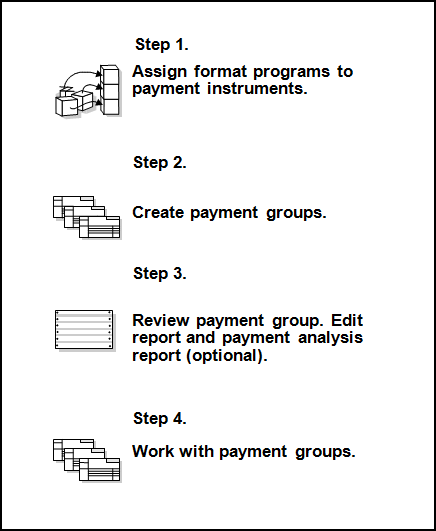16 Work with Automatic Payments
This chapter contains these topics:
16.1 Working with Automatic Payments
Use automatic payment processing to pay vouchers during your usual payment cycle. To process automatic payments, you assign formats to payment instruments. Then, you create payment groups. After you create your payment groups, you process automatic payments in the group. When you select the Write function for your payment group, the system determines which payment formats to generate based on the payment formatting programs that you assign to your payment instruments.
Working with automatic payments includes the following tasks:
-
Assigning formats to payment instruments
-
Creating a payment group
-
Working with payment groups for automatic payments
The following graphic illustrates working with the automatic payments process.
16.2 Assigning Formats to Payment Instruments
From Accounts Payable (G04), enter 29
From Accounts Payable Setup (G0441), choose Automatic Payment Setup
From Automatic Payment Setup (G04411), choose Payment Instrument Defaults
You can specify various output formats for automatic payments by assigning the programs that generate the formats to user-defined payment instruments. Payment formats can be printed or electronic. Payment instruments can include checks, electronic files, and drafts.
The programs that you assign to your payment instruments determine the formats for payments and any additional output that the system generates when you process payment groups. The additional output components can include:
-
Attachments - A printed report that contains the detail information that does not fit on a payment stub or in the specified fields of the electronic file.
-
Debit statements - A printed list of debit balances. Debit statements list net amounts that can either decrease or clear the amount of a voucher.
To assign formats to payment instruments, you specify a format generation program for each component of a payment instrument. For example, you could assign program P04573 (for print standard attachments) to the attachments component of your payment instrument for drafts. Then, when you generate drafts, the system accesses this program to produce the appropriate type of attachment.
You can also define the specific uses for a payment instrument by assigning a specific bank account to the instrument. For example, you can set up two types of payment instruments for drafts with each type drawn on a different bank account.
Assign the following programs to payment instruments for the United Kingdom:
16.2.1 Before You Begin
-
Set up a code on user defined codes file 00/PY for each payment instrument that you use and user defined codes file 04/PP for your payment programs. See Section 4.1, "Setting Up User Defined Codes for the United Kingdom."
See Also:
To assign formats to payment instruments
On Payment Instrument Defaults
Figure 16-2 Payment Instrument Default screen
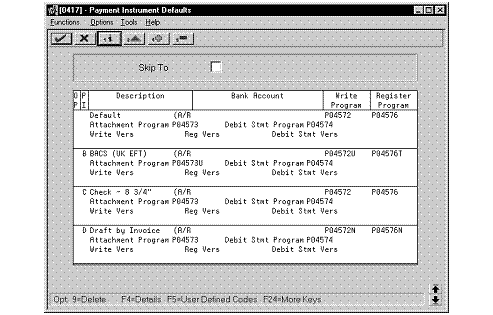
Description of "Figure 16-2 Payment Instrument Default screen"
-
Complete the following fields:
-
Payment Instrument
-
Write Program
-
Register Program
-
-
Complete the following optional field:
-
Bank Account
-
-
Choose the Details function.
-
Complete the following fields:
-
Attachment Program
-
Debit Statement Program
-
-
To specify a particular version for a format program, complete the following fields:
-
Write Version
-
Register Version
-
Debit Statement Version
-
Attachment Version
-
16.2.2 What You Should Know About
| Format | Explanation |
|---|---|
| Generating payments in the BACS format | When you generate payments in the BACS format, you must specify a BACS processing date for the payment group. To do this, access the processing options for the Work with Payment Groups program (P04257). Enter a 1 for processing option 4. |
| G/L payment dates for the BACS format | All dates, including the year 2000 dates, for the BACS file are written in a BYYDDD format according to the standards required by BACS. In this required format, B represents one blank space, YY is the last two digits of the year, and DDD is the Julian date in the year.
For example, December 31, 1999 is written to the file as 99365. |
| Specifying different program versions | You can specify different versions of the Write, Register, Debit Statement and Attachment programs that you assign to your payment instruments. To do this, access the versions list to create a new version of the program. Then, on Payment Instrument Defaults, access the detail area and type the new version name in the appropriate Version field. |
16.2.3 Processing Options
See Section 32.1, "A/P Payments - APACS Checks (P04572U1)."
See Section 32.2, "A/P Payments - BACS (P04572B)."
See Section 32.3, "A/P Payments - BACS Register (P04576T)."
See Section 32.4, "A/P Payments - APACS Register (P04576)."
See Section 32.5, "A/P Payments - UK Attachments (P04573U)."
16.3 Creating a Payment Group
From Accounts Payable (G04), choose Automatic Payment Processing
From Automatic Payment Processing (G0413), choose Create Payment Groups
Before you can generate automatic payments, you must create payment groups. When you create payment groups, the system separates vouchers that have similar information, such as the same bank account and payment instrument. This allows the system to process similar vouchers in the same way. You use the payment groups when you review and write payments.
Each payment group contains information that determines how the group will be processed, including:
-
Bank account
-
Payment instrument
-
Output queue
Each payment group also contains control information that determines which format program the system uses to generate:
-
Payments
-
Registers
-
Attachments
-
Debit statements
16.4 Working with Payment Groups for Automatic Payments
From Accounts Payable (G04), choose Automatic Payment Processing
From Automatic Payment Processing (G0413), choose Work with Payment Groups
After you create payment groups for automatic payments, you can work with them to review and change transfer information. You generally review payment groups twice, after you:
-
Create payment groups but before you write bank transfers. This allows you to identify transfers that you want to change or remove from the payment cycle. You can:
-
Change information at the payment and voucher levels
-
Remove payment groups, payments, and vouchers from the payment cycle
-
Change control information for payment groups
-
-
Write automatic payments but before you update the Accounts Payable ledger. This allows you to identify transfers that you want to void or remove from the payment cycle. You can:
-
Void the automatic payments that were written and rewrite them
-
Remove payment groups, payments, and vouchers from the payment cycle
-