24 Process Automatic Receipts
This chapter contains the topic:
24.1 Processing Automatic Receipts
From Accounts Receivable (G03), choose Automatic Receipts Processing
From Automatic Receipts Processing (G0313), choose Load Bank Tape - Custom
You can process automatic receipts if you receive payments directly from a customer's bank on custom bank tapes (lock box). To automatically process and apply receipts to the customer accounts, you must load the receipt information from the bank tape to the Accounts Receivable system.
When you load the bank tape for receipts, the system:
-
Reads the magnetic tape from the bank
-
Creates a Bank Tape Worktable (F03551) to store the information from the tape
-
Converts the information in the worktable to the Batch A/R Cash Application file (F0312)
The following graphic illustrates how the system processes bank tape information.
Figure 24-1 Bank Tape Information Processing
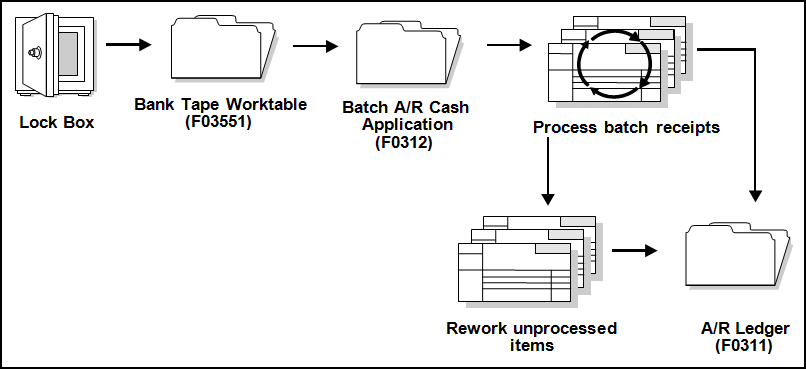
Description of "Figure 24-1 Bank Tape Information Processing"
After the system converts the information in the worktable to the Batch A/R Cash Application file, it applies the receipts to the appropriate customer accounts in the A/R Ledger file (F0311). The system stores those items that it cannot process in the Batch A/R Cash Application Worktable until you rework and process them. The system then applies the reworked items to the A/R Ledger file.
24.1.1 Before You Begin
-
Set the appropriate processing options for the version you want to run. You must access the processing options from the menu before you choose the Load Bank Tape - Custom program. After you choose this program from the menu, you cannot change the processing options.
-
Ensure that the bank tape program is customized based on the information that is provided by your bank.
-
Activate Auto Cash on accounts receivable constants.
-
Ensure that the following information is set up in the customer master record for each customer eligible for bank tape processing:
-
A bank transit account number, as well as an account number
-
An auto receipt value
-
An auto cash algorithm
-
24.1.3 Processing Options
See Section 33.13, "Load Custom Bank Tape (P03551)."