23 Work with Automatic Debits
This chapter contains these topics:
23.1 Working with Automatic Debits
You can automatically debit (withdraw funds from) a customer's bank account by creating a tape or diskette file for Electronic Funds Transfer (EFT) by the bank.
Working with automatic debits consists of:
-
Processing automatic debits
-
Reviewing and approving automatic debits
-
Posting automatic debits
-
Copying files to tape or diskette
23.2 Processing Automatic Debits
From Accounts Receivable (G03), choose Customer and Invoice Entry
From Customer and Invoice Entry (G0311), choose Other Invoice Entry Methods
From Other Invoice and Receipts Entry Methods (G03111), choose Process Automatic Debits
You can select A/R invoices that are subject to direct debiting from a customer's bank account by processing automatic debits in proof or final mode.
You can also specify the type of agreement you have with your customer regarding automatic debits. In Germany, businesses can enter into the following automatic debit agreements:
-
Einzugsermaechtigung - An agreement between the business (supplier) and the customer that allows the customer to dispute the automatic debit charge within six weeks.
-
Abbuchungsvereinbarung - An agreement between the business (supplier) and the bank. In this case, the customer does not have the right to protest the charges.
| Program | Explanation |
|---|---|
| Proof mode | The program:
|
| Final mode | The program:
|
| After you run the program in final mode | The program:
|
23.2.1 Before You Begin
-
On Customer Master Information, specify A in the Payment Instrument field and Y in the Auto Cash Algorithm field. See Entering Customers in the JD Edwards World Accounts Receivable Guide.
-
On Customer Master Information, verify the customer G/L bank account information. Your customers must have a bank account type D set up for automatic debits. See Setting Up Customer Bank Information in the JD Edwards World Accounts Receivable Guide.
-
On A/R Constants, specify Y in the Auto Cash field. See Set Up A/R Constants in the JD Edwards World Accounts Receivable Guide.
-
Load the appropriate tape if you are automatically copying to tape or diskette.
23.3 Reviewing and Approving Automatic Debits
From Accounts Receivable (G03), choose Customer and Invoice Entry
From Customer and Invoice Entry (G0311), choose Other Invoice Entry Methods
From Other Invoice and Receipts Entry Methods (G03111), choose Auto Debit Journal Review
After you process automatic debits, you can review and approve them before posting them to the general ledger.
To review and approve automatic debits
Figure 23-1 Auto Debit Journal Review screen
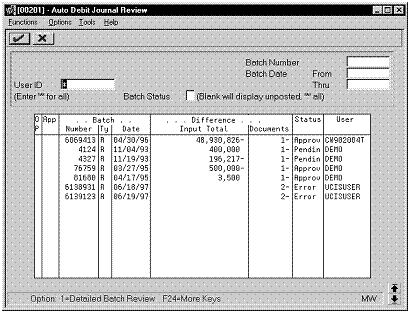
Description of "Figure 23-1 Auto Debit Journal Review screen"
-
Display all batches for all users, or complete any of the following fields to limit the information displayed:
-
User ID
-
Batch Number
-
Batch Date From:
-
Batch Date Thru:
-
Batch Status
-
-
To approve an automatic debit, complete the following field:
-
Approval
-
23.4 Posting Automatic Debits
From Accounts Receivable (G03), choose Customer and Invoice Entry
From Customer and Invoice Entry (G0311), choose Other Invoice Entry Methods
From Other Invoice and Receipts Entry Methods (G03111), choose Post Automatic Debits to G/L
After you review and approve batches of automatic debits, you need to post them to the general ledger. When you post automatic debits, you use the standard Post program, which is also used to post invoices, receipts, and drafts.
23.5 Copying Files to Tape or Diskette
From Accounts Receivable (G03), choose Customer and Invoice Entry
From Customer and Invoice Entry (G0311), choose Other Invoice Entry Methods
From Other Invoice and Receipts Entry Methods (G03111), choose Copy File to tape/Diskette
After you post your automatic debits, you need to send the information to your bank. Use the Copy File to Tape/Diskette program to copy your automatic debits to either a tape or diskette.
If necessary (perhaps for different versions), you can run this program more than once.
23.5.1 Processing Options
See Section 33.12, "Copy Tape File to Tape (P03579)."
23.5.1.1 What You Should Know About Processing Options
| Option | Explanation |
|---|---|
| Automatic debits version (1) | Automatic debit information is stored using the P03575 version. |
| Copy to tape options (2) | Use this option to initialize the tape or diskette. If you leave it blank, the contents of the Auto Debit Build are written to diskette. |
| Country specific formatting options (4) | Use this option to specify a customized program. P03579DT produces the variable record length format common to Germany.
If you specify an RPG program, you might need a specific tape. For example, P03579DT creates the tape file DTAUS if it does not already exist. Any tape file name specified in the first option is ignored. |