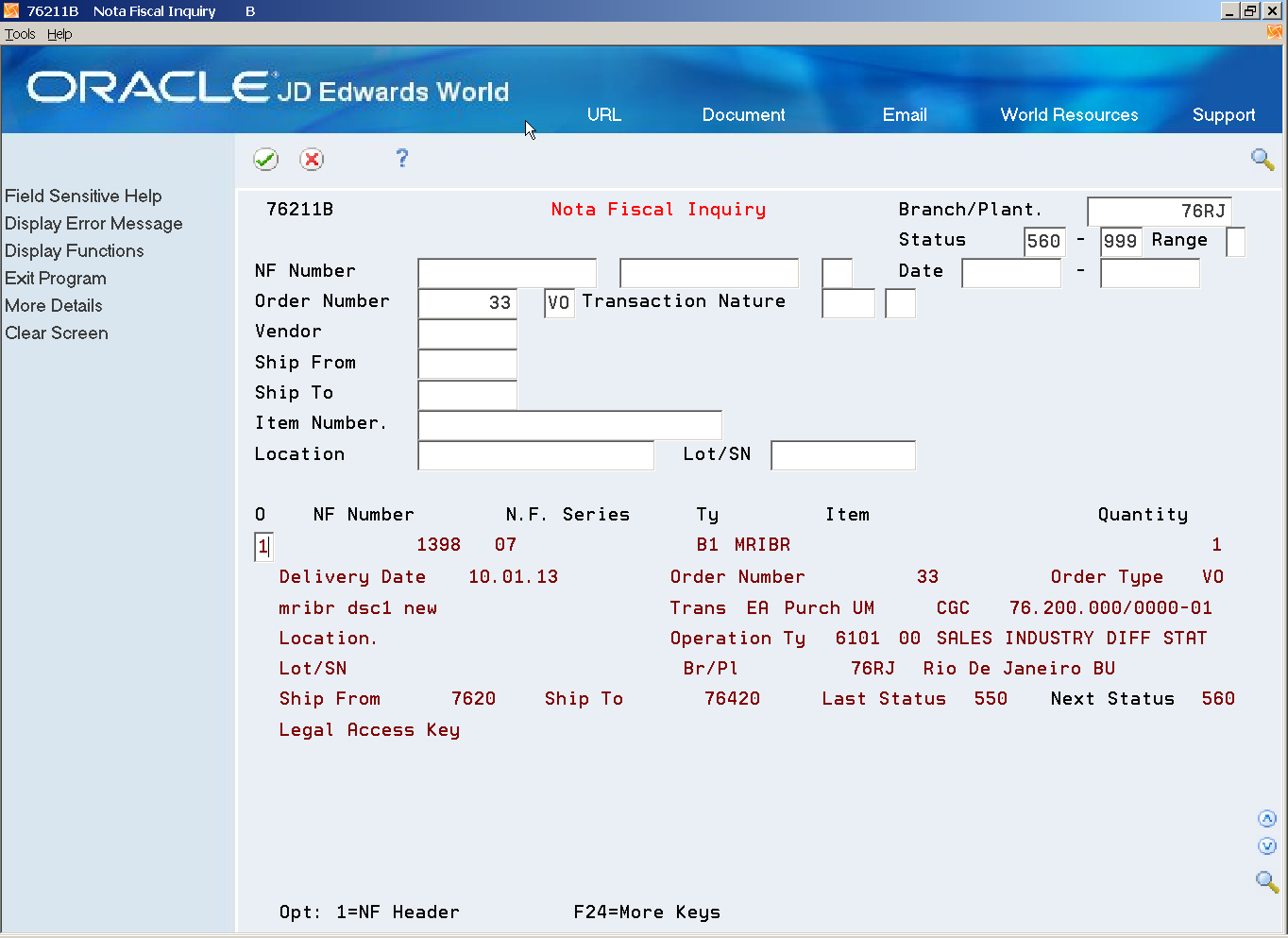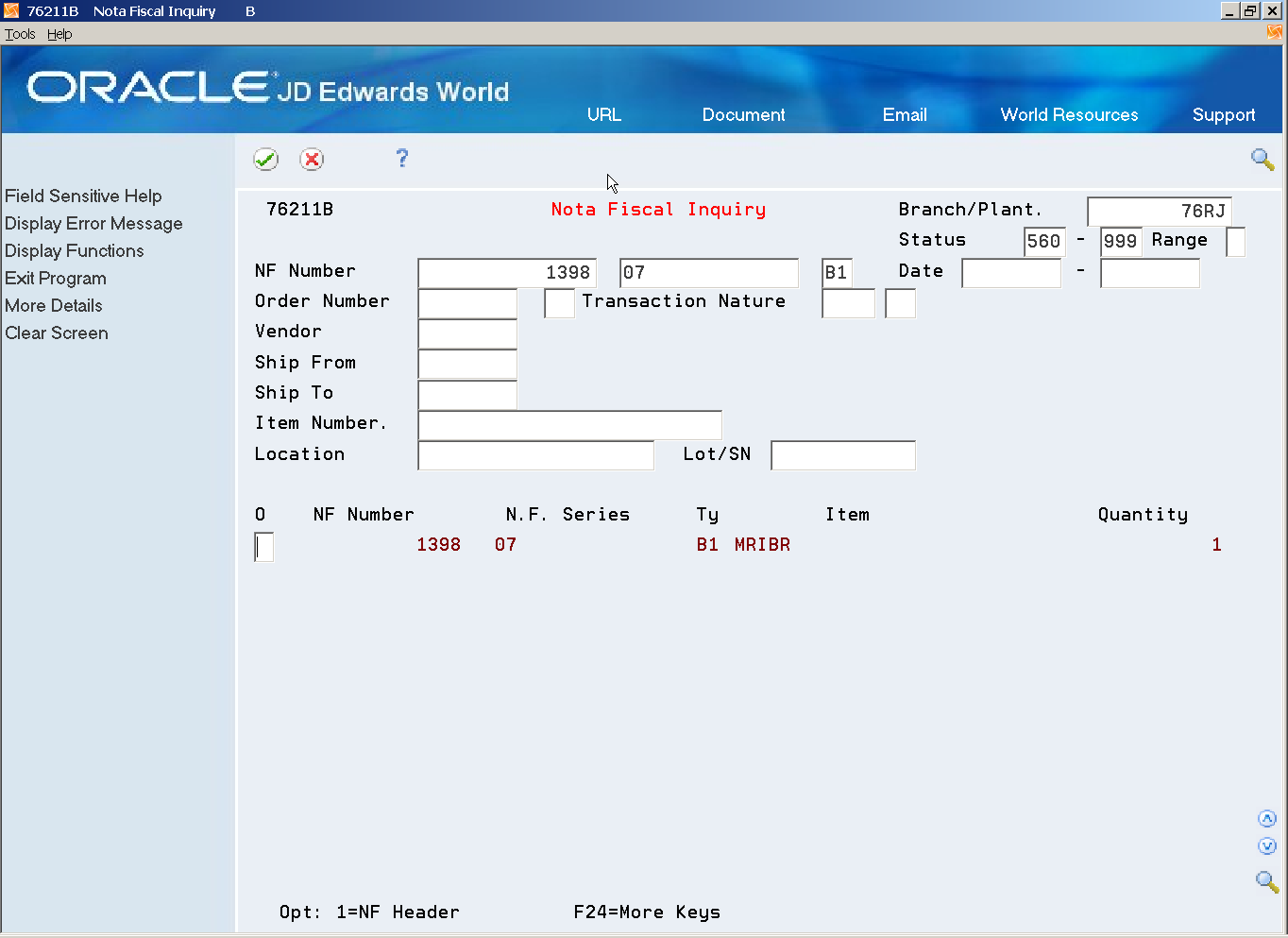28 Review Outbound Nota Fiscal
This chapter contains these topics:
28.1 Reviewing Outbound Nota Fiscal
From Localizations - Brazil (G76B), choose Sales Order Management
From Sales Order Management - Brazil (G76B42), choose Sales Order Processing
From Sales Order Processing - Brazil (G76B4211), choose Nota Fiscal Inquiry
In Brazil, the government requires that businesses maintain detailed information regarding all merchandise and associated taxes during the delivery process. The information accompanies shipments in the form of a document named the Nota Fiscal. The Nota Fiscal organizes this information and places it in the header area and in the detail area.
After you generate and print outbound Nota Fiscal, you can view the documents online to verify that the information is correct. If some of the data is incorrect, you can make changes online. Inquire on Nota Fiscal documents by order number or by Nota Fiscal number.
Note:
If you view Nota Fiscal documents after printing Nota Fiscal in proof mode, the Nota Fiscal number for each document will be represented by a unique, system generated next number. If you view Nota Fiscal documents after printing in Nota Fiscal in final mode, the Nota Fiscal number will be the official, government-assigned number.See Also:
To view outbound Nota Fiscal by order number
-
Complete the following fields:
-
Branch/Plant
-
Status Code
-
Status Code - Thru
-
Status Range
-
Order Number
-
Doc Ty
-
-
On Nota Fiscal Inquiry, choose the N.F. Header option to access the header information for the Nota Fiscal document.
Figure 28-2 Nota Fiscal Entry - Header screen
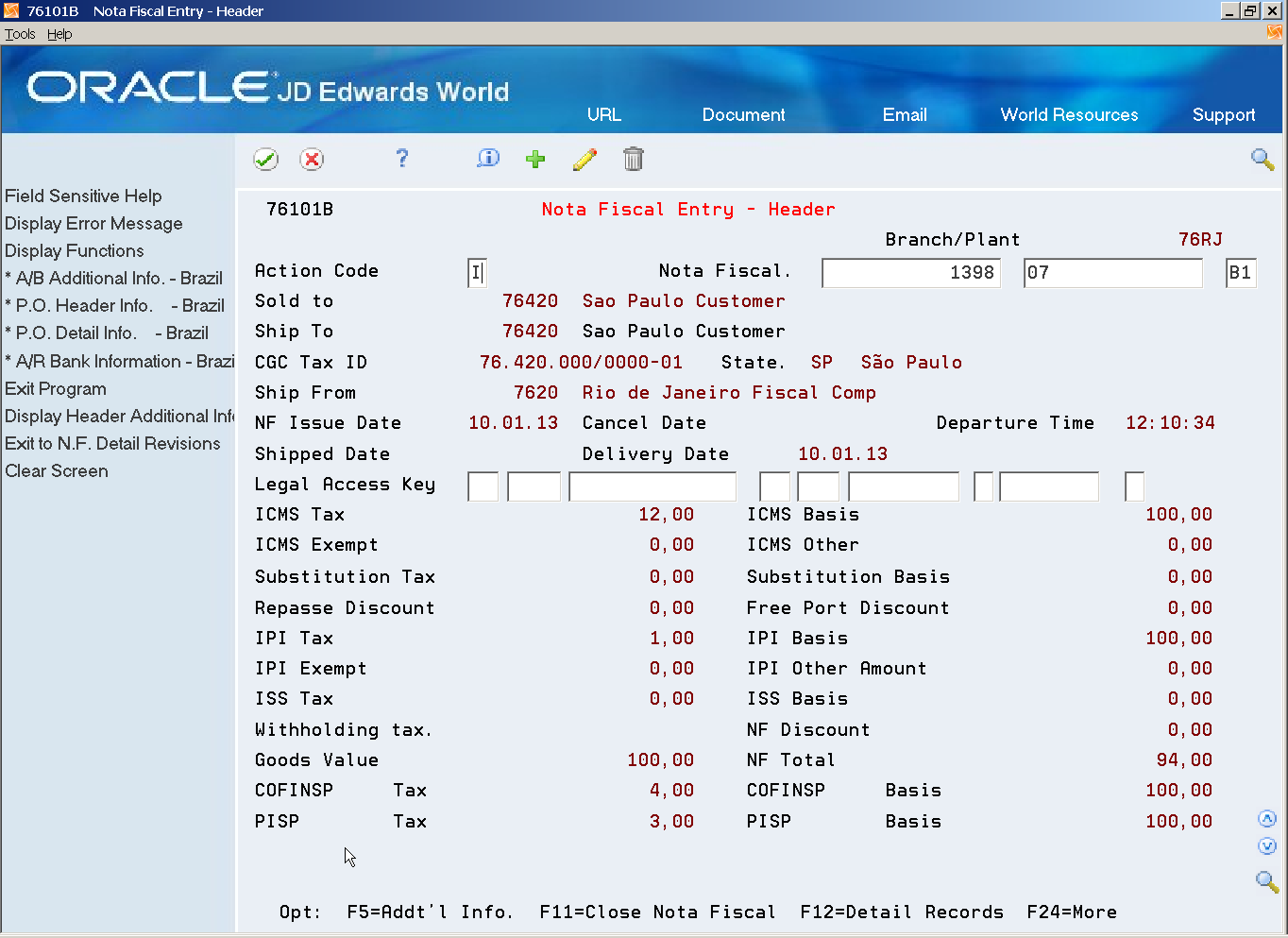
Description of "Figure 28-2 Nota Fiscal Entry - Header screen"
On Nota Fiscal Entry - Header, choose the Detail Records function to access the detail information for the document.
Figure 28-3 Nota Fiscal Entry - Detail screen
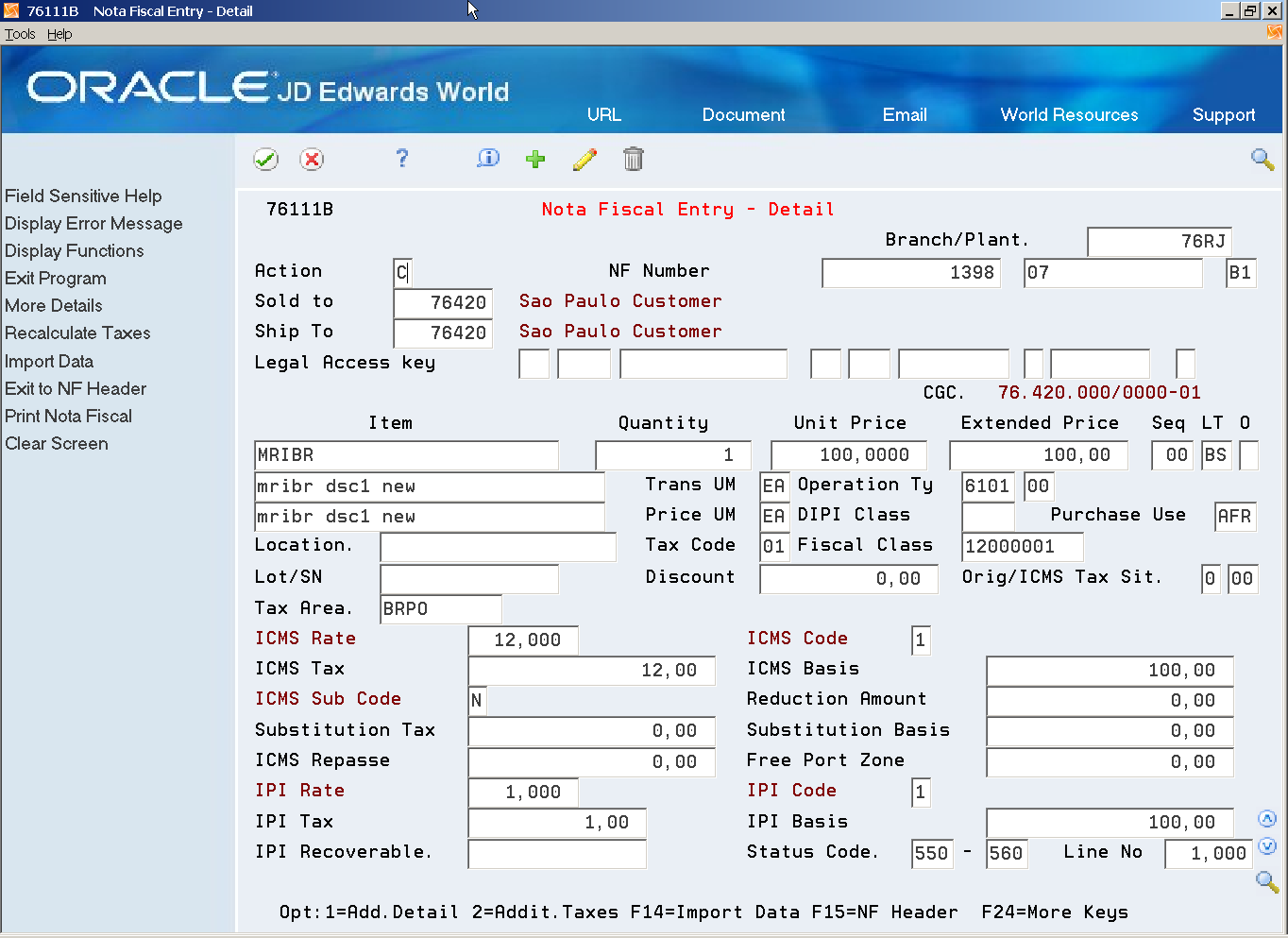
Description of "Figure 28-3 Nota Fiscal Entry - Detail screen"
Alternately, On Nota Fiscal Inquiry, choose the Add'l Info. function to access additional information for the N.F. header.
Figure 28-4 Nota Fiscal Header - Additional Information screen
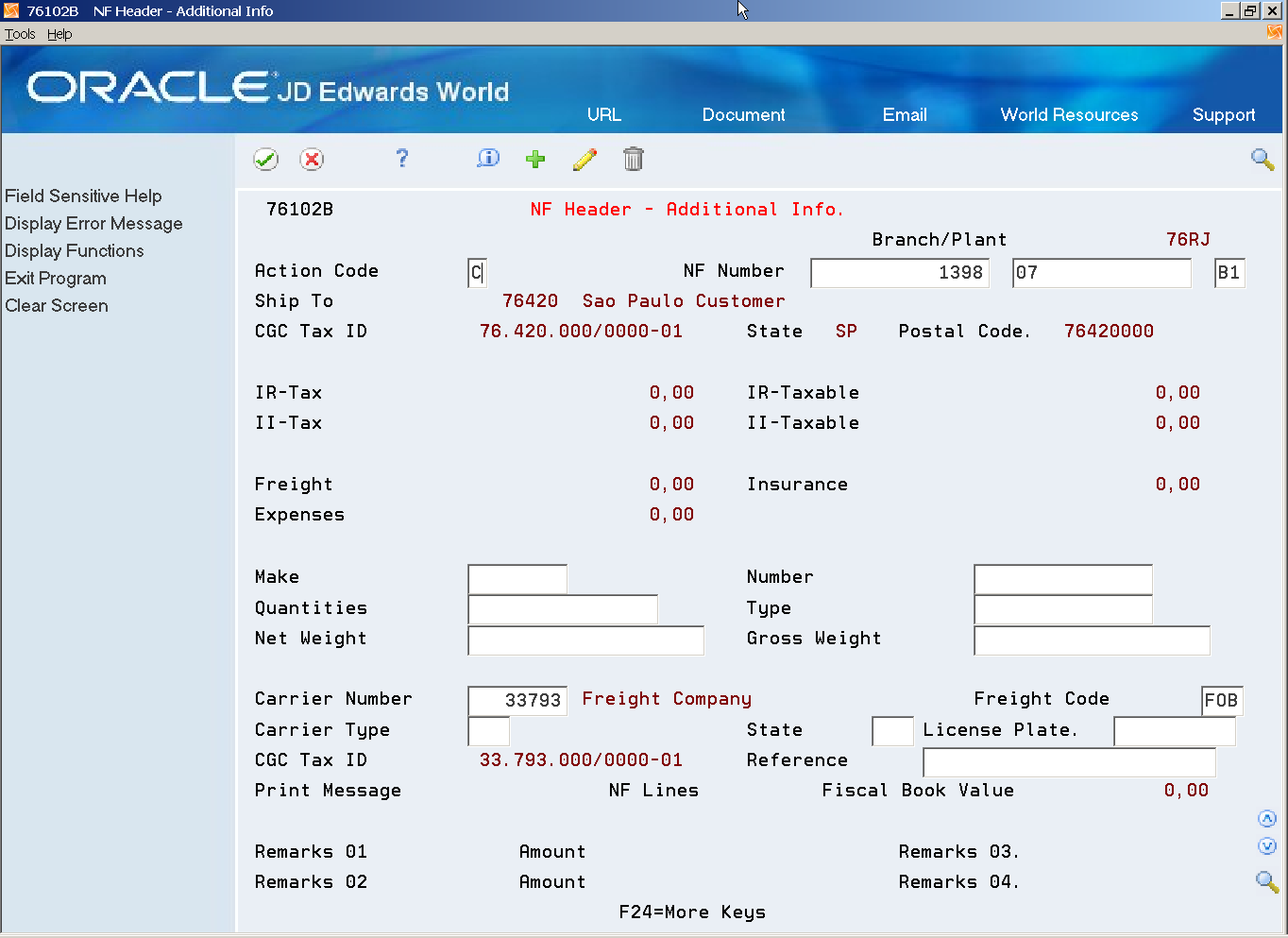
Description of "Figure 28-4 Nota Fiscal Header - Additional Information screen"
Alternatively, on Nota Fiscal Entry - Detail, choose the Additional Taxes option to access the Nota Fiscal Entry - Detail Tax, where the calculated taxes for PIS, COFINS and ISS for the selected item are displayed.
Figure 28-5 Nota Fiscal Entry - Detail Tax screen
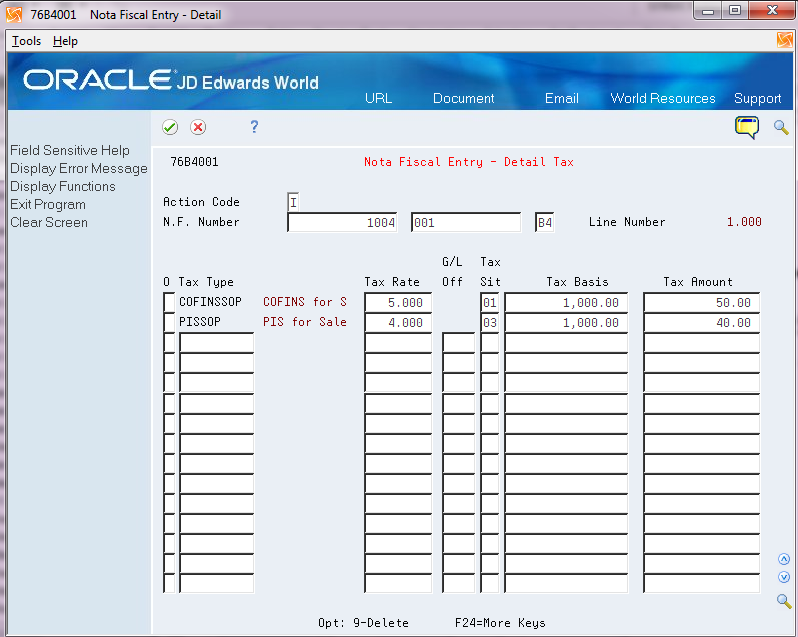
Description of "Figure 28-5 Nota Fiscal Entry - Detail Tax screen"
On this screen any non-protected field of the detail tax line can be changed, any detail tax line can be deleted, and a new valid tax line can be added.
To view outbound Nota Fiscal by Nota Fiscal number
-
Complete the following fields:
-
Branch/Plant
-
Status Code
-
Status Code - Thru
-
Status Range
-
Nota Fiscal
-
Nota Fiscal Series
-
Doc Ty
If more than one Nota Fiscal document is assigned the value that you enter, the system displays a listing of these documents as separate records.
-
-
Choose a record, and enter a 1 in the Option field.
On Nota Fiscal Entry - Header, view the header information for the Nota Fiscal document.