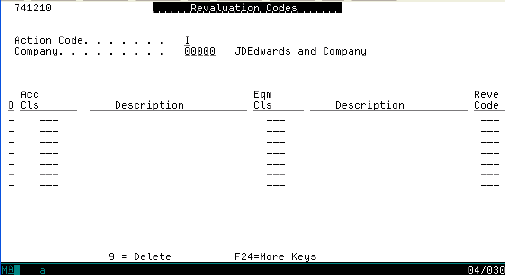45 Enter Additional Information for Fixed Assets
This chapter contains these topics:
-
Section 45.1, "Understanding Additional Information for Fixed Assets,"
-
Section 45.2, "Entering Fixed Asset Additional Information,"
This chapter provides an overview of the additional information that you enter for fixed assets, lists prerequisites, and discusses how to enter additional information.
45.1 Understanding Additional Information for Fixed Assets
You use the Fixed Asset Additional Data program (P74R1201) to enter information about your fixed assets. The system uses this information when you print legally required documents for fixed assets.
The system opens the screen that you need to complete after you add or modify data in the Asset Master Information program (P1201).
You also need to enter Revaluation Codes, which print on the Fixed Asset Card.
Verify that your User Display Preference is set to RU (Russian Federation).
45.1.1 Programs Used to Enter Additional Information for Fixed Assets
| Program name | Navigation | Usage |
|---|---|---|
| Item Card Additional Data RUS (P74R1201) | Fixed Asset Master Information (G1211), Master Information
Complete the necessary information, and then press Enter. |
Add or change additional information of asset items. |
| Item Card Additional Data RUS (P74R1202) | Complete the necessary information on Item Card Additional Data RUS (P74R1201), and then press Enter | Add or change additional information of asset items. |
| Revaluation Codes (P741210) | Fixed Asset (G74R12), Revaluation Codes | Add or change revaluation codes. |
45.2 Entering Fixed Asset Additional Information
There are two videos for entering fixed asset additional information, Item Card Additional Data RUS P74R1201 and P74R1202. They are only available if you are adding or changing a record using the Master Information (1201) screen and press Enter.
Figure 45-1 Item Card Additional Data RUS screen
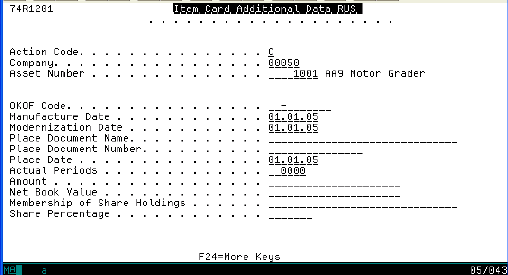
Description of "Figure 45-1 Item Card Additional Data RUS screen"
To enter additional information for fixed assets
From Item Card Additional Data RUS (P74R1201)
-
Complete the following fields, as needed:
-
OKOF Code - Enter the code that identifies the asset in accordance with OKOF.
-
Date of Manufacturing - Enter the date on which the asset was placed in service.
-
Date of Modernization - Enter the date on which the asset was upgraded or modernized. You may leave this field blank.
-
Document Name of Placement - The name of the Acceptance Document (OC-1) defaults.
-
Document Number of Placement - The legal number of the Acceptance Document (OC-1) defaults.
-
Date of Placement - The date of the Acceptance Document (OC-1) defaults.
-
Actual Periods - Enter the number of periods that the asset has been in service.
-
Amount - Enter the amount the system adds to the actual balance of the associated account balance. Enter negative numbers by entering a minus sign (-) before or after the amount.
-
Net Book Value - Enter the net book value that the system prints on the Fixed Asset Card.
-
Membership of Share Holdings - Enter the name of a shareholder for a joint venture.
-
Share Percentage - Enter the percentage of the asset owned by the shareholder in a joint venture.
-
-
Press Enter to display the P74R1202 video.
-
Complete the following fields, as needed:
-
Presence of Jewels - Enter the description of the precious materials the asset has.
-
Item Number (short) - Enter the item number related to this asset.
-
UM - Enter the unit of measure for the precious materials. The unit of measure must exist in the Unit of Measure (00/UM) UDC table.
-
Actual Weight - Enter the weight of the related precious material.
-
Item Characteristics - Enter a description of the asset.
-
Main Item - Enter an eight-digit code that identifies the main asset, if the item contains parts (children).
-
Remark - Enter a brief description of the main asset.
-
Child Asset 1 - Enter an eight-digit code that identifies the first part of the asset, if the asset contains parts. You can validate this code with the Item Master if you set the processing options in the Fixed Asset Additional Data program (P74R1201)
-
Child Asset 2 - Enter an eight-digit code that identifies the second part of the asset. You can validate this code with the Item Master if you set the processing options in the Fixed Asset Additional Data program (P74R1201)
-
Child Asset 3 - Enter an eight-digit code that identifies the third part of the asset. You can validate this code with the Item Master if you set the processing options in the Fixed Asset Additional Data program (P74R1201)
-
Child Asset 4 - Enter an eight-digit code that identifies the fourth part of the asset. You can validate this code with the Item Master if you set the processing options in the Fixed Asset Additional Data program (P74R1201)
-
-
Press Enter to save the record.
45.3 Entering Revaluation Codes
To properly process fixed asset cards, you need to enter a revaluation code for each Category Code combination, for example, accounting class/equipment class, set up in the UDCs. You must define two category codes for each asset and then link these category codes with the revaluation code. The Fixed Asset Card Program selects the revaluation rate based on the revaluation code.
To enter revaluation codes, use P74R1210.
From Revaluation Codes window
-
In the Action Code field, type I, and then press Enter to view the currently defined revaluation codes.
-
Change the Action Code to C.
-
Complete the following fields:
-
O - Enter the option you wish to perform.
-
Acc Cls - Enter the accounting class.
-
Eqm Cls - Enter the equipment class.
-
Reve Code - Enter the revaluation code to associate with the accounting/equipment class combination. The revaluation codes are defined in the Revaluation Index UDC (12/RI) table.
-
45.4 Printing the Fixed Asset Card
From Fixed Asset (G74R12), choose option 3 (Fixed Asset Card)
The fixed asset card layout is in the format prescribed by Russian legal reporting requirements. See examples of the report layout in English and Russian below
Figure 45-3 Fixed Asset Card (English, p. 1)
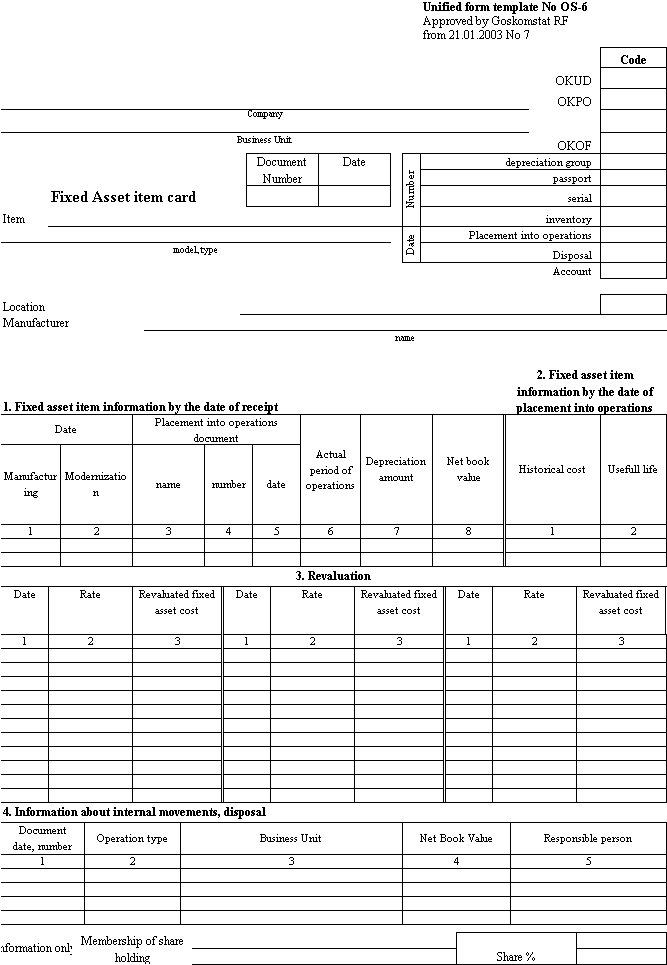
Description of "Figure 45-3 Fixed Asset Card (English, p. 1)"
Figure 45-4 Fixed Asset Card (English, p. 2)
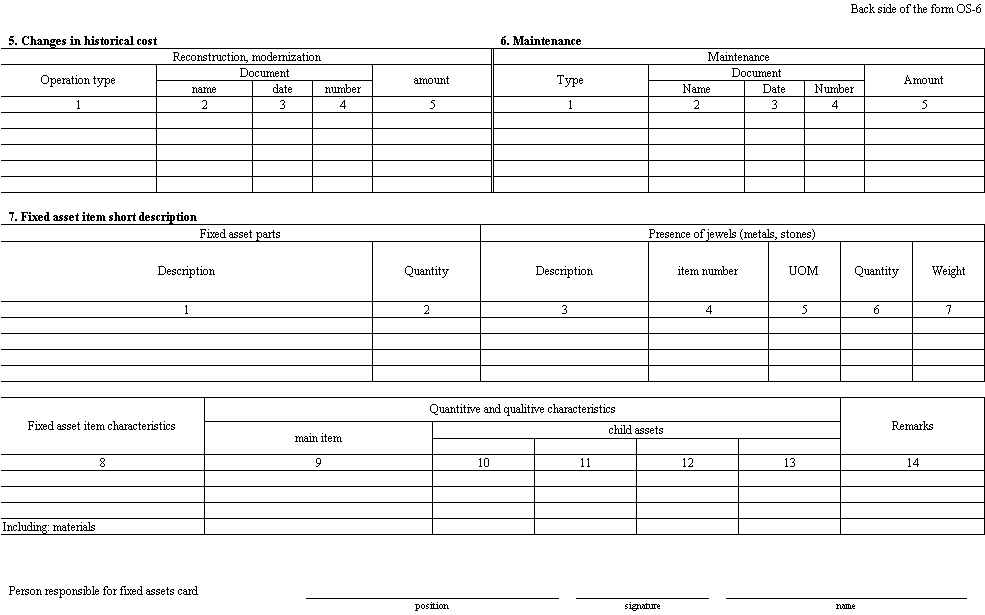
Description of "Figure 45-4 Fixed Asset Card (English, p. 2)"
Figure 45-5 Fixed Asset Card (Russian, p. 1)
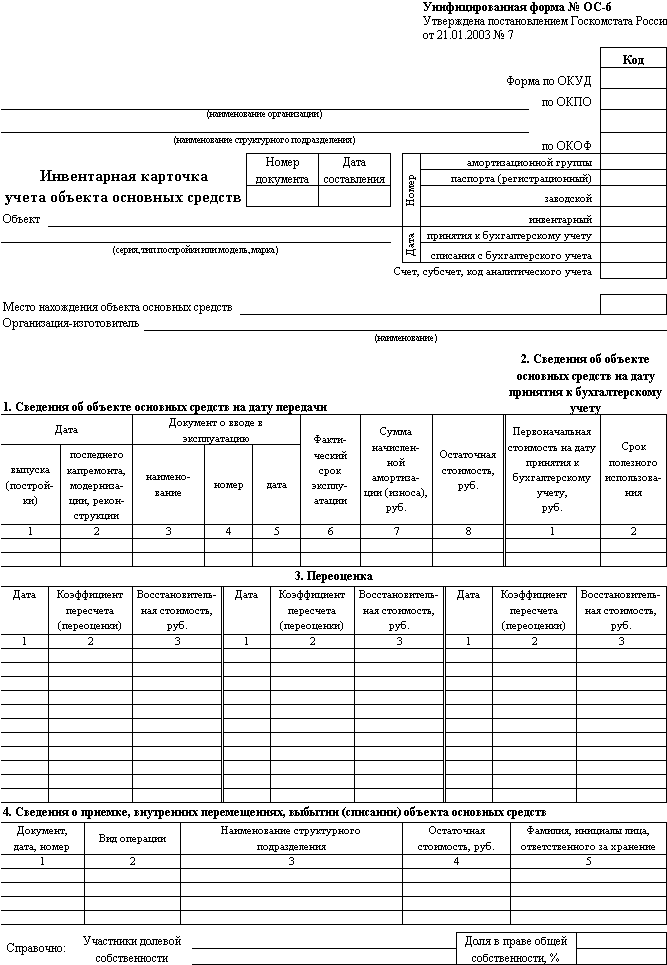
Description of "Figure 45-5 Fixed Asset Card (Russian, p. 1)"
Figure 45-6 Fixed Asset Card (Russian, p. 2)
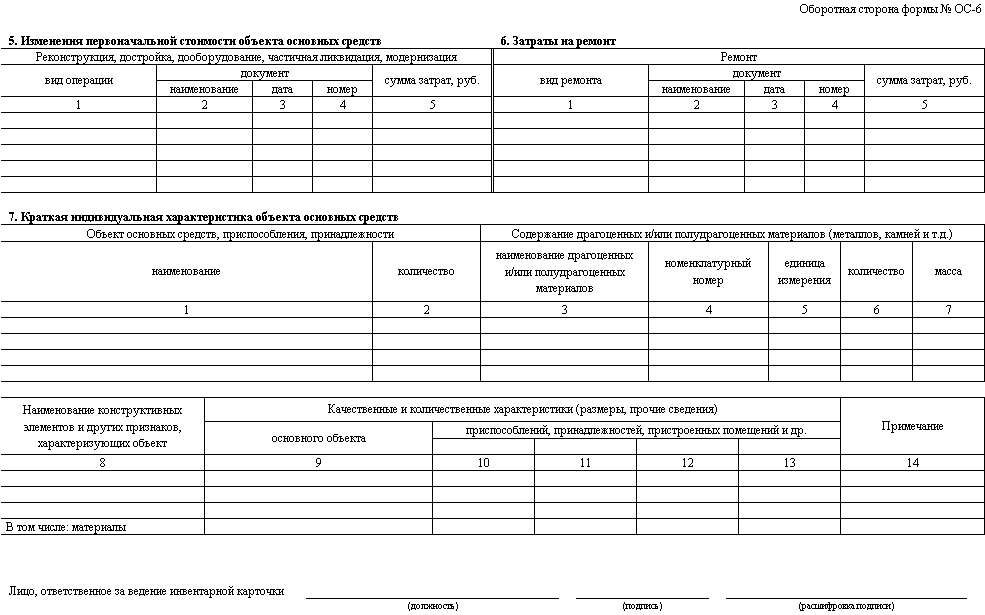
Description of "Figure 45-6 Fixed Asset Card (Russian, p. 2)"
Note:
In the section 3 (Revaluation) the Fixed Assets Card program for print the Date, Rate and Cost, select the information related with the account define in the AAIs 'FC '.In the section 7 (Fixed Assets Item Short description) in the Child Asset the program print the number entering in the additional information for Fixed Assets.