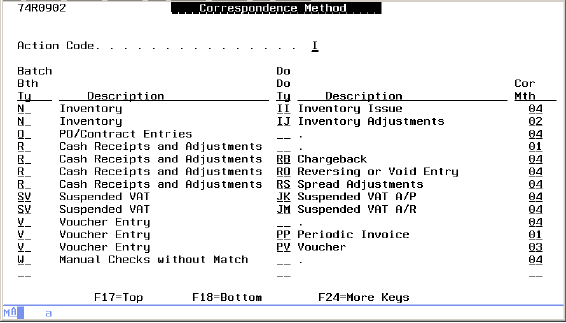13 Set Up Correspondence Method (P74R0902)
This chapter contains these topics:
-
Section 13.1, "Setting Up Correspondence Method (P74R0902),"
-
Section 13.2, "Setting Up Accounts as Active, Passive, or Bifunctional,"
-
Section 13.3, "Setting Up Correspondence Accounts (P74R0901),"
-
Section 13.4, "Setting Up Excluded Ledger Types UDC (74R/LT)."
13.1 Setting Up Correspondence Method (P74R0902)
Use the Correspondence Method program (P74R0902) to enter the method to use for each batch type and/or document type. Because batch types may include several document types, you must enter the correspondence method for each document type within a batch type.
To set up correspondence methods
From (G74R09), choose option 3 (Correspondence Method)
-
Type A (Add) in the Action Code field.
Note:
Action code D (Delete) is not allowed. To delete an existing record, blank out the batch type and document type fields. -
Complete the following for each batch type and each document type within the batch type:
-
Batch Bth Ty - Enter the code that identifies the system and type of entries for the batch.
-
Do Ty - Enter the document type code that identifies the origin and purpose of the transaction.
-
Cor Mth - Enter the code (01 to 04) that identifies the correspondence method to use for the batch type and document type.
-
-
Repeat step 3 for each additional batch type/document type set.
-
Press Enter to save the information.
13.2 Setting Up Accounts as Active, Passive, or Bifunctional
Normally in Oracle JD Edwards World Software, a positive amount in G/L is always a debit and a negative amount is always a credit. This is not true in Russia. The accounts must be defined as active (generally assets and expenses), passive (generally equity, liabilities and revenues), or bi-functional (bank and miscellaneous clearing accounts). This definition is typically entered in description 2 for the category code UDC where there legal chart of accounts is kept.
13.2.1 For Chart of Accounts Kept in Category Code 22, 23, or 24
Figure 13-2 General User Defined Codes (Categories 22, 23, or 24) screen
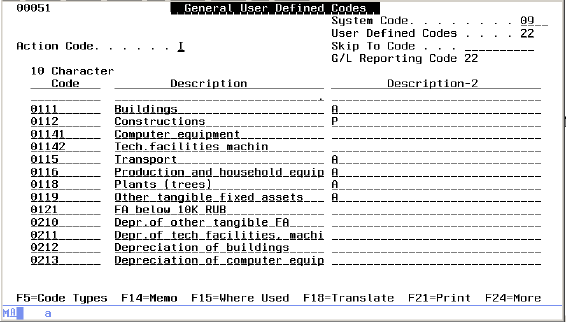
Description of "Figure 13-2 General User Defined Codes (Categories 22, 23, or 24) screen"
To set up correspondence account type for accounts stored in category codes
From General Systems (G00), choose option 14 (General User Defined Codes)
-
On General User Defined Codes, type I (Inquire) in the Action Code field.
-
Type 09 in the System Code field.
-
Type 22, 23, or 24 (the category code where your Russian legal chart of accounts is kept, as defined in your Correspondence Constants) in the User Defined Codes field.
-
Press Enter to display the list of codes.
-
Type C (Change) in the Action Code field.
-
Complete the following for each correspondence account.
-
(10 Character) Code - Enter the legal correspondence account code.
-
Description - Enter the description of the account.
-
Description 2 - Enter the code for appropriate account type. The following account code types are valid:
-
A - Active (generally assets and expenses)
-
P - Passive (generally equity, liabilities and revenues)
-
B - Bi-functional (bank and miscellaneous clearing accounts)
-
-
13.2.2 For Chart of Accounts Kept in Object / Sub-Accounts
If the legal chart of accounts is kept in object / sub account, it must be entered in UDC (74R/AT), defined by the user, as shown in the following example. Note that the following example uses fictitious data.
Figure 13-3 General User Defined Codes (Object/Sub-Accounts) screen
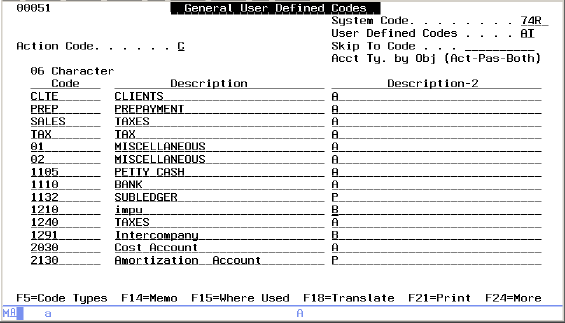
Description of "Figure 13-3 General User Defined Codes (Object/Sub-Accounts) screen"
To set up correspondence account type for accounts stored in object/sub-accounts
From General Systems (G00), choose option 14 (General User Defined Codes)
-
On General User Defined Codes, type I (Inquire) in the Action Code field.
-
Type 74R in the System Code field.
-
Type AT in the User Defined Codes field.
-
Press Enter to display the list of codes.
-
Type C (Change) in the Action Code field.
-
Complete the following for each correspondence account.
-
(06 Character) Code - Enter the legal correspondence account code.
-
Description - Enter the description of the account.
-
Description 2 - Enter the code for appropriate account type. The following account code types are valid:
-
A - Active (generally assets and expenses)
-
P - Passive (generally equity, liabilities and revenues)
-
B - Bi-functional (bank and miscellaneous clearing accounts)
-
-
13.3 Setting Up Correspondence Accounts (P74R0901)
A setup is required to indicate if the amount for a given transaction should be treated as a positive or a negative debit, or as a positive or a negative credit.
Use the Correspondence Account set up program (P74R0901) to define the following transaction / account characteristics:
-
Original transaction: debit or credit
-
Batch type
-
Document type (optional)
-
Account type: Active / passive / bi-functional
-
Reporting column: this field indicates how the amount will be treated. Allowed values are:
-
DR+ could keep the sign or become a D- (debit negative)
-
CR + could keep the sign or become a C- (credit negative)
-
DR- could keep the sign or become a D+ (debit positive)
-
CR- could keep the sign or become a C+ (credit positive)
-
This set up is mandatory, if there is no set up for a given transaction / account, an error will be printed when editing correspondence. Please note that incorrect setup will result in a correspondence file imbalance.
Balancing combinations of correspondence entries for original imputation types are:
| Original Imputation DR | Original Imputation CR |
|---|---|
| DR + & CR + | CR+ & CR- |
| DR+ & DR- | CR- & DR- |
Figure 13-4 Correspondence Account Setup screen
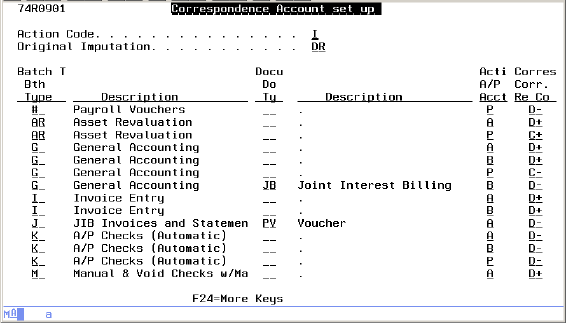
Description of "Figure 13-4 Correspondence Account Setup screen"
To set up correspondence accounts
From (G74R09), choose option 5 (Correspondence Account set up)
-
Type A (Add) in the Action Code field.
-
Type the Original Imputation type (DR for JD Edwards World positive amount or CR for JD Edwards World negative amount).
-
For each [ITEM] complete the following:
-
Bth Type (Batch Type) - Enter the code that identifies the system and type of entries for the batch.
-
Do Ty (Document Type) - (Optional) Enter the document type code that identifies the origin and purpose of the transaction, if a specific document type is treated differently than other document types within the batch type.
-
Acti A/P Acct (Active-Passive-Bifunctional Account) - Enter the code that identifies the type of account as: A (Active), P (Passive), or B (Bi-functional).
-
Corr Re Co (Correspondence Reporting Column) - Enter the correspondence reporting code that indicates if the amount column is a debit or credit and if it must be displayed as a '+' or a '-'. Allowed values are D+ D- C+ C-.
-
-
Repeat step 4 for each valid combination of Batch Type, Document Type, Active/Passive/Bi-functional account type, and Correspondence Reporting Code type.
-
Press Enter to save the entries.
13.4 Setting Up Excluded Ledger Types UDC (74R/LT)
You must set up user defined codes in UDC table 74R/LT to define ledger types that are excluded from correspondence accounting and reporting.
Figure 13-5 General User Defined Codes (Excluded Ledger Types UDC (74R/LT) screen
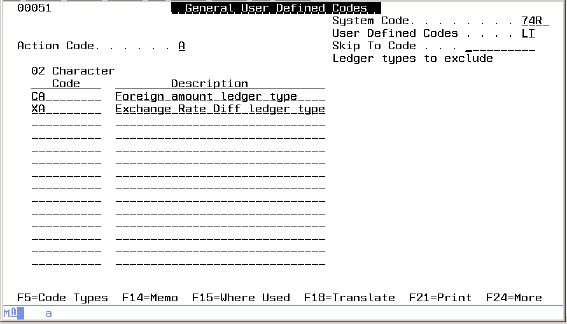
Description of "Figure 13-5 General User Defined Codes (Excluded Ledger Types UDC (74R/LT) screen"
To set up ledger types to exclude from correspondence accounting
From General Systems (G00), choose option 14 (General User Defined Codes)
-
On General User Defined Codes, enter 74R in the System Code field.
-
Enter LT (Ledger types to exclude) in the User Defined Codes field.
-
Enter I (Inquire) in the Action Code field and press Enter to display the list.
-
Enter A (Add) in the action code field.
-
Complete the following for each ledger type to exclude:
-
Character Code - Enter the two-character ledger type code.
-
Description - Enter the description of the ledger type.
-
-
Press Enter to add the code to the UDC list.