Logging for Web Services
Overview
To extend logging support to a more granular level and provide inside-out views for web service activities, Oracle E-Business Suite Integrated SOA Gateway provides an enhanced, flexible web service logging mechanism. An integration administrator can configure log settings at the service type (SOAP or REST) level of an interface. This includes selecting a desired interface name and service type that the logging feature should be set, enabling or disabling the design-time log, and selecting an appropriate runtime log severity level. Additionally, the web service auditing feature can be enabled or disabled through the same logging user interface at the service type level.
With proper logging setups and configuration, you can easily monitor and audit SOAP and REST service activities provided through Oracle E-Business Suite Integrated SOA Gateway. You can track log messages and troubleshoot any issues at design time and runtime. Moreover, the administrator can delete existing log settings and purge audit information through Service Monitor if needed.
Important: In this release, logging feature is supported for both SOAP and REST services.
Key Features
The enhanced web service logging feature includes the following features:
-
It provides centralized, user-friendly user interface for logging and audit configuration for Oracle E-Business Suite SOAP and REST services.
-
It allows logging and audit setups to be configured at the service type level of an integration interface.
-
It lets you enable or disable the design-time log, runtime logs, and auditing.
-
All design-time and runtime SOAP and REST service activities within Oracle E-Business Suite can be logged and audited if the SOAP and REST service types of an interface have the logging feature enabled.
-
It provides integrated log view allowing you to view SOAP and REST service generation and deployment logs through Integration Repository, and view service processing logs through Service Monitor if the design-time and runtime logs are enabled for the SOAP and REST service types of an interface.
-
Auditing information for a specified service type within a date range can be purged from the database tables through Service Monitor.
Design-time logs capture each stage of service generation and development lifecycle activities only if the design-time log for a desired service type (SOAP or REST) is enabled for an interface. For example, if the selected interface can be exposed as both SOAP and REST service types, you must select either SOAP or REST from the Service Type drop-down list for the logging to be enabled in one configuration.
Note: For interfaces that can be available as both SOAP and REST services, to enable the logging and auditing features for both service types of the same interface, you need to create two separate configurations for each service type.
-
If an interface has the design-time log enabled for a service type, such as SOAP service type, 'Enabled' is shown as the Log Configuration value in the SOAP Web Service tab of that interface.
If there is any design-time log available for the enabled SOAP service type, View Log appears in the SOAP Web Service tab for that interface, allowing you to view the log details in the Log & Error Details page. If any errors occurred during the design-time activities, the error details are also displayed in the Log & Error Details page.
-
If the design-time log is not enabled for a service type of an interface, 'Disabled' is shown as the Log Configuration value for that selected service type. For example, if the design-time log is not enabled for the REST service type of an interface, then 'Disabled' is shown in the REST Web Service tab. If the SOAP service type of the same interface does not have the log enabled either, then 'Disabled' is also shown in the SOAP Web Service tab. If errors occurred while performing the design-time activities, then View Error appears instead for that interface, allowing you to view the error and exception details only.
Runtime logs record service processing details during the invocation of an Oracle E-Business Suite service if the service with a desired service type has runtime log enabled. If log information is available for a given instance, the Log icon appears for that instance in Service Monitor. The administrator can view the log messages.
Auditing allows you to monitor and track SOAP service activities passed through Oracle SOA Suite and REST service activities if the auditing feature for a desired service type of an interface is enabled. All messages for the specified service type of an interface, including the associated payloads and fault messages, can be saved and audited through Service Monitor.
To better understand the logging feature, the following topics are discussed in this chapter:
Accessing the Logging Configuration User Interface
To access the log and audit setup page, log in to Oracle E-Business Suite as a user who has the Integration Administrator role.
Select the Integrated SOA Gateway responsibility from the navigation menu, and then select Administration > Configuration. The Administration tab appears with the Configuration subtab.
Note: The Administration selection from the navigation menu appears only to the users who have the Integration Administrator role after logging in to Oracle E-Business Suite with the Integrated SOA Gateway responsibility.
All administrative tasks performed outside the Integration Repository user interface are grouped and displayed under the Administration tab. These tasks include managing log and audit setups in the Configuration subtab, monitoring inbound invocations for Oracle E-Business Suite services in the Service Monitor subtab, and monitoring outbound service invocations through Service Invocation Framework in the Invocation Monitor subtab.
Log & Audit Setup Details Page
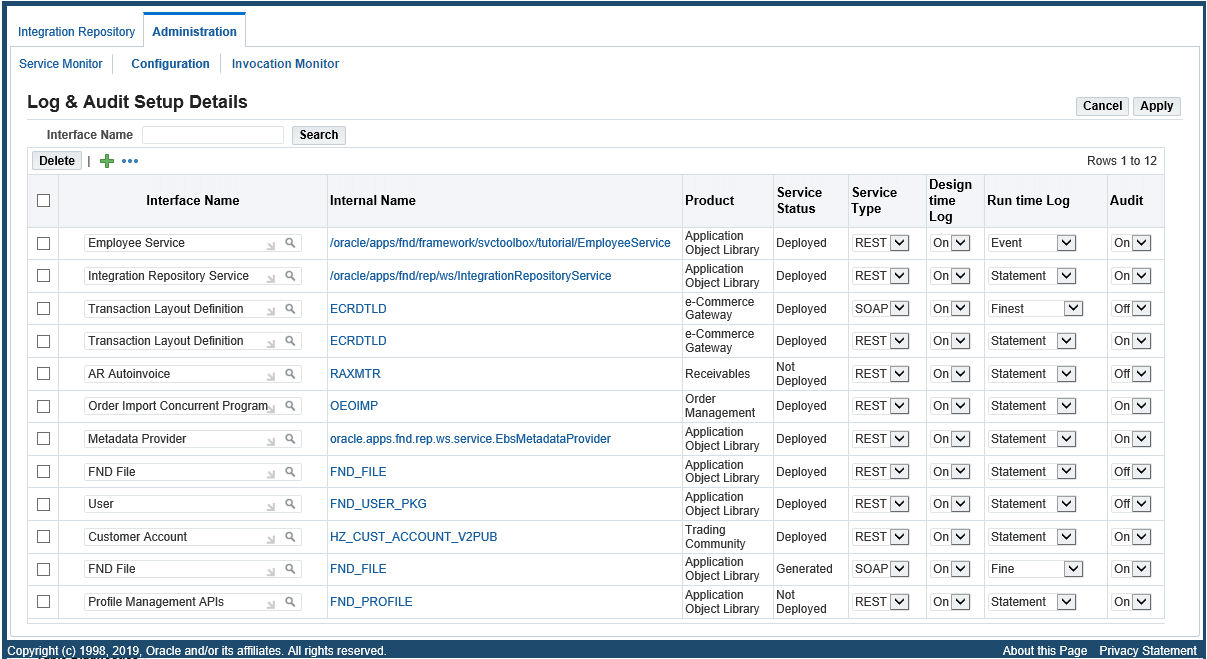
The Log & Audit Setup Details page is the entry page to perform all the following logging setup and management activities:
-
Viewing and Searching Existing Configurations
All existing logging and audit settings listed by interfaces are displayed in the configuration table once the Log & Audit Setup Details page appears. Each entry in the table includes interface name, internal name, product name, service status, service type (SOAP or REST), design-time log status (On or Off), runtime log severity level, and audit feature status (On or Off).
Clicking the Internal Name link from the table takes you to the interface details page for the selected interface in the Integration Repository.
-
To add a new log configuration for an interface, click '+' (Add Another Row: Log/Audit Configuration) icon in the Log & Audit Setup Details page. An empty row appears allowing you to add a new configuration. It includes specifying a desired interface and service type, enabling or disabling the design-time log and the service auditing feature, and selecting runtime log information.
-
Updating an Existing Configuration
From the configuration table, you can directly update an existing configuration by selecting a desired value for the log setting that you want to change. This setting includes service type, design-time log, log severity level, and audit feature status.
-
Deleting an Existing Configuration
You can delete an existing configuration by selecting an interface with log settings that you want to remove and then clicking Delete from the Log & Audit Setup Details page.
Viewing and Searching Existing Configurations
Logging is enabled at the service type level of an interface. When an integration administrator logs in to Oracle E-Business Suite, then selects the Integrated SOA Gateway responsibility, and then selects the Administration > Configuration link from the navigation menu, the Log & Audit Setup Details page appears. All existing log configurations by interface are automatically displayed in the configuration table.
Log & Audit Setup Details Page with Existing Configurations Displayed
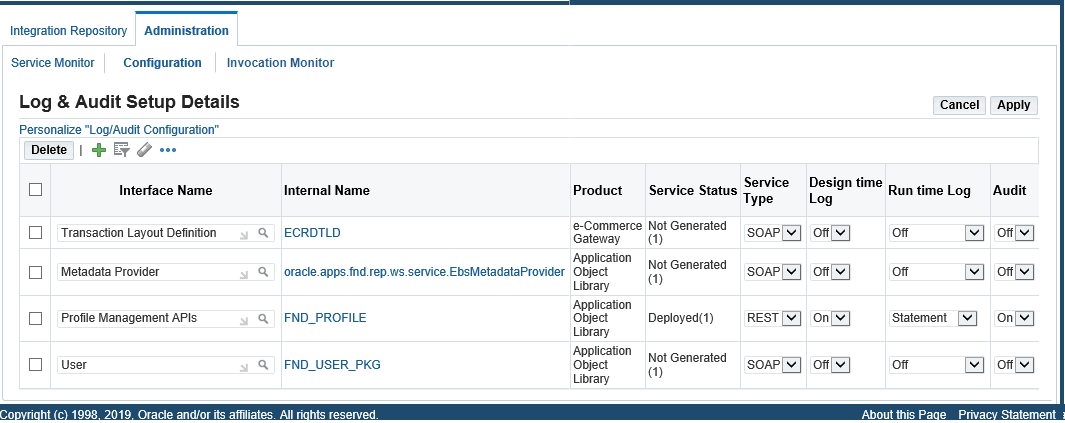
Each log entry listed in the table contains interface name, internal name, product name, service type (REST or SOAP), service status, web service status, design-time log status (On or Off), runtime log severity level, and audit feature status (On or Off).
Searching Existing Configurations
Search feature is available only if there are more than 10 interfaces that have log settings configured. In this situation, the Interface Name field appears. You can filter or search the configurations by interface name. After specifying the desired interface name (such as 'Order%') that you want to view the configuration details, click Search to process the query. All interface names that match your search criteria will be listed in the table.
If no log configuration has been defined, then an empty table with a message 'No interface level logging configuration is defined.' appears.
From the configuration table, you can perform the following tasks:
-
Add a new log configuration by clicking the + (Add Another Row) icon. See: Adding a New Configuration.
-
Search the configuration list by Interface Name if there are more than 10 configurations in the table.
-
View the selected interface by clicking the Internal Name link. This takes you to the interface details page in the Integration Repository.
-
Update an existing configuration for a selected interface. This includes changing service type, enabling or disabling the design-time log and the service auditing feature, and changing runtime log severity level or disabling the runtime log. See: Updating an Existing Configuration.
-
Delete an existing configuration by clicking Delete for a desired log configuration.
To view and search existing configurations:
-
Log in to Oracle E-Business Suite as a user who has the Integration Administrator role. Select the Integrated SOA Gateway responsibility.
From the navigation menu, select the Administration > Configuration link from the menu selection. The Log & Audit Setup Details page is displayed.
-
All existing log and audit configurations are automatically displayed by interface name in the table.
-
If there are more than 10 configurations listed in the table, you can perform a search by entering interface name and then clicking Search to process the query. All matched interfaces will be listed in the table.
-
To delete existing configurations, select desired settings that you want to delete and click Delete to remove them from the database.
-
To add a new configuration, click + (Add Another Row) icon to add a new setting.
Adding a New Configuration
With the support for both SOAP and REST services in the logging mechanism, you can configure new log settings at the service type level of an interface. After you click the + (Add Another Row) icon in the Log & Audit Setup Details page, an empty row is added to the end of the current configuration table letting you add a new configuration for a desired interface. This includes selecting a desired service type, specifying runtime log severity information (disabling it with the value 'Off'), and enabling or disabling the design-time log and the service auditing feature for the selected interface.
Note: Only if the design-time log is enabled for a specified service type of an interface, design-time activities will then be captured and logged. These activities include the Generate, Deploy, Undeploy, Reset, Retire, and Activate actions for SOAP services and the Deploy and Undeploy actions for REST services. Without enabling the design-time log, the logs will not be written.
Enter information in the following fields to add a new configuration:
-
Interface Name: Search and select a desired interface name you want the logging feature to be enabled.
Once you select a desired interface for the new configuration, the associated Internal Name, Product, and Service Status fields are automatically populated. The rest of the configuration fields, including Service Type, Design Time Log, Run Time Log Level, and Audit, are also displayed with default values. You can change them if needed.
-
Service Type: Depending on the interface you choose for the configuration, you can have the following options:
Note: Logging is configured at the service type (SOAP or REST) level of an interface or service. Configuration at the method or operation level is not supported in this release.
-
PL/SQL APIs, Concurrent Programs, and Business Service Objects (Available for SOAP and REST Services)
You can select either 'SOAP' or 'REST' as the service type value for a configuration. By default, no value (blank) is selected.
If you want to enable both the SOAP and REST service types of the same interface, you need to create one configuration for the SOAP service type and another configuration for the REST service type.
-
Java Bean Services, Application Module Services, Open Interface Tables, and Open Interface Views (Available for REST Services Only)
By default, 'REST' is the only option that appears in this field.
-
XML Gateway (Available for SOAP Services Only)
By default, 'SOAP' is the only option that appears in this field.
-
-
Design time Log (Optional): Select a value in this field if you want to enable the design-time log for a selected service type of an interface. Use the design-time logs to troubleshoot any issues or exceptions encountered during the service generation and deployment life cycle.
By default, the design-time log is turned off initially after you select an interface. After selecting a desired service type for an interface, you can enable the design-time log for the selected service type by selecting 'On' from the drop-down list. Once it is enabled, logs can be written for the design-time actions, including 'Generate', 'Deploy', 'Undeploy', 'Reset', 'Retire', and 'Activate' for SOAP services and 'Deploy' and 'Undeploy' for REST services. Without enabling the design-time log for your selected service type, the logs will not be written for that service type.
For example, a PL/SQL interface 'Order Capture' has the design-time log enabled for the SOAP service type. At design time for the SOAP service generation and deployment, logs specific to the selected 'Order Capture' interface as a SOAP service can then be captured through the Integration Repository user interface. View Log is shown in the SOAP Web Service tab for the interface 'Order Capture', letting you view log details and error details if available during the design-time activities.
Note: In the above example, if the design-time log is not enabled for the SOAP service type, and if any errors occurred while performing the SOAP design-time activities, then View Error appears instead for that interface. Clicking View Error to access and view only the error and exception details in the Log & Error Details page.
For more information on viewing design-time logs, see Viewing Design-Time Logs for SOAP Services and Viewing Design-Time Logs for REST Services.
-
Run time Log (Optional): Select a desired log value if you want to enable the runtime log for a selected service type of an interface. Log level controls logging output for the enabled service type of a service.
By default, the runtime log is turned off for both the SOAP and REST service types. You can enable the log by changing its default value 'Off' to any other log level from the list for the selected service type.
The following tables describe the available log levels used for the SOAP and REST services:
-
SOAP Services
Log Levels for SOAP Services Severity Description Off (default) This severity level is used to turn off logging. Severe This is a message level indicating a serious failure. Warning This is a message level indicating a potential problem. Information This is a message level for informational messages. Configuration This is a message level for static configuration messages. Fine This is a message level providing tracing information. Finer This severity level indicates a fairly detailed tracing message. Finest This severity level indicates a highly detailed tracing message. -
REST Services
Log Levels for REST Services Severity Description Off (default) This severity level is used to turn off logging. Statement This severity is used for low-level progress reporting. Procedure This severity is used at integration points for API-level progress reporting. Event This severity is used for high-level progress reporting, such as starting a new transaction, etc. Exception This severity indicates a handled internal failure which typically requires no fix, such as Java exceptions, etc. Error This severity indicates an end user error which typically requires a fix from the user. Unexpected This severity indicates any unrecoverable errors that could occur.
During the Oracle E-Business Suite service invocations at runtime, if a service with a desired service type has the runtime log enabled, the associated log messages for the selected service type (SOAP or REST) are captured. You can click the Log icon in the Service Monitor search result table to open the Web Service Runtime Logs page where you can view the logs recorded for the service against a specific instance.
Important: Runtime logging for PL/SQL, Concurrent Program, and XML Gateway SOAP services is handled by Oracle SOA Suite; therefore, setting runtime log levels for these services in the Log & Audit Setup Details page will display Oracle SOA Suite logs if the services are deployed on Oracle SOA Suite. Limited runtime log statements from the Oracle E-Business Suite Integrated SOA Gateway code (identified by the package name
oracle.apps.fnd.isg) will be shown for these services.Runtime logging for Business Service Object SOAP services is handled by Oracle E-Business Suite Integrated SOA Gateway; therefore, Service Monitor shows Oracle E-Business Suite Integrated SOA Gateway logs for these interfaces based on the log level selected here.
For more information on viewing runtime logs, see Viewing Service Processing Logs.
-
-
Audit (Optional): Select a value in this field if you want to enable the auditing feature for a selected service type of an interface.
By default, the auditing feature is turned off. You can enable the feature by selecting 'On' in this field to create the audit trail for the selected service type of an interface.
For example, if the SOAP service type of an interface is enabled all SOAP messages for that interface that Oracle SOA Suite processes along with the associated payloads and fault messages can be saved and audited through Service Monitor. For more information about Service Monitor, see Monitoring and Managing Inbound Service Invocation Messages Using Service Monitor.
Note that log messages can be correlated across application and database servers. If a new configuration is added for a service type of an interface that has been deployed, the newly-configured log setting including the runtime log level configured for that deployed service will be added to Oracle SOA Suite if it's for the SOAP service type. When the configuration is deleted for a deployed service, the runtime log level would be reset at the composite level as well in Oracle SOA Suite for SOAP services. The same mechanism applies when an integration administrator updates an existing log level for a deployed service, the new log level will be updated in the database.
If a new configuration is added for a service type of an interface that is not deployed, then the runtime log configuration including log level set for that service would be effective after the service with desired service type is deployed.
To add a new configuration:
-
Log in to Oracle E-Business Suite as a user who has the Integration Administrator role. Select the Integrated SOA Gateway responsibility.
Select Administration > Configuration from the navigation menu. The Log & Audit Setup Details page is displayed.
-
To add a new configuration, click + (Add Another Row) icon.
An empty row appears allowing you to enter information in the following fields:
-
Interface Name: Specify an appropriate interface name for the log that is configured.
Once the Interface Name field is selected, the associated Internal Name, Product, and Service Status fields are automatically populated. The rest of configuration fields, such as the Design Time Log, Run Time Log, and Audit, are also displayed with default values. You can change them if necessary.
-
Service Type: Select a desired service type available for the selected interface.
-
Design time Log: By default, it is set to "Off'. You can enable the design-time log by selecting 'On' from the drop-down list.
-
Run time Log: By default, it is set to "Off' and the runtime log is turned off. You can change the default value by selecting an appropriate value from the drop-down list.
-
Audit: By default, it is set to "Off'. You can enable the auditing feature by selecting 'On' from the drop-down list.
-
-
Click Apply to save the information.
Updating an Existing Configuration
From the Log & Audit Setup Details page, you can modify an existing configuration for a selected interface including changing service type and runtime log severity, and enabling or disabling the design-time log and the auditing feature.
Log & Audit Setup Details Page with Updating Runtime Log Information Highlighted
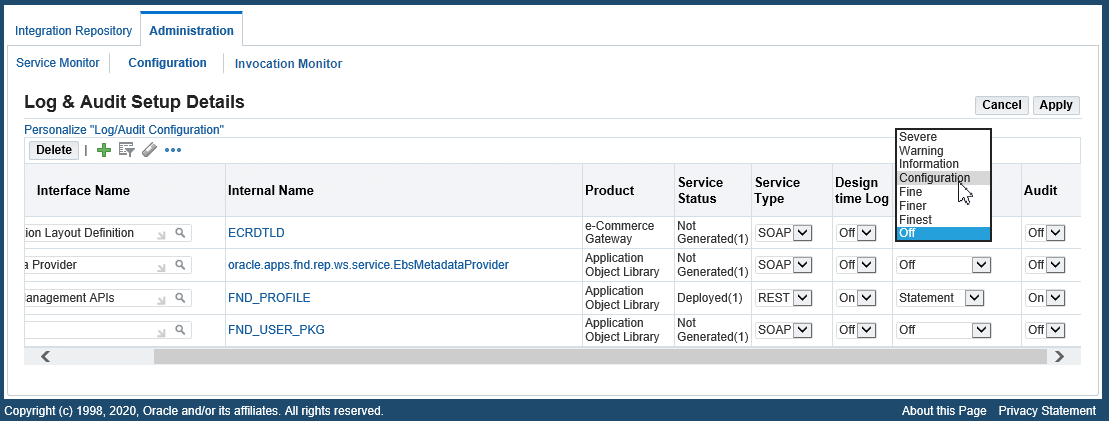
To update the log settings for an interface, select an appropriate value from the drop-down list. For example, to enable the runtime log for the 'Order Capture' REST service, you need to select 'REST' as the service type for the 'Order Capture' interface and change the 'Off' value to 'Information' in the Run Time Log field. All messages during service invocation specific to the 'Order Capture' REST service will be written.
After you modify the existing settings for an interface, click Apply to save changes to the database and Oracle SOA Suite if it is a SOAP service that has been deployed.
To update an existing configuration:
-
Log in to Oracle E-Business Suite as a user who has the Integration Administrator role. Select the Integrated SOA Gateway responsibility.
Choose Administration > Configuration from the navigation menu. The Log & Audit Setup Details page is displayed.
-
Update the basic log settings for an interface by selecting appropriate values from the drop-down lists for the service type, design-time log, runtime log level, and the Audit field.
-
After the modification, click Apply to save the changes.
Deleting an Existing Configuration
If an existing configuration is no longer needed, you can remove it directly from the Log & Audit Setup Details page.
To delete existing configurations, select at least one setting that you want to remove and then click Delete. This removes the records from the existing configuration list and database. A confirmation message appears indicating that the selected log setups have been successfully deleted. This disables the logging and audit features for the selected interfaces.
Log & Audit Setup Details Page with "Delete" Button Selected
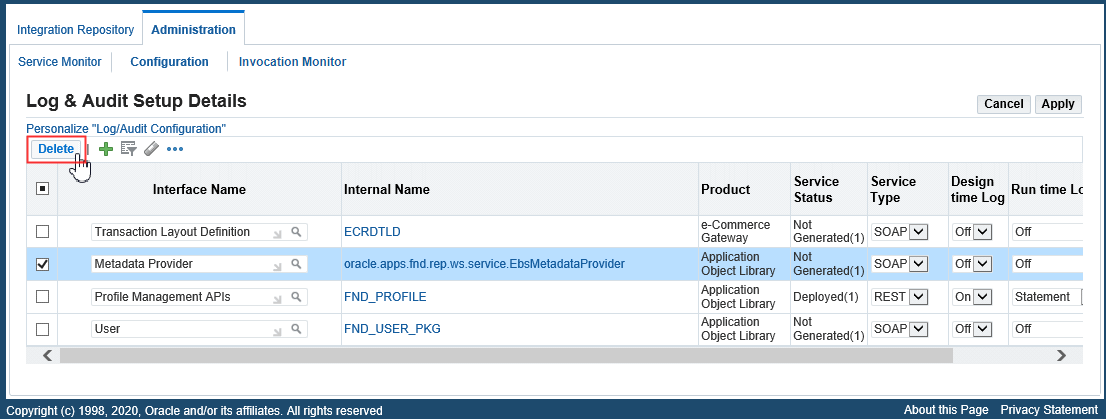
For a SOAP service that has been deployed to Oracle SOA Suite, once a configuration is deleted for that service, the runtime log level would be reset at the composite level as well in Oracle SOA Suite.
To delete an existing logging configuration:
-
Log in to Oracle E-Business Suite as a user who has the Integration Administrator role. Select the Integrated SOA Gateway responsibility.
Choose Administration > Configuration from the navigation menu. The Log & Audit Setup Details page appears.
-
To delete an existing configuration, select a desired interface level setting that you want to remove and click Delete. The configuration for the selected interface is removed from the list and the system.
Viewing, Deleting, and Exporting Log Messages
To effectively troubleshoot or debug errors at each stage of the service deployment life cycle, you can view and download log details recorded for an interface or service if it has the logging feature enabled properly.
Note that sensitive information such as passwords and security credentials in unencrypted plain text will not be logged.
-
Viewing Design-Time Logs
At design time during the service generation and deployment life cycle, logs can be captured through the Integration Repository user interface if the design-time log is enabled for a specific service type of an interface.
For example, if an interface has the design-time log enabled for the 'SOAP' service type only, View Log appears only in the SOAP Web Service tab. If the 'REST' service type is also enabled for the same interface in another configuration, View Log appears in the REST Web Service tab as well for the same interface.
Note: If an interface does not have the design-time log enabled for any service type and if errors occurred during the design-time activities, such as 'Generate', 'Deploy', 'Undeploy', 'Reset', 'Retire', and 'Activate' for SOAP services and 'Deploy' and 'Undeploy' for REST services, View Error appears instead letting you view only the error or exception message details. You will not find log messages recorded because the design-time log is not enabled.
Clicking View Log opens the Log & Error Details page where you can view log and error information in the following regions:
-
Log Details: You can view log messages compiled in a table in this region.
-
Error Details: You view error message details in this region, only if errors occurred during the design-time activities.
For more information on viewing design-time logs, see:
-
-
Viewing Service Processing Logs
At runtime during the service invocation, log messages can be captured and viewed through Service Monitor. Click the Log icon for a request in the search result table to open the Web Service Runtime Logs page where you can view the log details for the request against a specific instance.
The Web Service Runtime Logs page contains the following regions:
-
Runtime Middle Tier Logs: Logs in this region are retrieved from the middle or application tier.
-
Adapter Logs: Logs in this region are retrieved from the adapter framework layer.
After viewing adapter log messages retrieved from the Oracle E-Business Suite table for a service, you can delete them if needed by clicking Delete Log.
For more information on viewing log messages recorded while processing service requests, see Viewing Service Processing Logs.
-
Viewing Service Processing Logs
To effectively monitor SOAP and REST messages at runtime during the invocation of Oracle E-Business Suite services, if the runtime logging is enabled for a specific interface with a service type specified in the Log & Audit Setup Details page, log messages can be captured in Service Monitor against that instance for the specified service.
When a SOAP or REST request is received, Service Provider generates a unique numeric instance ID based on a database sequence and passes it to Service Monitor. Therefore, each request appears in Service Monitor with an instance ID and the Log icon. Click the Log icon to retrieve the log details.
Click the Log icon in the search result table to view log messages in the Web Service Runtime Logs page.
Important: For SOAP services, runtime logging for PL/SQL, Concurrent Program, XML Gateway interface types is handled by Oracle SOA Suite; therefore, setting runtime log levels for these services in the Log & Audit Setup Details page will display Oracle SOA Suite logs if the services are deployed in Oracle SOA Suite. Limited runtime log statements from the Oracle E-Business Suite Integrated SOA Gateway code (identified by the package name oracle.apps.fnd.isg) will be displayed for these services. Runtime logging for Business Service Object interface type is handled by Oracle E-Business Suite Integrated SOA Gateway; therefore, Service Monitor shows Oracle E-Business Suite Integrated SOA Gateway logs for these interfaces based on the log level selected in the Log & Audit Setup Detail page.
Web Service Runtime Logs Page
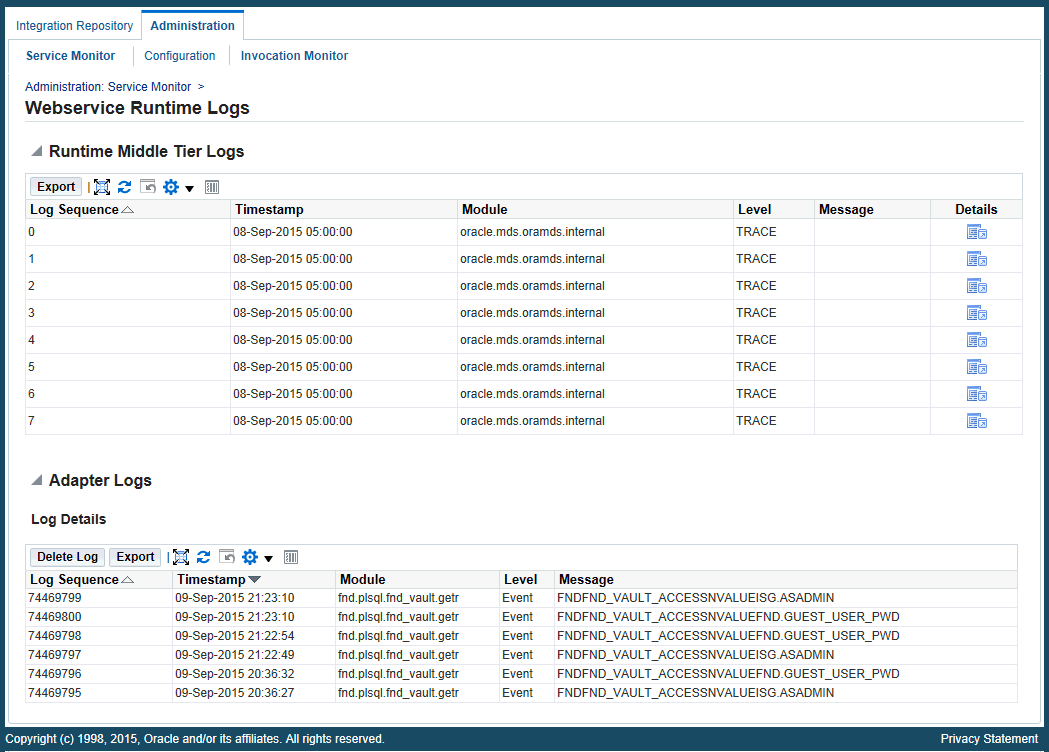
The Web Service Runtime Logs page contains the following log regions:
-
Runtime Middle Tier Logs: Logs in this region are retrieved from the middle or application tier.
-
For SOAP services, logs are retrieved from the Oracle SOA Suite server for Oracle E-Business Suite integration.
Logs are compiled in a table for a selected service request. Click the Details icon from the table to view the application tier log details.
-
For REST services, logs are retrieved from the Oracle E-Business Suite application tier.
-
-
Adapter Logs: Logs in this region are retrieved from the adapter framework layer.
These log messages are compiled and listed in the table format for the selected service in a given instance. Each entry in the table includes log sequence, log timestamp, module, severity level, and actual message.
Deleting and Exporting Logs in the Adapter Logs Region
In the Adapter Logs region, after viewing log messages retrieved for a request in a given instance, you can delete them if needed by clicking Delete Log. A warning message appears alerting you that this will permanently delete all adapter logs in the table. Click Yes to confirm the action. An empty log table appears after all adapter log messages have been successfully deleted.
Before deleting the logs, you can save a backup copy by clicking Export. This exports the records listed in the table to Microsoft Excel for you to use it later.
Note: The log records deleted here are instance-specific, whereas the Purge program from Service Monitor requiring you to enter a specific date range and service type before processing the purge request is not instance-specific. The purge concurrent request will delete only the service processing logs for which the service is completed with a 'SUCCESS' status. It does not delete the logs for the service with a 'FAILURE' status.
For more information on purging logs through Service Monitor, see Purging SOAP and REST Messages, Audits, and Logs.
To view log messages in Service Monitor:
-
Log in to Oracle E-Business Suite as a user who has the Integration Administrator role. Select the Integrated SOA Gateway responsibility.
From the navigation menu, select the Service Monitor link from the Administration section to open the Monitor Search page.
-
Perform a search to display the search result. See: Searching SOAP and REST messages.
-
In the search result table, click the Log icon for a desired instance. The Web Service Runtime Logs page appears letting you view the log details.
-
In the Adapter Logs region, click Delete Log to delete all the logs listed in the table for a given instance if needed. Click Yes to confirm the action. Click No to return to the Web Service Runtime Logs page.
Click Export to export log list table to Microsoft Excel.
Configuring File Logging (Optional)
In Oracle E-Business Suite release 12.2, log statements can be captured in either of the following places:
-
File system
-
Database tables
By default, log statements are captured in the database if logging is enabled from the Log & Audit Setup Details page.
In comparison to file logging, database logging reduces the performance of design-time operations. Performance can be improved by setting the optional parameter
<sid>.ISG_KEEP_ALIVE_DB_CONN=truein$INST_TOP/soa/isgagent.propertiesfor Oracle E-Business Suite.
This section describes the steps to enable the file logging for both SOAP and REST services.
When the file logging is enabled, log statements for design-time and runtime operations are not shown in the Interface Details page and Service Monitor user interface.
Steps to Enable File Logging for SOAP Services
To capture log statements recorded for SOAP services on the file system, you need to enable the file logging using the following steps:
-
Set the following properties from
$INST_TOP/soa/isgagent.propertiesin Oracle E-Business Suite and<ISGTEMP>/appsutil/<EBS_CONTEXT_NAME>/bpel/isg.propertiesin Oracle SOA Suite:<ISGTEMP>indicates a temporary folder created with write permission on the Oracle SOA Suite server. For details about this folder andisg.properties, see Installing Oracle E-Business Suite Integrated SOA Gateway, Release 12.2, My Oracle Support Knowledge Document 1311068.1.Note: Logging mechanism should be the same across Oracle E-Business Suite and Oracle SOA Suite. If file logging is enabled in Oracle E-Business Suite, then it must be enabled in Oracle SOA Suite as well.
-
<SID>.ISG_GLOBAL_LOG=TRUE -
<SID>.ISG_LOGGER=FILE
-
-
Stop and restart the
oafmandoacoremanaged servers in an Oracle E-Business Suite environment and the Oracle SOA Suite managed server in Oracle SOA Suite.Note: If your instance is configured with multiple nodes, stop and restart the
oafmandoacoremanaged servers on each Oracle E-Business Suite and Oracle SOA Suite node of the multi-node environment.The
ISGLog.logfile is created in<SID>.ISG_TEMP_DIRECTORY_LOCATIONspecified in theisgagent.propertiesfile andisg.properties.
Steps to Enable File Logging for REST Services
To capture log statements recorded for REST services on the file system, you need to enable the file logging using the following steps:
-
Set the following properties from
$INST_TOP/soa/isgagent.propertiesin Oracle E-Business Suite:-
<SID>.ISG_GLOBAL_LOG=TRUE -
<SID>.ISG_LOGGER=FILE
-
-
Stop and restart the
oafmandoacoremanaged servers in an Oracle E-Business Suite environment.Note: If your instance is configured with multiple nodes, stop and restart the
oafmandoacoremanaged servers on each Oracle E-Business Suite node.The
ISGLog.logfile is created in<SID>.ISG_TEMP_DIRECTORY_LOCATIONspecified in theisgagent.propertiesfile.