Configuring Server Connection
Application Server Connection
Security is the most critical feature to guard service content from unauthorized access. To protect the SOA composite applications and other resources deployed in the Oracle SOA Suite WebLogic Server domain and ensure that service invocations are successfully processed, necessary server connection need to be performed.
This section includes the following server connection:
Creating an Application Server Connection
You must establish a connectivity between the design-time environment and the server you want to deploy it to. In order to establish such a connectivity, you must create the application server (Oracle WebLogic Server) connection.
Use the following steps to create the connection to an Oracle WebLogic Server:
-
In Oracle JDeveloper, select View > Application Server Navigator to open the Application Server tab.
Oracle JDeveloper Page with Application Server Tab
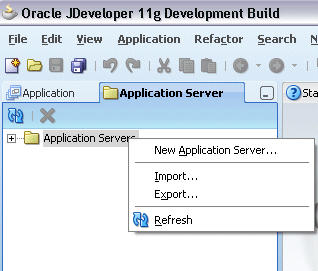
-
Right-click on the Application Server and select New Application Server to open the Create Application Server Connection wizard.
-
In the Usage page, select the Standalone Server radio button and click Next.
Create Application Server Connection - Usage Page
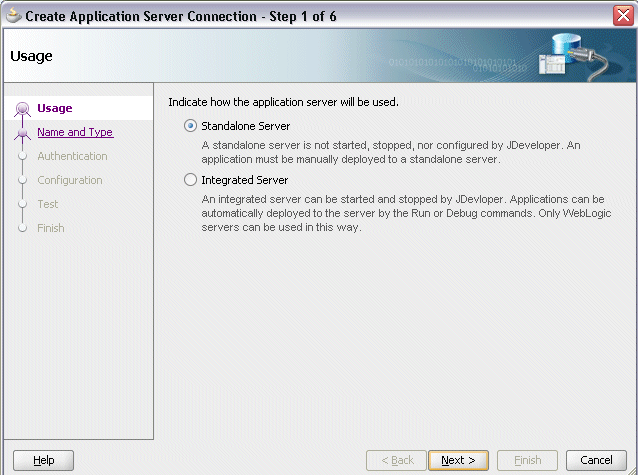
-
Enter the connection name (such as 'soa-server1') and select WebLogic 10.3 as the connection type.
Create Application Server Connection - Name and Type Page
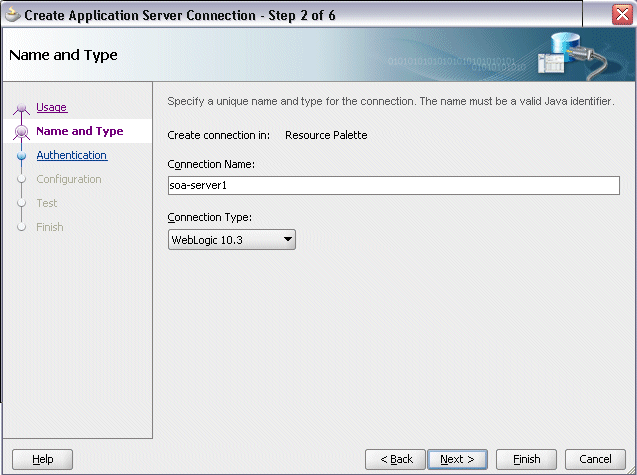
Click Next.
-
Enter a valid username (such as
weblogic) and the password specified during Oracle SOA Suite installation. Click Next.Create Application Server Connection - Authentication Page
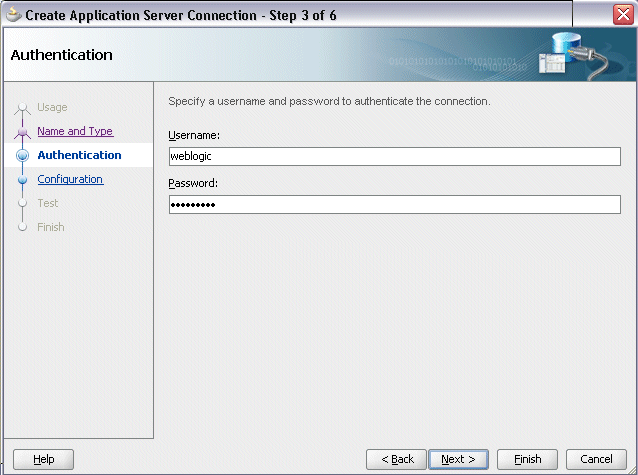
-
Enter the WebLogic Server connection host name and port information. In the Weblogic Domain field, enter 'soainfra'.
Create Application Server Connection - Configuration Page
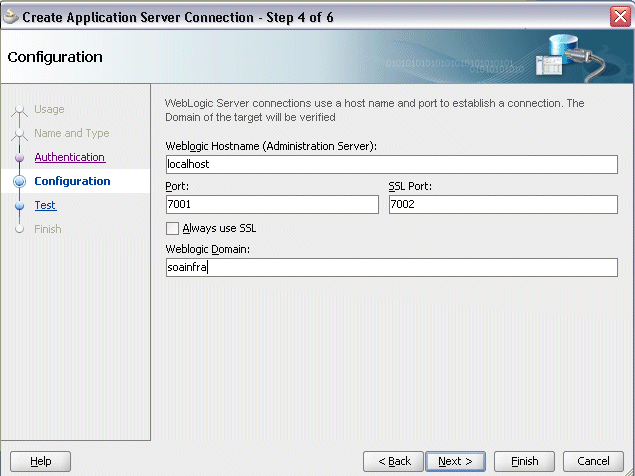
Click Next. The Test page is displayed.
-
Click Test Connection to validate your server configuration. You should find success messages populated in the Status window.
Create Application Server Connection - Test Page
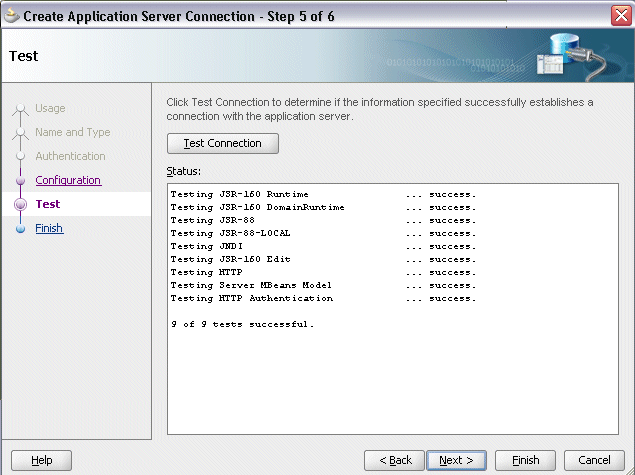
Click Finish.