How Oracle Alert Checks Alerts
This chapter discusses how Oracle Alert checks for alert exceptions.
This chapter covers the following topics:
- How Oracle Alert Checks Alerts
- Overview of Oracle Alert Concurrent Programs
- The Periodic Alert Scheduler
- Checking a Periodic Alert
- Checking an Event Alert
- Processing Alert Response Actions
- Processing No Response Actions
- Reviewing Alert Check History
How Oracle Alert Checks Alerts
Oracle Alert checks your database for the exceptions you want to know about using several concurrent programs:
Oracle Alert also maintains a history of all alert checks done by these concurrent programs so that you can see a complete record of alert checks performed for your alert.
Related Topics
Overview of Concurrent Processing, Oracle E-Business Suite Setup Guide
Overview of Oracle Alert Concurrent Programs
Concurrent managers are components of the Oracle Alert concurrent processing facility that monitor and run time-consuming, non-interactive tasks without tying up your terminal. Whenever you submit a concurrent request in Oracle Alert, such as checking an on-demand alert, a concurrent manager processes that request in the background, letting you perform an unlimited number of tasks simultaneously.
The concurrent manager processes the following concurrent programs for Oracle Alert:
-
Periodic Alert Scheduler - Resides in the concurrent queue and runs every 24 hours at 12 AM, when it submits requests for all periodic alerts that are scheduled to run during the next 24 hours
-
Check Periodic Alert - Submits a request to the concurrent manager when you check an on demand alert
-
Check Event Alert - Submits a request to the concurrent manager when an insert or an update to an event table occurs
-
Alert Action Processor - Performs response actions when Oracle Alert receives an e-mail response to an alert message
-
No Response Action Processor - Checks for alert messages whose specified response days have passed without receiving a valid response and performs the no response follow-up actions
If for some reason you need to inactivate or activate the concurrent manager, you can use the Schedule Alert Programs form.
Before you use the Schedule Alert Programs form for the first time, make sure you specify the following in the More Options tabbed region of the Oracle Alert Options form:
-
Concurrent Manager Name (default is STD)
-
Concurrent Manager Startup Command (default is STARTMGR)
To activate or deactivate the concurrent manager
Navigate to the Schedule Alert Programs form. The Status field shows whether the concurrent manager is active or not.
-
Select Internal Manager.
-
If the status is Deactivated, choose Activate to start the concurrent manager immediately.
-
If the status is Active, choose Deactivate to terminate any running requests and deactivate the concurrent manager immediately.
Note: You can activate or deactivate the concurrent manager on the current date only.
The Periodic Alert Scheduler
The Periodic Alert Scheduler (ALEPPE) is a concurrent program that automatically checks your scheduled periodic alerts.
How the Periodic Alert Scheduler Works
The Periodic Alert Scheduler runs at each day at 12 AM. When it runs, the Periodic Alert Scheduler looks for all periodic alerts scheduled to be checked that day, and then submits one concurrent request for each scheduled check.
For example, suppose you have two periodic alerts scheduled to be checked today. You scheduled the first alert for 6 AM, and the second for every two hours between 10 AM and 6 PM. The Periodic Alert Scheduler submits three requests. The first request is for the first alert at 6 AM. The second request is for the second alert at 10 AM, with a resubmission interval of two hours thereafter, and an end time of 6 PM. The last request is for the Periodic Alert Scheduler to run again at 12 AM. Every time Oracle Alert checks an alert successfully, it inserts that day's date in the Last Checked field of the Alerts form.
The Periodic Alert Scheduler also checks for any alerts that were scheduled to run the previous day but failed. It does this by looking for alerts that do not have the date and time of the latest scheduled check in the Last Checked field. The Periodic Scheduler resubmits each failed alert to the concurrent manager every day until the alert runs successfully (that is, the error causing it to fail is corrected) or is disabled.
How Oracle Alert Checks an Alert
Oracle Alert performs each action in an action set in sequence. During an alert check, Oracle Alert checks each action set for any defined input values, then substitutes the input values into the alert Select statement and executes it. Oracle Alert then performs each member of the action set in sequence, substituting the defined output variables with the exception data returned by the Select statement.
-
If the action set contains a message action, Oracle Alert constructs and sends the message(s).
-
If the action set contains a SQL statement script action, Oracle Alert executes the SQL statement script.
-
If the action set contains an Operating System script action, Oracle Alert executes the commands in the script provided that the user who started the concurrent manager has adequate privileges to execute all operating system commands defined in the action.
-
If the action set contains a concurrent program request action, Oracle Alert submits the request to the concurrent manager.
If one of the action set members is an escalation group, Oracle Alert determines which action to perform based on that action's defined escalation level. If one of the action set members is a threshold group, Oracle Alert performs either the detail or the summary action, depending upon the summary threshold defined and the number of exceptions returned by the Select statement.
To activate or deactivate the Periodic Alert Scheduler
Once you have successfully installed Oracle Alert, you need to verify that the Periodic Alert Scheduler is active. Choose View Requests from the Help menu to display the Requests window.
You should see a concurrent request with a program name called Periodic Alert Scheduler. Its status should be Pending. See: Monitoring Requests, Oracle E-Business Suite User's Guide.
-
If the Periodic Alert Scheduler's status is not Pending, navigate to the Schedule Alert Programs form.
-
Select Periodic Alert Scheduler.
-
Choose Activate to start the Periodic Alert Scheduler immediately or enter a value in the Active Date field and then choose Activate to schedule it to start later.
When you start the Periodic Alert Scheduler, Oracle Alert submits it as a concurrent request to the concurrent manager to run every 24 hours at 12 AM. Every time the Periodic Alert Scheduler runs, it submits a request to the concurrent manager to be run again the next day at 12 AM.
-
If the Periodic Alert Scheduler gets deleted from the concurrent queue for any reason, simply restart it from the Schedule Alert Programs form.
-
If you need to deactivate the Periodic Alert Scheduler, choose Deactivate.
Related Topics
Checking a Periodic Alert
When you want to check an on demand periodic alert or any other periodic alert or periodic set, you use the Request Periodic Alert Check form to submit a request to the concurrent manager to run a concurrent program called Check Periodic Alert (ALECDC). The concurrent manager runs this request according to its priority in the concurrent queue.
The Check Periodic Alert concurrent program checks a periodic alert and all its enabled action sets.
To check a periodic alert or periodic set
-
Define a periodic alert or periodic set.
-
Navigate to the Request Periodic Alert Check form.
The Request Periodic Alert Check Window
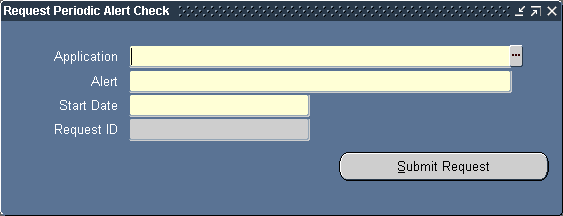
-
Enter the name of the application that owns the periodic alert or periodic set you want to check.
-
Enter the name of the periodic alert or periodic set you want to check.
-
Enter the date and time that you want the periodic alert or periodic set to be checked. The default is the current date, but you can specify a future date and time, using the format DD-MON-YYYY HH24:MI:SS.
-
Choose Submit Request to submit a request to the concurrent manager to run the concurrent program Check Periodic Alert. A request ID appears for the request. Use this request ID to monitor the status of the periodic alert check in the Requests window.
Note: If the periodic alert is not an on-demand periodic alert, it also runs according to its defined schedule.
Related Topics
Monitoring Requests, Oracle E-Business Suite User's Guide
Checking an Event Alert
Once you define an event alert to monitor a table for inserts and/or updates, any insert or update to the table will trigger the event alert. When an insert or update to an event table occurs, Oracle Alert submits to the concurrent manager, a request to run a concurrent program called Check Event Alert (ALECTC). The concurrent manager runs this request according to its priority in the concurrent queue. When the request is run, Check Event Alert executes the alert Select statement. If the Select statement finds exceptions, Check Event Alert performs the actions defined in the enabled action set(s) for the alert. If the Select statement does not find any exceptions, Check Event Alert performs the No Exception actions in the enabled action set(s) for the alert.
How to Optimize Event Alert Request Handling
You can have your system administrator configure your concurrent managers to optimize event alert request handling. Define one concurrent manager to run only the Check Event Alert program (ALECTC). Define all other concurrent managers to run all other programs except the Check Event Alert program.
Related Topics
Concurrent Processing, Oracle E-Business Suite Setup Guide
Processing Alert Response Actions
When Oracle Alert receives an e-mail response to an alert message, after determining whether the response is valid or invalid, Oracle Alert submits the Alert Action Processor (ALPPWF) concurrent program to perform the appropriate actions.
If the actual response matches a valid response, then the Alert Action Processor performs the actions defined for that valid response. After the Alert Action Processor performs the actions for that valid response, Oracle Alert closes the response so that no other responses are processed for that message.
If the actual response does not match any of the valid responses in that response set, the Alert Action Processor performs the actions associated with the invalid response. The Alert Action Processor performs the invalid response actions each time Oracle Alert receives an invalid response within the response days specified in the original message action.
Note: You do not need to submit the Alert Action Processor manually. Oracle Alert submits the Alert Action Processor automatically when an alert response is received.
You can use the Requests window to review the concurrent requests for this program. See: Monitoring Requests, Oracle E-Business Suite User's Guide.
Processing No Response Actions
You must run the No Response Action Processor (ALPPNR) concurrent program to check for alert messages whose specified response days have passed without receiving a valid response. After the specified response days have passed, if Oracle Alert never received any response to the alert message or if it received only invalid responses, the No Response Action Processor performs the no response follow-up actions for each message and closes responses for all messages in that response set.
Use Standard Request Submission windows to schedule the No Response Action Processor. This program does not require any parameters. You should run No Response Action Processor at least once a day. See: Running Reports and Programs, Oracle E-Business Suite User's Guide.
Reviewing Alert Check History
You can review the results of any alert check by using the Review Alert Checks window in the Review Alert History form. You can review all checks for an alert, or just those that occurred during a range of dates. See: Reviewing Alert Checks.
Oracle Alert provides you with complete information about each alert check. You see the ID of the application user who submitted the alert check request, the date the request was run, the time the request completed, the request ID, and the status of the request. If the history of the alert check has been purged, Oracle Alert displays the purge date. You can also choose to review the complete log file for the check request by choosing Request Log from the Tools menu in the Review Alert Checks window.
Review Action Set Check History
Oracle Alert also displays information about the action sets checked during an alert check. You can review the number of exceptions found as well as the number of actions Oracle Alert performed for each action set.
Purging Alert Check and Action Set Check History
You can keep your Oracle Alert tables clear of old alert check and action set check data by using Oracle Alert's precoded Purge Alert and Action Set Checks alert. This is a periodic alert that you can set to run regularly, or that you can check on-demand whenever you like. See: Oracle Alert Precoded Alerts.