Getting Started
This chapter contains basic information about using Rapid Install to install or upgrade an Oracle E-Business Suite system, a general description of the Rapid Wizard interface, and a description of the setup steps you must complete before you begin an installation or upgrade.
This chapter covers the following topics:
- How Rapid Install Works
- Installed Components and System Requirements
- Before You Install
- Starting Rapid Install
- What To Do Next
How Rapid Install Works
With Rapid Install, you can perform the following tasks:
-
Install a baseline on-premises Release 12.2.0 Oracle E-Business Suite instance, including the applications files, technology stack, and technology patches.
Note: Do not use Rapid Install to create a new Oracle E-Business Suite instance on Oracle Cloud Infrastructure. Instead, use Oracle E-Business Suite Cloud Manager to provision a new Oracle E-Business Suite instance. See Provisioning Oracle E-Business Suite, Getting Started with Oracle E-Business Suite on Oracle Cloud Infrastructure, My Oracle Support Knowledge Document 2517025.1.
-
Complete some steps in the process to upgrade an existing Oracle E-Business Suite instance to Release 12.2.0, including laying down the file system prior to the upgrade and configuring server processes for the upgraded system after the upgrade.
Note: When upgrading an existing Oracle E-Business Suite instance, use Rapid Install to lay down the Oracle E-Business Suite Release 12.2 file system for both on-premises environments and environments on Oracle Cloud Infrastructure.
-
Replace selected technology stack executables in an existing instance, for example where executable files have been lost or become corrupted.
Following your installation or upgrade, you must apply an Oracle E-Business Suite 12.2.x release update pack before you begin using your Oracle E-Business Suite Release 12.2 instance. Release 12.2.3 or later is required for patching support; see My Oracle Support Knowledge Document 1195034.1, Oracle E-Business Suite Error Correction Support Policy.
For a new installation, Rapid Install deploys Oracle Database 12c Release 1 (12.1.0.2). We strongly recommend that you upgrade to Oracle AI Database 26ai or Oracle Database 19c following your installation. Similarly, if you are upgrading an Oracle E-Business Suite instance and you have not already upgraded your database to Oracle Database 19c, we strongly recommend that you perform the database upgrade to Oracle AI Database 26ai or Oracle Database 19c after your Oracle E-Business Suite upgrade. For more information on how to upgrade your database, see My Oracle Support Knowledge Document 3051860.1, Alert: Oracle E-Business Suite Release 12.2 End of Error Correction Support for Oracle Database 12c Release 12.1.0.2 and 11g Release 11.2.0.4.
Required Action: You must refer to My Oracle Support Knowledge Document 1349240.1, Database Preparation Guidelines for an Oracle E-Business Suite Release 12.2 Upgrade, for comprehensive instructions specific to your current Oracle E-Business Suite instance and the required Oracle Database version.
For instructions about actions you need to take after running Rapid Install to perform an installation or upgrade, see Finishing Tasks, Performing Post-Upgrade Tasks, Oracle E-Business Suite Upgrade Guide: Release 11i to 12.2, or Performing Post-Upgrade Tasks, Oracle E-Business Suite Upgrade Guide: Release 12.0 and 12.1 to 12.2.
Rapid Install employs a wizard that guides you to enter configuration values for your system. Most of the configuration values are saved in the Oracle E-Business Suite database for later use.
A text file stores the supplied configuration values. The name of this configuration file includes the database SID, to give a file name of conf_<SID>.txt (for example, conf_PROD.txt). This file stores the information collected by Rapid Install for all database and application tier nodes.
Rapid Install stores copies of the conf_<SID>.txt file in three separate locations:
-
Database $ORACLE_HOME/appsutil: This copy is used on database nodes. It is stored permanently, and not deleted.
-
$INST_TOP: This copy is used on application tier nodes in multinode installs, and in upgrades. It is permanently stored and not deleted.
-
/tmp/<time stamp>: This copy is used by Rapid Install during the installation. It is deleted when the installation is completed.
Release 12.2 utilizes the conf_<SID>.txt file in certain situations, for example where the database has not yet been created. The configuration file is also employed in multinode (distributed) installs, where you only need to enter the install information once, on one machine, and can then copy the configuration file to other machines as required.
If you are installing in an environment where different machines are used to support the database and application tiers (as is typically the case), you would run Rapid Install on each machine in turn, starting with the database machine. You cannot run Rapid Install on more than one node in an Oracle E-Business Suite system at the same time.
The main configuration engine used by Rapid Install is called AutoConfig. Rapid Install supplies the configuration information to AutoConfig, which stores the configuration for each node in a node-specific configuration file called a context file .
AutoConfig simplifies and standardizes the management of your system configuration: after the initial installation, you can use the Configuration Editor in Oracle Applications Manager to update the values of some parameters for selected Oracle E-Business Suite components.
Additional Information: To learn more about AutoConfig and other management tools, see Technical Configuration, Oracle E-Business Suite Concepts.
Installing New Systems
Rapid Install automatically supplies values for most of the many parameters your Oracle E-Business Suite system will need. You do, however, have a initial choice to make: you can either supply a number of your own parameters and carry out a Standard install, or you can opt for an Express install and let Rapid Install supply default values for nearly all the parameters.
A Standard install gives you more flexibility to configure your system to meet particular requirements for your site, while an Express install is useful if you know that the default settings will suffice, or you wish to set up a test system where the settings do not matter.
Both types offer the option of installing either a fresh database (one that is fully configured but contains no transaction data), or a Vision Demo database (one that contains example transaction data for a fictitious company, to use for training or demonstration purposes).
Installation Strategies and Terminology
The installation process for Oracle E-Business Suite has been designed to provide as much flexibility as possible, enabling you to install a basic system and subsequently add machines in order to meet specific deployment requirements or simply the need for growth.
The following terms are used when installing Oracle E-Business Suite:
A server is the traditional term for a process that provides a particular functionality. This term, in the sense of a denoting a single process, is less appropriate for some components of the Release 12 architecture. Where applicable, the replacement term of service is used.
A node, in the context of Oracle E-Business Suite, is a logical set of processes running on one hardware machine. Multiple nodes can be created on one machine, or nodes can be allocated their own dedicated machines. In the latter case the term node is sometimes also used to refer to the machine on which a particular node is installed. An application tier node is a combination of a specific configuration, node file system, and instance file system, which together support the services needed for it to act as an application tier node. This book will also refer to the primary application tier node (which may be the only application tier node), and the database node, which supports the Oracle database server. In an Oracle Real Application Clusters (Oracle RAC) environment, the Oracle E-Business Suite instance can include multiple database nodes.
A tier is a logical grouping of services, potentially spread across more than one physical machine. The three-tier architecture that comprises an Oracle E-Business Suite installation is made up of the database tier, which supports and manages the Oracle database; the application tier, which supports and manages the various Oracle E-Business Suite components, and is sometimes known as the middle tier; and the desktop tier, which provides the user interface via an add-on component to a standard web browser.
Deploying multiple nodes on multiple machines can help increase fault tolerance and lower the cost of ownership, particularly for the application tier.
New Installation (Standard)
In a new Standard installation, you define many aspects of the configuration. You will need to choose where to install the required nodes (database node and primary application tier node).
For simpler installations, the database node and the application tier node can be installed on the same machine. This type of installation is generally used for small systems or for demonstration purposes. More commonly, the database node is installed on one machine, and the application tier node on another machine. This provides improved manageability, scalability, and performance.
Application tier processing can be distributed across multiple application tier nodes. You can also specify additional application tier nodes if you wish to scale up the application tier. Typically, the additional nodes will be located on their own machines, to help increase availability and flexibility of your system, or within additional VMs in an instance caged or static virtual machine configuration.
Oracle E-Business Suite Release 12.2.0 only supports a unified APPL_TOP, i.e. the APPL_TOP is no longer separated into different parts (Concurrent Processing, Forms, Web). However, although all application tier nodes use a unified APPL_TOP, different sets of services can be specified on different nodes. This allows you to create specialized nodes, for example to support Concurrent Processing or Web serving.
Additional Information: See Architecture, Oracle E-Business Suite Concepts and File System Structure, Oracle E-Business Suite Concepts.
New Installation (Express)
In an Express installation, you set up a fully configured, single-user/single-machine system using a few basic configuration parameters, such as database type and name, top-level installation directory, and port pools choice. The remaining directory specifications and mount points are supplied by Rapid Install using default values. An Express installation includes a set of core products and uses the US7ASCII character set.
Overview of the Oracle E-Business Suite Release 12.2 Installation Process
The steps required to install Oracle E-Business Suite Release 12.2 can be grouped into the following high-level categories:
Overview: Installing Oracle E-Business Suite Release 12.2
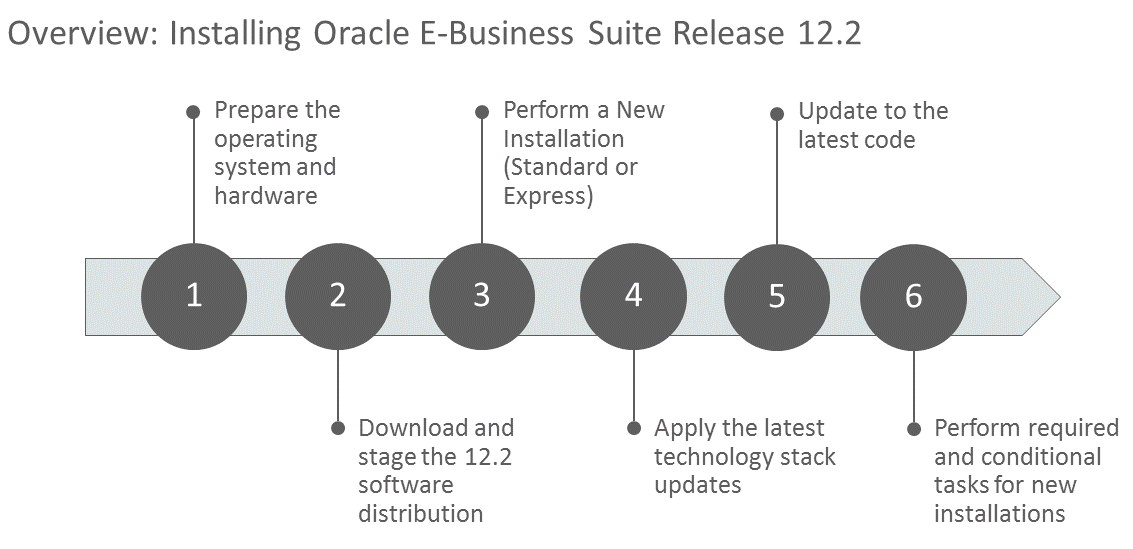
The following is a summary of the steps for each category:
-
Prepare the operating system and hardware.
-
Apply the minimum required operating system versions and updates.
-
Size the hardware to meet transactional requirements.
-
Create the required operating system users and groups.
-
Prepare the Oracle Grid infrastructure (conditional).
-
-
Download and stage the Release 12.2 software distribution.
-
Perform a new installation (Standard or Express) using Rapid Install.
-
Apply the latest technology stack updates.
-
Update to the latest Oracle E-Business Suite code.
-
Apply the Consolidated Seed Table Upgrade Patch.
-
Apply the latest AD-TXK Release Update Pack (RUP).
-
Apply the latest Oracle E-Business Suite Release 12.2 RUP.
Note: For production use, you must apply at least the 12.2.3 RUP to your existing Release 12.2 system. We recommend applying the latest available RUP.
RUPs are released periodically. Each one is cumulative and delivers error corrections and system updates, not only for the most current release update pack, but also for all the RUPs that precede it. Oracle highly recommends that when planning your installation you plan to apply the latest RUP available.
You can keep current on the latest release information, as well as new RUP announcements and other updates that may affect your installation, by reviewing the latest version of My Oracle Support Knowledge Document 1320300.1, Oracle E-Business Suite Release Notes Release 12.2.
-
Apply the latest security patches.
-
Apply all recommended patches.
-
-
Perform required and conditional tasks for new installations, such as the following. For a full list, see Finishing Tasks.
-
Deploy customizations, external integrations, and third-party integrations.
-
Perform advanced configurations.
-
Scaling up and scaling out, such as adding additional managed servers, adding application tier nodes, or adding Oracle RAC nodes
-
Secure configuration
-
DMZ configuration
-
Disaster recovery setup
-
Reporting environment setup
-
-
Upgrading an Existing Oracle E-Business Suite System to Release 12.2
There are two major paths for upgrading an existing Oracle E-Business Suite system, depending on the Oracle E-Business Suite release from which you are upgrading:
-
Release 11i (11.5.10) to Release 12.2
-
Release 12.0 or 12.1 to Release 12.2
These paths are described in detail in the upgrade guides.
Additional Information: See Oracle E-Business Suite Upgrade Guide: Release 11i to Release 12.2 or Oracle E-Business Suite Upgrade Guide: Release 12.0 and 12.1 to 12.2.
Installed Components and System Requirements
This section lists the certified components installed with Rapid Install, and the system requirements for an Oracle E-Business Suite Release 12.2 installation.
Technology Stack Components
Rapid Install automatically installs and configures the required technology stack components for both the database node and the application tier node.
The database tier technology stack for a new Oracle E-Business Suite Release 12.2 installation consists of an Oracle Database 12c Release 1 (12.1.0.2) Oracle home. We strongly recommend that you upgrade to Oracle AI Database 26ai or Oracle Database 19c following the installation. For more information on Upgrade Support and how to upgrade, see My Oracle Support Knowledge Document 3051860.1, Alert: Oracle E-Business Suite Release 12.2 End of Error Correction Support for Oracle Database 12c Release 12.1.0.2 and 11g Release 11.2.0.4.
Required Action: You must refer to My Oracle Support Knowledge Document 1349240.1, Database Preparation Guidelines for an Oracle E-Business Suite Release 12.2 Upgrade, for comprehensive instructions specific to your current Oracle E-Business Suite instance and the required Oracle Database version.
Important: For databases running on-premises or on Oracle Cloud Infrastructure, Oracle E-Business Suite requires Oracle Database Enterprise Edition. No other Oracle Database editions are certified for use with Oracle E-Business Suite environments on-premises or on Oracle Cloud Infrastructure.
The application tier node technology stack includes, among other components:
-
Oracle Application Server 10g (10.1.2.3), which includes:
-
Oracle Forms
-
Oracle Reports
-
-
Oracle Fusion Middleware 11g, which includes:
-
Oracle WebLogic Server
-
Note: In Release 12.2, the required Java Development Kit (JDK) is automatically installed by Rapid Install. You do not need to install the JDK separately.
Note: Oracle E-Business Suite requires Oracle homes to be writable, not read-only.
Product-specific documents on My Oracle Support describe use of these components with Oracle E-Business Suite.
You can also check product certifications from My Oracle Support by clicking the Certifications tab (which may be under the More tab).
Note: If you are performing an Oracle E-Business Suite upgrade to Release 12.2 on Oracle Cloud Infrastructure, it is strongly recommended that you follow the standards listed in Sections 3 and 4 of My Oracle Support Knowledge Document 2656874.1, Standards Used by the Oracle E-Business Suite Cloud Manager for Provisioning Oracle E-Business Suite on Oracle Cloud Infrastructure.
Important: Do not deploy custom applications into the Oracle E-Business Suite technology stack. The Oracle E-Business Suite database Oracle home must be used exclusively for that database, and not shared either with other Oracle E-Business Suite databases or with other applications. Similarly, the Oracle E-Business Suite application tier Oracle homes should be used exclusively to run Oracle E-Business Suite services.
Sharing a database Oracle home between multiple Oracle E-Business Suite instances is not recommended because Oracle E-Business Suite tools are designed to work with a single database associated with a single Oracle E-Business Suite instance. Running these tools in an environment where multiple Oracle E-Business Suite instances are associated with the same database Oracle home can have unpredictable results.
Combining custom applications into the Oracle E-Business Suite technology stack is not recommended for the following reasons:
-
Difficulty in isolating and debugging performance or stability issues
-
Increased security risk if either a custom application or Oracle E-Business Suite is compromised
-
Complexity in maintaining the technology stack if either a custom application or Oracle E-Business Suite has dependencies on older component versions
-
Complexity in obtaining support for issues on nonstandard environments
Instead, it is recommended that you deploy a custom application and its required technology stack prerequisites on a separate server.
System Software, Patch Level, and Networking Requirements
This section describes system software requirements, patch level requirements in multinode installations, and essential networking requirements.
Operating System
Oracle E-Business Suite Release 12.2 requires a 64-bit operating system. If you have not already done so, then you must plan for and upgrade the operating system of your Oracle E-Business Suite application and database tiers to a 64-bit operating system.
Action: Follow the instructions in the Oracle E-Business Suite Installation and Upgrade document for your platform to ensure that you meet all operating system requirements:
-
Oracle E-Business Suite Installation and Upgrade Notes Release 12 (12.2) for Linux x86-64 (My Oracle Support Knowledge Document 1330701.1)
-
Oracle E-Business Suite Installation and Upgrade Notes Release 12 (12.2) for Oracle Solaris on SPARC (64-bit) (My Oracle Support Knowledge Document 1330702.1)
-
Oracle E-Business Suite Installation and Upgrade Notes Release 12 (12.2) for IBM AIX on Power Systems (64-bit) (My Oracle Support Knowledge Document 1330703.1)
-
Oracle E-Business Suite Installation and Upgrade Notes Release 12 (12.2) for HP-UX Itanium (My Oracle Support Knowledge Document 1330704.1)
-
Oracle E-Business Suite Installation and Upgrade Notes Release 12 (12.2) for Microsoft Windows x64 (64-bit) (My Oracle Support Knowledge Document 1330706.1)
Oracle Applications are developed and tested on Oracle Linux, which is optimized for performance, stability, and security.
Tip: In addition to the platform-specific maintenance tools listed in the Installation and Upgrade Notes, the following utilities are required on all UNIX-based operating systems: unzip, df, ps, and wall.
Note: In this guide, the term "UNIX" refers to all variants of that operating system, including Linux.
Conditional Action: If you are installing on Exadata or Exalogic, follow the instructions in Oracle E-Business Suite Installation and Upgrade Notes Release 12 (12.2) for Linux x86-64 (My Oracle Support Knowledge Document 1330701.1) above, taking note of the exceptions listed for packages that are already contained in Exadata systems.
Operating System Requirements in a Multinode Installation
In a multinode installation, all application tier nodes are required to be on the same platform and operating system. This is a requirement for adding nodes by cloning in a multinode deployment.
Additional Information: Refer to My Oracle Support Knowledge Document 1383621.1, Cloning Oracle E-Business Suite Release 12.2 with Rapid Clone.
For all the nodes of a particular tier, either application tier nodes or database RAC nodes, Oracle recommends that you use the same operating system kernel parameter settings when using identical machines, or adjust the settings based on the machines' load. Using the same operating system kernel parameter settings simplifies management and maintenance.
Note: When you run Rapid Install as part of an upgrade, the upgrade process is performed with only one application tier and one database tier. You must complete the upgrade to the latest Oracle E-Business Suite code before you can perform optional advanced configurations, such as scaling your environment by adding application tier nodes and database RAC nodes, as a post-upgrade step. However, if you plan to use a multinode deployment after the upgrade, it is recommended that you prepare the hardware infrastructure in advance as part of the preparation for the upgrade.
Networking
The key networking requirement is for the hosts file to include an entry for the installation machine, formatted as follows:
<IP address> <host name>.<domain name> <host name>
Note: If you are performing an Oracle E-Business Suite upgrade to Release 12.2 on Oracle Cloud Infrastructure, it is strongly recommended that you follow the standards listed in Section 2 of My Oracle Support Knowledge Document 2656874.1, Standards Used by the Oracle E-Business Suite Cloud Manager for Provisioning Oracle E-Business Suite on Oracle Cloud Infrastructure.
Shared Memory Permissions
On applicable UNIX platforms, ensure that the /dev/shm directory has neither the 'noexec' nor 'nosuid' permissions set. If it has, you may encounter the following Oracle JVM JIT runtime error:
ORA-29516: Aurora assertion failure: Assertion failure at joez.c: Bulk load of method java/lang/Object.<init> failed; insufficient shm-object space
CPU, Memory, and Disk Space Requirements
Because there are different product combinations, different user profiles, and different configurations, there is no one sizing answer for all hardware platforms. Some hardware vendors have sizing worksheets that model the CPU and memory requirements of Oracle E-Business Suite on their hardware.
The most reliable strategy to ensure that the hardware is sized appropriately is to install a test environment, and then conduct a benchmark test with a configuration, product mix, and user load that simulates your own current and expected workloads. These conditions can help verify performance before you install your production-ready environment. An alternative is to ask Oracle Consulting Services or your hardware vendor to find another Oracle E-Business Suite system running a product mix, throughput, and user profile similar to yours.
CPU Requirements
Note: Unless explicitly noted otherwise, Oracle E-Business Suite documentation uses the term "CPU" to mean an actual CPU core rather than a logical core.
CPU requirements for running Oracle E-Business Suite for the database and application tiers depend on the following factors, which are listed in no particular order:
-
Required response times of the business
-
Number of concurrent users and their usage profiles
-
Number of concurrent manager processes and the types of jobs that they are running
-
Load of activities other than Oracle E-Business Suite
-
Size of the database
-
The chosen deployment topology
The number of CPUs and cores needed to support Oracle E-Business Suite depends on the specific platform implementation, and whether or not hyperthreading is in use.
Two useful formulae are:
-
Actual Cores Count = Processor Count * CoresCountPerProcessor
-
Logical Processor Count = Actual CoresCount * ThreadCount
You should also consult your platform vendor as required.
Memory Requirements
Memory requirements for Oracle E-Business Suite depend on both the application and database tiers.
Minimum Memory for an Oracle E-Business Suite Installation
The minimum amount of memory needed to run Oracle E-Business Suite is about 6 GB for the database tier machine, and 10 GB for a single application tier machine. This configuration would typically support no more than ten users.
Tip: For additional guidance, see Database and Application Tier Sizing Guidelines.
Single-User Single-Machine Non-Production System
For the special case of a system that will only be employed by a single user to develop or test patches, the minimum memory requirement is 8 GB.
Important: This figure represents the minimum amount of memory that can be employed, and may rise either to meet the needs of new releases or the deployment of components such as additional managed servers.
Application Machine Memory Requirements
The total RAM memory for the application tier is the sum of:
-
Technology Stack Memory
-
JVM Memory
-
Forms Memory
-
Concurrent Manager Memory
-
Other Running Processes
-
Resident Memory
-
OS Kernel Memory
Aside from the stack, the two main contributors to the application tier memory are the JVM memory and Forms memory (the frmweb process). For every 150 to 180 self-service users, you should allow 2 GB of JVM heap and 2 CPUs. The Forms Processes memory is equal to the (Number of Forms users) * 40 MB.
Important: These figures represent average usage. Your instance may use more or less memory depending on the applications you use.
The memory required per machine also depends on the number of application machines in your deployment. For general usage, it is not recommended that you allocate very large heap sizes. Instead, add more managed instances in the cluster to scale up to the target concurrency levels.
Note: Some transactions, such as those for Oracle Configurator, may require more memory.
Database Machine Memory Requirements
To determine the total memory requirements on the machine where the Oracle E-Business Suite database is installed, you must take the following into account:
-
Oracle Database overhead
-
Size of System Global Area (SGA)
-
Number of concurrent users
-
Any non-Oracle software that has to run on the machine (this is not recommended)
When sizing the environment in which you will install Oracle E-Business Suite, you should aim to allow for any expected growth in usage over the planned lifetime of your system. It is, however, possible to scale up a system later to meet additional requirements subsequent to installation, either by adding nodes (machines) to the application tier or employing Oracle Real Application Clusters (Oracle RAC) on the database tier.
Action: To help determine your memory requirements for the various Oracle E-Business Suite database components, refer to My Oracle Support Knowledge Document 396009.1, Database Initialization Parameters for Oracle E-Business Suite Release 12.
Disk Space Requirements
Rapid Install installs the file system and database files for all products, regardless of their licensed status. The approximate file system disk space requirements for a standard installation are:
| Node | Space Required |
|---|---|
| Database node file system (Fresh install) | 90 GB (includes database files and 12c Release 1 database Oracle home). |
| Database node file system (Vision Demo database) | 200 GB (includes database files and 12c Release 1 database Oracle home). |
| Application tier node file system (OracleAS 10.1.2 Oracle home, Oracle Fusion Middleware Oracle home, COMMON_TOP, APPL_TOP, and INST_TOP) | 64 GB (for dual file system). Also, see note for language (NLS) considerations. |
Tip: The minimum recommended space required for each active language is 16 GB in the file system for both APPL_TOPs, and 3 GB in the database.
Additional Information: For more information, refer to My Oracle Support Knowledge Document 1314621.1, Oracle E-Business Suite NLS Release Notes, Release 12.2.
Warning: At present, Rapid Install does not support installing Oracle E-Business Suite into a directory that has more than 2 TB of free space. This is because of address space restrictions.
Stage Area
For a production database installation, running Rapid Install from a stage area requires at least 48 GB to accommodate the file system and database files in the stage area. See Setting Up the Stage Area.
Oracle E-Business Suite Log and Output Files
Many Oracle E-Business Suite products generate log and output files during runtime. The disk space needed varies with the number of users and transactions, and depends on how frequently you purge these files.
Tip: Log and output files are not automatically purged. The size of these files can increase quickly, which can impact the performance of your system. Determine a strategy for archiving and purging these files after the installation, particularly for files in the trace directories, and monitor the disk space they consume to determine how much space you may need in the future.
Temporary Disk Space Requirements
You should ensure that the $TMPDIR environment variable points to /tmp, and that this directory has at least 5 GB of free space for use by Rapid Install. The equivalent variables on Windows are %TEMP% and %TMP%.
At runtime, Oracle E-Business Suite requires temporary disk space. For example, each concurrent manager writes temporary parameter files, Oracle Reports writes temporary format files, and Oracle Forms writes temporary buffer records. Rapid Install sets the temporary directory based on the value you supply on node-specific settings screens. The directory defined by the TMPDIR variable is also used for some temporary files, such as certain patches.
The amount of temporary space will depend on the number of forms and concurrent manager sessions writing on the temporary file system. It is recommended that you use separate disk partitions for operating system and user data (that is, separate partitions for /home, /tmp, /var/tmp, /oracle, and so on). This strategy can prevent a "file system full" issue from impacting operations. Establishing disk quotas can also prevent a user from accidentally or intentionally filling up a file system.
Updates and Patches
You will need adequate disk space for applying updates, patches, maintenance packs, family packs, and minipacks, as well as for any backup files that may be created.
Additional Information: For more information about the amount of disk space needed for the various types of patching operation, see Patching Utilities, Oracle E-Business Suite Maintenance Guide and Patching Procedures, Oracle E-Business Suite Maintenance Guide. Also see Applications DBA System Maintenance Tasks and Tools, Oracle E-Business Suite Maintenance Guide.
Other Files
The total disk space estimate must account for the requirements of files other than those directly related to Oracle E-Business Suite. For example:
-
Operating system software
-
Online backups
-
Custom applications development files
-
Files for any other software that you use
Input/Output (I/O) Subsystem
Performance during an upgrade depends heavily on the speed of the Oracle database system input/output (I/O) subsystem. Oracle recommends an average disk response time (average service time) below 10-15 milliseconds for better performance.
Additional Information: Detailed information, including input/output operations per second (IOPs) calculations, is available in My Oracle Support Knowledge Document 1597531.1, Oracle E-Business Suite Release 12.2: Upgrade Sizing and Best Practices and My Oracle Support Knowledge Document 2115481.1, Oracle E-Business Suite Release 12.2.5 Upgrade Sizing and Best Practices.
To monitor the I/O performance, you should use OS tools like iostat or sar (Unix) during your test upgrade. Use similar tools for other operating systems, for example Performance Monitor for Windows. You can also monitor I/O performance on your production system during peak load to get an idea about your I/O subsystem performance before the upgrade. However, you should note that the I/O load and, therefore, the average service time on existing applications, is different from that of an upgrade.
While you are monitoring the I/O performance, you should focus on the average service time (the average of elapsed time in milliseconds that the disk drive takes to complete an I/O request) and the average wait (the average amount of time requests are left outstanding). Higher averages for these two indicators signal an I/O bottleneck. An average service time longer than 50 milliseconds is reason for concern if it lasts too long or it is continuously at a high level. Small intervals of high average service time should not be of concern.
Additional Information: See the Oracle Database Performance Tuning Guide for your Oracle Database version.
Database Size
Database sizing is dependent on the following main factors:
-
Current user distribution along with transaction rates
-
Project workload and user increase
-
Retention policies for historical data
You should ensure that proper planning is in place for database footprint management, in conjunction with appropriate purge and archive policies defined as part of your instance management strategy.
To estimate the increase in required disk space for upgrading, consider the products, the number of languages being installed, and changes in the data model. For example, in a test upgrade of the largest Oracle production system (oraprod), the database increased 10-20 percent. In a test upgrade, the Vision database increased 5 percent.
Additional Information: For guidelines based on an upgrade of the Oracle production system, see My Oracle Support Knowledge Document 1597531.1, Oracle E-Business Suite Release 12.2: Upgrade Sizing and Best Practices and My Oracle Support Knowledge Document 2115481.1, Oracle E-Business Suite Release 12.2.5 Upgrade Sizing and Best Practices.
Tablespace Sizing
Make sure you allocate sufficient tablespace.
Additional Information: For guidelines based on an upgrade of the Oracle production system, see My Oracle Support Knowledge Document 1597531.1, Oracle E-Business Suite Release 12.2: Upgrade Sizing and Best Practices and My Oracle Support Knowledge Document 2115481.1, Oracle E-Business Suite Release 12.2.5 Upgrade Sizing and Best Practices.
Block Size
This release requires a database block size of 8K. In addition to providing significant performance improvement, this setting accommodates the Oracle E-Business Suite indexes that require this block size.
Configure and Use /dev/urandom on the Application Tier (applicable for UNIX platforms)
In Oracle Database releases 11.2.x and later, JDBC connection establishment uses a new connection mechanism called o5logon that requires the use of random numbers. These numbers are typically generated by a special device, /dev/random. However, this random number generator relies on entropy in order to generate sufficiently random numbers. Unlike /dev/random, /dev/urandom is an unlimited, non-blocking random source.
Before you begin an Oracle E-Business Suite installation using Rapid Install, you must configure /dev/urandom and use it for the duration of the installation. If you do not set this configuration, you may encounter issues with Oracle WebLogic Server domain deployment and Oracle HTTP Server instance setup if the entropy on your system is low. To avoid these issues, prior to running Rapid Install on the application tier, you must configure /dev/urandom and use it for the duration of the installation. After Rapid Install has completed, you can revert to your previous configuration.
If /dev/urandom is configured on your machine, you can temporarily replace /dev/random with /dev/urandom by using a symbolic link. The following sample commands show an example of how to set up the symbolic link:
mv /dev/random /dev/random_orig ln -sf /dev/urandom /dev/random
Note: This configuration must be in place while you are running Rapid Install to perform the following actions as part of an upgrade to Oracle E-Business Suite Release 12.2.0:
-
Create Upgrade File System
-
Configure Upgraded Release 12.2.0 Instance
For information on keeping this setup for the remainder of the upgrade process when running Rapid Install as part of an upgrade, review the recommendations in My Oracle Support Knowledge Document 1581549.1, Best Practices for Minimizing Oracle E-Business Suite Release 12.2.n Upgrade Downtime.
If the /dev/urandom file is not available and configured, refer to My Oracle Support Knowledge Document 1065393.1, Upgrade From 11.5.10.2 Is Very Slow as XDOLOADER Task Hangs, which is referenced from My Oracle Support Knowledge Document 1581549.1, Best Practices for Minimizing Oracle E-Business Suite Release 12.2.n Upgrade Downtime.
Note: You should check the use of /dev/urandom with the relevant security team in your organization, as the keys produced by /dev/urandom are pseudo-random. However, provided that the entropy pool has started using genuine randomness (from entropy), /dev/urandom is not predictable or less secure, even though it uses a reduced number of bits. Only the most sensitive uses of random numbers need the entropy guarantee that /dev/random provides.
Database and Application Tier Sizing Guidelines
This section includes the following:
-
General sizing guidelines
-
JVM parameter settings for Java on WLS Web Tier
-
Database and application tier sizing information, based on a test upgrade from Oracle E-Business Suite Release 12.1.3 (with a 146 GB database) to Release 12.2.5
General Sizing Guidelines for the Database and Application Tier
Below are some general sizing guidelines for Oracle E-Business Suite.
Be aware of the following important points:
-
These guidelines were derived using Oracle's hardware and networking infrastructure, and should only be used as a starting guide.
-
You should always size your systems based on tests using representative data and workloads for your own environments. The most reliable strategy to ensure that the hardware is sized appropriately is to install a test environment, and then conduct a benchmark test with a configuration, product mix, and user load that simulates your own current and expected workloads. These conditions can help verify performance before you install your production-ready environment.
-
In addition to the memory needed based on the sizing guidelines given, you should allow an extra 2 GB of free memory for the database tier machine, and an extra 3 GB of free memory for the application tier machine (for Online Patching).
-
The sizing of transactions depends on the transaction type (such as Oracle Application Framework, Forms, or batch programs), and the expected transaction workload (light, medium, or heavy). Some transactions may require more memory (such as those for Oracle Configurator). The transactional workload is a function of user concurrency levels, user transaction frequency, and user adeptness. For instance, less adept users may increase the load on the system by performing less exact searches that would cause a full table scan instead of performing an index lookup.
Oracle Application Framework Transactions
The following table shows the machine memory used for Oracle Application Framework-type transactions with light to medium workload characteristics:
Note: The figures in this table do not take into account any Online Patching requirements.
| Number of Concurrent Users | Database Machine Memory | Number of Database Machine CPUs | Application Tier Machine Memory | Number of Application Tier Machine CPUs |
|---|---|---|---|---|
| 0-10 | 4 GB | 2 | 6 GB | 2 |
| 100-200 | 8 GB | 2 | 8 GB | 2 |
| 200-400 | 12 GB | 4 | 10 GB | 4 |
| 400-800 | 20 GB | 8 | 14 GB | 8 |
You should plan your resources using these figures as guidelines.
Important: Figures of this kind represent a minimum amount of memory, and your specific requirements may need more.
Oracle Forms Transactions
On the application tier, each Oracle Forms process requires approximately 40 MB of memory. So the total memory required, using the average, is given by the formula:
(Number of concurrent Oracle Forms users) * 40 MB
The following table lists the additional machine memory needed for different numbers of users:
| Number of Users | Required Machine Memory |
|---|---|
| 100 | 4 GB |
| 200 | 8 GB |
| 400 | 16 GB |
| 800 | 32 GB |
On the database tier, there is one Oracle Forms session per open form, and each of these sessions requires approximately 30 MB of PGA memory.
The following table lists the memory required for different numbers of sessions:
| Number of Oracle Forms Sessions | Required Machine Memory |
|---|---|
| 100 | 3 GB |
| 200 | 6 GB |
| 400 | 12 GB |
| 800 | 24 GB |
JVM Parameter Settings for Java on WLS Web Tier
If you are running Oracle E-Business Suite on 64-bit Java, bear in mind the following points:
-
For both Oracle Application Framework and Oracle Forms applications, you can support 150-180 users per 2 GB of JVM heap. The initial heap size (Xms) and maximum allocated heap (Xmx) should both be set to at least 2GB per 150-180 users.
-
Only the value of Xmx has an effect on response time. Changing the value of Xms does not have an effect.
-
Usually, one JVM is allocated for every 2 CPUs.
-
For best results, use multiple managed instances. For example, two managed instances with a 4 GB heap size for each will provide better response times than one JVM with a total heap size of 8 GB.
Note: These guidelines are provided here to aid in your resource planning prior to installation. By default, Xms and Xmx are both set to 1024 MB during installation. You can configure the JVM parameters to alter these settings as part of performance tuning after the installation.
Suggested Reading: For more information, see Customizing the number of instances of a particular service type, Technical Configuration, Oracle E-Business Suite Setup Guide and Oracle E-Business Suite Performance Best Practices, My Oracle Support Knowledge Document 2528000.1.
If you need to accommodate more users, we recommend doing so by adding managed instances to the cluster. The maximum heap size should be no more than 4 GB. The JVM heap size is dependent on the number of CPUs available for the JVM to support incremental and full garbage collection cycles, in addition to the actual concurrency workload. There are two benefits from scaling by using additional managed instances:
-
Garbage collection (GC) activity is more easily balanced (automatically) with multiple managed instances.
-
Each instance will be able to utilize a separate connection pool. In essence, you need to maintain a balance between the allocated JVM heap size per instance and the available connection pool for that instance.
Careful sizing is needed for the concurrent manager components, especially Java concurrent programs. If you will be processing relatively large volumes of data, you may need to increase the Xms/Xmx settings for the Java concurrent programs. This is normally done via the options field of the define concurrent program screen. Note that when you increase the number of workers, the memory requirements may increase significantly: this is because each Java concurrent worker will require at least an amount of memory specified by the value of Xms.
Example Upgrade
This section provides sample figures for an upgrade from Oracle E-Business Suite Release 12.1.3 to Release 12.2.5. The figures were derived using Oracle's hardware and networking infrastructure, and are provided for general guidance only.
Automatic Workload Repository Advisory sections from test runs should be used to size relevant database memory components for the actual upgrade.
Tip: To minimize unforeseen contingencies, prior to the actual upgrade it is essential to perform pre-production testing and validation on a comparable system to the production system.
Example Upgrade - Environment Details
The environment details for this upgrade were as follows:
-
Operating system: Oracle Linux Release 5.8
-
Server memory: 141 GB
-
Number of CPUs: 24
-
Oracle Database Release: 12.1.0.2
-
Oracle E-Business Suite Release: 12.1.3
Note: The database tier and application tier are on the same machine in this example.
Database configuration was as follows:
-
SGA: 10 GB
-
Shared pool: 1 GB
-
PGA: 10 GB
-
Log buffer: 30 MB
-
job_queue_processes: 24
Note: During the upgrade of the Admin Tier, the batchsize and number of workers used were 1000 and 24 respectively.
Example Upgrade - Database Size
The following table shows the data for the example upgrade from Release 12.1.3 to Release 12.2.5:
| Before Upgrade Database Size (GB) | After Upgrade Database Size (GB) | Delta (GB) | % Growth |
|---|---|---|---|
| 146 | 121 | -25 | -17.12 |
The reduction in database size is a result of obsolete schemas and objects being removed from the upgraded system. See Schemas Not Used by Oracle E-Business Suite Release 12.2, Oracle E-Business Suite Upgrade Guide.
Example Upgrade - Application Tier Size
Oracle E-Business Suite Release 12.2 is installed with three file systems, to accommodate the Online Patching feature.
-
fs1 (production file system) - Used by the current users of the system.
-
fs2 (copy of production file system) - Used by the patching tools.
-
fs_ne (non-editioned file system) - Used to store data that is kept in the file system (such as data import and export files, reports, and output and log files).
In addition, the pre-upgrade file system has a requirement for an INST_TOP.
All three file systems in the Release 12.2 installation serve a single database. The file system in use by the running application is never patched. All patches are applied to the secondary file system.
The following table shows the data for the example upgrade from Release 12.1.3 to Release 12.2.5:
| Component | Size Before Upgrade | Size After Upgrade |
|---|---|---|
| ORACLE_HOME | 9 GB | 9.3 GB |
| APPL_TOP | 51 GB | N/A |
| INST_TOP | 27 MB | N/A |
| fs1 (APPL_TOP+ INST_TOP) | N/A | 41 GB |
| fs2 (APPL_TOP+ INST_TOP) | N/A | 34 GB |
| fs_ne | N/A | 1 GB |
Suggested Reading: For further examples, see Oracle E-Business Suite Release 12.2: Upgrade Sizing and Best Practices, My Oracle Support Knowledge Document 1597531.1, and Oracle E-Business Suite Release 12.2.5 Upgrade Sizing and Best Practices, My Oracle Support Knowledge Document 2115481.1.
Before You Install
You must follow all the relevant steps in this section before you begin the installation.
Performing Mandatory Preparatory Tasks
Before running Rapid Install, you must follow the applicable instructions in several critical documents. If you do not do so, your installation or upgrade may fail.
Action: Follow the instructions in My Oracle Support Knowledge Document 1320300.1, Oracle E-Business Suite Release Notes, Release 12.2 to prepare your environment for running Rapid Install. As described in Document 1320300.1, you must meet all operating system and software requirements before you install or upgrade to Oracle E-Business Suite Release 12.2. Ensure that you follow the instructions in the relevant Oracle E-Business Suite platform-specific Installation and Upgrade document as listed in the operating system requirements and in Document 1320300.1.
Conditional Action: Deploying a role-separated Oracle Grid Infrastructure on Oracle E-Business Suite requires additional patches. See My Oracle Support Knowledge Document 1320300.1, Oracle E-Business Suite Release Notes, Release 12.2 and Additional Bug Fixes Needed When Installing Oracle E-Business Suite Release 12.2 For Use With Oracle Grid, My Oracle Support Knowledge Document 1594274.1, Oracle E-Business Suite Release 12.2: Consolidated List of Patches and Technology Bug Fixes.
Conditional Action: This note applies only if you are upgrading from Oracle E-Business Suite Release 12.0 or 12.1. If you are planning to use a logical hostname for the application tier, then you must refer to Section 5.4: Upgrading to Oracle E-Business Suite Release 12.2 Using Physical and Logical Host Names on the Application Tier, and perform the steps in Section 5.4.1: Verifying Logical Host Name Configurations Prior to Upgrade to Oracle E-Business Suite Release 12.2, My Oracle Support Knowledge Document 1968231.1, Configuring Oracle E-Business Suite Release 12.x Using Logical Host Name.
In addition to meeting the prerequisites described in this book and in the platform-specific notes, you should also ensure you understand the licensing agreement for your organization.
Additional Information: For general Oracle E-Business Suite installation troubleshooting hints and tips, see My Oracle Support Knowledge Document 1378579.1, Troubleshooting Rapid Install for E-Business Suite Release 12.2.
Creating Operating System Accounts
Before running Rapid Install, you must create the operating system accounts that will be used in the installation of the database node and application tier node file systems. The details of creating these accounts depend on whether you are using a UNIX system or Windows system. Consult the appropriate operating system documentation as required.
For UNIX users
The operating system user that owns the database file system and starts the database services is called the oracle user. This user must be created with a primary group of 'dba'. The operating system user that owns the Oracle E-Business Suite file system and starts the application tier services is called the applmgr user.
The names of both these accounts must be the same on all nodes in an Oracle E-Business Suite system. Additionally, the account ID, group name, and group ID must also all match on all nodes.
Single-user UNIX installations
In order to prepare for a single-user installation, you must first create an oracle user account and log in as the oracle user to run Rapid Install. The account should be created with a default shell that is compatible with the Bourne shell.
Note: If using the Korn Shell (ksh), ensure that the $ENV environment variable is not set before starting the installation, as it can alter variables that are set by the Oracle installation scripts. The command unset ENV can be used to unset the variable if necessary.
Multi-user UNIX installations
In order to prepare for a multi-user installation, you must first create an oracle user account and an applmgr user account. Both should be created with a default shell that is compatible with the Bourne shell. Log in as root to run Rapid Install. Then specify the oracle user as the Oracle OS user, and the applmgr user as the Apps OS user.
Important: Ensure that the Xauthority file named .Xauthority (with correct entries) exists under the respective home directories of both the oracle user and the applmgr user.
The oracle user is the account that owns the database node technology stack (database Oracle home) and the database files. The default name for the oracle user is ora<SID>. For example, for a production (PROD) environment, the default Oracle OS username is oraprod.
The applmgr user is the account that owns the application tier node technology stack (APPL_TOP, COMMON_TOP, OracleAS 10.1.2 Oracle home, and Oracle Fusion Middleware Oracle home). The default name is appl<SID>. For example, for a Vision Demo (VIS) environment, the default Apps OS username is applvis.
On systems consisting of multiple nodes, you can assign one user account to be the owner of the database node file system, and another to be the owner of the application tier node file system. For this type of install, Rapid Install can install both nodes in one run if the install is started by the root user. If you are installing on a machine with only one node to install, or with all nodes sharing the same user, you can run the install as either the root user or the specific user for those nodes.
Creating Job Role Separation Operating System Privileges, Groups, Users, and Directories
If you plan to install Oracle E-Business Suite in an Oracle RAC environment, and you plan to use job role separation to manage operating system permissions for Oracle Automatic Storage Management, Oracle Grid Infrastructure, and Oracle software installations, then follow these instructions to create the appropriate operating system users and groups with which to install the Oracle software to use this feature. This configuration divides the administration privileges at the operating system level. In these instructions, the grid user is the owner of the Oracle Grid Infrastructure software and Oracle Automatic Storage Management binaries, and the oracle user is the owner of the Oracle RAC software binaries. Both users must have an Oracle Inventory group such as oinstall as their primary group.
Additional Information: See the Oracle Grid Infrastructure installation documentation for your release:
-
Oracle Automatic Storage Management Groups for Job Role Separation, Oracle Grid Infrastructure Installation and Upgrade Guide for Linux
-
Oracle Installations with Standard and Job Role Separation Groups and Users, Oracle Grid Infrastructure Installation and Upgrade Guide for Linux
You can create several operating system groups in order to separate the various administration privileges. The following table shows the recommended operating system groups that provide a high degree of separation while meeting the permission requirements for running Rapid Install.
| Description | Operating System Group Name | Operating System Users Assigned to This Group | Oracle Privilege | Oracle Group Name |
|---|---|---|---|---|
| Oracle Inventory and Software Owner | oinstall | grid, oracle | (none) | (none) |
| Oracle Automatic Storage Management Group | asmadmin | grid | SYSASM | OSASM |
| ASM Database Administrator Group | asmdba | grid, oracle | SYSDBA for ASM | OSDBA for ASM |
| ASM Operator Group | asmoper | grid | SYSOPER for ASM | OSOPER for ASM |
| Database Administrator | dba | oracle | SYSDBA | OSDBA |
| Database Operator | oper | oracle | SYSOPER | OSOPER |
Creating the groups and user for the Oracle Grid software
Create the oinstall, asmadmin, asmdba, and asmoper groups using the following commands. You must run these commands with root privileges.
$ groupadd -g 9999 oinstall $ groupadd -g 8888 asmadmin $ groupadd -g 7777 asmdba $ groupadd -g 6666 asmoper
Use the following command to create a user named grid and assign the necessary groups to that user. The grid user will own the Oracle Grid Infrastructure.
$ useradd -g oinstall -G asmadmin,asmdba,asmoper -d <Home Directory> grid
At this point, set the grid user password.
Creating the groups and user for the Oracle software:
Create the dba and oper groups using the following commands. You must run these commands with root privileges.
$ groupadd -g 1010 dba $ groupadd -g 1020 oper
Use the following command to create a user named oracle and assign the necessary groups to that user. The oracle user will own the Oracle RAC software. This user must have the asmadmin and asmdba groups assigned when you use different users for the Oracle Grid and Oracle software.
$ useradd -g oinstall -G dba,oper,asmdba -d <Home Directory> oracle
Ensure that you set the resource limits for the Oracle software installation users following the Oracle Grid Infrastructure documentation.
For Windows users
On Windows, the user who runs Rapid Install owns the file system for all components (both the database file system and the Oracle E-Business Suite file system). The Windows installation is therefore equivalent to the UNIX single-user installation.
Before you install Oracle E-Business Suite, make sure the user account for the installation has full local administrative privileges, and permission to print to either local or network printers. We recommend that you create a new domain-level account (for example, oracle) and make it a member of these groups:
This account does not need to be a member of any other group, and cannot be a member of the GUEST group. Refer to Windows Help for information on creating accounts and assigning accounts to groups.
Preparing to Install in an Oracle RAC Environment
If you plan to install Oracle E-Business Suite in an Oracle RAC environment, you must ensure that the necessary Oracle Grid infrastructure is in place first.
Conditional Action: Depending on the Oracle Grid version, perform the prerequisite steps listed in the corresponding document:
-
My Oracle Support Knowledge Document 2962772.1, Installing and Upgrading Oracle Grid Infrastructure 26ai for Oracle E-Business Suite Release 12.2 Databases
-
My Oracle Support Knowledge Document 2676282.1, Installing and Upgrading Oracle Grid Infrastructure 19c for Oracle E-Business Suite Release 12.x Databases
-
My Oracle Support Knowledge Document 1626606.1, Using Oracle 12c Release 1 (12.1) Real Application Clusters with Oracle E-Business Suite Release R12.2
Gathering Configuration Information
The Rapid Install wizard provides input screens to gather system-specific values for configuring a new or upgraded system. If you collect the necessary information before you begin, the installation or upgrade will be completed more rapidly.
Important: You should be familiar with system requirements, resources, and product licensing agreements before you run Rapid Install. You should also have a adequate understanding of Oracle DBA and system administrator responsibilities.
Note: When you are entering values for Rapid Install, ensure that you specify the actual locations for the directories involved, so that AD utilities can properly identify the directories afterward. Do not specify the directory locations as symbolic links.
Top-Level Directories and Mount Points
Rapid Install needs to be told the locations of the top-level directories and mount points on the database node, and the application tier node or nodes. It derives subdirectories from these top-level directories.
Important: Only the values for the base directories can be specified. The derived values for other directories must be left at the default values that are calculated by Rapid Install.
Products and Country-Specific Functionalities
Licensed products are those specified in your licensing agreement with Oracle. During the installation, Rapid Install automatically installs all products, country-specific functionalities (localized products), and required shared products in the database and in the file system, regardless of license status. However, you must indicate on the Rapid Install wizard screens which products and country-specific functionalities you have licensed. Rapid Install then registers them as active in your system.
Setting the license status for Oracle E-Business Suite products correctly is critical as this status is referenced during patching and other system-wide maintenance. You can use the License Manager utility to activate additional products after installation. However, unlicensing a product is not supported, and there are only limited options for correcting the status of a product that was inadvertently marked as licensed.
Additional Information: See License Manager, Oracle E-Business Suite Maintenance Guide.
NLS Settings
Oracle E-Business Suite Release 12.2.0 provides multilingual support for text parts of Oracle E-Business Suite, and for product data. Because it offers support for the Unicode AL32UTF8 character set, you can, if required, run a number of languages in a single instance. You choose the character set for both the database and application products when you run Rapid Install.
Important: The choice of character sets should be made carefully. It is possible to convert from some character sets to others at a later stage, but there are restrictions. For example, you can convert from US7ASCII to AL32UTF8, but not from AL32UTF8 to US7ASCII.
The profile options for language and territory are configured at the site level when you run Rapid Install. The language you choose as the base language is used for the language profile. The default settings for date and number formats are derived from the territory profile setting.
Additional Information: For an introduction to NLS and related subjects, see Globalization Support in Oracle E-Business Suite Concepts. For an in-depth discussion of globalization issues, see My Oracle Support Knowledge Document 393861.1,Globalization Guide for Oracle Applications Release 12.
Port Pool
The various features and components of Oracle E-Business Suite require the availability of a large number of ports on your system. To simplify deployment and management of the various ports, Oracle E-Business Suite includes the concept of a port pool. The port pool concept includes a mechanism for determining a default base value for each type of port; formatted values, which often contain multiple ports; and a mechanism for determining a unique value for each pool. The net result of this is that there are 100 different port pools (sets), which are guaranteed to contain non-overlapping values. You simply specify the pool you want to use, and a consistent set of port values are chosen for all the required ports.
Important: The introduction of online patching in Oracle E-Business Suite Release 12.2 means that a separate port pool is needed for each of the two file systems (run and patch) that online patching requires. However, the Oracle HTTP Server port, Active web port, Java Object Cache (JOC) port, and Database port must be the same for both file systems.
| Port Name | Description and Comments |
|---|---|
| Node Manager Port | Port used by Node Manager. |
| WLS Admin Server Port | Port used by WLS Admin Server. |
| WLS OACORE Application Port | Port used by WLS OACORE Applications. |
| WLS Forms Application Port | Port used by WLS Forms Applications. |
| WLS OAFM Application Port | Port used by WLS OAFM Applications. |
| WLS Forms-C4WS Application Port | Port used by WLS Forms-C4WS Applications. |
| WLS Portlet Application Port | Port used by WLS Portlet Applications. |
| OHS Administration Proxy Port | Proxy port used by OHS. Oracle HTTP Server uses this port for internal communication with Oracle Fusion Middleware Control. |
| Database Port | Port on the database server used by the Oracle Net listener. |
| RPC Port | RPC port on the concurrent processing server that receives incoming Report Review Agent requests. |
| Web SSL Port | Port used by Web SSL (Secure Sockets Layer). |
| ONS Local Port | Oracle Notification Server Local Port. |
| ONS Remote Port | Oracle Notification Server Remote Port. |
| ONS Request Port | Oracle Notification Server Request Port. |
| Web Listener Port | Port on the Web server used by the Web listener. |
| Active Web Port | Defaults to the value of web port. When a load balancer is used, the value of this port should be changed to the port on which the load balancer is listening for http requests. |
| Forms Port | Port on the Forms server used by the Forms Listener. |
| Metrics Server Data Port | Port on the Primary Web Node used by the Primary Forms Metrics Server Process to collect server load data. The data can be used to distribute Forms clients among Forms server nodes. |
| Metrics Server Request Port | Port on the Forms server used by the Metrics Server as a request port. |
| JTF Fulfillment Server Port | JTF Fulfillment Server Port Number. |
| MSCA Server Port | MSCA Server Port Number. |
| MSCA Telnet Server Port | MSCA Telnet Server Port Number. |
| MSCA Dispatcher Port | MSCA Dispatcher Port Number. |
| Java Object Cache Port | Port used by the Java Object Caching infrastructure. Must be same on all application tier nodes. If there are firewalls separating the application tier nodes, this port must be opened on all firewalls. |
| OC4J JMS Port Range for OACORE | Java JMS Port Range for the OACORE Oracle Container. |
| OC4J JMS Port Range for Forms | Java JMS Port Range for the Forms Oracle Container. |
| OC4J JMS Port Range for Home | Java JMS Port Range for the Home Oracle Container. |
| OC4J JMS Port Range for OAFM | Java JMS Port Range for the OAFM Oracle Container. |
| OC4J JMS Port Range for Forms-C4WS | Java JMS Port Range for the Forms-C4WS Oracle Container. |
| OC4J AJP Port Range for OACORE | Java AJP Port Range for the OACORE Oracle Container. |
| OC4J AJP Port Range for Forms | Java AJP Port Range for the Forms Oracle Container. |
| OC4J AJP Port Range for Home | Java AJP Port Range for the Home Oracle Container. |
| OC4J AJP Port Range for Oafm | Java AJP Port Range for the OAFM Oracle Container. |
| OC4J AJP Port Range for Forms-C4WS | Java AJP Port Range for the Forms-C4WS Oracle Container. |
| OC4J RMI Port Range for OACORE | Java RMI Port Range for the OACORE Oracle Container. |
| OC4J RMI Port Range for Forms | Java RMI Port Range for the Forms Oracle Container. |
| OC4J RMI Port Range for Home | Java RMI Port Range for the Home Oracle Container. |
| OC4J RMI Port Range for OAFM | Java RMI Port Range for the OAFM Oracle Container. |
| OC4J RMI Port Range for Forms-C4WS | Java RMI Port Range for the Forms-C4WS Oracle Container. |
| DB ONS Local Port | Database Oracle Notification Server Local Port. The recommended value is between 6300 and 6399. |
| DB ONS Remote Port | Database Oracle Notification Server Remote Port. The recommended value is between 6400 and 6499. |
| Oracle Connection Manager Port | Port on Oracle Connection Manager server used by Oracle Connection Manager listener. |
Setting Up the Stage Area
This section describes the tasks you need to perform to download the Release 12.2 installation software and create the stage area where the software will reside in readiness for installation.
Caution: Network-attached storage devices (such as NFS-mounted disk volumes) can be used for the stage area. However, you must use the correct mount options to avoid possible installation failure or performance issues. Refer to My Oracle Support Knowledge Document 359515.1, Mount Options for Oracle Files When Used With NAS Devices, and Document 1375769.1, Sharing The Application Tier File System in Oracle E-Business Suite Release 12.2.
Creating the Stage Area
Creating a new stage area is a multiple-step process. You must first create a directory, called StageR122, into which you will download the installation software mentioned above. Next you unzip the requisite files and run the build script. Then you patch the stage area with the latest consolidated fixes. After this, you are ready to run Rapid Install. This section describes the steps to follow.
Important: Do not attempt to reuse an existing stage area that was created with startCD 12.2.0.50 or earlier, as it will contain Oracle Fusion Middleware 11g PS6 (11.1.1.7.0) or earlier, while startCD 12.2.0.51 (Patch 22066363, RAPID INSTALL STARTCD 12.2.0.51) requires Oracle Fusion Middleware 11g PS7 (11.1.1.9.0) as well as Oracle Database 12c Release 1 (12.1.0.2) and the latest Oracle E-Business Suite Release 12.2 software distribution.
Tip: Ensure that the directory has sufficient space for the downloaded installation files and for the content that will be extracted from those files. See Stage Area.
Creating the Stage Area Directory
Issue the appropriate command for your operating system in the desired location on the file system.
For UNIX Users
In the following example, the stage area directory is created under a mount point called /u01:
$ cd /u01 $ mkdir Stage122
For Windows Users
In the following example, the stage area directory is created on the F: Drive:
C:\>F: F:\>mkdir Stage122
Downloading Software and Unzipping Start Here Files
After creating the stage area directory, you must download into that directory the components of the latest Oracle E-Business Suite Release 12.2 software distribution (also known as a media pack) that are used by Rapid Install. The Oracle E-Business Suite Release 12.2 software distribution includes Oracle E-Business Suite, Oracle Database, and Oracle Fusion Middleware. It is obtainable in zip format from the Oracle Software Delivery Cloud.
Suggested Reading: Before you download the files, read the Release Notes for the specific release you are installing.
To download the required components of the Oracle E-Business Suite Release 12.2 software distribution:
-
Sign in to the Oracle Software Delivery Cloud with your My Oracle Support credentials.
-
Select
Download Packageas the search category, enterOracle E-Business Suiteas the search term, and choose Search. -
In the search results, select the latest Oracle E-Business Suite package for Release 12.2, such as
Oracle E-Business Suite 12.2.15.0.0. -
Choose Continue.
-
Select only the following releases:
-
Oracle E-Business Suite 12.2.0 Current
-
Oracle WebLogic Server 10.3.6.0.0
-
Oracle Web Tier 11.1.1.9.0
-
Oracle Database 12.1.0.2.0
Ensure that all other releases in the list are deselected.
-
-
Select the platform for each of the selected releases, and choose Continue.
-
Read and accept the license agreement, and choose Continue.
-
By default, all available files are selected. Update the file list to select only the required files. You must download the following specific components of the Oracle E-Business Suite Release 12.2 software distribution:
-
Oracle E-Business Suite Release 12.2.0 Rapid Install Start Here (all parts)
-
Oracle E-Business Suite Release 12.2.0 for <Platform> Rapid Install (all disks and parts)
-
Oracle E-Business Suite Release 12.2.0 for <Platform> Rapid Install Technology one-off Patches
-
Oracle WebLogic Server 10.3.6 (11gR1) Generic with Coherence 3.7.1
-
Oracle Web Tier 11.1.1.9.0 Utilities (11g Patch Set 7) - Oracle Fusion Middleware for <Platform>
-
Oracle Database 12.1.0.2.0 for <Platform>
Important: If you have previously downloaded the "Oracle Database 12c Release 1 (12.1.0.2.0) EXAMPLES" component from the Oracle Software Delivery Cloud, then you must ensure that you download the latest components before proceeding further.
-
-
If you are performing an on-premises installation or upgrade, choose Download to start the download into your stage directory.
-
If you are performing an Oracle E-Business Suite upgrade from Release 12.1 to Release 12.2 on Oracle Cloud Infrastructure, you can download software to your Oracle Cloud Infrastructure Compute VM over an internet connection. For further instructions on downloading software or patches onto Oracle Cloud Infrastructure, see Section 6.4.6: Downloading Software and Patches, Getting Started with Oracle E-Business Suite on Oracle Cloud Infrastructure, My Oracle Support Document 2517025.1.
Note: Do not run Rapid Install to perform a fresh installation of Oracle E-Business Suite on Oracle Cloud Infrastructure. Follow the instructions in this step only for upgrading an existing Oracle E-Business Suite instance on Oracle Cloud Infrastructure.
-
Verify that you have downloaded all the required files, and only those files, into your stage directory. Each zip file is identified as "<Part Number>_NofM". For the complete set of files for a given Part Number, you need all the zip files from 1 to M. For example, Oracle Part Number "V100060-01 " has been divided into three parts, so you must download the three zip files V100060-01_1of3.zip, V100060-01_2of3.zip, and V100060-01_3of3.zip.
Warning: Do not download any other software components into the stage area, or the installation process may fail.
-
After you have downloaded the components listed above, unzip only the "Oracle E-Business Suite Release 12.2.0 Rapid Install StartHere" files, and proceed to run the buildStage script as described in the next section.
Important: Before you run the buildStage script, you must apply startCD 12.2.0.51 one-off Patch 36541996, following the instructions in the patch readme.
Running the buildStage Script
This script has several functions, which are selected from a series of menus. A key function is to unzip the rest of the installation software for subsequent use by Rapid Install. In the process, various subdirectories are created under the stage area.
Important: Running the buildStage script is a mandatory pre-installation step. The buildStage options you should choose depend on whether you have an existing stage area or not.
The buildStage script is run as follows on UNIX and Windows.
UNIX
$ cd /u01/StageR122/startCD/Disk1/rapidwiz/bin $ buildStage.sh
Windows
C:\>F: F:\>cd StageR122\startCD\Disk1\rapidwiz\bin F:\>buildStage.cmd
The buildStage menus are shown below.
Main Menu
Build Stage Menu ------------------------------------------------------ 1. Create new stage area 2. Copy patches to existing stage area 3. List files in TechPatches directory 4. Exit menu Enter your choice [4]:
These options are used as follows.
Main Menu - Option 1. Create new stage area
Use this option if you want to create a new stage area, for example if you are performing an installation from scratch. It will unzip the downloaded software and apply the one-off patches.
Note: When using startCD 12.2.0.51, you must choose option 1 to create a new stage area. This startCD version delivers a later patch set of the Oracle Fusion Middleware Web Tier Utilities than the patch set delivered by earlier startCD versions. Consequently, you must not use any existing stage area created with an earlier startCD version. Instead, create a new stage area to obtain the currently required Oracle Fusion Middleware Web Tier Utilities patch set.
On platforms other than Windows, choosing this option will display a submenu that shows the available platforms:
Rapid Install Platform Menu ------------------------------------------------------ 1. Oracle Solaris SPARC (64-bit) 2. Linux x86 (64-bit) 3. IBM AIX on Power Systems (64-bit) 4. HP-UX Itanium 5. Exit Menu Enter your choice [5]:
Specify the platform on which you want to install Oracle E-Business Suite.
Note: For a stage area on Oracle Cloud Infrastructure, the only platform you can choose is option 2, Linux x86-64.
You will then be prompted for the location of the installation software you downloaded:
Please enter the directory containing the zipped installation media:
On Windows, the platform submenu does not appear; instead, the script proceeds directly to this prompt.
Enter the full path to the directory. The stage area will then be built for you.
Main Menu - Option 2. Copy new patches to current stage area
This option updates the technology one-off patches for an existing stage area.
On platforms other than Windows, choosing option 2 will display the submenu that shows the available platforms:
Rapid Install Platform Menu ------------------------------------------------------ 1. Oracle Solaris SPARC (64-bit) 2. Linux x86 (64-bit) 3. IBM AIX on Power Systems (64-bit) 4. HP-UX Itanium 5. Exit Menu Enter your choice [5]:
Specify the applicable platform, and the buildStage script will stage the technology one-off patches packaged with the startCD into the stage/TechPatches directory.
Note: For a stage area on Oracle Cloud Infrastructure, the only platform you can choose is option 2, Linux x86-64.
On Windows, the platform submenu does not appear; instead, the script proceeds directly to staging the patches.
Main Menu - Option 3. Display existing files in stage TechPatches
This option displays (in a tree format) the files in your stage/TechPatches directory:
Enter your choice [4]: 3 Directory /s0/oracle/XB45/startCD/Disk1/rapidwiz/bin/../../../../TechPatches |--DB | |--11071989 | | |--p11071989_112030_Linux-x86-64.zip | |--11820674 | | |--p11820674_R12_LINUX.zip | |--12949905 | | |--p12949905_112030_Linux-x86-64.zip | |--12951696 | | |--p12951696_112030_Generic.zip | |--12955701 | | |--p12955701_112030_Linux-x86-64.zip | |--13040331 | | |--p13040331_112030_Linux-x86-64.zip | |--13388104
Patching the Stage Area
After running the buildStage script, you should patch the stage area with the latest consolidated fixes since the release of the current StartCD.
For StartCD 12.2.0.51, the consolidated fixes are delivered through the following patches:
-
Patch 32947483 [RAPID INSTALL CONSOLIDATED BUNDLE PATCH ON TOP OF STARTCD 51 (OCTOBER 2021)]
-
Patch 36332179 [RAPID INSTALL CONSOLIDATED BUNDLE PATCH 2 FOR STARTCD 51 (SEPTEMBER 2024)]
To patch the stage area, perform the following steps for each of these two Rapid Install Consolidated Bundle Patches in turn, including running patchRIStage.sh or patchRIStage.cmd as well as buildStage.sh or buildStage.cmd individually for each patch. That is, first perform all of steps 1 through 5 for Patch 32947483, and then repeat steps 1 through 5 again for Patch 36332179.
To patch the stage area with a Rapid Install Consolidated Bundle Patch:
-
Download the patch from My Oracle Support.
-
Unzip the patch using the following command:
unzip p<patch_number>_R12_GENERIC.zip
-
Change to the
<patch_number>directory. -
Patch the stage area using the following commands:
UNIX:
sh patchRIStage.sh
Windows:
patchRIStage.cmd
When prompted for the location of the Rapid Install stage, enter the path to the stage area you created for StartCD 12.2.0.51.
Tip: Run the script as the same user that you used to run the buildStage script when creating the stage area.
-
Re-run the
buildStage.shorbuildStage.cmdscript with the optionCopy patches to existing stage area.Important: Re-running the buildStage script with the option
Copy patches to existing stage areais a mandatory pre-installation step.UNIX:
$ cd /u01/StageR122/startCD/Disk1/rapidwiz/bin $ buildStage.sh
Windows:
C:\>F: F:\>cd StageR122\startCD\Disk1\rapidwiz\bin F:\>buildStage.cmd
From the following buildStage menu, choose option 2,
Copy patches to existing stage area.Build Stage Menu ------------------------------------------------------ 1. Create new stage area 2. Copy patches to existing stage area 3. List files in TechPatches directory 4. Exit menu Enter your choice [4]: 2
On platforms other than Windows, choosing this option will display a submenu that shows the available platforms. Specify the platform on which you want to install Oracle E-Business Suite.
Rapid Install Platform Menu ------------------------------------------------------ 1. Oracle Solaris SPARC (64-bit) 2. Linux x86 (64-bit) 3. IBM AIX on Power Systems (64-bit) 4. HP-UX Itanium 5. Exit Menu Enter your choice [5]:
Review the script output and press Enter to continue when prompted.
Directory /u01/StageR122/TechPatches Stage Builder will now stage the one-off patches for <Platform>... Press Enter to continue... Copying latest one-off patches to stage area... ... Press Enter to continue... Finished copying additional patches. ... Press Enter to continue...
Finally, from the main menu, choose option 4 to exit.
Build Stage Menu ------------------------------------------------------ 1. Create new stage area 2. Copy patches to existing stage area 3. List files in TechPatches directory 4. Exit menu Enter your choice [4]: 4 Stage Builder exiting...
Applying Additional StartCD 12.2.0.51 One-off Patches
Required Action: Refer to Section 1.2.2 "Additional StartCD 12.2.0.51 One-Off Patches" in the Oracle E-Business Suite Release Notes, Release 12.2, My Oracle Support Knowledge Document 1320300.1, to check for any additional critical one-off patches on top of startCD 12.2.0.51. For any patches listed in that section, you must follow the instructions in the patch's readme file to patch the Rapid Install stage area before you proceed with the next steps in your installation.
Stage Area Structure
As shown in the following diagram, the stage area you have built consists of a top-level stage directory, with subdirectories startCD, EBSInstallMedia, TechInstallMedia, and TechPatches.
Stage Area Directory Structure
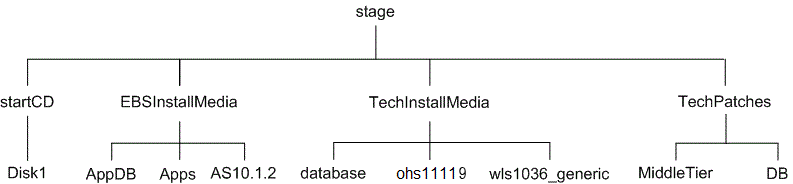
The startCD directory contains Rapid Install itself (in a subdirectory called Disk1), plus supporting files and documentation.
The EBSInstallMedia directory contains the following subdirectories:
-
AppDB (Oracle E-Business Suite database)
-
Apps (Oracle E-Business Suite products)
-
AS10.1.2 (Oracle Application Server 10.1.2)
The TechInstallMedia directory contains the following subdirectories:
-
database (Oracle 12c Release 1 Oracle home)
-
ohs11119 (Oracle HTTP Server)
-
wls1036_generic (Oracle WebLogic Server, part of Oracle Fusion Middleware)
The TechPatches directory contains the following subdirectories:
-
MiddleTier (application tier patches)
-
DB (database tier patches)
Starting Rapid Install
Now that the stage directory has been created and the downloaded Oracle E-Business Suite software unzipped, the next task is to ensure your system provides a suitable global inventory location.
Global Inventory Requirements
-
A global (central) inventory is required for all Oracle E-Business Suite Release 12.2 application tier nodes.
-
The central inventory location must be identified by the
/oracle/oraInventory.locfile. -
On a shared file system, the global inventory location must be shared and used by all participating nodes.
-
The use of a local inventory per Oracle E-Business Suite installation is not currently supported.
If you are using a UNIX platform, you should now verify the existence and contents of the oraInst.loc file, which specifies the location of the oraInventory.loc file global inventory file.
-
Check that
oraInst.locexists in the correct directory for your platform:Location for oraInst.loc by Platform Platform oraInst.loc Location Oracle Solaris SPARC (64-bit) /var/opt/oracleLinux x86-64 /etcIBM AIX on Power Systems (64-bit) /etcHP-UX-Itanium /var/opt/oracle -
Check that the
oraInst.locexists, and includes lines with this format:inventory_loc=<central inventory location> inst_group=<install group name>
where
<central inventory location>is the directory where your central inventory resides, andinstall group nameis your OS-level install group.For example:
inventory_loc=/oracle/oraInventory inst_group=dba
Note: If your system has separate installation user accounts for the database and the applications, both accounts must be in the same install group (
dbain this example).If the
oraInst.locfile does not exist, create it with suitable contents in a location (/oracle/oraInventoryin this example) writable by the user account that will be used to run Rapid Install.Note: Incorrect permissions on
oraInventorymay cause issues not only with installing, but also when cloning a system with Rapid Clone or running the fs_clone phase in online patching.
Run the rapidwiz Command
You are now ready to start Rapid Install as shown in the examples below. The exact path depends on the disk location you specified for your staging area.
The user who should run the Rapid Install wizard (rapidwiz) command depends on the configuration of the database tier and application tier.
-
For instances with the database tier and application tier on the same system:
-
If the database tier and application tier are on the same system and owned by the same user, then you must run
rapidwizas that user. -
In a multi-user installation, where the database tier and application tier are on the same system but owned by different users, you must run
rapidwizas the root user.
-
-
For instances using a split tier configuration, with the database tier and application tier on different systems:
-
If you are running Rapid Install as part of an upgrade, and you plan to choose the 'Use Existing Oracle Home (No new Database Home install)' option, then you must run
rapidwizonly from the application tier as the application tier operating system user. -
Otherwise, you must first run
rapidwizfrom the database tier as the database tier operating system use, and then runrapidwizagain from the application tier as the application tier operating system user.
-
Important: With Patch 32947483 [RAPID INSTALL CONSOLIDATED BUNDLE PATCH ON TOP OF STARTCD 51 (OCTOBER 2021)], Rapid Install creates the complete run file system (fs1) but only the context file and a few mandatory directories in the patch file system (fs2). This restricted patch file system setup is only a transitional setup to reduce the file system installation time. The complete patch file system will be created subsequently as part of an fs_clone action after the instance has been upgraded to a 12.2 Release Update Pack. Before running any lifecycle management actions, you must upgrade your instance to a 12.2 Release Update Pack and then run fs_clone to complete the file system setup.
UNIX
$ cd <Your stage directory path>/startCD/Disk1/rapidwiz
$ ./rapidwiz
Windows
C:\>F:
F:\>cd <Your stage directory path>\startCD\Disk1\rapidwiz
F:\><Your stage directory path>\startCD\Disk1\rapidwiz>rapidwiz.cmd
Special Startup Options
If required, you can add parameters to the Rapid Install startup command to change its behavior.
Finding the Rapid Install Version
You can identify the version of Rapid Install (for example, 12.2.0.49) with either of the following commands:
$ /rapidwiz -version
or:
$ ./RapidwizVersion
Using an Alias For the Host System
If you want to use an alias rather than the actual name of the host system, use the -servername parameter when you start Rapid Install.
Note: When providing the value for the -servername parameter, ensure that you specify the host name (<myhost>) in lower case. Using upper case or mixed case for the host name is not supported.
UNIX:
$ rapidwiz -servername <myhost>
Windows:
D:\RAPIDWIZ> Rapidwiz.cmd -servername <myhost>
What To Do Next
Start Rapid Install and begin the installation process by choosing one of the following paths:
-
If you want to create a new Oracle E-Business Suite Release 12.2 system on a single machine or a group of machines, follow the steps in Standard Installations. Then follow the applicable instructions in Finishing Tasks to finish the installation.
-
If you want to upgrade an Oracle E-Business Suite system from Release 11i, Release 12.0, or Release 12.1, follow the steps in the Oracle E-Business Suite Upgrade Guide: Release 11i to Release 12.2 or the Oracle E-Business Suite Upgrade Guide: Release 12.0 and 12.1 to 12.2.
-
If you want to use the specialized Rapid Install option that allows you to replace selected technology stack executables in an existing instance, follow the steps in Maintaining the Technology Stack.