User Profiles and Profile Options in Oracle Application Object Library
Overview of Setting User Profiles
A profile is a set of changeable options that affect the way your application looks and behaves. As System Administrator, you control how Oracle E-Business Suite applications operate by setting user profile options to the values you want. You can set user profile options at different levels: site, application, responsibility, user, server, and organization, depending on how the profile options are defined.
See: Defining Preferences with User Profile Options, Oracle E-Business Suite User's Guide.
Profile Hierarchy
A profile option can be set at one or more levels, depending on its hierarchy type. Most profile options use the Security hierarchy type, meaning that they can potentially be set at the four levels: Site (lowest level) , Application, Responsibility, and User (highest level).
Note: A higher-level option value overrides a lower-level value.
Hierarchy Types
Hierarchy types enable system administrators to group and set profile options according to their business needs or the needs of the installation.
There are several hierarchy types: Security, Organization, Server, and Server+Responsibility.
Security
Security is the default hierarchy type. Profiles that use this hierarchy type follow the hierarchy: Site - Application - Responsibility - User.
Note: Most profile options that existed before hierarchy type was introduced use Security.
Organization
Organization refers to operating unit. For example, clerks in different organizations may need to have different values for a given profile option, depending on their organization, but clerks in the same organization would use the same value. The Organization hierarchy type allows system administrators to set a profile option at the organization level, so that all users within that organization will use the profile option value set once at the organization level. Profiles using this hierarchy type follow the hierarchy Site - Organization - User.
Server
The Server hierarchy type is used when the system needs to determine the application-tier server on which the user's session is running. For example, the profile "Applications Web Agent" can be defined using the Server type. The setting of this profile option can differ for an internal server versus an external one. Cookie validation, for example, can then be done against the value of this profile option. Profiles using this hierarchy type follow the hierarchy Site - Server - User.
Server+Responsibility
The Server+Responsibility hierarchy type allows you to set distinct profile values for specific combinations of server and responsibility. When evaluating profile values to use, the value found with the most specific match across all levels is chosen. At any level, a special default value can be chosen in case no other specific match at that level is found.
Either or both of the responsibility or server may have specific values, or may be the default value. For purposes of evaluating default matches, the server is considered to be at a lower level and less specific than the responsibility.
When evaluating profile values at this Server+Responsibility level, the system first looks for a specific match for both the responsibility and server level values. If no such match is found, it looks for a row matching responsibility and default for the server level. If no such match is found, it will next look for a row matching the server with default for the responsibility level. If no such match is found, it will continue up the hierarchy to the Site level.
The following table describes how the values of a profile using this hierarchy could be set up ("-" indicates default):
| Level | Responsibility | Server | Profile Value |
|---|---|---|---|
| Site | NA | NA | A |
| Server+Responsibility | System Administrator | External | B |
| Server+Responsibility | - | External | C |
| Server+Responsibility | - | Internal | D |
| Server+Responsibility | System Administrator | - | E |
| Server+Responsibility | General Ledger Superuser | - | F |
| User | Joe Smith | - | G |
The following table lists the values of the profile that would be used in the given contexts:
| Server | Responsibility | User | Profile Value | Explanation |
|---|---|---|---|---|
| External | System Administrator | Joe Smith | G | User matches. |
| External | System Administrator | Maria Brown | B | Responsibility plus Server match. |
| External | Human Resources Manager | Maria Brown | C | Server matches. |
| Internal | System Administrator | Maria Brown | E | Responsibility matches. |
| Custom | Human Resources Manager | Maria Brown | A | No match. Use Site level value. |
Setting Profile Options
As System Administrator, you can use the Define Profile Values window to set profile options for your user community. If you change a user profile option value, your change takes effect as soon as your users log on again or changes responsibilities.
Note: Profile option values are cached. Setting or unsetting a profile option value raises a cache invalidation business event. When this event is processed, the application-tier profile cache is invalidated. If this business event takes an unusual amount of time to process, the invalidation might not occur as expected. In this case, the profile option cache can be cleared manually by navigating to Functional Administrator (seeded responsibility) > Core Services > Caching Framework, selecting the cache object 'PROFILE_OPTION_VALUE_CACHE', and clicking the Clear Cache button.
System Profile Values Window
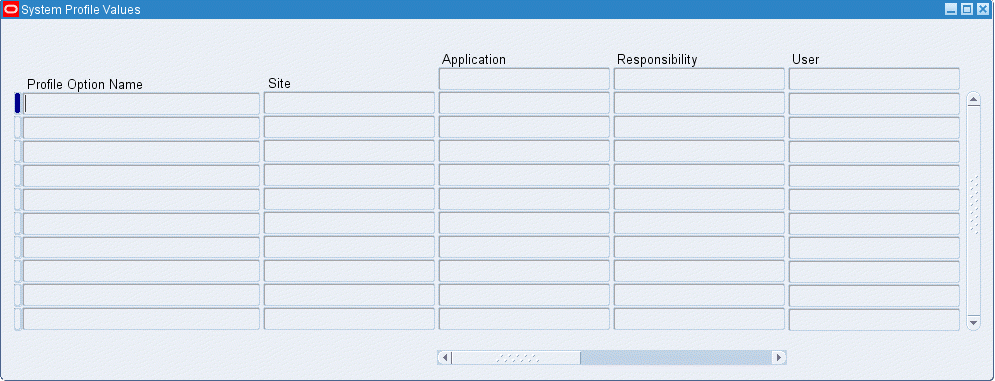
You can also view how site-level profile options are set using Oracle Applications Manager (Site Map > Monitoring tab).
When you set a user profile, you provide Oracle E-Business Suite with standard information (such as printer) that describes a user, responsibility, application, or site. You can set values for user profile options at each profile level.
For the Security, Organization, and Server hierarchy types, the following table describes how option settings are used:
| Level | Option Settings |
| Site | All users at an installation site. |
| Application | All users of any responsibility associated with the application. |
| Responsibility | All users currently signed on under the responsibility. |
| User | An individual user, identified by their application username. |
| Server | An individual server. |
| Organization | A particular organization. |
The values you set at each level provide runtime values for each user's profile options. An option's runtime value is the highest-level setting for that option.
When a profile option is set at more than one level, Site has the lowest priority, superseded by Application, then Responsibility, with User having the highest priority. A value entered at the Site level may be overridden by values entered at any other level. A value entered at the User level has the highest priority and overrides values entered at any other level.
For example, assume the Printer option is set only at the Site and Responsibility levels. When the user logs on, the Printer option assumes the value set at the Responsibility level, since it is the highest-level setting for the option.
For the Server+Responsibility hierarchy type, option settings pertain to specific combinations of server and responsibility. The system first looks for a specific match for both server and responsibility values. If no such match is found, the system next looks for a profile option value matching responsibility, and with a default value for the server. If no such match is found, the system then looks for a profile option value matching the server, with default value for the responsibility. If no such match is found, the system will continue up the hierarchy to the Site level profile option value.
Tip: As System Administrator, you should set site-level option values before specifying values at the other three levels after the installation of Oracle E-Business Suite. The option values specified at the site-level work as defaults until option values are specified at the other levels.
Oracle E-Business Suite users may use the Personal Profile Values window to set their own personal profile options at the user level. Not all profile options are visible to users, and some profile options, while visible, may not be updated by end users.
Additional Information: The display of NULL values has changed from that in previous releases. In the Personal Profiles window, the default value column no longer displays a NULL value if a NULL value exists in the database. In the Examine window, NULL database values are not shown; the value set at a lower level is shown instead. If there are no non-NULL values set at a particular level, then a message appears stating that no values exist.
HTML-based Profile Pages
You can also use the HTML-based Profile pages to manage your profile values. These pages are available from the Functional Administrator responsibility under Core Services.
Profiles Page (Search)
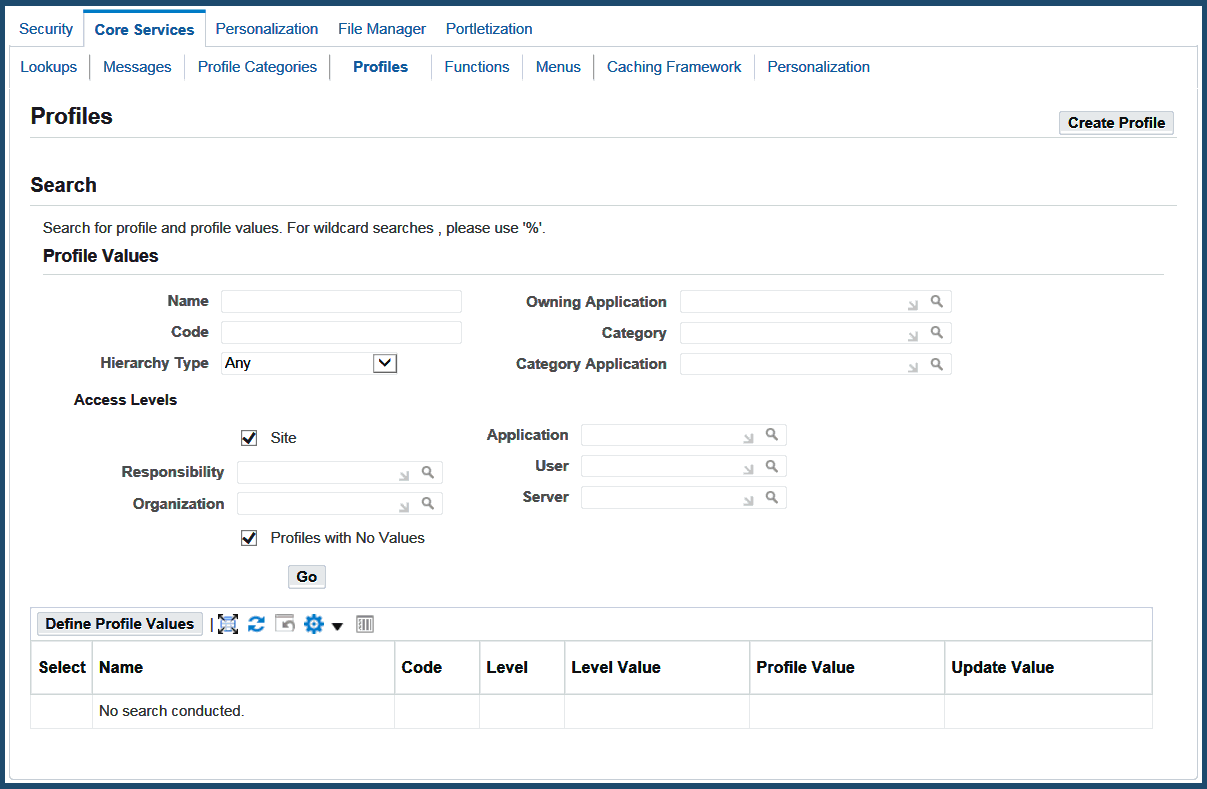
The Site and Profiles with No Values checkboxes on the Profiles page are selected by default. Therefore, when a search is performed and a profile option is selected, the system lists the values defined only at site level. To see the values defined at all the levels, uncheck these checkboxes before performing a search and selecting a profile option.
To define a value for a profile option at some level, then select that profile option and click Define Profile Values. This will navigate you to the Define Profile Values page where you can add the value for all the relevant levels by navigating through the sub-tabs in that page.
Define Profile Values Page
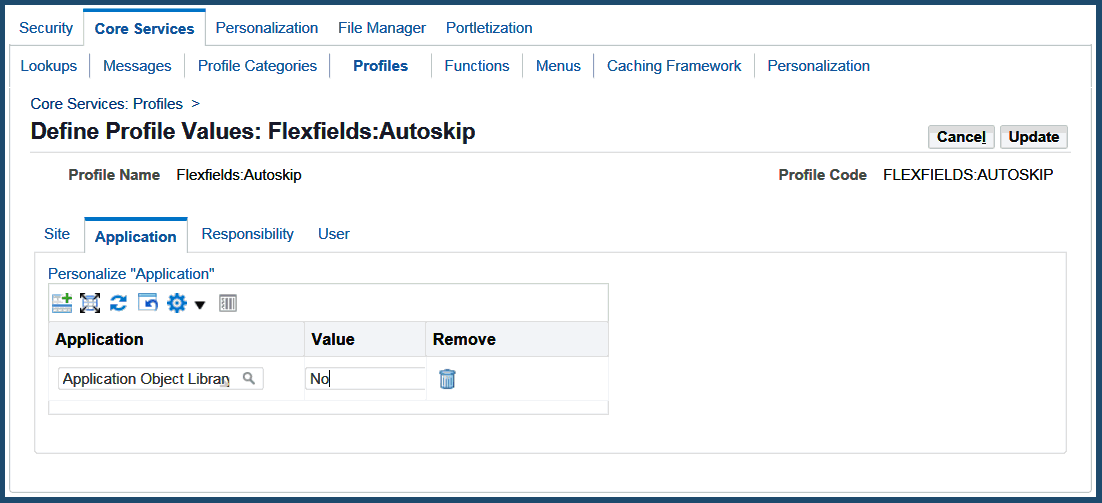
Using Profile Options in Other Oracle E-Business Suite Features
Profile option settings may be used as a default value for a concurrent program's parameter or a flexfield's segment in the following forms:
-
Concurrent Programs form, Parameters window, Parameter Detail region. See: Concurrent Programs Form.
-
Request Set form, Report Parameters window. See: Defining Request Sets.
-
Key Flexfield Segments form, Segment window, Validation Information region. See: Defaulting Segment Values, Oracle E-Business Suite Flexfields Guide.
-
Descriptive Flexfield Segments form, Segment window, Validation Information region. See: Defaulting Segment Values, Oracle E-Business Suite Flexfields Guide.
To use a profile option's setting as a default value, navigate to the form's Default Type field and select Profile. Then, enter the profile option's internal name in the Default Value field.
Profile options can also be used in value set definitions. See: Overview of Values and Value Sets, Oracle E-Business Suite Flexfields Guide.
Examples of User Profile Options
Example
Your Accounts Payable department recently purchased a printer, and you want all the reports from that department to print on the new printer. Simply change the Printer profile option for Oracle Payables to reflect the purchase of the new printer.
Tip: This example highlights the importance of default profile options. If an application user of Oracle Payables or a responsibility associated with Oracle Payables already has a value specified for the printer profile option, that value will override the value you set at the application level. We suggest you first set user profile options at the site level, and then work your way up the hierarchy to other levels when appropriate.
Profile Categories
Profiles can be grouped into categories based on their functional area. Administrators can categorize profiles and then easily search on the profiles by category in the Profiles HTML-based page when they need to view or update them.
The Profiles and Profile Categories HTML-based pages can be accessed from the Functional Administrator and Functional Developer responsibilities. For more information on these, see: Overview of Functional Administrator and Functional Developer Responsibilities, Oracle E-Business Suite Maintenance Guide.
Profile Categories Search Page
From the Profiles Categories Search page, you can search based on the following criteria:
-
Name
-
Code (internal name)
-
Application
The search results will list the profile categories that meet your criteria. You can click on a profile category name to view the profile options included in that category, and in turn, click on a profile option name to view and update its definition.
Creating a Profile Category
In creating a profile category, you specify a name, code, owning application, and description. You then add profiles to the category.
After creating a profile category, you can duplicate, update, or delete it.
Exportable Profiles for iSetup
Some profiles in the Applied Technology area are in a product-specific category called "Exportable" (internal name <application short name>_AZ_EXPORTABLE) for Oracle iSetup. To find out which profiles are in such a category, query for the profile category "Exportable" for the given application (for example, "Application Object Library").
User Profile Option Values Report
This report documents user profile option settings. Use this report when defining different profile option values for several responsibilities, or users, or for different applications.
Report Parameters
Profile Option Name
Choose the profile option name whose values you wish to report on. If you do not select a profile option name, then this report will document all profile options.
User Name
Choose the name of a user whose profile option values you wish to report on.
Application Short Name
Choose the name of an application whose profile option values you wish to report on.
Responsibility Name
Choose the name of a responsibility whose profile option values you wish to report on.
Report Headings
The report headings display the specified report parameters and provide you with general information about the contents of the report.
Profile Options in Oracle Application Object Library
This section lists profile options in Oracle Application Object Library. These profile options are organized according to their functional area and are available to every product in Oracle E-Business Suite. For each profile option, we give a brief overview of how Oracle Application Object Library uses the profile's setting.
Unless otherwise noted, a profile option uses the Security hierarchy type.
A table is provided for most profile options that lists the access levels for the profile option (at which levels the system administrator can set the profile option). For Security profile options, there are four possible levels at which system administrators can view and update a profile option value: site, application, responsibility, and user. This table lists whether the profile option's value is visible at each of these levels, and whether it is updatable at each level.
Note: For information on profile options related to Oracle Application Framework, see My Oracle Support Knowledge Document 1315510.1, Oracle Application Framework Profile Options.
ADF Integration
The following profile is used for linking Application Development Framework (ADF) 11g applications deployed on an Oracle Application Server 11g container from the Oracle E-Business Suite home page. The ADF application should be run on a different application tier than the Oracle E-Business Suite.
External ADF Application URL
Use this profile to specify the ADF application base URL.
Users can see but not update this profile option.
| Level | Visible | Allow Update |
|---|---|---|
| Site | Yes | Yes |
| Application | Yes | Yes |
| Responsibility | Yes | Yes |
| User | Yes | Yes |
The internal name for this profile option is FND_EXTERNAL_ADF_URL.
Calendar Support
These profile options are used in supporting non-Gregorian calendars in Oracle Forms-based products.
FND: Calendar Week Start Day
With the Hijrah calendar, users can choose the first day of week in a Date Picker by setting this profile option.
This profile option is visible and updatable on all four levels.
| Level | Visible | Allow Update |
|---|---|---|
| Site | Yes | Yes |
| Application | Yes | Yes |
| Responsibility | Yes | Yes |
| User | Yes | Yes |
The internal name for this profile option is FND_CALENDAR_WEEK_START_DAY.
FND: Forms User Calendar Profile Option
Users can set the FND: Forms User Calendar profile option to their preferred calendar. Valid values are: Arabic Hijrah. English Hijrah , Gregorian and Thai Buddha. By default, the user calendar displays the Gregorian calendar, but if this profile option is set to another value, that calendar is used.
Users can see and update this profile option.
This profile option is visible and updatable on all four levels.
| Level | Visible | Allow Update |
|---|---|---|
| Site | Yes | Yes |
| Application | Yes | Yes |
| Responsibility | Yes | Yes |
| User | Yes | Yes |
The internal name for this profile option is FND_FORMS_USER_CALENDAR.
FND: Tooltip Calendar
In Oracle Forms-based applications, users can set the FND: Tooltip Calendar to a calendar other than the preferred calendar. Within the Date Picker, a given date will be displayed in this calendar's format as a tooltip.
Users can see and update this profile option.
This profile option is visible and updatable on all four levels.
| Level | Visible | Allow Update |
|---|---|---|
| Site | Yes | Yes |
| Application | Yes | Yes |
| Responsibility | Yes | Yes |
| User | Yes | Yes |
The internal name for this profile option is FND_TOOLTIP_CALENDAR.
Concurrent Processing Execution
The internal name for this profile category is FND_CP_EXECUTION.
Concurrent:Active Request Limit
You can limit the number of requests that may be run simultaneously by each user. or for every user at a site. If you do not specify a limit, no limit is imposed.
Users cannot see or update this profile option.
| Level | Visible | Allow Update |
|---|---|---|
| Site | Yes | Yes |
| Application | No | No |
| Responsibility | No | No |
| User | Yes | Yes |
The internal name for this profile option is CONC_REQUEST_LIMIT.
Concurrent:Attach URL
Setting this option to "Yes" causes a URL to be attached to request completion notifications. When a user submits a request, and specifies people to be notified in the Defining Completion Options region, everyone specified is sent a notification when the request completes. If this profile option is set to Yes, a URL is appended to the notification that enables them to view the request results online.
Only the System Administrator can update this profile option.
Users can see but not update this profile option.
This profile options is visible at all levels but can only updated at the Site level.
| Level | Visible | Allow Update |
|---|---|---|
| Site | Yes | Yes |
| Application | Yes | Yes |
| Responsibility | Yes | Yes |
| User | Yes | Yes |
The internal name for this profile option is CONC_ATTACH_URL.
Concurrent:Conflicts Domain
Specify a conflict domain for your data. A conflict domain identifies the data where two incompatible programs cannot run simultaneously.
Users can see but not update this profile option.
This profile option is visible and updatable at all four levels.
| Level | Visible | Allow Update |
|---|---|---|
| Site | Yes | Yes |
| Application | Yes | Yes |
| Responsibility | Yes | Yes |
| User | Yes | Yes |
The internal name for this profile option is CONC_CD_ID.
Concurrent:Date Parameter Increment Option
Use this profile to control how date parameters are automatically incremented for concurrent requests. In the Standard Request Submission window, the user can specify if to run a request periodically. The user can then specify that the interval be based on the start date of the requests, or specify the interval using a unit of time and number of units.
If this profile is set to "Start Date" then the date parameters for a given request will be incremented according to the difference between the requested start date of the request and the requested start date of the previous request. If this profile is set to "Resubmit" any date parameters are incremented according to the current request's date parameter and the amount of time represented by the number of units (RESUBMIT_INTERVAL) and the unit of time (RESUBMIT_INTERVAL_UNIT_CODE).
| Level | Visible | Allow Update |
|---|---|---|
| Site | Yes | Yes |
| Application | Yes | No |
| Responsibility | Yes | No |
| User | Yes | No |
The internal name for this profile option is CONC_DATE_INCREMENT_OPTION.
Concurrent:Hold Requests
You can automatically place your concurrent requests on hold when you submit them.
The default is “No". The concurrent managers run your requests according to the priority and start time specified for each.
Changing this value does not affect requests you have already submitted.
“Yes" means your concurrent requests and reports are automatically placed on hold. To take requests off hold, you:
-
Navigate to the Requests window to select a request
-
Select the Request Control tabbed region
-
Uncheck the Hold checkbox
Users can see and update this profile option.
This profile option is visible and updatable at all four levels.
| Level | Visible | Allow Update |
|---|---|---|
| Site | Yes | Yes |
| Application | Yes | Yes |
| Responsibility | Yes | Yes |
| User | Yes | Yes |
The internal name for this profile option is CONC_HOLD.
Concurrent:Multiple Time Zones
"Yes" sets the default value to 'Sysdate-1' for the 'Schedules Start Date' used by request submissions. Sysdate-1 ensures that you request is scheduled immediately regardless of which time zone your client session is running in. You should use this profile option when the client's session is running in a different time zone than the concurrent manager's session.
Users cannot see nor change this profile option.
This profile option is visible at all four levels and updatable at the Site level.
| Level | Visible | Allow Update |
|---|---|---|
| Site | Yes | Yes |
| Application | No | No |
| Responsibility | No | No |
| User | No | No |
The internal name for this profile option is CONC_MULTI_TZ.
Concurrent:Print on Warning
Set this profile option to "Yes" if you want concurrent request output to be printed if the requests completes with a status of Warning.
Users can see and update this profile option.
This profile option is visible and updatable at all four levels.
| Level | Visible | Allow Update |
|---|---|---|
| Site | Yes | Yes |
| Application | Yes | Yes |
| Responsibility | Yes | Yes |
| User | Yes | Yes |
The internal name for this profile option is CONC_PRINT_WARNING.
Concurrent:Report Copies
You can set the number of output copies that print for each concurrent request. The default is set to 1.
-
Changing this value does not affect requests that you have already submitted.
Users can see and update this profile option.
This profile option is visible and updatable at all four levels.
| Level | Visible | Allow Update |
|---|---|---|
| Site | Yes | Yes |
| Application | Yes | Yes |
| Responsibility | Yes | Yes |
| User | Yes | Yes |
The internal name for this profile option is CONC_COPIES.
Concurrent:Request Priority
This displays the default priority number for your concurrent requests. Only a system administrator can change your request priority.
Requests normally run according to start time, on a “first-submitted, first-run" basis. Priority overrides request start time. A higher priority request starts before an earlier request.
Priorities range from 1 (highest) to 99 (lowest). The standard default is 50.
Users can see this profile option, but they cannot update it.
This profile option is visible and updatable at all four levels.
| Level | Visible | Allow Update |
|---|---|---|
| Site | Yes | Yes |
| Application | Yes | Yes |
| Responsibility | Yes | Yes |
| User | Yes | Yes |
The internal name for this profile option is CONC_PRIORITY.
Concurrent:Save Output
The Concurrent: Save Output profile is used to determine whether the default behavior of certain concurrent programs should be to save or delete their output files. This only affects concurrent programs that were created in the character mode versions of Oracle E-Business Suite (formerly Oracle Applications) and that have a null value for "Save Output".
-
"Yes" saves request outputs.
-
Some concurrent requests do not generate an output file.
-
If your request output is saved, you can reprint a request. This is useful when requests complete with an Error status, for example, the request runs successfully but a printer malfunctions.
-
Changing this value does not affect requests you have already submitted.
Users can see and update this profile option.
This profile option is visible and updatable at all four levels.
| Level | Visible | Allow Update |
|---|---|---|
| Site | Yes | Yes |
| Application | Yes | Yes |
| Responsibility | Yes | Yes |
| User | Yes | Yes |
The internal name for this profile option is CONC_SAVE_OUTPUT.
Concurrent:Sequential Requests
You can force your requests to run one at a time (sequentially) according to the requests' start dates and times, or allow them to run concurrently, when their programs are compatible.
-
Concurrent programs are incompatible if simultaneously accessing the same database tables incorrectly affects the values each program retrieves.
-
When concurrent programs are defined as incompatible with one another, they cannot run at the same time.
“Yes" prevents your requests from running concurrently. Requests run sequentially in the order they are submitted.
“No" means your requests can run concurrently when their concurrent programs are compatible.
Changing this value does not affect requests you have already submitted.
Users can see and update this profile option.
This profile option is visible and updatable at all four levels.
| Level | Visible | Allow Update |
|---|---|---|
| Site | Yes | Yes |
| Application | Yes | Yes |
| Responsibility | Yes | Yes |
| User | Yes | Yes |
The internal name for this profile option is CONC_SINGLE_THREAD.
Concurrent:Wait for Available TM
You can specify the maximum number of seconds that the client will wait for a given transaction manager (TM) to become available before moving on to try a different TM.
Users can see and update this profile option.
This profile option is visible and updatable at the site and application levels.
| Level | Visible | Allow Update |
|---|---|---|
| Site | Yes | Yes |
| Application | Yes | Yes |
| Responsibility | No | No |
| User | No | No |
The internal name for this profile option is CONC_TOKEN_TIMEOUT.
Concurrent Processing File Server
The internal name for this profile category is FND_CP_FILE_SERVER.
RRA:Delete Temporary Files
When using a custom editor to view a concurrent output or log file, the Report Review Agent will make a temporary copy of the file on the client. Set this profile to "Yes" to automatically delete these files when the user exits Oracle E-Business Suite.
Only the System Administrator can update this profile option.
This profile option is visible and updatable at all four levels.
| Level | Visible | Allow Update |
|---|---|---|
| Site | Yes | Yes |
| Application | Yes | Yes |
| Responsibility | Yes | Yes |
| User | Yes | Yes |
The internal name for this profile option is FS_DELETE.
RRA:Enabled
Set this user profile to "Yes" to use the Report Review Agent to access files on concurrent processing nodes.
Only the System Administrator can update this profile option.
This profile option is visible and updatable at all four levels.
| Level | Visible | Allow Update |
|---|---|---|
| Site | Yes | Yes |
| Application | Yes | Yes |
| Responsibility | Yes | Yes |
| User | Yes | Yes |
The internal name for this profile option is FS_ENABLED.
RRA: Service Prefix
Using this new profile option allows you to override the default service name prefix (FNDFS_) assigned to the Report Review Agent. By assigning a new prefix to the Report Review Agent you can avoid having multiple instances of the Applications share executables.
Valid values for this option must be nine characters or less and use only alphanumeric characters or the underscore. We recommend using the underscore character as the last character of your value as in the default value "FNDFS_".
Users cannot see or update this profile option.
This profile option is visible and updatable at the site level only.
| Level | Visible | Allow Update |
|---|---|---|
| Site | Yes | Yes |
| Application | No | No |
| Responsibility | No | No |
| User | No | No |
The internal name for this profile option is FS_SVC_PREFIX.
RRA:Maximum Transfer Size
Specify, in bytes, the maximum allowable size of files transferred by the Report Review Agent, including those downloaded by a user with the "Copy File..." menu option in the Oracle E-Business Suite Report File Viewer and those "temporary" files which are automatically downloaded by custom editors. For example, to set the size to 64K you enter 65536. If this profile is null, there is no size limit.
Only the System Administrator can update this profile option.
This profile option is visible and updatable at all four levels.
| Level | Visible | Allow Update |
|---|---|---|
| Site | Yes | Yes |
| Application | Yes | Yes |
| Responsibility | Yes | Yes |
| User | Yes | Yes |
The internal name for this profile option is FS_MAX_TRANS.
Concurrent Processing Manager
The internal name for this profile category is FND_CP_MANAGER.
Concurrent:Debug Flags
Your Oracle support representative may access this profile option to debug Transaction Managers. Otherwise, it should be set to null.
Users cannot see nor change this profile option.
This profile option is visible and updatable at all four levels.
| Level | Visible | Allow Update |
|---|---|---|
| Site | Yes | Yes |
| Application | Yes | Yes |
| Responsibility | Yes | Yes |
| User | Yes | Yes |
The internal name for this profile option is CONC_DEBUG.
Concurrent:OPP Initialization Delay
This profile option specifies the amount of time the manager waits for the OPP service to initialize.
Users can see but not update this profile option.
This profile option uses the Server hierarchy type and is visible and updatable at the site and server levels.
| Level | Visible | Allow Update |
|---|---|---|
| Site | Yes | Yes |
| Server | Yes | Yes |
| User | No | No |
The internal name for this profile option is CONC_PP_PROCESS_TIMEOUT.
Concurrent:OPP Process Timeout
This profile option specifies the amount of time the manager waits for the OPP to actually process the request.
Users can see but not update this profile option.
This profile option uses the Server hierarchy type and is visible and updatable at the site and server levels.
| Level | Visible | Allow Update |
|---|---|---|
| Site | Yes | Yes |
| Server | Yes | Yes |
| User | No | No |
The internal name for this profile option is CONC_PP_PROCESS_TIMEOUT.
Concurrent:OPP Response Timeout
This profile option specifies the amount of time a manager waits for the OPP to respond to its request for post processing.
Users can see but not update this profile option.
This profile option uses the Server hierarchy type and is visible and updatable at the site and server levels.
| Level | Visible | Allow Update |
|---|---|---|
| Site | Yes | Yes |
| Server | Yes | Yes |
| User | No | No |
The internal name for this profile option is CONC_PP_RESPONSE_TIMEOUT.
Concurrent:PCP Instance Check
This profile option controls whether Parallel Concurrent Processing (PCP) will be sensitive to the state (up or down) of the database instance connected to on each application-tier node.
When this profile option is set to "OFF", PCP will not provide database instance failover support; however, it will provide application-tier node failover support when a node goes down.
| Level | Visible | Allow Update |
|---|---|---|
| Site | Yes | Yes |
| Application | No | No |
| Responsibility | No | No |
| User | No | No |
The internal name for this profile option is CP_INSTANCE_CHECK.
Concurrent Processing Submission
Most of the profile options listed here are found in the Concurrent Processing Submission category; the internal name for this profile category is FND_CP_SUBMISSION.
Concurrent:Allow Debugging
This profile option allows debug options to be accessed by the user at submit time.
| Level | Visible | Allow Update |
|---|---|---|
| Site | Yes | Yes |
| Application | Yes | Yes |
| Responsibility | Yes | Yes |
| User | Yes | Yes |
The internal name for this profile option is FND_CONC_ALLOW_DEBUG.
Concurrent:Enable Request Submission in View Mode
Use this profile option to enable Request Submission in View Requests mode.
| Level | Visible | Allow Update |
|---|---|---|
| Site | Yes | Yes |
| Application | Yes | Yes |
| Responsibility | Yes | Yes |
| User | Yes | Yes |
The internal name for this profile option is CONC_FNDRSRUN_MODE.
Concurrent:Request Start Time
You can set the date and time that your requests are available to start running.
-
If the start date and time is at or before the current date and time, requests are available to run immediately.
-
If you want to start a request in the future, for example, at 3:45 pm on June 12, 2002, you enter 2002/06/12 15:45:00 as the profile option value.
Important: You must ensure that this value is in canonical format (YYYY/MM/DD HH24:MI:SS) to use the Multilingual Concurrent Request feature.
-
You must include both a date and a time.
-
Changing this value does not affect requests that you have already submitted.
-
Users can override the start time when they submit requests. Or, this profile option can be left blank and users will be prompted for a start time when they submit requests.
Users can see and update this profile option.
This profile option is visible and updatable at all four levels.
| Level | Visible | Allow Update |
|---|---|---|
| Site | Yes | Yes |
| Application | Yes | Yes |
| Responsibility | Yes | Yes |
| User | Yes | Yes |
The internal name for this profile option is CONC_REQ_START.
Concurrent: Show Requests Summary After Each Request Submission
Using this new profile option, you can choose to either have the Requests Summary displayed each time you submit a request, or retain the request submission screen.
The default is “Yes". “Yes" means the Requests Summary screen is displayed each time you submit a request.
If you choose "No", a decision window is opened asking you if you wish to submit another request. When you choose to submit another request you are returned to the submission window and the window is not cleared, allowing you to easily submit copies of the same request with minor changes.
Users can see and update this profile option.
This profile option is visible and updatable at all four levels.
| Level | Visible | Allow Update |
|---|---|---|
| Site | Yes | Yes |
| Application | Yes | Yes |
| Responsibility | Yes | Yes |
| User | Yes | Yes |
The internal name for this profile option is CONC_REQ_SUMMARY.
Concurrent:Validate Request Submission
This profile option prompts users using the SRS form if no options or parameters have been changed from their defaults.
| Level | Visible | Allow Update |
|---|---|---|
| Site | Yes | Yes |
| Application | Yes | Yes |
| Responsibility | Yes | Yes |
| User | Yes | Yes |
The internal name for this profile option is CONC_VALIDATE_SUBMISSION.
FND: Enable NLS_SORT for submission request
This profile option determines whether the Sort field is enabled in Standard Request Submission. This field allows for linguistic sorting (the application of language-specific rules in sorting text strings). Valid values are "Yes" and "No".
Users can see and update this profile option.
| Level | Visible | Allow Update |
|---|---|---|
| Site | Yes | Yes |
| Application | Yes | Yes |
| Responsibility | Yes | Yes |
| User | Yes | Yes |
The internal name for this profile option is ENABLE_NLS_SORT_FIELD.
Printer
You can select the printer which prints your reports. If a printer cannot be selected, contact your system administrator. Printers must be registered with Oracle E-Business Suite.
This profile option can be managed by AutoConfig.
Users can see and update this profile option.
This profile option is visible and updatable at all four levels.
| Level | Visible | Allow Update |
|---|---|---|
| Site | Yes | Yes |
| Application | Yes | Yes |
| Responsibility | Yes | Yes |
| User | Yes | Yes |
The internal name for this profile option is PRINTER.
Concurrent Processing View Requests
The internal name for this profile category is FND_CP_VIEW_REQUESTS.
Concurrent:Show Request Set Stages
Set this profile option value to Yes to show request set stages in the concurrent request screens.
| Level | Visible | Allow Update |
|---|---|---|
| Site | Yes | Yes |
| Application | Yes | Yes |
| Responsibility | Yes | Yes |
| User | Yes | Yes |
The internal name for this profile option is CONC_SHOW_STAGES.
Concurrent:URL Lifetime
The numeric value you enter for this profile option determines the length of time in minutes a URL for a request ouput is maintained. After this time period the URL will be deleted from the system. This profile option only affects URLs created for requests where the user has entered values in the notify field of the Submit Request or Submit Request Set windows.
Important: All request ouput URLs are deleted when the Purge Concurrent Requests and Manager... program is run even if the URL liftime has not expired.
Users can see and update this profile option.
This profile option is visible and updatable at the all levels.
| Level | Visible | Allow Update |
|---|---|---|
| Site | Yes | Yes |
| Application | Yes | No |
| Responsibility | Yes | No |
| User | Yes | No |
The internal name for this profile option is CONC_URL_LIFETIME.
FND: Default Request Days
This profile option specifies the default number of days to view requests.
| Level | Visible | Allow Update |
|---|---|---|
| Site | Yes | Yes |
| Application | Yes | Yes |
| Responsibility | Yes | Yes |
| User | Yes | Yes |
The internal name for this profile option is FND_DEFAULT_REQUEST_DAYS.
Maximum Page Length
Determines the maximum number of lines per page in a report.
Users can see and update this profile option.
This profile option is visible and updatable at all four levels.
| Level | Visible | Allow Update |
|---|---|---|
| Site | Yes | Yes |
| Application | Yes | Yes |
| Responsibility | Yes | Yes |
| User | Yes | Yes |
The internal name for this profile option is MAX_PAGE_LENGTH.
Viewer: Application for HTML, PCL, PDF, Postscript, Text, and XML
These profile options determine the applications a user will use to view reports in the given output formats. For example, you could set Viewer: Application for Text to 'application/word' to view a Text report in Microsoft Word.
Valid values are defined by the system administrator in the Viewer Options form.
Users can see and update these profile options.
| Level | Visible | Allow Update |
|---|---|---|
| Site | Yes | Yes |
| Application | Yes | Yes |
| Responsibility | Yes | Yes |
| User | Yes | Yes |
The internal names for these profile options are FS_MIME_HTML, FS_MIME_PCL, FS_MIME_PDF, FS_MIME_PS, FS_MIME_TEXT, and FS_MIME_XML.
Viewer:Default Font Size
Using this new profile option, you can set the default font size used when you display report output in the Report Viewer.
The valid values for this option are 6, 8, 10, 12, and 14.
Users can see and update this profile option.
This profile option is visible and updatable at all four levels.
| Level | Visible | Allow Update |
|---|---|---|
| Site | Yes | Yes |
| Application | Yes | Yes |
| Responsibility | Yes | Yes |
| User | Yes | Yes |
The internal name for this profile option is FNDCPVWR_FONT_SIZE.
Viewer: Text
The Viewer: Text profile option allows you to send report output directly to a browser window rather than using the default Report Viewer. Enter "Browser" in this profile option to enable this feature.
Users can see and update the Viewer:Text profile option.
This profile option is both visible and updatable at all four levels.
| Level | Visible | Allow Update |
|---|---|---|
| Site | Yes | Yes |
| Application | Yes | Yes |
| Responsibility | Yes | Yes |
| User | Yes | Yes |
The internal name for this profile option is EDITOR_CHAR.
Database
The internal name for this profile category is FND_DATABASE.
Database Instance
Entering a valid two_task connect string allows you to override the default two_task. This profile is specifically designed for use with Oracle Parallel Server, to allow different responsibilities and users to connect to different nodes of the server.
Users can see this profile option, but they cannot update it.
This profile option is visible and updatable at all four levels.
| Level | Visible | Allow Update |
|---|---|---|
| Site | Yes | Yes |
| Application | Yes | Yes |
| Responsibility | Yes | Yes |
| User | Yes | Yes |
The internal name for this profile option is INSTANCE_PATH.
FND: Resource Consumer Group
Resource consumer groups are used by the Oracle Database Resource Manager, which allocates CPU resources among database users and applications. Each form session is assigned to a resource consumer group. The system administrator can assign users to a resource consumer group for all of their forms sessions and transactions. If no resource consumer group is found for a process, the system uses the default group "Default_Consumer_Group".
Users can see this profile option, but they cannot update it.
| Level | Visible | Allow Update |
|---|---|---|
| Site | Yes | Yes |
| Application | Yes | Yes |
| Responsibility | Yes | Yes |
| User | Yes | Yes |
The internal name for this profile option is FND_RESOURCE_CONSUMER_GROUP.
Two Task
This profile option should be set by AutoConfig. only.
The TWO_TASK for the database. This profile is used in conjunction with the Gateway User ID profile to construct a connect string for use in creating dynamic URLs for the Web Server. This should be set to the SQL*NET. alias for the database.
Note: The TWO_TASK must be valid on the node upon which the WebServer is running
Users can see and but not update this profile option.
This profile option is visible at all levels but may only be updated at site level.
| Level | Visible | Allow Update |
|---|---|---|
| Site | Yes | Yes |
| Application | Yes | No |
| Responsibility | Yes | No |
| User | Yes | No |
The internal name for this profile option is TWO_TASK.
Debug
The internal name for this profile category is FND_DEBUG.
Account Generator:Debug Mode
This profile option controls Oracle Workflow process modes for the Account Generator feature in flexfields. This profile option should normally be set to "No" to improve performance. If you are testing your Account Generator implementation and using the Oracle Workflow Monitor to see your results, set this profile option to "Yes".
| Level | Visible | Allow Update |
|---|---|---|
| Site | Yes | Yes |
| Application | Yes | Yes |
| Responsibility | Yes | Yes |
| User | Yes | Yes |
The internal name for this profile option is ACCOUNT_GENERATOR:DEBUG_MODE.
FND: Override Directory
The FND:Override Directory profile option is used by the Work Directory feature. The value of FND: Override Directory should be the directory containing your alternate files. Typically, this profile option should be set at the User level only.
Using the Work Directory and this profile option should be done for debugging only, as they present a security risk.
Users can see but not update this profile option.
| Level | Visible | Allow Update |
|---|---|---|
| Site | Yes | Yes |
| Application | Yes | Yes |
| Responsibility | Yes | Yes |
| User | Yes | Yes |
The internal name for this profile option is APPLWRK.
Utilities: Diagnostics
Utilities: Diagnostics determines whether a user can automatically use the Diagnostics features. If Utilities:Diagnostics is set to Yes, then users can automatically use these features. Otherwise, certain Diagnostics features will be accessible only if the users have the necessary permissions granted to them. See: Controlling Access to the Oracle Forms-based Applications Diagnostics Menu, Oracle E-Business Suite Maintenance Guide for more information.
Users cannot see nor change this profile option.
This profile option is visible and updatable at the all levels.
| Level | Visible | Allow Update |
|---|---|---|
| Site | Yes | Yes |
| Application | Yes | Yes |
| Responsibility | Yes | Yes |
| User | Yes | Yes |
The internal name for this profile option is DIAGNOSTICS.
Utilities:SQL Trace
This profile option is used by concurrent processing only. SQL trace files can be generated for individual concurrent programs. The trace can be enabled at the user level by setting the profile "Utilities:SQL Trace" to "Yes". This profile can be enabled for a user only by System Administrator so that it is not accidentally turned on and disk usage can be monitored.
For more information on SQL trace, see the Oracle database documentation.
Users cannot see nor change this profile option.
| Level | Visible | Allow Update |
|---|---|---|
| Site | Yes | Yes |
| Application | Yes | Yes |
| Responsibility | Yes | Yes |
| User | Yes | Yes |
The internal name for this profile option is SQL_TRACE.
Deployment
The internal name for this profile category is FND_DEPLOYMENT.
Forms Runtime Parameters
Use this profile to specify certain forms runtime parameters. The profile value must be entered in as parameter=value. Each parameter-value pair must be separated by a single space. For example:
record=collect log=/tmp/frd.log debug_messages=yes
In order for the parameters updated in this profile option to go into effect, you must exit and log back in to Oracle E-Business Suite.
Users can see but not update this profile option.
This profile option is visible and updatable at all four levels.
| Level | Visible | Allow Update |
|---|---|---|
| Site | Yes | Yes |
| Application | Yes | Yes |
| Responsibility | Yes | Yes |
| User | Yes | Yes |
The internal name for this profile option is FND_MORE_FORM_PARAMS.
Gateway User ID
Oracle login for gateway account. This should be the same as the environment variable GWYUID. For example, APPLSYSPUB/PUB.
This profile option can be managed by AutoConfig.
Users cannot see or update this profile option.
This profile option is visible at all levels but can only be updated at the site level.
| Level | Visible | Allow Update |
|---|---|---|
| Site | Yes | Yes |
| Application | Yes | No |
| Responsibility | Yes | No |
| User | Yes | No |
The internal name for this profile option is GWYUID.
Site Name
Site Name identifies an installation of Oracle E-Business Suite.
The Site Name appears in the title of the MDI window. If you want additional information on your installation to appear in the title, for example, "Test" or "Production", you can add that information here.
Users cannot see nor change this profile option.
This profile option is visible and updatable at the site level.
| Level | Visible | Allow Update |
|---|---|---|
| Site | Yes | Yes |
| Application | No | No |
| Responsibility | No | No |
| User | No | No |
The internal name for this profile option is SITENAME.
Socket Listener Port
This profile option defines the port number used by the Forms Client Controller.
The default value for this profile option is '6945'.
The E-Business Suite Home page uses the Socket Listener Port profile for launching forms from Framework HTML sessions. With this architecture, a user navigating through different forms/responsibilities in a Framework session will reuse the same Oracle Forms session instead of opening multiple ones. So a user will never have more than one Forms session open on his/her PC at any given time, for a given database.
It is possible to have multiple Oracle Forms sessions open where each is connected to a different database, but the Socket Listener Port profile must be set to a different value beforehand on each database. For example, set it to 6945 on database A, 6946 on database B, and 6947 on database C. This profile option must be set at the site level in advance of any users attempting to use this functionality, as it cannot be set on a per-user basis.
Users can see but not update this profile option.
| Level | Visible | Allow Update |
|---|---|---|
| Site | Yes | Yes |
| Application | No | No |
| Responsibility | No | No |
| User | No | No |
The internal name for this profile option is SOCKET_LISTENER_PORT.
TCF: HOST
Set this to the name of the host running the TCF Socket Server.
This profile option is visible at all levels and updatable at the site and application level only.
Users can see but not update this profile option.
| Level | Visible | Allow Update |
|---|---|---|
| Site | Yes | Yes |
| Application | Yes | Yes |
| Responsibility | Yes | No |
| User | Yes | No |
The internal name for this profile option is TCF:HOST.
TCF: PORT
Set this profile option to the port number at which TCF Socket Server accepts connections.
This profile option can be managed by AutoConfig.
Users can see and but not update this profile option.
This profile option is visible at all levels and updatable at the site and application level only.
| Level | Visible | Allow Update |
|---|---|---|
| Site | Yes | Yes |
| Application | Yes | Yes |
| Responsibility | Yes | No |
| User | Yes | No |
The internal name for this profile option is TCF:PORT.
Discoverer
The internal name for this profile category is FND_DISCOVERER.
Additional Information: See also Oracle E-Business Suite Support Implications for Discoverer 11gR1, My Oracle Support Knowledge Document Doc ID 2277369.1.
ICX: Discoverer Launcher, Forms Launcher
These profile options are used by the Oracle E-Business Suite Personal Homepage.
Set the site level value of each of these profile options to the base URL for launching each application. The profile option value should be sufficient to launch the application, but should not include any additional parameters which may be supplied by the Personal Homepage.
These profile options can be managed by AutoConfig.
Users can see these profile options, but they cannot update them.
These profile options are visible and updatable at all levels.
| Level | Visible | Allow Update |
|---|---|---|
| Site | Yes | Yes |
| Application | Yes | Yes |
| Responsibility | Yes | Yes |
| User | Yes | Yes |
The internal name for these profile options are ICX_DISCOVERER_LAUNCHER and ICX_FORMS_LAUNCHER.
Document Sequencing
The internal name for this profile category is FND_DOC_SEQ.
Sequential Numbering
Sequential Numbering assigns numbers to documents created by forms in Oracle financial products. For example, when you are in a form that creates invoices, each invoice document can be numbered sequentially.
Sequential numbering provides a method of checking whether documents have been posted or lost. Not all forms within an application may be selected to support sequential numbering.
Sequential Numbering has the following profile option settings:
| Variable | Description |
|---|---|
| Always Used | You may not enter a document if no sequence exists for it. |
| Not Used | You may always enter a document. |
| Partially Used | You will be warned, but not prevented from entering a document, when no sequence exists. |
Users can see this profile option, but they cannot update it.
This profile option is visible and updatable at the site, application, and responsibility levels.
Note: If you need to control Sequential Numbering for each of your set of books, use the 'Responsibility' level. Otherwise, we recommend that you use either the 'Site' or 'Application' level to set this option.
| Level | Visible | Allow Update |
|---|---|---|
| Site | Yes | Yes |
| Application | Yes | Yes |
| Responsibility | Yes | Yes |
| User | No | No |
The internal name for this profile option is UNIQUE:SEQ_NUMBERS.
Flexfields
The internal name for this profile category is FND_FLEXFIELDS.
Flexfields:AutoSkip
You can save keystrokes when entering data in your flexfields by automatically skipping to the next segment as soon as you enter a complete valid value into a segment.
-
“Yes" means after entering a valid value in a segment, you automatically move to the next segment.
-
“No" means after entering a valid value in a segment, you must press [Tab] to go to the next segment.
Note: You may still be required to use tab to leave some segments if the valid value for the segment does not have the same number of characters as the segment. For example, if a segment in the flexfield holds values up to 5 characters and a valid value for the segment is 4 characters, AutoSkip will not move you to the next segment.
Users can see and update this profile option.
This profile option is visible and updatable at all four levels.
| Level | Visible | Allow Update |
|---|---|---|
| Site | Yes | Yes |
| Application | Yes | Yes |
| Responsibility | Yes | Yes |
| User | Yes | Yes |
The internal name for this profile option is FLEXFIELDS:AUTOSKIP.
Flexfields:BiDi Direction
This profile option controls the appearance of the flexfields window in Applications running in Semitic languages. Possible values are "Left To Right" and "Right To Left".
Users can see and update this profile option.
This profile option is visible and updatable at all four levels.
| Level | Visible | Allow Update |
|---|---|---|
| Site | Yes | Yes |
| Application | Yes | Yes |
| Responsibility | Yes | Yes |
| User | Yes | Yes |
The internal name for this profile option is FLEXFIELDS:BIDI_DIRECTION.
Flexfields:Open Descr Window
You can control whether a descriptive flexfield window automatically opens when you navigate to a customized descriptive flexfield.
-
“Yes" means that the descriptive flexfield window automatically opens when you navigate to a customized descriptive flexfield.
-
“No" means that when you navigate to a customized descriptive flexfield, you must choose Edit Field from the Edit menu or use the List of Values to open the descriptive flexfield window.
Users can see and update this profile option.
This profile option is visible and updatable at all four levels.
| Level | Visible | Allow Update |
|---|---|---|
| Site | Yes | Yes |
| Application | Yes | Yes |
| Responsibility | Yes | Yes |
| User | Yes | Yes |
The internal name for this profile option is FLEXFIELDS:OPEN_DESCR_WINDOW.
Note: This profile option does not apply to descriptive flexfields in folders.
Flexfields:Open Key Window
You can control whether a key flexfield window automatically opens when you navigate to a key flexfield.
-
“Yes" means that the key flexfield window automatically opens when you navigate to a key flexfield.
-
“No" means that when you navigate to a key flexfield, you must choose Edit Field from the Edit menu or use the List of Values to open the key flexfield window.
Users can see and update this profile option.
This profile option is visible and updatable at all four levels.
| Level | Visible | Allow Update |
|---|---|---|
| Site | Yes | Yes |
| Application | Yes | Yes |
| Responsibility | Yes | Yes |
| User | Yes | Yes |
The internal name for this profile option is FLEXFIELDS:OPEN_KEY_WINDOW.
Flexfields: Open Key Window On Default
The Flexfields: Open Key Window On Default profile option controls whether a flexfield window opens when you press Tab to leave a concatenated key flexfield.
If this profile option is set to Yes, the window opens if at least one of the segments has a default value defined. When you tab from the concatenated flexfield, the code automatically defaults defined values and opens the window to allow you to make changes.
If the profile option is set to No, then the flexfield window will not open for modifications, and assumes you want the defaulted values as part of the combination.
Users can see and update this profile option.
This profile option is visible and updatable at all four levels.
| Level | Visible | Allow Update |
|---|---|---|
| Site | Yes | Yes |
| Application | Yes | Yes |
| Responsibility | Yes | Yes |
| User | Yes | Yes |
The internal name for this profile option is FLEXFIELDS:OPEN_KFF_ON_DEFAULT.
Flexfields:Shorthand Entry
If shorthand flexfield entry is defined for your flexfield, you can use a shorthand alias to automatically fill in values for some or all of the segments in a flexfield.
| Variable | Description |
|---|---|
| Not Enabled | Shorthand Entry is not available for any flexfields for this user, regardless of whether shorthand aliases are defined. |
| New Entries Only | Shorthand Entry is available for entering new records in most foreign key forms. It is not available for combinations forms, updating existing records, or entering queries. |
| Query and New Entry | Shorthand Entry is available for entering new records or for entering queries. It is not available for updating existing records. |
| All Entries | Shorthand Entry is available for entering new records or updating old records. It is not available for entering queries. |
| Always | Shorthand Entry is available for inserting, updating, or querying flexfields for which shorthand aliases are defined. |
Users can see and update this profile option.
This profile option is visible and updatable at all four levels.
| Level | Visible | Allow Update |
|---|---|---|
| Site | Yes | Yes |
| Application | Yes | Yes |
| Responsibility | Yes | Yes |
| User | Yes | Yes |
The internal name for this profile option is FLEXFIELDS:SHORTHAND_ENTRY.
Flexfields:Show Full Value
If an alias defines valid values for all of the segments in a flexfield, and Flexfields: Shorthand Entry is enabled, when you enter the alias the flexfield window does not appear.
"Yes" displays the full flexfield window with the cursor resting on the last segment.
Users can see and update this profile option.
This profile option is visible and updatable at all four levels.
| Level | Visible | Allow Update |
|---|---|---|
| Site | Yes | Yes |
| Application | Yes | Yes |
| Responsibility | Yes | Yes |
| User | Yes | Yes |
The internal name for this profile option is FLEXFIELDS:SHOW_FULL_VALUE.
Flexfields:Validate On Server
This profile option is set to "Yes" to enable server side, PL/SQL flexfields validation for Key Flexfields. This improves performance when using Key Flexfields over a wide area network by reducing the number of network round trips needed to validate the entered segment combinations.
You may find, however, that your validation's performance is better with client side validation. In this case, set this profile option to "No".
Users can see and update this profile option.
This profile option is visible and updatable at all four levels.
| Level | Visible | Allow Update |
|---|---|---|
| Site | Yes | Yes |
| Application | Yes | Yes |
| Responsibility | Yes | Yes |
| User | Yes | Yes |
The internal name for this profile option is FLEXFIELDS:VALIDATE_ON_SERVER.
Folders
The internal name for this profile category is FND_FOLDERS.
Folders:Allow Customization
Your system administrator controls whether you can create or customize a folder definition layout in folder block.
-
“Yes" means that you can create or customize a folder definition, that is, the entire Folder menu is enabled in the folder block.
-
“No" means that you can only open an existing folder definition in a folder block, that is, only the Open option is enabled in the Folder menu.
Users can see this profile option, but they cannot update it.
| Level | Visible | Allow Update |
|---|---|---|
| Site | No | No |
| Application | No | No |
| Responsibility | No | No |
| User | Yes | Yes |
The internal name for this profile option is FLEXVIEW:CUSTOMIZATION.
Forms Launching
The Java Web Start profile for Forms-based applications is listed below.
Java Web Start
Use the Java Web Start profile to launch the Forms application and Java applets. For information on its usage, refer to Using Java Web Start with Oracle E-Business Suite, My Oracle Support Document 2188898.1.
| Level | Visible | Allow Update |
|---|---|---|
| Site | Yes | Yes |
| Application | Yes | Yes |
| Responsibility | Yes | Yes |
| User | Yes | Yes |
The internal name for this profile option is FND_ENABLE_JAVA_WEB_START.
Forms User Interface
The internal name for this profile category is FND_FORMS_UI.
Flexfields:LOV Warning Limit
Use Flexfields:LOV Warning Limit to improve efficiency when retrieving a list of values.
Sometimes, particularly when no reduction criteria has been specified, an LOV can take a very long time to run if there is a very significant amount of data in it. Set this profile option to the number of rows to be returned before the user is asked whether to continue retrieving the entire list.
Users can see and update this profile option.
This profile option is visible and updatable at all four levels.
| Level | Visible | Allow Update |
|---|---|---|
| Site | Yes | Yes |
| Application | Yes | Yes |
| Responsibility | Yes | Yes |
| User | Yes | Yes |
The internal name for this profile option is QUICKPICK_ROWS_BEFORE_WARN.
FND: Enable Cancel Query
Oracle E-Business Suite allows end users to cancel certain long-running queries, such as retrieving data in a block. When these operations exceed a threshold of time, approximately ten seconds, a dialog will display that allows the user to cancel the query.
Set the FND: Enable Cancel Query profile option to Yes if you wish to enable the ability to cancel a form query. This profile option may be set at the site, application, responsibility or the user level.
Users can see but not update this profile option.
| Level | Visible | Allow Update |
|---|---|---|
| Site | Yes | Yes |
| Application | Yes | Yes |
| Responsibility | Yes | Yes |
| User | Yes | Yes |
The internal name for this profile option is FND_ENABLE_CANCEL_QUERY.
FND: Indicator Colors
The default for this profile option is null, which means "Yes." When this profile option is set to Yes:
-
Required fields are displayed in yellow.
-
Queryable fields are displayed in a different color while in enter-query mode.
-
Fields that cannot be entered (read-only) are rendered in dark gray.
Users can see and update this profile option.
| Level | Visible | Allow Update |
|---|---|---|
| Site | No | No |
| Application | No | No |
| Responsibility | No | No |
| User | Yes | Yes |
The internal name for this profile option is FND_INDICATOR_COLORS.
Forms Keyboard Mapping File
Use this profile option to define the path of the Keyboard Mapping File.
The "Keys" window displays the keystrokes to perform standard Forms operations, such as "Next Block" and "Clear Record." This window can be viewed at anytime by pressing Ctrl+k. The keyboard mappings can be customized as follows:
-
The System Administrator must locate the Oracle Forms resource file on the application tier, typically called fmrweb.res.
-
Make a copy of the file, name it as desired, and locate it in the same directory as the original
-
Open the new file in any text editor and make the desired keystroke mapping changes. Comments at the top of the file explain how the mappings are performed.
-
To run the new mapping file, specify the complete path and file name in this profile option.
Users can see and update this profile option.
This profile option is visible and updatable at all four levels.
| Level | Visible | Allow Update |
|---|---|---|
| Site | Yes | Yes |
| Application | Yes | Yes |
| Responsibility | Yes | Yes |
| User | Yes | Yes |
The internal name for this profile option is FND_FORMS_TERM.
Indicate Attachments
This profile option allows you to turn off indication of attachments when querying records (for performance reasons).
Users can see and update this profile option.
This profile option is visible and updatable at all four levels.
| Level | Visible | Allow Update |
|---|---|---|
| Site | Yes | Yes |
| Application | Yes | Yes |
| Responsibility | Yes | Yes |
| User | Yes | Yes |
The internal name for this profile option is ATCHMT_SET_INDICATOR.
Java Color Scheme
If the Java Look and Feel profile option is set to Oracle, the Java Color Scheme can be specified as follows:
-
Standard (default)
-
Teal
-
Titanium
-
Red
-
Khaki
-
Blue
-
Olive
-
Purple
The Java Color Scheme profile has no effect if the Java Look and Feel is set to Generic.
Important: Setting the Java Color Scheme profile option to a value other than 'standard' (the default value) can have a considerable impact on forms user response time performance.
For some users, setting this profile option to a value other than 'standard' may be desirable for accessibility reasons. See: Oracle E-Business Suite Accessibility Features, Oracle E-Business Suite User's Guide.
| Level | Visible | Allow Update |
|---|---|---|
| Site | Yes | Yes |
| Application | Yes | Yes |
| Responsibility | Yes | Yes |
| User | Yes | Yes |
The internal name for this profile option is FND_COLOR_SCHEME.
Java Look and Feel
Oracle E-Business Suite Professional User Interface (Forms-based applications) can be run with either the Oracle Look and Feel or the Generic Look and Feel. The Oracle Look and Feel consists of a new look and feel for each item, and a predefined set of color schemes. The Generic Look and Feel adheres to the native interface and color scheme of the current operating system.
To specify the look and feel set this profile to "generic" or "oracle".
If the Oracle Look and Feel is used, the profile Java Color Scheme can be set. The Java Color Scheme profile has no effect if the Java Look and Feel is set to Generic.
| Level | Visible | Allow Update |
|---|---|---|
| Site | Yes | Yes |
| Application | Yes | Yes |
| Responsibility | Yes | Yes |
| User | Yes | Yes |
The internal name for this profile option is FND_LOOK_AND_FEEL.
Framework Logging and Alerting
The internal name for this profile category is FND_FWK_LOGGING_ALERTING.
Note: For information on profile options related to Oracle Application Framework, see My Oracle Support Knowledge Document 1315510.1, Oracle Application Framework Profile Options.
FND: Log Level
The Logging Service can filter out debugging messages depending on their priority level.. There are five levels of the Debug/Trace Service:. In order from highest priority to lowest priority, they are: Errors, Exceptions, Events, Procedures, and Statements. The Debug Log Level is the lowest level that the user wants to see messages for.. The possible profile option values are Null (which means off), and the five priority levels above. For instance, if the "FND: Debug Log Level" profile is set to "EVENT", then the file will get the messages that the programmer had marked as "EVENT", "EXCEPTION", or "ERROR".
Users can see but not update this profile option.
| Level | Visible | Allow Update |
|---|---|---|
| Site | Yes | Yes |
| Application | Yes | Yes |
| Responsibility | Yes | Yes |
| User | Yes | Yes |
The internal name for this profile option is AFLOG_LEVEL.
FND: Log Module
The Logging Service can filter out debugging messages depending on their module. Module names are unique across applications and coding languages. If a module is specified for this profile option, then only messages for that module will be written to the log file. If this profile option is left blank then messages for all modules will be written to the log file.
Users can see but not update this profile option.
| Level | Visible | Allow Update |
|---|---|---|
| Site | Yes | Yes |
| Application | Yes | Yes |
| Responsibility | Yes | Yes |
| User | Yes | Yes |
The internal name for this profile option is AFLOG_MODULE.
Help System
These profiles are used in setting up the online help system. Most of these profiles are in the iHelp category (internal code FND_IHELP).
Applications Help Web Agent
Applications Help Web Agent is optional and should only be used if you want to launch online help on a web server different from the one specified by the Applications Servlet Agent.
Important: For most installations, this profile should be set to NULL. Only specify a value if you want to use a different web server than that for the Applications Servlet Agent.
Specify the entire online help URL for this profile's value.
If this profile option is not set, the online help tree navigator will default to starting up at the host name and port number that is specified by the Applications Servlet Agent profile option. The DBC file used will be that of the database where online help was invoked.
This profile option can be managed by AutoConfig.
Users can see this profile option, but they cannot update it.
This profile option is visible and updatable at all levels.
| Level | Visible | Allow Update |
|---|---|---|
| Site | Yes | Yes |
| Application | Yes | Yes |
| Responsibility | Yes | Yes |
| User | Yes | Yes |
The internal name for this profile option is HELP_WEB_AGENT.
Help Localization Code
This code determines which localized context-sensitive help files a user accesses.
Users can see this profile option, but they cannot update it.
This profile option is visible and updatable at the responsibility and user levels.
| Level | Visible | Allow Update |
|---|---|---|
| Site | No | No |
| Application | No | No |
| Responsibility | Yes | Yes |
| User | Yes | Yes |
The internal name for this profile option is HELP_LOCALIZATION_CODE.
Help Tree Root
This profile option determines which tree is shown in the navigation frame when context-sensitive help is launched.
If Help Tree Root is set to "null" or "NULL" (case insensitive), then the online help is launched in a single frame, without the navigation and search features.
Users can see this profile option, but they cannot update it.
This profile option is visible and updatable at all levels.
| Level | Visible | Allow Update |
|---|---|---|
| Site | Yes | Yes |
| Application | Yes | Yes |
| Responsibility | Yes | Yes |
| User | Yes | Yes |
The internal name for this profile option is HELP_TREE_ROOT.
Help Utility Download Path
Use this profile option to define the directory into which the Help Utility downloads help files from the Oracle E-Business Suite Help System.
Users can see this profile option, but they cannot update it.
This profile option is visible and updatable at all levels.
| Level | Visible | Allow Update |
|---|---|---|
| Site | Yes | Yes |
| Application | Yes | Yes |
| Responsibility | Yes | Yes |
| User | Yes | Yes |
The internal name for this profile option is HELP_UTIL_DL_PATH.
Help Utility Upload Path
Use this profile option to define the directory from which the Help Utility uploads help files to the Oracle E-Business Suite Help System.
Users can see this profile option, but they cannot update it.
This profile option is visible and updatable at all levels.
| Level | Visible | Allow Update |
|---|---|---|
| Site | Yes | Yes |
| Application | Yes | Yes |
| Responsibility | Yes | Yes |
| User | Yes | Yes |
The internal name for this profile option is HELP_UTIL_UL_PATH.
Applications Help Web Base URL
This profile provides the online help URL in an SSL environment where the help system is configured to use the non-SSL port. This profile should be set to the URL of the Generic File Manager service used to provide the online help content. For more information on using this profile, refer to My Oracle Support Knowledge Document 1367293.1, Enabling TLS in Oracle E-Business Suite.
This profile uses the Server hierarchy type.
Users can see and update this profile option.
This profile option is visible and updatable at the site, server, and user levels.
| Level | Visible | Allow Update |
|---|---|---|
| Site | Yes | Yes |
| Server | Yes | Yes |
| User | Yes | Yes |
The internal name for this profile option is HELP_WEB_BASE_URL.
Multi Organization Setup
The internal name for this profile category is FND_MULTI_ORG.
MO:Operating Unit
In Multiple Organization installations, Oracle E-Business Suite uses the profile option MO: Operating Unit to link an operating unit to a responsibility. You must set this profile option for each responsibility. For more information on setting this profile option, see: Oracle E-Business Suite Multiple Organizations Implementation Guide.
Users can see but not update this profile option.
This profile option is visible and updatable at the responsibility level only.
| Level | Visible | Allow Update |
|---|---|---|
| Site | No | No |
| Application | No | No |
| Responsibility | Yes | Yes |
| User | No | No |
The internal name for this profile option is ORG_ID.
NLS
The internal name for this profile category is FND_NLS.
Currency:Mixed Precision
Use Mixed Currency Precision to specify how many spaces are available to the right of the decimal point when displaying numbers representing different currencies.
-
Normally, currency numbers are right-justified.
-
Each currency has its own precision value that is the number of digits displayed to the right of a decimal point. For U.S. dollars the precision default is 2, so an example display is 345.70.
-
Set Mixed Currency Precision to be equal to or greater than the maximum precision value of the currencies you are displaying.
For example, if you are reporting on rows displaying U.S. dollars (precision=2), Japanese yen (precision=0), and Bahraini dinar (precision=3), set Mixed Currency Precision=3.
Note: The Currency profile options pertain to currency only, not to other numeric fields.
Users can see and update this profile option.
This profile option is visible and updatable at all four levels.
| Level | Visible | Allow Update |
|---|---|---|
| Site | Yes | Yes |
| Application | Yes | Yes |
| Responsibility | Yes | Yes |
| User | Yes | Yes |
The internal name for this profile option is CURRENCY:MIXED_PRECISION.
Currency:Negative Format
You can use different formats to identify negative currency. The default identifier is a hyphen ( - ) preceding the currency amount, as in "-xxx". You can also select:
Angle brackets < > < xxx >
Trailing hyphen - xxx -
Parentheses ( ) ( xxx )
Square Brackets [ ] [ xxx ]
Note: The Currency profile options pertain to currency only, not to other numeric fields.
Users can see and update this profile option.
This profile option is visible and updatable at all four levels.
| Level | Visible | Allow Update |
|---|---|---|
| Site | Yes | Yes |
| Application | Yes | Yes |
| Responsibility | Yes | Yes |
| User | Yes | Yes |
The internal name for this profile option is CURRENCY:NEGATIVE_FORMAT.
Note: Currency:Negative Format only affects the display of currency values . Non-currency negative numbers appear with a preceding hyphen regardless of the option selected here.
Currency:Positive Format
You can use different formats to identify positive currency values. The default condition is no special identifier.
Note: The Currency profile options pertain to currency only, not to other numeric fields.
Users can see and update this profile option.
This profile option is visible and updatable at all four levels.
| Level | Visible | Allow Update |
|---|---|---|
| Site | Yes | Yes |
| Application | Yes | Yes |
| Responsibility | Yes | Yes |
| User | Yes | Yes |
The internal name for this profile option is CURRENCY:POSITIVE_FORMAT.
Currency:Thousands Separator
You can separate your currency amounts in thousands by placing a thousands separator. For example, one million appears as 1,000,000.
Users can see and update this profile option.
Note: The Currency profile options pertain to currency only, not to other numeric fields.
This profile option is visible and updatable at all four levels.
| Level | Visible | Allow Update |
|---|---|---|
| Site | Yes | Yes |
| Application | Yes | Yes |
| Responsibility | Yes | Yes |
| User | Yes | Yes |
The internal name for this profile option is CURRENCY:THOUSANDS_SEPARATOR.
Default Country
This is the default source for the Country field for all address zones and is used by the Flexible Address Formats feature, the Flexible Bank Structures feature and the Tax Registration Number and Taxpayer ID validation routines.
The profile can be set to any valid country listed in the Maintain Countries and Territories form and can be set to a different value for each user.
Users can see and update this profile option.
This profile option is visible and updatable at all four levels.
| Level | Visible | Allow Update |
|---|---|---|
| Site | Yes | Yes |
| Application | Yes | Yes |
| Responsibility | Yes | Yes |
| User | Yes | Yes |
The internal name for this profile option is DEFAULT_COUNTRY.
FND: Native Client Encoding
FND: Native Client Encoding indicates the character set that a client machine uses as its native character set. The value must be one of the Oracle character sets and should correspond to the client native character set. The character set used in a client machine varies depending on language and platform. For example, if a user uses a Windows machine with Japanese, the value should be JA16SJIS. But if a user uses a Solaris machine with Japanese, the value should be JA16EUC. The value is normally set in the user level since each user uses different machine, but it can be set in every level for a default value.
This profile option is used when storing text data. When a user uploads text files as attachments, the current value of FND: Native Client Encoding is stored along with the text data. With the value of this profile option, the server can then convert the text data to another character set as necessary when the text data is downloaded.
Users can see and update this profile option.
| Level | Visible | Allow Update |
|---|---|---|
| Site | Yes | Yes |
| Application | Yes | Yes |
| Responsibility | Yes | Yes |
| User | Yes | Yes |
The internal name for this profile option is FND_NATIVE_CLIENT_ENCODING.
ICX: HTML directory
This profile is used by some applications to construct URLs for certain pages. It is usually set to 'OA_HTML'.
Users can see but not update the profile value.
| Level | Visible | Allow Update |
|---|---|---|
| Site | Yes | Yes |
| Application | Yes | Yes |
| Responsibility | Yes | Yes |
| User | Yes | Yes |
The internal name for this profile option is ICX_OA_HTML.
ICX: Preferred Currency
This profile determines in which currency a user will see the currency number in the UI.
For example, the source currency number might be stored in database such as 10.00 as US Dollar (USD), but the displayed currency number is based on the currency set in this profile option such as 1,200 as Japanese Yen (JPY). In this multi-currency conversion, USD is source currency and JPY is the profile option value.
This profile option is for currency display purpose especially for self-service type applications.
This profile option is a generic preference that a user can set through the Oracle Application Framework Preferences page. The profile option value is used across Oracle E-Business Suite so that the user sees currency numbers in all applications based on the currency chosen.
The currencies must be set up through the Oracle General Ledger application properly (the following must be set properly: Enabled/Disabled, Active Date and Exchange ratio between currencies). Proper setup ensures that the currency chosen is available in the system, and the currency number can be converted from the source (functional) currency to the target currency (the currency chosen by a user as this profile option value) with the specified exchange ratio. This profile option is tightly linked to GL currency setup. For more information, see: Defining Currencies, Oracle General Ledger User's Guide.
Users can see and update this profile option.
| Level | Visible | Allow Update |
|---|---|---|
| Site | Yes | Yes |
| Application | No | No |
| Responsibility | No | No |
| User | Yes | Yes |
The internal name for this profile option is ICX_PREFERRED_CURRENCY.
Server Timezone
The time zone of the database server.
Users can see this profile option, but they cannot update it.
| Level | Visible | Allow Update |
|---|---|---|
| Site | Yes | Yes |
| Application | No | No |
| Responsibility | No | No |
| User | No | No |
The internal name for this profile option is SERVER_TIMEZONE_ID.
Personalization
The internal name for this profile category is FND_PERSONALIZATION.
Initialization SQL Statement - Custom
This profile option allows you to add site-specific initialization code (such as optimizer settings) that will be run at database session initialization. The value of this profile option must be a valid SQL statement.
The system administrator may set this profile option at any level.
| Level | Visible | Allow Update |
|---|---|---|
| Site | Yes | Yes |
| Application | Yes | Yes |
| Responsibility | Yes | Yes |
| User | Yes | Yes |
The internal name for this profile option is FND_INIT_SQL.
Security
Many of the profiles in this section are in the Security (internal name: FND_SECURITY) profile category.
AuditTrail:Activate
You can turn AuditTrail on or off (Yes or No). The default setting is No (Off).
When you enter or update data in your forms, you change the database tables underlying the forms you see and use.
AuditTrail tracks which rows in a database table(s) were updated at what time and which user was logged in using the form(s).
-
Several updates can be tracked, establishing a trail of audit data that documents the database table changes.
-
AuditTrail is a feature enabled on a form-by-form basis by a developer using Oracle's Application Object Library.
-
All the forms that support AuditTrail are referred to as an audit set.
-
Not all forms may be enabled to support AuditTrail.
-
To enable or disable AuditTrail for a particular form, you need access to Oracle Application Object Library's Application Developer responsibility.
Users cannot see nor change this profile option.
This profile option is visible and updatable at the site and application levels.
| Level | Visible | Allow Update |
|---|---|---|
| Site | Yes | Yes |
| Application | Yes | Yes |
| Responsibility | No | No |
| User | No | No |
The internal name for this profile option is AUDITTRAIL:ACTIVATE.
Enable Security Groups
This profile option is used by the Security Groups feature, which is used by HRMS security only. For more information on Security Groups, see the Oracle HRMS documentation.
The possible values are 'None' (N), and 'Service Bureau' (Y).
Only the System Administrator can update this profile option.
| Level | Visible | Allow Update |
|---|---|---|
| Site | Yes | Yes |
| Application | Yes | Yes |
| Responsibility | No | No |
| User | No | No |
The internal name for this profile option is ENABLE_SECURITY_GROUPS.
FND: Attachment URL Allowed Protocols
This profile contains a comma-separated list of protocols that are allowed for Attachment URLs. The default value is http,https.
Use this profile to specify which protocols are allowed for Attachment Web documents. If a user attempts to open an Attachment Web page with a protocol that is not in the list, an error message is displayed.
For more information on features regarding securing attachments, see: Securing Attachments, Oracle E-Business Suite Security Guide.
Users can see and update this profile option.
| Level | Visible | Allow Update |
|---|---|---|
| Site | Yes | Yes |
| Application | Yes | Yes |
| Responsibility | Yes | Yes |
| User | Yes | Yes |
The internal name for this profile option is FND_ATTACHMENT_ALLOWED_PROTOCOLS.
FND: Security File Download Time Limit
This profile option specifies the maximum length of time (in minutes) for accessing a Generic File Manager (GFM) file download URL.
The GFM file download URL is most commonly generated when downloading an attachment file or performing an export from an Oracle Form or Oracle Application Framework page. The default value of the profile is five minutes. The five minutes begin when the download URL is initially generated. This download URL cannot be accessed beyond the allotted five minutes. However, once the access is authenticated, the download itself can take as much time as needed.
For more information on features regarding securing attachments, see: Securing Attachments, Oracle E-Business Suite Security Guide.
Users can see but not update this profile option.
| Level | Visible | Allow Update |
|---|---|---|
| Site | Yes | Yes |
| Application | No | No |
| Responsibility | No | No |
| User | No | No |
The internal name for this profile option is FND_GFM_ACCESS_DURATION.
FND: Security FileStreaming No-Store
This profile sets the filestreaming security policy for the no-store directive.
Valid profile option values are the following:
-
SECURE: With this value, the system is in secure mode and uses the no-store directive to prevent caching for all content. This is the default value.
-
CHROMIUM_PDF_WA: This setting allows the caching of PDF content on Chromium browsers, and otherwise the system uses the no-store directive.
-
INSECURE: This value allows caching of all content. The system is in an insecure mode.
This profile option can be set to CHROMIUM_PDF_WA so that end users are able to save PDF content directly from an in-browser PDF viewer.
Users can see and update this profile option.
| Level | Visible | Allow Update |
|---|---|---|
| Site | Yes | Yes |
| Application | Yes | Yes |
| Responsibility | Yes | Yes |
| User | Yes | Yes |
The internal name for this profile option is FND_SEC_FILESTREAM_NOSTORE.
Hide Diagnostics Menu Entry
This profile option determines whether users can access the Diagnostics menu entry from the Help menu. The default value is Yes, with the Diagnostics menu entry is hidden. If it is set to No, the Diagnostics menu entry is visible.
Users cannot see nor change this profile option.
This profile option is visible and updatable at the all levels.
| Level | Visible | Allow Update |
|---|---|---|
| Site | Yes | Yes |
| Application | Yes | Yes |
| Responsibility | Yes | Yes |
| User | Yes | Yes |
The internal name for this profile option is FND_HIDE_DIAGNOSTICS.
ICX: Limit time
This profile option determines the absolute maximum duration (in hours) of a user's session, regardless of activity.
Users cannot see or update this profile option.
| Level | Visible | Allow Update |
|---|---|---|
| Site | Yes | Yes |
| Application | No | No |
| Responsibility | No | No |
| User | Yes | Yes |
The internal name for this profile option is ICX_LIMIT_TIME.
ICX: Session Timeout
This profile option determines the length of time (in minutes) of inactivity in a user's session before the session is disabled. If the user does not perform any operation in Oracle E-Business Suite for longer than this value, the session is disabled. The user is provided the opportunity to re-authenticate and re-enable a timed-out session. If re-authentication is successful, the session is re-enabled and no work is lost. Otherwise, Oracle E-Business Suite ends the session without saving pending work.
If this profile option to 0 or NULL, then user sessions will never time out due to inactivity.
Users can see this profile option, but they cannot update it.
| Level | Visible | Allow Update |
|---|---|---|
| Site | Yes | Yes |
| Application | Yes | Yes |
| Responsibility | Yes | Yes |
| User | Yes | Yes |
The internal name for this profile option is ICX_SESSION_TIMEOUT.
Node Trust Level
Determines the level of trust assigned to a Web server. This profile option uses the Server hierarchy type. This profile option is used in conjunction with the profile option Responsibility Trust Level. For more information on using these profile options, see: Restricting Access to Responsibilities Based on User's Web Server.
Users can see but not update this profile option.
This profile option is visible and updatable at the site and server level only.
| Level | Visible | Allow Update |
|---|---|---|
| Site | Yes | Yes |
| Server | Yes | Yes |
| User | No | No |
The internal name for this profile option is NODE_TRUST_LEVEL.
Responsibility Trust Level
Responsibilities or applications with the specified level of trust can only be accessed by an application server with at least the same level of trust.
This profile option is used in conjunction with the profile option Node Trust Level. For more information on using these profile options, see: Restricting Access to Responsibilities Based on User's Web Server.
Users can see this profile option, but they cannot update it.
The system administrator access is described in the following table:
| Level | Visible | Allow Update |
|---|---|---|
| Site | Yes | Yes |
| Application | Yes | Yes |
| Responsibility | Yes | Yes |
| User | No | No |
The internal name for this profile option is APPL_SERVER_TRUST_LEVEL.
Sign-On:Audit Level
Sign-On:Audit Level allows you to select a level at which to audit users who log in to Oracle E-Business Suite. Four audit levels increase in functionality: None, User, Responsibility, and Form.
None is the default value, and means do not audit any users who log in to Oracle E-Business Suite.
Auditing at the User level tracks:
-
who signs on to your system
-
the times users log on and off
Auditing at the Responsibility level performs the User level audit functions and tracks:
-
the responsibilities users choose
-
how much time users spend using each responsibility
Auditing at the Form level performs the Responsibility level audit functions and tracks:
-
the forms users choose
-
how long users spend using each form
-
System Administrator visible, updatable at all levels.
Users cannot see nor change this profile option.
This profile option is visible and updatable at all four levels.
| Level | Visible | Allow Update |
|---|---|---|
| Site | Yes | Yes |
| Application | Yes | Yes |
| Responsibility | Yes | Yes |
| User | Yes | Yes |
The internal name for this profile option is SIGNONAUDIT:LEVEL.
Sign-On:Notification
This profile option lets you specify whether to display a tip message in the Oracle E-Business Suite home page that informs the user how many open notifications are in his or her Oracle Workflow worklist. The message also requests the user to view and respond to these notifications.
-
Yes - The tip message listing the number of open notifications for the user appears on the Oracle E-Business Suite home page.
-
No - The tip message is disabled. This setting is the default value for this profile option.
Users can see and update this profile option.
This profile option is visible and updatable at all four levels.
| Level | Visible | Allow Update |
|---|---|---|
| Site | Yes | Yes |
| Application | Yes | Yes |
| Responsibility | Yes | Yes |
| User | Yes | Yes |
The internal name for this profile option is SIGNONAUDIT:NOTIFY.
Signon Password Case
Oracle E-Business Suite gives you the ability to control case sensitivity in user passwords through this profile option. This profile has two possible settings:
-
Sensitive (default) - All new or changed passwords are treated as case sensitive. Passwords are stored and compared with the password case preserved. During validation, the entered password must match the decrypted version, or an error message is displayed.
If some existing users still have case insensitive passwords from a previous release, a password expiration utility can be used to require all users to convert to case sensitive passwords upon the next login. This utility expires all passwords in FND_USER, including that of SYSADMIN and default Vision accounts, and can be run either as an SQL script (
$FND_TOP/sql/AFCPEXPIRE.sql) or as a concurrent program (FNDCPEXPIRE_SQLPLUS). -
Insensitive - With this setting, passwords are treated as case insensitive, and are stored and compared in uppercase. During validation, the entered password and the decrypted password are compared in uppercase. If the passwords do not match, an error message is displayed.
Users can see but not update this profile option.
| Level | Visible | Allow Update |
|---|---|---|
| Site | Yes | Yes |
| Application | No | No |
| Responsibility | No | No |
| User | No | No |
The internal name for this profile option is SIGNON_PASSWORD_CASE.
Signon Password Custom
This profile specifies the full name of the class containing custom password validation logic.
Users can see but not update this profile option.
| Level | Visible | Allow Update |
|---|---|---|
| Site | Yes | Yes |
| Application | No | No |
| Responsibility | No | No |
| User | Yes | Yes |
The internal name for this profile option is SIGNON_PASSWORD_CUSTOM.
Signon Password Failure Limit
The Signon Password Failure Limit profile option determines the maximum number of login attempts before the user's account is disabled.
In Release 12.2.6 and later, this profile option is also used to limit and restrict the allowed number of failed attempts to enter the current valid password in order to verify the user's identity and validate a password change. If this profile option is not set, the system will limit the number of failed attempts to 5.
Users cannot see or update this profile option.
| Level | Visible | Allow Update |
|---|---|---|
| Site | Yes | Yes |
| Application | No | No |
| Responsibility | No | No |
| User | Yes | Yes |
The internal name for this profile option is SIGNON_PASSWORD_FAILURE_LIMIT.
Signon Password Hard to Guess
The Signon Password Hard to Guess profile option sets rules for choosing passwords to ensure that they will be "hard to guess." A password is considered hard-to-guess if it follows these rules:
-
The password contains at least one letter and at least one number.
-
The password does not contain the username.
-
The password does not contain repeating characters.
Users can see but not update this profile option.
| Level | Visible | Allow Update |
|---|---|---|
| Site | Yes | Yes |
| Application | No | No |
| Responsibility | No | No |
| User | Yes | Yes |
The internal name for this profile option is SIGNON_PASSWORD_HARD_TO_GUESS.
Signon Password Length
Signon Password Length sets the minimum length of an Applications signon password. If no value is entered the minimum length defaults to 5.
Users can see but not update this profile option.
| Level | Visible | Allow Update |
|---|---|---|
| Site | Yes | Yes |
| Application | No | No |
| Responsibility | No | No |
| User | Yes | Yes |
The internal name for this profile option is SIGNON_PASSWORD_LENGTH.
Signon Password No Reuse
This profile option specifies the number of days that a user must wait before being allowed to reuse a password.
Users can see but not update this profile option.
| Level | Visible | Allow Update |
|---|---|---|
| Site | Yes | Yes |
| Application | No | No |
| Responsibility | No | No |
| User | Yes | Yes |
The internal name for this profile option is SIGNON_PASSWORD_NO_REUSE.
Upload File Size Limit
This profile option specifies the maximum allowable file size in KB for uploaded attachments for Oracle Application Framework and core attachments.
For example, if you set the profile option value to 2000KB (2MB) and try to upload a file that exceeds this value, an error message similar to the following is displayed: "The file you are trying to upload has exceeded the maximum size of 2000 KB. Please upload a file of size less than 2000 KB or contact your Systems Administrator for assistance." To address this error, set the value of the Upload File Size Limit profile option to a value that matches the size of the file to upload.
Note that there is an upper limit of 1 GB as the largest file size, regardless of this profile value.. Note too that for particular Oracle iRecruitment responsibilities, this profile option is more restrictive. Other levels may be set so if there are issues uploading a file due to size, the profile should be checked at all levels.
For more information on features regarding securing attachments, see: Securing Attachments, Oracle E-Business Suite Security Guide.
Users can see and update this profile option.
| Level | Visible | Allow Update |
|---|---|---|
| Site | Yes | Yes |
| Application | Yes | Yes |
| Responsibility | Yes | Yes |
| User | Yes | Yes |
The internal name for this profile option is UPLOAD_FILE_SIZE_LIMIT.
Single Sign-On Profiles
Profile options for Single Sign-On use three profile categories: Single Sign-On Account Settings (FND_SSO_ACCOUNT_SETTINGS), Single Sign-On Deployment (FND_SSO_DEPLOYMENT), and Single Sign-On Processing (FND_SSO_PROCESSING).
Applications SSO Force Authentication
This profile is used in the Forced Authentication feature, which forces users to reauthenticate with Oracle Access Manager (OAM) when ICX Session Timeout is reached. This happens regardless of whether OAM timeout has been reached.
Applications SSO Force Authentication can be set to either one of the following values:
-
Enabled: The Forced Authentication feature is turned on when this profile is set to Enabled. Enabled means on ICX session timeout, the user will be required to enter their user credentials, similar to Local login.
-
Disabled: The Forced Authentication feature is turned off when this profile is set to Disabled. Disabled means the user session will automatically be revalidated as long as the OAM session is not timed out or invalidated.
For more information on the Forced Authentication feature, including prerequisites, see: Integration Actions and Options, Oracle E-Business Suite Security Guide.
Users can see and change this profile option.
| Level | Visible | Allow Update |
|---|---|---|
| Site | Yes | Yes |
| Application | Yes | Yes |
| Responsibility | Yes | Yes |
| User | Yes | Yes |
The internal name for this profile option is APPS_SSO_FORCE_AUTH.
ICX: Client IANA Encoding
This profile option is used to determine the character set of text displayed by Java Server pages. The value is the code set of the application tier. It is used to allow the online help system to support languages other than American English. The default setting is the Western European character set (ISO-8859-1).
This profile option can be managed by AutoConfig.
This profile option must be set at the site level only. This profile option must not be set to NULL at the site level.
Users can see this profile option, but they cannot update it.
This profile option is visible at all levels. It is updatable at the site level only.
| Level | Visible | Allow Update |
|---|---|---|
| Site | Yes | Yes |
| Application | Yes | No |
| Responsibility | Yes | No |
| User | Yes | No |
The internal name for this profile option is ICX_CLIENT_IANA_ENCODING.
Web Server Deployment
The internal name for this profile category is FND_WS_DEPLOYMENT.
Applications Servlet Agent
This profile option must be set to the URL base for the servlet execution engine on Apache. Oracle E-Business Suite uses the value of this profile option to construct URLs for JSP and SERVLET type functions. The syntax is:
https://<hostname>:<port>/<servlet_zone>
Example:
https://example.com:8888/oa_servlets
This profile option can be managed by AutoConfig.
Users can see this profile option, but they cannot update it.
This profile option is visible and updatable at all levels.
| Level | Visible | Allow Update |
|---|---|---|
| Site | Yes | Yes |
| Application | Yes | Yes |
| Responsibility | Yes | Yes |
| User | Yes | Yes |
The internal name for this profile option is APPS_SERVLET_AGENT.
Applications Web Agent
Provides the base URL for the Applications Schema's WebServer DAD. You set this profile option during the install process.
This profile option can be managed by AutoConfig.
This profile option is visible and updatable at all levels.
| Level | Visible | Allow Update |
|---|---|---|
| Site | Yes | Yes |
| Application | No | No |
| Responsibility | No | No |
| User | Yes | Yes |
The internal name for this profile option is APPS_WEB_AGENT.