Oracle General Ledger Command Center Setup
This chapter covers the following topics:
- Setting Up General Ledger Command Center
- Setup and Configuration Steps for General Ledger Command Center
- Reviewing Data Access Security Setup for General Ledger Command Center
- Profile Options for General Ledger Command Center
- Defining Custom Ledger Groups for Data Loading
- Loading General Ledger Data
General Ledger Command Center Configuration
Setting Up General Ledger Command Center
See General Ledger Command Center Overview, Oracle General Ledger User's Guide.
The General Ledger Command Center configuration setup must be completed after the installation and common configurations are completed as described in My Oracle Support Knowledge Document 2495053.1, Installing Oracle Enterprise Command Center Framework, Release 12.2.
See Setup and Configuration Steps for General Ledger Command Center.
Setup and Configuration Steps for General Ledger Command Center
See General Ledger Command Center Overview, Oracle General Ledger User's Guide.
Prerequisites
-
Ensure that the Create Accounting program is run to create and transfer journal entries. Set the Transfer to General Ledger parameter to Yes to populate journal entries in the GL_INTERFACE table.
-
Check the SLA: Disable Journal Import profile option. It must be set to Yes to load interface lines to the ECC data store.
Complete the following steps to set up the General Ledger Command Center:
Reviewing Data Access Security Setup for General Ledger Command Center
See Setup and Configuration Steps for General Ledger Command Center.
The General Ledger Command Center uses the same data access security mechanisms as Oracle General Ledger.
The following data access security mechanisms apply:
-
GL: Data Access Set profile option: The command center displays data for a ledger or ledgers based on the value that is set for the GL: Data Access Set profile option. Primary ledger and secondary ledger security is based on the ledger access set security. See General Ledger Profile Options, Oracle General Ledger Reference Guide.
-
Data access sets: Data access sets control the ledgers that users with different responsibilities can access. Data access sets can also limit a user from accessing certain balancing segment values or management segment values or grant read-only or read and write access to data in a ledger. See Data Access Sets.
Important: Security rules affect the calculation of metrics and the plotting of charts, which use only the data to which the user has access. When implementing the command center, you must consider the security structure and ensure that the concerned financial team members have appropriate access to the General Ledger data. If security is not set up correctly, then the General Ledger data and any calculation based on that data may be incorrectly displayed for the given user.
Profile Options for General Ledger Command Center
See Setup and Configuration Steps for General Ledger Command Center.
You must set the following profile options before you run the data load concurrent program.
| Profile Option Name | Description |
|---|---|
| FND: KFF Hierarchy Level for ECC | This site-level profile option controls the number of hierarchy levels of the Natural Account segment and cost center segment that are loaded to the ECC data store. You can view Natural Account segment details on the following components:
You can view cost center segment details on the following components:
If no value is set, then 15 levels of hierarchy are loaded to the ECC data store. Define the profile option value depending on the levels of hierarchy set up in the chart of accounts in your enterprise. For example, if there are five levels of hierarchy set in your chart of accounts, then enter 5. Important: Oracle recommends that you base the profile value on your business requirements and must consider the volume of data and ECC performance. |
| GL: Historical Range for ECC | This site-level profile option controls the display of historical data on the Account Analysis dashboard. The General Ledger Command Center Data Load program uses this profile option value when loading data to the ECC data store. Enter the number of fiscal years for which you want to load data of historical closed periods. The default value is set to one fiscal year, and the maximum value is three years. |
| GL: Historical Balances Range for ECC | This site-level profile option controls the display of historical data on the Balances and Budgets dashboards. The General Ledger Command Center Data Load program uses this profile option value when loading data to the ECC data store. Enter the number of fiscal years for which you want to load data of actual and budget balances of historical closed budgets. The default value is set to one fiscal year, and the maximum value is three years. |
| GL: Number of Latest Open Periods for ECC | This site-level profile option controls the number of latest open periods that are available on the following dashboards.
The default value is null. You can change the profile value as required. If the profile option is blank, then the default value is considered. |
| GL: Open Period Sequential Data Load for ECC | This site-level profile determines the order in which the data load query for open and closed periods is run based on the number of periods. By default, the profile is set to No. However, you can enable it by changing the value to Yes if the full or incremental load fails to complete due to the large volume of data. Note: This profile option is applicable only to the Account Analysis dashboard. |
Defining Custom Ledger Groups for Data Loading
See Setup and Configuration Steps for General Ledger Command Center.
To load data according to your business requirements, you can select a custom ledger group in the General Ledger Command Center Data Load concurrent program. If you select LEDGER_GROUP as the option for the Ledger Selection Method parameter, then Custom Ledger Group field is enabled where users can select from a user-defined list of ledger groups configured for data loading. The list of custom ledger groups is defined using GL_ECC_CUSTOM_LEDGER_GROUP_LKP lookup.
To define custom ledger groups for data loading:
-
Navigate to the Application Object Library Lookups window using the Application Developer responsibility.
-
Query the GL_ECC_CUSTOM_LEDGER_GROUP_LKP lookup.
-
Add lookups or list of values for the Custom Ledger Group field using the following information:
-
Code: This is the Ledger ID.
-
Meaning: This is the Ledger name.
-
Description and Tag is the custom ledger group name that you add.
Note that each ledger will have one entry in the lookup.
-
Example
For example, if you want to group the ledgers 1,2,3 and run the data load for this group, then set up the GL_ECC_CUSTOM_LEDGER_GROUP_LKP lookup with three entries one for each ledger and same tag and the description for each of the three entries.
-
The group name that is set up in tag and description will be available during the data load submission.
-
Usually, the ledgers that use the same Accounting structure are grouped together during the data load process.
Data load will trigger child jobs based on the number of distinct accounting structures that the ledgers in the selected ledger group have.
Loading General Ledger Data
See Setup and Configuration Steps for General Ledger Command Center.
To load the data from Oracle E-Business Suite to the General Ledger Command Center data sets, run the General Ledger Command Center Data Load concurrent program, which is located under General Ledger Super User > Other > Requests.
This program loads the following data sets based on the load rule of each data set.
| Data Set Name | Description | Associated General Ledger Command Center Dashboard | Applicable Load Type |
|---|---|---|---|
| gl-aa | GL Account Analysis | Account Analysis | Full Load and Incremental Load |
| gl-imp | GL Journal Import | Journal Processing | Full Load |
| gl-ab | GL Balances | Balances, Budget | Full Load and Incremental Load |
Important
-
This program loads data for primary ledgers, secondary ledgers, Alternate Ledger Currency (ALC), open accounting periods, and the Actual balance type. To load data for the gl-imp data set, the program considers interface lines that are not in the Processed status.
ECC supports Alternate Ledger Currency type for subledger or journal-level reporting currency. The corresponding ledger ID will be used during data load.
-
Review the value of the GL: Historical Range for ECC and GL: Historical Balances Range for ECC profile option values, which determine the historical data loaded for the Account Analysis, Balances, and Budget dashboards.
Prerequisite Steps:
-
To load data for a specific ledger or ledgers, note the ledger IDs before you run the data load.
-
If you plan to select LEDGER_GROUP as the option for the Ledger Selection Method parameter, then define custom ledger groups for selection in the Custom Ledger Group field. See Defining Custom Ledger Groups for Data Loading.
Run the concurrent program from the Submit Request window.
General Ledger Command Center Data Load
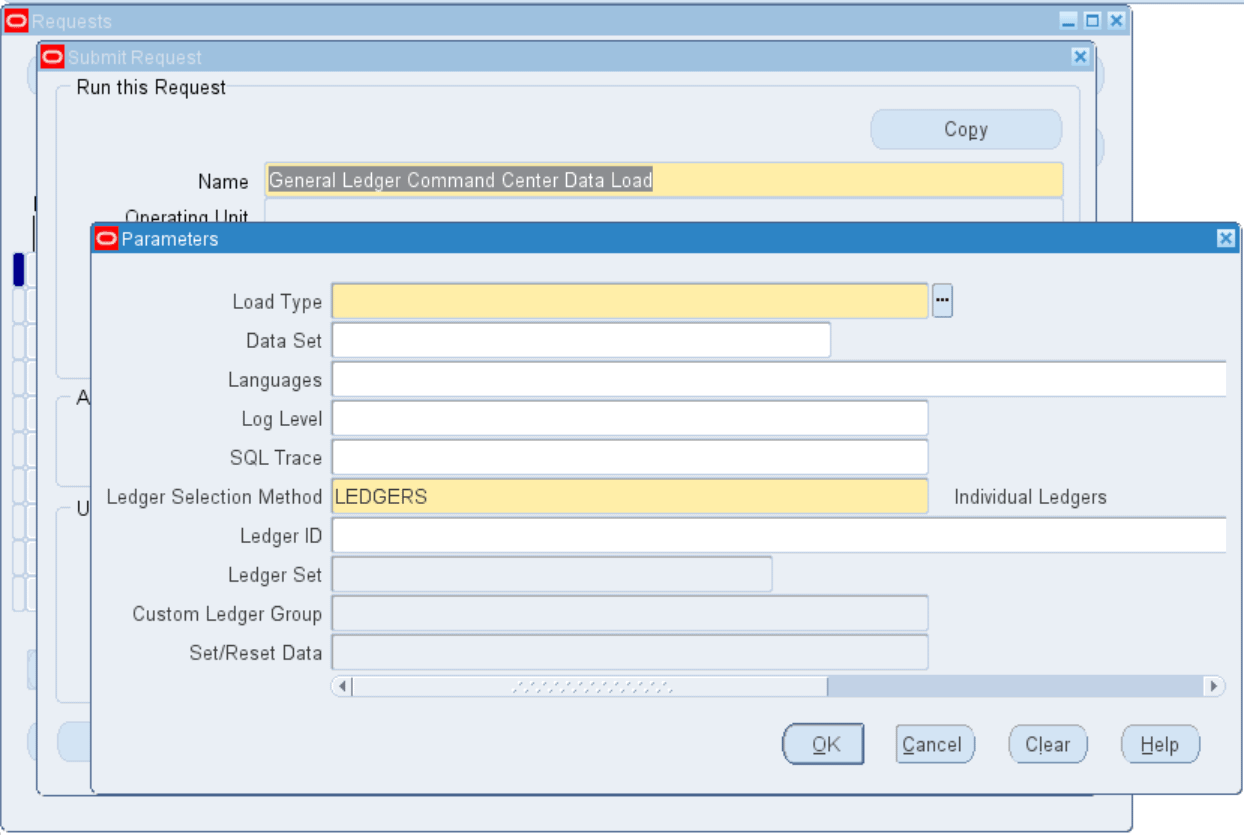
To load General Ledger data
-
In the Name field, select General Ledger Command Center Data Load.
-
Select the appropriate load type.
-
Full Load: Loads all General Ledger data and must be run for the first data load. The full data load process also includes metadata load. If you run a full load for subsequent requests, then this program clears all orders data from ECC and loads fresh data.
-
The full load option performs a complete data reset and loads data only for the open accounting periods. If an accounting period is closed, then the data for that period is not loaded to the ECC data store.
-
If you select the gl-imp data set to load data for the Journal Processing dashboard, then you must select the full load option as the load type.
Important: If you transfer a transaction that is in the subledger, then you must run the data load program with the full load option only.
-
-
Incremental Load: Loads only the data that has been modified since the previous load.
-
The incremental load type does not apply to the gl-imp data set.
-
For the gl-aa data set, if you select the incremental load type and an accounting period is closed, then transactions that belong to the closed period are deleted from the data set.
-
-
Metadata Load: Loads Descriptive Flexfield (DFF) metadata.
-
-
In the Languages field, enter one or more language codes for the output. For multiple language codes, use the format AA,BB,NN. If the field is blank, then the data will be loaded for the base language only (usually US).
-
Select the log level that you want the program to report. The default value is Error.
-
Select True to enable SQL trace. Otherwise, select False.
-
In the Ledger Selection Method field, select the ledger selection option for the data load process. You can specify only one method for data load. Based on your selection, the corresponding field becomes mandatory.
The following options are available:
-
LEDGERS: When you select this option, the Ledger ID field becomes mandatory. This is the default value for the Ledger Selection Method parameter.
-
LEDGER_SET: When you select this option, the Ledger Set field becomes mandatory.
-
LEDGER_GROUP: When you select this option, the Custom Ledger Group field becomes mandatory.
-
-
If you selected LEDGERS as the option in step 6, then in the Ledger ID field, enter the ID of the ledger for which you want to load data. If there are multiple ledgers for data load, then enter the ledger IDs using comma. The maximum length of the field is 240 characters including the comma separator.
-
If you selected LEDGER_SET as the option in step 6, then in the Ledger Set field, select a ledger set from the list of ledger sets. The list of ledger sets includes standard ledger sets created in Oracle General Ledger.
-
If you selected LEDGER_GROUP as the option in step 6, then in the Custom Ledger Group field, select from a user-defined list of ledger groups configured for data loading. The list of custom ledger groups is derived from the GL_ECC_CUSTOM_LEDGER_GROUP_LKP lookup.
-
Use the Set/Reset Data parameter with caution.
-
If you run full load for the first time or want to reset the data, then set the parameter value to TRUE. If set to TRUE, this action wipes out all the data that was loaded earlier and loads the new data for the selected ledger or ledgers. After the completion of full load, data of only the selected ledger or ledgers will be available in the ECC data store.
-
For subsequent full loads, to append the new data to the data set, set the parameter value to FALSE.
-
For incremental loads, you need not select a value, because the value is always FALSE.
-
-
Submit the concurrent request.
-
Review your request using the Requests page. The submitted ledgers are grouped by the chart of account (COA) or the accounting structure and one job will be submitted for the group of ledgers with the same COA.
-
Monitor data loading using the Data Load Tracking page of the ECC Developer responsibility.