Integrating with Oracle Fusion Applications
Overview of Oracle Fusion Applications
Oracle Fusion Applications are a modular suite of applications designed to work as a complete solution or as modular extensions to your existing financial applications portfolio. This chapter covers integration points between Oracle Fusion Accounting Hub and Oracle General Ledger.
Overview of Oracle General Ledger and Oracle Fusion Accounting Hub Integration
The Oracle Fusion Accounting Hub provides integration for the Oracle General Ledger.
Important: To use this integration you must first install Oracle GoldenGate, see Note 1324692.1 on My Oracle Support, Configure Oracle GoldenGate to Integrate the E-Business Suite Ledger with the Fusion Accounting Hub.
This integration provides you with the opportunity to leverage the Oracle Fusion Accounting Hub with minimal implementation effort and without disruption to your current financial management processes. You can continue to use Oracle E-Business applications for your procure-to-pay and the credit-to-collections processes without disruption and you can also continue to account for transactions in Oracle General Ledger without changing their accounting treatments.
Integration between the Oracle Fusion Accounting Hub and Oracle General Ledger includes the ability to transfer full or incremental period balances to the Fusion General Ledger. You can convert charts of account values and accounting period information to align with Fusion ledger configurations. You can also drill from the summary information posted in the Fusion Accounting Hub back to the Oracle E-Business Suite (EBS).
The integration requires the following:
-
Setting up basic mapping between Oracle E-Business Suite and Oracle Fusion.
-
Transferring balances between Oracle E-Business Suite and Oracle Fusion, which is done through concurrent programs.
This section covers the following:
Within Oracle General Ledger, you can access setup windows for the Oracle Fusion Accounting Hub from the Fusion Coexistence Mapping menu. To find this menu in Oracle General Ledger, navigate to (N) Setup > Financials menu.
Setting Up Calendar Mapping
You can use calendar mapping functionality to transform the balance transfer journals period information from the E-Business Suite to Fusion.
Note: The Oracle E-Business Suite calendar and the Oracle Fusion Applications calendar must use the same functional currency.
Convert an EBS period of January 2010 to a Fusion period of Quarter 1 2010.
This is useful if there is a consolidated ledger in Fusion that uses a different period. You can create calendar mappings within Oracle General Ledger by using the Calendar Mappings window.
You will select an E-Business Suite calendar and a Fusion calendar; then map periods between the two.
Note: If you do not use a calendar map, the GL date on the balance transfer is compared to the Fusion calendar associated with the Fusion ledger to determine the GL period.
You can create calendar mappings in Oracle General Ledger by selecting Calendar from the Fusion Coexistence Mapping menu.
To create a calendar mapping:
-
Navigate to the Calendar Mappings page.
-
Select Create.
-
In the Name field, enter a name for your mapping.
-
Select a calendar from the E-Business Calendar LOV.
-
Select a calendar from the Fusion Calendar LOV.
-
Optionally, enter a description.
-
Select a period type from the E-Business Suite Period Type LOV.
-
Update the calendar mappings in the Map Periods section, for example, enter Jan-10-10 in the E-Business Suite Calendar Period field and Q1-10 in the Fusion Calendar Period field.
-
Select Apply.
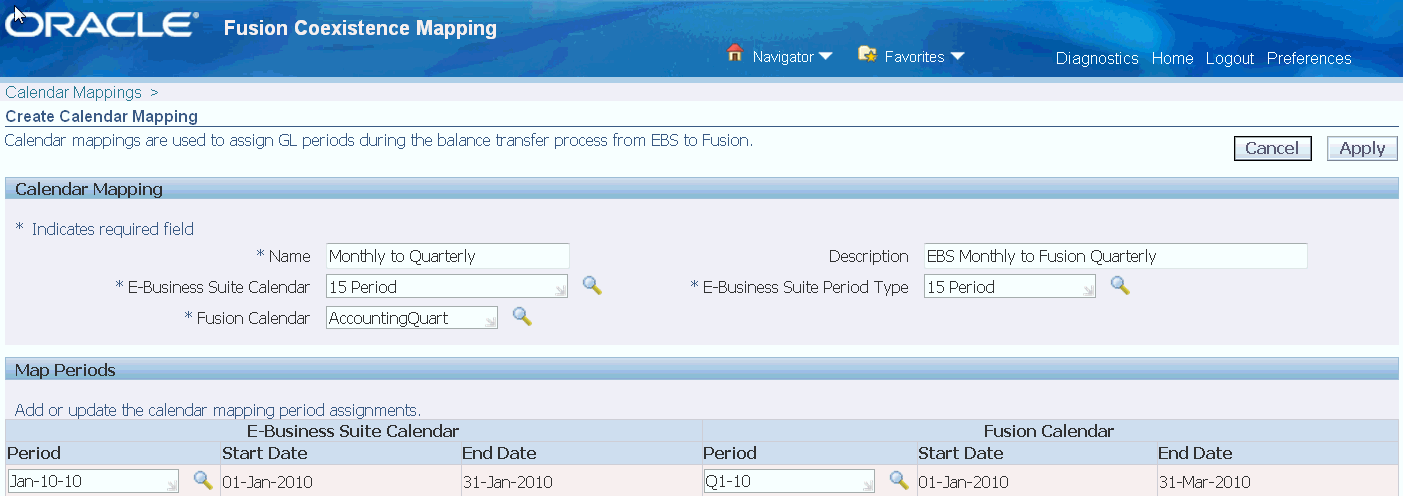
Setting Up Ledger Mapping
Ledger Mapping allows you to create pairings of E-Business Suite and Fusion ledgers to route the balance transfer journals. When you create a ledger mapping, you can select a calendar map and/or a chart of accounts map. The calendar and chart of accounts mapping converts values during the balance transfer. The mapped values are used on the balance transfer journals.
You can map multiple EBS ledgers to the same Fusion ledger.
You can create ledger mappings in Oracle General Ledger by selecting Ledger from the Fusion Coexistence Mapping menu.
To set up ledger mapping:
-
Navigate to the E-Business Suite - Fusion Ledger Mappings page.
-
Select Create.
-
Select a ledger from the E-Business Suite Ledger LOV.
-
Select a ledger from the Fusion Ledger LOV.
-
Optionally, select a mapping from the Accounting Calendar Mapping LOV.
-
Optionally, select a mapping from the Chart of Accounts Mapping LOV.
Note: If you do not select an accounting calendar or chart of accounts mapping, then the Fusion ledger uses the same values as the E-Business Suite ledger for the calendar period and the chart of accounts values.
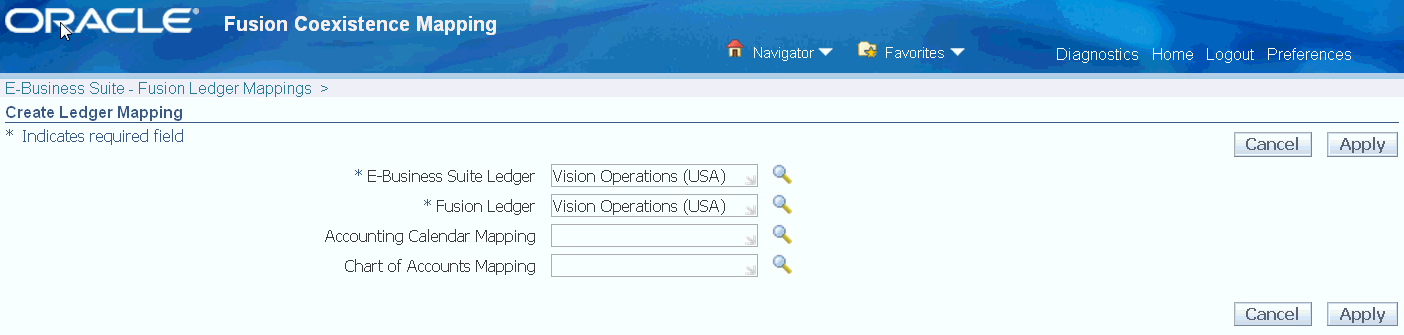
Transferring Balances
You can transfer balances for either:
-
The total balance for an E-Business Suite period.
-
The change in balance for the E-Business Suite period since the last balance. This is known as an incremental transfer.
Each time you run the balance transfer program, a journal is created in the Fusion General Ledger. To complete the balance transfer, run the Fusion Balance Transfer – Full or the Fusion Balance Transfer - Incremental programs from Oracle General Ledger. These programs generate a report that details the total amounts transferred and the exceptions.
As of Release 12.2.14, concurrent programs can be restarted when the concurrent manager is restored after a system failure. For more information, refer to the (Request) Restart Mode section in the Concurrent Programs Block topic within the Oracle E-Business Suite Setup Guide. For detailed information on the balance transfer programs, see the following document in My Oracle Support, Doc ID 2145618.1, Fusion Accounting Hub Reporting Cloud (FAHRCS) Troubleshooting Steps Check List.
To run the Fusion Balance Transfer - Full program:
-
From the Submit Requests form, select Fusion Balance Transfer - Full program.
-
In the Parameters window, select:
-
From Ledger
-
From Period
-
-
Select OK.
-
Select Submit.
To run the Fusion Balance Transfer - Incremental program:
-
From the Submit Requests form, select Fusion Balance Transfer - Incremental program.
-
In the Parameters window, select a ledger from the Ledger LOV.
-
Select OK.
-
Select Submit.
Successfully transferred rows are not removed from the interface table on either the Fusion or the E-Business Suite side. To remove these rows, run the Fusion Balance Transfer - Purge Interface program. This program will remove successfully transferred rows from the interface table in both Fusion and E-Business Suite. It will not remove rows that have not yet been successfully transferred.
To run the Fusion Balance Transfer - Purge Interface program:
-
From the Submit Requests form, select Fusion Balance Transfer - Purge Interface program.
-
Select OK.
-
Select Submit.
Drilling from Oracle Fusion General Ledger to Oracle General Ledger
You can drill from Oracle Fusion General Ledger to Oracle General Ledger in order to audit balance transfer journals that record Oracle General Ledger balances. This is done with a balance inquiry in the Fusion General Ledger, using the Account Monitor from the General Accounting Manager dashboard.
For more information refer to the Oracle Fusion Applications Financial Control and Reporting, Accounting Transactions, Tax Transactions, and Reporting Guide.
Setting Profile Options
The following profile options affect how Oracle General Ledger communicates with Oracle Fusion Applications:
-
GL: Applications Coexistence Fusion User: Set this profile to the Fusion user to be associated with the Fusion balance transfer programs. The programs will run with the privileges and access of this user. To access the Fusion files and execution reports, you must log in as the user defined within this profile.
-
GL: Applications Coexistence System Identifier: Set this profile to the system identifier of this EBS system as registered on the Fusion system.