Oracle Payables Command Center Setup
This chapter covers the following topics:
- Setting Up Payables Command Center
- Setup and Configuration Steps for Payables Command Center
- Profile Options for Payables Command Center
- Configuring Descriptive Flexfields for Search
- Loading Payables Command Center Data
Payables Command Center Configuration
Setting Up Payables Command Center
See Payables Command Center Overview, Oracle Payables Use'sr Guide.
The Payables Command Center configuration and setup must be completed after the installation and common configurations are completed as described in My Oracle Support Knowledge Document 2495053.1, Installing Oracle Enterprise Command Center, Release 12.2. See Setup and Configuration Steps Payables Command Center.
Setup and Configuration Steps for Payables Command Center
See Payables Command Center Overview, Oracle Payables Use'sr Guide.
To set up Payables Command Center:
-
Review profile options.
The following profile options control access to data:
-
MO: Operating Unit: For single-operating unit access
-
MO: Security Profile: For multi-operating units access
-
-
Review segment value security for Open Liabilities dashboard users.
The Open Liabilities dashboard enforces Segment Value Security, which excludes a segment value or ranges of segment values for a specific user responsibility. Therefore, ensure that the Open Liabilities dashboard users are assigned the relevant responsibility to access the appropriate segment values.
Profile Options for Payables Command Center
See Setup and Configuration Steps Payables Command Center.
You must set the following profile option:
| Profile Option Name | Description |
|---|---|
| AP: ECC Aging Template | This site-level profile option determines which aging template is used in the Aging of Past-Due Invoices chart on the Supplier Balance dashboard. The choices come from the active aging templates defined in Oracle Payables. You can select one template for this profile option.
Important: ECC does not support overlapping buckets. To avoid data load failures, select an aging template without overlapping buckets. |
| AP: ECC Payment History Range | This site-level profile uses the Oracle Payables history range to display data in the Paid Invoices results table of the Supplier Balance dashboard. Enter the number of days that will be used to load the payment history. The default value is 7. |
Configuring Descriptive Flexfields for Search
See Setup and Configuration Steps Payables Command Center.
Enterprise command centers support searching on descriptive flexfield (DFF) attributes. After you configure DFFs, you must run the data load process to make the DFF attributes available in the command center.
For additional information about configuring and customizing flexfields, see Oracle E-Business Suite Flexfields Guide and My Oracle Support Knowledge Document 2495053.1, Installing Oracle Enterprise Command Center Framework, Release 12.2.
The following table describes the DFFs that are available in the Payables Command Center:
| Dashboard | Data Set | DFF Title | DFF Name | DFF Attribute Group Name | Displayed in |
|---|---|---|---|---|---|
| Supplier Balance | ap-trx | Invoice | AP_INVOICES | Invoice | Available Refinements, Open Invoices results table |
| Holds | ap-trx | Invoice | AP_INVOICES | Invoice | Available Refinements |
| Discounts | ap-trx | Invoice | AP_INVOICES | Invoice | Available Refinements |
Loading Payables Command Center Data
See Setup and Configuration Steps Payables Command Center.
To load data from Oracle E-Business Suite into Payables Command Center's data sets, use the concurrent program Payables Command Center Data Load, which is located under Payables > Other > Reports.
Important: To correctly display invoice validation statuses from Oracle Payables on the Supplier Balance dashboard, you must run the Payables Command Center Data Load concurrent program with the Full Load option. Otherwise, some components may show errors.
Run the concurrent program from the Submit Request window.
Payables Command Center Data Load Request
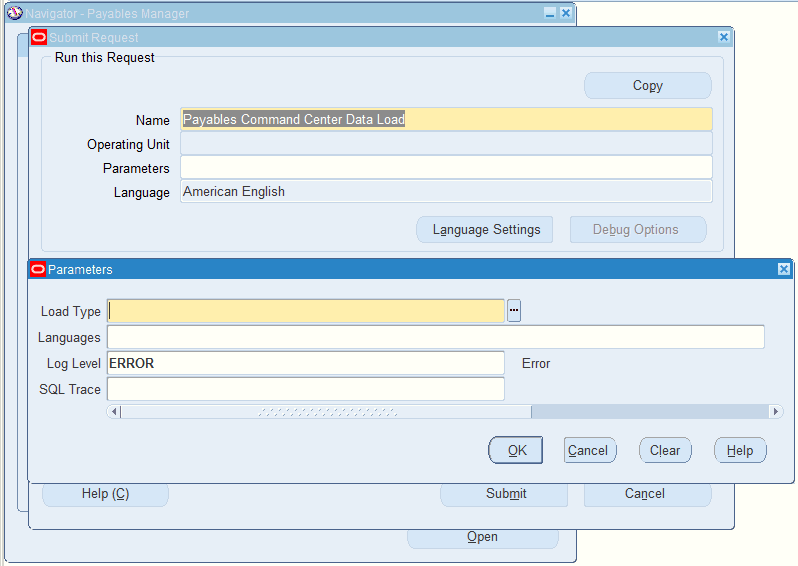
To load Payables Command Center data
-
In the Name field, select Payables Command Center Data Load.
-
Select the appropriate load type.
-
Full Load: Loads all payables data and is required to be run for the first data load. The full data load process also includes metadata load. If you run full load for subsequent requests, then this program clears all payables data from ECC and loads fresh data.
-
Incremental Load: Loads only the data that has been modified since the previous load for all dashboards. Schedule incremental loads to run as often as required to keep the ECC dashboards current.
-
Metadata Load: Loads Descriptive Flexfield (DFF) metadata. If there are any changes to the DFF definition, then you must run the program first with the Metadata Load option and then the Full Load option so that the DFF changes are shown in the command center.
-
-
In the Languages field, enter one or more language codes for the output. For multiple language codes, use the format AA,BB,NN. If the field is blank, then the data will be loaded for the base language only (usually US).
-
Select the log level that you want the program to report. The default value is Error.
-
Select True to enable SQL trace. Otherwise, select False.
-
Submit the concurrent request.
-
Review your request using the Requests page.
-
Monitor data loading using the Data Load Tracking page of the ECC Developer responsibility.