EMEA VAT Reporting
VAT Reporting Overview
Oracle Financials for Europe enables the EMEA countries to streamline their VAT reporting. Using the VAT report processing feature, EMEA countries can meet the following business needs:
-
Report VAT based on the tax registration number associated with the legal establishment.
-
Report VAT based on tax periods with tax calendars that are different from the accounting calendars.
-
Select transactions for reporting based on a user defined tax reporting date.
Generate preliminary versions of VAT reports in open tax periods to verify and correct data before finalizing the reports.
-
Provide separate sequential document numbering control for tax transactions using the VAT registers.
-
Report correction transactions to previously closed tax periods and issued tax declarations as newly entered transactions in the open (chronologically first available as Not Closed) tax period.
-
Mark each transaction reported to the authorities with information identifying the submission period and date.
-
Retain tax transaction history without affecting the performance of the current tax reporting processes.
VAT Reporting Process Flow
The VAT report processing functionality in Oracle Financials for Europe involves several broad user procedures. The EMEA VAT reporting process requires the financial administrators and personnel to complete the following:
-
Set up prerequisite information for VAT reporting. This includes setting up the appropriate EMEA VAT tax reporting type codes, setting up tax registration numbers (TRN) and associating the TRN party tax profiles with the appropriate tax regimes, and setting up tax calendars with tax periods, tax boxes, and document sequence.
-
Set up VAT configuration details such as VAT reporting entity, allocation rules, and VAT register.
-
Enter report processing details for a transaction such as tax reporting date.
-
Run the selection process that will select all the transactions to report within a tax period. The selection is based on the TRN and tax reporting date, if you have completed the tax setup in Oracle E-Business Tax.
-
Run the allocation process to allocate the transaction based on the tax boxes set up in the allocation rule.
-
Run the preliminary versions of the VAT reports.
-
Run the final reporting process.
-
Run the final or reprint versions of the VAT reports.
See: Setting up VAT Reporting and VAT Reporting Process
VAT Pre-Reporting Concurrent Program
Before you can use VAT reporting in Oracle Financials for Europe, you must run the EMEA VAT: Pre Reporting Process concurrent program. This program can only be run from the Reporting Level. The EMEA VAT: Pre Reporting Process only needs to be run the first time you run reports in Oracle Financials for Europe. The following table describes parameters for running this concurrent program.
| Parameter | Description |
|---|---|
| Reporting Level | The reporting level for which you want to run reports. It can be Ledger or Balancing Segment. |
| Ledger | If you select Ledger or Balancing Segment as the reporting level, you must enter the ledger name. |
| Balancing Segment | Enter the Balancing Segment value if you selected Balancing Segment as the Reporting Level. |
| Last Reported Period | The last period in which EMEA VAT reports were submitted. |
Setting up VAT Reporting
To process VAT reports, implementers and financial personnel perform the following:
Prerequisite activities
-
Use the Legal Entity Manager to set up legal entities and legal establishments to represent your company and its offices.
-
Use Oracle E-Business Tax to set up and maintain first party tax profiles and tax registrations in the context of Regime for the legal establishments in your company.
-
Set up the tax regimes for the taxes in each country and geographic region where you do business and where a separate tax applies using E-Business Tax.
-
Set up the tax and tax rates in E-Business Tax. You must define the tax must with the reporting code set to Yes.
-
The following tax reporting type codes are seeded and available as part of the EMEA VAT solution:
-
Custom Bill
-
VAT Exemption
-
ICMS
-
Inter EC
-
IPI
-
Location Based Tax
-
Non-Taxable
-
Sales Tax
-
Self Invoice
-
Services
-
Use Tax
-
Value Added Tax
EMEA Lookup tax types are available as seeded tax types under the tax reporting type EMEA VAT Reporting Type. See: Setting Up Tax Reporting Types, Oracle E-Business Tax User Guide
-
-
Use the Period Type window to define tax period types and Accounting Calendar window to define the tax calendar and the periods for the tax calendar.
-
If you need to use different transaction sequencing than reporting sequencing, then you must specify document sequencing for tax transactions. Define the following to specify document sequencing for tax transactions:
-
Define document categories using the Journal Categories window in General Ledger for general ledger document categories and the Document Categories window in Oracle Payables and Oracle Receivables for payables and receivables document categories.
-
Set the Sequential Numbering profile option to Always Used or Partially Used in the System Profile Values window using the System Administrator responsibility.
-
Define document sequence names using the Document Sequence Name window in General Ledger.
-
Assign document sequence names to document categories using the Sequence Assignment window in General Ledger.
-
-
Define VAT transactions types and assign them to the tax rate codes.
-
Use the Application Object Library Lookups window to define lookups for your different VAT transaction types. In the Application Object Library Lookups window, query ZX_JEBE_VAT_TRANS_TYPE. In the Code field, enter the unique lookup codes for the VAT transaction types that you want to define. Enter the same code in the Meaning field.
VAT Setup activities
-
Define a reporting entity for every unique combination of legal entity, tax regime, and tax registration number.
-
Set up the following using the EMEA VAT Reporting Entities Setup window to customize your VAT reporting process:
-
Associate tax calendar to a tax registration number (TRN) using the Configuration tab.
-
Define VAT boxes using theRegional Localizations Lookups window. In the Regional Localizations Lookups window, query JGZZ_VAT_REPORT_BOXES. In the Code field, enter the unique lookup codes for VAT boxes that you want to define. Enter the same code in the Meaning field.
-
Define VAT box allocation rules using the Allocation Rules tab. The allocation rules enable you to define how the EMEA VAT: Allocation Process allocates amounts from General Ledger, Payables, and Receivables transactions to VAT reporting boxes. .
-
Define VAT registers for tax registration numbers to provide document sequencing at the transaction registration number level.
-
See: Setting up EMEA VAT Reporting Entities
Record the following VAT processing information:
-
For ECE countries, enter an internal recording date for transactions to identify the tax reporting date for a transaction. Use the Tax Invoice Date column in the Tax Determining Factors block in the Tax Information window in Oracle Receivables (Navigate to Transactions > Enter Header details > Lines Items button > Tax Information button) Use the Internal Recording Date column while entering header details for invoices in Oracle Payables (Navigate to Invoices > Enter Header details) and the descriptive flexfield in the Journal Entry window in Oracle General Ledger.
-
Enter a tax registration number using the HQ Estb Reg Number field in the Payables Invoice Workbench, HQ Estb Reg Number field in the Receivables Transaction Workbench. Additionally, enter the third party tax registration number using the descriptive flexfield in the Journal Entry window in General Ledger.
Note: If you have completed your tax setup using Oracle E-Business Tax, then, the tax lines will get automatically defaulted with the tax registration number in Payables and Receivables.
Setting up EMEA VAT Reporting Entities
To process VAT reports, you must set up the reporting entities for the registration number associated with a legal entity and regime.
Note: Ensure that you define tax registrations for all legal establishments that have the applicable VAT tax requirement. See: Setting up VAT Reporting
You can customize your VAT reporting process by specifying the tax calendar for a tax registration number, threshold amounts, allocation rules, and VAT registers in the EMEA VAT Reporting Entities Setup window. The window tabs and related functions are:
-
Configuration - associate the calendar defined for VAT and tax registration number for the legal entity. You can choose the tax registration numbers that you defined in Oracle E-Business Tax against legal entities and VAT regimes.
-
Allocation Rules - define the allocation rules to decide the VAT box for a transaction. These rules define how the EMEA VAT Allocation process allocates amounts from Oracle General Ledger, Oracle Payables, and Oracle Receivables transactions to VAT reporting boxes. The VAT allocation rules setup is required for Belgium and Portugal
-
VAT Registers - record register information and associate it with a transaction registration number to determine document sequences. You can assign one or more document sequence names for each VAT register. The VAT register reports use the VAT register information.
The following table describes the fields on the Configuration tab:
| Name | Description |
|---|---|
| Tax Calendar | Name of the calendar to be associated to the tax registration number. |
| Threshold Amount | The threshold amount value set for the legal entity or tax regime that have tax transactions. If you leave this field blank, then the application reports all tax transactions. Some countries like Spain report transactions or make declarations to the authorities if the amount is over a certain threshold value. |
| Enable Allocations | Select to setup allocation rules in the Allocation Rules tab. |
| Enable Annual Allocations | Select to enable annual allocations. This option is enabled only if Enable Allocations is checked. Based on this option, allocation process decides whether to do only periodic or both allocations at the same time. If annual allocation is enabled, final reporting cannot happen if both periodic and annual allocation is not completed successfully. |
| Enable Report Sequence | Select to enable report level sequence number while running the reports. For numbering transactions, you can print the document sequence number for the transaction, or you can print the report-specific sequence number. For example, countries like Poland use the report Level sequencing. |
| VAT Reporting Date | Enter the country's tax reporting date based on the tax registration number. |
The following table describes the fields on the Allocation Rules tab:
Note: You can select the VAT transaction type, tax name, and tax status that you defined in E-Business Tax. If you define the rule for a tax, all tax rate codes that falls within that tax are applicable to the rule defined. You can override this rule at any level or define a different rule for status, jurisdiction, and tax rate code.
| Name | Description |
|---|---|
| Source | Source of the tax transaction, such as the Payables or Receivables subledger, or the General Ledger. |
| Financial Document Type | The type of financial transaction being considered, such as standard invoice, credit memo, or debit memo. You can define additional financial document types by using the AP Transaction Type lookup, AR Transaction Type lookup or GL Transaction Type lookup. |
| VAT Transaction Type | The VAT transaction type. |
| Tax Name | The name of the tax.
Note: The taxes are filtered based on the regime that is associated with the tax registration number that you chose at the header level and the VAT transaction type you chose in the details block. |
| Tax Status | The applicable tax status of the tax. |
| Tax Jurisdiction | The applicable tax jurisdiction of the tax. |
| Tax Rate | The applicable tax rate code of the tax. |
| Tax Box | The group of recoverable and non-recoverable tax boxes. |
| Sign | The group of recoverable and non-recoverable tax box sign to be used when allocating amounts to a transaction. |
| Taxable Box | The taxable box number. |
| Taxable Box Sign | Sign for the taxable box. |
| Total Box | The total taxable box. The Portuguese Annual VAT report uses this field. |
| Location | The name of the province being reported for. The Portuguese tax authorities use this field. This column gets defaulted from E-Business Tax based on the tax reporting code that is associated to the PT_LOCATION reporting type at the rates level. |
| Period Type | A designation for the reporting frequency and the VAT boxes that need to be created to support the frequency, such as monthly and annual. Portuguese users must set up specific annual tax box allocations if using specific tax boxes for annual reporting. The possible values are Annual and Periodic. |
| Effective From | The date from which the rule is effective. |
| Effective To | The date when the rule is effective till. |
The following table describes the fields in the Register and Documents regions on the VAT Registers tab. This tab is enabled for Italy only.
| Name | Description |
|---|---|
| Register Name | Name of the register. |
| Register Type | The type of VAT, such as Receivables Sales VAT Register, Receivables Defferred VAT Register, Sales Register (Self Invoice, EU VAT), and Purchase VAT. |
| Effective Date From | The date from which the VAT register is effective. |
| Effective Date To | The date when the VAT register is effective till. |
| Document Sequence Name | The document sequence name for transactions that are reported in the defined VAT register. |
EMEA VAT Reporting Rules Listing
Use the EMEA VAT Reporting Rules Listing to print your VAT reporting rules. The EMEA VAT Reporting Rules Listing displays the existing Payables, Receivables, and General Ledger VAT reporting rules that you defined. You should run this report after you set up Reporting Entities - Allocations to verify your rules.
Report Parameters
Financial Transaction Type
Enter the financial transaction type, such as standard invoice, debit memo, or credit, that you want to run the report for. Oracle Regional Financials displays financial transaction types based on the source that you entered in the Source field.
VAT Reporting Process
You can generate the following categories of EMEA VAT reports:
-
Journal reports
-
Summary reports
-
Turnover reports
-
Audit reports
Additionally, you can run these reports for the subledgers. For example, VAT Journal reports for Oracle Payables, Oracle Receivables, and Oracle General Ledger.
The VAT reporting process involves the steps shown in the following diagram:
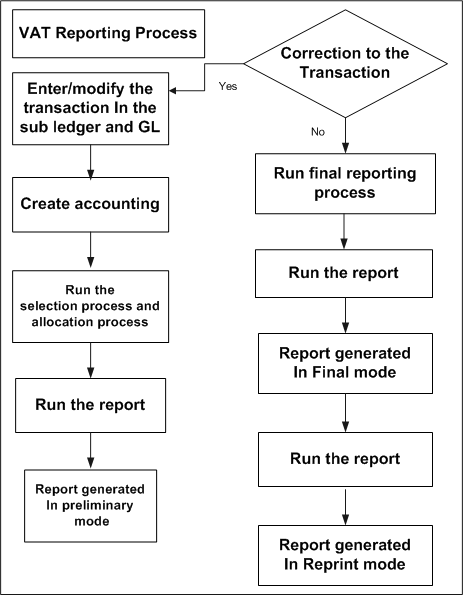
To generate VAT reports, you must complete the following steps.
Note: Not all VAT reports support the final reporting mode. Hence, you need not run the EMEA VAT: Selection process, allocation process or final reporting process for the following reports:
-
French Deductible VAT Declaration Report
-
German Payables VAT Reconciliation Detail Report
-
German VAT for On-account Receipts
-
Italian Generate Annual Customer and Supplier Listing Report
-
Portuguese Suppliers Recapitulative Extract File
-
Portuguese Suppliers Recapitulative Report
-
Portuguese Customers Recapitulative Report
-
Portuguese Customers Recapitulative Extract File
-
Select the tax transactions. See: Running the EMEA VAT Selection Process
-
Allocate tax and taxable box number to tax transactions, if this is applicable to your country or tax reporting requirements. See: Running the EMEA VAT Allocation Process
-
Generate preliminary reports using the Submit Request window. See the individual report descriptions in this chapter. VAT reports, which are run for an open tax period (final reporting process not run for this particular period), are considered preliminary reports and are printed with a Report Type: Preliminary. You can run preliminary reports more than once. The preliminary tax reports enable you to run a trial version of the reports to verify and correct data before reporting to the tax authorities.
-
Process final reports. See: Running the Final Report Process
-
Generate the final reports using the Submit Request window. See the individual report descriptions in this chapter.
-
Reprint final reports using the Submit Request window. You can run reprints more than once.
Running the EMEA VAT Selection Process
Run the EMEA VAT: Selection Process in the Submit Request window to select tax transactions within a tax period. The selection process creates a repository of all the transactions eligible for reporting from Oracle E-Business Tax, Oracle Payables, Oracle Receivables, and Oracle General Ledger. You can run this process multiple times provided you have not completed final reporting. Each time you run the selection process, the application replaces data pertaining to the previous run with latest data to accommodate any changes to tax transactions.
Note: The Selection process considers corrections or backdated transactions only when the previous period is finally reported. Otherwise it reports only the current period data.
When you run the EMEA VAT: Selection Process for ECE countries, it automatically launches the following:
-
ECE Payables Tax Date Maintenance
This program updates the Internal Recording Date field for all prepayments and invoices from small businesses for which:
-
The invoice has not been printed on a final register.
-
The invoice is a prepayment or the supplier is a small business.
-
The payment has cleared and the payment clearing date is before the current tax date.
If all of these criteria are satisfied, then the Tax Date Maintenance program sets the internal recording date to the payment clearing date. This ensures the prepayments are listed on the ECE Payables VAT Register as of the payment clearing date. If the payment cleared date is after the current tax period date, then the Tax Date Maintenance program does not change the internal recording date. If the invoice has already been printed on a final register, the Tax Date Maintenance program does not change the internal recording date.
-
-
ECE Receivables Tax Date Maintenance
This program updates the Tax Invoice Date field for all invoices for which:
-
The invoice has not been printed on a final register.
-
The tax code is a deferred tax code or the accounting method is Cash Basis.
-
The payment has cleared and the payment clearing date is before the current tax invoice date.
The Tax Date Maintenance program sets the tax invoice date to the payment clearing date. For example, if the tax invoice date is 15-FEB-2004 and the payment is received and cleared on 28-JAN-2004, the ECE Receivables Tax Date Maintenance program updates the tax invoice date to 28-JAN-2004. This ensures that the transaction appears on the ECE Receivables VAT Register for January (assuming that you have not yet run the final VAT register for January).
-
The following table describes selected process parameters:
| Name | Description |
|---|---|
| Reporting Level | The reporting level for which you want to select transactions; it can be ledger, legal entity, or balancing segment.
Note: If you want to report by the legal entity level, then you must complete the setup for tax registrations in the context of regime for the legal establishments in your company in the party tax profile. |
| Ledger | Name of the ledger. If you have selected ledger or balancing segment value as the reporting level, then you must enter the ledger name. |
| Balancing Segment | Enter the balancing segment value. If you have selected balancing segment value as the reporting level, then you must enter the segment value. |
| Tax Registration Number | Select the applicable tax registration number. When the reporting level is Legal Entity, the transactions are filtered based on the tax registration number, regime and legal entity. When the reporting level is Ledger or Balancing Segment Value, you have to choose the tax registration number to determine the tax calendar for your reporting entity and other EMEA VAT setup attributes. |
| Accounting Status | The accounting status such as accounted, unaccounted, or both.
If you want to select tax on manual journal entries, then you must post the journal entries to the general ledger. If you have selected budget segment value as reporting level, then you must select the accounting status. |
| Entity Identifier | This parameter provides a system derived entity identifier. The identifier is a combination of parameter values that you selected, such as transaction registration number, ledger, and balancing segment value. The application uses the entity identifier as a required parameter named Reporting Identifier when you run any of the EMEA VAT reports in preliminary, final, or reprint mode. |
Running the EMEA VAT Allocation Process
You can optionally report transactions based on the tax box setup by running the EMEA VAT: Allocation Process in the Submit Request window. This process allocates tax and taxable box number to records selected by the selection process, by period type. The allocation process matches the transactions with the rules to find out the allocated box. The hierarchy of checking VAT reporting rules within a period type is as given below:
-
Tax, tax status, jurisdiction, tax rate (highest priority)
-
Tax, tax status, jurisdiction
-
Tax and tax status
-
Tax (lowest)
Note: To run this process, you need to enable the allocation rule for a tax registration number in the Configuration tab of the EMEA VAT Reporting Entities window. Additionally, you must complete the Selection process before you run the EMEA VAT Allocation process..
This process produces the EMEA VAT Allocation Errors report if errors are recorded during the allocation process.
The following table describes the process parameters:
| Name | Description |
|---|---|
| Reporting Identifier | This is the entity identifier value that the application created while submitting EMEA VAT Selection process. |
| Reallocation Flag | When you select Yes, allocations if any already existing are flushed and all the records are processed. When you select No, then the process would only allocate those transactions which have allocation errors or unallocated transactions. |
EMEA VAT Allocations Listing
Use the EMEA VAT Allocations Listing to review a range of transactions and the VAT boxes that the transactions were allocated to. This report displays payables, receivables, and general ledger transactions that are extracted within a specific tax period for a VAT reporting entity.
You must run this report before you close a tax period. Review the VAT Allocations Errors report and make any necessary corrections before you close a VAT period. Use the Standard Request Submission windows to submit the Belgian VAT Allocations Listing.
Program Parameters
Source
Enter the specific source that you wish to run the report for: AP, AR, or GL or ALL for all the three sources.
Document Sequence Name
Enter the specific document sequence name.
From Document Sequence Number
Enter the specific document sequence number that you wish to run the report from.
Note: There is no cross reference between this parameter and the Source parameter.
To Document Sequence Number
Enter the specific document sequence number that you wish to run the report to.
Note: There is no cross reference between this parameter and the Source parameter. In addition, the document sequence number that you enter in this field is not automatically validated. If you enter a nonexistent document sequence number, then the application still runs the report but the report will not contain any data.
EMEA VAT Allocation Errors Report
Use the EMEA VAT Allocation Errors report to report on errors recorded during the EMEA VAT Allocation process. The report also displays any errors from previous submissions of the Allocation process that have not yet been resolved.
Some of the errors listed in this report are:
-
If a VAT transaction type is not recorded against an eligible transaction, whether posted or unposted, then this is reported as an exception. The error message is 60150, Please enter a VAT transaction type. The VAT transaction type is derived from the tax code entered at line level.
-
If a valid VAT reporting rule cannot be applied to an eligible transaction, whether posted or unposted, this is reported as an exception. The error message is 60150, Please define a VAT rule to use.
-
If a transaction cannot be allocated for any other reason, such as an invalid tax code, the program sweeps through the source ledgers for any posted/unposted transactions for the period and also reports these transactions as an exception. The error message is 60157, Cannot create an allocation.
If there is any error, then modify the transaction to correct the error and run the EMEA VAT Selection and EMEA VAT Allocation processes. If there is an error in the allocation rules, then correct the rules and run the EMEA VAT Allocation process.
Running the EMEA VAT Final Reporting Process
Run the EMEA VAT: Final Reporting Process in the Submit Request window for stamping all the tax transactions as final.
If you make changes to the transaction before running the final process, then you must run the EMEA VAT Selection and EMEA VAT Allocation processes (if your country has enabled Allocation). Additionally, you must run the preliminary reports. Repeat this process until the report data is correct and then run the EMEA VAT Final Reporting process.
You cannot change any data in the transaction after running the final process and the application closes the tax period. After completing the final process, you can run individual reports in the final and reprint mode.
EMEA VAT Extracts
The EMEA VAT reports consist of the following two components:
-
VAT extract
-
VAT template
When you select the report to be run from the Standard Submission window, the request, which has the same name as the templates, calls the corresponding extract to which the template is attached. The extracts can be AP extract, AR extract or All extract. The extract fetches the values from the tables and publishes the same using the attached template. The prerequisite for this process is to run the EMEA VAT Selection process.
You can run the extract independently as a concurrent request without attaching any template. The program will fetch the data in the xml format. Later, you can use a customized template to publish the report in the required format. This feature enables the flexibility to create and maintain user specific templates and does not restrict you to the predefined templates.
The available extracts are:
-
EMEA VAT: Audit AP Extract
-
EMEA VAT: Journal AP Extract
-
EMEA VAT: Summary AP Extract
-
EMEA VAT: Audit AP Non TRL Extract
-
EMEA VAT: Turnover AP Non TRL Extract
-
EMEA VAT: Audit AR Extract
-
EMEA VAT: Journal AR Extract
-
EMEA VAT: Summary AR Extract
-
EMEA VAT: Audit AR Non TRL Extract
-
EMEA VAT: Turnover AR Non TRL Extract
-
EMEA VAT: Audit GL Extract
-
EMEA VAT: Summary All Extract
EMEA VAT Yearly Extract
The yearly VAT declaration is a legal requirement for many European countries. Fiscal authorities for some countries require completion of the VAT yearly template. The EMEA VAT Yearly Extract Report assists users in completing the VAT yearly template according to the specifications of their fiscal authority.
EMEA VAT Yearly Extract Report
Use the EMEA VAT Yearly Extract Report in EMEA countries to build your annual VAT declaration and for VAT reconciliation.
Use the report to print the following information:
-
Per every VAT used in Receivables transactions, the taxable amount and the VAT amount for the year.
-
Per every VAT used in Payables transactions, the taxable amount, the VAT amount, the taxable recoverable amount, the VAT coverable amount, the taxable non-recoverable amount, and the VAT non-recoverable amount for the year.
-
Per every VAT code used in the General Ledger journal entry, the VAT collected and the VAT paid specifying the taxable amount, the VAT amount, and the VAT amount for the year.
The EMEA VAT Yearly Extract Report also includes specific information for EMEA customers and provides the exemption consumption amount, per every VAT code used in the exemption feature.
The report only displays information if there are specific transactions related to a topic.
Prerequisites
The EMEA VAT yearly extract must be based on the existing VAT repository and VAT reporting processing feature for EMEA countries, including the following:
-
The EMEA VAT Reporting Entity
-
The EMEA VAT: Selection Process program
-
The EMEA VAT: Allocation Process, if Allocation has been enabled for a country.
-
The EMEA VAT: Final Reporting Process
Reporting currency is based on the reporting entity. If the reporting entity is at the ledger level, and is based on the Primary Ledger, the report will be functional currency. If the reporting entity is at the reporting ledger or secondary ledger level, the ledger currency will be displayed in the report. If the reporting entity is at the legal entity level, the report will be functional currency.
The EMEA VAT Yearly Extract Report can be submitted per reporting entity for the first party legal entity or for reporting entities based on ledgers and per calendar year.
Additional Information: Though the EMEA VAT Selection process can be run for different reporting entities (LE, Primary, Secondary, Reporting Ledgers) in the same period, the final reporting can be done only for one reporting entity. When run for the same reporting entity for which the final reporting has been done, this report will have data.
The EMEA VAT Yearly Extract Report will print for every VAT code the amounts with the following two levels of information:
-
The amounts per every VAT calendar period (the VAT calendar period level)
-
The amounts for the whole yearly VAT calendar (yearly VAT calendar level)
The report can be submitted in either Detail mode or Summary mode.
In Detail mode, at either the VAT calendar period level or the yearly VAT calendar level, the report prints the following per every VAT code:
-
A detailed section
-
A summarized section
In Summary mode, at either the VAT calendar period level or the yearly VAT calendar level, the report prints the following per every VAT code:
-
A summarized section
EMEA VAT Yearly Extract Process
The business process for printing an EMEA VAT Yearly Extract Report consists of the following steps:
-
Complete all basic setups for General Ledger, Payables, Receivables, and E-Business Tax.
-
In E-Business Tax, attach the EMEA VAT Reporting Code to the Tax Rates.
-
Create VAT transactions in Payables, Receivables, and General Ledger
-
Run the EMEA VAT: Selection Process concurrent program
-
If Allocation has been enabled for a country, run the EMEA VAT: Allocation Process concurrent program
-
Run the EMEA VAT: Final Reporting Process concurrent program
-
Run the EMEA VAT Yearly Report concurrent program
The EMEA VAT: Final Reporting Process for all periods in the tax calendar year must be run for all sources to have correct report figures. The Exemption part of this report is available only for EMEA customers, and the report exemption tables are not populated unless EMEA customers have enabled the Exemption feature for the VAT calendar year for which the report is run.
Report Parameters
The EMEA VAT Yearly Report includes the following parameters.
Reporting Identifier
The list of values of report identifiers based on the ledgers associated to the GL: Data Access Set profile option. Based on the ledgers or balancing segments to which the user has access to, the reporting identifier will be displayed. This is a required parameter with no default value.
VAT Calendar Year
The list of values shows only those calendar years for which the EMEA VAT: Final Reporting process has been run for at least one period in the particular tax calendar year. This prevents a No Data Found response.
For example, if a VAT calendar associated with a reporting entity is from 1990 to 2010, but the EMEA VAT: Final Reporting process has only been run for March 2005 and February 2006, then the list of values will only have two values - 2005 and 2006.
Report Submission Mode
The list of values has two values, Detail or Summary. Based on this parameter, the layout and information in the report output will vary.
Exception Handling
The following exceptions apply to the report process:
-
If the EMEA VAT: Final Reporting process has not been run for all the periods in the tax calendar year, the EMEA VAT Yearly Report concurrent program will result in a warning, but will provide an output with the existing information. The warning message is viewed in the log file of the concurrent request. The log file will specify all the periods for the source for which the process is not run, and will prompt the user to run the EMEA VAT: Final Reporting process for all the periods and run this report in order to display the correct information.
-
If the process concludes No Data Found, the program will complete Normally and will display the message -No Data Found.
Italian Exemptions Overview
In Italy, export transactions are exempted from VAT, but companies that are classified as regular exporters have more input VAT than output VAT. Italian law lets you claim exemption if you meet these legal requirements:
-
You have a regular exporter ratio that is higher than 10%.
-
The value of goods and services that you purchased without VAT charges last year is lower than your exemption limit.
-
You declare all export activities to your tax authorities.
The exemption limit is the total VAT exemption amount that a regular exporter can claim to its suppliers. For each year, the initial exemption limit is the sum of all reported export invoices of the previous year. You can allocate your yearly exemption limit among different suppliers. To each supplier, you send exemption letters that indicate the exemption amounts and request that they do not charge you tax when they send you the according invoices.
At the end of the year, if your total exempt purchases of goods and services is higher than your exemption limit, you incur administrative sanctions and penalties. Oracle Payables for Italy provides the Italian Supplier Exemption Limit Consumption report to help you keep track of your exemption limit consumption.
Exemption Setup and Process
To set up Oracle Payables for the exemption process:
-
Manually calculate the initial exemption limit for the current year by summing all reported export invoices of the previous year.
-
Use the Italian Payables Exemption Limit Manager program to enter the initial exemption limit.
-
Use the Exemption Letters window to allocate exemption limits to your suppliers and set up for the exemption letters to send to your suppliers.
-
Create tax reporting codes under the tax reporting type EMEA VAT Reporting Type for each of your exemption limit groups and define tax rate codes for these tax reporting types using Oracle E-Business Tax. See: Setting Up Tax Reporting Types, Oracle E-Business Tax User Guide
-
Optionally, use the Italian Payables Exemption Limit Manager program to adjust the yearly exemption limit. You can also assign new exemption letters and limits to your suppliers.
To process and report exemptions:
-
Enter invoices and ensure that the tax rate codes that you apply to each invoice has a tax reporting code assignment for your exemption limit groups.
-
Use the Italian Payables Exemption Letter Process to print exemption letters to send to suppliers or the customs authority (for imported goods). These letters request that the supplier or customs authority invoices goods and services as VAT-exempt.
Use the Italian Payables Exemption Letter Register to keep track of the letters that you send.
-
Use the Italian Supplier Exemption Limit Consumption report to keep track of the exemption limit consumption per supplier. You can still use the Italian Payables Exemption Limit Manager to adjust the yearly exemption limit or the exemption limit assignments to your suppliers.
-
Use the Italian Payables Exemption Limit Declaration report to print information on the exemption limit consumption for the entire year. Use this report along with the Italian Payables VAT Summary report for reporting VAT to your tax authorities.
Italian Payables Exemption Limit Manager
Use the Italian Payables Exemption Limit Manager to set up a new exemption limit year and to adjust the exemption limit. This program creates a 12 month calendar from January to December for the year that you enter. After you set up the exemption limit amount for the year, you can adjust the amount for any given month. The exemption reports use the latest adjustment that you enter for each month to recalculate all the reported amounts. You run this program by the legal entity parameters.
Use the Standard Request Submission windows to submit the Italian Payables Exemption Limit Manager program.
Program Parameters
Exemption Type
Enter Create New Year to set up a new year for the exemption limit process. You cannot run the Italian Payables Exemption Limit Manager program more than once within a year with this parameter set to Create New Year.
Enter Adjust Limit if you are adjusting an exemption limit.
Year
Enter the year that you want to set up or adjust the exemption limit for.
Month
Leave this parameter blank if you are setting up a new exemption limit year. If you are adjusting the exemption limit, enter the month that you want to adjust for.
Limit Amount/Adjustment
Enter the initial exemption limit amount if you are setting up a new exemption limit year. If you are adjusting the exemption limit, enter the amount that you want to adjust. Add a negative sign to your amount if you want to reduce the exemption limit. For example, to reduce the limit by 1,000,000, enter -1,000,000. Amounts without the negative sign are added to the exemption limit.
Related Topics
Running Reports and Programs, Oracle Applications User Guide
Assign Exemption Letters and Limits
Use the Exemption Letters window to assign first party legal entity to the exemption letter. Additionally, use the Exemption Letters window to assign both exemption letters and limits to your suppliers. Each letter may apply to all or part of a calendar year. The effective date range for a letter to a given supplier must not overlap the dates of any other exemption letter for that supplier. Once an exemption letter is created, the letter cannot be canceled, and identification numbers that are mistakenly allocated to exemption letters cannot be recovered.
For suppliers that you want to allocate exemption amounts to, specify the exemption limit amount and letter type for each exemption letter. The total exemption limit amount for a supplier is the sum of the exemption limit amounts for each letter.
Note: You can also assign exemption letters and amounts to customs.
Prerequisites
Before using the Exemption Letters window to assign exemption letters and limits to your suppliers, you should define your suppliers and supplier sites and set the income tax reporting site to Yes at site level.
To assign exemption letters and limits to your suppliers:
-
Navigate to the Exemption Letters window.
-
Select a supplier from the list of values.
Once a supplier's name is entered, the supplier's number, taxpayer ID, VAT registration number, and any existing exemption letters automatically appear.
-
In the Effective Dates From and To fields, enter effective dates to activate the letters that you want to use. The dates must be within the same calendar year.
-
If you want to assign exemption limits to the supplier, enter a letter type in the Letter Type field:
-
Exempted Amount - Exemption letter with an exemption limit
-
Exempted Period - Exemption letter with a date range
-
Specific Operation - Exemption letter for a single transaction
The default is Exempted Amount, which is the only type that prints an exemption limit amount on the letter.
-
-
Enter the exemption limit in the Exemption Limit Amount field for each exemption letter.
-
Enter the article of DPR 633/72 that applies to each exemption letter in the Clause field:
-
art. 8
-
art. 8 bis
-
art.8 lett.C
-
art.9
-
-
Check the Print check box to enable the exemption letter for printing.
-
Check the Issue check box if you want to produce a listing of all letters that are printed to be issued to the Italian Post Office.
-
Check the Custom check box if you are addressing the letter to your supplier's customs official.
Note: The Custom check box can be checked only when the letter type is Specific Operation.
-
Save your changes to generate a unique exemption letter ID.
Create Exemption Limit Group
Use Oracle E-Business Tax to create an exemption limit group by defining the tax reporting codes under the tax reporting type EMEA VAT Reporting Type. After creating the tax reporting codes, create the tax rate codes to associate invoice lines with exemption limit group.
Prerequisites
Use the System Administrator responsibility to enter a value for the JEIT: Exemption Limit Tax Type profile option in the System Profile Values window.
Related Topics
Setting Up Tax Reporting Types, Oracle E-Business Tax User Guide
Enter Invoices with Exemption Limit
Use the Invoices and Distributions window to enter invoices that an exemption limit applies to. At the distributions level, you must associate appropriate invoice lines with an exemption limit group. In the Tax Code field, enter a tax rate code of a tax reporting type according to the value defined in the JEIT: Exemption Limit Tax Type profile option. See: Create Exemption Limit Groups.
Regional and Country Reports
Austrian VAT Reconciliation Report by Tax Code
The Austrian VAT Reconciliation Report by Tax Code reports on taxable transactions in Oracle Payables, Oracle Receivables and Oracle General Ledger. This report helps fulfilling the legal reporting requirement for Austrian tax returns and tax audits for VAT accounting. Austrian financial authorities require to report on taxable amounts and on the related taxes by tax code. The amounts shown in General Ledger have to be the same as the reported amounts for later auditing. This report shows all taxable transactions related to the according reporting period grouped by tax code and highlights transactions that have differences.
Use the Austrian VAT Reconciliation Report by Tax Code to report VAT exceptions for VAT transactions that do not reconcile. The report is used for reconciliation purposes and you must not submit it to the tax authorities.
Prerequisites
Before running this report, you must complete the following:
-
Define unique document sequences for all categories within the general ledger and for transactions within the sub-ledgers.
-
Maintain document sequences for each journal category within the ledger.
-
Complete the tax setup using Oracle E-Business Tax.
-
Assign a unique output tax code to each revenue natural account.
-
Define the VAT reporting entities.
-
Run the EMEA VAT Selection process at the balancing segment value reporting level, that will select all the transactions to report within a tax period.
Related Topics
Austrian VAT Reconciliation Report by Tax Account
Austrian VAT Reconciliation Report by Tax Account
Use the Austrian VAT Reconciliation Report by Tax Account to report VAT exceptions for VAT transactions output types by tax account that do not reconcile. This report shows all taxable transactions related to the reporting period grouped by tax account and highlights transactions that have differences. The report helps you to find out on which accounts the wrongly taxed transactions are posted. Additionally, the report helps you find which adjustments have to be mad, in case the Austrian VAT Reconciliation Report by Tax Code shows errors. The report is for reconciliation purposes and you must not submit it to the tax authorities.
Use the Tax Reconciliation by Taxable Account report to:
-
Prepare a tax return from a single source.
-
Reconcile period-end taxable account balances to tax amounts.
For prerequisites, see Austrian VAT Reconciliation Report by Tax Code.
ECE Payables VAT Register
Use the ECE Payables VAT register to print all taxable invoices that were entered in Oracle Payables. Use this register to prepare VAT returns for submission to tax authorities in ECE countries and as an official supporting document for VAT returns. The register sorts and totals by tax period, VAT transaction type, and tax code.
There are two summary sections. The first section prints totals per tax code and VAT transaction type. The second summary prints totals per GL period and tax account.
The ECE Payables VAT Register does not support taxable invoices entered for the Polish Social Insurance Institution (ZUS).
Use the Standard Request Submission windows to submit the ECE Payables VAT register.
Prerequisites
To use this register, you must complete these prerequisites:
-
Define the VAT reporting entities.
-
Set up the VAT reporting calendar in the Define Reporting Entities window.
-
Specify the desired sequencing option. Enable Report Sequence Check box in the Define Reporting Entities window if you want runtime sequence, otherwise the application uses the document sequencing for numbering the transactions.
-
Set up the VAT Transaction Types in the Application Object Library Lookups window using the ZX_JEBE_VAT_TRANS_TYPE lookup type. Hungarians users must set up special VAT transaction types for any documents that must be excluded from the register or printed separately.
-
Assign VAT transaction types to reportable tax codes that you want to report on the ECE VAT Registers.
-
Set up Oracle Financials to account for payments when the payment is cleared.
-
Enter the internal recording date for invoices in the header in the Invoices window.
Note: The prepayments only have a internal recording date populated if the payment has cleared. Thus only FULLY PAID prepayments will be displayed in this report. See the Tax Date Maintenance program in the EMEA VAT Selection process for more details.
-
Run the EMEA VAT Selection process.
Report Parameters
VAT Transaction Type
Choose a value to include transactions with tax codes that have the chosen VAT transaction type. Leave the parameter blank to include all transactions as long as the tax code has a VAT transaction assigned.
Exclude VAT Transaction Type
Choose a value to exclude transactions with tax codes that are assigned to selected VAT transaction types.
Column Headings
This table shows the column headings.
| In this column | Oracle Payables prints |
|---|---|
| Seq Num | Sequence number for the transaction. The journal sequence number if the Enable Reporting Sequence is not selected for Reporting Entity , or the report-level sequence number. |
ECE Payables VAT Register Unpaid Invoices Annex
Use the ECE Payables VAT Register Unpaid Invoices Annex to print the taxable transactions that are not yet fully paid and cleared. The annex sorts and totals transactions by tax period and prints all unpaid invoices, even if already printed on final VAT register. Use this annex to supplement the ECE Payables VAT Register to help prepare VAT returns for tax authorities in Hungary. You can also use the annex as an official supporting document for VAT returns. The annex is run from the Standard Request Submission windows by choosing the Annex template from the Options in this window.
ECE Receivables VAT Register
Use the ECE Receivables VAT Register to print all taxable transactions that were entered in Receivables. Use this register to prepare VAT returns for submission to tax authorities in ECE countries and as an official supporting document for VAT returns. The register prints standard tax transactions and deferred tax transactions separately. The register sorts and totals by tax period, VAT transaction type, and tax code.
There are two summary sections. The first summary section prints totals per tax code and VAT transaction type. The second summary section prints total tax amount per tax account and GL period.
Use the Standard Request Submission windows to submit the ECE Receivables VAT register.
Prerequisites
To use this register, you must complete these prerequisites:
-
Set up the VAT reporting calendar in the Define Reporting Entities window.
-
Set up the VAT Transaction Types in the Application Object Library Lookups window using the ZX_JEBE_VAT_TRANS_TYPE lookup type. Hungarians users must set up special VAT transaction types for any documents that must be excluded from the register or printed separately. Polish users must set up a single, exclusive VAT transaction type for deferred tax transactions.
-
Assign VAT transaction types to reportable tax codes that you want to report on the ECE VAT Registers.
-
Set up Oracle Financials to account for payments when the payment is cleared.
-
When entering transactions, specify a tax invoice date in the Tax Determining Factors block in the Transactions window. (For ECE countries Receivable transactions, navigate to Transactions > Enter Header details > Lines Items button > Tax Information button).
-
Enter a tax code at the transaction line level. Polish users should ensure that a single, exclusive VAT transaction type is used for deferred tax transactions. Hungarian users must use a tax code that is assigned to the VAT Transaction Type for transactions that should be printed in the Preliminary version of the report.
-
Post transactions in detail in Oracle General Ledger.
-
Run the EMEA VAT Selection process.
ECE General Ledger VAT Register
Use the ECE General Ledger VAT register to print all taxable journals that were manually entered in Oracle General Ledger and to prepare VAT returns for submission to tax authorities in ECE countries. Use this register as an official supporting document for VAT returns. The register sorts and totals by tax type, VAT reporting period, VAT transaction type, and tax code.
There are two summary sections each for input and output tax. The first summary section prints totals by tax code and VAT transaction type. The second summary section prints totals by tax account within each GL period.
Use the Standard Request Submission windows to submit the ECE General Ledger VAT register.
Prerequisites
To use this register, you must complete these prerequisites:
-
Set up the VAT reporting calendar in the Define Reporting Entities window.
-
Set up the VAT transaction types in the Application Object Library Lookups window using the ZX_JEBE_VAT_TRANS_TYPE lookup type. Hungarian users must set up special VAT transaction types for any documents that must be excluded from the register or printed separately.
-
Assign VAT transaction types to reportable tax codes that you want to report on the ECE VAT Registers.
-
In the Tax Information flexfield in the Enter Journals window enter the customer or supplier name as well as the tax registration number. Enter the tax invoice date in the Document Date field. Enter the invoice number in the Document Identifier field.
-
Run the EMEA VAT Selection process.
Invalid Tax Date Listing
The ECE General Ledger VAT register prints an additional section for any journals with tax codes that are assigned to a VAT transaction type but have invalid or missing dates in the Document Date field. This section is printed when you run the ECE General Ledger VAT register in preliminary or final mode. The listing sorts records by GL date. For each GL date, records are sorted by journal line and line number.
Belgian VAT Monthly VAT Preparation Report
Use the Belgian VAT Monthly VAT Preparation report to produce a monthly draft of the VAT return report. This report shows a box summary of declared tax and taxable amounts that you must report. Use this report to complete the official VAT report that you submit to Belgian authorities. The report is ordered by VAT Report Box, Source, Document Name (with a page break on Period Name), and VAT Report Box. The report displays the following summaries
-
A total of the taxable amount and tax amount for each VAT Report Box is displayed on the report's last page.
-
A total of the taxable amount and tax amount is displayed at the bottom of the page for each VAT Report Box.
-
A total of the amount, taxable amount, and tax amount is displayed after each Source.
-
A total of the amount, taxable amount, and tax amount is displayed after each Document Name.
The Monthly VAT Preparation report shows the transactions that have a GL date before the start of the reporting period (but are being declared in this reporting period) as corrections. Use the Standard Request Submission windows to submit the Belgian VAT Monthly VAT Preparation report.
Prerequisites
Complete these prerequisites before you can run this report:
-
Define the VAT reporting entities.
-
Run the EMEA VAT Selection process.
-
Run the EMEA VAT Allocation Process to make allocations from Payables, Receivables, and General Ledger transactions to VAT reporting boxes.
Note: If the value of credit memos exceeds the value of invoices against which they can be offset, then the report selects the credit memos also. The Monthly VAT Preparation report can contain negative values, which is not allowed on the VAT Return.
Report Parameters
Tax Calendar Period
Enter a specific period name for the monthly VAT calendar that you want to run for the report.
Belgian VAT Annual Declaration Process Report (AR)
The Belgian VAT Annual Declaration Process report selects the following from the Belgian Receivables customers for all the posted transaction lines:
-
Invoices
-
Credit memos
-
Debit memos
Customer transactions are only included if the total amount exclusive of tax exceeds or equals a predefined value (currently this value is set at 250,00 euros). Customers are considered Belgian when the first two characters of the VAT number on the bill to site level refer to Belgium; for example, BExxxxxxxxx. For example, a customer with VAT number BE123456797 on the bill to site level is considered a Belgian EU customer (BE stands for Belgium). Transactions with this customer are reported in the VAT Annual Declaration process.
The VAT Annual Declaration process is composed of three steps, which you must execute in the following order:
-
Belgian VAT Annual Declaration Process report - Enables you to complete the Begeleidingsnota/Note d'accompagnement, the annual declaration remittance advice.
-
Belgian VAT Annual Return - Produces an xml file that you upload to the Belgian VAT authorities.
-
Belgian VAT Annual Audit report - Lists transactions for a tax year that meet certain reporting criteria that you define.
Use the Standard Request Submission windows to submit the Belgian VAT Annual Declaration Process report.
Report Parameters
Min Transaction Value
Enter the minimum value that the total amount of customer transactions, exclusive of tax, must reach before transactions are included in the declaration. The Minimum transaction defaults the threshold amount which is defined in the Reporting Entity.
Note: You should run the Belgian VAT Annual Declaration after you close the last period of the calendar year.
Row Headings
This table shows the row headings.
| In this heading | Oracle Receivables prints |
|---|---|
| Amount | The total amount (exclusive of tax) of all summarized customer records in the declaration. |
| Tax | The tax amount of all summarized customer records in the declaration. |
Belgian VAT Annual Return Report
The Belgian VAT Annual Return process uses the data generated through the Belgian VAT Annual Declaration process to produce the VAT Annual Return in XML format
Each VAT eligible company in Belgium (i.e. taxpayers) must submit an Annual VAT return in electronic format (XML) to the Belgian VAT authorities via the INTERVAT portal. The Belgian VAT Annual Return holds information about goods and services supplied to Belgian customers (i.e. taxable persons identified for VAT) during the tax year. Companies must file the return by March 31st of the subsequent year following the tax year.
As per the Belgian VAT Authorities, effective from February 2012, the former output based on XML Schema 1.3 must be based on the new XML schema version 0_7.xsd - INTERVAT v8.0.
Setup Steps
Entering and reporting Phone Number and Email address information:
-
In the Legal Entity Manager flow, enter this information for the Contact Person, in the Contact Information tab.
Prerequisites
Run the EMEA VAT Selection process prior to running the Belgian VAT Annual Return Report
Report Parameters:
-
Reporting Identifier
-
Tax Calendar Year
-
Minimum Transaction Value
-
Delcarant Type
Select the following template:
-
Belgian VAT Annual Return XML Report
Additional Information: The Declarant Type parameter is optional and required only when the chosen report layout is the Belgian VAT Annual XML Report.
Tip: User can still select the former template, Belgian VAT Annual Return Report, to generate the report in E-Text format. No changes have been made to this template.
Belgian VAT Annual Audit Report
The Belgian VAT Annual Audit report is a detailed overview of all transactions related to Belgian customers for a tax year, reported according to the parameters that you enter. This report lets you limit the data you see by entering the parameters Customer Name From/To. The Audit report can be different from the VAT Annual Return depending on the values that you enter for these parameters.
Use the Standard Request Submission windows to submit the Belgian VAT Annual Audit report.
Report Parameters
Min Declared Amount
Enter the minimum declared amount for the declaration.
Report Format
Enter whether you wish to run the report in detailed or in summary mode. The default for this field is Detailed.
Belgian VAT Purchases Journal
Belgian VAT laws require that Belgian companies maintain the Belgian VAT Purchases Journal. This report lists all purchase documents in sequential order and is mainly used by VAT authorities during a VAT audit.
This report shows for each transaction (Invoice, Credit Memo, Debit Memo, Expense Report, Interest, Mixed, and Prepayment) the following:
-
the total invoice amount and taxable amount
-
the total tax amount, the recoverable VAT amount, and the non-recoverable VAT amount
-
the allocations of the taxable and tax amounts to VAT boxes
-
the account information of the transactions
The transactions shown are grouped by period name. Within the period name, the transactions are grouped by document sequence number.
The report is ordered by period (start date of the period), document name, and document sequence number.
The report has three summaries:
-
A total of the total invoice amount, taxable amount, tax amount (total, recoverable, and non-recoverable), taxable amount per VAT box, and tax amount per VAT box is displayed at the end of a Period and Document Name.
-
A total of all invoice amounts, taxable amounts, tax amounts (total, recoverable, and non-recoverable), taxable amounts per VAT box, and tax amounts per VAT box is displayed at the end of a period.
-
A grand total of the total invoice amount, taxable amount, tax amount (total, recoverable, and non-recoverable), taxable amount per VAT box, and tax amount per VAT box is displayed on the last page of the report. This grand total is displayed only if you selected two or more periods.
VAT box information for a transaction is not displayed if the transaction is not allocated by the EMEA VAT Allocation process.
Use the Standard Request Submission windows to submit the Belgian VAT Purchases Journal. You can run this report in either detail or summary mode.
Report Parameters
This table provides an example of entering the Document Sequence Name parameter:
| Document Sequence Name From | Document Sequence Name To | Result |
|---|---|---|
| No value | No value | All transactions with any document sequence name or no document sequence names. |
| No value | 02-AP-INV-01 | This combination is not possible due to parameter validation. |
| 02-AP-INV-01 | No value | All transactions with a document sequence name of 02-AP-INV-01 or more; for example, 02-AP-INV-01 and 02-AP-INV-02.
Note: In this case, the application does not select transactions that do not have a document sequence number. |
Belgian VAT Sales Journal
Belgian VAT laws require that Belgian companies maintain the Belgian VAT Sales Journal. This report lists all sales documents in sequential order and is mainly used by VAT authorities during a VAT audit.
This report shows the following for each transaction (Sales Invoice, Credit Memo, Debit Memo, Chargeback, Deposit, and Guarantee):
-
The total invoice amount, taxable amount, and tax amount
-
Allocations of the taxable and tax amounts to VAT boxes
-
Account information
The transactions shown are grouped by period name. Within a period name, transactions are grouped by document sequence name.
The report is ordered by period (start date of the period), document name, document number, and document line number.
There are three summaries for the report:
-
A total invoice amount, taxable amount, tax amount, taxable amount per VAT box, and tax amount per VAT box is displayed at the end of a period and name.
-
A total invoice amount, taxable amount, tax amount, taxable amount per VAT box, and tax amount per VAT box is displayed at the end of a period.
-
A grand total of invoice amount, taxable amount, tax amount, taxable amount per VAT box, and tax amount per VAT box is displayed on the last page of the report. This grand total is only displayed if you selected two or more periods.
VAT box information for a transaction is not displayed if the transaction is not allocated by the EMEA VAT Allocation process.
Use the Standard Request Submission windows to submit the Belgian VAT Sales Journal. You can run this report in either detail or summary mode.
Report Parameters
See: Belgian VAT Purchases Journal Report
Croatian Vendor Invoice Tax Report
Use the Croatian Vendor Invoice Tax Report to report all vendors invoices on a monthly basis. This report shows the total VAT amount, total deductible, and non deductible tax amounts. The report has the following layouts:
-
Standard tax book
-
Import of goods
-
Import of services
The report has the following summaries:
-
Summary by tax
-
Summary by GL Period
Prerequisites
Before running the Croatian Vendor Invoice Tax Report, you must complete the following tasks:
-
Enter the internal recording date for invoices in the header in the Invoices window.
-
Define the VAT Transaction Types for Croatian tax books for the tax codes.
-
Define the document sequence for AP Invoices.
Note: Ensure that the document sequence is same for prepayment, standard, and credit note invoice types.
-
Define the VAT reporting entities.
-
Run the EMEA VAT Selection process.
Croatian Customer Invoice Tax Report
Use the Croatia Customer Invoice Tax report to prepare a listing of all the customers' invoices, credit and debit memos, and journal entries from the general ledger at the end of each accounting period. This report shows the total VAT amount, total deductible, and non deductible tax amounts. The report has the following layouts:
-
Standard tax book
-
Import of goods
-
Import of services
The report has the following summaries:
-
Summary by tax
-
Summary by GL period
Prerequisites
Before you generate this report, you must complete the following tasks:
-
When entering transactions, specify a tax invoice date in the Tax Determining Factors block in the Transactions window. (For ECE countries Receivable transactions, navigate to Transactions > Enter Header details > Lines Items button > Tax Information button).
-
Define the VAT Transaction Types for Croatian tax books for the tax rate codes.
-
Define tax reporting codes under the tax reporting type EMEA VAT Reporting Type to select the applicable Croatian tax reporting type.
-
Define the VAT reporting entities.
-
Run the EMEA VAT Selection process.
French Deductible VAT Declaration Report
Use the French Deductible VAT Declaration report to list your VAT declaration. Run this report at the end of each month to get the deductible VAT amount from each Payables invoice as well as the corresponding total VAT amounts for the month.
You do not have to post your invoices to see invoice information in the report. French VAT laws do not use accounting dates to define the month that VAT amounts become deductible. Instead, Oracle Payables separates deductible VAT on purchases of goods and services, with the use of the Option pour les debits rule (when applicable), to determine when VAT is deductible. The Option pour les debits rule states that VAT amounts become deductible as soon as you receive the invoice.
Deduction tax rules designate when VAT amounts are deductible, and are represented in Oracle Payables with these codes:
-
DEB/M - VAT is deductible on received invoices for goods or services that the supplier has selected the TVA sur les debits option for. The application picks up the invoices based on the general ledger date and must be validated. Payment does not impact a DEB/M invoice.
-
CRE/M - VAT is deductible on payments only for services that the supplier has not selected the TVA sur les debits option for. The application picks up invoices based on the payment due date or payment date, if payment is complete. Invoices must be validated and paid. Invoice cancellation does not impact a CRE/M invoice.
The French Deductible VAT Declaration report sorts and totals by:
-
Company
-
Deduction Tax Rules
-
Tax Rate
-
Tax Account
Use the Standard Request Submission windows to submit the French Deductible VAT Declaration report.
Prerequisites
Before you submit the French Deductible VAT Declaration report, you must link all payables documents to a DEB/M or CRE/M tax deduction rule using the Document Sub Type column on the Invoices window.
Column Headings
| In this column | Oracle Payables prints |
|---|---|
| Invoice Status | Invoice status can be cancel, void, apply, and prepay. d |
| Recovery Percentage | The actual recoverable tax percentage applied to the Recoverable Tax Amount. |
German Payables VAT Reconciliation Detail Report
Use the German Payables VAT Reconciliation Detail report to obtain information about VAT that you can recover on inputs.
The German Payables VAT Reconciliation Detail report helps you produce monthly, quarterly, and annual German VAT declarations. The report provides a detail listing of all transactions posted to each VAT account in General Ledger during the General Ledger period range that you specify. The transactions are grouped by VAT code and supplier and selected by General Ledger date.
The report includes details such as the transaction amount and VAT entered on the original invoice, as well as any discount taken upon payment of the invoice.
The report prorates the discount on the transaction amount and the VAT in the same proportion as the non-tax to tax lines on the invoice. The accounting distribution of the discount taken depends on the value that you selected for the Payables option Discount Distribution Method.
If the value is set to Prorate Expense, the discount is prorated across all invoice distribution lines. If the value is set to Prorate Tax, a proportion of the discount is prorated across the tax distribution lines and the remaining discount is credited to the Discount Taken accounting flexfield.
The German Payables VAT Reconciliation Detail report calculates the expected VAT based on the VAT rate and the original invoice cost, and displays the difference between this calculated value and the actual VAT entered on the invoice. The report prints a supplier-level total for transactions that relate to the specified VAT code, as well as a total for all VAT codes that you select.
For each VAT code, the report shows the balance of the VAT account in General Ledger, and identifies any difference between the amount posted to General Ledger and the VAT in the AP transactions. The difference is split into a calculation difference and other differences. The other category would be used, for example, where a manual journal entry was made to the General Ledger VAT account, or where a non-tax line on an invoice was posted to the VAT account.
The report is produced only in the ledger currency for your ledger. Foreign currency invoices use the exchange rate applied to the invoice when the invoice was entered into Oracle Payables.
The German Payables VAT Reconciliation Detail report includes a separate Exception Listing. AP invoice distribution lines that affect a VAT account in General Ledger print on the listing when either of these is true:
-
The invoice line type is not tax or the VAT code is blank, and the General Ledger accounting flexfield assigned to the line is a tax account combination.
or
-
The VAT code is blank and no other tax line is on the invoice.
Warning: If you run the report after you perform a General Ledger revaluation for the selected accounting flexfields, the reported General Ledger Balance might be changed by the revaluation. Before you make a correcting journal for any differences, the revaluation content of the General Ledger Balance should be established and not included in the correcting journal. General Ledger revaluation journals are created as reversing journals in the following period.
You can run this report by the legal entity, ledger, or balancing segment value.
Prerequisites
Before you run the German Payables VAT Reconciliation Detail report, you must:
-
Set the Payables options to these values:
-
Set Discount Distribution Method to either Prorate Tax or Prorate Expense.
-
Set Exclude Tax for Discount to No.
-
Set Automatic Tax Calculation to Yes.
-
Set Require Tax Entry to Yes.
-
-
Set up VAT codes for each type of VAT, such as Domestic Rates, Intra EU, and Outside EU.
-
Set up a separate General Ledger Account for each VAT code.
-
Complete all transfers from Oracle Payables to Oracle General Ledger and post the resulting journals.
Note: If a transaction is not transferred to General Ledger, the transaction does not appear in the report. Invoices with the status Never Approved will not appear in the report because the invoices did not get transferred to General Ledger. Invoices on hold, however, with an Allow Post set to Yes on the invoice approval code are transferred to General Ledger during the AP to GL transfer, and appear in the report once the transfer is complete.
If the resulting journals are not posted in General Ledger, the General Ledger Balance for the VAT Account will not correspond with the sum of VAT on the transactions for that VAT code and will appear in the Other Difference to VAT GL Balance column on the report.
Accounting Flexfield From
Enter the lowest accounting flexfield combination for the range that you want to report on. The accounting flexfield range should apply to the VAT codes selected.
Accounting Flexfield To
Enter the upper accounting flexfield combination for the range that you want to report on.
Note: If you leave the accounting flexfield range fields blank, then the fields default to All. If you leave both the VAT code range fields and the accounting flexfield range fields blank, then the report selects all VAT codes as well as the accounting flexfields assigned to the codes.
Column Headings
| In this column | Oracle Payables prints |
|---|---|
| Discount Taken Amount - Transaction | The discount prorated in the same proportion as the tax: non-tax lines on the invoice. The discount on the non-tax lines is calculated as: discount taken * (total value of non-tax lines / total value of invoice). |
| Discount Taken Amount - VAT | The discount prorated in the same proportion as the tax: non-tax lines on the invoice. The discount on the VAT lines is calculated as: discount taken * (total value of tax lines / total value of invoice). |
| VAT Calculation Difference | The difference between the expected tax amount and the actual tax amount entered on the original invoice (before discounts are taken). The expected tax amount is calculated as: total value of non-tax lines * (tax rate / 100). |
Exception Listing
The German Payables VAT Reconciliation Detail report includes a separate exception listing. Invoice distribution lines print on the listing if:
-
The invoice line type is not tax or the VAT code is blank, and the General Ledger accounting flexfield assigned to the line is a tax account combination.
-
The VAT code is blank and no other tax line is on the invoice.
German VAT for On-Account Receipts Report
Use the German VAT for On-Account Receipts report to print details of all on-account receipt transactions that are assigned a tax code for the period range that you select. The report also shows the customer name and bill-to site with details of applied and unapplied on-account receipts.
You make manual adjustments based on the information that the report provides. Post VAT amounts on the on-account receipts to your VAT accounts and reverse any VAT that was posted on invoices if you received an invoice for the transaction after you recorded VAT for the prepayment.
Prerequisites
Before running the German VAT for On-Account Receipts report, you must assign tax codes to your on-account receipts.
Column Headings
| In this column | Oracle Receivables prints |
|---|---|
| Transaction | The type of transaction for all on-account receipts in the period range that you selected. The valid types are:
|
| Clearing Debit | The amount of clearing VAT. Positive numbers are debits; negative numbers (in brackets) are credits. |
| Liability Credit | The amount of liability VAT. Positive numbers are credits; negative numbers (in brackets) are debits. |
| New | Yes for new transactions in the period selected. |
Israel VAT Reports Process
Once all necessary setups are done, complete the following steps to report Israel VAT tax for each tax period.
-
Run the EMEA VAT: Selection Process
-
Run the Israeli VAT AP/AR Detail Register Reports
-
Run the Israeli VAT File Generation Related to 835
-
Run the Israeli VAT Summary Declaration to Tax Authorities
-
Run the EMEA VAT: Final Reporting Process after validating reports data
Israeli VAT AP Detailed Report
Use the Israeli VAT AP Detailed report to view a list of the VAT input transactions for each month. This report displays VAT details for standard, import, and petty cash transaction categories. You can run the report in functional and reporting currency.
Use the Standard Request Submission windows to submit the Israeli VAT AP Detailed report.
For prerequisites, see Israeli VAT Summary Declaration to Tax Authority.
Column Headings
| In this column | Oracle Payables prints |
|---|---|
| Import Document Number | The invoice import number for import invoices. For standard invoices, the application leaves this column blank. |
Israeli VAT AR Detailed Report
Use the Israel VAT AR Detailed report to view a list of the VAT output transactions for each month. You can run the report in functional and reporting currency.
Use the Standard Request Submission windows to submit the Israeli VAT AR Detailed report.
For prerequisites, see Israeli VAT Summary Declaration to Tax Authority.
Israeli VAT Files
Use the VAT File to prepare an ASCII file (form 835) to submit the monthly VAT file to the tax authority. You can run the VAT files in functional and reporting currency.
Use the Standard Request Submission windows to submit the Israeli VAT Files - Related to 835
To copy the output to a file, do the following:
-
Connect the system to a browser to obtain the output on the browser.
-
Select Copy file and save as a TXT file.
Prerequisites
Before you generate the VAT files, ensure the following:
-
All suppliers have a tax registration number.
-
Select the VAT registration number of the Self Company for debit memo invoice types.
-
The invoice number is numerical.
-
Define the VAT reporting entities.
-
Run the EMEA VAT Selection process.
-
Run the Israeli VAT AP Detailed Report
-
Run the Israeli VAT AR Detailed Report
Israeli VAT Summary Declaration to Tax Authority
The Israeli VAT Summary Declaration to Tax Authorities report provides a summary listing showing VAT collected by categories for a selected reporting period, which is usually a month or bi-month. Use this report to provide the tax authorities with the summary amounts for input and output VAT amounts.
Use the Standard Request Submission windows to submit the Israeli VAT Summary Declaration to Tax Authorities report.
Prerequisites
Before running this report, complete the following tasks:
-
Verify that the tax reporting codes exist for the tax reporting type EMEA VAT Reporting Type else, enter the tax reporting codes for Israel. See: Setting Up Tax Reporting Types, Oracle E-Business Tax User Guide.
You can enter the following Israeli VAT Tax Types as tax reporting codes for the tax reporting type EMEA VAT Reporting Type:
Tax Types Meaning VAT-A Input VAT on equipment and fixed assets transactions. VAT-RA Input VAT on equipment and fixed assets from an Import Invoice. VAT-S Input VAT on other types of transactions. VAT-RS Input VAT on other types of transactions from an Import Invoice. VAT-KS Input VAT on other transactions for petty cash/various suppliers. VAT-KA Input VAT on equipment and fixed assets for petty cash/various suppliers. VAT-NO-REP Non Taxable VAT IL_VAT_EXEMPT Non Claimable Tax -
Complete the tax setup using Oracle E-Business Tax for the tax rate codes, rates, and categories.
-
Assign the VAT codes and rates to the VAT categories.
-
Assign VAT codes to the applicable general ledger accounts.
-
Define a self company type supplier to record reported company data such as company name, address, tax registration number, income tax file number, and deduction file number.
-
Select the Allow Adjustments to Paid Invoices check box as a Payables Option to add lines to the invoice after payments.
-
While entering import trade related invoices, enter the Import Document Date, Import Number, and other invoice details in the global descriptive flexfield in the Invoices window.
-
While entering export trade related transactions, enter the Export Document Date and Export Number in the global descriptive flexfield in the Transactions window.
-
While entering the transactions, enter the Tax Authority Reference Group in the global descriptive flexfield in the Invoices window for Payables, and the Transactions window for Receivables.
-
Enter the aggregation and recoverability limit amounts for the Israeli Tax Calendar. See Set Up Israeli Tax Calendar.
-
Define the VAT reporting entities.
-
Run the EMEA VAT Selection process.
Summarize Sales Transactions Below VAT Aggregation Limit Amount
Sales transactions are subject to aggregated reporting if the absolute value calculated from the not-exempt taxable amount on the transactions is below, or less, than the periodically published VAT Aggregation Limit Amount.
Taxable net amounts are compared to the VAT Aggregation Limit Amount before a transaction is merged and tax declared as summary line. Only sales transactions with the following classifications are summarized for declaration purposes:
-
S - Output Standard VAT
-
L - Output VAT Unknown Customer (no valid Tax Payer ID)
Aggregate Declared Petty Cash Transactions Up to Maximum Recoverable Amount
Companies can declare the taxable transactions reconciled via Petty Cash purchases in the aggregated format instead of continuing to list them as individual transactions. Israeli companies can declare and reclaim tax on petty cash transactions only up to the certain, published limit called Maximum Recoverable Amount.
The Maximum Recoverable Amount can be represented by the following:
-
Fixed amount officially published by tax authorities
-
Calculated from Percentage of the total input VAT amount calculated for the declared tax period, including transactions not declared on historical tax periods.
If the Maximum Recoverable Amount calculated on the percentage basis is below the other officially published called the Minimum Recoverable Amount, and the VAT on petty cash transactions for the declaration period is above the Minimum Recoverable Amount, then Israeli companies can declare and reclaim with the tax period for the full Minimum Recoverable Amount.
Move Not Aggregated Petty Cash Transactions to Subsequent Tax Period
Petty cash transactions which have not been included in the VAT file for the current tax period due to exceeding the recoverable limit are rolled forward to subsequent tax periods. For the current period declaration, purposed transactions are selected and totaled using the FIFO algorithm based on the Transaction Date. You should run the EMEA VAT: Final Reporting Process to finally mark and stamp transactions below the Maximum Recoverable Limit in the current tax period.
Set Up Israeli Tax Calendar for VAT Limits
You must record all Israeli VAT limits before running any Israeli VAT reports. To enter Israeli VAT limits, navigate to Israel VAT Limits window.
Israeli AP/AR Localizations > Israel VAT Limits Setup > Israel VAT Limits
Enter your Israel VAT limit data. The following table describes the fields in the Israel VAT Limits window.
| Field | Description |
|---|---|
| Tax Calendar | Enter the Tax Calendar name attached to the VAT reporting entity. |
| Tax Period | Choose the tax period. |
| VAT Aggregation Amount | Enter the limit for individual sales transactions taxable amount, or net amount, below which the transaction can be aggregated and declared in summary mode. |
| Minimum Recoverable Amount | Enter the minimum recoverable amount for the petty cash purchases. |
| Maximum Recoverable Percentage | Enter the maximum recoverable percentage for the petty cash purchases, or enter the maximum recoverable amount. Both values cannot be entered for the same tax period. |
| Maximum Recoverable Amount | Enter the maximum recoverable amount for the petty cash purchases, or enter the maximum recoverable percentage. Both values cannot be entered for the same tax period. |
Important: VAT Limits cannot be modified for a tax period if the EMEA VAT: Final Reporting Process has been run for that period for any reporting entity using the tax calendar.
If any modifications are made to the VAT Limits, then the VAT reports should be run again in the following order to consider the new limits:
-
Israeli VAT AR Detailed Report/Israeli VAT AP Detailed Report
-
Israeli VAT Summary Declaration to Tax Authorities
-
Israeli VAT File Generation Related to 835
| In this column | Oracle Receivables prints |
|---|---|
| VAT Taxable Transactions | The VAT liable transactions amount for customers. |
| VAT on Output Transaction | The total VAT exempt transactions amount for customers. |
| VAT on Fixed Assets Input | The tax amount on fixed asset of the invoice (for standard VAT-A tax type). |
| VAT on Other Input Transactions | The tax amount on the transaction that is not a fixed asset (for import VAT-RS tax type). |
| Total VAT to be Paid (Refund) | The total net VAT amount to be paid (the difference between total VAT on output and total VAT on input). |
Set Up Israel VAT Tax Reporting Codes
Israeli VAT reporting uses the following tax classifications for tax reporting:
-
Tax Reporting Codes
-
VAT File Line Types
Tax Reporting Codes
Tax Reporting Codes are grouping transaction lines for all Israeli reports. Set up of Israeli Tax Reporting Codes must be completed before Israel VAT tax can be processed.
VAT File Line Types
VAT File Line Types, or declaration classifications, are grouping transaction lines for Israeli VAT files and are derived from the Tax Reporting Codes. No additional setup is required for VAT File Line Types.
Entering Israeli VAT Tax Reporting Codes
You can enter the following Israeli VAT Tax Reporting Codes as tax reporting codes for the tax reporting type EMEA VAT Reporting Type. The following tables describe both Payables Input VAT tax and Receivables Output VAT tax.
| Tax Reporting Code | Description | VAT File Line Type | Description |
|---|---|---|---|
| VAT-A | Input VAT on equipment and fixed assets transactions | T | Classification for Input VAT on Standard transactions. |
| VAT-S | Input VAT on standard types of transactions. | T | Classification for Input VAT on Standard transactions |
| VAT- C | Input VAT for Self-Invoicing transactions. | C | Classification for Input VAT on self-invoiced transactions. |
| VAT-KA | Input VAT on equipment and fixed assets paid by petty cash. | K | Classification for Input VAT on transactions paid via Petty Cash. |
| VAT-KS | Input VAT on other transactions paid for by petty cash. | K | Classification for Input VAT on transactions paid via Petty Cash. |
| VAT-RA | Input VAT on equipment and fixed assets from an Import Invoice. | R | Classification for Input VAT on import transactions, or Rshimon imports. |
| VAT-RS | Input VAT on other types of transactions from an Import Invoice. | R | Classification for Input VAT on import transactions, or Rshimon imports. |
| VAT-P | Input VAT for purchases from a Palestinian Supplier. | P | Classification for Input VAT on transactions with delivery by a Palestinian supplier. |
| VAT-H | Input VAT for all other transactions and product fiscal classifications. | H | Classification for Input VAT on transactions with specific fiscal classifications, such as Taxable Rshimon Amendments, bank charges, VAT on fund invoices, etc. |
| Tax Reporting Code | Description | VAT File Line Type | Description |
|---|---|---|---|
| VAT-S | Output VAT on standard types of transactions | S | Classification for Output VAT on Standard sales transactions. |
| VAT- L | Output VAT for unknown customers. | L | Classification for Output VAT on standard sales transactions with missing Customers Tax Payer ID. |
| VAT-0 | Output VAT for zero VAT. | S L |
S or L depending on the Customers Tax Payer ID or Customers Registration Status. |
| VAT-EXEMPT | Output VAT Exempt | S L |
S or L depending on the Customers Tax Payer ID or Customers Registration Status. |
| VAT-M | Output VAT for self-invoices | M | Output VAT on self-invoiced sales transactions. |
| VAT-Y | Output VAT for Export Invoices. | Y | Output VAT on export transactions. |
| VAT-I | Output VAT for Palestinian customers. | I | Output VAT on transactions with supplies to Palestinian customers. |
Italian Purchase VAT Register
Use the Italian Purchase VAT Register report to print all invoices that have General Ledger dates within the period range that is being reported. These invoices are assigned to the document sequence name for the VAT register name that you selected.
Both preliminary and final reports show invoices that were accounted, unaccounted, or both based on the accounting status option chosen while running the EMEA VAT: Selection process. Final process, however, marks the invoices so that these invoices are not included in subsequent runs of the report. Only invoice lines with an assigned tax code are included in the Italian Purchase VAT Register report. The report displays the recoverable and non-recoverable elements of both the tax and taxable amounts.
The Italian Purchase VAT Register report is run in the ledger currency of your ledger. The report is ordered by sequence name, accounting date, and document sequence number. A summary of invoice totals by tax rate and a grand total are printed at the end of the report.
The Italian Purchase VAT Register report is printed on preprinted stationery.
Use the Standard Request Submission windows to submit the Italian Purchase VAT Register report.
Prerequisites
Before you can run the Italian Purchase VAT Register report, you must:
-
Define VAT registers in the Define Reporting Entities window.
-
Define tax codes with recovery rates or rules.
-
Enter invoices and assign them to the relevant purchase VAT register sequence name. For information on how to enter custom bills and self invoices, see Functional Description of custom bills and Functional Description of self invoices.
-
Run the EMEA VAT Selection Process for the VAT calendar period.
-
Create accounting entries for your invoices for the Final reporting purposes.
-
Post all resulting journals in detail and audit mode to General Ledger, for reconciliation purposes.
Related Topics
Italian Payables Purchase VAT Register Annex
Italian Payables Purchase VAT Register Annex
The Italian Payables Purchase VAT Register Annex lists the full names of the suppliers that are printed on the current execution of the Italian Purchase VAT Register. The Italian Purchase VAT Register may contain some truncated supplier names, so the Italian Payables Purchase VAT Register Annex lists the full supplier names for government reporting.
To run the Italian Payables Purchase VAT Register Annex, you must:
-
Complete the same steps for submitting the Italian Purchase VAT Register. See: Italian Purchase VAT Register
-
Click Options in the Upon Completion tab to select the applicable options.
-
Select the Italian Purchase VAT Register Annex of Supplier in the Template Name field.
Italian Payables Sales VAT Register (Self Invoices, EEC, VAT)
Use the Italian Payables Sales VAT Register report to print a sales VAT register for all European Union invoices or all self invoices that have General Ledger dates within the period range being reported and are:
-
Issued according to article 17 D.P.R. 633/72
-
Posted to General Ledger
-
Assigned to the document sequence name for the VAT register name that you selected
Both preliminary and final reports show invoices that were accounted, unaccounted, or both based on the accounting status option chosen while running the EMEA VAT Selection process. Final process, however, marks the invoices so that these invoices are not included in subsequent runs of the report. For the invoices, the Italian Payables Sales VAT Register report displays the recoverable and non-recoverable elements of both the tax and taxable amounts.
Only invoice lines with an assigned tax code are included in the Italian Payables Sales VAT Register report.
The Italian Payables Sales VAT Register report is run in the ledger currency for your ledger. The report is ordered by document sequence number within sequence name. A summary of invoice totals by tax rate and a grand total are printed at the end of the Italian Payables Sales VAT Register report.
The Italian Payables Sales VAT Register report is printed on preprinted stationery.
Use the Standard Request Submission windows to submit the Italian Payables Sales VAT Register report.
Prerequisites
Before you can run the Italian Payables Sales VAT Register report, you must:
-
Define VAT registers.
-
Define tax codes with recovery rates or rules.
-
Enter invoices and assign them to the relevant sales register sequence name. For information on how to enter custom bills and self invoices, see Functional Description of Custom Bills and Functional Description of Self Invoices .
-
Run the EMEA VAT Selection Process for the VAT calendar period.
-
Create accounting entries for your invoices for the Final reporting purposes.
-
Post all resulting journals to the general ledger, for reconciliation purposes.
Related Topics
Italian Payables Sales VAT Register Annex (Self Invoices, EEC, VAT)
Italian Payables Sales VAT Register Annex (Self Invoices, EEC, VAT)
The Italian Payables Sales VAT Register Annex (Self Invoices, EEC, VAT) lists the full names of the suppliers that are printed on the current execution of the Italian Payables Sales VAT Register. The Italian Payables Sales VAT Register may contain some truncated supplier names, so the Italian Payables Sales VAT Register Annex (Self Invoices, EEC, VAT) lists the full supplier names for government reporting.
To run the Italian Payables Sales VAT Register Annex (Self Invoice, EEC, VAT), you must:
-
Complete the same steps for submitting the Italian Payables Sales VAT Register (Self Invoice, EEC, VAT).
-
Click Options in the Upon Completion tab to select the applicable options.
-
Select the Italian Payables Sales VAT Register Annex (Self Invoice, EEC, VAT) in the Template Name field.
Italian Payables Summary VAT Report
Use the Italian Payables Summary VAT report to print a summary of the taxable amount and VAT amount by tax code for each VAT type and VAT register for the period that you select. You can print the Italian Payables Summary VAT report for transactions in both Oracle Payables and Oracle Receivables.
The Italian Payables Summary VAT report is only available if the final VAT registers are printed in the subledgers. The report prints a grand total of all sales and purchases VAT amounts and adjusts for any deferred VAT which is either payable or not yet payable, together with any manual adjustments and credit balances from the previous report, to give a net amount of VAT to be paid to the authorities.
Deferred VAT invoices can be either included the Italian Sales VAT Register report and maintained in the Italian Receivables Deferred VAT Register report, or reported only in the Italian Receivables Deferred VAT Register report.
If you report deferred VAT invoices in both reports, the Italian Payables Summary VAT report does not display summarized deferred VAT register information. The report takes into account the deferred VAT issued and deferred VAT payable in the sales VAT registers and adjusts accordingly in the Amount to Pay row heading calculation.
If you report deferred VAT invoices in the Italian Receivables Deferred VAT Register report only, the Italian Payables Summary VAT report displays summarized deferred VAT register information. The report takes into account the deferred VAT payable from this register and adjusts accordingly in the Amount to Pay row heading calculation.
The Italian Payables Summary VAT report also prints monthly information on exemption limit consumption, including the consumption per exemption limit group and the available limit at the beginning and end of the month.
The Italian Payables Summary VAT report is printed on preprinted stationery.
Use the Standard Request Submission windows to submit the Italian Payables Summary VAT report.
Prerequisites
Before you can run the Italian Payables Summary VAT report, you must:
-
Account for subledger transactions.
-
Post all resulting journals to the general ledger, for reconciliation purposes.
-
Run the EMEA VAT Selection process.
-
Print the final VAT registers for Oracle Payables and Oracle Receivables for the VAT calendar that you want to print the Italian Payables Summary VAT report for.
Report Parameters
Variation on Sales
Enter the debit amount that you want to reduce the sales VAT by for net payment purposes. This amount is printed at the end of the report. The default value for this parameter is zero.
Variation on Purchases
Enter the credit amount that you want to reduce the purchase VAT by for net payment purposes. This amount is printed at the end of the report. The default value for this parameter is zero.
Italian Payables Exemption Letter Process
Use the Italian Payables Exemption Letter process to generate and print an exemption letter for each record. Send exemption letters to instruct suppliers not to include VAT on invoices that are sent to you. The transmission of this letter is recorded in Oracle Payables, along with details of the period that the letter applies to and the type of company that the letter is sent to. Each letter is given a unique sequential number within a calendar year.
Note: The Print check box in the Exemption Letters window must be checked for the letter to print.
The Italian Payables Exemption Letter process also produces a listing of all letters that were printed in order to be issued for the Italian Post Office. The Issue check box in the Exemption Letters window must also be checked.
The Italian Payables Exemption Letter process prints the type of letter that you designate in the Letter Type field of the Exemption Letters window.
Use the Standard Request Submission windows to submit the Italian Payables Exemption Letter process.
Prerequisites
Before submitting the Italian Payables Exemption Letter process, you must:
-
Enter Yes in the Office Site field in the Location window to assign a site as the primary legal site for reporting. The Italian Payables Exemption Letter process is printed for the primary legal site only.
-
Set up exemption letters, and limits if necessary, in the Exemption Letters window.
-
Enter the province of the VAT office that you are under the authority of in the Province profile option so that the Italian Payables Exemption Letter Process can print this information.
-
Enter a value for the Site field of the JEIT: Exemption Limit Tax Type profile option in the System Profile Values window.
Report Headings
| In this heading | Oracle Payables prints |
|---|---|
| <First Party Legal Entity> | The first party legal entity information. |
| <Individual Person Section Heading> | INDIVIDUAL PERSON |
| Last Name | The last name of the individual, if the letter is from an individual. |
| First Name | The first name of the individual. |
| Date of Birth | The birth date of the individual. |
| Sex | The sex of the individual. |
| City (or Foreign Country) of Birth | The city or foreign country where the individual was born. |
| <Company Section Heading> | SUBJECT IF DIFFERENT FROM INDIVIDUAL PERSON |
| Company Name | The name of your company, based on your ledger ID. |
| <Fiscal Address Heading> | FISCAL ADDRESS |
| Street and Number | The street from your company address, based on your ledger ID. |
| Postal Code | The postal code from your company address, based on your ledger ID. |
| City | The city from your company address, based on your ledger ID. |
| <Letter Text and Clause> | The undersigned, willing to avail itself with the right granted to those who perform export sales or assimilated operations, in order to purchase or import goods and services without application of VAT according to <law clause> of DPR 633/72, asks on its own responsibility to purchase or import goods and services without the application of the levy. The clause types are:
|
| <Letter Type Text> | For domestic purchases of goods and services, this statement concerns: Depending on the letter type:
|
| <Addressee Section Heading> | ADDRESSEE OF THE STATEMENT |
| Custom of | The name of the customs office related to this exemption letter. |
| <Different Third Party Text> | Or DIFFERENT THIRD PARTY |
| Company Name or, if an Individual Person, the Last and First Name | The supplier name, either company name or individual's first and last name. |
| <Fiscal Address Heading> | FISCAL ADDRESS |
| Street and Number | The street of the supplier address. |
| Postal Code | The postal code of the supplier address. |
| City | The city of the supplier address. |
| Date | The date that the exemption letter was first issued. |
| Signature | The signature and The Management. |
| <Supplier Information> | The supplier name and address. |
Exemption Letter Listing
| In this column | Oracle Payables prints |
|---|---|
| Number | A program-generated line number for each letter, starting with 1. |
| Individual or Company Name | The name of the supplier that the exemption letter applies to. |
Italian Payables Exemption Letter Register
Use the Italian Payables Exemption Letter Register to list all exemption letters issued within a given month, such as letters that have gone through the Italian Payables Exemption Letter process.
Use the Standard Request Submission windows to submit the Italian Payables Exemption Letter Register.
Prerequisites
Before submitting the register, complete the following:
-
The Italian Payables Exemption Letter Register is printed for the primary legal site only. Enter Yes in the Office Site field in the Location window to assign a site as the primary legal site for reporting.
-
Enter a value for the Site field of the JEIT: Exemption Limit Tax Type profile option in the System Profile Values window.
Italian Supplier Exemption Limit Consumption Report
Use the Italian Supplier Exemption Limit Consumption report to monitor the monthly consumption of the exemption limit. The report provides details about suppliers and their monthly consumption of the exemption limits that you assigned to them.
The report selects all approved invoices with an invoice header General Ledger date that corresponds to the month and year that you select in the Month/Year parameter.
Note: The invoice needs to be accounted for its amount to be picked in period movement.
Use the Standard Request Submission windows to submit the Italian Supplier Exemption Limit Consumption report.
Italian Payables Exemption Limit Declaration
Use the Italian Payables Exemption Limit Declaration report to print the information that you need to report your VAT exemption limit declarations to your tax authorities. The report provides information on the monthly consumption of the exemption limit by each exemption limit group in a calendar year.
The Italian Payables Exemption Limit Declaration report includes only invoices that were submitted in the Final report mode by the Italian Purchase VAT Register report.
The information for each month is also printed on the Italian Payables Summary VAT report. For more information, see Italian Payables Summary VAT Report.
Use the Standard Request Submission windows to submit the Italian Payables Exemption Limit Declaration report.
Prerequisites
Before you submit the Italian Payables Exemption Limit Declaration report, you must run the Final Process for the Italian Purchase VAT Register report. For more information, see Italian Purchase VAT Register.
Italian Invoices Above Threshold Reporting
Oracle Financials for Italy complies with the Italian Invoices Above Threshold Reporting legislation and meets the following requirements:
-
Allows identification and exclusion of restricted countries from the file
-
Provides flexibility to manually include or exclude transactions from the file
-
Provides data extraction criteria in order to create the file
-
Allows definition of applicable thresholds for B2B and B2C transactions separately
-
Groups invoices and applicable contract information to meet the threshold comparison and reporting requirements
-
Generates the Legal Electronic File layout; and
-
Generates an Auditing (data verification) report
As per new electronic file format, all Italian taxable subjects identified for VAT must provide a yearly electronic list of issued and received invoices with total grouped amounts over a certain threshold. Exceptionally for some types of contracts (e.g. supply contracts, tender contracts, etc.) the grouping is by all invoices lines pertaining to the same contract and year (always per third party).
Threshold amounts for business-to-business (B2B) and business-to-consumers (B2C) invoices can vary per declaration year. The electronic file is comprised of seven record types and must be provided in accordance to the technical standards defined by the Italian Tax Authorities.
For more information and examples about this feature, please refer to My Oracle Support Note 1386369.1.
Italian Invoices Above Threshold Reporting Business Process
The Italian Invoices Above Threshold Reporting business process consists of the following steps:
-
Define Italian Tax Reporting Country Codes.
-
Create the Italy-defined country codes (one-time setup).
-
Enter the Reporting Exclusion Date Ranges for applicable country codes.
-
-
Enter the Italian Invoices Reporting Setup.
-
Select the required Payables and Receivables Document Sequences deemed to be reported.
-
Define the default Payment Mode (one-time setup).
-
-
Enter and validate Payables invoices, debit memos, credit memos and adjustment invoices by populating respective Global Descriptive Flexfields at Invoice Lines level.
-
Enter and complete Receivables transactions, credit memos and adjustment invoices by populating respective Global Descriptive Flexfields at Transaction Lines level.
-
Run the Generate Italian Invoices Above Threshold - Data Extraction and Reporting concurrent program for the required Year of Declaration.
-
Run the Italian Invoices Above Threshold - Auditing Report.
-
Verify the accuracy of the reported information.
-
b. Perform eventual corrections (eg. manually include and/or exclude invoices, update inconsistent Global Descriptive Attributes at invoice line level, etc.).
-
c. Repeat steps 5 and 6 until necessary (make sure the 'Type of Upload' is entered properly - eg. Original, Substitution or Cancellation).
-
-
Finally, run the Italian Invoices Above Threshold - Electronic File.
-
Submit the electronic file to the tax authority.
Italian Invoices Above Threshold Reporting Setup
The following setup steps must be performed before entering new Payables or Receivables transactions:
STEP 1 - Define Italian Tax Reporting Country Codes (Mandatory)
In the Italian Tax Reporting Country Codes window, the countries where third parties are located must be defined. This window can also be used to indicate the Restricted Countries that must be excluded from the report by entering the Reporting Exclusion Date From and Reporting Exclusion Date To fields. Invoices belonging to third parties from those countries and whose invoice GL date fall under the Reporting Exclusion Date From/To range will be automatically excluded from the data extraction process.
Navigation: Setup > Italian Tax Reporting Country Codes
STEP 2 - Enter the Italian Invoices Reporting Setup (Mandatory)
The Italian Invoices Reporting Setup window is used to specify important data selection criteria per First Party Legal Entity and Year of Declaration. It is comprised of two distinct setup steps, each one available through a separate form tab.
Navigation: Setup > Italian Invoices Reporting Setup
STEP 2.1 - Document Sequences Tab
Use this tab to identify the Supplier Invoices Document Sequences and Customer Invoices Document Sequences that will be used as key invoice selection drivers during the data extraction process. Only the invoices belonging to those sequences will be selected.
STEP 2.2 - Default Tab
This tab is used to define a default value for the line level attribute Payment Mode. This capability is particular useful to report historical transactions, where user can define a common default value for the highest number of transactions and deal with the exceptions by manually updating the invoice lines that require a different value.
STEP 3 - Enter Additional Reporting Information for Suppliers
In Oracle Payables, enter additional reporting information for suppliers in the Global Details region of the Suppliers window.
Navigation: Suppliers > Organization
STEP 4 - Enter Additional Reporting Information for Customers
In Oracle Receivables, enter additional reporting information for customers in the Account region of the Account Profile tab.
Italian Invoices Above Threshold Reporting - Transaction Entry
New Global Descriptive Flexfields have been added for Payables (Invoice lines level) and Receivables (Transaction lines level) to capture the required information for grouping, threshold comparison and reporting purposes.
The attributes are available and handled by the following transaction entry flows:
Payables
-
Invoices Workbench
-
Open Invoice Interface
-
Quick Invoice
Receivables
-
Transactions Workbench
-
AutoInvoice
-
Create Invoice API
-
Create CM API
-
Copy Transaction
The new Global Descriptive Flexfields are described in the following table.
| Global Descriptive Flexfield | Description |
|---|---|
| Adjustment Invoice Flag | Indicates whether the invoice is an adjustment invoice (default is No). |
| Original Invoice Number | Refers to the adjusted invoice number. It can only be entered if the Adjustment Invoice flag is set to Yes. |
| Contract Identification | Entered by user if invoice line belongs to an specific contract. |
| Below Threshold Reporting Flag | If set to Yes, indicates that the invoice line can be reported even if below the threshold (default is No). |
| Reporting Exclusion Flag | Reporting Exclusion Flag |
| Payment Mode | Indicates three possible payment modes: Full Amount, Installment, or Periodic Payment (default comes from the setup window). Invoices and contracts to be reported must have the same Payment Mode assigned at all invoice lines. |
For both historical and new transactions, the following values will be taken as default values in case no values are entered at transaction line level.
| Attributes | Default Value |
|---|---|
| Adjustment Invoice Flag | Default value is No. NULL value for past transactions also means No. |
| Original Invoice Number | No default value (user enterable data). |
| Contract Identification | No default value (user enterable data). |
| Below Threshold Reporting Flag | Default value is No. NULL value for past transactions also means No. |
| Reporting Exclusion Flag | Default value is No. NULL value for past transactions also means No. |
| Payment Mode | Default value is taken from the Italian Invoices Reporting Setup window . |
Additional Information: Only the Manually Entered Tax Lines in Payables require the Global Descriptive Flexfields to be entered. Tax lines generated automatically in both Payables and Receivables do not require the Global Attributes to be entered, since the GDFs from corresponding taxable lines (eg. Item, Freight, etc.) will be considered for grouping and reporting purposes.
Italian Invoices Above Threshold Reporting Concurrent Programs
The following concurrent programs are used in the Italian Invoices Above Threshold Reporting process:
-
Generate Italian Invoices Above Threshold - Data Extraction and Reporting
-
Italian Invoices Above Threshold - Auditing Report
-
Italian Invoices Above Threshold - Electronic File
Generate Italian Invoices Above Threshold - Data Extraction and Reporting
This concurrent program extracts the data into a temporary table based primarily on the setup and parameters provided.
Italian Invoices Above Threshold - Auditing Report
This concurrent program assists in the preparation of the electronic file submission and allows auditing of the reported transactions.
Italian Invoices Above Threshold - Electronic File
This concurrent program creates an electronic text file compliant with the layout and standards defined by the Italian Tax Authority.
Italian Receivables Sales VAT Register
Use the Italian Receivables Sales VAT Register report to print all invoices that:
-
Have general ledger dates within the date range that is reported
-
Are assigned to the document sequence name for the VAT register name that you selected
Preliminary reports show unaccounted, accounted, or both. The final process marks the invoices so that these invoices are not included in subsequent runs of the report. Only invoice lines with an assigned tax code are included in Italian Receivables Sales VAT Register report. The report is run in the ledger currency of your ledger.
The report is ordered by document sequence number within sequence name. A summary of invoice totals by tax rate and a grand total are printed at the end of the report.
The Italian Receivables Sales VAT Register report is printed on preprinted stationery.
Use the Standard Request Submission windows to submit the Italian Receivables Sales VAT Register report.
Prerequisites
Before you can run the Italian Receivables Sales VAT Register report, you must:
-
Define VAT registers in the Define Reporting Entities window.
-
Enter invoices and assign the invoices to the relevant sales VAT register sequence name.
-
Run the EMEA VAT Selection Process for the VAT calendar period.
-
Create accounting entries for your invoices for the Final reporting purposes.
-
Post all resulting journals to the general ledger, for reconciliation purposes.
Italian Receivables Sales VAT Register Annex
The Italian Receivables Sales VAT Register Annex lists the full names of the customers that are printed on the current execution of the Italian Receivables Sales VAT Register. The Italian Receivables Sales VAT Register may contain some truncated customer names, so the Italian Receivables Sales VAT Register Annex lists the full customer names for government reporting.
To run the Italian Receivables Sales VAT Register Annex, you must:
-
Complete the same steps for submitting the Italian Receivables Sales VAT Register.
-
Click Options in the Upon Completion tab to select the applicable options.
-
Select the Italian Receivables Sales VAT Register Annex of Customer in the Template Name field.
Italian Receivables Deferred VAT Register
Use the Italian Receivables Deferred VAT Register report to print all invoices that reference a deferred type tax code, are accounted and:
-
Have general ledger dates within the date range being reported
-
Are assigned to the document sequence name for the VAT Register Name that you selected
Preliminary reports show accounted, unaccounted, or both invoices. The final process marks the invoices so that these invoices are not included in subsequent runs of the report. Only invoice lines with an assigned tax code are included in the Italian Receivables Deferred VAT Register report. The report is run in the ledger currency of your ledger.
The Italian Receivables Deferred VAT Register report is ordered by document sequence number within sequence name. The report lists all invoices with deferred VAT and all cash receipt applications and adjustments that caused the VAT to be reclassified from deferred to due. At the end of the report are two summary sections: one for VAT issued and deferred, and one for VAT that is due. Deferred VAT invoices, but not receipts and adjustments, are required to be reported on the Sales VAT Register as well, at the time of invoice issue. The summaries display totals by tax rate and print a grand total.
Note: In Italy, deferred VAT is applicable only when trading with the public sector. Only public or private organizations trading with the public sector are allowed to defer VAT on invoices issued against public sector customers.
The Italian Receivables Deferred VAT Register report is printed on preprinted stationery.
Use the Standard Request Submission windows to submit the Italian Receivables Deferred VAT Register report.
Prerequisites
Before you can run the Italian Receivables Deferred VAT Register report, you must:
-
Define VAT registers in the Define Reporting Entities window.
-
Define deferred type tax codes and the interim tax account for the tax rate codes used in this register.
-
Enter Receivables invoices that have deferred tax codes and assign these invoices to the relevant deferred VAT sequence name.
-
Run the EMEA VAT Selection Process for the VAT calendar period.
-
Create accounting entries for your invoices for the Final reporting purposes.
-
Post all resulting journals to the general ledger, for reconciliation purposes.
Related Topics
Italian Receivables Deferred VAT Register Annex
Italian Receivables Deferred VAT Register Annex
The Italian Receivables Deferred VAT Register Annex lists the full names of the customers that are printed on the current execution of the Italian Receivables Deferred VAT Register. The Italian Receivables Deferred VAT Register may contain some truncated customer names, so the Italian Receivables Deferred VAT Register Annex lists the full customer names for government reporting.
To run the Italian Receivables Deferred VAT Register Annex, you must:
-
Complete the same steps for submitting the Italian Receivables Deferred VAT Register.
-
Click Options in the Upon Completion tab to select the applicable options.
-
Select the Italian Receivables Deferred VAT Register Annex of Customer in the Template Name field.
Italian Polyvalent Declaration
Overview
On 2nd August 2013, the Italian Revenue Agency published the Provision 2013/94908. The new legislation requires that all Italian taxable subjects identified for VAT provide an electronic list of issued and received invoices.
The Provision 2013/94908 specifies:
-
The existing declarations that are replaced by the new customers and suppliers listing;
-
The transactions that must be included and excluded from the declarations;
-
The technical standards to produce the file;
The new electronic file replaces the following existing declarations:
-
The Republic of San Marino Purchases Declaration, from January 2014 onwards;
-
Black List Countries Transactions List Declaration, from January 2014 onwards;
-
Invoices Above Threshold Declaration (2012 Declaration and subsequent yearly ones).
The Italian Polyvalent Declaration solution generates the following Declaration Types in Detailed transmission mode:
-
Restricted Countries Transactions List Declaration (i.e. Black List)
-
The Republic of San Marino Purchases Declaration
-
Customers and Suppliers Listing Declaration
The electronic submission terms/reporting periods are:
-
Monthly for The Republic of San Marino Purchases Declaration and the Black List Countries Transactions List Declaration
-
Yearly for the Customers and Suppliers Listing Declaration
Prerequisites
The following prerequisites must be met before applying the patch:
-
Make sure your instance has the Minimum Baseline required per release:
-
To avoid potential reporting issues (by mixing transactional data prior and after patch installation), ensure that any outstanding Payables invoices are validated and any Receivables transactions are completed.
After Patch Application and prior to submitting the Monthly Declarations 2014:
-
Define taxes in Oracle E-Business Tax to assign and report Payables and Receivables transaction lines as:
-
Taxable
-
Non-Taxable
-
Exempt
-
Non-subject to VAT
-
-
Define a Tax Reporting Type and respective Tax Reporting Codes to classify and report Receivables transaction lines as:
-
Goods (or)
-
Services
-
Solution Overview
Italian Polyvalent Declaration consists of the following solution components:
-
Unchanged Setup Form
-
Italian Tax Reporting Country Codes
-
-
Changed Setup Form
-
Italian Invoices Reporting Setup
-
-
Unchanged Global Descriptive Flexfields
-
Suppliers window (Header level)
-
Customer Accounts window (Header level)
-
-
New/Changed Global Descriptive Flexfields
-
Payables Invoice Workbench window (Header and Lines levels)
-
Payables Quick Invoices window (Header and Lines levels)
-
Payables Open Invoice Interface (Header and Lines levels)
-
Receivables Transactions Workbench window (Header and Lines level)
Additional Information: Receivables Interface tables already have generic columns. The internal mapping between those generic columns and their destination in the Receivables transaction tables (header and lines) has been implemented as part of the overall solution and is presented in this documented.
-
-
New Concurrent Programs
-
Italian Polyvalent Declaration - Data Extraction and Reporting
-
Italian Polyvalent Declaration - Auditing Report
-
Italian Polyvalent Declaration - Electronic File
-
Process Flow
-
Define Italian Tax Reporting Country Codes
-
Create the Italy-defined country codes (one-time setup);
-
Enter the Reporting Exclusion Date Ranges to indicate the country codes that need to be reported in the Italian Black List Countries Transactions List Declaration;
-
-
Enter the Italian Invoices Reporting Setup
-
Select the required Payables Document Sequences deemed to be reported
-
Select the appropriate Payables tax codes under each tax column (Taxable, Non-taxable, Exempt and Non-subject to VAT).
-
Select the required Receivables Document Sequences deemed to be reported;
-
Select the appropriate Receivables tax codes under each tax column (Taxable, Non-taxable, Exempt and Non-subject to VAT).
-
-
Enter and validate Payables invoices, debit memos, credit memos and prepayments by populating respective Additional Information GDFs at Invoice Header and Lines levels;
-
Enter and complete Receivables transactions, credit memos and deposits by populating respective Additional Information GDFs at Transaction Header and Lines level;
-
Run the Italian Polyvalent Declaration - Data Extraction and Reporting concurrent program for the required Period and Declaration Type;
-
Run the Italian Polyvalent Declaration - Auditing Report concurrent program for the required Period and Declaration Type;
-
Verify the accuracy of the reported information
-
Perform eventual corrections (eg. manually include and/or exclude invoices, update inconsistent Global Descriptive Attributes at invoice header and/or line levels);
-
Repeat steps 5 and 6 until the outputs are accurate (make sure the 'Transmission Type' is entered properly - eg. Ordinary, Substitution or Cancellation)
-
-
Run the Italian Polyvalent Declaration - Electronic File concurrent program for the required Period and Declaration Type in Final report mode.;
-
Submit the electronic file to the tax authority;
Transaction Rules
The following rules and conditions apply to Italian Polyvalent Declaration.
Transactions Included in the Declaration
The following types of transactions must be included in the declaration:
-
All B2B transactions that are subject to the VAT legislation;
-
All B2C transactions with overall amount (taxable and tax) equal or greater than 3,600.00 (three thousand and six hundred) Euros per transaction not paid by credit cards, debit cards, and prepaid cards; although it is not specified in the instruction, also the transactions paid by check should not be included;
-
All B2C transactions related to tourism industry (for example hotel, spa, etc) with overall amount (taxable and tax) equal or greater than 15,000.00 (fifteen thousand) Euros per transaction paid by cash; the customer must be an individual person who is neither an EU citizen nor a resident in Italy;
-
Purchases transactions with subjects that are resident in the Republic of San Marino
-
Transactions with subjects that are resident in the Italian Black List Countries with amount equal or greater than 500.00 (five hundred) Euros per transaction.
Important: Handling Prepayments in the Declaration
-
Unapplied Prepayments will be extracted and reported as regular invoices if Document Sequence related to Prepayment is included in the setup form.
-
Applied Prepayments will not be reported separately, but will reduce the corresponding invoice amounts.
-
User has the option to exclude Prepayment lines by setting the Reporting Exclusion Flag to 'No'.
Inclusion Guidelines
-
Select the appropriate Supplier Invoices Document Sequences in the 'Italian Invoices Reporting Setup' window to identify Payables transactions that must be included;
-
Select the appropriate Customer Invoices Document Sequences in the 'Italian Invoices Reporting Setup' window to identify Receivables transactions that must be included;
-
Exceptionally, if the invoice amount is lower than threshold but the invoice must be included in the declaration, manually set the 'Below Threshold Reporting Flag' to 'Yes' for all applicable invoice lines;
Transactions Excluded from the Declaration
The following types of transactions must be excluded from the declaration:
-
Imports
-
Exports
-
Intra-EU transactions
-
All B2C transactions with overall amount (taxable and tax) equal or greater than 3,600.00 (three thousand and six hundred) Euros per transaction, paid by credit cards, debit cards, and prepaid cards;
-
All B2B transactions that are already transmitted to Italian Tax Authority because of other legislations; basically, these transactions are the invoices issued by telecom and utility industries.
Payables Invoice Types Automatically Excluded from the Declaration
-
Expense Reports
-
Withholding Invoices
Exclusion Guidelines
-
Do NOT select unwanted Document Sequences in the 'Italian Invoices Reporting Setup' window;
-
To exclude 'Invoices included in the 'Italian Restricted Countries Invoices Declaration', set up respective country code exclusion date ranges in the 'Italian Tax Reporting Country Codes' window;
-
Alternatively, if not possible as suggested above or exceptionally, manually exclude unwanted invoice lines by setting up the 'Reporting Exclusion Flag' to 'Yes'.
Data Extraction Logic Summary
General Rules
Payables (B2B):
-
Invoices to be extracted must have the sequence defined in the Document Sequences columns;
-
Invoice lines to be extracted must have a VAT Code assigned and the VAT code is selected in the Italian Invoices Reporting setup window, in the Suppliers Invoices Reporting Criteria tab;
-
Invoice line type 'Withholding' and the ones whose 'Reporting Exclusion Flag' is set to 'Yes' will be excluded from the data extraction.
Receivables (B2B):
-
Invoices to be extracted must have the sequence defined in the Document Sequences columns;
-
Invoice lines to be extracted must have the VAT Code assigned and the VAT code is selected in the Italian Invoices Reporting setup window, in the Customers Invoices Reporting Criteria tab;
-
Invoice lines type 'Tax' and the ones whose 'Reporting Exclusion Flag' is set to 'Yes' will be excluded from the data extraction.
Receivables (B2C):
-
Invoices to be extracted must have the sequence defined in the Document Sequences columns;
-
Invoice lines to be extracted must have the VAT Code assigned and the VAT code is selected in the Italian Invoices Reporting setup window, in the Customers Invoices Reporting Criteria tab;
-
All invoice lines (assessable and tax lines) will be included, except lines whose 'Reporting Exclusion Flag' is set to 'Yes'.
Rounding Logic
As a general requirement, all amounts must be printed in Euro with no decimals and rounded to the nearest Euro.
Setup
The following setup steps must be performed immediately after applying the patch and before entering new Payables or Receivables transactions:
STEP 1 - Define Italian Tax Reporting Country Codes (Mandatory)
This window is used to register the Italy-defined country codes for tax reporting purposes. It is also used to indicate the countries that must be excluded from the regular Customers and Suppliers Listing Declaration, and consequently included in the Italian Black List Countries Transactions List Declaration.
To perform such setup, enter the 'Reporting Exclusion Date From' and 'Reporting Exclusion Date To' fields for a given country that must be reported in the Italian Black List Countries Transactions List Declaration.
Navigation Path: Setup > Italian Tax Reporting Country Codes
Additional Information: Obtain the list of Italy-Defined Country Codes with the Italian Tax Authority prior to operating this form.
STEP 2 - Enter the Italian Invoices Reporting Setup (Mandatory)
The Italian Invoices Reporting Setup window is used to specify important data selection criteria per First Party Legal Entity, Year of Declaration and Declaration Type. It is comprised of two setup steps, each one available through a separate form tab.
Navigation Path: Setup > Italian Invoices Reporting Setup
STEP 2.1 - Supplier Invoices Reporting Criteria tab
Use this tab to identify the Supplier Invoices Document Sequences that will be used as key invoice selection drivers during the data extraction process. Only the invoices belonging to those sequences will be selected.
The form can also be used to assign pre-defined Payables tax codes to distinct tax reporting classifications such as Taxable, Non-Taxable, Exempt and Non-Subject to VAT. Such classifications are reported in the Italian Black List Countries Transactions List Declaration' and used as reporting filtering criteria in the other declarations.
Important: Legally sequenced documents such as Standard Invoices, Credit Memos and Debit Memos must have their sequences selected in this form in order to be extracted and reported. The Sequences related to Unapplied Prepayments can also be selected, if required for reporting.
Additional Information: The opposite also holds true, the respective sequences related to documents that must be excluded from the report (eg. Import and Export invoices), must NOT be selected in this form.
STEP 2.2 - Customers Invoices Reporting Criteria tab
Use this tab to identify the Customers Invoices Document Sequences that will be used as key invoice selection drivers during the data extraction process. Only the invoices belonging to those sequences will be selected.
The form can also be used to assign pre-defined Receivables tax codes to distinct tax reporting classifications such as Taxable, Non-Taxable, Exempt and Non-Subject to VAT. Such classifications are reported in the Italian Black List Countries Transactions List Declaration' and used as reporting filtering criteria in the other declarations.
Important: Legally sequenced documents such as Transactions and Credit Memos must have their sequences selected in this form in order to be extracted and reported. The Sequences related to Deposits can also be selected, if required for reporting.
Additional Information: The opposite also holds true, the respective sequences related to documents that must be excluded from the report (eg. Import and export invoices), must NOT be selected in this form.
STEP 3 - Enter Additional Reporting Information for Suppliers
The additional information is needed to properly capture and report required information for 3rd party suppliers (physical person). This information must be entered for 3rd party suppliers not resident in Italy in order to correctly populate certain fields in the Italian Black List Countries Transactions List Declaration'.
STEP 4 - Enter Additional Reporting Information for Customers
The additional information is needed to properly capture and report required information for 3rd party customers (physical person). This information must be entered for 3rd party customers not resident in Italy in order to correctly populate certain fields in the Italian Black List Countries Transactions List Declaration'.
Concurrent Programs
The following concurrent programs are used with Italian Polyvalent Declaration.
Generate Italian Polyvalent Declaration - Data Extraction and Reporting
This program will actually extract the data into a temporary table based primary on the setup and parameters provided.
| Attribute | Description |
|---|---|
| Reporting Identifier | VAT Reporting Entity that represents the 1st Party Legal Entity and VAT Regime from which Payables and Receivables invoices will be extracted. |
| Declaration Type | Customers and Suppliers Listing Declaration, Italian Restricted Countries Declaration, The San Marino Declaration |
| Year Of Declaration | Applicable invoices will be declared in case their GL date (year) match with this calendar year. |
| Month Of Declaration | Applicable to the Black List Declaration and San Marino Declaration |
| Transmission Type | Indicates whether the declaration is Ordinary, Substitute or Cancellation |
| Transmission Protocol Number | Former Electronic Transmission Code to be Substituted or Canceled |
| Document Protocol Number | Protocol Number in case the declaration being submitted is a cancellation or substitution |
| Invoice Accounting Status | Accounted',' Unaccounted', 'Both' o This parameter plays a filtering role in the data extraction logic. |
| Activity Code | Free text |
| Maximum Number of Detailed Records | Default value is 40000 |
| Generate Electronic Format | Y/N |
Generate Italian Polyvalent Declaration - Auditing Report
This report is provided to assist the preparation of the electronic file submission and to allow auditing the reported transactions.
| Attribute | Description |
|---|---|
| Reporting Identifier | VAT Reporting Entity that represents the 1st Party Legal Entity and VAT Regime from which Payables and Receivables invoices will be extracted. |
| Declaration Type | Customers and Suppliers Listing Declaration, Italian Restricted Countries Declaration, The San Marino Declaration |
| Year Of Declaration | Applicable invoices will be declared in case their GL date (year) match with this calendar year. |
| Month Of Declaration | Applicable to the Black List Declaration and San Marino Declaration |
| Transmission Type | Indicates whether the declaration is Ordinary, Substitute or Cancellation |
Italian Polyvalent Declaration - Electronic File
Electronic text file compliant with the layout and standards defined by the Italian Tax Authority.
| Attribute | Description |
|---|---|
| Reporting Identifier | VAT Reporting Entity that represents the 1st Party Legal Entity and VAT Regime from which Payables and Receivables invoices will be extracted. |
| Declaration Type | Customers and Suppliers Listing Declaration, Italian Restricted Countries Declaration, The San Marino Declaration |
| Year Of Declaration | Applicable invoices will be declared in case their GL date (year) match with this calendar year. |
| Month Of Declaration | Applicable to the Black List Declaration and San Marino Declaration |
| Transmission Type | Indicates whether the declaration is Ordinary, Substitute or Cancellation |
| Report Mode | Preliminary, Reprint, and Final |
Italian VAT Plafond - Letter of Intent Process Change 2015
Overview
Oracle has modified Oracle Financials for Italy to comply with the new legislation for Italian VAT Plafond. The solution meets the following requirements:
-
Enabled identification of the VAT Plafond Type (example: Fixed or Mobile).
-
Enabled entry of newly required data elements for a given Letter of Intent.
-
Enabled ability to amend Letters of Intent.
-
Generation of Letter of Intent in Electronic format as per legal specifications.
-
Generation of Letter of Intent in predefined paper format.
The VAT Plafond is the VAT nontaxable amount that an exporter can claim to its suppliers when buying or importing goods or services. To be considered an exporter, the subject must have a ratio between annual export transactions and annual total transactions higher than 10%.
Because export transactions are VAT exempt, a party classified as an exporter is essentially a VAT creditor ( input VAT is higher than output VAT). This creates a cash flow problem for the creditor. Because of this, the exporter is allowed to purchase and import goods and services without VAT, up to a determined limit.
VAT Plafond Types
Following are the two types of VAT Plafonds:
-
Fixed (yearly) Plafond - The VAT Plafond is calculated once at the beginning of the year, the calculation is based on the operations reported in the previous year.
-
Mobile (monthly) Plafond - The VAT Plafond is calculated at the beginning of each month, the calculation is based on the operations reported in the previous twelve months.
VAT Plafond Process
At the beginning of each year, the exporter must opt for one of the VAT Plafond types. After the VAT Plafond type is chosen, the exporter calculates the available VAT Plafond amount and decides how to allocate the available VAT Plafond amount to domestic suppliers and / or customs (for imports).
Additional Information: The actual VAT Plafond calculation is complex and the calculation is executed outside of Oracle E-Business Suite.
Therefore, the exporter creates the Letter of Intent per supplier and/or custom. The Letter of Intent requires invoicing without VAT for one of the below cases
-
A specific transaction with the description of the operation,
-
Several transactions up to a predefined amount,
-
All transactions in a predefined date range within the same calendar year.
When he receives the invoice from the supplier, the exporter must verify that the suppliers invoiced according to the instructions communicated via Letter of Intent.
Letter of Intent Legal Change 2015
In February 2015, the Letter of Intent process (subset of the VAT Plafond process) was changed. Previously, the Letter of Intent process was the following:
Per supplier, the exporter printed and mailed a paper Letter of Intent directly to the supplier, requesting no VAT to be charged on certain transactions. The paper Letter of Intent format was free text, although had to contain the minimum mandatory information.
Starting in 2015 and onwards, the Letter of Intent process is the following:
-
Per supplier, the exporter must create an electronic file according to the technical specifications defined by the Italian Revenue Agency,
-
This file must be transmitted electronically to the Italian Revenue Agency,
-
Per the electronic file received, the Italian Revenue Agency sends by email a receipt assigning the pertinent transmission protocol number per Letter of Intent,
-
Finally, the exporter must send the receipt and paper Letter of Intent to the supplier. The paper Letter of Intent must be printed according to the predefined format defined by the Italian Revenue Agency.
Solution Overview
The following table describes the main solution components.
| New/Changed Component | Component Type | Component Name |
|---|---|---|
| New | Lookup Types & Codes | EIT_VAT_PLAFOND_TYPE JEIT_TRANSMITTER_TYPE JEIT_LETTER_FORMAT JEIT_LETTER_TRANS_TYPE |
| New | Error Messages | Invoked by the Exemption Letters form |
| Changed | Table | JE_IT_YEAR_EX_LIMIT E_IT_EXEMPT_LETTERS |
| Changed | Form | Exemption Letters |
| Changed | Concurrent Program | Italian Payables Exemption Limit Manager New Report Parameter (VAT Plafond Type) |
| Changed | Concurrent Program | Italian Payables Exemption Letter Process New Report Parameters New Report Output in Electronic Format |
| Changed | Concurrent Program | Italian Payables Exemption Letter Process New Report Parameters Changed existing Report in Printed Format |
Process Flow
The process flow for the Italian VAT Plafond - Letter of Intent Process Change 2015 is as follows:
-
Use the Italian Payables Exemption Limit Manager program to enter the initial exemption limit.
-
Use the Exemption Letters window to allocate exemption limits to your suppliers and set up the sending process of the exemption letters to your suppliers.
-
Use the Italian Payables Exemption Letter Process to print exemption letters to send to suppliers or the customs authority (for imported goods). These letters request that the supplier or customs authority invoices goods and services as VAT-Exempt.
Setup Step
The following setup step is related to the Italian VAT Plafond - Letter of Intent Process Change 2015:
STEP 1 - Enter Gender Information for Individual Suppliers (Conditionally Required)
One new attribute (Gender) was introduced under the Supplier page > Global Details region to capture this information, it is required when reporting individual suppliers.
Transaction Entry
Exemption Letters
Use the Exemption Letters window to allocate exemption limits to your suppliers and to set up the exemption letters to send to your suppliers.
The Exemption Letters window was changed. You can use it to enter and/or update original Exemption Letters, including the newly introduced data elements. The window can also be used to enter Amended Letters, and to amend original letters were already Issued and Printed.
The following fields were added:
-
Amended Letter ID- The list of values lists Exemption Letters (to be amended) belonging to same LE and Supplier.
-
Description of Goods to be Purchased or Imported
-
Yearly Declaration Submitted (checkbox)
-
Extraordinary Operations (checkbox)
-
VAT Plafond Amount Composed of (region prompt)
-
Export of Goods (checkbox)
-
Intra-EU Sales of Goods (checkbox)
-
Sales to San Marino (checkbox)
-
Transactions Equalized to Export of Goods (checkbox)
-
-
Receipt Protocol Number Part I (17 positions)
-
Receipt Protocol Number Part II (6 positions)
-
Receipt Protocol Numbers 1 and 2 are informed by the tax authority upon successful submission of the original Exemption Letter in electronic format.
-
Users can update the corresponding Exemption Letter by entering the information received by the tax authority.
-
Additional Information: The Issue checkbox indicates that the Electronic File was generated. The Print checkbox indicates that the Paper Letter was printed, having both fields Receipt Protocol Number 1 and 2 populated.
It is important to highlight that both checkboxes are flagged automatically by the system, according to the corresponding concurrent programs that generate the Electronic File (Issued checkbox) and print the paper format (Printed checkbox).
Concurrent Programs
The following concurrent programs were modified:
Italian Payables Exemption Limit Manager
Use the Italian Payables Exemption Limit Manager program to enter the initial exemption limit. A new parameter (VAT Plafond Type) was added to this existing concurrent program. Valid values for VAT Plafond Type are (F)ixed or (M)obile. The default value is Fixed.
Important: The VAT Plafond Type parameter is enabled only when Exemption Type is equal to Create New Year.
Italian Payables Exemption Letter Process
Use the Italian Payables Exemption Letter Process to print exemption letters to send to suppliers or the customs authority (for imported goods). These letters request that the supplier or customs authority invoices goods and services as VAT-Exempt. Several new parameters were added to capture the required reporting information:
The following table describes the new parameters:
| Parameter | Required | Default Value | Format | List of values or Validation Logic |
|---|---|---|---|---|
| Reporting Identifier | Yes | - | - | Existing Parameter |
| Period From | Yes | - | DATE | Existing Parameter |
| Period To | Yes | - | DATE | Existing Parameter |
| Supplier Name | No | Exemption Letters | - | (use same filter as the Exemptions Letters UI) |
| Letter of Intent Transmission Type | Yes | (I)nicial | - | From JEIT_LETTER_TRANS_TYPE lookup (I)nicial, (A)mended, (B)oth |
| Letter of Intent Format | Yes | (P)aper | VARCHAR2(1) | From JEIT_LETTER_FORMAT lookup (E)lectronic, (P)aper |
| Transmitter Type | Yes | n/a | VARCHAR2(2) | From JEIT_TRANSMITTER_TYPE lookup (example: Taxpayer or Other) |
| Transmitter Fiscal Code Taxpayer ID | Yes | LE taxpayer ID | VARCHAR2 | Default the LE taxpayer ID if Transmitter Type = 01 User can edit it, if needed. (default XLE_LEGAL_REGISTRATIONS) Else manually enter 3rd Party Taxpayer ID if Transmitter Type = 10 |
| Transmitter Phone Number | No | From LE | - | If possible, default data from LE only if Transmitter Type = 01 |
| Transmitter Email Address | No | From LE | - | If possible, default data from LE only if Transmitter Type = 01 |
| Software House Taxpayer ID | No | n/a | VARCHAR2 | (manually entered) |
| Sign of Intermediary | No | N | VARCHAR2 | Standard Y/N lookup |
| Commitment Date | No | SYSDATE | Date | User enterable (format DDMMYYYY) |
| Legal Representative Taxpayer ID | No | n/a | VARCHAR2 | Record Type B / Field 19 |
| Company Fiscal Code Taxpayer ID | No | n/a | VARCHAR2 | Record Type B / Field 20 |
| Legal Representative Role Code | No | n/a | VARCHAR2 | Record Type B / Field 21 |
| Legal Representative Name | No | n/a | VARCHAR2 | Record Type B / Field 22 |
| Legal Representative Surname | No | n/a | VARCHAR2 | Record Type B / Field 23 |
| Legal Representative Gender | No | n/a | VARCHAR2 | List of Values from JEIT_GENDER lookup Record Record Type B / Field 24 |
| Legal Representative Date of Birth | No | n/a | VARCHAR2 | Record Type B / Field 25 |
| Legal Representative City of Birth | No | n/a | VARCHAR2 | Record Type B / Field 26 |
| Legal Representative Province Code of Birth | No | n/a | VARCHAR2 | Record Type B / Field 27 |
Italian Invoice Electronic Listing
The Invoice Electronic Listing feature enables you to follow the October 2016 decree issued by the Italian government, whereby the mandatory transmission via electronic means of Payables and Receivables invoices information was introduced. It enables you to produce an electronic file compliant with the technical specification defined by the Italian Revenue Agency.
The implementation and usage guidelines for the Invoice Electronic Listing feature includes the following components:
-
Invoice Electronic Listing for Italy - concurrent program to create an electronic file of Payables and Receivables accounted invoices. The electronic file is required for transmission to the Italian Revenue Agency.
-
Invoice Electronic Listing File for Italy - child program is initiated by the Invoice Electronic Listing for Italy. This program produces a legal electronic file (in the XML format) compliant with the technical specification defined by the Italian Revenue Agency.
-
Invoice Electronic Listing Transmission Confirmation for Italy - concurrent program to record the File Transmission Identification returned by the Italian Revenue Agency for each transmission.
Invoice Electronic Listing Specific Setup
-
Enter the Italian Invoices Reporting Setup: The Italian Invoices Reporting Setup window is used to specify important data selection criteria per the First Party Legal Entity and the Year of Declaration. It is comprised of two setup steps, each one available through a separate tab:
Navigation: Italian AP/AR Localizations > Italian Invoices Reporting Setup
-
Supplier Invoices Reporting Criteria Tab: Use this tab to identify the Supplier Invoices Document Sequences and Tax rate codes that are used as key invoice selection drivers during the data extraction process. The invoices belonging to those sequences and tax rate codes are considered for the Invoice Electronic Listing.
-
Customer Invoices Reporting Criteria Tab: Use this tab to identify the Customers Invoices Document Sequences and Tax rate codes that are used as key invoice selection drivers during the data extraction process. The invoices belonging to those sequences and tax rate codes are considered for Invoice Electronic Listing.
-
-
Nature of VAT (<Natura> tag) must be populated for each zero rated transaction line and for offset/reverse charge invoices, in accordance with electronic file technical specification. Define the Tax Reporting Type and the reporting codes to capture the nature of VAT:
Navigation: Tax Managers Responsibility > Defaults and Controls > Tax Reporting Types
-
Create the Reporting Type
-
Reporting Type Code: NATURE_OF_VAT
-
Reporting Type Name: Nature of VAT
-
Reporting Type Use: Select the Process Result , Tax Rate and Tax Status check boxes
-
-
Define the reporting codes
-
N1: Excluded persuant of Art. 15
-
N2: Not subject
-
N3: Non taxable
-
N4:Exempt
-
N5: Margin regime
-
N6: Reverse charge
-
N7: VAT paid in another EU country
-
-
-
Associate the Reporting codes at Tax Rate, Tax Status,or Tax Rule levels
Transaction Entry in Oracle Payables
Task Name: Create Invoice
Navigation: Payables Responsibility > Invoices > Entry > Invoices
GDF segments that were added or modified for this feature:
-
Invoice Workbench (header level)
-
Invoice Workbench (line level)
-
VAT Not Exposed Segment: Use the GDF segment VAT Not Exposed provided at the header level of the Payables invoice to mark it as VAT not exposed. If the VAT Not Exposed is set to Yes then the tag <ImponibileImporto> is populated by the sum of taxable and tax amounts.
-
Customs Name and Customs Bill Invoice Number Segments: In a case where the customs bill is issued against the foreign invoice, these segments must be populated.
-
Customs Name: Select the name of the supplier that represents the Italian Customs Authority, from the List of Values.
-
Customs Bill Invoice Number: Select the invoice associated with this supplier, pertaining to the foreign invoice, from the List of Values .
When the Foreign invoice is associated with the custom bill using the above segments, <IdentificativiFiscali> and <AltriDatiIdentificativi> are populated by the foreign invoice supplier information and block <DatiFatturaBodyDTR> is populated by the information captured from the Customs bill, in accordance with the following rules:
-
Tag <TipoDocumento> - TD01
-
Tag <Data> - Invoice Date of the Customs Bill invoice
-
Tag <Numero> - Invoice Number of the Customs Bill invoice
-
Tag <DataRegistrazione> - Invoice Accounting Date of the Customs Bill invoice
-
Tag <ImponibileImporto> - Assessable Amount from Customs Bill invoice
-
Tag <Imposta> -Tax Amount from Customs Bill invoice
-
Tag <Aliquota> - Tax Rate from Customs Bill invoice
-
Tag <Natura> - not impacted by the Customs Bill invoice
This is because Customs might have assigned a different amount to the transaction.
-
-
Invoice Document Type Segment: Document Type (<TipoDocumento> tag) must be populated for each invoice, in accordance with the electronic file technical specification:
-
TD01: Invoice
-
TD04: Credit note
-
TD05: Debit note
-
TD07: Simplified invoice
-
TD08: Simplified credit memo
-
TD10: Intra-EU purchase invoice of goods
-
TD11: Intra-EU purchase invoice of services
You can mark an invoice as a simplified invoice/credit memo using this GDF segment. If this segment is not populated it will default based on the following rules:
Invoice Type Third Party Location Product Type <TipoDocument> Invoice Italy or non EU country TD01 Invoice Not in Italy but in EU country Goods or not entered TD10 Invoice Not in Italy but in EU country Services TD11 Credit Memo TD04 Debit Memo TD05 Prepayment Italy or non EU country TD01 Prepayment Not in Italy but in EU country Goods or not entered TD10 Prepayment Not in Italy but in EU country Services TD11 Expense Report Invoice TD01 -
-
Reporting Exclusion Flag Segment: Use the GDF segment Reporting Exclusion Flag provided at the header and line levels of the Payables invoice, to exclude specific invoices/lines from the Invoices Electronic Listing reporting. For example, a particular document sequence is selected in Italy Invoices Reporting Setup, but one specific invoice with that document sequence has to be excluded. Select "Yes" for this example. These GDF segments on both levels default to No.
These segments are handled in accordance with the following rule:
-
If the header level Reporting Exclusion Indicator is set to Yes then a transaction is not included in the Invoices Electronic Listing report. If the header level Reporting Exclusion Indicator is set to No/Null then a transaction is included in the Invoices Electronic Listing report, but the line level Reporting Exclusion Indicator is analyzed for each line of the transaction.
-
If the line level Reporting Exclusion Indicator is set to Yes for a particular line then this line is not included in the Invoices Electronic Listing report.
Note: All Payables transactions must be entered and required GDF data should be entered and accounted, to have them reported in the Invoice Electronic Listing. Validate the invoices, account and post to the Ledger.
-
-
Expense Reports: All expense report invoice lines are reported in the Invoice Electronic Listing.
Note: Exclude expense report invoice lines related to the B2C transaction by using the Reporting Exclusion Indicator at the invoice line level. This should be done because the only expense report invoice lines related to the B2B transaction must be reported.
The expense report invoices with lines not excluded but without merchant information are reported and are listed in the Log file as the following message: "Expense report invoices with no Merchant information on particular lines:"
Transaction Entry in Oracle Receivables
Task name: Create Transaction
Navigation: Receivables responsibility > Transaction > Transaction
GDF segment added/modified as part of this feature > Transaction workbench (Header level) Transaction Workbench Header
Transaction workbench (Line level)
-
VAT Not Exposed Invoice Segment: Use the GDF segment VAT Not Exposed, provided at the header level of the Receivables invoice, to mark it as VAT Not Exposed. If VAT Not Exposed is set to Yes then the tag <ImponibileImporto> is populated by the sum of taxable and tax amounts.
-
Invoice Document Type Segment: The Document , Type (<TipoDocumento> tag) segment can be populated for each invoice, in accordance with the electronic file technical specification. Allowed values for Oracle Receivables:
Transaction Class <TipoDocumento> Invoice TD01 Credit Memo TD04 Debit Memo TD05 If this segment is not populated then <TipoDocumento> defaults based on the Transaction class.
-
Reporting Exclusion Flag Segment: Use the GDF segment Reporting Exclusion Flag provided at the header and line levels of the Receivables transaction to exclude a specific transaction/lines from the Invoices Electronic Listing reporting. These GDF segments at both levels are defaulted to No.
These segments are handled in accordance with the following rules:
-
If the header level Reporting Exclusion Indicator is set to Yes then a transaction is not included into the Invoices Electronic Listing report.
-
If the header level Reporting Exclusion Indicator is set to No/Null then a transaction is included into the Invoices Electronic Listing report, but the line level Reporting Exclusion Indicator is analyzed for each line of the transaction.
-
If the line level Reporting Exclusion Indicator is set to Yes for a particular line then this line is not included in the Invoices Electronic Listing report.
Note: All Receivables transactions must be accounted for, prior to reporting them in the Invoice Electronic Listing. Complete the transaction, account and then post to the Ledger.
-
Processing and Reporting
-
Invoice Electronic Listing for Italy
Navigation: Italian AP/AR Localizations > Submit new Request > Invoice Electronic Listing for Italy
The feature Invoice Electronic Listing for Italy is a process that creates an electronic file of Payables and Receivables accounted invoices. The electronic file is required for transmission to the tax authorities. The Invoice Electronic Listing for Italy initiates a child process Invoice Electronic Listing File for Italy; it produces a legal electronic file (in the XML format) compliant with the technical specification defined by the Italian Revenue Agency. To review the content of the electronic file in a user understandable format, open the xml file with the Microsoft Office Excel application. Use the Excel representation for an internal auditing purpose.
The XML file includes all accounted transactions with the accounting dates within the reporting period (Period From/To range) :
-
For Oracle Payables: Standard Invoices, Credit Memos, Debit Memos, Prepayment Invoices and Expense Report Invoices.
-
For Oracle Receivables: Invoices, Credit Memos and Debit Memos
-
-
Invoice Electronic Listing Transmission Confirmation for Italy
Navigation: Italian AP/AR Localizations > Submit new request > Invoice Electronic Listing Transmission Confirmation for Italy
After the Italian Revenue Agency receives the electronic file, it generates and returns an electronic transmission receipt confirmation: File Transmission Identification. The feature Invoice Electronic Listing Transmission Confirmation for Italy records the File Transmission Identification returned by the Italian Revenue Agency for each transmission.
Parameters
-
Progressive Transmission Number: The Progressive Transmission Number is used by a transmitter for internal identification of the electronic file being transmitted to the Italian Revenue Agency. It is automatically generated and populated into the tag <ProgressivoInvio> of the XML file when the Reporting Mode is Final. Therefore it is an LOV of the Progressive Transmission Numbers generated for a given Reporting Entity, Transmission Type, Source and reporting period. The Progressive Transmission Number must be entered if the File Transmission Identification considered below is entered. Otherwise the process is completed with an error and the log file provides the following error message: "The Progressive Transmission Number must be entered if the File Transmission Identification has been entered."
The Revenue Agency returns the File Transmission Identification for the transmitted file with a particular <ProgressivoInvio> assigned by users, therefore you must record the File Transmission Identification in context of the corresponding <ProgressivoInvio>
-
File Transmission Identification: Italian Revenue Agency verifies the electronic file received and returns the checks result and the File Transmission Identification to a transmitter. File Transmission Identification is returned for both transmissions and must be recorded in the system:
-
Original - the File Transmission Identification certifies the invoices Original transmission.
-
Cancellation - the File Transmission Identification certifies the cancellation of all Invoices from Original transmission
The File Transmission Identification must be recorded together with the Progressive Transmission Number for a given Reporting Identifier, Transmission Type, Source and reporting period.
If the File Transmission Identification and is not entered, then the process records nothing and provides the Log file with the list of Transmission progressive numbers and the corresponding File Transmission Identification Number that are entered by user for a given Reporting Identifier, Transmission Type, Source and the reporting period. For Example:
Transmission Progressive Number Transmission Identification Number 31 TIN1234353523 32 TIN2323423412 33 34 -
-
Norwegian VAT Reconciliation Report
Use the Norwegian VAT Reconciliation report to print information that you need to complete the bimonthly report that you submit to your tax authorities two months after the reporting period. If the bimonthly reporting period is January to February, for example, the tax declaration and payment are due two months later in April. If you did not report an item at the appropriate time, report the item for the current period as a correction. You cannot report an item more than once.
Note: After you report on a bimonthly reporting period, close the periods to avoid entering more taxable transactions.
The Norwegian VAT Reconciliation report includes any invoice distribution line or General Ledger journal entry line that has a tax code or impacts a revenue account. The report combines values from Oracle Payables, Receivables, and General Ledger. All taxable transactions are included except transactions with these tax types:
-
Withholding Tax
-
Self Invoice
-
Use
The report also excludes transactions that you import into General Ledger from sources other than Oracle Payables and Receivables, except in the General Ledger balance amounts.
The Norwegian VAT Reconciliation report prints all VAT and investment tax amounts, the taxable and non-taxable revenue amounts, and taxable amounts for investment taxes. The report reconciles the tax amounts of the tax control accounts with the taxable amounts, using the tax rate to calculate whether the correct amounts have been accounted to the control accounts or not.
The Norwegian VAT Reconciliation report lets you report VAT according to the official bimonthly reporting periods for VAT. The report will include all transactions with GL dates that are within the GL date range that you enter, including transactions that are entered in adjustment periods.
You can run the Norwegian VAT Reconciliation report in Summary or Detail mode. The summary report provides the information that you must report to your tax authorities and indicates any variances between calculated and accounted tax amounts. Use the detail report, which provides details on transactions, to identify and correct any transactions with such variances. You can also identify single transactions for auditing purposes.
The three sections of the Norwegian VAT Reconciliation report are Input Tax Calculation Control, Output Tax Calculation Control, and GL Reconciliation and Revenue Tax Report. Under the first two sections are subsections indicating the source of the transaction: Payables, Receivables, or General Ledger. For each source, VAT and investment tax reconciliation information is printed, and transaction details are printed if you choose the Detail mode.
The GL Reconciliation and Revenue Tax Report section provides the values that you enter in the report to your tax authorities. This section is also divided into two subsections, Revenue Reconciliation and Reporting and Tax Control Account Reconciliation.
The Revenue Reconciliation and Reporting subsection displays information on non-taxable sales, taxable sales, VAT exempt sales, and other revenue. Other revenue results from transactions entered in revenue accounts that are not associated with a tax code in the Tax Options window. Identify and correct other revenue amounts or manually add them to non-taxable or taxable sales amounts.
The Tax Control Account Reconciliation subsection shows information on output VAT, investment tax, investment tax basis, and input VAT.
The Norwegian VAT Reconciliation report runs in the ledger currency of your ledger and converts foreign exchange amounts into the ledger currency. Run the report for your ledger.
Use the Standard Request Submission windows to submit the Norwegian VAT Reconciliation report.
Prerequisites
Before you submit the Norwegian VAT Reconciliation report, you must:
-
Complete all the setup steps for VAT and investment tax.
-
Set up sequential numbering for Oracle Payables, Receivables, and General Ledger.
-
Set up your tax reporting entity.
-
Set up Payables and Receivables system options. Enter Norway for Member State and your VAT registration number for VAT Registration Number.
-
Enter transactions in Oracle Payables and Receivables and manual journal entries in General Ledger.
-
Approve or validate and account transactions from Oracle Payables and Receivables, and transfer to General Ledger.
-
Post your journals in General Ledger.
Report Parameters
Sort by Operating Unit
Enter Yes to sort the report first by operating unit and then by the default sorting. Enter No for the default sorting only, which is:
-
The Input Tax Calculation Control section is sorted by document sequence number.
-
The Output Tax Calculation Control section is first sorted by account number and then by document sequence number.
-
The GL Reconciliation and Revenue Tax Report section is sorted by balancing segment and account.
Column Headings
| In this column | General Ledger prints |
|---|---|
| VAT - Entered Rate (%) | The tax rate associated with the VAT code, printed as a percentage. |
| VAT - Calculated Rate (%) | The result of this calculation as a percentage: Calculated Rate = VAT Amount / Taxable Amount. |
| <Variance Status> |
|
VAT Reconciliation Subsection
| In this column | General Ledger prints |
|---|---|
| Tax Code | The VAT code |
| Tax Rate (%) | The VAT transaction type |
| Total Taxable | The sum of the taxable amounts for each unique tax code and tax rate combination |
| Total VAT | The sum of VAT amounts for each unique tax code and tax rate combination |
| Calculated Rate (%) | The result of this calculation as a percentage: Calculated Rate = Total Tax / Total Taxable |
Investment Tax Reconciliation Subsection
| In this column | General Ledger prints |
|---|---|
| Tax Code | The investment tax code |
| Tax Rate (%) | The tax rate associated to the tax code |
| Total Taxable | The sum of the taxable amounts for each unique tax code and tax rate combination |
| Total Tax | The sum of investment tax amounts for each unique tax code and tax rate combination |
| Calculated Rate (%) | The result of this calculation as a percentage: Calculated Rate = Total Tax / Total Taxable |
Revenue Reconciliation and Reporting Subsection
| In this column | General Ledger prints |
|---|---|
| Accounts | The balancing segment and natural account combination for only revenue accounts. |
| Source - Receivables | The amount imported from Oracle Receivables into General Ledger. |
| Source - General Ledger | The amount entered directly into General Ledger revenue accounts. |
| Total | The sum of Receivables amounts and General Ledger amounts. |
| GL Period Activity | The General Ledger activity for the reporting period. If the date range that you enter in the GL Date From and To parameters does not match the General Ledger period, this column remains blank. |
| Difference | The GL Period Activity amount minus the Total amount. |
| GL YTD Balance | The year-to-date balance for the account combination. |
Tax Control Account Reconciliation Subsection
| In this column | General Ledger prints |
|---|---|
| Accounts | The balancing segment and natural account combination for only tax control accounts that are associated to a tax code with a tax type that is not Withholding Tax, Self Invoice, or Use. Under the Investment Tax Basis section, the tax rates are printed instead. |
| Source - Payables | The amount imported from Oracle Payables into General Ledger. |
| Source - Receivables | The amount imported from Oracle Receivables into General Ledger |
| Source - General Ledger | The amount entered directly into General Ledger revenue accounts. |
| Total | The sum of Oracle Payables, Receivables, and General Ledger amounts. |
| GL Period Activity | The General Ledger activity for the reporting period. If the date range that you enter in the GL Date From and To parameters does not match the General Ledger period, this column remains blank. |
| Difference | The GL Period Activity amount minus the Total amount. |
| GL YTD Balance | The year-to-date balance for the account combination. |
Polish Unified Audit File - Jedolity Plik Kontrolny (JPK)
Effective July 1, 2016, Organizations doing business in Poland under tax audit are required to produce and submit audit documentation such as Purchasing, Sales, Invoices, Taxes, Accounting, Bank movements and Inventory transactions in the Jednolity Plik Kontrolny (JPK) electronic format.
The following are available in JPK for electronic submission:
-
Sales and Purchase VAT Registers
-
VAT Invoices
-
Accounting Books
-
Bank Statements
Polish JPK_FA VAT Invoice Register File
On October 29, 2019, the Polish Ministry of Finance published an updated version of the Polish JPK Electronic Audit File, specifically the VAT Invoices Register block known as the JPK_FA block. The update incorporates significant changes to the XML structure by adding split payment, prepayment, and foreign invoice related tags within the existing structure, in accordance with the latest Polish VAT legislation.
These changes became mandatory effective November 1, 2019.
The following list describes the JPK_FA changes:
-
XML structure changes include:
-
Fields related to prepayments, split payment transactions, and foreign currency transactions
-
Optional XML nodes to report prepayment invoices
-
Currency tag
-
-
Split payment transactions including new invoice type values
-
Obsolete fields
-
Changes to the template name and version number
Refer to My Oracle Support Document 2637085.1, E-Business Suite Release 12: Poland - JPK_FA VAT Invoice Register File changes, November 2019.
Prerequisites
Follow the instructions in the following My Oracle Support documents:
-
Document 2155812.1, PREPARATION GUIDE FOR JPK REPORTING – Oracle Financials for Poland, Release 12
-
Document 2181059.1, Polish JPK VAT Invoices File, Release 12
-
Document 2561013.1, E-Business Suite Release 12: Polish JPK VAT Invoices File update, July 2019
-
Document 2637084.1, E-Business Suite Release 12: Poland – JPK_VAT Register File changes, October 2020
Apply the Patch
Use the following legislative update patches for compliance with the JPK_VAT requirements:
-
Release 12.2: Patch 30874742:R12.JE.C
-
Release 12.1: Patch 30874742:R12.JE.B
Disable the JPK Cell P_14_5
JPK cells must be set up for JPK reporting and the current VAT declaration content.
After you set up the cells, disable the P_14_5 in the Regional Localization Lookups window, because it is not valid for JPK FA (3). Disable the code to avoid confusion during the allocation rules setup.
Use the Global Descriptive Flexfield Segment for Receivable Transactions
Use the AR Lines flexfield to store the reference prepayment invoice numbers.
-
Navigate to the Receivables Transaction window.
-
Select the line to open the Lines window.
-
In the More tab, select GDF. This action opens the Additional Information for Poland window, which is populated from the JEPL_PREPAYMENT_INV value set.
-
Select a value from the Prepayment Invoice Numbers list.
Create Receivables and Payables Transactions
Use the following additional fields and parameters to create transactions to be reported in JPK FA (3):
-
Split-payment mechanism
-
User-defined fiscal classifications and trade attributes
-
Business types
-
Fixed-parameters
Create Sales Order Transactions
As part of the FA (3) specifications, sales orders imported from Oracle Order Management are included in the Zamowienie , ZamowienieWiersz and ZamowienieCtrl sections of the XML.
Create a booked sales order to link to a prepayment AR transaction. The following is an example:
-
Navigate to an Order Management responsibility, select Sales Order and then Entry.
-
Create a sales order, and select Book Order.
-
Verify the sales order lines that you created use the correct tax classifications set up for JPK VAT Invoices.
-
Create a prepayment invoice based on the sales order.
-
Verify that the receivables lines that you created use the correct tax classifications setup for JPK VAT Invoices.
-
Link the sales order to the AR transaction by using the Sales Order subtab in the Lines tab. Populate the sales order number and lines in the appropriate fields.
Concurrent Program - JPK Invoice Listing for Poland
Use the JPK Invoice Listing for Poland concurrent program for JPK FA (3) reporting. Select values for the following fields:
-
Reporting Identifier
-
VAT Transaction Type
-
Date Type
-
Date From
-
Date To
-
Tax Authority
As part of the FA (3) specifications, this concurrent program extracts the following:
-
Receivable transactions
-
Offset payable transactions
-
Self-assessed payable transactions
-
Sales orders linked to prepayment AR invoices
Polish JPK_VAT Register File Update
On October 23, 2019, the Polish Ministry of Finance published an updated version of the JPK Electronic Audit File, specifically the VAT Register block, known as JPK_VAT (formerly called JPK_VDEK). The update extended the functionality of the file by including VAT returns data, and became the single Polish VAT Returns reporting method.
The new structures were to become mandatory, beginning April 1, 2020 for large companies and July 1, 2020 for other companies. The monthly submission frequency is unchanged.
Important: In the initial announcement on October 23, 2019, the new block within the JPK file was imposed as mandatory on a monthly basis for large companies as of April 1, 2020 and on a quarterly basis for the remaining companies as of July 1, 2020. On March 10, 2020, the compliance date was changed to July 1, 2020 for large companies. The former VAT returns will be obsoleted once the new JPK_VAT block is enforced. On May 28, 2020, the Ministry of Finance announced a postponement for the compliance date to October 1, 2020 for all companies, due to the COVID-19 epidemic. This compliance date was voted and approved by Parliament on June 19, 2020.
The following is a summary of the JPK_VAT Block requirements:
-
Creates XML structure changes:
-
A new section containing transaction information specific to the monthly and quarterly VAT return declarations
-
A new subsection referring to the type of goods and services delivery including a new tag for split payment
-
-
Adds new tags to distinguish between the reporting entity types.
-
Makes several fields obsolete.
-
Changes the template name and version number.
The following is a summary of the May, 2020 legal updates:
-
XML structure changes:
-
A new section containing transaction information specific to the monthly and quarterly VAT return declarations
-
A new subsection referring to the type of goods and services delivery including a new tag for Split Payment
-
-
New tags to distinguish between the reporting entity types
-
Several fields obsoleted
-
Change to the template name and version number
Refer to the setups in My Oracle Support Document 2637084.1, E-Business Suite Release 12: Poland - JPK_VAT Register File changes, October 2020.
Portuguese Periodic VAT Report
Use the Portuguese Periodic VAT report to produce VAT information to help you complete the statutory periodic (monthly and quarterly) VAT returns.
You can produce total taxable and tax amounts rounded to the nearest integer for each of the boxes identified in the Portuguese Periodic VAT report.
Use the Standard Request Submission windows to submit the Portuguese Periodic VAT report.
Prerequisites
Before you submit the Portuguese Periodic VAT report, you must complete the following:
-
Set up the tax rate codes that identify all the tax categories required to complete the VAT returns. For example, each tax rate code must distinguish between Continente and Madeira, among each tax rate, and among purchases of goods, other purchases, sales of goods, and other sales.
-
Set up the VAT transaction types in the Application Object Library Lookups window using the ZX_JEBE_VAT_TRANS_TYPE lookup type. Assign VAT transaction types to reportable tax rate codes in the Oracle E-Business Tax in the Tax Rates page.
-
Enter the declarer's tax office details like tax office location, tax office code, tax office number, and SIC Code fields in the Legal Authority Address fields.
-
Enter the tax office number in the address line 2 and the tax office code in the address line 3 of the legal authority.
-
Enter the tax office location in the city of the legal authority.
-
Enter the SIC code in the activity code of a legal entity.
-
Define the VAT reporting entities.
-
Specify box identifiers for each tax one with period type as Annual and another with period type as Periodic, in the Allocation Rules tab in the EMEA VAT Setup window. The box identifier indicates where a transaction's recoverable and non recoverable tax and/or taxable amount appears in each Tax Declaration report. Additionally, the box identifier also indicates if the recoverable or non-recoverable tax and taxable amount is shown in the associated box (if applicable). The Portuguese Periodic VAT report uses the rule defined with the Periodic period type and the Portuguese Annual VAT report uses the rule defined for the Annual period type.
-
Run the EMEA VAT Selection process.
-
Run the EMEA VAT Allocation process to make allocations from payables, receivables, and general ledger transactions to VAT reporting boxes.
To specify a box identifier for a tax code:
-
Using Oracle E-Business Tax, navigate to the Tax Rate page and associate a reporting code to the tax rate code. Tax reporting type code is PT_LOCATION, and the reporting code can be one of the following:
-
A - Acores
-
C - Continente
-
M - Madeira
-
-
Define Allocations in the Define Reporting Entities > Allocation Rules window (Regional Localizations). In the box fields, enter a number between 000 and 999 to identify each box for each type of tax amount. Enter 999 to indicate that the box is not reported. Define Tax Boxes and Taxable Boxes for Period Type: Annual and Periodic.
This table shows an example of a box identifier setup for a Payables tax code, st17 (Recoverable = 80%, Non Recoverable = 20%):
| Field | Value |
|---|---|
| Location | C |
| Periodic: Taxable Box | 999 |
| Periodic: Recoverable Tax Box | 024 |
| Annual: Total Taxable Box | 265 |
| Annual: Recoverable Taxable | 203 |
| Annual: Non Recoverable Taxable | 212 |
| Annual: Recoverable Tax Box | 008 |
If the total taxable amount of a Payables invoice is 100,000 euros, the Portuguese Periodic VAT report:
-
Does not display the taxable amount because the Periodic: Taxable Box has 999. If the box contained a box identifier, the taxable amount would be displayed against the box, for example, 100,000 euros.
-
Displays the percentage of the recoverable tax against box 024, Periodic: Recoverable Tax Box: 024 - 13,600 euros.
The Portuguese Periodic VAT report calculates the recoverable tax amounts according to the recovery rate defined for the tax rate code.
Report Parameters
Reporting Identifier
Select the applicable reporting identifier that you want to run the report for.
Tax Calendar Year
Enter the period that you want to select transactions from Oracle Receivables, Payables, and General Ledger for the report.
VAT Report Box Low/High
Enter the smallest/highest box number that you want to select the required tax codes and transactions from Oracle Payables, Oracle Receivables, and General Ledger for the report. If you leave Box From and Box To blank, all boxes are selected.
Report Headings
| In this heading | General Ledger prints |
|---|---|
| NIF | The fiscal identification number |
| SIC Code | The Standard Industry Classification code |
| Declarer's Name | The company's name |
| Tax Office Code | The tax office code |
| Tax Office Loc | The tax office location |
Column Headings
| In this column | General Ledger prints |
|---|---|
| Taxable Amount | The box number for the taxable amount and the amount of tax for each transaction, or the total net value for the transactions that are posted to the tax code associated with the current box. |
| Total Taxable Amount | The sum of the taxable amount values. |
| Deduct-To Tax | The box number for the tax amount paid as defined in the Define Tax Codes window and the tax paid, which is the total tax amount for the Payables transactions that are posted with the tax code associated to the current box. The Deduct To Tax also includes transactions posted directly in General Ledger using the same tax code. |
| Total Deduct-To Tax | The sum of the Deduct-To Tax. |
| Clear-To Tax | The box number for the tax amount received as defined in the Tax Codes window and the total tax amount for the Receivables transactions that are posted with the tax code associated to the current box. The Clear To Tax also includes transactions posted directly in General Ledger using the same tax code. |
| Total Clear-To Tax | The sum of the Clear-To Tax. |
Row Headings
| In this heading | General Ledger prints |
|---|---|
| Tax to Pay | The total Clear-To Tax minus the Total Deduct-To Tax, if the Total Clear-To Tax is greater than Total Deduct-To Tax. This row is blank otherwise. |
| Tax to Receive | The Total Deduct-To Tax minus the Total Clear-To Tax if the Total Deduct-To Tax is greater than or equal to the Total Clear-To Tax. This row is blank otherwise. |
Portuguese Annual VAT Report
Use the Portuguese Annual VAT report to complete the statutory Annual VAT return. You can produce total taxable amounts rounded to the nearest integer for each of the boxes identified in the Portuguese Annual VAT report.
Use the Standard Request Submission windows to submit the Portuguese Annual VAT report.
For the report prerequisites, parameters, and headings, see Portuguese Periodic VAT Report.
Portuguese Suppliers Recapitulative Report and Extract File
Use the Portuguese Suppliers Recapitulative report to provide information required by government authorities in paper or electronic format. The file lists Portuguese suppliers with whom you conducted transactions greater than a specified value (including VAT).
This report only includes transactions posted through Oracle Payables. The report does not include transactions posted directly to General Ledger.
To report in a paper format, use the Standard Request Submission windows to submit the Portuguese Suppliers Recapitulative report.
To report it in ASCII format, use the Standard Request Submission windows to submit the Portuguese Suppliers Recapitulative Report, with the template option set to Portuguese Suppliers Recapitulative Extract File.
The file is an ASCII file. The types of records are:
-
Header - Contains the identification of the company and indication of the type of report that it refers to (suppliers) (one record).
-
Detail - Each detail record corresponds to one detail line of the Portuguese Suppliers Recapitulative report (n records).
-
Trailer - Controls the detail records (one record).
Prerequisites
Before you run the Portuguese Suppliers Recapitulative Extract File, you must complete these tasks:
-
Enter the supplier's taxpayer ID in the Suppliers page.
-
Enter the company's taxpayer ID in the Legal Entity page.
-
Enter the tax office details in the Legal Authority page and define an issuing tax authority to the first party legal entity.
-
Define your country as Portugal in Financial Options - VAT Registration. A supplier is reported on only if the country stated in its address matches what you define in Financial Options - VAT Registration.
-
Define your ledger currency. The Portuguese Suppliers Recapitulative Extract File displays amounts in the ledger currency of your ledger.
-
Check that the total value of selected transactions for each supplier is greater than that of the value parameter.
-
Check that fiscal identification numbers are valid. Otherwise, the respective supplier is not selected.
-
Define the VAT reporting entities.
Report Parameters
Minimum Invoiced Amount
Enter the minimum amount on an invoice that you want to report above. Only suppliers with total transaction amounts (including VAT) greater than what you enter are included in the extract file.
Reporting Year
Enter the tax year that you want to report on. The file always runs from January 1 to December 31 of the year you enter.
Detail Page Headings
| In this heading | Oracle Payables prints |
|---|---|
| Total | The sum of the invoiced amounts for the current supplier. Oracle Payables truncates the amounts at the decimal places. |
| Page Total | The sum of the net amounts of the lines. Page totals do not include brought forward values. Oracle Payables truncates the amounts at the decimal places. |
| Report Total | The report totals, a recalculation based on all detail lines in the report. |
Portuguese Customers Recapitulative Report and Extract File
Use the Portuguese Customers Recapitulative report to provide information required by government authorities in paper or electronic format. The file lists Portuguese suppliers with whom you conducted transactions greater than a specified value (including VAT).
The report only includes transactions posted through Oracle Receivables. It does not include transactions posted directly to General Ledger.
To report in a paper format, use the Standard Request Submission windows to submit the Portuguese Customes Recapitulative report.
To report it in ASCII format, use the Standard Request Submission windows to submit the Portuguese Suppliers Recapitulative report, with the template option set to Portuguese Customer Recapitulative Extract File.
The Portuguese Customers Recapitulative Extract File is an ASCII file. The types of records are:
-
Header - Contains the identification of the company and an indication of the report type that it refers to (Customers) (one record).
-
Detail - Each detail record corresponds to one detail line of the Portuguese Customers Recapitulative report (n records).
-
Trailer - Controls the detail records (one record).
Prerequisites
Before you run the Portuguese Customers Recapitulative Extract file, you must:
-
Enter the customer's taxpayer ID in the Customers - Standard or the Customers - Quick window.
-
Enter the company's taxpayer ID in the Legal Entity page.
-
Check that taxpayer IDs are valid. Otherwise, the respective customer is not selected.
-
Define your country as Portugal in Financial Options - VAT Registration. A customer is reported on only if the country stated in its address matches what you define in Financial Options - VAT Registration.
-
Define your ledger currency. The Portuguese Customers Recapitulative Extract File displays amounts in the ledger currency of your ledger.
-
Check that the total value of selected transactions for each supplier is greater than that of the value parameter.
-
Add a Legal or Contencioso line in each Customer Business Purpose Address Site.
-
Define the VAT reporting entities.
Report Parameters
Minimum Invoiced Amount
Enter the minimum amount on an invoice that you want to report above. Only customers with total transaction amounts (including VAT) greater than what you enter are included in the extract file.
Reporting Year
Enter the tax year that you want to report on. The report always runs from January 1 to December 31 of the year that you enter.
Detail Page Headings
| In this heading | Oracle Receivables prints |
|---|---|
| Total | The sum of the invoiced amounts for the current customer. Oracle Payables truncates the amounts at the decimal places. |
| Page Total | The sum of the net amounts of the lines. Page totals do not include brought forward values. Oracle Payables truncates the amounts at the decimal places. |
| Report Total | The report totals, a recalculation based on all detail lines in the report. |
Spanish Input VAT Journal Report
Use the Spanish Input VAT Journal report to gather and report information about VAT that is charged on invoices and expense reports entered in Oracle Payables. The Spanish Input VAT Journal report is required by Spanish legislation for VAT. The report consists of two parts: a detailed section, organized by invoice accounting date and number, with totals at the end of the section; and a summary by tax, organized by tax rate code, with totals at the end of the report.
The Spanish Input VAT Journal report displays invoices and expense reports that includes VAT for the tax reporting code and balancing segment value that you choose. If an invoice has several lines with different tax rate codes, the lines for the same tax rate code are summarized.
If you want to use the balancing segment parameter to distinguish between groups of invoices, do not enter documents such as invoices and credit memos with accounting information that relates to multiple balancing segment values.
The Spanish Input VAT Journal report prints the expense reports that your employees enter for their expenses. The report prints information about the supplier that the expenses are incurred with.
The report lists prepayment transactions with VAT. When a prepayment is applied, the taxable basis and tax of the invoice that it is applied to are decreased. If a prepayment is applied to an invoice using an accounting date that differs from the invoice's, the prepayment application is listed separately on the report as a negative amount.
The report also lists miscellaneous receipts entered in Oracle Receivables with an input tax code. To represent expenses such as bank charges, enter these receipts with negative amounts. The report treats the tax on the miscellaneous receipts as fully recoverable.
Use the Standard Request Submission windows to submit the Spanish Input VAT Journal report.
Prerequisites
Before you can run the Spanish Input VAT Journal report, you must:
-
Complete the tax set up for your VAT tax codes.
-
Enter an invoice with VAT.
-
Account for invoices.
-
If you want to report on expense reports, enter this information for each invoice in the Merchant Information and Receipt Information tabbed regions of the Expense Reports window before you run the import process, or in the Invoice Distribution window after you run the import process:
-
Merchant Name - the name of the supplier who issued the invoice for goods or services
-
Merchant Doc Num - identifying number of the invoice
-
Merchant Tax Reg Number - supplier's tax registration number
-
Receipt Date - date the receipt was issued
-
-
Enter the bank's taxpayer ID if you want to report on bank charges that are recorded as miscellaneous receipts.
-
Define the VAT reporting entities.
-
Run the EMEA VAT Selection process.
Report Parameters
Register Type
Enter the type of tax information that you want to display on the report:
-
Tax Register - shows only recoverable tax
-
Non-Recoverable Tax Register - shows only non-recoverable tax
-
Both - shows both recoverable and non-recoverable tax with the total in the Total column
Start Sequence Number
Enter the first number that you want the report to generate a gapless sequence from.
Note: You can generate sequences only if you enter Tax Register in the Register Type parameter.
Column Headings
| In this column | Oracle Payables prints |
|---|---|
| Seq Number | The sequence number. The sequence number is unique within each year and is produced while the report is run. If an invoice has more than one tax code, the sequence number appears against the first tax code only. |
| Document Seq/Num | The name of the sequence and the unique sequence number allocated to the invoice, separated by a slash. |
| Invoice Date | The date of the invoice, or, for example, credit memo. Because the report orders invoices by accounting date, the invoice date may not be chronological. If an invoice has more than one line of tax codes in the report, the invoice date appears against the first tax code only. |
| Invoice Number | The number of the invoice, or, for example, credit memo. If an invoice has more than one tax code, this number appears against the first tax code only. |
| Supplier Name/Fiscal Number | The supplier's name. If an invoice uses more than one tax code, the supplier's name appears against the first tax code only. For miscellaneous receipts, Oracle Payables prints the bank name. The VAT registration number for the supplier. If an invoice uses more than one tax code, the fiscal number appears against the first tax code only. For miscellaneous receipts, Oracle Payables prints the bank taxpayer ID. |
| Tax Code | The tax code. |
Spanish Periodic Modelo Report
Use the Spanish Periodic Modelo report to submit the following reports:
-
Spanish Receivables Canary Islands Annual Operations Data Extract (Modelo 415)
-
Spanish Payables Canary Islands Annual Operations Data Extract (Modelo 415)
-
Spanish Receivables Operations with Third Parties Report (Modelo 347)
-
Spanish Payables Operations with Third Parties Report (Modelo 347)
-
Spanish Payables Inter-EU Operations Summary Data Extract (Modelo 349)
-
Spanish Receivables Inter-EU Operations Summary Data Extract (Modelo 349)
Use the Standard Request Submission windows to submit the Spanish Periodic Modelo report.
Prerequisites
Before running the report, mark the invoice type as Modelo 349, 347, 347PR, or 415 in the Transaction Business Category column in the Invoice window.
Report Parameters
Modelo Name
Select the applicable 347, 349, 415 Payables or Receivables reports. You can also select the property rental versions of these reports.
Note: Ensure that you select the correct template; for example, if you select to run the AP Modelo 347 report, you must select the AP Modelo 347 template.
Spanish Payables Inter-EU Operations Summary Data Extract (Modelo 349)
The Spanish Payables Inter-EU Operations Summary Data Extract (Modelo 349) is a summary by supplier of Inter-EC purchases of physical goods. For transactions that correct previous declarations, the report separately lists the relevant suppliers and invoice amounts with the period and year of the correction.
The report displays invoice totals for each supplier. For more information, see Spanish Receivables Inter-EU Operations Summary Report (Modelo 349).
Use the Standard Request Submission windows to submit the Spanish Payables Inter-EU Operations Summary Data Extract (Modelo 349).
Prerequisites
Before you can run the Spanish Payables Inter-EU Operations Summary Data Extract (Modelo 349), you must:
-
Complete the tax setup in Oracle E_Business Tax for your Inter-EC VAT tax codes, and offset tax codes.
-
Define the VAT reporting entities.
-
Run the EMEA VAT Selection process.
-
Enter invoices with both VAT and offset tax codes and mark the invoice type as Modelo 349 in the Transaction Business Category column in the Invoice window. The invoices are selected for the Spanish Payables Inter-EU Operations Summary Data Extract (Modelo 349) based on their GL Date.
-
Account for invoices.
Making Corrections and Running the Modelo 349 Report
This section provides hypothetical examples of making rectifications and running the Modelo 349 report.
Standard Invoices
In this example, invoices are entered for the first quarter of 2002, which is referred to as T1-2002, and runs from 01-JAN-2002 to 31-MAR-2002. Only invoices with GL dates that fall within that date range are reported for this period.
Rectifications
If the quarter T1-2002 is closed and declared, but you want to enter rectification invoices that relate to that quarter, you must first enter the invoices in the current open quarter. These invoices should indicate the correction year (2002) and the correction period (T1) that you are rectifying. These rectification transactions are reported in the Rectification Detail record for the Modelo 349 declaration for the GL date. For example, if a rectification invoice was entered with a GL Date of 16-MAY-2002, but the global descriptive flexfield indicates the correction period as T1-2002, the invoice is reported in the rectification detail record of the Modelo 349 declaration for the second quarter of the year (T2) but displays the correction period as T1-2002.
In the Modelo 349, the rectification record must display: Correction Year, Correction Period, Corrected Taxable Amount, and Taxable Amount Formerly Declared. To report the taxable amount that was formerly declared, the Modelo 349 report must have some record of the previously reported amount for that third party in the period and year that you are correcting.
Corrections Directed by the Authorities
The Modelo 349 report also lets you enter a correction for an already closed period. You might need to resubmit the report if the authorities have directed you to change an amount on the report that was already submitted.
Returning to the example, you have filed your report for quarter T1-2002. This table shows the amounts that you have declared:
| Name | Amount |
|---|---|
| Supplier A | 150000 euros |
| Supplier B | 85000 euros |
| Customer C | 260000 euros |
| Customer D | 225000 euros |
Periods JAN-02, FEB-02, MAR-02 should now be closed in Payables and Receivables to prevent further transactions from being entered into these declared periods. You will now be entering invoices with GL dates in April, May, and June 2002 to be included in the T2-2002 report. During this time, you receive a notification from the authorities instructing you that the amount declared for T1-2002 for Supplier B must be changed to 89000 euros. You should reopen one of the periods that relate to the first quarter, either JAN-02, FEB-02, or MAR-02, and enter an invoice for 4000 euros with a GL date in one of those periods to correct the total, as instructed by the authorities. You should then resubmit the report for T1-2002. The total for Supplier B is now updated to reflect the new reported amount, 89000 euros. You can re-run the report for T1-2002 any time until the final report for T2-2002 is run.
You can reopen periods in Payables and Receivables to make these special corrections as long as the period was not permanently closed and the corresponding General Ledger period is also open. Do not permanently close an accounting period until you are certain that no additional transactions are needed.
Once you are certain that you will not be directed to change any reported amounts for the Modelo 349, you should run the Final process and report in Final mode for that quarter to indicate that no further changes can be made to the report. If you need to reprint a duplicate of a final report from a previous period, you can run the report in Reprint mode.
Spanish Payables Operations with Third Parties Data Extract (Modelo 347)
The Spanish Payables Operations with Third Parties Data Extract (Modelo 347) summarizes by supplier all domestic purchases and imports of services. The Spanish Payables Operations with Third Parties Data Extract (Modelo 347) includes all purchases that are not reported on the Spanish Payables Inter-EU Operations Summary Data Extract (Modelo 349), not reported to customs (such as movements of goods between the Canary Islands and the mainland), or not reported on your income tax withholding declarations (Modelo 190).
The Spanish Payables Operations with Third Parties Data Extract (Modelo 347) contains:
-
Supplier transactions with total purchases equal to or greater than the amount specified by the Spanish government.
-
Separate reporting of supplier business property rentals.
-
For more information, see Spanish Receivables Operations with Third Parties Data Extract (Modelo 347) and Spanish Payables Operations with Third Parties Magnetic Format (Modelo 347).
-
Use the Standard Request Submission windows to submit the Spanish Payables Operations with Third Parties Data Extract (Modelo 347).
Note: For Postal Code, the report only displays the first two digits which represent the Territory or Province (not the entire postal code).
Prerequisites
Before you can run the Spanish Payables Operations with Third Parties Data Extract (Modelo 347), you must:
-
Define one reporting entity to hold your legal entity information and link it to your operating unit.
-
Check the Federal check box in the Reportable region of the Tax Reporting tabbed region in the Suppliers window.
-
Check the Income Tax Reporting Site check box in the Tax Reporting tabbed region of the Supplier Sites window to designate the site as the supplier's legally registered office.
-
Check that each supplier has a valid taxpayer ID.
-
Enter invoices and mark the invoice type as Modelo 347 or Modelo 347 - Property Rental in the Transaction Business Category column in the Invoice window.
-
Define the VAT reporting entities.
-
Run the EMEA VAT Selection process.
-
Account for invoices.
Spanish Payables Canary Islands Annual Operations Data Extract (Modelo 415)
The Spanish Payables Canary Islands Annual Operations Data Extract (Modelo 415) is a summary by supplier of domestic purchases (both goods and services) in the Canary Islands that are subject to the Canary Islands VAT regime Impuesto General Indirecto Canario (IGIC). Total purchases with suppliers below the specified threshold are not included in the report.
The total domestic purchases that are on the report also include prepayment invoices. All approved prepayment invoices are included in the report, whether paid or unpaid. If a transaction has a prepayment applied, the transaction must be declared for the total amount less the prepayment amount. If the prepayment has not been applied to an invoice, the prepayment must be considered at its absolute value. This is reported as a positive amount which is added to the supplier transaction total.
Any invoices, including prepayments, that you want to appear on the Modelo 415 report must have one of these values in the Transaction Business Category column in the Invoice window:
-
Modelo 415
-
Modelo 415 and Modelo 347
-
Modelo 415 and Modelo 347 - Property Rental
For more information, see Spanish Receivables Canary Islands Annual Operations Data Extract (Modelo 415) and Spanish Payables Canary Islands Annual Operations Magnetic Format (Modelo 415).
Use the Standard Request Submission windows to submit the Spanish Payables Canary Islands Annual Operations Data Extract (Modelo 415).
Prerequisites
Before you can run the Spanish Payables Canary Islands Annual Operations Data Extract (Modelo 415), you must:
-
Define a reporting entity to hold your legal entity information and link it to your operating unit.
-
Check the Income Tax Reporting Site check box in the Tax Reporting tabbed region of the Supplier Sites window to designate the site as the supplier's legally registered office.
-
Check that each supplier has a valid taxpayer ID.
-
Enter invoices and mark the invoices with one of these values: Modelo 415, Modelo 415 and Modelo 347, or Modelo 415 and Modelo 347 - Property Rental in the Transaction Business Category column in the Invoice window.
-
Define the VAT reporting entities.
-
Run the EMEA VAT Selection process.
-
Account for invoices.
Spanish Inter-EU Invoices Journal Report
Use the Spanish Inter-EU Invoices Journal report to review the invoices entered and posted in Oracle Payables that have offset tax distributions. These invoices normally are Inter-EU invoices that you receive from suppliers in other countries within the European Union.
The Spanish Inter-EU Invoices Journal report displays the information that would be displayed on the Spanish Output VAT Journal report (IVA Recapulativa) if you created the corresponding self invoices in Oracle Receivables. You can use this report as a guide to create the self invoices in Oracle Receivables or you can simply include this report along with the standard Spanish Output VAT Journal report that you send to tax authorities.
Note: Because offset tax codes are usually defined as fully recoverable, the Spanish Inter-EU Invoices Journal report displays the full amounts of offset tax.
The report also lists prepayment transactions with VAT. When a prepayment is applied, the taxable basis of the invoice that it is applied to is decreased. If a prepayment is applied to an invoice using an accounting date that differs from the invoice's, the prepayment application is listed separately on the report as a negative amount.
As with the Spanish Input VAT Journal report (IVA Soportado) and Spanish Output VAT Journal report (IVA Repercutido), the Spanish Inter-EU Invoices Journal report has an invoice detail section, followed by a summary of the invoices grouped by tax code.
Use the Standard Request Submission windows to submit the Spanish Inter-EU Invoices Journal report.
Prerequisites
Before you can run the Spanish Inter-EU Invoices Journal report, you must:
-
Assign an offset tax rate code to the VAT tax rate code.
-
Check the Use Offset Taxes check box in the Invoice Tax tabbed region of the Supplier Sites window.
-
Enter invoices with offset tax, approve, and account them.
-
Define the VAT reporting entities.
-
Run the EMEA VAT Selection process.
Spanish Inter-EU Invoice Format (Documento Equivalente)
Use the Spanish Inter-EU Invoice Format (Documento Equivalente) to print a self invoice to justify the inclusion of Inter-EC goods purchases invoices on both the Spanish Input VAT Journal report and the Spanish Output VAT Journal Report.
The Spanish Inter-EU Invoice Format (Documento Equivalente) prints details of the same invoices that appear on the Spanish Inter-EU Invoices Journal Report.
Use the Standard Request Submission windows to submit the Spanish Inter-EU Invoice Format (Documento Equivalente).
Spanish Output VAT Journal Report
Use the Spanish Output VAT Journal report to gather and report information about tax on transactions entered in Oracle Receivables. The report is required by Spanish authorities. The Spanish Output VAT Journal report has two parts: a detailed section, ordered by invoice accounting date and number of invoice, with totals at the end of the section; and a summary by tax, ordered by tax code, with totals at the end of the report. Oracle Receivables displays invoices accounted for with VAT for the balancing segment value that you choose. If an invoice has several lines with different tax codes, the lines for the same tax code are summarized.
If you want to use the balancing segment parameter to distinguish between groups of invoices, you should not enter documents such as invoices and credit memos with accounting information that relates to multiple balancing segment values.
Use the Standard Request Submission windows to submit the Spanish Output VAT Journal report.
Prerequisites
Before you can run the Spanish Output VAT Journal report, you must:
-
Set up tax in Oracle E-Business Tax. Assign the same tax reporting codes to the tax rate codes for VAT and Recargo de Equivalencia.
-
Set up for Recargo de Equivalencia if some of your customers are subject to it.
-
Enter an invoice with tax.
-
Account for invoices.
-
Define the VAT reporting entities.
-
Run the EMEA VAT Selection process.
Report Parameters
Register Type
Enter the type of tax information that you want to display on the report:
-
Interim Tax Register - shows non-collected deferred tax. When transactions with deferred tax are accounted, the transaction amounts are added to the report. When receipts are applied to a transaction with deferred tax, the transaction amounts are subtracted from the report.
Ensure that you select the EMEA_VAT_REPORTING_TYPE in the Tax Reporting Type field. Additionally, in the Tax Reporting Code, select the Deferred option.
-
Non-Recoverable Tax Register - shows non-recoverable tax. The report displays tax amounts for adjustments or discounts that have reduced transaction tax amounts but are not recoverable from the tax authorities.
-
Tax Register - shows non-deferred and deferred collected tax. When receipts are applied to transactions with deferred tax, the transaction amounts are added to the report.
Generate Sequence Number
Enter Yes to generate sequence numbers or No to not generate sequence numbers. Enter Yes if you are not using gapless sequencing.
Spanish Receivables Inter-EU Operations Summary Data Extract (Modelo 349)
The Spanish Receivables Inter-EU Operations Summary Data Extract (Modelo 349) is a summary by customer of Inter-EC sales of physical goods and services for sales and purchase transactions. For transactions that correct previous declarations, the report separately lists the relevant customers and invoice amounts, with the period and year of the correction. The report also marks transactions that are triangulation operations and displays invoice totals for each customer.
For more information, see Spanish Payables Inter-EU Operations Summary Data Extract (Modelo 349) and Spanish Inter-EU Operations Summary Magnetic Format (Modelo 349).
Use the Standard Request Submission windows to submit the Spanish Receivables Inter-EU Operations Summary Data Extract (Modelo 349).
Reporting us supported for yearly, quarterly, and monthly periods.
Prerequisites
Before you can run the Spanish Receivables Inter-EU Operations Summary Data Extract (Modelo 349), you must:
-
Define the VAT registration number in the Financials Options window.
-
Enter invoices with lines subject to a zero-rate VAT code and mark the invoice type as Modelo 349 in the Transaction Business Category column in the Transaction window. The Spanish Receivables Inter-EU Operations Summary Data Extract (Modelo 349) includes only lines with zero-rate VAT that are marked as Modelo 349.
Note: Do not enter tax groups on Modelo 349 invoices. The Spanish Receivables Inter-EU Operations Summary Data Extract (Modelo 349) does not support tax groups.
-
Account for invoices.
-
Define the VAT reporting entities.
-
Run the EMEA VAT Selection process.
Spanish Receivables Operations with Third Parties Data Extract (Modelo 347)
The Spanish Receivables Operations with Third Parties Data Extract (Modelo 347) is a summary by customer of all domestic sales and exports of services. The Spanish Receivables Operations with Third Parties Data Extract (Modelo 347) includes all sales that are not reported on the Spanish Receivables Inter-EU Operations Summary Data Extract (Modelo 349) or not reported to customs (such as movements of goods between the Canary Islands and the mainland).
The Spanish Receivables Operations with Third Parties Data Extract (Modelo 347) contains:
-
Customer transactions with total sales equal to or greater than the threshold specified by the Spanish government.
-
Separate reporting of property rentals to customers, with location and rental information.
Use the Standard Request Submission windows to submit the Spanish Receivables Operations with Third Parties Data Extract (Modelo 347).
Prerequisites
Before you can run the Spanish Receivables Operations with Third Parties Data Extract (Modelo 347), you must:
-
Define tax types of IGIC and Withholding on Rentals using Oracle E-Business Tax.
-
If you are subject to withholding on property rentals, define one or more tax codes with the VAT transaction type RET_AR (Withholding on Property Rentals) and assign these tax codes to the appropriate transactions.
-
Define one reporting entity to hold your legal entity information and link it to your operating unit.
-
Check that each customer has one address designated as the legal site.
-
Check that each customer has a valid taxpayer ID.
-
Define locations and designate the locations that are property rentals.
-
Enter invoices and mark the invoice type as Modelo 347 or Modelo 347 property rental in the Transaction Business Category column in the Transactions window, and for Modelo 347 property rental indicate the property location in the Location global descriptive flexfield for Spain.
-
Account for invoices.
-
Define the VAT reporting entities.
-
Run the EMEA VAT Selection process.
Column Headings
| In this column | Oracle Receivables prints |
|---|---|
| Property Rental | Yes, if the invoice refers to a property rental. |
| Location | Rented location, with rates reference, street type, street name, street number, staircase number, floor number, door number, town or city, postal code. |
Spanish Receivables Canary Islands Annual Operations Data Extract (Modelo 415)
The Spanish Receivables Canary Islands Annual Operations Data Extract (Modelo 415) is a summary by customer of domestic sales (both goods and services) in the Canary Islands that are subject to the Canary Islands VAT regime Impuesto General Indirecto Canario (IGIC). Total sales with customers below the specified threshold are not included in the report.
For more information, see Spanish Payables Canary Islands Annual Operations Data Extract (Modelo 415) and Spanish Canary Islands Annual Operations Magnetic Format (Modelo 415).
Use the Standard Request Submission windows to submit the Spanish Receivables Canary Islands Annual Operations Data Extract (Modelo 415).
Prerequisites
Before you can run the Spanish Receivables Canary Islands Annual Operations Data Extract (Modelo 415), you must:
-
Check that each customer has one address designated as the legal site.
-
Check that each customer has a valid taxpayer ID.
-
Define one reporting entity to hold your legal entity information and link it to your operating unit.
-
Enter invoices and mark the invoices in the Transaction Business Category column in the Transactions window with one of these values: Modelo 415, Modelo 415 and Modelo 347, or Modelo 415 and Modelo 347 - Property Rental.
-
Account for invoices.
-
Define the VAT reporting entities.
-
Run the EMEA VAT Selection process.
Row Headings
| In this row | Oracle Receivables prints |
|---|---|
| Number of Operations | Total number of customers with total sales that exceed the minimum amount in the report period. |
| Amount of Operations | Total amount of transactions with total sales that exceed the minimum amount in the report period. |
| Total Operations | Total amount of all transactions in the report period. |
Spanish Annual Modelo Magnetic Format Report
Use the Spanish Annual Modelo Magnetic Format report to submit the following reports:
-
Spanish Canary Islands Annual Operations Magnetic Format (Modelo 415)
-
Spanish Operations with Third Parties Magnetic Format (Modelo 347)
-
Spanish Inter-EU Operations Summary Magnetic Format (Modelo 349)
Use the Standard Request Submission windows to submit the Spanish Periodic Modelo report.
Report Parameters
Modelo Name
Select the applicable 347, 349, or 415 Payables or Receivables reports. You can also select the property rental versions of these reports.
Reference Number
Enter the reference number for the accompanying letter.
Main Activity
Enter your main financial activity, such as business activities, professional and arts activities, renters of properties, and agricultural stock or fishing activities.
Main Activity Code
Enter the tax activity code for the main activity entered in the Main Activity parameter.
Second Activity
Enter your second financial activity, such as business activities, professional and arts activities, renters of properties, and agricultural stock or fishing activities.
Second Activity Code
Enter the tax activity code for the second activity entered in the Second Activity parameter.
Total Sales
Enter the minimum of sales that the Spanish government specifies for Modelo 415 reporting.
Total Purchases
Enter the minimum of purchases that the Spanish government specifies for Modelo 415 reporting.
Tax Office Province and Region Codes
Enter the code of the tax authority office.
Medium
Select the applicable delivery medium.
Spanish Operations with Third Parties Magnetic Format (Modelo 347)
The Spanish Operations with Third Parties Magnetic Format (Modelo 347) provides an electronic report for submission to the Spanish government. The report contains operations with third parties and property rentals over a specified period whose annual total sales exceeds a threshold designated by the Spanish government.
The Spanish Operations with Third Parties Magnetic Format (Modelo 347) creates an electronic report in a format determined by the Spanish government from the contents of the JG_ZZ_VAT_TRX_DETAILS table. This table holds third party operations and property rental information transferred from the Spanish Payables Operations with Third Parties Data Extract (Modelo 347) and Spanish Receivables Operations with Third Parties Data Extract (Modelo 347). You can also manually insert data in this table from other sources, including non-Oracle systems.
The Spanish Operations with Third Parties Magnetic Format (Modelo 347) consists of four records: presenter record, declarer header record, operations with third parties detail record, and property rentals detail record. The records are fixed length, 250 uppercase characters.
Use the Standard Request Submission windows to submit the Spanish Operations with Third Parties Magnetic Format (Modelo 347).
Spanish Inter-EU Operations Summary Magnetic Format (Modelo 349)
The Spanish Inter-EU Operations Summary Magnetic Format (Modelo 349) provides an electronic report for submission to the Spanish government. The report is a magnetic format of all Inter-EC sales and purchases of goods over a period that you specify.
The Spanish Inter-EU Operations Summary Magnetic Format (Modelo 349) creates an electronic report in a format determined by the Spanish government from the contents of the JG_ZZ_VAT_TRX_DETAILS table. This table holds Inter-EC sales and purchasing transactions transferred from the Spanish Payables Inter-EU Operations Summary Data Extract (Modelo 349) and Spanish Receivables Inter-EU Operations Summary Data Extract (Modelo 349). You can also manually insert data into this table from other sources, including non-Oracle systems.
The Spanish Inter-EU Operations Summary Magnetic Format (Modelo 349) consists of three records: presenter header record, declarer header record, and detail record. The records are fixed length, 190 uppercase characters.
Use the Standard Request Submission windows to submit the Spanish Inter-EU Operations Summary Magnetic Format (Modelo 349).
Spanish Canary Islands Annual Operations Magnetic Format (Modelo 415)
The Spanish Canary Islands Annual Operations Magnetic Format (Modelo 415) provides an electronic report for submission to the Canary Islands tax authorities. The report is a magnetic format of all IGIC transactions with local suppliers and customers, for businesses whose annual total sales exceeds a threshold amount designated by the Spanish government.
The Spanish Canary Islands Annual Operations Magnetic Format (Modelo 415) creates an electronic report in a format determined by the Spanish government from the contents of the JG_ZZ_VAT_TRX_DETAILS table. This table holds IGIC transactions transferred by the Spanish Payables Canary Islands Annual Operations Data Extract (Modelo 415) and the Spanish Receivables Canary Islands Annual Operations Data Extract (Modelo 415). You can also manually insert data into this table from other sources, including non-Oracle systems.
Note: The Spanish Canary Islands Annual Operations Magnetic Format must be provided in electronic format if the number of third parties declared exceeds 500.
The Spanish Canary Islands Annual Operations Magnetic Format (Modelo 415) consists of four records: file header record, declarer header record, summary information, and each fiscal entity reported. The records are fixed length, 142 uppercase characters.
Use the Standard Request Submission windows to submit the Spanish Canary Islands Annual Operations Magnetic Format (Modelo 415).
Swiss Payables VAT Report
Use the Swiss Payables VAT report to report all Payables transactions that reference a VAT code. The Swiss Payables VAT report is ordered by date and shows the tax and net expense amounts for each invoice by account code.
Recoverable tax amounts appear in the Material/Service column or the Investment/Other column, depending on the tax regime to which the amounts belong. Non-recoverable tax amounts appear in the Net Amount column, since you account for non-recoverable tax as an expense rather than as a tax.
Note: The Swiss Payables VAT report includes only taxable transactions. Internal transactions such as contra credit memos are not included on the report.
Use the Standard Request Submission windows to submit the Swiss Payables VAT report.
Prerequisites
Before you submit the Swiss Payables VAT report, you must: .
-
Account for invoices and payments.
-
Define the VAT tax rate codes for your invoices in the Tax Reporting region in the Tax Rates page in Oracle E-Business Tax. Ensure that you select the CH_VAT_REGIME in the Tax Reporting Type field. Additionally, in the Tax Reporting Code, select the tax regime to which this tax code belongs.
-
Define the VAT reporting entities.
-
Run the EMEA Selection process.
Reverse Charge VAT
Reverse Charge VAT is an exceptional rule in the UK where the VAT is not collected from the buyer. The seller sells the products without charging VAT and it is the responsibility of the buyer to pay VAT to Her Majesty's Revenue and Customs (HMRC). The seller specifies that the reverse charge is applicable in the sales invoice and the amount the buyer must pay to HMRC. The Reverse Charge VAT applies to sale and purchase of electronic products in the UK by a VAT registered business for business purposes, such as sales to non-business customers.
Note: European customers and foreign customers are not affected by the reverse charge VAT.
Reverse Charge affects the following:
-
Payables Invoice and Auto invoicing
-
Credit Notes
-
Sales Invoices
-
Electronic Invoicing
-
VAT Returns
Prerequisites
Set up the following in Oracle E-Business Tax and Oracle Bill Presentment Architecture for reverse charge VAT functionality.
The following setup is recommended for Reverse Charge VAT in Oracle E-Business Tax:
-
Create tax regime: UK VAT.
-
Create taxes: VAT and Offset VAT.
-
Create tax reporting type code as follows:
-
Tax reporting type code: Reverse Charge VAT.
-
The value for Data Type value must be Yes/No Indicator.
-
Assign taxes VAT and Offset VAT to the tax reporting type code Reverse Charge VAT.
-
-
Set the tax status to Standard, Reduced, Zero and Reverse Charge for the tax VAT.
-
Set the tax status to Standard Offset and Reduced Offset for the tax Offset VAT.
-
Create the tax rates as follows:
Tax Status Tax Rate Name Rate Comments Standard VAT 17.5% 17.5% Set as default tax rate Standard VAT 17.5% with offset 17.5% Reduced VAT 5% 5% Set as default tax rate Reduced VAT 5% with offset 5% Zero VAT 0% 0% Set as default tax rate Reverse Charge VAT 0% Reverse Charge 0% Set as default tax rate Standard Offset VAT -17.5% Offset -17.5% Reduced Offset VAT -5% Offset -5% -
Assign the tax reporting type code Reverse Charge VAT to the tax rate VAT 0% Reverse Charge.
-
Assign the offset tax rates VAT -17.5% Offset and VAT -5% Offset to the tax rates VAT 17.5% with Offset and VAT 5% with Offset.
Note: Offset tax rates are created for applying Reverse Charge VAT to Accounts Payables invoices. When tax rate VAT 17.5% with Offset is applied to a payables invoice, it creates a normal tax line with 17.5% tax rate and an offset tax line with negative -17.5% tax rate. The normal tax line accounts for the input VAT tax and offset tax line accounts for the reverse charge VAT payable to tax authority.
-
Create tax rules as follows:
-
Select Bill To Party as the Rule Type Default for Determine Tax Registration.
-
Set the default value as Standard for the Determine Tax Status field.
-
Create a rule for Tax Event Class Sales Transaction as follows to apply reverse charge VAT in receivables:
Note: Create two conditions and specify the Location Type as Ship To for one condition and Ship From for the other.
Field Value Location Location Type Ship To and Ship From Geography Country Operator Equal To Value United Kingdom Party Registration Status Party Type Bill To Party Operator Equal To Value Registered Product Classification Inventory Based or non product based for reverse charge items Rule Result Tax Status Reverse Charge -
Create additional tax rules as required for the tax statuses Reduced and Zero.
-
Create rule for Tax Event Class Purchase Transactions as follows to apply reverse charge VAT for payables:
Field Value Tax Status Standard Location Location Type Bill From Geography Country Operator Equal To Value United Kingdom Party Registration Status Party Type Bill from Party Operator Equal To Value Registered Product Classification Inventory Based or non product based for reverse charge items Rule Result Tax Status VAT 17.5% with offset Note: Create a similar rule for tax status Reduced with rule result set to VAT 5% with offset and also create additional tax rules for other factors per your requirements.
-
The following setup is recommended in the Bill Presentment Architecture:
-
Create an invoice template as follows:
-
Include Customer Tax Registration Number in the header.
-
Include Tax Name in the lines and tax.
-
Include the message content item in the footer that contains the reverse charge message.
-
-
Create an assignment rule based on the seeded attribute Reverse Charge VAT Invoice attribute and assign the rule to the invoice template.
UK Reverse Charge Sales List Report
The UK Reverse Charge Sales Listing report includes details of the customer charged with the reverse charge and the appropriate transaction details as required by HMRC. The report contains the following information:
-
VAT Registration Number of the seller
-
VAT Registration Number of the customer who pays the reverse charge to HMRC
-
Total monthly reverse charge sales made to the customer by the seller
You can print the reports in PDF and CSV formats and submit the report online by uploading the CSV file to the Reverse Charge Sales List (RCSL) service provided by HMRC.
Note: The CSV file size must not exceed 900 KB.
Use the Standard Request Submission windows to submit the Reverse Charge Sales List report.
Report Parameters
Legal Entity
Select a legal entity to indicate the reporting unit.
Tax Registration Number
Select the applicable tax registration number for the selected legal entity.
From Date
Select the start date for the reverse VAT period.
To Date
Select the end date for the reverse VAT period.
Reverse Charge VAT Uptake
When self-assessment applies to a tax line, Oracle E-Business Tax creates the recoverable or non-recoverable distributions, and Oracle Payables creates an additional accounting distribution to record the liability for the self-assessment.
Some examples of reverse charge use cases are: Intra-EU goods purchases; UK domestic purchases of specific goods; domestic co-contractor work in Belgium, and so on.
With the introduction of the EU VAT Package on January 1, 2010, the majority of Intra-EU services purchases are also subject to reverse charge in all 27 European Union countries.
Oracle E-Business Tax provides three methods to model tax on Intra-EU transactions:
-
Offset Tax
-
Reverse Charge or Self-Assessed Tax
-
Reporting Only Tax
Reverse Charge is the recommended solution in Release 12 for Intra-EU transactions; therefore, EMEA VAT reports that currently support Offset Tax now support Reverse Charge, as well.
Reverse Charge VAT Setup
Enable Self-Assessment (Reverse Charge) of Taxes
You must perform this setup within Oracle E-Business Tax.
Please refer to Oracle E-Business Tax User Guide, Setting Up Parties for Self-Assessment section, for complete details.
EMEA VAT Reporting Entities Setup And Allocation Rules
Users in Belgium and Portugal categorize taxable transactions into reporting categories (tax boxes) by creating allocation rules and running the Allocation Process. The Allocation Process allocates tax transactions to tax boxes in accordance with the allocation rule, based on several attributes (Source, Financial Document Type, Tax, Tax Status, and so on).
In Release 12.1.2, the Allocation Rules region was enhanced with three new fields to enable users to create allocation rules for self-assessed tax:
-
Self-Assessed checkbox
-
Output Tax Box
-
Output Tax Sign
Additional Information: The three new fields added within the Allocation Rules region are enabled only when the Source is defined as Source AP.
Important Setup Considerations
-
Offset and Reverse Charge are mutually exclusive within a Tax Regime
-
Switching the setup from one method to the other (for example, from Offset to Reverse Charge) is possible, however this change must be performed at year end so there is no transition period where the two methods are enabled;
Both Self-Assessed and Offset tax are handled by standard tax reports.
Transactions Entry
There are NO user procedure changes related to transactions entry.
Reporting
Program Changes
The following programs have been changed to enable reporting of Reverse Charge and Self-Assessment of taxes:
| Program Name | Summary Of Chances |
|---|---|
| EMEA VAT: Selection Process | Tax Reporting Ledger (TRL) will fetch the self assessed tax and create entries in the JG_ZZ_VAT_TRX_DETAILS table by marking the Self_Assessed_Flag. |
| EMEA VAT: Allocation Process | The allocation procedure will insert Outbox for Self-Assessed flag that is set to yes into jg_zz_vat_box_allocs table. |
| EMEA VAT: Allocation Rules Listing | For allocation rules having Self-Assessed flag set to Yes, the report will list the Outbox and Sign. |
| EMEA VAT: Allocations Listing | The report will select Self-Assessed flag and Outbox |
| EMEA VAT: Allocation Errors Listing | The report will select Self-Assessed flag |
Tax Reporting
Common country extracts and corresponding reports that process Offset Flag have been changed to process the newly added Self Assessed Flag in the same manner as the Offset Flag.
The following EMEA Tax Reports have been changed to enable reporting of Reverse Charge and Self-Assessment of taxes:
-
Belgian VAT Monthly VAT Preparation Report
-
Belgian VAT Purchases Journal
-
ECE Payables VAT Report
-
ECE Payables VAT Register Unpaid Invoices Annex
-
Croatian Supplier Invoice Tax Report
-
Italian Purchase VAT Register
-
Italian Payables Summary VAT Register
-
Italian Payables Sales VAT Register (Self Invoices, EEC VAT)
-
Portuguese Annual VAT Report
-
Portuguese Periodic VAT Report
-
Spanish Inter-EU Invoice Format (Documento Equivalente)
-
Spanish Inter-EU Invoices Journal Report
-
German Payables VAT Reconciliation Detail Report
Important Reporting Considerations
-
The Italian Payables Sales VAT Register is basically a Receivables VAT Register so, the VAT is always due irrespective whether the VAT is totally recoverable, partially recoverable or totally non-recoverable;
-
The German Payables VAT Reconciliation Detail report lists tax transactions separately within each combination of tax code, tax type, tax rate and accounting flexfield. The report displays intra-EU purchases grouped under the corresponding tax code, tax type, tax rate and accounting flexfield. Intra-EU purchases configured with reverse charge, and with the appropriate setup to post debit and credit tax amounts to different GL accounts, are listed twice in the same report: