Plan Analysis: Inputs
Input Views
Use the views to view, analyze, and update the plan information
Access them from the Plan links section in the Plan tab and the Plan input links in the Plan inputs tab.
For each view, this tells you:
-
The view name
-
The regions that it commonly appears in
-
What it is for and how to use it
Bills of Materials
Most tabs share common functions, see Operating in Tabs.
Use this tab to view bills of material.
You can edit data in this view.
Plan Tab
Search, view, and analyze the bills of material, components, and substitute components used in the plan.
Plan Inputs Tab
Add a bill of material or some of its components or substitutes to a simulation set.
Plan Tab and Plan Inputs Tab
Duplicate a bill of material, a component, or a substitute and make edits for simulation purposes
Mass edit a set of rows, for example, all assemblies that use a particular component and do a single-row edit to these attributes:
-
Component effectivity date
-
Component disable date
-
Component
-
Substitute component
-
Component usage quantity
-
Substitute priority
-
Substitute quantity
-
Substitute item UOM
Calendar Association
Most tabs share common functions, see Operating in Tabs.
Use this tab to view the associations of ship methods and calendars.
You cannot edit data in this view.
Plan Inputs Tab
Search, view, and analyze the associations of calendars to organizations, suppliers, customers, and carriers.
Calendars
Most tabs share common functions, see Operating in Tabs.
Use this tab to view calendars.
You can edit data in this view.
Plan Inputs Tab
Search, view, and analyze the working days and non-working days of any calendar.
You can edit attribute Status (working or non-working) for simulation purposes in simulation sets
Component Substitution
Most tabs share common functions, see Operating in Tabs.
Use this tab to view component substitutions.
You can edit data in this tab, including mass update.
Item Substitution
Most tabs share common functions, see Operating in Tabs.
Use this tab to view item substitutions.
You can edit data in this tab, including mass update.
Items
Most tabs share common functions, see Operating in Tabs.
Use this tab to view item attributes.
You can edit data in this tab.
Enhance Item's List of Values
The List of Values (LOV) for an Item can be searched based on the following criteria:
-
Starts With
-
Contains
-
Equal to
You can also perform a wildcard search, using the Contains option. For example, you can search for %ITM% or ITM.
All three search criteria apply to all the views where an Item's LOV is used in Rapid Planning as well as all Plan Inputs tab. The views are given below:
-
Analytics: Create, Edit Metrics
-
Exceptions: Search
-
Supplies and Demand: Search
-
Material Plan: Set Up: Filter
-
Items: Search
-
Supply Chain Bill: Search
-
Bill of Material: Search
-
Clear to Build: Search
-
Processes: Search
Plan Tab
Search, view, and analyze the items used in the plan
Plan Inputs Tab
Make changes to items and add them to a simulation set
Plan Tab and Plan Inputs Tab
Mass edit a set of rows, for example, all items of a particular category, or do a single-row edit to update any of these attributes
-
Maximum Order Quantity
-
Minimum Order Quantity
-
Fixed Lot Multiple
-
Fixed Order Quantity
-
Variable Lead Time
-
Fixed Lead Time
-
Preprocessing Lead Time
-
Processing Lead Time
-
Postprocessing Lead Time
-
Acceptable Early Days
-
No New Planned Orders Before WIP
Manufacturing Order Operation Networks
Most tabs share common functions, see Operating in Tabs.
Use this tab to view manufacturing order operation networks.
You can edit data in this tab, including mass update.
Manufacturing Order Resource Requirements
Most tabs share common functions, see Operating in Tabs.
Use this tab to view manufacturing order resource requirements.
You can edit data in this tab, including mass update.
Resource Availability
Most tabs share common functions, see Operating in Tabs.
Use this tab to view resource availability.
You can edit data in this view.
Plan Tab
Search, view, analyze, and edit the resource availability used in the plan
Plan Inputs Tab
Add simulation set changes or manual over-rides on resource availability
Plan Tab and Plan Inputs Tab
Mass edit a set of rows, for example, all dates of a particular resource, or do a single-row edit to update any of the following attributes
-
Shift Date
-
Assigned Units
-
Start Time
-
End Time
Resources
Most tabs share common functions, see Operating in Tabs.
Use this tab to view resource attributes.
You can edit data in this view.
Enhance Resource's List of Values
The List of Values (LOV) for a Resource can be searched based on the following criteria:
-
Starts With
-
Contains
-
Equal to
You can also perform a wildcard search, using the Contains option. For example, you can search for %RES% or RES.
All three search criteria apply to all the views where a Resources's LOV is used in Rapid Planning as well as all Plan Inputs tab. The views are given below:
-
Analytics: Create, Edit Metrics
-
Exceptions: Search
-
Resource Availability: Search
-
Resource Requirement: Search
-
Resource Plan: Search
-
Resources: Search
-
Clear to Build: Search
-
Processes: Search
Plan Tab
Search, view, analyze, and edit the resources in the plan
Plan Inputs Tab
Search, view, analyze, and edit the resources in the plan and add resource changes to a simulation set
Plan Tab and Plan Inputs Tab
Mass edit a set of rows or do a single-row edit to update attribute Bottleneck Resource flag.
Routing Operation Networks
Most tabs share common functions, see Operating in Tabs.
Use this tab to view routing operation networks.
You can edit data in this tab, including mass update.
Routings
Most tabs share common functions, see Operating in Tabs.
Use this tab to view routings.
You can edit data in this tab, including mass update.
Suppliers
Most tabs share common functions, see Operating in Tabs.
Use this tab to view supplier attributes--ASL's and supplier capacity.
You can:
-
Add capacity to a supplier-item-org. You cannot create a supplier-item-org.
-
Multi-select and duplicate ASL and supplier capacity rows
-
Edit data
-
Mass update data
-
Save edits in simulation sets
You cannot have overlapping dates within the same supplier-supplier site-item-org.
There is no organization field in this view because Rapid Planning ASL information applies the same to all organizations for each item-supplier. For example, if you individual or mass edit information, duplicate a row, or add to a simulation set, the action applies to all organizations with that same item-supplier.
Plan Tab and Plan Inputs Tab
Search, view, and analyze the approved supplier lists and the supplier capacities used in the plan
Supply Chain Bill
Most tabs share common functions, see Operating in Tabs.
Use this tab to view a graphical and tabular supply chain bill.
You cannot edit data in this view.
The supply chain bill is a nested tree of the:
-
Component structure: For all effectivity dates
-
Sourcing hierarchy: This is from the assignment set of the plan options
There is not a separate row in the supply chain bill for Make at or Transfer from sourcing. There is a separate row for Buy from sourcing.
The tab shows all alternate bills of material unless you restrict it through search field Alternate BOM.
The tab does not show substitute components.
To add a component to an assembly:
-
Click one assembly only
-
Click icon Add Component
To add a component to an assembly by duplicating another component:
-
Click one component only
-
Click icon Duplicate Component
-
Use line editing to change the duplicated component row
To remove a component from an assembly:
-
Click one assembly only
-
Click icon Remove Component
Components Plan Tab
Search, view, and analyze the complete supply chain of specific end assemblies and their bills of material and sourcing.
You cannot make any edits in this view for simulation purposes. You can use the Bill of Materials view to edit bill of material attributes.
Processes Plan Tab and Processes Plan Inputs Tab
Search, view, and analyze the routings, operations, and resources assigned to each operation
You cannot make any edits in this view for simulation.
Plan Options
Use this view to maintain plan options.
You can access the plan options:
-
As part of the action Create Plan.
-
From the Plan Actions menu when you have a plan open.
Use this sequence to set up plan options. Set:
-
Plan attributes
-
Plan horizon
-
Forecast allocation and consumption options
-
Planned organizations and demand and supply schedule inputs
-
Advanced plan options
The plan options view has these tabs:
-
Main: Options that influence solver behavior.
-
Organizations: Planned organizations and demand and supply schedule inputs
-
Advanced: Advanced Options that influence solver behavior. They come from profile options.
Audit information about plans is now displays when a plan was last saved and by whom. To view this information, two fields, Last Saved Date and Last Save By, have been added to the Plan Options screen. These fields are updated every time a Plan is saved.
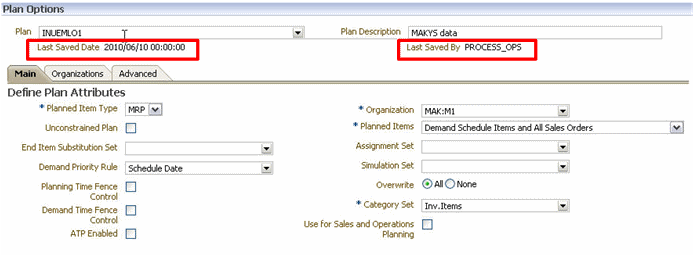
In addition, when you save changes to rows, you receive a confirmation message, which indicates the number of rows that have been updated, the number of successful updates, and the number of failed updates.
Main Plan Options Tab
The plan options Organizations tab has regions for.
-
General plan options: Define Plan Attributes
-
Plan security: Define Plan Security Attributes
-
Buckets and horizons: Define Plan Attributes
-
Forecasting: Forecast Allocation and Consumption
-
Auto release: Auto Release Parameters. See Planned Order Auto Release.
Explode Forecast: specifies that the planning solver should explode configure to order forecasts. Do not select this option if you are driving the plan with pre-exploded forecasts.
RP Planning Item Type. Values are:
-
MPS: A master production schedule
-
MPP: A master production plan
-
MRP: A material requirements planning plan
-
DRP: A distribution planning plan
This table shows the options in the Main tab.
| Plan Option | Description |
|---|---|
| Plan Name | Plan name |
| Plan Description | Plan Description |
| Organization | Plan owning organization |
| Planned Item Type | The planning method of items included in the plan |
| Planned Items | Items that are planned. Valid values are:
|
| Unconstrained Plan | Constrained or unconstrained mode. |
| Assignment Set | Assignment set to use in the plan. |
| End Item Substitution Set | End-item substitution set to use in the plan. |
| Simulation Set | Simulation set to use in the plan. |
| Demand Priority Rule | Demand priorities to use in the plan. |
| Overwrite | To determine which firm orders the planning solver uses in this plan run. |
| Planning Time Fence Control | Planning time fence to use in the plan. |
| Demand Time Fence Control | Demand time fence to use in the plan. |
| Category Set | Item category set to use in the plan. |
| Number of Planning Buckets (Daily) | Number of daily buckets to be included in the plan. |
| Plan Start Date | The start date of the plan, set to the current date by default |
| Plan End Date | The end date of the plan, calculated automatically based on the start date and number of planning buckets |
| Forecast Spreading | Whether to spread the forecasts. |
| Consume by Forecast Bucket | Whether forecast consumption is by forecast bucket or based on backward and forward consumption days. |
| Backward Days | Forecasts falling within this many days before the sales order date are eligible for consumption by the sales order. |
| Forward Days | Forecasts falling within this many days after the sales order date are eligible for consumption by the sales order. |
| Auto-Release | Auto-release the recommendations. |
Organization Plan Options Tab
The plan options Organizations tab has regions for.
-
Organizations
-
Global forecasts and sales orders: Global Demand Schedules
-
Local forecasts and sales orders: Demand Schedules
The fields for subinventory netting appear on a separate window.
Ship to consumption level
Specifies the forecasts that the planning solver should consume. Valid values are:
-
Customer: Consumption occurs when item numbers and customer numbers match between the forecast entry and the sales order line.
-
Customer Site: Consumption occurs when item numbers, customer numbers, and customer ship-to addresses match between the forecast entry and the sales order line.
-
Zone: Consumption occurs when the item numbers and the zone to which the customer ship-to address belongs match between the forecast entry and the sales order line.
-
Zone Customer: Consumption occurs when the item numbers, the zone containing the customer ship-to address, and the customer numbers match between the forecast entry and the sales order line.
-
Demand Class: Consumption occurs when item numbers and demand class match between the forecast entry and the sales order line.
-
Item-organization (default value): Consumption occurs when item numbers match between the forecast entry and the sales order line.
All values apply to global forecasts. For local forecasts, you can use Customer, Customer Site, Demand Class, and Item-org.
This table shows the options in the Organizations tab.
| Plan Option | Description |
|---|---|
| Organizations | Organizations to plan. in the Rapid Plan. Note –
|
| Sub-Inventories | Subinventories to net. |
| Demand Schedules | Demand schedules to use in the plan. |
| Ship To Consumption Level | Forecasts to consume. |
| Global Demand Schedules | Global forecasts. |
Advanced Plan Options Tab
The plan options Advanced tab has the plan options that:
-
Default from profile options
-
Control natural time fence; see Planning Time Fence
This table shows the options in the Advanced tab.
| Plan Option | Description |
| Auto-Release Compression Days Tolerance | Number of compression days allowed for auto-release of planned orders. |
| Consume Forecast Inside Demand Time Fence | Determines whether to apply forecast consumption or demand time fence first. |
| Consume Forecast with No Demand Class | Order of forecast consumption when some have demand classes. |
| Consume Forecasts Using Internal Sales Orders | Should internal sales orders consume forecasts. |
| Default Forecast Priority | Default priority value for forecasts. |
| Default Sales Order Priority | Default priority value for sales orders. |
| Safety Stock Bucket Start Offset Days | Number of days after the plan run date that the safety stock window starts. |
| Firm Internal Reqs Transferred to OE | Consider internal requisitions transferred to Oracle Order Management as firm. |
| Inflate WIP Resource Requirements | Whether to inflate resource requirements by efficiency and utilization during collections from Oracle Work in Process. |
| Released Only By User | Whether to restrict implementation of planned orders to the current user. |
| Requisition Load Group Option | Group by option to use when loading requisitions from the workbench |
| RP Group Planned Orders | Whether to restrict implementation of planned orders and recommendations to the current group. |
| RP - Component Substitution Logic | Whether to use on-hand of the primary item or its substitutes first to satisfy the demand. |
| Lateness Threshold for Consuming Existing Supplies | The number of days late that an order can be to use on hand of substitute components. |
| Safety Stock Planning Method | Whether to calculate safety stock and whether to use time phase or quantity based safety stock. |
| Create Time Fence | Whether to recalculate the time fence date to the latest due date of scheduled receipts. |
| Firm Planned Order Time Fence | Whether to recalculate the time fence date to the latest due date of firm planned orders. |
| Firm Internal Requisition Time Fence | Whether to recalculate the time fence date to the latest due date of firm internal requisitions. |
Basic Plan Actions
Use the actions to act against plans. You find links to the actions in the Plan Actions section of the navigator in the Plan inputs tab.
For each action, this tells you:
-
The link name
-
The regions that it commonly appears in
-
What it is for and how to use it
You cannot perform all actions on all plans. For example:
-
You cannot load, save, or close a plan that you have created but never launched.
-
You cannot perform any action against a plan that is being saved or being re-planned (launched).
-
You cannot load, save, or copy a plan that has failed its re-plan.
Create Plan
Use this action to create plans.
It opens the plan definition and options page in a pop-up window with an empty plan name and default values. Once you create a plan, you can see it in the list of plans.
Launch Plan
Use this link to re-plan plans.
It opens a launch plan page in a pop-up window.
Field Plan shows that plan that you currently have selected and you can select another one instead.
If you don't have any plan selected, field Plan is blank and you can select one
You select:
-
Incremental replan: Select this option if the simulation changes made in this plan are adding new manual demands. Do not use if you simulated anything else, that is, changed forecasts, supplies, or other reference data, for example, items.
-
Launch Plan, do not refresh snapshot: Select this option if you want to do a complete solve and if the collected data has not changed since the last time you re-planned.
-
Launch Plan, refresh snapshot: Select this option if you want to do a complete solve and if the collected data has changed, or if there are fresh simulations made in the simulation set since the last time you re-planned.
The progress bar shows the progress of the planning solver.
Schedule a Plan Run
When you are signed in under the Oracle Supply Chain Simulation Planner, you can schedule a plan run.
To schedule a plan run:
-
Sign in under the Oracle Supply Chain Simulation Planner responsibility.
-
Under the Other heading, click Request.
The Submit Request form pop-up window appears.
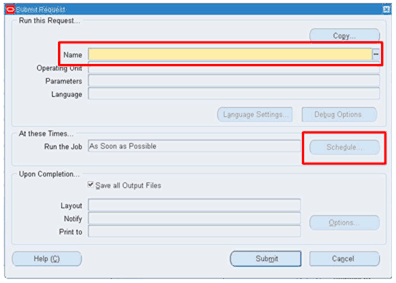
-
Click the Name field.
You can select the name of the concurrent request, Launch Simulation Planner.
The Parameter screen appears.
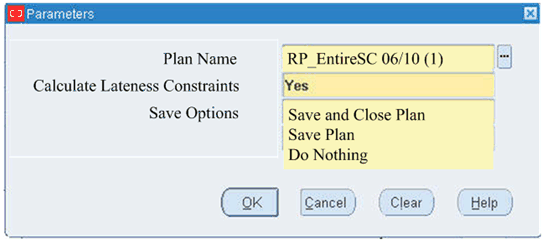
-
The plans that are visible are controlled by the Security Model. Only Plan level security is enforced.
-
Plans scheduled through the concurrent request are always launched with the option “Refresh Snapshot”.
-
Calculate Lateness Constraints can take values of YES or NO. The default value is NO.
-
Use fields Launch Snapshot and Use Mass updated Demand Priorities if you have loaded updated demand priorities. See Simulating with Updated Demand Priorities.
Save Options
Save options can be one of three possible values:
-
Save and Close Plan. This option ensures that the executed Rapid Planning plan, which was run on a defined schedule, saves and closes the plan. This guarantees that the updated plan is available for other downstream processes.
This is the default setting.
-
Save Plan. This option is the same as the Save and Close Plan option except it does not close the plan. Since the plan is not closed, it is still using a managed server.
-
Do Nothing. This option runs the Rapid Planning plan as scheduled but the plan is not saved and is still using a managed server.
Plan Status
Each plan has a status:
-
Running Plans: Plans with a waiting sign.
-
Active Plans: Plans with green tick, plans loaded in to memory.
-
Inactive Plans: Plans with a red cross, they have errored out.
Load Plan
Use this action to load a plan from the database to memory.
You must load a plan before you can view, update, or simulate it.
It displays a plan status page in a pop-up window. Use this page to monitor the progress of each phase of the load. You can close this page and do other work and the load process keeps running.
Close Plan
Use this action to close a plan that you have loaded into memory.
Save Plan
Use this action to save a plan from your workspace to the database.
It opens a save plan page in a pop-up window.
Field Plan shows the plan that you currently have selected and you can select another one instead.
Select a value for field Post-Save Options > Release recommendations:
-
Do not release
-
Release recommendations marked for release: After the save finishes, release orders marked for release
-
Auto-release all plan recommendations: After the save finishes, release all the orders that the plan recommends whether or not a planner has marked them for release
Select a value for field Post-Save Options > Publish analytics to APCC:
-
Do not Publish
-
Yes, and do not archive the previous version in APCC: After the save finishes, erase the plan analytics in Oracle Advanced Planning Command Center and send the analytics again
-
Yes, and archive the previous version in APCC: After the save finishes, archive the current version the plan analytics in Oracle Advanced Planning Command Center and send the analytics again
After you confirm, it opens another save plan status page in a pop-up window. It displays the concurrent request number of the process.