Google Maps Integration
This chapter covers the following topics:
- Google Maps Integration Overview
- Google Maps Integration with EAM
- Viewing Assets on Google Maps
- Entering and Viewing Geocode Information Using the EAM Responsibility
Google Maps Integration Overview
Oracle Enterprise Asset Management can integrate with the web based source map viewer of Google Maps. Oracle Enterprise Asset Management assets can be geocoded and displayed in the map viewer based on user entered search criteria.
Important: This integration approach is applicable for geocoded EAM assets which are represented as point, discrete assets on the map. With this integration, the geometry and route of the asset and associated length are not displayed in the map.
Note: Only those assets that have geocode information associated to them will display on the map.
You cannot geocode asset routes or non-serial rebuildables.
Google Maps Integration with EAM
From the Maintenance Super User responsibility, when the user selects any asset icon on the map viewer, details such as asset number, description, asset group, owning department, asset location and geocodes will be displayed in a popup window. You can also access other pages to perform the following actions:
-
Create a work order.
-
Create a work request.
-
View open work orders.
-
View open work requests.
-
View the graphical asset hierarchy for the asset.
Entering Geocodes for EAM Assets
-
Navigate to the Maintenance Super User responsibility, and click the Assets tab.
-
Enter EM1 in the Organization field and then click the Go button.
-
Click the Mass Geocode Entry sub-tab.
-
Enter search criteria to retrieve the assets, and click the Go button.
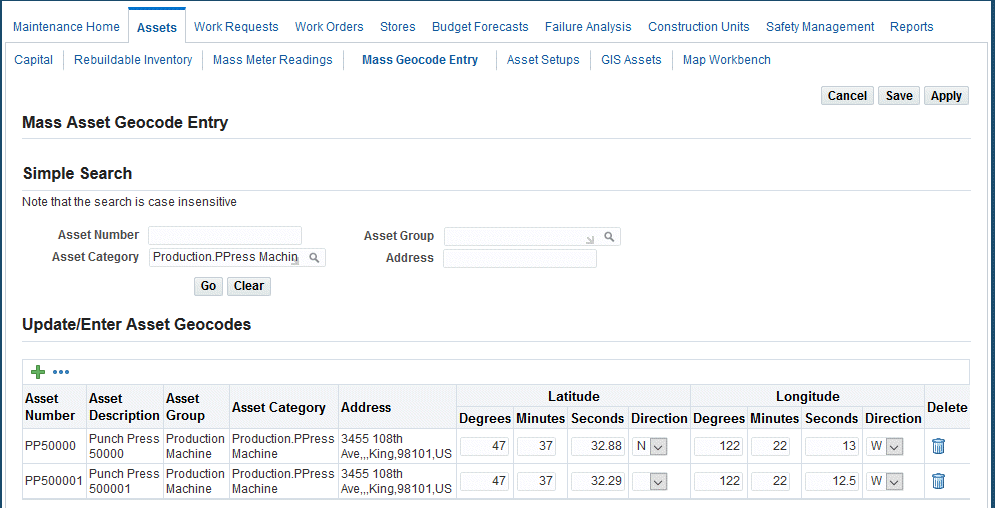
-
In the Update/Enter Asset Geocodes region, enter values such as:
-
Latitude values for the asset:
-
Degrees - Enter a numeric value, do not use decimals, and you can enter a negative value.
-
Minutes - Do not use decimals.
-
Seconds - Enter a numeric value and you can use decimals.
-
Direction - Select N (north) or S (south).
-
-
Longitude values for the asset:
-
Degrees - Enter a numeric value, do not use decimals, and you can enter a negative value.
-
Minutes - Do not use decimals.
-
Seconds. Enter a numeric value and you can use decimals.
-
Direction - Select E (east) or W (west).
If the geocode information already exists for the queried asset, the information can be modified or deleted.
-
-
Click one of these buttons:
-
Cancel - to discard any changes you have made.
-
Save - to save the changes and stay on the current page.
-
Apply - to save your changes to the system, and the system returns you to the Mass Asset Entry Geocode page.
-
-
Viewing Assets on Google Maps
If a responsibility has the appropriate roles and security, users can view locations of EAM discrete and GIS assets on Google Maps by using the Map Workbench, if you are using Oracle Spatial integration.
The Oracle Spatial integration option enables you to display assets on Google maps. The Map Manager provides the ability to add Google as a Map Layer.
See Using Map Manager and Using the Map Workbench for more details.
Entering and Viewing Geocode Information Using the EAM Responsibility
You can also enter and view geocode information using the EAM responsibility.
To enter or view geocode information using the EAM responsibility
-
Navigate to the Enterprise Asset Management responsibility.
-
Click the Asset Numbers link and the Asset Numbers page appears.
-
Enter the search criteria for the asset to which you want to add or view geocode information.
-
Click the Find button.
The Define Asset Numbers page appears.
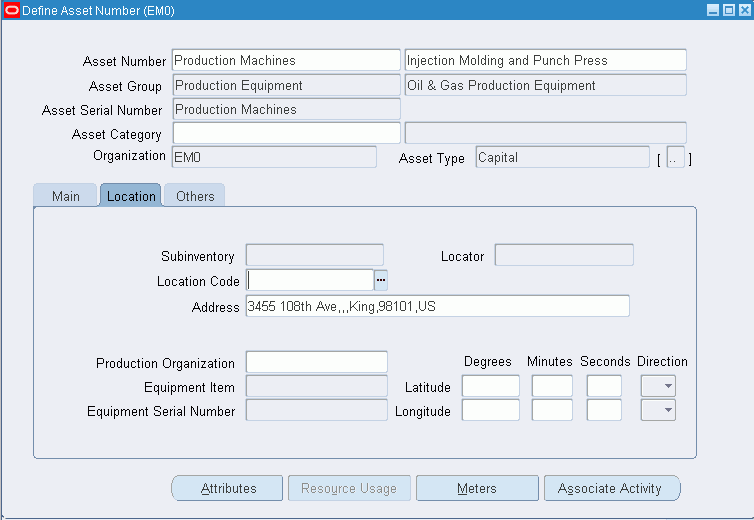
-
Enter or view the geocode information of the asset in the Location sub-tab.