Oracle Asset Tracking Command Center Setup and Configuration
This chapter covers the following topics:
- Setting Up Asset Tracking Command Center
- Setup and Configuration Steps
- Configuring Descriptive Flexfields for Search
- Loading Asset Tracking Data
- Extending the Capitalization Dashboard
Asset Tracking Command Center Configuration
Setting Up Asset Tracking Command Center
The Asset Tracking Command Center configuration setup must be completed after the installation and common configurations are completed as described in My Oracle Support Knowledge Document 2495053.1, Installing Oracle Enterprise Command Center Framework, 12.2.
Setup and Configuration Steps
Setup and Configuration Steps
To complete setup of the Oracle Asset Tracking Command Center, you must perform the following:
Configuring Descriptive Flexfields for Search
Enterprise command centers support Descriptive Flexfields (DFFs) that enable you to search on DFF attributes. After you configure DFFs, you must run the data load process, which ensures that the DFF attributes are available in the command center.
For additional information on configuring and customizing flexfields, see the Oracle E-Business Suite Flexfields Guide and My Oracle Support Knowledge Document 2495053.1, Installing Oracle Enterprise Command Center Framework, Release 12.2.
The following table describes the DFFs available in the Capitalization Dashboard:
| Dashboard | Data Set | DFF Title | DFF Name | DFF Attribute Group Name |
|---|---|---|---|---|
| Capitalization | oat-assets | Item Instance | CSI_ITEM_INSTANCES | Additional Information |
Loading Asset Tracking Data
Run the concurrent program Oracle Asset Tracking Command Center Data Load to load Oracle E-Business Suite data into the Asset Tracking Command Center. You can find this concurrent program from the Submit Requests page.
Note: Before you load data from Oracle E-Business Suite into the Asset Tracking Command Center, ensure that your EBS data is accurate and current by running any concurrent programs that impact attributes used in the command center.
From the Asset Tracking Super User responsibility, navigate to the Submit Request page:
(N) Assets > View Requests > Submit Request
To load Asset Tracking Command Center data
-
In the Program Name field, enter all or a partial string of Oracle Asset Tracking Command Center Data Load.
-
Click Parameters (Tab).
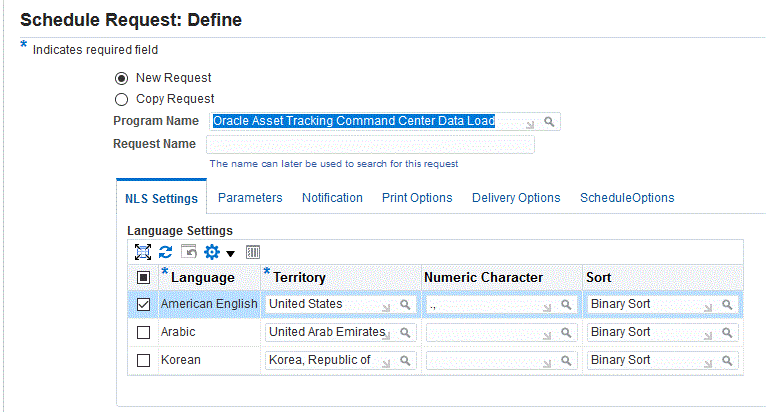
-
Select the appropriate load type:
-
Full Load: Loads all asset tracking data and is required to be run for the first data load. If you select and run full load for subsequent requests, then this program clears all asset tracking data from ECC and loads fresh data.
-
Incremental Load: Loads the data modified and updated from the previous load only. Incremental load should be scheduled to run as often as required to keep the ECC dashboard current.
-
Metadata Load: You must initially run the Metadata Load concurrent program to load Descriptive Flexfield (DFF) setup information to Enterprise Command Center. After the DFF setup is initially loaded, running Incremental or Full Load concurrent programs on a regular basis will maintain the DFF attributes. In this process, the application waits for other tasks such as consolidation, data entry, or other load processes to finish before proceeding to load the files.
-
-
Select a Dashboards for loading data.
-
Enter an optional Book Type Code.
-
Enter an optional Operating Unit.
Note: You can specify one or multiple Operating Units or Book Types for sequential data loading. Full loads are sequentially scheduled by Operating Unit and Book Type.
-
Enter a Reset Data value for extending the existing data set. Available values are TRUE and FALSE. The default value is FALSE.
-
Enter one or more language codes in the Languages field for the output. For multiple language codes, use the format AA,BB,NN. For example, enter US,AR,KO. If the field is left blank, then the data will be loaded for the base language only (usually US).
-
Select the Log Level that you want the program to report. The default value is Error.
-
Select True to enable SQL trace. Otherwise, select False.
-
Submit the concurrent request. Click Continue and then Submit.
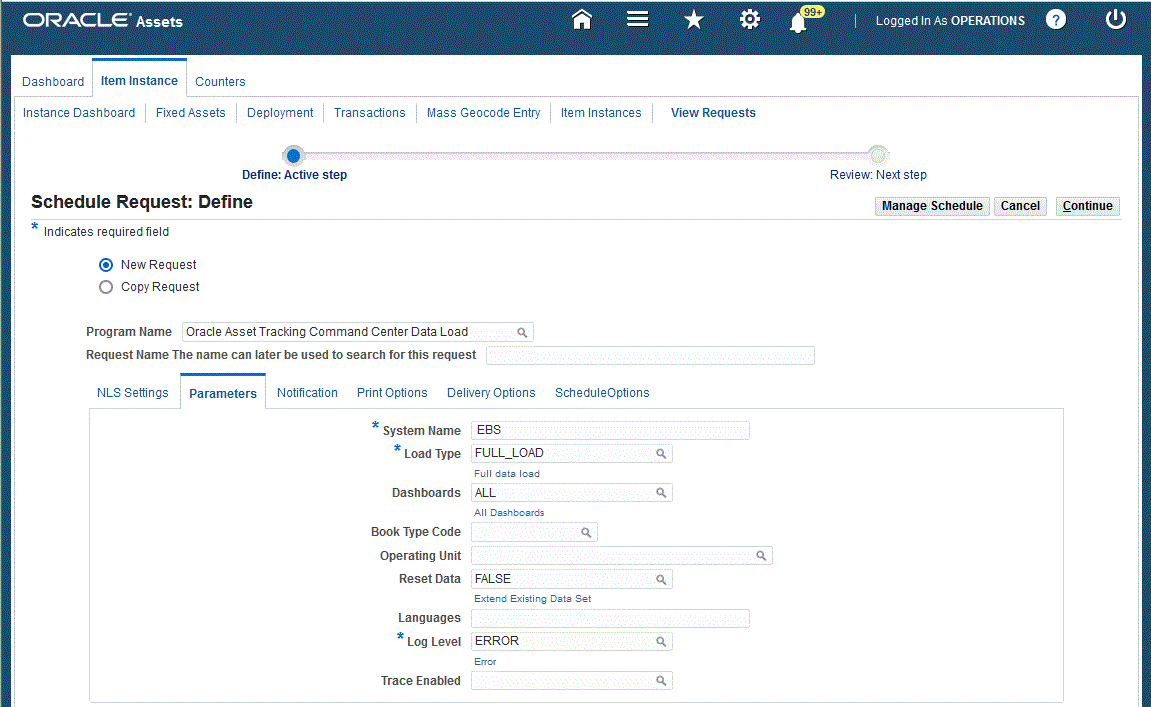
-
Review your request using the Requests page.
-
Monitor data loading using the Data Load Tracking page of the ECC Developer responsibility.
To review request details
-
From the menu or Oracle Assets page, click View Requests. The Requests page appears.
-
Select All My Requests from the Request Query Type dropdown list and click Go. The Requests page displays all of your requests.
-
In the Requests page, in the row that contains your request click the Details icon. The Request page displays the ECC- Run Data Load information.
Extended Data loads
In addition to the standard data load process, Oracle Enterprise Command Centers (ECC) can extend data loads from external sources. This can be performed by the ECC System administrator role.
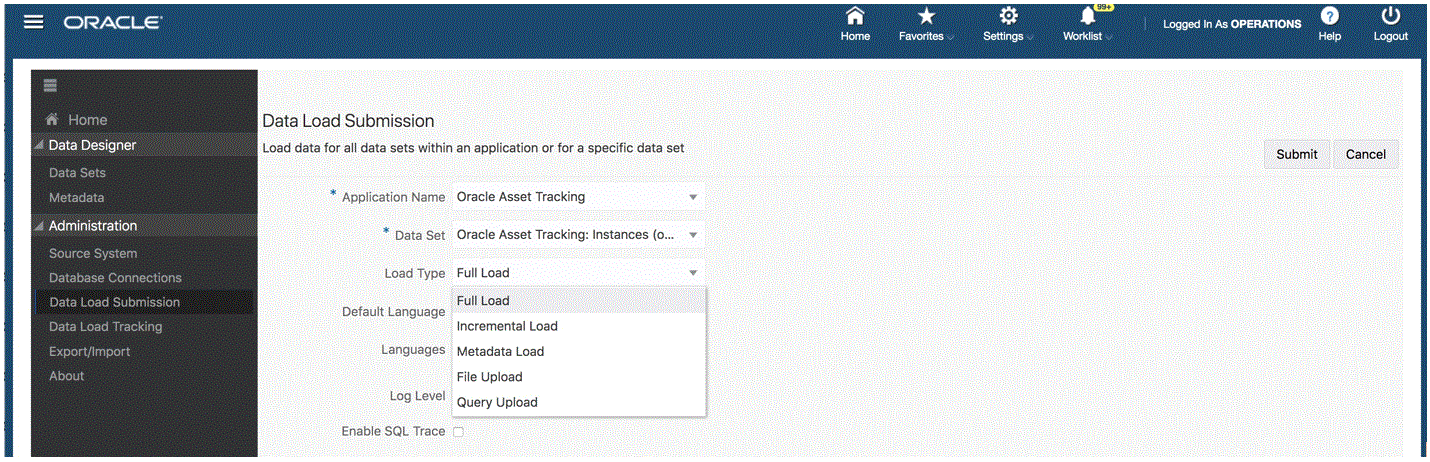
File Upload
For purposes of extending the data loaded from Oracle E-Business Suite (EBS) to ECC, loading additional transactions uses the File Upload option.
You can download the template and existing data in ECC using the download option in the data set.
Downloaded data can be modified or you can create new data for uploading to Oracle Command Center. Uploaded data is impacted by Incremental or Full data loads. However, the uploaded data is available only in ECC and is not present in EBS. Therefore, any action or processing of data in EBS will not work.
Modified data is replaced by the Incremental Load process, and new data is deleted after Full load is run.
(N) ECC Developer > Data Designer > Data Sets > Download Icon
File Upload
(N) ECC Developer > Data Designer > Data Sets > Download Icon
-
Select the Application Name.
-
Select a Data Set.
-
Select the Load Type. Downloaded data can be modified or you can create new data for uploading to Oracle Command Center. Uploaded data is impacted by Incremental Load or Full Load. However, the uploaded data is available only in ECC and is not present in EBS. Therefore, any action or processing of uploaded data in EBS is not available. Modified data is replaced by Incremental Load, and new data is deleted after Full Load runs.
Note: With the File Upload option, data can be completely reset with data from the upload file, or you can extend the data and while retaining the existing data in ECC.
Query Upload
Similar to the File Upload option, data can be reset or extended using Query Upload. Other rules and conditions are the same as the File Upload feature.
Extending the Capitalization Dashboard
Capitalization dashboard is shipped with a pre-defined set of data set , attributes and other components which can be configured and used out of the box. However the dashboard is extensible. Using ECC Framework, Business analysts and ECC Administrators can add key indicators and attributes specific to their business.
For extending the dashboard, it is important to have access to ECC Developer and ECC Administrator Responsibility. The access can be granted by adding the responsibility for the login user in system Administrator Responsibility.
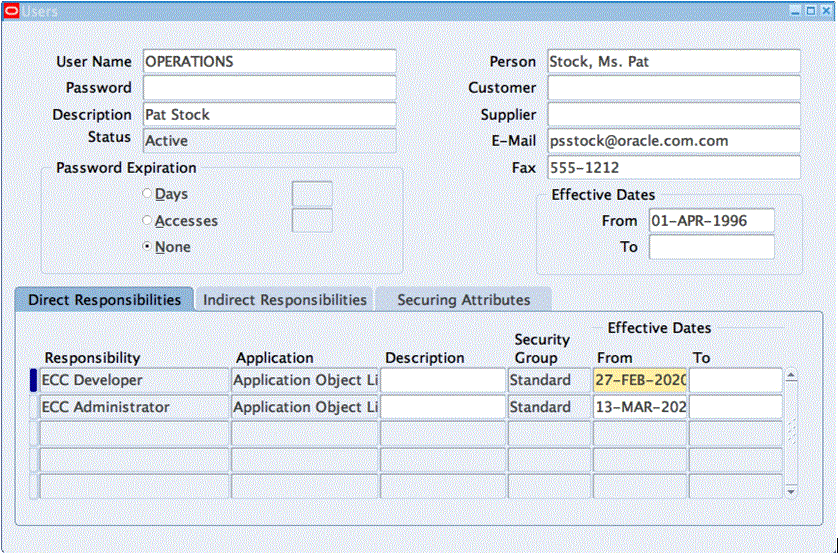
To Modify and Add New Components on the Capitalization Dashboard
Using the Configuration action, you can make changes to existing components. Components include Chart Type, Component Type, Data Set, Group and Series Dimensions, and attributes.
Note: You can only change components that are included in the data set.
For example, from the first chart displayed below, Instances by Accounting Class, Status, Location, Category displays as a pie chart. You can change this pie chart to a bar chart that displays a different graphical representation for the number of Item Instances by Accounting Class rather than a percentage of Instances by Accounting Class.
You can save the changes and continue to use the modified chart. Similarly, other components can be modified. For example, you can add or remove attributes from result tables. You can also modify available refinements, and add or remove attributes based on your business requirements.
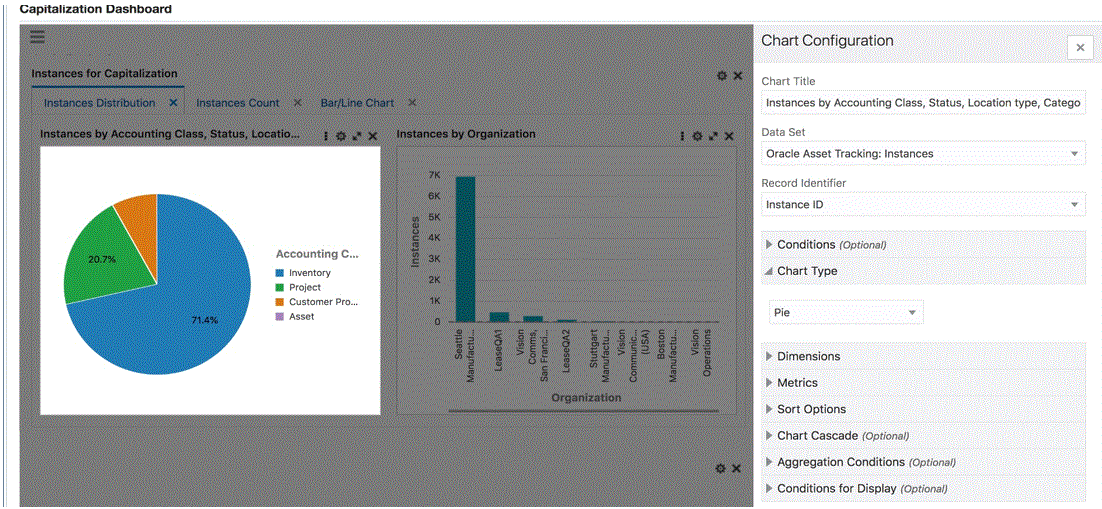
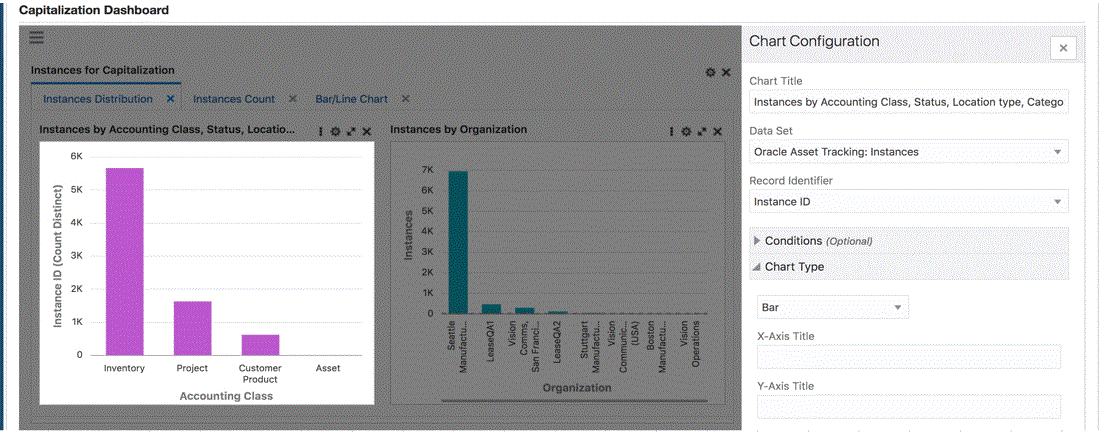
You can also add and configure new components on the existing page based on your business requirements.
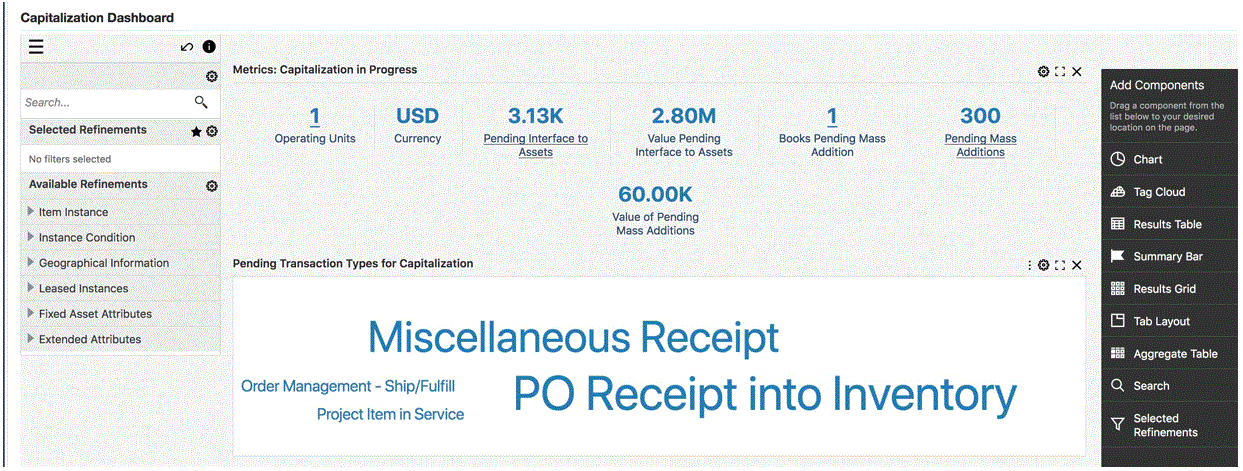
Additional Information: For additional information, see Oracle E-Business Suite Extending Oracle Enterprise Command Centers.