The Runtime Oracle Configurator
This appendix covers the following topics:
- Overview of the Runtime Oracle Configurator
- The Oracle Configurator Window
- Configuring an Item in a Runtime Oracle Configurator
- Configuring an Order from a Bill of Materials
- Preconfiguring an Item
- Creating Instances at Runtime
- Preventing Global Links from Appearing at Runtime
Overview of the Runtime Oracle Configurator
An Oracle Configurator allows end users to configure a product by selecting from a list of available options. Oracle Configurator ensures that the configuration is valid and orderable by enforcing constraints that govern how all selected items fit together. Oracle Configurator therefore reduces configuration errors, which in turn reduces change order processing and the amount of rework required downstream during the manufacturing process.
With Oracle Configurator you can:
-
Validate configurations
-
Automatically select configuration options
Oracle Configurator supports:
-
Assemble-to-Order (ATO) and Pick-to-Order (PTO) BOM Models
-
User-defined item attributes
-
Flexible configuration constraints
-
Integrated configuration validation
-
Automatic configuration completion
-
Enterprise Resource Planning (ERP) integration
-
Customer Relationship Management (CRM) integration
To determine whether a host application supports an Oracle Configurator, see the current release or patch information for Oracle Configurator on the Oracle Support Web site
Important: There is significant new functionality available for the Runtime Oracle Configurator when using the Fusion Configurator Engine (FCE). The FCE is an alternative to the configuration engine described in this document. For all information about runtime behavior with the FCE, see the Oracle Configurator Fusion Configurator Engine Guide.
The Oracle Configurator Window
Important: There is new functionality available for the Runtime Oracle Configurator when using the Fusion Configurator Engine (FCE). The FCE is an alternative to the configuration engine described in this document. For all information about the FCE, see the Oracle Configurator Fusion Configurator Engine Guide.
The Oracle Configurator window may display the item being configured in a generated HTML UI, the Generic Configurator User Interface, or a Java applet UI. The type of User Interface that appears depends on whether the item was published after being imported into Oracle Configurator Developer and, if it was, the version of Configurator Developer in which the User Interface was generated.
The layout and method of configuring a product vary depending on which type of User Interface is presented.
In a Generic Configurator UI or Java applet:
-
Only Bills of Material items are available for selection.
-
Expand configurable items to view, select, and enter quantities from optional items.
In the Java applet, a summary of all items included in the configuration appears in a separate frame. In the Generic Configurator UI, click Preview Configuration at any time to view a summary of selected items.
For details about the Generic Configurator UI, see the Oracle Configurator Implementation Guide.
In a generated HTML UI:
-
Some needs-assessment questions may appear to gather information about how the end user will use the product. An end user's answers typically default some options and exclude others from the configuration.
-
End users navigate to the next component to be configured using the navigation controls provided on each page, or the navigation tree.
-
End users configure each component on a separate page.
-
A Configuration Summary page displays a summary of all items included in the configuration and enables the end user to either continue making selections or save the configuration.
Implementors set values for specific profile options to determine how Oracle Applications access the Oracle Configurator window. For information about the profile options that affect Oracle Configurator, see the Oracle Configurator Installation Guide.
Keyboard Access in the Oracle Configurator Window
Oracle Configurator enables end users with disabilities to navigate the Configurator window using only the keyboard. For example, end users can navigate to each option in the Configurator window by pressing the Tab key. Typically, keyboard UI navigation travels from left to right and from the top to the bottom of the page, and each option is highlighted when it can be selected.
Keyboard Access in the Configurator Window lists the available keystrokes and the corresponding actions in the Configurator window. These commands perform the same action in both the Generic Configurator UI and User Interfaces generated in Configurator Developer.
| Press this ... | If you want to ... |
|---|---|
| Tab | Shift the focus forward to each option in the UI (from left to right, top to bottom of the page). |
| Shift+Tab | Shift the focus to each option in the reverse order through the UI (right to left, bottom to top). Navigate to the previous frame. |
| Enter | Select an option (that is, add it to the configuration) or execute an action (for example, activate the Finish button to commit the configuration). Expand or collapse the selected subtree. |
| Space Bar | Toggle the state of a check box. For example, change the status from selected (true) to deselected (false). |
| Up and Down Arrow Keys | Shift the focus through each option in a list. Shift the focus up or down links in the navigation tree. |
| Left and Right Arrow Keys | Scroll to the left or right. |
| Delete | Deselect a selected option. |
Configuring an Item in a Runtime Oracle Configurator
Important: There is new functionality available for the Runtime Oracle Configurator when using the Fusion Configurator Engine (FCE). The FCE is an alternative to the configuration engine described in this document. For all information about the FCE, see the Oracle Configurator Fusion Configurator Engine Guide.
Oracle Configurator validates each selection against the rules defined for the item the end user is configuring. Some selections can trigger configuration rules that automatically exclude or make available other options in the product. You may see this occur on the current page when you select an option.
Selectable options may be presented in the form of needs assessment questions that the end user answers to provide basic requirements for the product.
The UI provides controls that enable end users to switch from Configuration mode to the Configuration Summary page. This page displays information about all items selected during the configuration session, such as each item’s name, description, quantity selected, and pricing information (if enabled). For more information, see The Configuration Summary Page.
If the end user makes a selection that violates a configuration rule, a message describes the violation and provides suggestions on how to proceed.
To configure an item:
-
Begin selecting from the list of available options, or answer any needs-assessment questions that appear.
For more information, see Selecting Options in a Runtime Oracle Configurator.
-
Each selection is automatically validated against the rules that have been defined for the Model or item that you are configuring.
If you change one of your selections, it can automatically change the choice of valid selections for other features of the product, according to the configuration rules. You see those changes when you select an affected feature.
If you make a selection that violates a configuration rule, Oracle Configurator displays a message describing the violation and your options for proceeding.
-
When you have finished configuring a component, navigate to another component and continue making selections.
For more information about navigation during a configuration session, see Keyboard Access in the Configurator Window.
-
If controls are provided to do so, optionally view the Available To Promise (ATP) dates and pricing information for specific items.
-
Optionally navigate to the Configuration Summary page to review a summary of the configuration.
-
When you are finished, save the configuration using the provided UI control. For example, click the Done, Finish, or Save button.
Warning: Canceling a configuration session instead of using the provided UI controls to save or end the session causes all selections to be lost. For example, Oracle Configurator does not save the configuration if you close your Web browser by choosing File > Close or click the "X" icon that closes the browser.
-
If the configuration is valid and complete, a message presents options for proceeding.
If you launched Oracle Configurator from a host application such as Oracle Order Management and want to save the configuration, acknowledge the message to send the configuration data to the host application for processing. At this point, the host application closes the Oracle Configurator window.
If you are unit testing a generated User Interface and want to save the configuration, use the control provided to return to Oracle Configurator Developer.
If you do not want to save the configuration, use the control provided to discard your changes and return to the application from which you launched Oracle Configurator.
-
If the configuration is incomplete or invalid, a message indicates that the configuration requires additional selections. In this case, you can do one of the following:
-
Return to the configuration to select additional options
-
Ignore the message and save the configuration in its current state. You can restore the configuration later and select any required options.
-
| To select this ... | Do this ... |
|---|---|
| One option | Select the check box for each desired option. |
| One option in a group of mutually exclusive options | Select the check box for the desired option. (This list might be presented as a set of radio buttons.) |
| One or more options in a group that allows multiple selections | Select the check boxes for all desired options. |
| A quantity for a numeric option | Enter the desired quantity. Entering a quantity greater than zero automatically selects the option. |
Configuring an Order from a Bill of Materials
Important: There is new functionality available for the Runtime Oracle Configurator when using the Fusion Configurator Engine (FCE). The FCE is an alternative to the configuration engine described in this document. For all information about the FCE, see the Oracle Configurator Fusion Configurator Engine Guide.
In Oracle Order Management, a user can configure products created from a BOM Model in Oracle Bills of Material when:
-
Oracle Configurator is not installed.
In this case, the end user select options from an ATO or PTO BOM Model using the Order Management Options window.
-
Oracle Configurator is installed, but no publication exists for the selected ATO or PTO BOM Model.
In this case, the Generic Configurator UI appears and the end user makes selections from the BOM as it was defined in Oracle Bills of Material.
-
There is no Oracle Configurator servlet running.
In this case, the end user configures items by selecting options from the Order Management Options window.
-
The relevant Oracle Applications profile options are set appropriately. For more information, see the Oracle Configurator Installation Guide.
To more information, see Configuring an Item in a Runtime Oracle Configurator.
Preconfiguring an Item
An Oracle Bills of Material user can create a configured bill of material for a pre-defined ATO item by invoking Oracle Configurator directly from Oracle Bills of Material. A user may want to do this, for example, when the exact same configuration of an item is ordered frequently. For more information about preconfiguring items, see the Oracle Bills of Material documentation.
Creating Instances at Runtime
Important: There is new functionality available for working with instances in the Runtime Oracle Configurator when using the Fusion Configurator Engine (FCE). The FCE is an alternative to the configuration engine described in this document. For all information about the FCE, see the Oracle Configurator Fusion Configurator Engine Guide.
For background information, see Introduction to Instantiation.
A button or other UI control may be provided to allow the end user to add one or more instances of a specific component to the configuration. The UI caption may appear as a link the end user can click to navigate to the UI Page for that instance, or the end user may be able to enter a new name. For details about how default instance names are generated, see Runtime Display Names.
If a component is selected by default when the configuration session begins, it is required in the configuration. If a quantity input field appears with a component, the default value (if any) is the Default Quantity that is defined in Oracle Bills of Material.
Each time an end user adds an instance, the runtime Oracle Configurator appends a number to the newly instantiated component’s name. For example, if the component’s caption is "Port", the new instances are labeled "Port [1]", "Port [2]", and so on. Note that if the end user later deletes a component, it is possible that the instance numbers will no longer appear sequentially. See An Instance Management Table at Runtime.
In a UI that contains a navigation tree, each new instance of a component is grouped with its siblings in the tree. In other words, the tree continues to reflect the basic Model structure at runtime, regardless of how many instances the end user creates. For example:
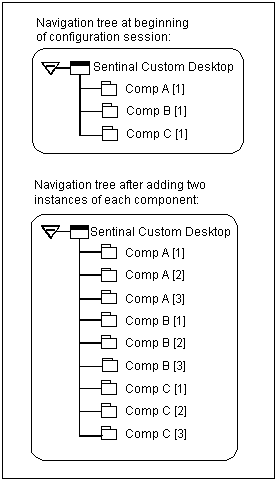
If the instance being configured is not complete and the end user adds another instance, then Oracle Configurator creates the new instance. In other words, an instance does not have to be complete before the end user can create another. However, an end user can create new instances only if the maximum number of instances allowed in the configuration has not yet been reached. For details, see Modifying Instantiability.
When you save a configuration that is valid but has incomplete components, Oracle Configurator displays a message listing the incomplete items. However, the end user may choose to continue and pass the saved configuration back to Oracle Order Management. When a user restores a saved configuration in which some instances were left in an incomplete state, those instances are preserved in the restored configuration.
Because configured items with incomplete components cannot be manufactured, the batch validation process displays errors when an Oracle Order Management user tries to book the order. For more information about batch validation and booking orders, refer to Oracle Order Management documentation.
Note: You cannot add component instances in the Generic Configurator UI. For details about the Generic Configurator UI, see the Oracle Configurator Implementation Guide.
Behavior of Instances
An end user can change the quantity of a specific component in Oracle Configurator and on the line item for that component in Oracle Order Management. The number of component instances that exist in a configuration can only be modified in Oracle Configurator.
Pricing and Available To Promise (ATP) information are calculated for each instance. For more information about pricing and ATP, see the Oracle Configurator Implementation Guide.
The Quantity Cascade calculations for BOM items is preserved within any configuration of an instance. For more information about Quantity Cascade calculations, see Imported BOM Rules.
Preventing Global Links from Appearing at Runtime
For background information, see Global Links.
By default, some Global Links appear in the runtime Oracle Configurator User Interface. If you do not want these links to appear, your system administrator can prevent them from appearing by performing the following:
-
Log into Oracle Applications, and select the System Administrator responsibility.
-
Navigate to the Menu window (Application > Menu).
-
Query the menu "CZJRADUIMENU".
-
From the list of submenus, delete the submenu "cz runtime global menu".
-
Save the changes, and then exit Oracle Applications.
-
Launch Oracle Configurator from Oracle Configurator Developer or a host application, and verify that the links no longer appear.
If the links still appear, stop and then restart your Web server, and then launch Oracle Configurator again.