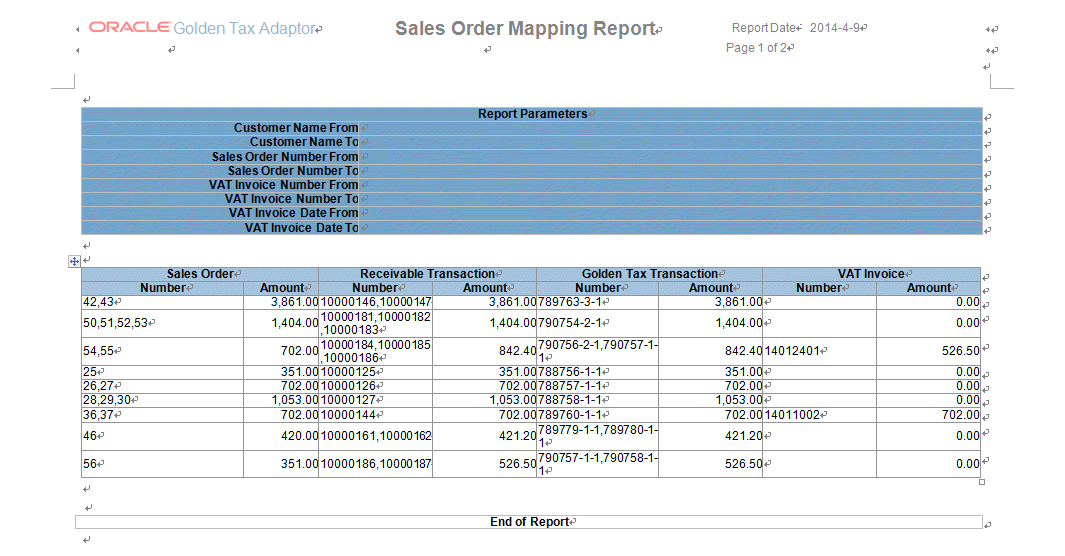Reports
This chapter covers the following topics:
- Reports Overview
- Golden Tax Discrepancy Report
- Golden Tax Invoice Mapping Report
- Golden Tax Invoice Consolidation Mapping Report
- Sales Order Mapping Report
Reports Overview
Golden Tax Adaptor provides XML Publisher-based analysis reports for reconciliation purposes. These reports are available:
Golden Tax Discrepancy Report
When you use the Golden Tax Adaptor, the application creates these types of data for invoices, credit memos, and debit memos:
-
Data in Oracle Receivables for these transactions
-
Transaction data transferred from receivables.
During transfer, receivables invoices may have been split into multiple child invoices in the Adaptor. Data in the Adaptor may have also been modified before exportation to a data file.
-
Value-added tax (VAT) invoice data imported from the Aisino Golden Tax system.
This data may contain discrepancies because:
-
Data in the Golden Tax Adaptor may have been modified on the workbench before it was exported to a flat file.
-
Data imported into the Aisino Golden Tax system may have been modified in that system before the VAT invoices were generated.
-
Data in receivables may have been modified after the data was transferred to the Adaptor. Though only completed invoices are transferred, you can change the invoice status to Incomplete and make modifications.
-
VAT calculations in the Aisino Golden Tax system may differ slightly and may contain slight rounding errors.
-
You must identify discrepancies because VAT invoices are legal documents and the data in Oracle Receivables, especially VAT calculations, should match the data in the Aisino Golden Tax system. You can use the Golden Tax Discrepancy Report to identify the discrepancies between these two systems. This report identifies discrepancies between data in receivables, receivables data transferred into the Golden Tax Adaptor, and VAT invoice data imported from the Aisino Golden Tax system. Report output is an XML Publisher report that displays the discrepancies in separate headers and lines. You can use this report to reconcile the data and make adjustments.
In case of a discrepancy, the report displays the values from Oracle Receivables, the Golden Tax Adaptor, and the Golden Tax System in separate columns. The values in the Golden Tax system represent the VAT invoice data imported from the Aisino Golden Tax System into the Adaptor. If the invoice has been consolidated, in case of a discrepancy, the report separately displays the values from Oracle Receivables invoice and consolidation Golden Tax Adaptor invoice, consolidated Golden Tax Adaptor invoice and VAT invoice.
Parameters
| Parameter | Required | Default Value | List of Values |
|---|---|---|---|
| Export Batch Number From | No | - | All existing export batch numbers |
| Export Batch Number To | No | - | All existing export batch numbers greater than Export Batch Number From |
| Transaction Type | No | - | Transaction types under classes Invoice, Debit Memo, and Credit Memo |
| Customer Number From | No | - | AR Customer number in customer table (Type of Organization) |
| Customer Number To | No | Customer Number From | AR Customer number in customer table (Type of Organization) |
| Customer Name | No | - | AR Customer name in customer table (Type of Organization) |
| GL Period | No | - | GL period without unopened status |
| GL Date From | No | - | - |
| GL Date To | No | GL Date From | - |
| Receivable Transaction Batch From | No | - | Transaction Batch |
| Receivable Transaction Batch To | No | Transaction Batch From | Transaction Batch |
| Receivable Transaction Number From | No | - | AR transaction number |
| Receivable Transaction Number To | No | Transaction Number From | AR transaction number |
| Receivable Transaction Date From | No | - | - |
| Receivable Transaction Date To | No | Transaction Date From | - |
| Document Number From | No | - | AR document number |
| Document Number To | No | Document Number From | AR document number |
| Original Currency | No | Functional currency | Currency in GL |
| Primary Sales Person | No | - | Sales Person Name from Sales Person definition |
To run the Golden Tax Discrepancy Report
-
From the Golden Tax Adaptor responsibility, navigate to the Golden Tax Analysis Reports window.
-
In the Name field, select Golden Tax Discrepancy Report from the list of values. The Parameter window appears.
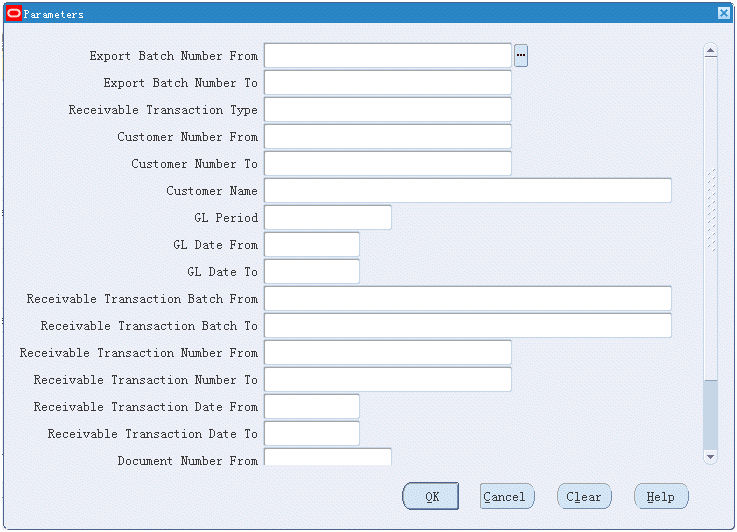
-
Enter report parameters and click OK.
-
Enter report settings and click Submit.

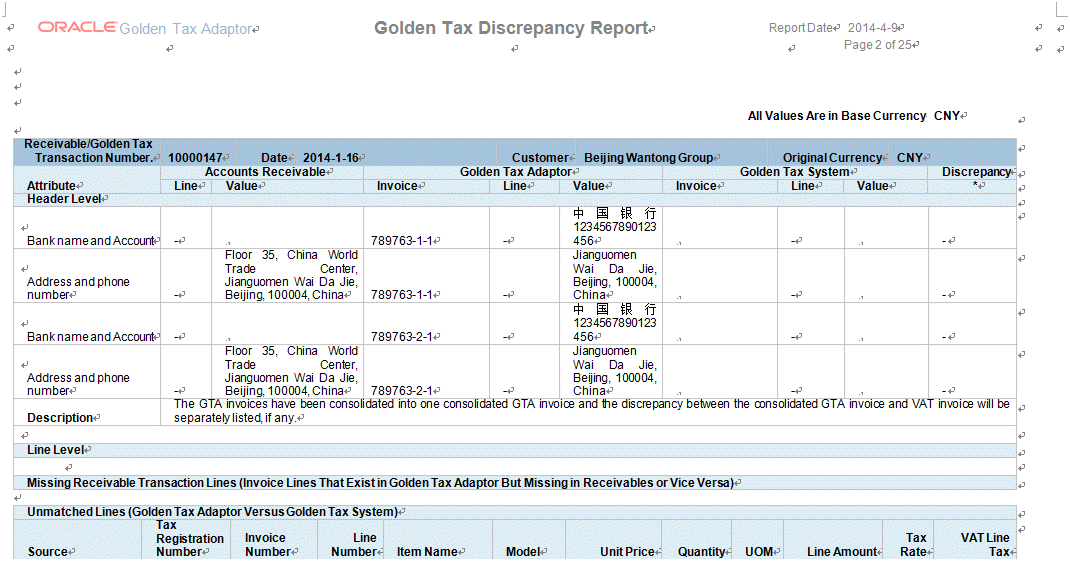
The report displays the discrepancies within different sections for each receivables invoice:
-
Header: In this section, the discrepancies in the header attributes, such as Invoice Type, Address, Bank Name, Bank Account Number, and Amounts, appear.
-
Lines: In this section, discrepancies in the line attributes, such as Item Description and Model, appear.
-
Missing AR lines: In this section, AR lines that are present in receivables but not in the Adaptor, or vice versa, appear. This discrepancy arises when a new line is added, or an existing line is deleted from a receivables invoice after it is transferred to the Adaptor.
-
Unmatched lines: When the VAT invoice lines do not match the lines of the corresponding invoices in the Golden Tax Adaptor, then both lines appear separately.
-
Golden Tax Invoice Mapping Report
The Golden Tax Invoice Mapping Report prints the receivables invoice information and the corresponding VAT invoice information. This report groups all of the VAT invoices issued for a single receivables invoice and displays the amounts.
Parameters
| Parameter | Required | Default Value | List of Values |
|---|---|---|---|
| Tax Registration Number | No | - | All tax registration numbers defined on the System Options window under the current Operating Unit |
| Receivable Transaction Batch Source | No | - | All Receivable Transaction Batch |
| Customer ID | No | - | All customer IDs |
| VAT Invoice Number From | No | - | All VAT Invoice Numbers stored in Golden Tax Adaptor |
| VAT Invoice Number To | No | - | All VAT Invoice Numbers stored in Golden Tax Adaptor |
| VAT Invoice Date From | No | Current date | Calendar |
| VAT Invoice Date To | No | Current date | Calendar |
| Receivable Transaction Number From | No | - | All Receivable transaction numbers stored in Golden Tax Adaptor |
| Receivable Transaction Number To | No | - | All Receivable transaction numbers stored in Golden Tax Adaptor |
| Receivable Transaction Date From | No | Current date | Calendar |
| Receivable Transaction Date To | No | Current date | Calendar |
To run the Golden Tax Invoice Mapping Report
-
From the Golden Tax Adaptor responsibility, navigate to the Golden Tax Analysis Reports window.
-
In the Name field, select Golden Tax Invoice Mapping Report from the list of values. The Parameter window appears.
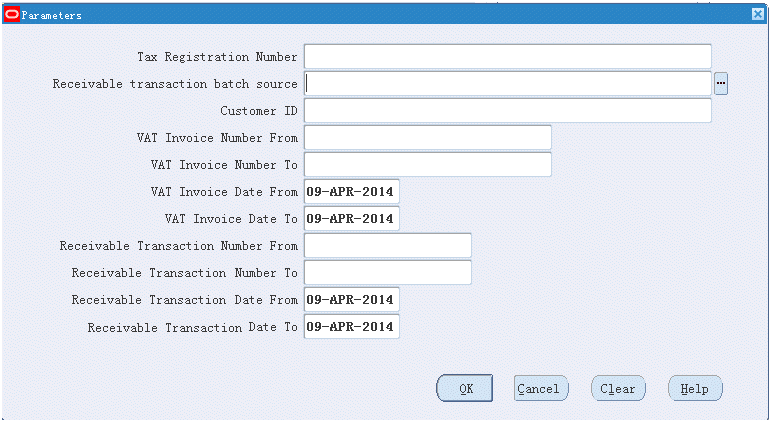
-
Enter report parameters and click OK.
-
Enter report settings and click Submit.
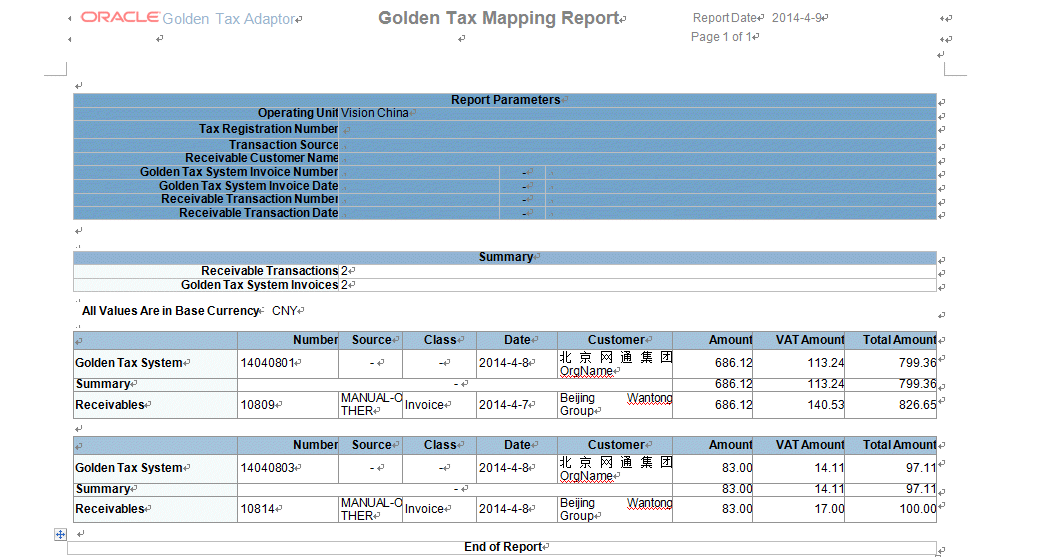
Golden Tax Invoice Consolidation Mapping Report
The Golden Tax Invoice Consolidation Mapping report provides the mappings between consolidation Golden Tax Adaptor invoices and consolidated Golden Tax Adaptor invoice. The report groups all of the consolidation Golden Tax Adaptor invoices for a single consolidated Golden Tax Adaptor invoice.
| Parameter | Required | List of Values |
|---|---|---|
| GL Period | Yes | GL period excluding period in unopened status for ledger of the current Operating Unit |
| Customer Number from | No | All customer number |
| Customer Number To | No | All customer number |
| Customer Name From | No | All customer name |
| Customer Name To | No | All customer name |
| Consolidated Invoice Number From | No | All consolidated invoice number |
| Consolidated Invoice Number To | No | All consolidated invoice number |
| Invoice Type | Yes | Invoice Type |
To Run the Golden Tax Invoice Consolidation Mapping
-
From the Golden Tax Adaptor responsibility, navigate to the Golden Tax Analysis Reports window.
-
In the Name field, select Golden Tax Invoice Consolidation Mapping Report from the list of values. The Parameter window appears.
-
Enter report parameters and click OK.
-
Enter report settings and click Submit.
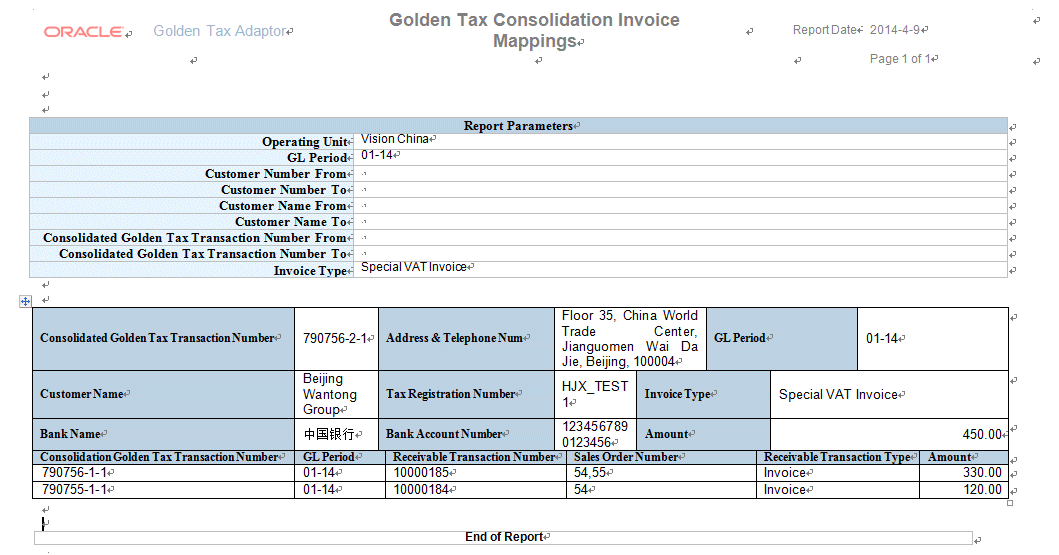
Sales Order Mapping Report
The Sales Order Mapping Report lists the mapping information between sales order, receivable transaction, Golden Tax Transaction and VAT invoice. The report does not display those transactions without sales order numbers.
| Parameter | Required | Default Value | List of Values |
|---|---|---|---|
| Customer Name From | No | - | All customer names from AR transactions under the current Operating Unit. |
| Customer Name To | No | Customer Name From | All customer names from AR Transactions under the current Operating Unit. It should not be less than ‘Customer Name From’. |
| Sales Order Number From | No | - | All Sales Order Numbers from the field Number in AR Transaction Line Sales Order tab. |
| Sales Order Number To | No | Sales Order Number From | All Sales Order Numbers from the field Number in AR Transaction Line Sales Order tab. It should not be less than Sales Order Number From. |
| VAT Invoice Number From | No | - | All VAT invoice numbers imported back Golden Tax workbench from Aisino Golden Tax System. |
| VAT Invoice Number To | No | VAT Invoice Number From | All VAT invoice numbers imported back Golden Tax workbench from Aisino Golden Tax System. It should not be less than VAT Invoice Number From. |
| VAT Invoice Date From | No | - | The date when VAT Invoice is issued. |
| VAT Invoice Date To | No | VAT Invoice Date From | The date when VAT Invoice is issued. It should not be later than VAT Invoice Date From. |
To Run the Sales Order Mapping Report
-
From the Golden Tax Adaptor responsibility, navigate to the Golden Tax Analysis Reports window.
-
In the Name field, select Sales Order Mapping Report from the list of values. The system displays the Parameters window.
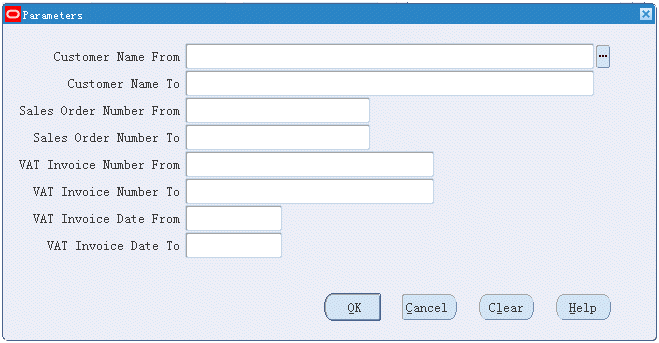
-
Enter report parameters and click OK.
-
Enter report settings and click Submit.