Setting Up Catalogs
This chapter covers the following topics:
- Overview of Catalogs
- Defining Catalog Categories
- Defining Catalogs
- Assigning a Category to a Catalog
- Mapping Catalog Categories
- Administering a Category Hierarchy within a Catalog
Overview of Catalogs
A catalog is a collection of items classified within a hierarchical taxonomy. A catalog consists of a hierarchy of catalog categories, each containing items assigned to the catalog category. Catalogs provide a convenient way to organize and present your items under various taxonomies. For example, you can set up a Product Catalog of sales items that the Sales and Marketing organizations, as well as your customers, can browse to find products. You can set up a Purchasing Catalog, which contains all the purchasable items that the Engineering, Manufacturing and Procurement organizations can browse to locate parts. You can also set up a Service Catalog that contains all serviceable items and service products for your field repair and customer service departments. The following figure shows the catalog hierarchies for a Product catalog, Purchasing catalog, and Service catalog. You can define any number of catalogs and assign an item to more than one catalog. Depending on your setup, you can also assign an item to more than one catalog category within a catalog.
Additional Information: The category sets defined in the E-Business Suite appear as catalogs. The categories within each of these category sets appear as catalog categories in the respective catalog.
Example of Catalog Hierarchies
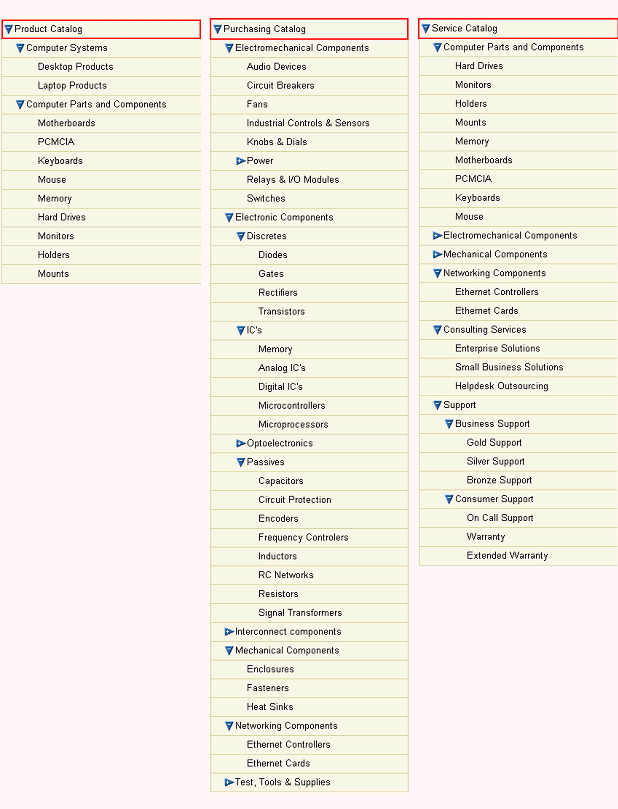
The following tasks described in this chapter are required in order to use a catalog. All other tasks in this chapter are optional.
-
Defining Catalog Categories.
-
Defining Catalogs.
Related Topics
Assigning a Category to a Catalog
Administering a Category Hierarchy within a Catalog
Defining Catalog Categories
A category is a logical classification of items that have similar characteristics. Before creating a catalog, you must have first created the appropriate category.
Use a catalog category to classify items within a catalog. You can define unlimited catalog categories and reuse catalog categories in more than one catalog. Before creating catalog categories, consider all the catalogs you need to define throughout your enterprise (for example, Product catalog, Purchasing catalog, Service catalog). Then create a list of all the catalog categories and sub-categories you will need to correctly classify each item within your catalogs. For example, you may have a catalog category for Hard Drives in each of your catalogs since you sell hard drives to customers, purchase hard drives from your supplier, and service hard drives. You should use the same flex structure for catalog categories so you can reuse them in different catalogs.
Additional Information: You can automatically trigger actions based on creating, updating, or deleting a category. See: Item Business Events and Managing Business Events, Oracle Workflow Developer's Guide.
To create a category
-
On the Search: Item Catalog Categories page, click the Catalogs tab.
-
On the Search: Catalogs page, click the Categories tab.
-
On the Search: Categories page, click the "Create Category" link.
-
On the Create Category page, select a Flex Structure and click Continue.
You must enter a flexfield structure. You can define multiple segment structures for the item categories flexfield structure. Each segment in the structure can have its own display name and its own prompt.
If you choose a multi-segment flexfield structure you can assign a specific meaning to each segment. For example, if you want to group items according to product line and product information, then you can use the first segment to represent product line and the second segment to represent the product.
Note that the categories that you assign to a catalog must have the same flexfield structure as the catalog itself. This is true even if you choose not to validate the category list.
The "Category" section of the Create Category page is refreshed and populated with fields defined by the flexfield structure you have chosen. Provide the information in the remaining fields of the "Category" section.
-
In the "Category Details" section, provide the following information:
Description
Enter a meaningful description of the category.
Inactive on
Select an inactive date for this category. As of the inactive date, you can no longer assign this category:
-
As the default category of a new catalog.
-
As a valid category of a catalog.
-
To an item.
-
As a valid category of an item catalog category.
You cannot set the inactive date to a date in the past. However, you can change the inactive date to one that is in the future. You cannot assign an inactive date to a category that is the default for a mandatory catalog set.
Iprocurement
The default is disabled (unchecked); this field cannot be modified unless the category is the default category for the purchasing functional area.
Viewable By Supplier
The default is enabled (checked); this field cannot be modified unless it is the default category for the purchasing functional area.
-
-
Click Apply
Related Topics
Assigning a Category to a Catalog
Administering a Category Hierarchy within a Catalog
Defining Catalogs
A catalog is a hierarchy of catalog categories used to classify items defined in your item catalog. Once you have defined all of your catalog categories you can create each of your catalogs. When you construct your catalog category hierarchy keep in mind that only the leaf nodes of the catalog can contain items.
Before creating a catalog, it is a good idea to first understand its purpose and function. It may be easiest if you first understand what makes up an item catalog. The item catalog basically contains all items defined for your company or organization. Item catalogs are hierarchical, and relationships between the various item catalog categories (such as an item's catalog category attributes) are inherited. Catalogs are also hierarchical; however, relationships between the categories are not inherited. Instead, relationships between the categories are explicitly defined by the administrator. A catalog contains some user-defined subset of items that exist in the item catalog. The following table highlights some of the key differences between an item catalog and a catalog.
Important: Category sets (in Oracle Inventory) are available for use in the system as catalogs. You can add people to catalogs and enable them to browse. You can also create a hierarchy to reflect the category set taxonomy (which appears in the system as a flat list using categories and subcategories).
| Area of Comparison | Item Catalog | Catalog |
|---|---|---|
| Purpose | Set up all item-level attributes, lifecycles, attachment categories, etc. | Create taxonomies related to lines of business (such as Assets, Purchasing, Service, etc.). |
| Contains | All items. | Logical subsets of items that are typically based on lines of business. |
| Security | Control inherited roles for items. | Control access to catalog (basically, who can view or edit the catalog). |
| Lifecycle | Set up valid lifecycles for items. | N/A |
Before creating a catalog, you should have already created the necessary categories. Note that a category is a logical classification of items that have similar characteristics, while a catalog is a distinct grouping scheme and consists of categories.
To create a catalog
-
In the Applications tree menu, click the "Setup Workbench" link.
-
On the Search: Item Catalog Categories page, click the Catalogs tab.
-
On the Search: Catalogs page, click the "Create Catalog" link.
-
On the Create Catalog page, provide the following information:
Name
Enter the name of the catalog.
Description
Enter a meaningful description of the catalog. A description is required so that users can browse the catalog by either the name or description.
Flex Structure
Select a flexfield structure. Flexfield structures contain multiple segment structures for the product catalog flexfield; each segment structure has its own display prompts and fields.
When you install the system, Oracle provides two flexfield structures by default: Item Categories and PO Item Category. You can define your own segment structures that have their own display prompts and fields.
Note that the categories that you assign to a catalog must have the same flexfield structure as the catalog itself. This is true even if you choose not to validate the category list.
Controlled At
Select one of the two available control levels.
-
Master Level
Items assigned to this catalog have the same catalog category value in all organizations in which the item is assigned.
-
Org Level
Important: Once you assign the control level to the Organization Item level, you cannot change it back to Item level.
Default Category
Select a default category. This is the default category used when you assign an item to a catalog. You can override the default category and replace it with a more relevant category for each item.
Allow Multiple Item Category Assignments
Selecting this checkbox indicates that an item can be assigned to multiple categories within this catalog. If you do not select this checkbox, an item can be assigned to exactly one category in the catalog.
Note: If you select this checkbox, you can assign multiple items to multiple categories within this catalog, but if multiple assignments exist, then you cannot deselect this checkbox until you delete the assignments and are left with only one.
Enforce List of Valid Categories
Select this checkbox if you wish to assign items only to those categories defined as valid categories for this catalog. When selected, the default category is automatically added to the list of valid categories for this catalog. If you do not select this checkbox, then you can assign an item to any defined category that uses the same flexfield structure as this catalog.
You can specify flex structures for both category sets and categories. You can also associate different categories with a category set; if you do this, they must share the same flex structure. However, this does not make a valid category set. The category set and category must also be associated. Once the catalog and category set share the same flex structure and are associated, you have a valid category set.
Enable Hierarchy for Categories
Selecting this checkbox enables you to define explicit hierarchies of categories within a catalog. Once made, you cannot revise this selection.
Business Events for Catalogs
Enable the appropriate business event to raise notifications for changes to the catalog information:
-
Raise Item Catalog Assignment Change Event
-
Raise Catalog Category Change Event
-
Raise Alternate Catalog Hierarchy Change Event
See:
-
Managing Business Events, Oracle Workflow Developer's Guide
-
-
Click Apply.
Related Topics
Assigning a Category to a Catalog
Administering a Category Hierarchy within a Catalog
Assigning a Category to a Catalog
You can assign different categories to a catalog; however, the only categories that you can assign to a catalog are categories with the same flexfield structure as the catalog. When you assign a category to a catalog, you can also define a hierarchical category structure.
Additional Information: You can automatically trigger actions based on assigning a category to a catalog. See: Item Business Events and Managing Business Events, Oracle Workflow Developer's Guide.
To assign a category to a catalog
-
On the Search: Item Catalog Categories page, click the Catalogs tab.
-
On the Search: Catalogs page, select the catalog to which you wish to assign a category.
-
On the Basic Information page for the catalog, click the "Categories" link.
-
On the Categories page, click Add Category.
-
On the Search: Categories page, locate the category you wish to assign to the catalog. Note that you search for the category by Name, Description, Flex Structure or Inactive On date. Select the category and click Apply.
Related Topics
Administering a Category Hierarchy within a Catalog
Mapping Catalog Categories
Users can use Catalog Category mapping to map categories of different category sets to the reporting category set.
To view the Catalog Category Mapping page:
-
In the Applications tree menu, click the "Setup Workbench" link.
-
On the Search: Item Catalog Categories page, click the Catalogs tab.
-
On the Search: Catalogs page, click the "Catalog Category mapping" link. The Catalog Category Mapping page is displayed.
Related Topics
Assigning a Category to a Catalog
Administering a Category Hierarchy within a Catalog
Administering a Category Hierarchy within a Catalog
You can define a hierarchy of categories within the context of a catalog, thereby making it easier to browse all the categories within a particular catalog. Creating category hierarchies within a catalog eases use because you are logically grouping categories even further within the context of a catalog. You can define multiple hierarchies within a catalog.
When you define a hierarchy, you add categories to a catalog. You can choose to add a category as a top level category, or as a child of an existing category. Note that the categories appearing in the category list all have the same flexfield structure as the catalog.
You can update a category hierarchy within a catalog by changing parent categories in the list of categories for that catalog.
Note: You cannot assign the parent category of a valid category to a child (also known as a descendant) because it would create loops in the hierarchy.
You can delete categories from a catalog as long as you have not already assigned items to it. In other words, if you have already assigned items to a category within a catalog, then you cannot delete the category.
Additional Information: You can automatically trigger actions based on deleting a category to a catalog. See: Item Business Events and Managing Business Events, Oracle Workflow Developer's Guide.
To create a category hierarchy within a catalog
-
In the Applications tree menu, click the "Setup Workbench" link.
-
On the Search: Item Catalog Categories page, click the Catalogs tab.
-
On the Search: Catalogs page, select the catalog in which you wish to create a category hierarchy.
-
On the Basic Information page for the catalog, click the "Categories" link.
-
On the Categories page, you can add a parent category by clicking Add Category, or you can add sub-categories by selecting an existing category and then selecting Add Sub-category from the Actions pulldown.
-
On the Search: Categories page, locate the category you wish to assign as a sub-category. Select the category and click Apply.
To update a category hierarchy within a catalog
-
On the Search: Item Catalog Categories page, click the Catalogs tab.
-
On the Search: Catalogs page, select the catalog in which you wish to update the category hierarchy.
-
On the Basic Information page for the catalog, click the "Categories" link.
-
On the Categories page, select the name link of the category whose parent category you wish to update.
-
On the Category Details page, click Update.
-
On the Edit Catalog Category page, select a new Parent Category, and then click Apply.
To delete a category from a catalog
You can only delete a category from a catalog other than the Item Catalog using this procedure. You cannot delete an item catalog category from the Item Catalog; you can only inactivate an item catalog category.
-
Navigate to the Search: Catalogs page using the following navigation path from the Development Manager responsibility:
Setup > Setup Workbench (Tab) Catalogs
-
On the Search: Catalogs page, select the catalog in which you wish to delete a category.
The catalog's Basic Information page opens.
-
On the Basic Information page for the catalog, click the "Categories" link.
A hierarchical list of categories in the catalog displays on the Categories page.
-
On the Categories page, select the category that you wish to delete, and then select Delete from the Select Category: field's list of actions.
-
Click Go.
Related Topics