Setting Up Change Categories and Types
This chapter covers the following topics:
- Overview of Change Categories and Types
- Defining Change Categories
- Enabling Change Category Function Security
- Creating Priority, Reason, and Classification Codes
- Creating Statuses
- Defining Workflow Templates
- Creating Task Templates
- Defining Header/Line Type Attributes and Attribute Groups
- Defining Header Types
- Defining Line Types
- Optimizing the Change Management Text Index
- Defining Change Category Search Criteria and Display Formats
- Defining Change Category Reports
- Subscribing to a Change Management Business Event
- Customizing Change Management Workflows
- Implementing User Defined Functions for Change Type Attributes
Overview of Change Categories and Types
You must perform the following tasks to define Change categories and their associated types.
| Task | Required? |
| Defining Change Categories | |
| Defining Change Types | Yes |
| Defining Line Types | |
| Defining Change Type Attribute Groups | |
| Defining Change Line Attribute Groups | |
| Setting Up Change Attribute Group Security | |
| Implementing User-Defined Functions for Change Type Attributes | |
| Associating Change Type Attributes | |
| Customizing Change Management Workflows | |
| Defining Approval Routing Templates | Yes |
| Creating User-Defined Priority Codes | Yes |
| Creating User-Defined Reason Codes | |
| Creating User-Defined Statuses | |
| Defining Change Category Criteria Templates | |
| Defining Change Category Results Formats | |
| Defining Change Reports |
Defining Change Categories
You can use change categories to define and manage changes required by your enterprise. In addition to the seeded change categories (ideas, issues, change requests, change notifications, change orders, new item requests, file approval, file review) you can create change categories specific to your business needs. For example, you can create the change category Enhancement Requests to track your customers' product enhancement requests. You cannot delete seeded change categories; however, you can disable them.
You can configure each change category to have revised items or request lines based on the business purpose of the category. For example, a Change Order can have revised items as they allow a change order to implement item related changes. A request line enables you to request a change or specify a task related to an item and assign the line to a person or group. You can associate criteria templates and result formats to a change category for frequently executed search criteria. See: Managing Search Criteria and Managing Display Formats.
The system provides five base change categories that can be used to create other categories:
-
Ideas - To capture suggestions, innovations, improvements etc. from customers and internal users.
-
Issues - to track, manage and resolve various product/process related issues.
-
Change Request - to request changes and get approval for requested changes.
-
Change Order - to implement requested changes and revise items.
-
Change Notification - to distribute documents and files to multiple recipients.
The system also provides the following three change categories, but does not allow you to duplicate them:
-
File Review - to allow for an informal process of review and feedback on attachments.
-
File Approval - to allow for a formal process of review and approval of attachments.
-
New Item Request (NIR) - to provide a formal process of definition and approval of a new item.
To create a new change category
-
On the Categories page in the Setup Workbench, select one of the following change categories and click Duplicate.
-
Idea
-
Issue
-
Change Request
-
Change Order
-
Change Notification
Note: Creating new categories by duplicating existing categories enables your enterprise to better control the general change categories in use. It also makes it easier to introduce new categories that are similar to the basic issue, change request and change order categories. Note, however, that duplication is not allowed for the following change categories:
-
File Review
-
File Approval
-
New Item Request (NIR)
-
-
On the Duplicate Category page, change the data in the fields as necessary to create your new category.
Important: When duplicating a change category, all information from the Basic Information subtab is copied. For new change categories based on existing change order categories, the following seeded line types are copied:
-
Item AML changes
-
Item attachment changes
-
Item attribute changes
Note the following fields:
-
Plural Name
Enter alphanumeric text to specify the plural of the name that appears in the user interface.
-
Sort Sequence
Enter a number to specify the tab sequence in which the categories will appear in the user interface.
-
Autonumbering
If you select the Number Generation method Override at Type Level, then autonumbering must be specified at the Type level, and therefore does not inherit the numbering schema used for the parent change category.
-
-
Click Apply to complete creation of the new change category.
If, after creating a new change category you wish for the new category to be displayed as a tab in the item workbench, you must create a form function passing the change category name as a parameter, then assign the form function to the appropriate Menu in the user interface, and finally assign the Menu to a Responsibility, which in turn is granted to a user. For more information, see: Enabling Change Category Function Security.
All new change categories created will be available to the user for search and reporting under the general Change Management Menu.
After creating a new change category, you can configure the Header Types, Line Types and Reports. For more details see:
Enabling Change Category Function Security
You can specify form functions to control who can view and create change category objects. A form function must be added to the change management security menu (EGO_CHGMGMT_USER_SECURITY), which in turn is referenced by a user responsibility (such as Development Manager or Development Engineer). You can also enable (in the Item Catalog workbench) a tab to show all instances of a change category for the item in context. For example, create an item enhancement request tab function that enables you to view enhancement requests from the item workbench by clicking on an Enhancement Requests tab.
To create a subtab for a change category function within an item's Change Management tab
-
Using the System Administrator responsibility, navigate to the Form Functions window.
-
In the Function field, enter the name of the function for a particular change category. Do not include any spaces when naming the function.
For example, when creating the function for the Item Enhancement Request tab, use the name EGO_ITEM_ENHANCEMENT_REQUESTS.
-
In the User Function Name field, enter a descriptive name of the function.
For example, a description appropriate for the EGO_ITEM_ENHANCEMENT_REQUESTS function is EGO User Item Enhancement Requests Subtab.
-
Optionally, in the Description field, enter a description of the function.
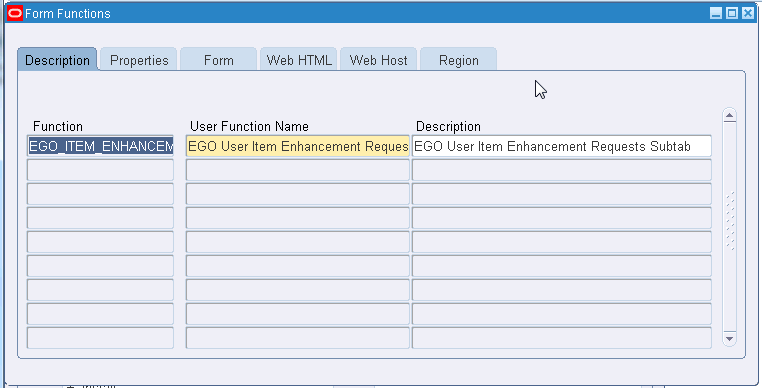
-
Select the Properties tab.
-
In the Type field, select the Function Type Meaning "SSWA jsp function".
-
Select the Web HTML tab.
-
In the HTML Call field, enter OA.jsp? page=/oracle/apps/ego/item/eu/webui/EGOITEMCHANGEMGMTLISTPGL&akRegionApplicationId=431&addBreadCrumb=RP&OAHP=EGO_USER_WORKBENCH_HOMEPAGE=EGO_ITEM_ENHANCEMENT_REQUESTS=ENHANCEMENT_REQUEST.
Note: Boldfaced characters represent the form function and the internal name of the change category, respectively.
Accept the default values for all other fields.
-
Click Save.
To create a form function that lists all instances of a change category for an item
-
Using the System Administrator responsibility, navigate to the Form Functions window.
-
In the Function field, enter the name of the function for all instances of a change category for an item. Do not include any spaces when naming the function.
For example, when creating the function for the instances of enhancement requests, use the name ENG_CREATE_ENHANCEMENT_REQUEST.
-
In the User Function Name field, enter a descriptive name of the function.
For example, a description appropriate for the ENG_CREATE_ENHANCEMENT_REQUEST function is Engineering Create Enhancement Request.
-
Optionally, in the Description field, enter a description of the function.
-
Select the Properties tab.
-
In the Type field, select the Function Type Meaning "SSWA jsp function".
-
Select the Web HTML tab.
-
In the HTML Call field, enter OA.jsp?page=/oracle/apps/eng/changemgmt/webui/SelectChgTypePG&changeMgmtTypeCode=ENHANCEMENT_REQUEST
Note: Boldfaced characters represent the internal name of the change category.
Accept the default values for all other fields.
-
Click Save.
To secure who can view and create a change category object
To control who can view and create change category objects, add the form function that shows all instances of a change category for an item to the change management security menu (EGO_CHGMGMT_USER_SECURITY), then reference this menu by a user responsibility (such as Development Manager or Development Engineer).
In order to secure who can view and create change category objects, consider performing the following subtasks:
-
Add a form function to the change management navigation menu, EGO_CHG_MGMT_MENU.
-
Add a form function to the change management security menu, EGO_CHGMGMT_USER_SECURITY.
-
Add a form function to the item change management tab menu.
-
Using the System Administrator responsibility, navigate to the Menu window.
To add a form function to the change management navigation menu
-
In the Menus window, find and select the change management navigation menu, EGO_CHG_MGMT_MENU.
The menu displays a list of change management functions in sequential order.
-
In the Seq field, select a row where you would like to insert your form function.
For example, to insert your form function between rows 5 and 6, select the Seq = 5 row.
-
Click New.
An empty row appears between rows 5 and 6.
-
Select the empty Seq field. Enter the sequence in which this form function will appear in the change management security menu.
For example, enter Seq = 5.5.
-
In the Prompt field, enter the name of the form function that will appear in the change management navigation menu.
For example, enter Create Enhancement Request.
-
In the Function field, search for and select the function that shows all instances of a change category for an item.
For example, select Engineering Create Enhancement Request.
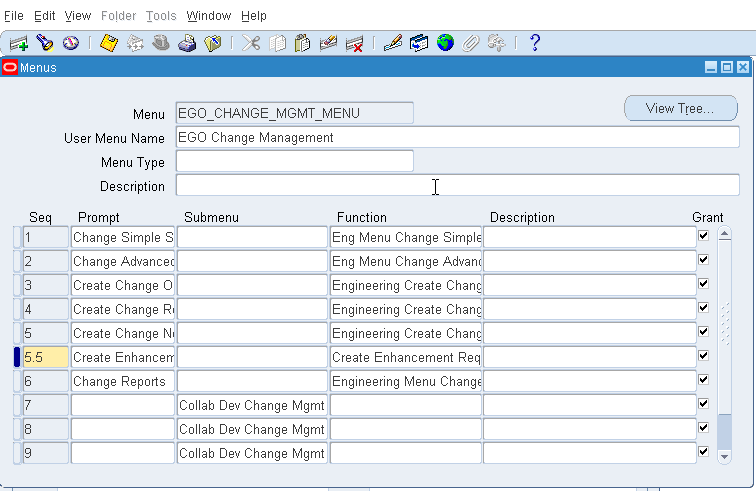
-
Click Save.
A note informs you that your request to recompile your menus in the database has been submitted. Click OK.
To add a function to the change management security menu
Next, add the function for all instances of a change category for an item to the change management security menu EGO_CHGMGMT_USER_SECURITY.
-
In the Menu field, find and select the EGO_CHGMGMT_USER_SECURITY menu.
-
In the Seq field, select a row where you would like to insert your form function.
For example, to insert your form function between rows 5 and 6, select the Seq = 5 row.
-
Click New.
An empty row appears between rows 5 and 6.
-
Select the empty Seq field. Enter the sequence in which this form function will appear in the change management security menu.
For example, enter Seq = 5.5.
-
In the Function field, search for and select the function that shows all instances of a change category for an item.
For example, select Engineering Create Enhancement Request.
-
Click Save.
A note informs you that your request to recompile your menus in the database has been submitted. Click OK.
To add a function to the item change management tab menu
-
In the Menu field, find and select the EGO_USER_CHANGE_MANAGEMENT_TAB menu.
-
In the Seq field, select a row where you would like to insert your form function.
For example, to insert your form function between rows 5 and 6, select the Seq = 5 row.
-
Click New.
An empty row appears between rows 5 and 6.
-
Select the empty Seq field. Enter the sequence in which this form function will appear in the change management security menu.
For example, enter Seq = 5.5.
-
In the Prompt field, enter the name of the change category object.
For example, enter Enhancement Requests.
-
In the Function field, search for and select the function for the change category.
For example, select EGO User Item Enhancement Requests Subtab.
-
Click Save.
A note informs you that your request to recompile your menus in the database has been submitted. Click OK.
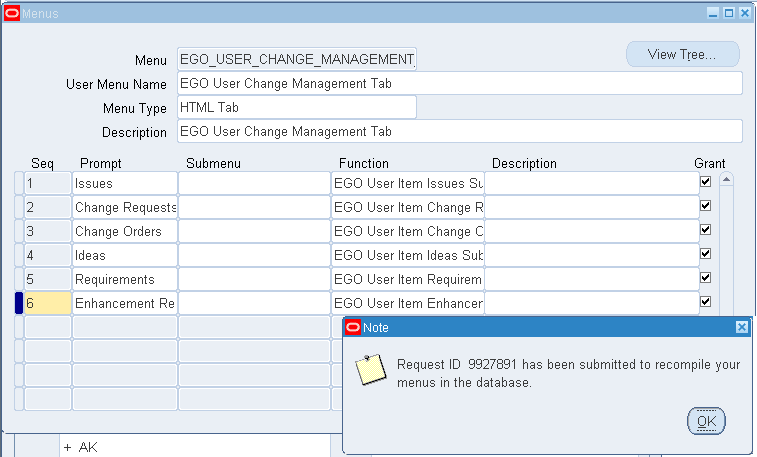
After enabling a subtab for a change category function within an item's Change Management tab, navigate to an item's Overview page, then select the Change Management tab. A subtab for the change category function is now available.
New Subtab in EGO_USER_CHANGE_MANAGEMENT_TAB Menu
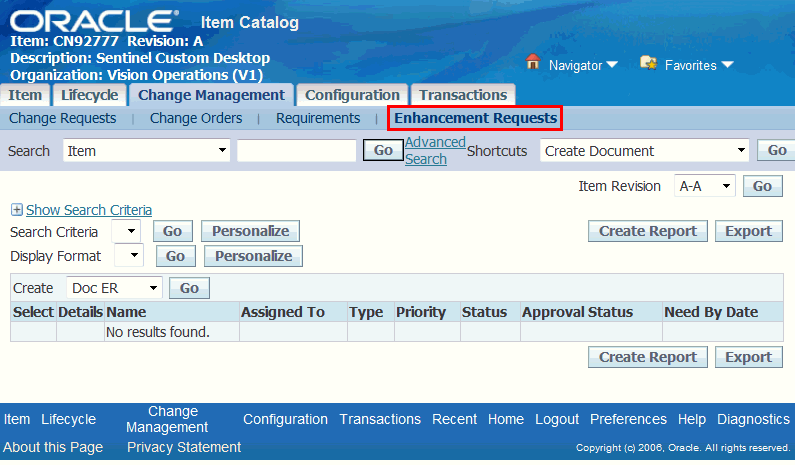
Adding a form function to the Change Management navigation menu enables you to perform a new change management function directly from the Oracle Applications Home Page.
New Form Function in EGO_CHG_MGMT_MENU
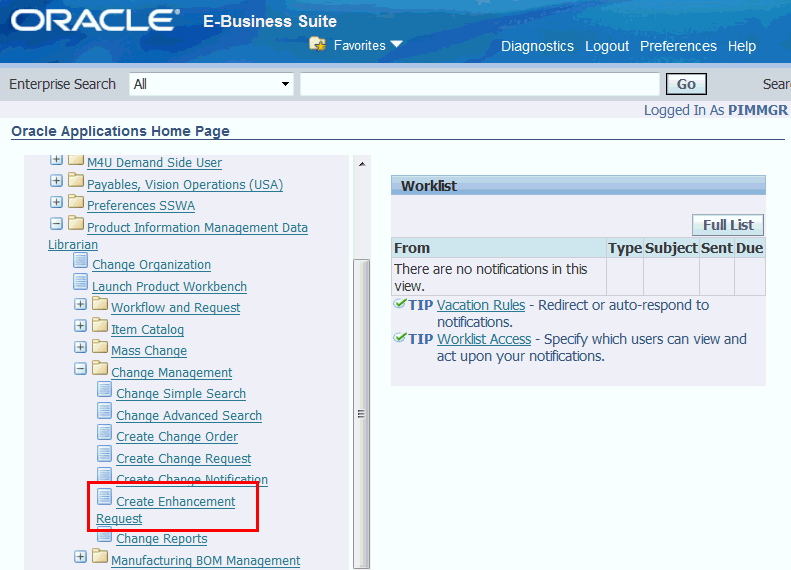
Creating Priority, Reason, and Classification Codes
Change priority, reason, and classification codes are set up similarly, but are used for different purposes as described below.
Change priorities enable you to define the degree of urgency of change requests and change orders in a way that accommodates your business processes. You can create priority codes to capture different priorities (such as High, Medium, or Low). Priority codes are applicable to all change categories and their types.
Use change reasons to categorize and identify causes for changes. The system uses reasons for reference only. Reason codes enable you to track the reason for which the change has been created. Create reason codes to capture reasons for the change (such as quality improvement, design improvement, cost reduction, test failure and nonconformance). Reason codes are applicable to all change categories and their types.
Classifications provide a mechanism for companies to categorize change orders and to also indicate to users exactly how the change order will impact their production. The user selects a valid classification code from a list of values. Specify a valid classification code in the change header type. Classifications are available only to change categories whose base category is Change Order.
You cannot delete seeded priority, reason, or classification codes. You can delete user-defined priority, reason, or classification codes before they have been used. Instead of deleting, disable a code and define a new one specific to your use. You can disable a code on a given date by specifying a date in the Inactive On field.
To create a change priority
-
On the Search: Item Catalog Categories page in the Setup Workbench, click the Change Management tab.
-
On the Categories page, click the Codes tab.
-
On the Priorities page, click Add Another Row.
-
In the new row, enter the following:
Priority
Enter alphanumeric text to specify the name of the priority.
Priority Sequence
Enter a number between 0 and 9. Use 0 to denote the highest priority and 9 the lowest. Priority sequence is used to determine the sort sequence.
Description
Enter a description for the priority.
Note: You can delete a change priority as long as it has not yet been used--once in use, a priority cannot be deleted.
To create a change reason
-
On the Search: Item Catalog Categories page in the Setup Workbench, click the Change Management tab.
-
On the Categories page, click the Codes tab.
-
On the Priorities page, click the Reasons link.
-
On the Reasons page, click Add Another Row. In the new row, enter the following:
Reason
Enter alphanumeric text to describe a unique reason for initiating a change. For example, you could define a reason named OBSOLETE to indicate an obsolete part, or WAIVER to indicate a component change on a bill of material.
Description
Enter a description of the reason.
Note: You can delete a change reason as long as it has not yet been used--once in use, a reason cannot be deleted.
To create classifications
-
On the Search: Item Catalog Categories page in the Setup Workbench, click the Change Management tab.
-
On the Categories page, click the Codes tab.
-
On the Priorities page, click the Classifications link.
-
On the Classifications page, click Add Another Row.
-
In the new row, provide the name of the Classification Code and a Description.
Note: You can delete a classification code as long as it has not yet been used. Once in use, a classification code cannot be deleted.
Creating Statuses
Statuses enable you to manage an issue/change through its lifecycle. You define statuses to indicate various states of an issue/change (for example, Open, On Hold, Complete and Cancelled).
Statuses are applicable to all change categories and their types. You cannot delete or disable seeded statuses; however, you can define new statuses specific to your business processes. You can disable user-defined statuses on a given date by specifying a date in the Inactive On field.
Change categories are managed through their statuses and an approval workflow. Each status can have one workflow associated with it, and that workflow is automatically launched when changes enter into the status.
Note: You can change the name of any status, even those provided by the system. If a status is already in use you cannot delete it. Also, you cannot delete any of the system provided status.
To create a status
-
On the Search: Item Catalog Categories page in the Setup Workbench, click the Change Management tab.
-
On the Categories page, click the Workflow tab.
-
On the Statuses page, click Add Another Row.
-
In the new row, enter the following:
-
Status
Provide a name for the new status.
-
Status Type
Select the type that applies to the status:
-
Open
When a change order has a status of Open, users can update it. However, when the workflow is running and Update Allowed is not selected, users cannot update it. Note that Update Allowed specifies that even if a workflow is running, the change object can still be updated. Otherwise, if a workflow is running, it cannot be updated , except for the posting of comments.
-
Scheduled
Once in use, the change cannot be updated. Scheduled change orders are picked up and implemented by auto-implement manager (when auto-implement is set up).
-
Released
Cannot be updated.
-
Approval
A workflow is mandatory for this status. Once the Approval is granted, the status cannot be updated. You can associate a workflow template containing an approval request step for Approval status types only.
-
Implemented
For each change header type, only one status can use Implemented. Implemented change orders cannot be reopened and canceled. Implemented must always be the final status.
Note: Once in use, you cannot delete or update Status Types (except for the Display Name).
-
-
Description
Enter a description of the status.
-
Inactive On
Optionally, enter a date on which the status becomes inactive. As of this date, you can no longer assign the status.
-
Defining Workflow Templates
Workflow templates enable you to predefine a business approval process. Change categories such as issues, change requests and change orders can only be approved via the successful completion of an approval routing. Workflows are supported at change header and line levels. You can create and maintain header and line workflow templates for each change type using workflow templates listed in the Setup Workbench under the Change Management Workflow tab.
Creation of a new Workflow Template
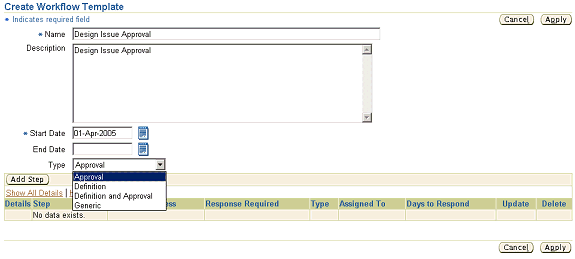
Workflow templates enable you to define a workflow for a change object; you can use workflows for a variety of purposes, some of which include informational messages (FYI), request for comment, or approval requests. Create workflow templates for change header and line level usage separately and associate them at the change header and change line level, respectively.
Workflow templates are made up of steps--each step describes a workflow process and specifies the assignees. For example, you can create steps to request approval, request comment, or send an FYI notification.
When creating a workflow template, you must specify the type of template.
Important: You cannot change a workflow template's type after creation.
The following workflow template types are supported:
Approval
The Approval workflow template type is valid only for workflows with a status type of Approval.
Definition
The Definition workflow template type is used primarily for workflows in New Item Requests with a status type of Open.
Definition and Approval
The Definition and Approval workflow template type is used primarily for New Item Requests of status type Approval.
Generic
The Generic workflow template type is used for all other status types.
You can only associate certain workflow types with specific statuses, as shown in the following table:
| Status Type | Valid Workflow Type |
| Approval/Review | Approval |
| Others | Generic |
| Status Type | Valid Workflow Type |
| Open | Definition |
| Approval/Review, Definition and Approval, or Approval | Approval |
| Others | Generic |
Workflow templates are comprised of approval steps; each approval step describes a workflow process and specifies the assignees. For example, you can create steps to request approval, request comment, or send an FYI notification.
You can use any of the following seeded workflow processes in a workflow template:
Request Approval
The Request Approval workflow enables you to request approvals from a person or group.
FYI
The FYI workflow enables you to send an FYI notification to a person or group.
Request Comment
The Request Comment workflow enables you to request comments from a person or group.
Definition
The New Item Request process uses a Definition workflow to enable the step assignee to associate item attribute groups to an item.
Definition and Approval
The Definition and Approval workflow is similar to the Definition workflow, but also requires an approval by the step assignee. For more details, see: Defining New Item Request Workflows.
Plan and document the approval processes needed for specific types of changes in your enterprise. Pre-planning of these processes enables you to define workflow templates that adhere to your business processes.
You can manage parallel and serial approvals by assigning individual people, a specific role, multiple people, or groups to a routing step. Item roles need to be mapped to the change roles assigned on an approval routing step to ensure a person or group is assigned when the change is created (see Implementing Change Management Role Based Security for details on mapping item roles to change roles).
To create a header workflow template
In the Applications tree menu, click the Setup Workbench link.
-
On the Search: Item Catalog Categories page, click the Change Management tab.
-
On the Categories page, click the Workflow tab.
-
On the Workflow Templates page, select Header Templates and click Create.
-
On the Create Header Workflow Template page, note the following fields:
Start Date
Defaults to the current date. Start date is the date from which the workflow template is available.
End Date
The date upon which this workflow template is no longer unavailable.
Type
Identifies the type of workflow template that you are creating. Available workflow template types are:
-
Approval
The Approval workflow template type is valid only for workflows with status type Approval.
-
Definition
The Definition workflow template type is used primarily for workflows in New Item Requests with status type Open.
-
Definition and Approval
The Definition and Approval workflow template type is used primarily for New Item Requests of status type Approval.
-
Generic
The Generic workflow template type is used for all other status types.
Certain workflow types can be associated with specific statuses. The following table shows the association between the header status type and the workflow type for all change categories:
Header Workflow Types and their Usage in Change Categories and Statuses Change Category/ Workflow Type Definition Definition and Approval Approval Generic Notification NIR Available for Open Status Available for Approval Status Available for Approval Status Available for all Statuses - Idea - - Available for Approval Status Available for all Statuses - Issue - - Available for Approval Status Available for all Statuses - Change Request - - Available for Approval Status Available for all Statuses - Change Notification - - Available for Approval Status Available for all Statuses - Change Order - -- Available for Approval Status Available for all Statuses - File Review - - - Use in All Statuses - File Approval - - Available for Approval Status Available for all Statuses - -
-
Click Add Step.
-
On the Add Step page, provide the following information:
Step
Enter the number of the step. This determines the order in which the steps are executed.
Workflow Process
Select the workflow process that describes this step. After selecting a workflow process, click Go. Selecting FYI changes the fields that follow; only the Instructions field appears. You can create custom workflow processes using Oracle Workflow Builder.
Important: Users receive a role based on the workflow process that is chosen here. If Request Comment is selected, the person from whom you are requesting the comment receives the Change Reviewer role. If Request Approval is selected, the person from whom you are requesting the approval receives the Change Approver role. If FYI is selected, the person to whom you are sending the FYI receives the Change Reviewer role. These roles are assigned in addition to any other roles these users may already have on the change object. The administrator can edit the privileges for these roles.
Assignee
Following are the choices for Assignee:
-
User Entered
You must select a particular user who is restricted to the Roles or Groups specified in the Assignees list.
-
Derived
The assignee is derived based on user's roles. Hence, the list of available assignees (in the Assignees section) all have the same role.
Response Required
Following are the rule choices for responses:
-
All Assignees
All assignees must respond (or approve).
-
One Assignee
Only one of the assignees must respond (or approve).
-
Mandatory Assignees
When you add assignees, you specify that they are Optional or Mandatory. You must always have at least one Mandatory responder/approver.
Days to Respond
Enter the number of days--from the time this step is executed--in which you will need a response. Note that this is not the amount of time that transpires from the time the approval routing is submitted, but that it is the number of days from the time this particular step begins.
Instructions
Optionally, enter instructions for the assignees to follow in their responses.
Assignees
You can add assignees based on roles, membership in groups, or by selecting a specific person.
Note: When you select a role, you are selecting either a change management or item role. If you assign someone by item role, then all users with this role on the item become Reviewers. If you assign someone by change management role, then all users with this role on the change become Approvers.
-
-
Click Apply to save this step.
-
On the Update Workflow Template page, verify that all steps required for the template have been added, and then click Apply.
To create a line workflow template
Create line workflow templates using the same steps described in To create a header workflow template.
-
Workflows are not associated to a particular status for change lines.
-
Approval workflows are not supported at the line level, so the only two seeded workflow processes that you can select are Request Comment and FYI.
The following workflow types are supported at the line level:
-
Notification
The notification workflow template type is available at the line level only. The workflow process associated to this type enables users to track assignee responses and manage the change line. You can assign notification workflows to Change Notification lines only.
-
Generic
Use the generic workflow template type for change lines across the categories that support lines (the Change Request and Change Notification categories).
Creating Task Templates
Task templates define the various tasks that must be completed for a change order. You can create task templates only for categories whose base change category is Change Order. After creating task templates, you can use them to define the organization policies for change order header types.
Creation of a Task Template
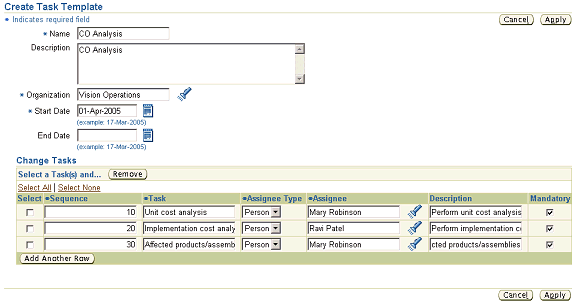
Create task templates for specific organizations. This enables you to associate multiple task templates with a change order type. The organization in which you create the change order determines the task template used. Specifying a task as Mandatory ensures that the task must be completed before the change order can proceed to the next status.
After creating task templates, you can use them to define the organization policies for change order header types. Refer to the topic Defining Header Types for more information about this.
To create a task template
-
On the Categories page in the Setup Workbench, click the Task Templates tab.
-
On the Task Templates page, click Create.
-
On the Create Task Template page, provide data in the required fields and click Add Another Row in the Change Tasks table to specify the tasks associated with the change order header type. Note the following fields:
-
Sequence
Determines the order in which the tasks appear on the page.
-
Task
The name of the task.
-
Assignee Type
Specify whether you wish to assign the task to a person or group.
-
Assignee
The person (or group) to whom the task is assigned.
-
Mandatory
Specifies that the task must be completed before the change order can proceed to the next status.
-
Defining Header/Line Type Attributes and Attribute Groups
Defining change header and line attributes and attributes groups enables you to capture additional information related to issues, change requests, and change orders. You can create user-defined attributes with validation logic and associate them to change types as a collection of attributes within an attribute group.
Attributes are defined by their names and values, and are saved within attribute groups. You can associate attribute groups to a change header type or change line type. You must define separate attribute groups for header types and line types. You can reuse the same attribute group across different change categories and their change types. Users enter the values for the attributes on the pages that you create for each change type. You can also define how attributes are displayed for your change objects to improve usability.
Prior to creating user-defined attributes, do the following:
-
Group related attributes within the same attribute group.
-
Create a change object role with custom privileges to define attribute group security, if necessary. You can secure the attribute group by setting Edit/View privileges. Later on, only users with certain roles can view or edit those attributes.
-
Determine the data type of the attributes (for example, number, char, date).
Important: You cannot edit the data type after you save the attribute.
-
Set up the Unit of Measure Classes (for example, Currency) and Units of Measure (for example, US Dollars).
-
Establish the validation rules for each attribute and create the corresponding value sets. For more details, see Defining Value Sets for User-Defined Attributes.
-
Decide how you want the attribute group to be displayed - single-row or multi-row.
The figure below shows how the display options are set for the different attributes. The figure on Defining Change Attribute Types shows the results of these display option settings. For example, you can see that the attribute Customer is set to display as a text field, and indeed it does. Note that the attribute Customer uses the value set Customer, which is really a table that is displayed as a list of values (LOV) text field. Also notice that the attribute Customer is maintained as part of a unique key. You can add to/edit the unique key as long as doing so does not destroy the uniqueness (creating duplicates) of existing records.
Also note in the figure below that Enabled parameter is set to No for the Company Name attribute, indicating that this attribute will not be displayed on the change page. You can always disable attributes; however, you cannot delete attributes if the attribute group has already been associated with a change type.
Defining change attributes and attribute groups
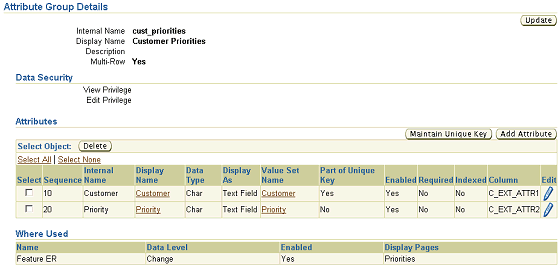
Defining change type attributes (setting attribute values)
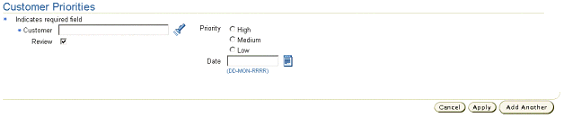
To create a change attribute and attribute group
-
From the Oracle Applications Home Page, select an appropriate responsibility, then Setup Workbench. Select the Change Management tab.
-
Select the Header Attributes link.
-
In the Header Attributes Search page, find an existing change header attribute group or create a new one. To create a new one, click Create.
-
On the Create Attribute Group page, enter the following:
-
Internal Name - Required. The internal name of the attribute group. This name must be unique.
-
Display Name - Required. The display name of the attribute group. This name is not required to be unique.
-
Description - Optional. Describes the attribute group.
-
Behavior - Select whether to create a Single-Row or Multi-Row attribute group. The default behavior is single-row.
-
-
If you select Single-Row, then enter the Number of columns in the page layout. Required.
This determines the number of columns used to display the attributes within the attribute group.
-
If you select Multi-Row, then enter the Number of columns shown in the table and the Number of rows shown in the table. Required.
These two fields determine how the multi-row attributes within the attribute group are displayed.
-
In the View field, optionally select a view privilege.
If you leave this field blank, then anyone can view attribute values within this attribute group when this attribute group is associated with a change object. If you select a view privilege, then only those users with the privilege can view the associated attribute values.
-
In the Edit field, optionally select an edit privilege.
If you leave this field blank, then anyone can add or change attribute values within this attribute group when this attribute group is associated with a change object. If you select an edit privilege, then only those users with the privilege can edit the associated attribute values.
Related Topics
Defining Item Attributes and Attribute Groups
Defining Header Types
Change header types provide enterprises a way to accommodate business processes and classify types of changes within a change category. For example, you can define different change header types such as Quality Change, Product Change, and Performance Change to capture the various types of changes in your enterprise.
After creating and saving the basic information for a change header type, you can associate the following to the type:
-
Attribute Groups and Pages
-
Codes
-
Workflow
-
Configuration
-
Organization Policies
To create a change header type
-
On the Change Management Categories page in the Setup Workbench, select a change category, then select the Types tab in the lower half of the page.
-
If you already know of a similar change header type, select it and click Duplicate. Otherwise, click Create.
-
On the Create <Change Category Name>Type page, enter information in the following fields:
-
Name- Required. Enter the name of the new change header type.
-
Description - Optional.
-
Start Date and End Date - Required. Use the Start Date and End Date fields to designate the date range in which you can use the change header type.
-
Number Generation
Required. Select a number generation method.
Note: To enable autonumbering, you must enter both a prefix and the next available number.
-
Sequence Generated
If the change header type numbering method is sequence generated, then all change headers will be automatically generated based on the sequence generation rules specified here. You can specify a prefix, starting number, and increment.
-
User Entered
If you specify user entered, then the user is required to manually enter a number for new headers of this change header type.
Note: The User Entered number generation method is not supported for the New Item Request change category.
-
Function Generated
Enables you to associate user-defined functions based on change type attributes. These functions will automatically create change numbers in the sequenced defined in the function.
-
Inherit From Parent
If the change header type numbering method is inherited from the parent, then the change header type number generation method will be the same as that defined for the parent change category.
Note: Inherit From Parent only appears as a Number Generation selection choice for the change header type when the associated change category's (the parent) Number Generation is set to Override at Type Level.
Note: When importing new item requests using a spreadsheet, the associated change header type must have Sequence Generated or Function Generated autonumbering. User Entered autonumbering results in an import error.
-
-
Subject - Required. You can specify that the subject of the change header type is an item, item revision, item and component, or nothing. Add Subject Selection Criteria to optionally restrict the subject by other related attributes such as catalog category, item lifecycle phase or item type. For example, you can set up a change order header type named Production Motherboard Change where the subject of the change is restricted to items in the Motherboard catalog category with an item lifecycle phase of Production.
-
Assignee Type - Optional. You can set up the change header type to assign change objects by Person, Group, or Item Role. A user may have more than one role for an item because you can assign item roles at the organization, item catalog category, and item level. If you choose to assign change objects by item role, then you need to choose an Assignee Type that specifies the level in which to look up the assignee by item role:
-
Group - Assigns the change header to members of the specified group.
-
Item Role at Catalog Category Level - Assigns the change header to users with a role on the subject item that is inherited from the item catalog category.
-
Item Role at Item Level - Assigns the change header to users with a role on the subject item.
-
Item Role at Organization Level - Assigns the change header to users with a role on the subject item that is inherited within the organization.
-
Person - Assigns the change header to the person specified.
-
-
Assignee - If you selected an assignee type, then select an item role or group for the assignee type.
-
-
Click Apply.
After creating and saving the basic information for the change header type, you can complete the change header type setup as described in the following tasks.
To associate attribute groups and pages with a change header type
Associate attribute groups defined for headers to a change type. These attribute groups enable you to capture additional information regarding the type of change created, or business process-specific attributes required to process the change. You can create pages for a change header type and then organize the attribute groups associated with the change header type in a logical manner.
-
On the Basic Information page of the change header type to which you wish to associate attributes groups, click Attribute Groups.
-
Click Add Attribute Groups.
-
Search for and select the attribute groups you wish to associate and click Apply.
To associate pages with a change header type
-
On the Basic Information page of the change header type to which you wish to associate attributes groups, click Pages.
-
On the Pages page, click Create Page.
-
Enter the basic information in the required fields. Note that the number entered in Sequence determines the order in which the page links appear on the change object's detail page.
-
Click Add Another Row in the Attribute Groups section. Enter the Sequence number to specify the order in which the attribute groups will appear on the page.
-
Click Apply.
To associate codes with a change header type
Specify the valid codes for Priority, Reason and Classifications for the change header type (Classification codes are only available to change header types based on the Change Order category). This enables you to limit the available values for a user to only the selected values for each of these codes. To create these codes, refer to Creating Priority, Reason, and Classification Codes.
-
On the Basic Information page of the change header type to which you wish to associate attributes groups, click Codes.
-
On the Codes page, select the valid priorities and reasons codes for the change header type.
-
Click Apply.
To configure a change header type
Depending on your business process, you can elect to enable only certain primary attributes and sections for a change header type. For example, for a Supplier Requested Issue, you can disable the People section, as you may not want the Supplier to have visibility on who has what role in your organization.
-
On the Basic Information page of the change header type, click Configuration.
-
On the Configuration page, select the sections and primary attributes to enable for the change header type.
-
Click Apply.
To associate workflows with a change header type
Define the various statuses for the change header type under the workflow tab. You can specify the valid statuses for promotion and demotion as well as associate one or more workflows with each status. For an Approval status, you can only select an Approval type workflow.
You can associate multiple workflows to a change status and specify one of them as a default. Use any one of the associated workflows at run time.
Note: If a mandatory workflow step is unassigned in an approval workflow, the workflow does not launch until all mandatory steps have valid assignees. If a workflow is associated to the first status (Open) on a change and a mandatory step in the workflow is unassigned, the change can only be saved as a draft. The change can move to the Open status after the step is assigned.
When you create a status you specify a status type. These status types determine some of the operational characteristics of the change header during its workflow:
-
Open
When a change header has a status of Open, users can update the change object. However, there are two exceptions:
-
If the workflow is running and Update Allowed is not selected, you cannot update the change object.
-
If an Open status follows an Approval status within a workflow, you cannot update the change object. You cannot update a change object once it has gone through an approval process.
-
-
Scheduled
Users cannot update the change object (unless reopened). Scheduled change objects are picked up and implemented by the auto-implement manager. Change headers must be Scheduled before they can enter the Implemented status.
-
Released
Ready to be scheduled or implemented. Cannot be updated (unless the change is reopened).
-
Approval
A workflow is mandatory for this status. Once the Approval is granted, the change object cannot be updated. You can associate a workflow template containing an approval request step for Approval status types only.
-
Implemented
The changes specified in the change object take effect. Implemented change objects cannot be reopened and canceled. Once implemented, no further changes can be made. For each change header type, only one status can use Implemented. Implemented must always be the final status.
Certain workflow types can be associated with the statuses defined here. Following are the associations between status type and workflow type for non-new item requests:
| Status Type | Valid Workflow Type |
| Approval | Approval |
| Others | Generic |
Following are the associations between status types and workflow types for new item requests:
| Status Type | Valid Workflow Type |
| Open | Definition |
| Approval | Definition & Approval, or Approval |
| Others | Generic |
-
On the Basic Information page of the change header type, click Workflow to define the workflow for the change header type.
-
On the Workflow page, click Add Another Row in the Statuses section.
Note: The statuses of Open and Completed were automatically associated with the header type when the header type was created.
-
Specify a number that indicates the order in which the statuses are executed, and select a status.
-
Optionally, select a default workflow for the status.
-
Click Apply.
-
After creating a workflow for a change header type, you can click the Update Properties icon to specify for each status the valid promotion and demotion statuses and assign one or more workflows. For workflows that contain an Approval status, you must assign a workflow template that contains at least one Request Approval step. You can also select the following for each Approval workflow:
-
Enable Digital Signature
The Enable Digital Signature list only appears when electronic records and signatures are enabled for Oracle Engineering.
-
Allow Updates
Selecting this option enables the user to cancel a change line during the Approval status.
-
Auto Promote
Selecting this option and specifying a valid promotion status enables the system to automatically promote the change to this status after successful completion of the Approval status.
-
Auto Demote
Selecting this option and specifying a valid demotion status enables the system to automatically demote the change to this status after failing the Approval process.
-
-
Click Apply.
To specify organization policies for change headers
For change orders only, you can specify organization policies for change header types such that task templates and propagation rules are applied to every change order created in a specific organization. Task templates identify the specific tasks that must be performed before a status is considered complete (for details, see Creating Task Templates). If a business is comprised of hierarchically related organizations, the changes specified in a change order may need to be propagated to several other organizations in your company. For example, you may have an organization, Vision Operations, which has two manufacturing organizations in the VisionMfg hierarchy named Seattle Manufacturing and Chicago Manufacturing. You initially create change orders in the Vision Operations organization. Once the change orders reach a certain status in the workflow (for example, Scheduled), the change orders can be propagated (for example, copied to the destination organization with the Status initially set to Open) to the two manufacturing organizations in the hierarchy.
You can set up the organization policy such that a change order is automatically propagated downward to the other organizations in the hierarchy whenever the change order reaches a particular status. However, the changes only propagate to the organizations within the hierarchy to which the user entering the change order has access. For example, if another user who only has security access to the Vision Operations and Seattle Manufacturing organizations enters change orders under this organization policy, the change orders only propagate to Vision Operations and Seattle Manufacturing and not to Chicago Manufacturing.
-
On the Basic Information page of the change order header type for which you wish to create organization policies, click Organization Policies.
-
On the Organization Policies page, add the organization to which you want to add the organization policy.
Click Add Another Row.
-
Select the newly added organization, then click the Task Template tab.
-
Click Add Another Row to specify the task template you wish to use. Note that you can assign more than one task template. You can specify the status in which to start the task and the status in which to complete the task.
-
Click the Propagation Rules tab. Before specifying the organization hierarchy for propagation, you have the option of selecting a particular status that, when entered, will automatically propagate the change order to a default organization hierarchy. To do so, select Auto Propagate and specify the Status for Propagation. If you wish to manually propagate change orders, do not select Auto Propagate.
-
In the Organization Hierarchy for Propagation table, click Add Another Row, then select the Organization Hierarchy to which the change order will be propagated. While you can add more than one organization hierarchy to the propagation rules, the change order can only be propagated to one. Also, you can select one organization hierarchy as the default to which all change orders are propagated.
Note: Both an organization and the task templates/propagation rules must be specified before you click Apply. If you select an organization only and click Apply, no organization policy has been defined, thus nothing is saved.
Defining Line Types
Change orders employ tasks and revised items to capture their various elements or "to do's." Change orders do not support ad-hoc line types. Issues, Change Notifications, Ideas, and Change Requests, however, use change lines, which serve a similar role. NIR and File Approval and File Review do not support line types. Change lines capture all the details required for a change.
Change line types enable you to capture specific changes to an item or tasks related to a change. For example, you can define different line types to capture item related changes (such as Item Attribute changes, Component redesign changes, Attachment changes and Part Obsolescence).
Change Line Types
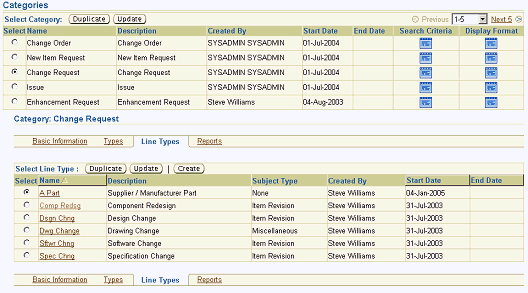
Creation of a Line type is similar to that of the Change Header type. Each Line type could have a default assignee as well as an associated Subject.
Defining a Change Line Type

You can associate workflows at the line level. Generic and Notification workflow types are supported for lines—approval workflows are not supported for lines. You have the option to associate multiple workflows to a line type, with one of the workflows set as the default.
-
On the Categories page in the Setup Workbench, select any change category that supports line types, and click the Line Types tab.
-
If you already know of a similar line type, select it and click Duplicate. Otherwise, click Create.
-
On the Create <Change Category Name> Line Type page, note the following fields:
-
Subject
You can specify an object upon which to base the line type. Restrict the subject object further by item catalog category, lifecycle phase, or item type. For example, you can create an issue line type to restrict the subject to all items in a particular catalog category whose value you specify. Then, when users file issues, they select from a list of values. If you do not restrict the subject, then all items are available for the line type.
-
Assignee Type
Typically users have different roles at different levels within an enterprise. To ensure users are assigned the correct role on line types, you can choose from the following Assignee Types:
-
Group
The change line type is assigned to members of the group that is specified.
-
Item Role at Catalog Category Level
The change line type is assigned to users who have a role on the subject item that is inherited from the item catalog category.
-
Item Role at Item Level
The change line type is assigned to users who have a role on the subject item.
-
Item Role at Organization Level
The change line type is assigned to users who have a role on the subject item that is inherited within the organization.
-
Person
The change line type is assigned to the person specified.
-
-
To associate workflows with a change line type
You can associate multiple workflow templates to a change line type, setting one of them as the default workflow.
Note: Only Generic and Notification workflow types are supported for change line types. The Approval workflow type is not supported.
-
In the Workflows section of the Create <Change Category Name> Line Type page, click Add Another Row.
-
Search for and select a workflow template.
-
Optionally, with the workflow template selected, click Set as Default to select this template as the default workflow for the change line type.
-
Click Apply.
To associate attributes, attribute groups, and pages with a change line type
You can associate attribute groups to a change line type, then associate the attribute groups to a change line type page. These attribute groups enable you to capture additional information regarding the type of change being created, or business process-specific attributes that are required to process the change. Use pages for a line type to organize the attribute groups associated with the line type in a logical manner. For example, you may have created and specified the attribute groups Cost Information and Inventory Impact for a particular change line type. Now you wish to make them available via the user interface. Set up a new page (for example, Related Information) on which to make available the interface for the attributes Cost Information and Inventory Impact.
-
On the Basic Information page of the change line to which you wish to associate attributes groups, click the Attribute Groups link.
-
On the Attribute Groups page, search for and select the attribute groups you wish to associate.
-
Click Apply.
To associate pages with a change line type
Associate the item change type's attribute groups to a page.
-
On the Basic Information page of the change line to which you wish to associate pages, click the Pages link.
-
On the Pages page, click Create Page.
-
Enter the basic information in the required fields. Note that the number entered in Sequence determines the order in which the page links appear on the change line's detail page.
-
Click Add Another Row in the Attribute Groups section. Enter the Sequence number to specify the order in which the attribute groups will appear on the page.
Note: You cannot associate pages with the following change order line types:
-
AML changes
-
Attribute changes
-
Attachment changes
-
-
Once you have added all of the attribute groups that you want to appear on the page, click Apply.
Optimizing the Change Management Text Index
To take advantage of the Oracle text search features such as keyword search, stemming search, and fuzzy search— run the concurrent program Optimize Change Management Text Index. Any user with the Development Manager responsibility can submit this concurrent program.
As change management data changes over time due to ongoing additions, deletions, or update operations, the query response time may gradually decrease. Optimizing the change management text index using the Optimize Change Management Text Index concurrent program removes old data and minimizes index fragmentation, and therefore can improve query response time.
Optimize the Change Management Text Index:
-
After performing many change actions.
-
After updating many change actions.
-
On a regular basis (optimize the text index at regular intervals, for example, twice a week.).
-
When you notice slow performance for change simple search.
Note: This program optimizes at most 16,000 change objects per single run. To continue optimizing more changes, re-run the program.
To optimize the Change Management Text Index
-
In the Development Manager responsibility, click the "View Concurrent Requests" link.
-
In the Requests page, click Submit Request.
-
In the Schedule Request: Name page, select New Request and then search for and select the program name Optimize Change Management Text Index.
-
Optionally, enter a request name to use later when searching for the request.
-
Select one of the following language and numeric display options:
-
American English
-
Arabic
-
Korean
-
-
Click Next to continue setting parameters or Submit to use the default parameters.
-
In the Schedule Request: Parameters page, click Next.
-
In the Schedule Request: Schedule page, specify whether to use a new or saved schedule.
When using a new schedule, specify the following:
-
Start Date
-
Recurrence
Specify whether to repeat the request or not, how often to repeat, and when to end the recurrence.
-
Apply the Interval
Specify whether to optimize the index from the completion of the prior index run or from the start of the prior index run.
Optionally, click Advanced Schedule. This provides additional scheduling options.
When using a saved schedule, search for and select the name of the saved schedule.
Click Next.
-
-
On the Schedule Request: Notifications page, specify the recipients to receive any of the following notifications:
-
Normal - The request completed normally.
-
Warning - Lists any warnings received upon completion.
-
Error - Lists any errors received upon completion.
Click Next.
-
-
On the Schedule Request: Delivery page, select printer, email fax, or FTP options for delivery of program results.
Click Next.
-
On the Schedule Request: Review page, review the options selected.
If you are satisfied with the options selected, click Submit. Otherwise, click Back to choose different options.
Once you click Submit, an Information page appears, listing the request ID.
Defining Change Category Search Criteria and Display Formats
Criteria templates offer you a way to save frequently used search criteria—essentially, acting as a saved list of specific attributes and attribute values. Criteria templates that an administrator creates are available to all users and serve to expedite searches for issues, ideas, change requests and change orders, thereby saving users the time it would take to specify search criteria and execute frequent change management searches.
Users also have the option of creating criteria templates for their own private use. When both a user and administrator define a default criteria template for a particular change category, the user-defined criteria template takes precedence. Because criteria templates contain user-defined attributes, you must always define them in the context of a change category. You can define as many criteria templates as you wish, and you can also denote the most commonly used as the default criteria template. For example, you may define criteria templates to quickly find Open Change Requests, My Issues, or Scheduled Change Orders.
Display formats enable you to predefine search results views for each change category. You can use these views to look at different sets of attributes of the change objects (for example, issues, change requests, change orders) that are returned by a search. Both administrators and users can create display formats. Administrator-created display formats are available to all users. User-created display formats are available only to the users who created them. You can define as many display formats as you wish, and you can also denote the most commonly used as the default display format. You can include any primary, operational, or user-defined attributes in your display format definitions. You can include display sections in your display formats that provide links directly to the section from your search results. This enables you to display links in your search results to any user-defined change type page (such as Cost Information) or any of the standard display sections: Lines, Attachments, Action Log, Approval, Approval History, Dependencies, Revisions, and People.
Change category search criteria templates and display formats are set up and function similarly to item catalog category search criteria templates and display formats. The topics Managing Search Criteria and Managing Display Formats in the Setting Up the Item Catalog chapter describe in detail how to set up and use search criteria templates and display formats (for change objects as well as items).
Defining Change Category Reports
Change management reports are basically search criteria and display formats that you can save, browse, e-mail, or print. You can create reports for any change management category. You can also browse a report sequentially or using a summary view. Browsing a report sequentially enables you to step through each change object in a report. A summary view displays the report in tabular column format. You can send a report to other users including registered suppliers and customers.
An administrator can create a report for the most common or frequent searches that users of the system perform. These administrator-defined reports save an ordinary user the time of selecting a change category, search criteria, and display format, and repeating the same search over and over again. You can give reports meaningful names as well. For example, a search for all open high priority issues may yield dozens of issues, each identified by issue name and number. You can name the report for these search results High Priority Open Issues Report as shown in the figure below. Report security is consistent with search security: you can only access a change object on which you have the required role. Also, administrator-created reports are available to all users, although only the administrator can edit these reports.
High Priority Issue Report
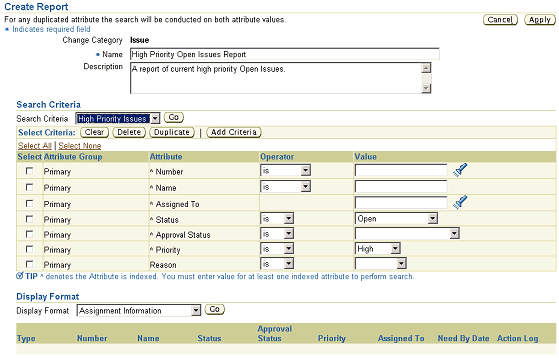
To create a report
-
In the Setup Workbench, on the Categories page, click the Reports tab. When the page refreshes, click Create Report.
-
When the Create Report page refreshes, provide the following:
Name
Provide a name for the Report.
Description
Optionally, provide a description of the Report.
Criteria
Select the criteria to be used in the search. You can use an existing search criteria template (if one exists for the change category selected), or add criteria here by clicking Add Criteria.
Format
Select a format for the report. You can use an existing display format by selecting it from the Display Format pulldown and clicking Go.
-
In the Export Format section, you can optionally select an export template and output format, such as .pdf , .rtf, .html, .xls, and .xml, in which you want to generate the report.
-
Click Apply.
Related Topics
Defining Change Category Search Criteria and Display Formats
Subscribing to a Change Management Business Event
Change management business events represent an activity or task that can be extended or customized. For example, creation of items and engineering change orders (ECO's) are examples of business events.
Change Management business events enable you to extend and customize your environment. You subscribe to Change Management business events to:
-
Execute custom code on the event information
-
Send event information to a workflow process
-
Send event information to other queues or systems
Business events are represented within workflow processes by event activities. Business events can be synchronous or asynchronous. That is, when a local event occurs, the subscribing event can be executed during the same time as the transaction (synchronous), or the subscribing event can be deferred (asynchronous).
You use Oracle Workflow to set up business events.
You can subscribe to the following business events:
| Business Event | Event Type | Description |
|---|---|---|
| oracle.apps.eng.cm.changeObject.changeApprovalStatus | CM Approval Status Change | Business event for change object approval status change. |
| oracle.apps.eng.cm.changeObject.changePriority | CM Priority Change | Business event for change object priority changes. |
| oracle.apps.eng.cm.changeObject.changeStatus | CM Status Change | Business event for change object status changes. |
| oracle.apps.eng.cm.changeObject.changeWorkflowStatus | CM Workflow Status Change | Business event for change object Workflow Status changes. |
| oracle.apps.eng.cm.changeObject.create | CM Create | Business event for the creation of a change object. |
| oracle.apps.eng.cm.changeObject.postComment | CM Post Comment | Business event for a posted comment on a change object. |
| oracle.apps.eng.cm.changeObject.reassign | CM Reassign | Business event for the reassignment of a change object. |
| oracle.apps.eng.cm.changeObject.requestComment | CM Request Comment | Business event for a comment request of a change object. |
| oracle.apps.eng.cm.changeObject.submit | CM Submit | Business event for the submission of a change object. |
| oracle.apps.eng.cm.changeObject.update | CM Update | Business event for the update of a change object. |
| oracle.apps.eng.cm.changeOrder.changeScheduleDate | CM Schedule Date Change | Business event for change order schedule date change. |
| oracle.apps.eng.cm.import.complete | CM Import Complete | Change Management Import is completed. |
| oracle.apps.eng.cm.revisedItem.changeScheduleDate | CM Revised Item Schedule Date Change | Business event for revised item schedule date change. |
| oracle.apps.eng.cm.revisedItem.changeStatu | CM Revised Item Status Change | Business event for revised item status changes. |
To enable Change Management business events
-
Log into Oracle Applications as Workflow Administrator.
-
Select the Business Events tab.
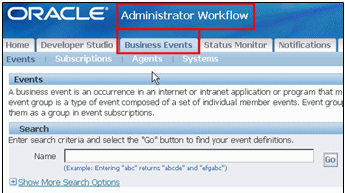
-
Search for the business event to which you want to subscribe.
Note: If you do not know the name of the event that you want to search for, use the following search string: Oracle.apps.eng.cm.
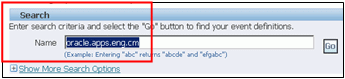
The search results include a list of change management business events. By default, all business events are disabled.
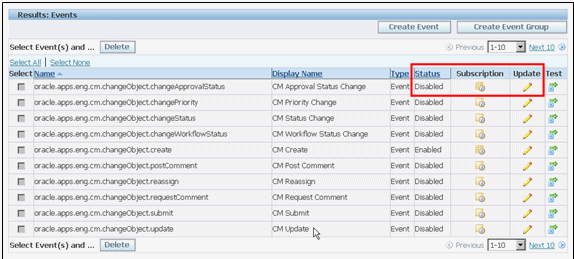
-
To enable a business event, click the Update icon, which opens a page for the selected event where you can enable the event.
-
Click the Subscription icon to define the subscription code (also known as the Event trigger).
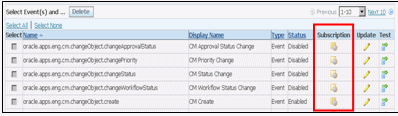
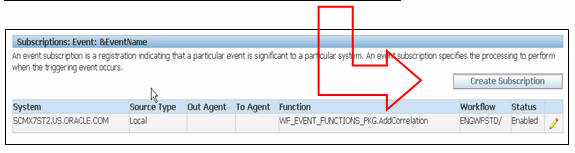
Related Topics
Setting Up the Business Event System, Oracle Workflow Administrator's Guide
Change Management Business Events
Customizing Change Management Workflows
Oracle supports the extension of workflows. Extensions include using existing seeded processes to build new workflow processes and modifying parameters of an activity without changing process logic (for example, adding custom logic in an Abort Approval Routing subprocess).
If the Change Management seeded workflows do not meet your business processing needs, you can customize or extend the seeded Change Management Workflow processes by creating your own processes, modifying the seeded ones, adding a new activity to a seeded process, and/or modifying custom hook PL/SQL procedures.
Suggestions for Customizing Workflows
-
If you decide to create a new workflow process for Priority Change rather than modifying the seeded workflow, you must write your own custom logic to start your custom workflow in the custom hook called in Start Workflow.
-
If you add a new workflow process in the Change Approval Routing Step (ENGCSTEP), then the process will be enabled as an Approval Routing Step Workflow in the Approval Routing pages. The workflow process is automatically called from the Approval Routing workflow.
-
The activity will be shared by more than one object's process, so create the activity in the ENG: Standard (ENGWFSTD) item type. Otherwise, create the activity in the appropriate object's item type.
-
Instead of modifying workflow notifications, you should create new messages. Oracle Workflow Builder does not maintain version information for objects such as item types, item type attributes, messages, and lookup types. For these objects, the latest definition always applies, so you must consider whether a change to any of these objects is backward compatible. If the modification affects existing processes, you should create a new object rather than edit the existing object.
Important: Oracle provides support only for its seeded activities, processes, and the types of extensions described in this guide. Oracle does not provide support for your custom activities and processes.
Related Topics
Workflows for Change Management
Implementing User Defined Functions for Change Type Attributes
You can define your own custom logic by adding user-defined functions and actions to existing change pages. In such cases you do not need to customize the entire page.
You can register user-defined functions for executing customer-specific business rules and calculations. These functions can be written in Java or PL/SQL. URL functions can also pass the values of certain parameters to the URL string and redirect users to a secure page. For each function, you need to register the list of parameters, their data types, and how they get their values by specifying parameter types.
Actions are trigger points for functions and can be displayed as buttons or links. You can determine the conditional visibility of the button/links and also prompt the user based on his or her input.
Example: Implement User-Defined Functions for Change Type Attributes
The following example shows how you would calculate Total Cost by using the attribute group Implementation Cost.
| Sequence | Attribute Group: Implement Cost |
Attribute Group: Implement Cost |
Attribute Group: Implement Cost | PL/SQL Function: Calculate Cost | PL/SQL Function: Calculate Cost | PL/SQL Function: Calculate Cost |
|---|---|---|---|---|---|---|
| Sequence | Attribute Name | Data Type | Mapping Attribute & Parameters | Parameter Name | Data Type | Parameter Type |
| 1 | Suppliers Charges | Number | --a` ---a` ---a` | Cost 1 | Number | Input |
| 2 | Manufacturing | Number | --a` ---a` ---a` | Cost 2 | Number | Input |
| 3 | Engineering | Number | --a` ---a` ---a` | Cost 3 | Number | Input |
| 4 | Field/Repair | Number | --a` ---a` ---a` | Cost 4 | Number | Input |
| 5 | Total Implement Cost | Number | --a` ---a` ---a` | Cost Result | Number | Return Value |
-
Register the PL/SQL function “Calculate Cost” (based on the PL/SQL procedure that resides in the PL/SQL package) with all required parameters.
-
Navigate to the “ECO” change order type and add the action to the attribute group “Implement Cost” by clicking Update Action. The action executes the function on the change pages. After creating the action, map the function parameters to the corresponding attributes.
The mapping section on the Action Detail page provides the mapping information for function parameters. You can also map parameters of functions to the object's primary key value (for example, CHANGE_ID for change objects).
When setting up an action
-
Specify a role-based privilege to secure the action.
-
Add the Dynamic Visibility Function (written in Java only) to your action if there is a certain condition that needs to be satisfied before users can view the action button or link. For example, if one or all of the fields are empty, then the user cannot see the button/link to execute the action.
-
Add the Dynamic Prompt Function (written in Java only) to your action if the label for the button/link needs to be changed depending on a certain condition. For example, it the Total Implement Cost attribute is empty, then the button label is Apply, otherwise the button label is Apply Changes.
Important: Dynamic Prompt and Dynamic Visibility function parameters must be mapped to the corresponding attributes as well.
Associate action with attribute group to execute a function
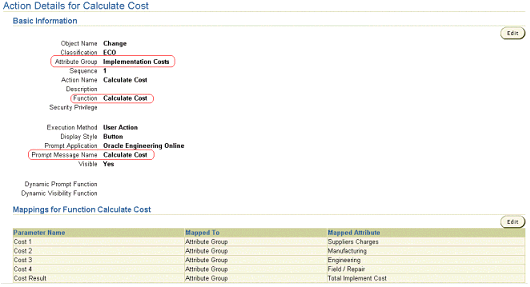
Change type attribute page displays action button
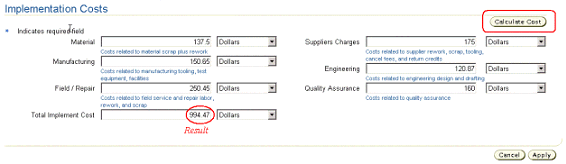
Related Topics