Setting Up Content Management Repositories
This chapter covers the following topics:
- Integrating Oracle E-Business Suite Applications with Content Management Repositories
- Setting Up a Content Management Repository
Integrating Oracle E-Business Suite Applications with Content Management Repositories
You can attach unstructured data to many different business objects or entities in Oracle E-Business Suite (EBS). For example, attach a product data sheet in PDF format (the unstructured data) to an item (the business object). The following table lists other examples of objects and unstructured data:
| Examples of Objects | Types of Unstructured Data |
|---|---|
| Change objects such as a change order or change request | Files such as word processing documents, spreadsheets, videos, images, and Web pages. |
| Items | Folders containing related item information such as material safety data sheets. |
| Structures | URL |
Store unstructured data in one or more content management repositories and set up EBS to integrate with the repositories. Integrate EBS with a repository using one of the following technologies:
-
WebDAV (Web-based Distributed Authoring and Versioning) - a set of extensions to the HTTP protocol, enabling users to collaboratively manage files on remote Web servers. For more information, refer to www.webdav.org.
The following content management repositories are certified for use in three EBS applications - Oracle Projects, Oracle Internal Controls Manager, and Oracle Product Hub:
-
Oracle Files, releases 9.0.3 and 9.04, using WebDAV, is certified for use with EBS release 11i10
-
Oracle Content Services, release 10.1.2, using WebDAV, is certified for use with EBS release 11i10
-
Oracle Universal Content Management (UCM), using WebDAV, is certified for use with EBS release 12 and higher.
Theoretically, EBS integrates with any WebDAV-enabled, non-Oracle content management repository (for example, Documentum), but it is only certified with the Oracle content management repositories for the Oracle applications listed above.
Integrating Oracle Universal Content Management with EBS using WebDAV gives you the most robust set of content management features. The following table lists examples of features available when using UCM
| Feature |
|---|
| Upload a new file to a folder in the content repository and attach the file to an EBS object. |
| Attach an existing file/folder in the content repository to an EBS object. |
| Render content of an attached content repository file from EBS. |
| Detach files/folders from an EBS object. |
| Use the Where Attached feature to find all EBS objects to which a content repository file/folder is attached to. |
| Browse content repository folders within the EBS. |
| Single sign-on integration between the EBS and content repository. |
| Attach a specific version of a file in the content repository to an EBS object. |
| Submit a review/approval from the EBS for specific versions of files in the content repository. |
Related Topics
Setting Up a Content Management Repository
E-Business Suite Attachments chapter, Oracle Product Hub User's Guide
Setting Up a Content Management Repository
Oracle recommends using Oracle Universal Content Management (UCM) as the repository to store files. UCM can integrate with EBS using WebDAV.
The following instructions also apply to setting up repositories other than UCM, although Oracle only certifies the use of the Oracle content management repositories for the Oracle applications listed in Integrating Oracle E-Business Suite Applications with Content Management Repositories.
Caution: Consider restricting access to the Repository Setup page. By default, any user assigned a seeded responsibility has access to this page and can register any URL as an external content repository . To restrict access, see: Creating Responsibilities.
Prerequisites
- Set up attachment categories. See the Attachments chapter in the Oracle E-Business Suite Developer's Guide.
To set up the repository
-
Navigate to the Repository Setup page.
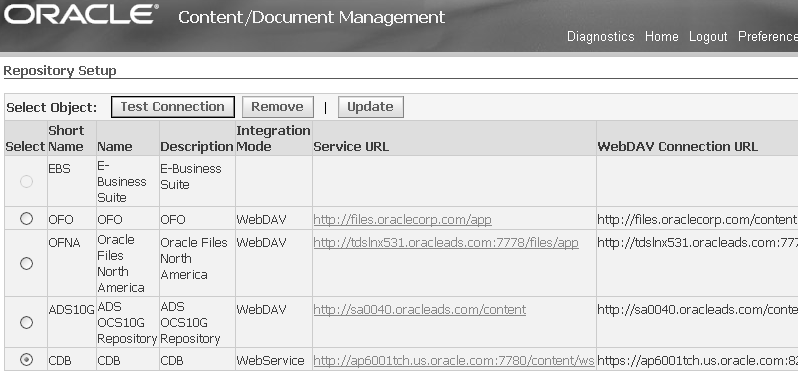
-
Click on Update to add a repository
-
Enter data in the following fields:
-
Short Name - the short name of the repository.
-
Name - the descriptive name of the repository.
-
Description - optional. The description of the repository.
-
Integration Mode - select either WebDAV or Web Service.
-
Service URL - URL pointing to the Web Service servlet of the Repository instance.
For example: http(s)://<host>:<port>/content/ws See the content repository installation guide (for example, Oracle Content Database Installation Guide) for the correct URL.
-
WebDAV Connection URL - URL pointing to the DAV servlet of the Content Repository instance.
For example: http(s)://<host>:<port>/content/dav or http(s)://<host>:<port>/files. See the content repository installation guide (for example, Oracle Content Database Installation Guide) for the correct URL.
-
Sequence - If you have more than one repository, the sequence determines the order in which the repositories display during user selection.
-
Certificate path - If the repository is SSL enabled, then this field contains the location to the repository digital certificate stored in the EBS mid-tier. The certificate must be accessible and readable.
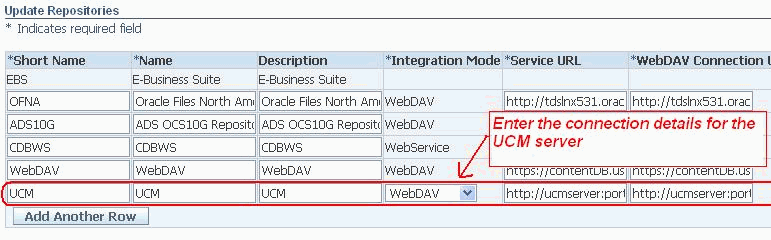
-
-
Click Apply.
To test the repository connection
-
In the Repository Setup page, select a repository and click Test Connection.
-
In the Repository Confirmation page, enter the user ID and password for the repository and click Test.
If the user ID and password for the repository are correct and the repository is operational, a message appears notifying you that the connection with the repository is successful.
To remove a repository
Before removing a repository, you must first detach all of the attachments stored in the repository from EBS objects.
-
In the Repository Setup page, select the repository to remove.
-
Click Remove.
This deletes the repository definition from the EBS. The installed repository instance remains intact.
Related Topics
Integrating Oracle E-Business Suite Applications with Content Management Repositories
E-Business Suite Attachments, Oracle Product Hub User's Guide
My Oracle Support (https://support.oracle.com), Document ID 1061947.1