Oracle Advanced Pricing Command Center
This chapter covers the following topics:
Advanced Pricing Command Center
Advanced Pricing Command Center Overview
The Oracle Advanced Pricing Command Center presents pricing managers and pricing users with an integrated view of the pricing setup data across entities. On the Pricing User Dashboard, use key metrics, drillable graphs, and a tag cloud to gain insight into the pricing data and to improve your operational and process efficiency. To resolve pricing issues proactively, you can take immediate action by drilling down to the underlying business processes in Oracle Advanced Pricing.
Note: You can use the Advanced Pricing Command Center only after the installation and common configurations are completed as described in My Oracle Support Knowledge Document 2495053.1, Installing Oracle Enterprise Command Center Framework, Release 12.2. For additional ECC overview information, see Overview of Enterprise Command Centers, Oracle E-Business Suite User's Guide.
Searching in and Refining Enterprise Command Center Dashboards
Use the sidebar to search for and refine (filter) the data on a dashboard. You can select a value or record from the Available Refinements component, or you can use the Search field to find a keyword, a value, or a specific record. When you submit a search, or select an available refinement, the search term or refinement is added to the Selected Refinements list, and all of the dashboard data is refined. You can add multiple refinements and remove any of them at any time. Use Saved Search to create and save your search. You can edit, delete, or refer to this saved search. You can also use data sets to further refine your search.
Use an asterisk (*) or a percent sign (%) to perform a partial keyword or record search that matches any string of zero or more characters. You can also use a question mark (?) to perform a partial search that matches any single character.
Additional Information: For more information about searching for and refining data in enterprise command centers, see Search in Highlights of an Enterprise Command Center, Oracle E-Business Suite User's Guide.
Pricing User Dashboard
See Advanced Pricing Command Center Overview.
Use the dashboard to:
-
Manage and maintain the pricing setup data by monitoring price lists and modifiers such as discounts, promotions, and surcharges.
-
Track and review ongoing promotions to prevent promotion budget overruns.
-
Take timely action to ensure that the pricing data is always accurate and up-to-date.
-
Follow up on expiring price lists and modifiers.
-
Update information for price lists by drilling down to the Pricing page in Oracle Advanced Pricing.
-
Perform bulk update of price lists and modifiers based on your business requirements. For example, search for price lists for a specific customer or an item category and then update all the price lists.
-
-
Implement informed decisions by comparing pricing headers, lines, and qualifiers.
Access the Pricing User Dashboard using the following navigation:
Oracle Pricing User responsibility > Advanced Pricing > Pricing User Dashboard
Important: The pricing data that you view on the dashboard is determined by the security mechanism that your pricing administrator has set up.
Pricing User Dashboard
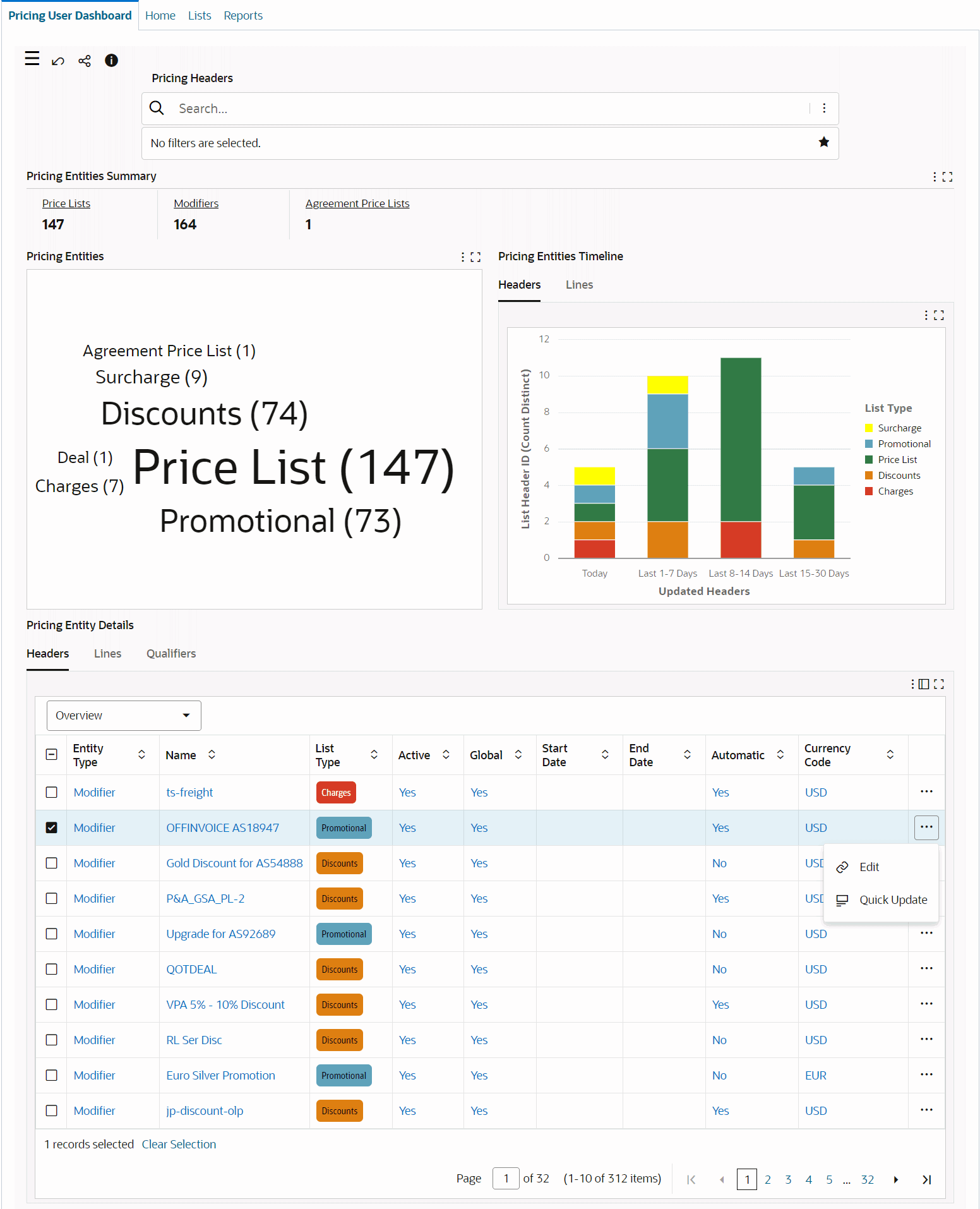
The following table describes the dashboard:
| Component | Description |
|---|---|
| Pricing Entities Summary (summary bar) | This summary bar shows the number of pricing entities that are active:
You can further refine the data by clicking a metric. When you do this, a refinement is added to the Available Refinements list and the application refines data across pricing entities. |
| Pricing Entities (tag cloud) | This tag cloud shows pricing entities by the number of records for each pricing entity. The entities are displayed in relative sizes by frequency of occurrence. Click a tag cloud to filter the data based on the relevant tag cloud. For example, to view data for discounts, click the Discounts tag cloud. |
| Pricing Entities Timeline (tabbed component) | This tab contains the following charts:
|
| Pricing Entity Details (tabbed component) Headers, Lines, and Qualifiers (results tables) |
This tab shows the details for pricing entities based on the selected filter. In the Headers result table, you can perform the following row-level actions. Click the row-level Actions icon and select an action.
|
| Options (table-level actions) | See Performing Actions. |
Performing Actions
The following sections describe the actions that you can perform from the Options icon in the results tables.
Common Actions
The following are the common actions that are available from the Options icon in the results tables.
-
Compare: Select multiple rows to compare information.
-
Export: Use this action to export the search results in a comma-separated values (CSV) file.
The following table describes the actions that are available when you select the Options icon in the Headers results table. Select one or more rows and click the Options icon to act on your selection.
Headers Tab Actions
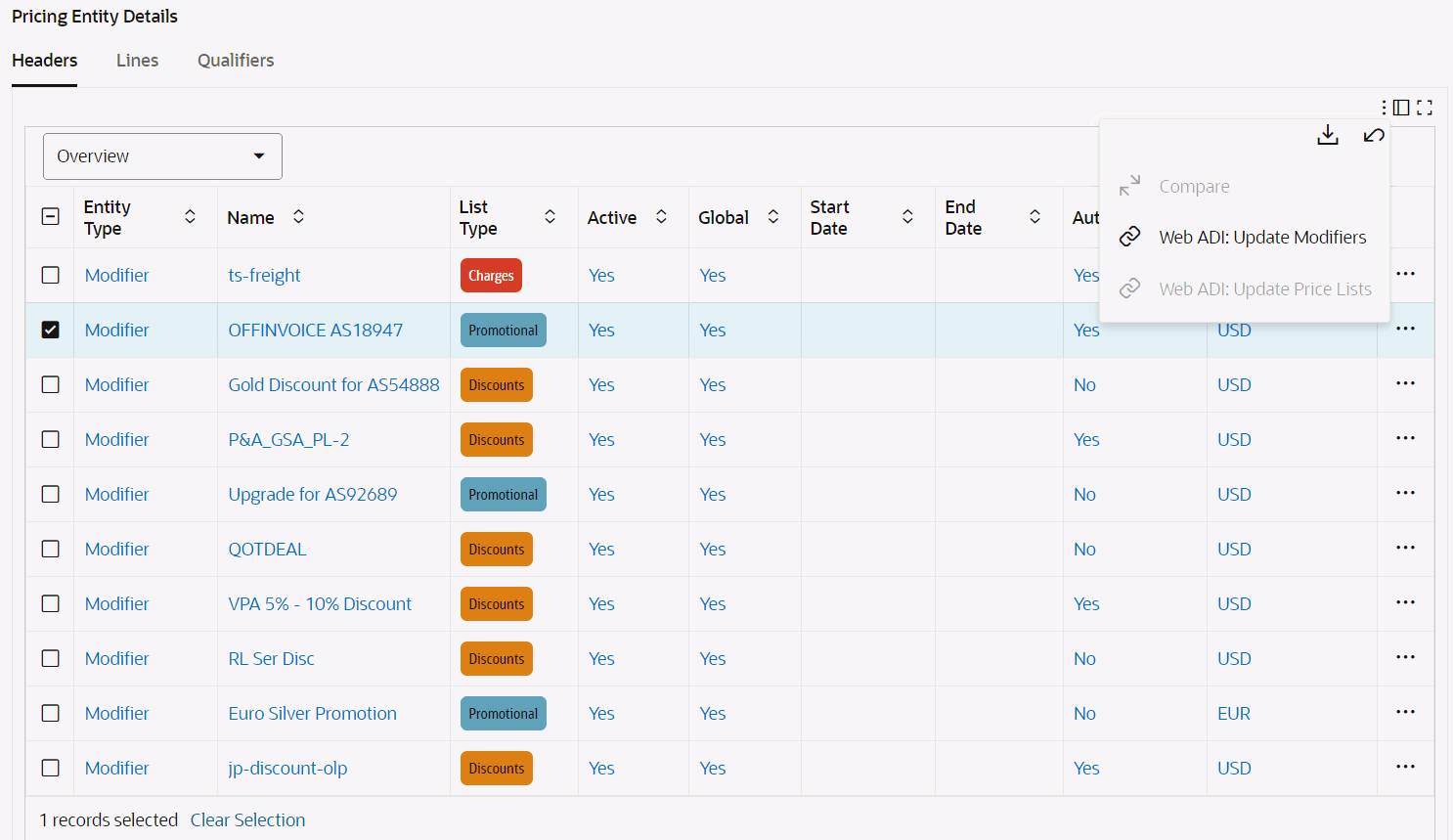
| Action | Description |
|---|---|
| Web ADI: Update Modifiers | Use this action to add or modify multiple modifiers at a time using the Oracle Web Applications Desktop Integrator (Web ADI) integration with Microsoft Excel. See the following topics for more information: |
| Web ADI: Update Price Lists | Use this action to add or modify multiple price lists at a time using the Oracle Web Applications Desktop Integrator (Web ADI) integration with Microsoft Excel. See the following topics for more information: |