Implementing Supplier Registration and Qualification Management
This chapter covers the following topics:
- Overview of Supplier Registration and Qualification Management
- Preventing Duplicate Suppliers
- D&B Enrichment
- Implementing Supplier Registration and Qualification Management
Overview of Supplier Registration and Qualification Management
Supplier Registration and Qualification Management eases the administrative burden of managing new trading partner relationships. With Supplier Lifecycle Management, new suppliers register with the buying organization to indicate their interest in establishing a business relationship. The buying organization accepts or rejects the new supplier registration based on the supplier's qualifications and risk evaluation. During this process, suppliers are required to provide their details online and also answer any queries from the buying organization. All information gathered before evaluation is saved for later reference in the supplier's profile once the supplier is approved. Maintaining supply base in this manner significantly reduces the volume of forms and constant interaction between the two organizations.
Self-Service Supplier Registration
The Self-Service Supplier Registration feature allows buyer organizations to accept unsolicited supplier registration requests from their company's web page. The web page redirects suppliers to a registration page where they can register by providing their primary company details. Multiple business groups within the buying organization can accept and process separate registration requests. Once a buyer administrator approves the supplier's registration request, the application adds the supplier to the buying company's purchasing and payables system Supplier user accounts created by the buying organization give direct access to suppliers so they can maintain their profile online and access other shared systems.
| S. No. | Buyer Actions | Supplier User Actions | Comments |
|---|---|---|---|
| 1 | None | Supplier user clicks registration link on buyer's web site. | Registration link contains encrypted ID and associates the new supplier with a particular operating unit. |
| 2 | None | Supplier fills out and submits registration page. | A "Prospective Supplier Registration" request is created. This requires a Supplier Management User (if AME is enabled, then only the designated approver can approve the request) to approve or reject the request. |
New Supplier Request
A new supplier request is different from Self-Service Supplier Registration in that it is buyer initiated. A buyer may create a new supplier request in one of the following ways:
-
Supplier Management user sends registration invitation to supplier user.
-
Sourcing buyer sends registration invitation to supplier user.
A Supplier Management user can create the "New Supplier Request". However, it still requires approval by the Supplier Management administrator before the application can create a new supplier in the Supplier Master.
| S. No. | Buyer Actions | Supplier User Actions | Comments |
|---|---|---|---|
| 1 |
|
None | An invitation email is sent to the supplier with a link to the registration form.
Note: Note: If the RFx Negotiation style is 'Supplier Registration and Pre-Qualification' (See Defining Negotiation Styles in Implementing Supplier Registration and Qualification Management), then the registration form contains the RFI under the section Pre-Qualification and Evaluation RFI; else, the supplier cannot access the RFx until approved. |
Supplier Qualification Management (Optional)
With Supplier Lifecycle Management, you can gather any amount of information from prospective suppliers, before approving a "Self-Service Supplier Registration" or "New Supplier Request". For qualifying a supplier before approval, you must create a "Request for Information" (RFI) template from Supplier Management User, Supplier Qualification and Evaluation responsibility. You can add requirements to this RFI template based on your business requirements for qualifying suppliers. You can also control the type of response the supplier provides. You may either predefine responses to each requirement or allow free text response, based on your choice. In case of predefined responses, you can attach an automatic score to each response. This way when the supplier selects one of the predefined values, the application automatically assigns a score to that response.
You must link this RFI template from the Registration Onboarding Configuration page and then publish it during the Supplier Registration process to qualify the supplier before approval. Publish the RFI by clicking on "Apply Template" from the Registration Request page. After publishing, the application sends a notification to the supplier along with a link for supplier response. Once the supplier responds, Supplier Management administrator can score each response manually or use automatic scoring to get an aggregated view of the scores. Based on how much a supplier scores on this evaluation, Supplier Management administrator can decide whether to approve a supplier or not. If Supplier Management administrator wants to delegate the evaluation to an internal team comprised of members from various departments, then Supplier Lifecycle Management allows the creation of an evaluation team. Supplier Management administrator can assign different requirement sections to individual team members or subsets of team members for evaluation.
Qualification management enables screening of prospective suppliers at the start of the relationship before they are created in the system. This allows only qualified suppliers who meet corporate compliance and quality standards into the Supplier Master and weeds out the creation of any ill-qualified, fake, or unwarranted entries.
| S. No. | Buyer Actions | Supplier User Actions | Comments |
|---|---|---|---|
| 1 | Supplier Management Administrator sends a questionnaire (RFI) to the supplier by clicking "Apply Template" from the "New Supplier Request" or "Prospective Supplier Registration" review page. | The apply template button takes the user to the publish RFI page. Publishing the RFI sends an email notification to the Supplier with a link to the registration form. The RFI is shown on the registration form under Pre-Qualification and Evaluation RFI. | |
| 2 | Supplier accesses the questionnaire from the link in the notification and submits response. | A workflow notification is sent to the Supplier Management Administrator who published the RFI. | |
| 3 | If evaluation team is set up, then members evaluate. Supplier Management Administrator views all responses and then completes the RFI. | ||
| 4 | Supplier Management Administrator checks the system to see if there are duplicate entries matching the prospective supplier. | ||
| 5 | Based on the evaluation scores for the prospect supplier, buyer approves or rejects the supplier. | Supplier is sent an approval or rejection notification by email. | |
| 6 | If approved, prospective supplier is created, and a user account is set up for user who registered the company. | User is assigned external user default responsibility. |
Preventing Duplicate Suppliers
The "Prospective Supplier Registration" and "New Supplier Request" review pages show a 'Warning: Possible Matching Organizations' region. This region detects any potential duplicates in the Supplier Master that match the supplier in consideration. This prevents buyers from creating duplicate records in the Supplier Master.
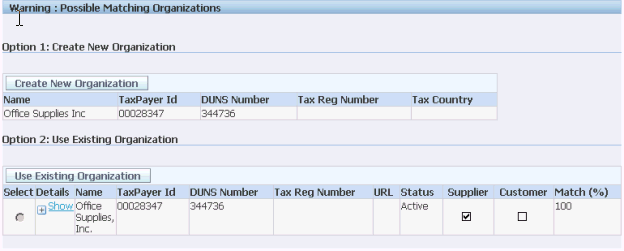
D&B Enrichment
D&B maintains a growing global database of more than 70 million businesses worldwide. Oracle Supplier Management provides integration with D&B so a Supplier Management Administrator can purchase D&B reports on business verification, business information credit risk, and financial analysis of a supplier before approval. This mitigates the risk of approving suppliers going out of business, suppliers on any type of debarment list or involved in fraudulent, bribery or money laundering activities. There is an Enrich button on the "Prospective Supplier Registration" or "New Supplier Request" review page. This button takes the user to the D&B Enrich page from where any available data can be purchased.
Implementing Supplier Registration and Qualification Management
It is important to know that the registration process automatically performs certain actions when a "Prospective Supplier Registration" or "New Supplier Request" comes in. It does the following:
-
Uses the customized registration link to associate the supplier company with one of the buyer's operating units (and by extension with each supplier management group that includes the operating unit).
-
Uses the address name in the registration request to create a supplier site.
-
Uses the address details to create the site details.
-
Validates the information supplied against existing supplier information to prevent duplication of information. If duplicate suppliers are found, it lists the duplicates in the 'Warning: Possible Matching organizations' section.
To implement Supplier Registration and Qualification:
Step 1: Setting Up Default Application Responsibilities
To create a default set of responsibilities to be granted to a supplier user, see "Set Default Application Responsibilities" in Oracle iSupplier Portal Implementation Guide.
Step 2: Creating Striped Registration Page Links
To create an encrypted URL that can be posted on the company's website, see "Set Default Application Responsibilities" in Oracle iSupplier Portal Implementation Guide. Notice how the URL is associated with an Operating Unit. This is used to associate a Prospective Supplier Registration with an appropriate Operating Unit.
Step 3: Setting Up RFI Template for Qualification Management
With Supplier Lifecycle Management you can gather any amount of information from prospective suppliers, before approving a "Prospective Supplier Registration" or "New Supplier Request". This information gathering is achieved using Oracle Sourcing system's negotiation framework. However, you do not need to buy Oracle Sourcing to get this functionality. Negotiation framework comes enabled with Supplier Lifecycle Management. However, only Request for Information (RFIs) is supported and for using other types of documents like RFQs, RFPs, you must license Oracle Sourcing.
To implement Supplier Lifecycle Management and get the RFI feature, some setups from Oracle Sourcing are required. If you have already implemented Oracle Sourcing, then you can skip the Oracle Sourcing related setups. To implement the Qualification Management feature:
-
Set a value for the POS: SM: Prospect Supplier Proxy Login User profile option.
-
Define buyer security.
-
Set up attribute groups and requirement sections.
-
Set up negotiations configuration.
-
Define negotiation terms and conditions.
-
Define reusable attribute lists.
-
Define reusable requirement lists.
-
Define reusable invitation lists.
-
Define negotiation styles.
-
Define negotiation templates.
-
Complete other Sourcing setups.
-
Map RFI responses with user-defined attributes.
-
Create evaluation team to evaluate supplier response.
After creating the RFI template, you need to link it to the registration process from the On-boarding Configuration page by adding it to the Pre-Qualification and Evaluation RFI section.
You can perform the Sourcing setups using the "Supplier Management Administration", "Supplier Qualification and Evaluation" Responsibility. Use the Administration tab for performing these setups.
1. Setting POS: SM: Prospect Supplier Proxy Login User Profile Option
To use a RFI to gather responses from prospective suppliers, you must set the profile option POS: SM: Prospect Supplier Proxy Login User to a valid login user. For example, you could create a user called "Guest" from the Define: User window and set the profile option POS: SM: Prospect Supplier Proxy Login User to "Guest". Note that 'Guest' must have a person associated with it and that person must be an employee of the buying organization..
2. Defining Buyer Security
The Buyer Security feature allows buyers to have the ability to secure sourcing documents. It also provides organizations extended flexibility over buyer actions. Buyers accept a default security-level or can choose to override it under special circumstances. There are three levels of possible security:
-
Public: All system users can access the document.
-
Private: The document owner, collaboration team members, and the subsequent approver(s) can access the document.
-
Hierarchy: The document owner, collaboration team members, and subsequent approver(s), and any other individuals higher in the security hierarchy than the document owner can access the document. This security hierarchy is shared with Oracle Purchasing.
With Private and Hierarchy security, buyers can grant explicit access for each sourcing document by assigning people to the collaboration team. Additionally, you can limit any buyer to view-only or scoring access, and optionally assign as a document approver.
To define buyer security, see Define Buyer Security in Oracle Sourcing Implementation and Administration Guide.
3. Setting Up Attribute Groups and Requirement Sections
Requirements solicit header level information from a supplier when the supplier responds to a negotiation. You can group requirements can be grouped into sections. You can then use sections to logically and coherently structure the questions you wish the supplier to answer. A Sourcing administrator can create sections to which buyers later assign their requirements when creating a negotiation. Alternatively, buyers can create a new section instead of selecting a predefined section by the administrator during negotiation creation.
To set up Attribute Groups and Requirement Sections, see Set Up Attribute Groups and Requirement Sections in Oracle Sourcing Implementation and Administration Guide.
4. Setting Up Negotiations Configuration
You use the Negotiations Configuration page to set and maintain many RFI related aspects of Oracle Supplier Management. This includes:
-
Selecting the default ranking display.
-
Defining header-scoring defaults.
-
Defining the default line attribute group.
-
Defining the default UOM for amount-based line types.
-
Enforcing response levels in multi-round negotiations.
-
Listing URLs for supplier discovery.
-
Specifying the supplier online window value.
-
Specifying concurrent processing values.
You can access the Negotiations Configuration page from Supplier Management Administrator responsibility, "Supplier Qualification and Evaluation". On the Administration tab, click "Negotiations Configuration'.
For descriptions of various configurations, see Oracle Sourcing Implementation and Administration Guide.
5. Defining Negotiation Terms and Conditions
Negotiation terms and conditions are presented to supplier users before they respond to a negotiation for the first time. Supplier users must accept the terms and conditions before they can submit a response. Users are not required to accept terms and conditions when placing a subsequent response in the same negotiation.
To define negotiation terms and conditions, see Define Negotiation Terms and Conditions in Oracle Sourcing Implementation and Administration Guide.
6. Defining Reusable Attribute Lists
Attributes identify additional details that a supplier must provide (beyond just response price) when responding to a negotiation line. Line attributes are characteristics that apply to lines in a negotiation. For example, if a negotiation includes a line for vehicles, there might also be a line attribute called mileage. This attribute might have a target value that specifies that responses to this line must have fewer than 12,000 miles on the odometer. If you repeatedly include the same attributes on negotiations, then you can create attribute lists that contain the attribute definitions. You can then simply apply the attribute list to a negotiation instead of having to repeatedly define the attributes.
To define Reusable Attribute Lists, see Define Reusable Attribute Lists in Oracle Sourcing Implementation and Administration Guide.
Supplier Lifecycle Management enables you to map line item attribute with Item Supplier Attributes defined in Oracle Product Information Management product using the Mapping button. After you map lines with the profile attributes, the application automatically saves any line responses in the Item Supplier Profile. See Mapping RFI Item Lines with Item Supplier Profile Attributes.
7. Defining Reusable Requirement Lists
You define Requirements to solicit high-level information about the suppliers who have responded to your negotiation. This information can come from the suppliers themselves or internal evaluators. You typically define Requirements in the form of questions. Once you have defined your Requirements, you can combine them into reusable lists, similar to reusable attribute lists. First, you create your list, and then you defined the Requirements for that list.
To define Reusable Requirement Lists, see Define Reusable Requirement Lists in Oracle Sourcing Implementation and Administration Guide.
In Supplier Lifecycle Management, you will notice an additional "Mapping" button. The purpose of this button is to map attribute lines with Supplier Profile Attributes. Once lines have been mapped with the profile attributes, any line responses are saved automatically in the Supplier's profile. See Mapping RFI Requirements and Category Line Attributes with Supplier Profile.
8. Defining Reusable Invitation Lists
If you typically invite the same core group of suppliers to many (or all) of your negotiations, you can add these suppliers to a reusable invitation list to use with your negotiations. Using an invitation list can help standardize your business practice by ensuring that all appropriate people are invited to targeted negotiations and can help streamline the negotiation process. Buyers can add invitation list(s) when creating a new negotiation. Invitation lists can also be attached to a negotiation template.
To define Reusable Invitation Lists, see Define Reusable Invitation Lists in Oracle Sourcing Implementation and Administration Guide.
9. Defining Negotiation Styles
Oracle Sourcing enables complex electronic sourcing practices. The product's many features provide powerful functionality for users. Not all of these features are needed for Supplier Management, however. Supplier Management Administrators can control which features are available to users by defining negotiation styles. Negotiation styles allow buying organizations to tailor the Oracle Sourcing user interface to match the needs of different sourcing events.
The following Negotiation Styles are predefined with Supplier Management (and not with Oracle Sourcing):
-
Supplier Registration and Pre-Qualification
-
Supplier Qualitative Performance Evaluation
-
Supplier Profile Audit
All other negotiation styles are predefined with Oracle Sourcing and are also enabled in Oracle Supplier Management. Each of the above negotiation styles has been designed to enable a specific Supplier Lifecycle Management process. See "Managing Supplier Registration and Qualification", "Managing Supplier Performance" and "Managing Supplier Profile" chapters in Oracle Supplier Management User's Guide. In case of Supplier Registration RFI template, use the predefined negotiation style: "Supplier Registration and Pre-Qualification".
The following table describes various Negotiation Header Controls and Negotiation Styles in Supplier Lifecycle Management:
| Negotiation Header Control | Description | ** Supplier Registration and Pre-Qualification | ** Supplier Qualitative Performance Evaluation | ** Supplier Profile Audit |
|---|---|---|---|---|
| Requirements | Allow requirements to be added in this RFx | Yes | Yes | Yes |
| Collaboration Team | Allow groups of buyers to work together to manage this RFx. | Yes | Yes | Yes |
| Team Scoring | Enable Team Scoring | Yes | Yes | Yes |
| * Supplier Registration and Pre-Qualification in RFI | Enable to use the RFI in Registration and On boarding configuration. | Yes | No | No |
| * Supplier Evaluation | Enable to add internal evaluators along with supplier responses | Yes | Yes | Yes |
| *Integrate Header Attachments with Supplier Profile Attachments | Check this control to integrate header attachments with the supplier profile attachments | |||
| *Enable Supplier Profile Attributes Region | Check this control to enable the supplier profile attributes region | |||
| 1. * Hide Terms section | Enable to hide the Terms section in the header | No | Yes | No |
| 2. * Hide Abstract and Forms section | Enable to hide Abstract and Forms section | No | Yes | No |
| 3. * Hide Attachments | Enable to hide attachment region from the RFI | No | Yes | No |
| 4. * Internal in RFI | Enable this to make the RFI internal. These RFIs will not be visible to Suppliers. | No | Yes | No |
| * Integrate Requirements with Supplier Profile Attributes | Check this control to save responses to requirements in the negotiation into Supplier Profile Attributes. | Yes | Yes | Yes |
*New negotiation header controls in Supplier Lifecycle Management, not found in Oracle Sourcing.
**New Negotiation Styles predefined in Supplier Lifecycle Management, not found in Oracle Sourcing.
The following table describes various Negotiation Line Controls and Negotiation Styles in Supplier Lifecycle Management:
| Negotiation Line Control | Description | ** Supplier Registration and Pre-Qualification | ** Supplier Qualitative Performance Evaluation | ** Supplier Profile Audit |
|---|---|---|---|---|
| Lines in RFI | Enable Lines in RFI | No | No | Yes |
| Line Attributes | Enable Line Attributes in RFI | No | No | Yes |
| * Integrate Category Line Attributes with Supplier Profile Attributes | Check this control to save responses to category line attributes in the negotiation into Supplier Profile Attributes. | No | No | Yes |
| * Integrate Item Line Attributes with Item Supplier Profile Attributes | Check this control to save responses to item line attributes in the negotiation into Supplier Profile Attributes. Applicable only if Supplier Lifecycle Management and PIM Applications are installed in the same environment |
No | No | Yes |
| * Integrate Category Line Approval with ASL | Check this to approve one or more product categories entered by the supplier directly from this negotiation and save the approved categories in ASL. | No | No | Yes |
| *Enable Item Supplier Profile Attributes Region | Check this control to enable the item supplier profile attributes region | |||
| *Enable Supplier Profile Attributes Region | Check this control to enable the supplier profile attributes region |
*New Negotiation Line Controls in Supplier Lifecycle Management, not available in Oracle Sourcing.
**New Negotiation Styles predefined in Supplier Lifecycle Management, not available in Oracle Sourcing.
10. Defining an RFI Template
If your negotiations use many of the same elements (requirements, item attribute lists, or invitation lists), you can create templates for each negotiation type (RFI, RFQ, auction). Supplier Lifecycle Management only uses RFI type of documents. Therefore, you must set up RFI Templates to streamline Supplier Lifecycle Management process and standardize your business practices.
Creation of a RFI Template is mandatory for Qualification of suppliers during the Registration process. To know more about Supplier Registration and Qualification, please see "Supplier Registration and Qualification Management" chapter. Once you create the RFI template, you need to link it to the registration process from the On-boarding configuration page by adding it to the Pre-Qualification and Evaluation RFI section.
To define RFI Template, see Define Negotiation Templates in Oracle Sourcing Implementation and Administration Guide.
When you create the RFI template, you may additionally map requirements to UDAs that you created as part of Supplier Profile Management. See Step 1: Setting Up User Defined Attributes in Setting Up Supplier Profile. To see how to map RFI responses to UDAs, see Map RFI Responses with User Defined Attributes.
To set up an evaluation team to delegate the task of evaluating responses from the Supplier to members from various departments, see Create Evaluation team to evaluate supplier response.
11. Completing Other Sourcing Setups
Some optional sourcing related setups are available from Supplier Lifecycle Management and you may perform them based on the need of your business processes. For the following setups, see Oracle Sourcing Implementation and Administration Guide:
-
Create abstracts and forms
-
Set up document print layouts
-
Enable Oracle Services Procurement
-
Customize content
-
Extend Oracle Sourcing business events
12. Mapping RFI Responses with User Defined Attributes
RFI responses by suppliers or internal users can be saved to the supplier's profile, but for this to work you must enable the right Negotiation Style controls and then create mappings between the RFI and profile attributes. Once these mappings have been established, responses will be synchronized with Supplier's profile when both these conditions are met:
-
"Prospective Supplier Registration" or "New Supplier Request" is approved.
-
Corresponding Supplier Registration and Pre-Qualification RFI status is 'Completed'.
Some elements in the RFI are automatically mapped and saved, whereas others have to be mapped manually. Following need to be mapped manually:
-
Mapping RFI Requirements and Category Line Attributes with Supplier Profile attributes.
-
Mapping RFI Item Lines with Item Supplier Profile attributes.
Elements in the RFI that don't need to be mapped manually:
-
RFI Contracts to Contracts in Supplier Profile.
-
RFI Deliverables to Deliverables in Supplier Profile.
-
Approved Category lines in RFI to Approved Supplier List (ASL).
Mapping RFI Requirements and Category Line Attributes with Supplier Profile
Create these mappings either in the RFI document, RFI Templates or Reusable Requirements List. Creating the mappings in a RFI Template or Reusable Requirements List makes them easily reusable.
To create mappings from the RFI Template or RFI Document:
-
Enter the RFI Template Name in case of RFI Template or in case of RFI Document, enter Title.
Create RFI Template
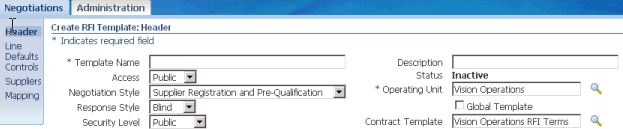
-
Select Negotiation Style. You must select one of the predefined Supplier Lifecycle Management Negotiation Styles:
-
Supplier Registration and Pre-Qualification
-
Supplier Qualitative Performance Evaluation
-
Supplier Profile Audit
Mappings link appears in the side navigation bar. Any other predefined Negotiation style does not show these mappings. This is because of the Negotiation style controls, as described in the "Define Negotiation Styles" section. Any custom Negotiation styles that you define must have the right Negotiation controls enabled to create mappings from RFIs. See Define Negotiation Styles discussed above.
-
-
Add Requirements to the RFI. You could add individual requirements or use select Add Requirements List from the Actions dropdown list.
-
Select Mappings from the side navigation bar.
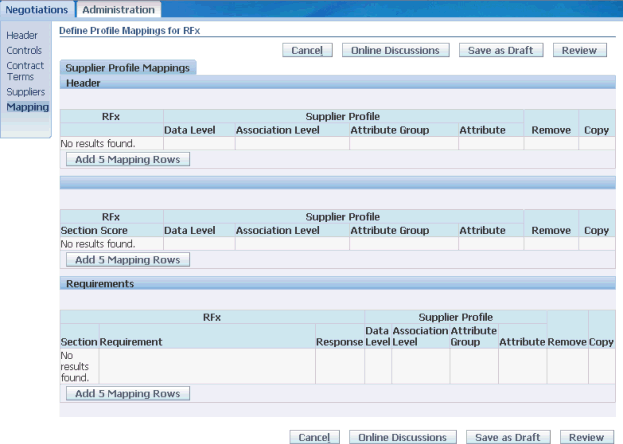
Create mappings to transfer RFx (RFI, RFQ etc) attributes from different RFx response sections to Supplier standard attributes and User Defined attributes at various levels. The Supplier attributes mapped can be at Supplier Party, Party site or Supplier Site levels for different attribute groups for the Supplier. Following RFI elements can be mapped:
-
RFx Header: RFx Number, Evaluator Name and Evaluation Date with multi-row UDAs
-
Requirement response values with UDAs
-
Requirement response scores with UDAs
-
Commodity Category Lines with ASL
-
Commodity Category Line Attributes with UDAs
-
Overall RFx Score with UDAs
-
Individual RFx section Scores with UDAs
Mapping requires that the mapped entities have identical data types. So ensure that requirement response value data type matches the data type of the associated user-defined profile attribute. To map requirement scores, the associated profile attribute must be of data type Number.
If the data types are not matched as described above, a validation error occurs at the time of saving the mappings. This validation only checks the data types of the requirement response and the associated user defined attribute match.
When the user-defined profile attribute is associated with a value-set, the value-set should be of type independent or non-translatable. Also for the mapping to work, the mapped RFI requirement response value should match the meaning of at least one of the values in the profile attribute's value-set. For this, the set up the RFI requirement using a value set whose meaning are identical to the profile attribute value-set meaning. The value-set for the profile attribute can potentially have more values compared to the requirement value set.
Example – Mapping a Multi-row UDA with RFI Requirements
Consider an organization that wants verify the corporate compliance before registering new suppliers. For this they employ a Verification Officer, who periodically checks Supplier certifications and stamps each Supplier as "Verified Ok". To save the verification information they have created the following multi-row UDA in the Supplier Profile:
| Attribute Group | Attributes (Data Type) | Data Level | Association Level |
|---|---|---|---|
| Supplier Compliance Verification |
|
Supplier Party | Common |
Notice that this UDA is defined at the Supplier Party data level, which means that it applies to the Supplier's organization as a whole, instead of Party Sites or Supplier Sites. Also this UDA is associated as "Common", which means it applies to all Suppliers in the Supplier Master and not to any particular classification, Address or Supplier Site.
When registering a new Supplier, the Supplier Management Administrator creates a Supplier Pre-Registration and Qualification RFI template. He adds the following internal requirement in the template and creates an evaluation team consisting of the Verification Officer. The Officer is notified of this RFI and responds to the requirements:
| Requirement Section | Requirement Type | Requirements (Response Type) |
|---|---|---|
| Verify Supplier Compliance | Internal |
|
To map requirements to a multi-row UDA, define header level mappings. Header level mappings provide a unique identifier to each row of the UDA. Also, map each requirement to an attribute.
| RFx | Supplier Profile Data Level | Supplier Profile Association level | Supplier Profile Attribute Group | Supplier Profile Attribute |
|---|---|---|---|---|
| Evaluator Name | Supplier Party | Common | Supplier Compliance Verification | Verified By |
| Evaluation Date | Supplier Party | Common | Supplier Compliance Verification | Last Verified Date |
Ignore the Section Scores table for this example.
| RFx Section | RFx Requirement | RFx Response | Supplier Profile Data Level | Supplier Profile Association level | Supplier Profile Attribute Group | Supplier Profile Attribute |
|---|---|---|---|---|---|---|
| Verify Supplier Compliance | Have you verified that this supplier complies with our Supplier compliance standards? (Yes/ No) | Value | Supplier Party | Common | Supplier Compliance Verification | Verified Ok |
| Verify Supplier Compliance | Please provide any comments. (Char) | Value | Supplier Party | Common | Supplier Compliance Verification | Comments |
| Verify Supplier Compliance | What is the next verification due date? (Standard Date) | Value | Supplier Party | Common | Supplier Compliance Verification | Verification Due Date |
Once the supplier is approved and RFI is completed, the Supplier Compliance Verification UDA will show one row with the Verification Officer's responses. To repeat this kind of compliance audit, you would set up a Supplier Compliance Audit. To learn more about creating a Supplier Compliance Audit, see Supplier Compliance and Profile Audit in Oracle Supplier Management User's Guide.
Supplier Profile showing multi-row UDA Supplier Compliance Verification
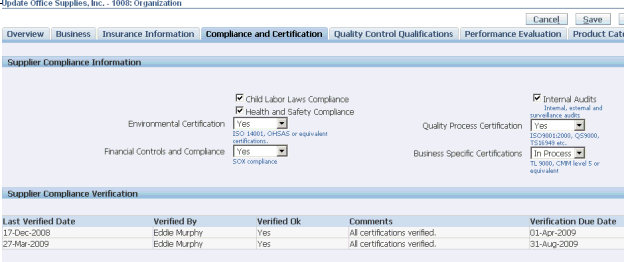
Example – Mapping a single-row UDA with RFI Commodity Category Line Attributes
You can add a category line to a RFI to gather category attributes information from suppliers. This information can be mapped to a Supplier Profile UDA if the negotiation style has "Integrate Category Line Attributes with Supplier Profile Attributes" control enabled. Consider an organization sourcing Monitors from Suppliers. This organization has a single row UDA to store monitor sizes. The UDA is as follows:
| Attribute Group | Attributes (Data Type) | Data Level | Association Level | Associated With |
|---|---|---|---|---|
| Supplier Monitor Product Lines |
|
Supplier Party | Products and Services | COMPUTER.MONITOR |
Notice that the Attribute Group Monitor Size Range is associated at the Products and Services level. This is because this attribute group is about the Monitor Product category. It has been associated with "Products and Services" of type "COMPUTER.MONITOR", the monitor category as defined in Oracle Inventory. See Defining Categories in the Oracle Inventory User's Guide.
The buyer adds a Category line to the RFI Template while creating an RFI.
RFI showing COMPUTER.MONITOR Category line
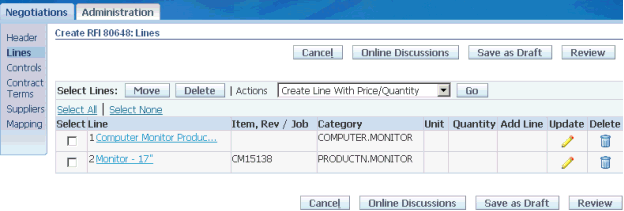
From the Update page of the Category line, buyer adds category attribute requirements. A Reusable Attributes List may be used to set up these Attributes.
Create Line page showing category attribute requirements
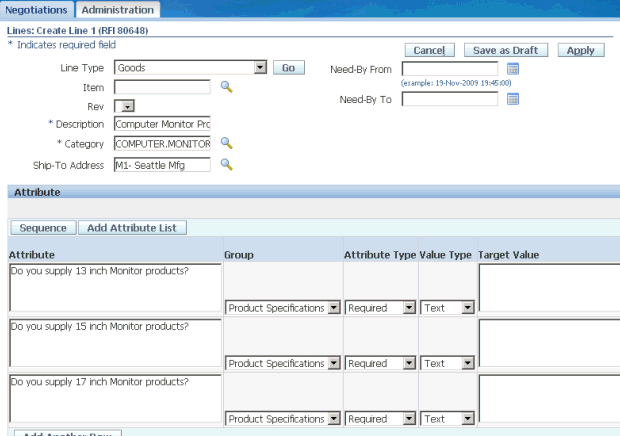
As there are only category lines in this RFI, the Mappings page does not show any requirements mappings, but only category line mappings.
Mappings page showing Category Mappings
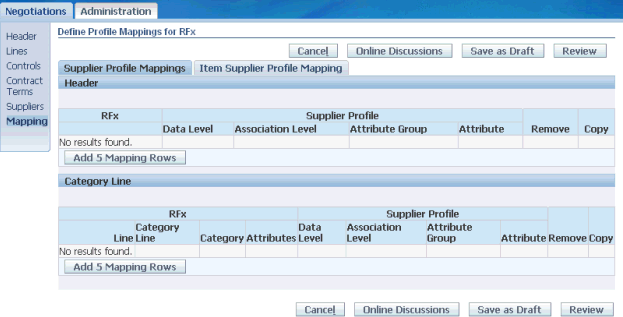
Define the following mappings:
| RFx Line | RFx Category Line | RFx Category | RFx Attributes | Supplier Profile Data Level | Supplier Profile Association level | Supplier Profile Attribute Group | Supplier Profile Attribute |
| 1 | Computer Monitor Product Category | COMPUTER.MONITOR | Do you supply 13 inch Monitor Products? | Supplier Party | Products and Services | Supplier Monitor Product Lines | 13" Monitor Products |
| 1 | Computer Monitor Product Category | COMPUTER.MONITOR | Do you supply 15 inch Monitor Products? | Supplier Party | Products and Services | Supplier Monitor Product Lines | 15" Monitor Products |
| 1 | Computer Monitor Product Category | COMPUTER.MONITOR | Do you supply 17 inch Monitor Products? | Supplier Party | Products and Services | Supplier Monitor Product Lines | 17" Monitor Products |
After the RFI is completed (and Supplier is approved in case of Supplier Registration and Pre-Qualification RFI), supplier responses are saved to the Supplier Monitor Product Lines UDA.
Supplier Profile Page showing Supplier Monitor Product Lines UDA

Example – Mapping of RFI Category Lines with ASL
Let us take the example of the same organization as before. After gathering Monitor attributes, the buyer may wish to approve the Monitor category for the short-listed Suppliers. If the Negotiation Style control - Integrate Category Line Approval with ASL – is enabled in the RFI, then the buyer can approve directly from the RFI by selecting Approve by Line from the Actions drop down.
RFI showing Category line approval
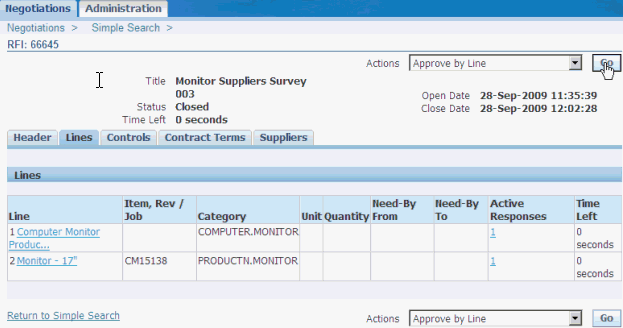
RFI showing Category line approval
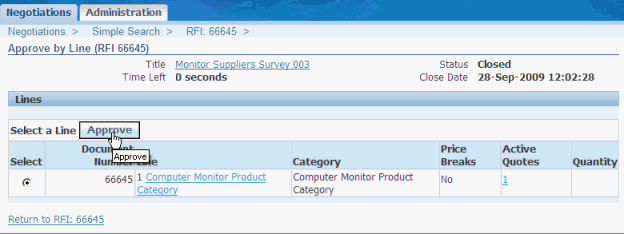
Once the RFI is completed (and Supplier is approved in case of Supplier Registration and Pre-Qualification RFI), the Supplier appears in the Approved Suppliers List for the COMPUTER.MONITOR Commodity Category.
ASL showing approved Supplier for Commodity Category COMPUTER.MONITOR
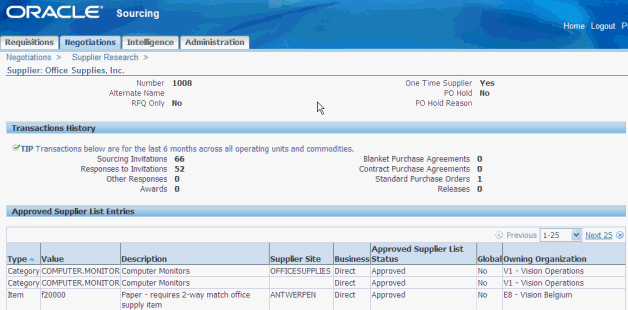
The above examples do not cover the following mappings, which are also possible from the RFI:
-
Requirement Scores
-
Section Scores
-
Total scores
-
Section Values
For an example of mapping Total Scores and Section Values, see Example - Mapping multi-row UDAs with RFI Requirements section values and total score, in the Implementing Supplier Performance Management chapter.
As mentioned before, you can also create mappings from Reusable Requirements List. To create mappings from Reusable Requirements list, select Requirements check box and click Mappings on the Reusable Requirements List page.
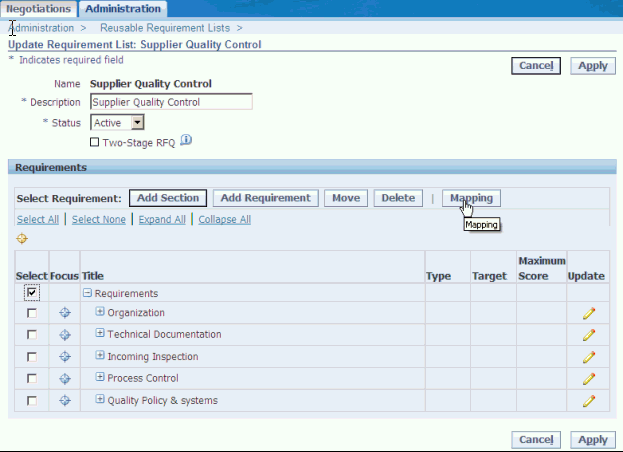
Mapping page from the Reusable Requirements List is similar to the one seen from a RFI Template or a RFI Document, but there are some differences. Notice that RFI header section is missing and in the Section Score table, there is no provision for mapping the Total Score. These differences are there because from Reusable Requirements:
-
Multi-row UDAs cannot be mapped. This is because RFx header that provides identification information for each row of the UDA ("RFx Number", "Evaluator Name" and "Evaluation Date") is not available from Reusable Requirements List.
-
Total score cannot be mapped. This is because you may add more than one requirement lists to a RFI and Total Score only applies to all requirements in a RFI.
Make sure that the data-types of the attributes being mapped match with that of the response value or score. If there is a mismatch, then an error is thrown and mappings cannot be saved until these errors are resolved.
Mapping RFI Item Lines with Item Supplier Profile Attributes
The qualification process prior to Supplier Registration may require gathering specific attributes information about an item from the Supplier. For this purpose, Supplier Registration and Pre-Qualification Template also supports mapping RFI Item Lines with Item Supplier Profile Attributes. You must have a valid Oracle Product Information Management product license to configure user defined item attributes. See Oracle Product Information Management Implementation Guide. Also PIM Applications must be installed in the same environment as Supplier Lifecycle Management.
To set up User defined Attributes for the Item you wish to source see User-Defined Attributes in Oracle Product Information Management User's Guide.
Just as before, Item Line Attributes can be mapped with PIM Item Supplier Attributes either from RFI Document or RFI Template or from Reusable Attributes List. To map from a RFI Document or RFI Template:
-
The Negotiation Style control Integrate Item Line Attributes with Item Supplier Profile Attributes must be enabled.
-
Add a line item to the RFI.
RFI showing line item Monitor 17"
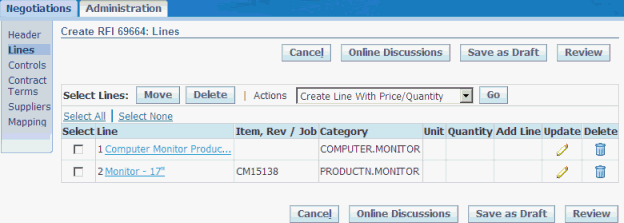
-
Click on update and add attributes for this item.
Line Item page in RFI showing item attributes
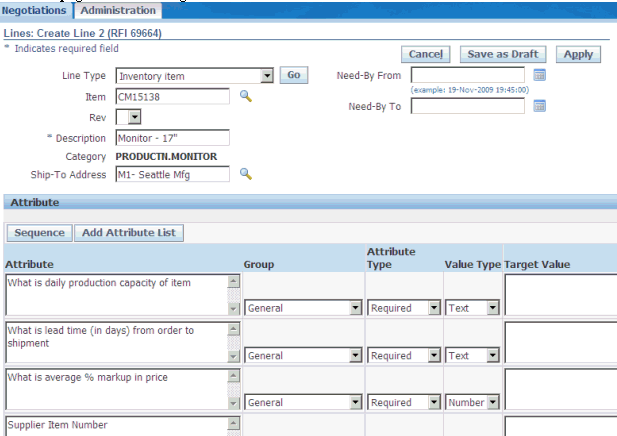
-
Click on Mappings in the side navigation panel and go to the Item Supplier Profile Mapping tab.
Item Supplier Profile Mappings in RFI
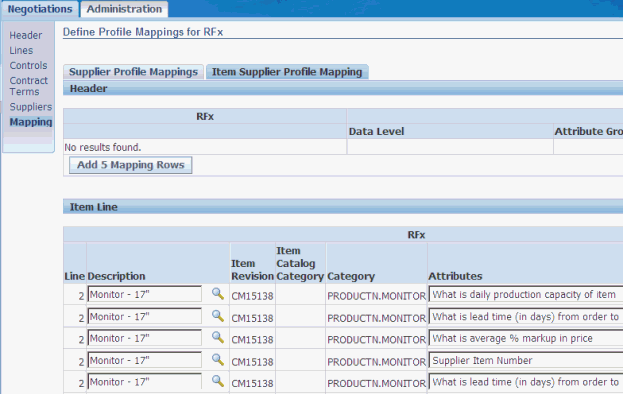
Here you will be able to create mappings to PIM attributes at Item Supplier, Item Supplier Site, Item Supplier Site Organization Levels.
Example - Mapping a Product Information Management single-row Item Supplier Attribute with Item Line Attributes
Consider the following PIM Item Supplier UDA:
| Attribute Group | Attributes (Data Type) | Business Entity | Where Used |
|---|---|---|---|
| Item Supplier Information |
|
Item Supplier | Monitors |
To gather information from Suppliers, the buyer creates reusable attributes lists.
Reusable Attribute List: Item Production Attributes
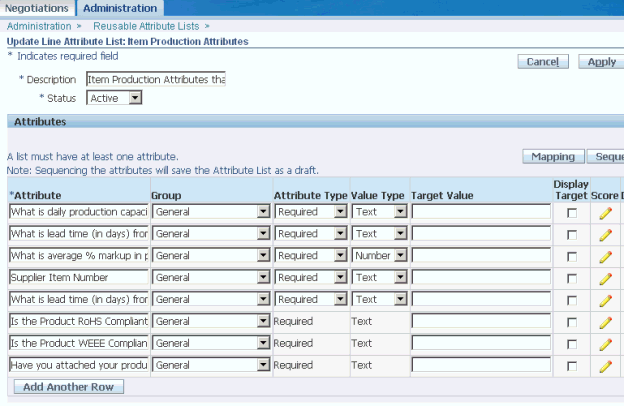
Because this is a single-row UDA, there are no header level mappings and mapping can be created directly from the Attribute List page. Click on Mapping and create the following mapping:
| RFx Requirement | RFx Response | Supplier Profile Data Level | Supplier Profile Attribute Group | Supplier Profile Attribute |
|---|---|---|---|---|
| What is daily production capacity of item | Value | Item Supplier | Item Supplier Information | Daily Production Capacity |
| What is lead time (in days) from order to shipment | Value | Item Supplier | Item Supplier Information | Order to Ship Lead Time |
| What is average % markup in price | Value | Item Supplier | Item Supplier Information | Price Markup Percentage |
| Supplier Item Number | Value | Item Supplier | Item Supplier Information | Supplier Item |
| What is lead time (in days) from order to delivery | Value | Item Supplier Site Organization | Item Supplier Information | Order to Deliver Lead Time |
| Is the Product RoHS Compliant? | Value | Item Supplier | Item Supplier Information | RoHS Compliant |
| Is the Product WEEE Compliant? | Value | Item Supplier | Item Supplier Information | WEEE Compliant |
Once the RFI is completed (and Supplier is approved in case of Supplier Registration and Pre-Qualification RFI), supplier responses are saved to the Item Supplier Information UDA in PIM.
Product Information Management product page showing Item Supplier Information page
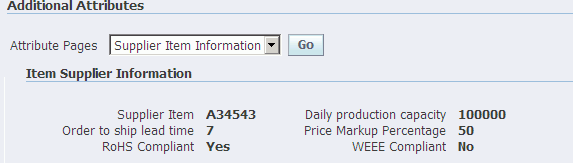
13. Creating Evaluation Team to Evaluate Supplier Response
Evaluation team is very similar to a scoring team that is created in Oracle Sourcing. A scoring team member can only assign scores to internal requirements, whereas an evaluation team member can provide an evaluation – a response - to the requirement based on the value type defined for that requirement. Also based on the scoring method associated with the requirement, a score is assigned to the response provided by the internal evaluator. See 'Defining Requirements' section in Oracle Sourcing Implementation and Administration Guide for value types and scoring method of a requirement.
To create an evaluation team:
-
On the Create: RFI Template or Create RFI page as applicable, add members to the Collaboration Team.
-
Give them either Full or Evaluation or Evaluation and Scoring access.
RFI page showing how to grant evaluation access to collaboration team
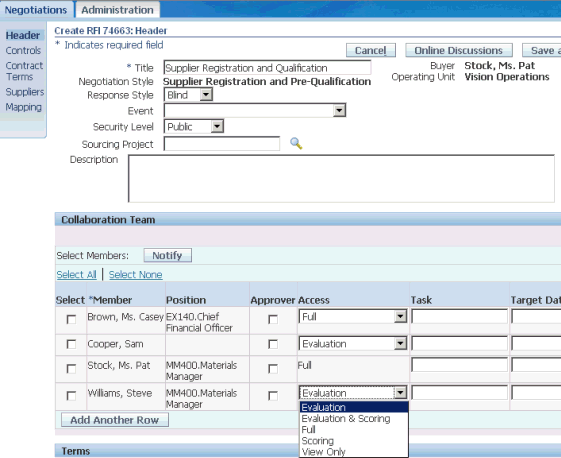
-
In the Requirements area of the page, click Select Evaluation Settings.
RFI page showing Select Evaluation Settings button
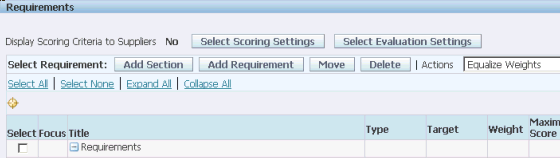
-
On the Define Evaluation Team page, create a team and assign a name to the team. You can optionally enter instructions to team members.
Define Evaluation Teams page showing team assignments for a requirements section
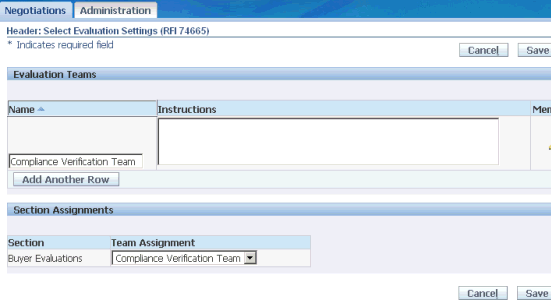
-
Click the pencil icon to add members to the team. Notice that only those collaboration team members with Full or Evaluation or Evaluation and Scoring access can be added.
-
Note that the same member can appear on more than one team.
-
In the Section Assignments assign the team to a requirements section.
-
Click Apply.
Team members access the RFI and evaluate the responses to the Requirements for the section assigned to them. With evaluation teams different department teams can be assigned different portions of the RFI to evaluate according to their area of expertise.
Step 4: Setting Up Supplier Onboarding Configuration
The Supplier Onboarding Configuration page is used to control supplier access to various profile sections, attribute pages and surveys at the global or operating unit level. Additionally, the Supplier Management Administrator must also set up the Pre-Qualification and Evaluation RFI to the Registration and Pre-Qualification RFI Template created in Step 3, at the Operating Unit level. To set up Supplier Onboarding Configuration:
-
As Supplier Management Administrator, click on Supplier Home and then the Administration tab.
-
Click Supplier Onboarding Configuration link.
-
Grant supplier and internal users view and update access to standard profile sections, attribute pages and surveys at the Global level – across all Operating Units.
Supplier Onboarding Configuration at Global level
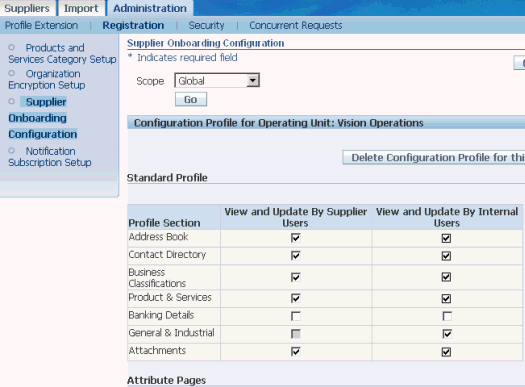
-
To configure a specific Operating Unit, change the Scope to Operating Unit and enter the application value. Click Go.
-
Grant supplier and internal users view and update access to standard profile sections, attribute pages and surveys for the selected Operating Unit.
-
Select Attribute Pages to share in the registration form.
-
Link the Registration and Qualification Template created for screening suppliers in the Pre-Qualification and Evaluation RFI table.
Supplier Onboarding Configuration at Operating Unit level

-
Click Apply.
Note that settings at the Operating Unit override Global level settings. Also, Pre-Qualification and Evaluation RFI templates can be configured only at the Operating Unit level.
Configuration Profile
You can select a configuration profile at the Global (all operating units) level or at the Operating Unit (single operating unit) level. Select Scope as either Global or Operating Unit. If you select Global, you will see the following region entitled Global Configuration Profile. If you select an Operating Unit name and click Go, the region is called Configuration Profile for Operating Unit : < Name of Operating Unit >.
The regions in the Configuration Profile you can configure values for are:
-
Standard Profile
-
Attribute Pages
-
Pre-Qualification and Evaluation RFI
-
Surveys
Administrators can also remove an existing configuration profile by clicking Delete Configuration Profile for this Operating Unit. A confirmation message shows, telling you that the configuration profile has been deleted. To create or update a configuration profile, enter or select the various options in the Supplier Onboarding Configuration page and then click Apply.
Standard Profile
The Standard profile region enables administrators to create a user account for suppliers during prospective supplier registration. Administrators can select or unselect the Create User Account check box.
If the administrator does not select the Create User Account check box in the Standard Profile region, then in the prospective supplier registration page, the following will not be checked:
-
The Requires User Account column
-
The Create User Account for the Contact (this check box will be read-only)
If the administrator selects the Create User Account check box in the Standard Profile region, then in the prospective supplier registration page, the following will be available:
-
The Requires User Account column will have a checkmark on it and the Update icon will be enabled
-
The Create User Account for the Contact will be enabled and read-only for primary contact creation. However, for secondary contact creation, administrators can select or unselect the check box as required.
The Standard Profile region enables administrators to control the display of pages such as Business Classification, Products and Services, Contact Directory, Banking Details, etc, during supplier registration. Thus, administrators can choose to make some of the profile sections visible during supplier registration.
Each Profile section has two check boxes: View and Update By Supplier Users and View and Update By Internal Users. If the administrator selects the View and Update By Internal Users check box for Banking Details, to cite an example, then the View and Update By Supplier Users check box is automatically selected too. Therefore, the Banking Details profile section shows in the registration page for suppliers and internal users. Some of the most frequently used profile sections are:
-
Address Book
-
Contact Directory
When a buyer creates or updates a contact in the Contact Purpose region, the buyer can select the contact purpose using the Purpose dropdown list. See Registering Suppliers, Oracle Supplier Management User's Guide.
You can add values to the Purpose dropdown list using the CONTACT_ROLE_TYPE lookup type.
To create the contact purpose value:
-
Navigate to the Receivables Lookups window using the following navigation:
Receivables Manager (responsibility) > Setup > System > QuickCodes > Receivables
-
Query CONTACT_ROLE_TYPE lookup.
-
Add the Code, Meaning, and Description. Note that the "Code" must not contain space or hyphen.
-
Select the Enabled check box.
-
Save your work.
-
-
Business Classifications
-
Product & Services
-
Banking Details
-
General & Industrial
-
Attachments
-
Contact Address Association: You can associate an address to a contact during registration if the appropriate check boxes are selected.
Attribute Pages
An attribute page provides fields for entering additional information during registration. For example, Insurance Information is an attribute page that can be displayed optionally if the internal users wish to know the insurance details for a supplier. The attribute pages such as Insurance Information, Production Capacity or Quality Systems are created as part of the UDA framework. They are optional pages and may not be applicable to all suppliers. Therefore, the Attribute Pages region enables an administrator to opt to display relevant UDA pages to the supplier or internal user or not. The View and Update By Supplier Users check box and View and Update By Buyer Users check box lets administrators select whether they wish to display the selected UDA Attribute pages to the supplier during registration or buyer or both.
Pre-Qualification and Evaluation RFI
This region enables you to select an RFI template that will be used in the Pre-Qualification and Evaluation process. Click the Add Another Row icon at the left of the region, and select an RFI template. If you wish to select another RFI template, click the Remove icon and then select a template by using the Add Another row icon.
Surveys
Usage of user defined supplier profile attributes and RFI Questionnaires are recommended over iSurvey for extensible supplier profile management implementations. The Surveys region is available in the Supplier Onboarding Configuration page for customers who have been using iSurvey with other products such as Oracle iSupplier Portal.
Add a survey by clicking the Add Another Row icon and then selecting a survey name from the list of values. If you wish to select another survey, click the Remove icon and then select a survey by using the Add Another row icon.
Step 5: Setting Up Supplier Approval
A "Prospective Supplier Registration" or "New Supplier Request" must be approved before a Supplier record is created in the Supplier Master. To implement an approval chain, so that the approval is routed to the appropriate person, you can use an existing implementation of Oracle Approvals Management Engine. Else, from Supplier Lifecycle Management, follow these steps to create approval rules:
-
Set the profile option POS: Use AME for Supplier Approval to Yes for AME rules to apply.
-
Navigate to Approvals Management Business Analyst responsibility. Set up rules for the transaction type: POS Supplier Approval Management. See Oracle HRMS Approvals Management Implementation Guide.
When AME is enabled, any "Prospective Supplier Registration" or "New Supplier Request" will be routed to a designated approver based on the applicable AME approval rule.
Adding Adhoc Approvers
As a buyer, you can add a new approver or an FYI approver during the supplier registration approval process using the Manage Approvals action.
As a current approver, you can also add a new approver or an FYI approver during the supplier registration approval process using the Manage Approvals action.
Both buyer and current approver need to note that they can only add a new approver or an FYI approver only after current approver group(s), and not before or between current approver group(s).
Step 6: Setting Up Duplicate Prevention
Prerequisites: Warning: Possible Matching Organizations region appears only if you have licensed Supplier Hub product and the profile option POS:SM Supplier Data Hub Configuration is set to Standalone or Integrated EBS.
To setup duplicate prevention:
-
Create the match rule for this type of duplicate prevention; see Administering Data Quality Management in Oracle Trading Community Architecture Administration Guide.
-
Set the HZ: Match Rule for Organization Duplicate Prevention profile option to the appropriate match rule.
Step 7: Setting Up Supplier Data Enrichment
Prerequisites: The Enrich button appears only if you have licensed Supplier Hub product and the profile option POS:SM Supplier Data Hub Configuration is set to Standalone or Integrated EBS. Moreover, you must have a contract with D&B to establish direct integration. See Introduction to D&B in Oracle Trading Community Architecture User Guide.
To enable data enrichment using D&B:
-
Set profile option POS:SM: Enable Buyer D&B Enrichment in Prospective Supplier Registration to Yes.
-
Configure Third Party integration. See Setting Up Third Party Data Integration in Oracle Trading Community Architecture Administration Guide.