People Management Intelligence
Workforce Intelligence Key Concepts for People Management
Key Concepts for People Management Intelligence
The following concepts enable you to accurately interpret the results of the People Management intelligence reports:
Workforce Count
One of the most powerful features of the People Management reports is that you can define how workforce is counted.
Workforce does not necessarily have to be a count of the number of people in your enterprise; it can instead be a count of the assignments and any budget measurement type you have set up. For example, you can count workforce using the budget measurement types of FTE or Headcount.
Additionally, by writing your own formula, using Oracle FastFormula, or the provided formula, you can instruct the report to count workforce exactly how you want to.
See: Workforce Calculation, Oracle HRMS Configuring, Reporting, and System Administration Guide
Workforce Gains and Losses
To enable you to investigate the workforce in your enterprise, the reports calculate gains and losses as follows:
-
Gains are the total workforce that exists in the organization or organizations at the end of a time period, which did not exist at the beginning of the time period.
-
Losses are the total workforce that exists in an organization or organizations at the beginning of a period, but no longer exists at the end of the period.
-
Total Workforce is the workforce at the end of the time period.
Note: Workforce is counted using active and suspended assignments.
Enterprise Selection
You can decide which area of your enterprise to report on using the parameters of the reports. There are two different methods of enterprise selection:
-
Rollup Organizations
-
Rollup Each Organization
Rollup Organizations
Use the Organization or Top Organization and Hierarchy parameters, together with the Organization Rollup parameter to report on one organization, an organization hierarchy, or a section of an organization hierarchy.
To report on a hierarchy, or a section of a hierarchy, enter the top organization or hierarchy you want to report on in the report parameters. You can then decide whether or not you want to rollup all the subordinate organizations in the hierarchy by entering either Yes or No in the Rollup Organizations parameter.
In some reports you can leave the Organization parameter blank to include all organizations in the hierarchy.
Rollup Each Organization
Select the area of your enterprise in the reports by selecting a section of an organization hierarchy. For each report, you only need to enter one organization; all its subordinate organizations are included in the report.
You can then decide to either display information about each organization separately, or rollup information at each level of the hierarchy.
For example, consider the hierarchy for Global Industries shown in the diagram below. To select this section of the hierarchy, you enter Executive in the Organization parameter. The report automatically includes the Company Service, Production, Finance, and Facilities subsidiary organizations.
If you decide not to rollup the workforce count, the report displays each organization independently, and shows the workforce total for only that organization. The workforce total for each organization would be the same as shown in the diagram below. It shows the Executive Workforce of 10 at the top of the organization. Reporting to the Executive Workforce are the Production Workforce of 7, and the Company Services Workforce of 5. Reporting to the Company Services Workforce are the Financial Workforce of 8, and the Facilities Workforce of 5
Global Industries Hierarchy
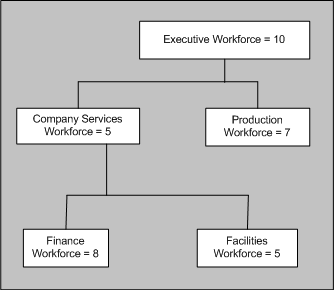
If you decide to rollup each organization, the report will display information that is calculated for that organization and all the organizations below it in the hierarchy.
For Global Industries, the Workforce figures would be shown as in the following table:
| Organization | Rolled Up Workforce |
|---|---|
| Executive (Top Organization) | 35 |
| Company Services | 18 |
| Finance | 8 |
| Facilities | 5 |
| Production | 7 |
Job Categories
The Workforce Summary Analysis, Workforce Ratio, and Workforce Comparison HRMSi reports use job categories to investigate Workforce within your enterprise.
Note: You can also analyze how successfully you are recruiting for each job category using the Recruiting and Hiring HRMSi reports.
Oracle HRMS enables you to set up job categories for the different jobs within your enterprise. You can set up categories to classify all your jobs. So you could, for example, set up the job categories of technical, managerial, administration, and so on.
Jobs within your enterprise can fall into more than one category, and HRMS enables you to enter as many categories as you need for a job.
Use the Workforce Ratio report to analyze the percentage of workforce your enterprise has in different job categories. Use the Workforce Comparison report to analyze the absolute levels of workforce.
Both the Workforce Ratio, and the Workforce Comparison reports use assignments to calculate the workforce for each job category. For an assignment to be included it must:
-
Be active or suspended.
-
Have the job and job category selected.
-
Fit the selection criteria entered.
For example: if you report on salaries by grade, the assignment must be for that grade.
If a job category does not have any workforce associated with it, the reports show it as a zero on the table, but do not display it in the bar chart.
Jobs may be assigned to more than one category. For example the job of Software Manager could have the job categories of technical and managerial. If you choose to report on both these categories, reports will display all assignments with the job of Software Manager in both the managerial and technical job categories.
For information on associating jobs with specific job categories, see Defining A Job, Oracle HRMS Enterprise and Workforce Management Guide
Workforce Intelligence for People Management
Employee Anniversary and Birthday Detail Workbook
This workbook enables you to report on employee anniversaries and birthdays by organization and supervisor hierarchy.
Additional Information: See also My Oracle Support Knowledge Document 2277369.1, Oracle E-Business Suite Support Implications for Discoverer 11gR1.
Worksheets
This workbook has the following worksheets
-
Organization Hierarchy
-
Supervisor Hierarchy
Headings and Calculations
The worksheets use the following calculations:
-
Current Service Decimal
Calculates the employee's length of service in their latest assignment as a number of years.
-
Total Service Decimal
Calculates the employee's length of service since their first assignment as a number of years.
Organization Hierarchy Worksheet
The Organization Hierarchy worksheet allows you to report on employee anniversaries (total service) and birth date (in the format DD-MON).
Employees are listed by organization. Total and current service calculations are in respect of the system date. The workbook uses the current version of the organization hierarchy.
Business Questions
When is the anniversary date of employment of my employees in a given organization hierarchy?
When are my employees' birthdays?
Parameters
You must specify values for the following parameters:
-
Organization Hierarchy
-
Top Organization
Supervisor Hierarchy Worksheet
The Supervisor Hierarchy worksheet allows you to report on employee anniversaries (total service) and birth date (in the format DD-MON).
Employees are listed by supervisor. Total and current service calculations are in respect of the system date. The workbook uses the current version of the supervisor hierarchy.
Business Questions
When is the anniversary date of employment of my employees in a given supervisor hierarchy?
When are my employees' birthdays?
Parameters
You must specify values for the following parameters:
-
Supervisor
Employee by Supervisor Status Workbook
This workbook enables you to report on the supervisor hierarchy and salary details for your employees.
Additional Information: See also My Oracle Support Knowledge Document 2277369.1, Oracle E-Business Suite Support Implications for Discoverer 11gR1.
Key Concepts
See the following topics to accurately interpret this workbook:
Worksheets
This workbook has the following worksheets:
-
Organization Hierarchy
-
Supervisor Hierarchy
Organization Hierarchy Worksheet
The Organization Hierarchy worksheet enables you to report on the supervisor hierarchy and salary details for your employees, by organization.
The worksheet includes employees who have an assignment on the effective date within the selected organization hierarchy.
Business Questions
Who supervises my employees in a given organization?
How many direct reports do my employees in a given organization have and what are the total salaries of those direct reports?
Parameters
You must specify values for the following parameters:
-
Organization Hierarchy
-
Top Organization
-
Effective Date
Supervisor Hierarchy Worksheet
The Supervisor Hierarchy worksheet enables you to report on the supervisor hierarchy and salary details for your employees by supervisor.
The worksheet includes employees who have an assignment on the effective date, and report directly to the selected supervisor.
Business Questions
Who supervises my employees?
How many direct reports do my employees have and what are the total salaries of those direct reports?
Parameters
You must specify values for the following parameters:
-
Supervisor
-
Effective Date
Employee Composition Analysis Workbook
The Workforce Composition Analysis workbook investigates employee composition by assignment details, salary band, and time service band.
It enables you to:
-
Compare employee assignment details across organizations.
-
Analyze salary information across organizations.
-
Change salary groupings.
-
Report on salary and time in service bands.
Additional Information: See also My Oracle Support Knowledge Document 2277369.1, Oracle E-Business Suite Support Implications for Discoverer 11gR1.
Workbooks
This workbook has the following worksheets:
-
By Assignment Details
-
By Salary Band
-
By Time In Service Band
By Assignment Details Worksheet
This worksheet enables you to analyze employee assignment details by organization, job, position, or grade.
Business Questions
What is the composition of my workforce by assignment?
Parameters
This worksheet has no parameters.
By Salary Band Worksheet
This worksheet enables you to analyze the distribution of employees within an organization by length of service.
Business Questions
What is the composition of my employees by salary band?
Parameters
This worksheet has no parameters.
By Time In Service Band Worksheet
This worksheet enables you to analyze the distribution of employees within an organization by length of service.
Business Questions
What is the composition of my employees by service band?
Parameters
This worksheet has no parameters.
Headings and Calculations
This worksheet uses the following calculations:
-
Service Band
Populates the Service Band page item in the worksheet. This calculation creates the service bands.
Employee Hired or Terminated Detail Workbook
This workbook enables you to report on employees who terminated or were hired within two specified dates.
Basic employee primary assignment details are shown, including:
-
Hire date
-
Termination date
-
Termination reason where applicable
Additional Information: See also My Oracle Support Knowledge Document 2277369.1, Oracle E-Business Suite Support Implications for Discoverer 11gR1.
Worksheets
This workbook has the following worksheet:
-
Organization Hierarchy
Organization Hierarchy Worksheet
This worksheet enables you to report on employees who terminated or were hired within two specified dates for a given organization and its subordinate organizations.
Business Questions
Provide me with a list of employees who have been hired into or who have separated from a given organization hierarchy.
Parameters
You must specify values for the following parameters:
-
Organization Hierarchy
-
Top Organization
-
Start Date
-
End Date
Related Topics
Employee Mailing Address Detail Workbook
This workbook enables you to report on employee current primary addresses in a non-legislative specific address format.
This is useful for global reporting of employee addresses.
Additional Information: See also My Oracle Support Knowledge Document 2277369.1, Oracle E-Business Suite Support Implications for Discoverer 11gR1.
Worksheets
This workbook has the following worksheets:
-
Organization Hierarchy
-
Supervisor Hierarchy
Organization Hierarchy Worksheet
The Organization Hierarchy worksheet enables you to report on employee current primary addresses in a non-legislative specific address format, for a given organization and its subordinate organizations.
Business Questions
Show me the primary addresses for all employees within a specific organization hierarchy.
Parameters
You must specify values for the following parameters:
-
Organization Hierarchy
-
Top Organization
Supervisor Hierarchy Worksheet
The Supervisor Hierarchy worksheet enables you to report on employee current primary addresses in a non-legislative specific address format, for a given supervisor and their subordinates.
Business Questions
Show me the primary address of each employee reporting directly or indirectly to a specific supervisor.
Parameters
You must specify values for the following parameters:
-
Supervisor
Employee Organization Transfer Detail Workbook
This workbook enables you to report on employee primary assignment organization transfers during a given period. The workbook output includes the employee primary assignment details before and after the transfer, including:
-
Job Name
-
Organization Name
-
Supervisor Name
The workbook also shows the movement type (Organization Movement within Hierarchy, Organization Movement out of Hierarchy, Organization Movement into Hierarchy) for each employee transfer.
Additional Information: See also My Oracle Support Knowledge Document 2277369.1, Oracle E-Business Suite Support Implications for Discoverer 11gR1.
Worksheets
This workbook has the following worksheets:
-
Organization Hierarchy
-
Supervisor Hierarchy
Organization Hierarchy Worksheet
This worksheet enables you to report on transfers of employee primary assignments during a given period for a given organization and its subordinate organizations.
The worksheet output includes the employee primary assignment details before and after the transfer, including Job Name, Organization Name, and Supervisor Name.
Business Questions
Who has transferred into or out of my organization hierarchy?
Parameters
You must specify values for the following parameters:
-
Organization Hierarchy
-
Top Organization
-
Start Date
-
End Date
Supervisor Hierarchy Worksheet
This worksheet enables you to report on transfers of employee primary assignments during a given period for a given supervisor and their subordinates.
The worksheet output includes the employee primary assignment details before and after the transfer, including Job Name, Organization Name, and Supervisor Name.
Business Questions
Who has transferred into or out of my supervisor hierarchy?
Parameters
You must specify values for the following parameters:
-
Supervisor
-
Start Date
-
End Date
Employee Primary Assignment Detail Workbook
This workbook enables you to report on basic employee details by employee primary assignment.
The workbook output is grouped by location. Employee primary assignment count totals are shown for each location
Additional Information: See also My Oracle Support Knowledge Document 2277369.1, Oracle E-Business Suite Support Implications for Discoverer 11gR1.
Worksheets
This workbook has the following worksheets:
-
Organization Hierarchy
-
Supervisor Hierarchy
Organization Hierarchy Worksheet
The Organization Hierarchy worksheet enables you to report on basic employee details by employee primary assignment. Employees are listed for each organization and for subordinate organizations.
Business Questions
Show me the primary assignment details for each employee within a specific organization hierarchy.
Parameters
You must specify values for the following parameters:
-
Organization Hierarchy
-
Top Organization
-
Effective Date
-
Location
Supervisor Hierarchy Worksheet
The Organization Hierarchy worksheet enables you to report on basic employee details by employee primary assignment. Employees are listed for each organization and for subordinate organizations.
The Supervisor Hierarchy worksheet enables you to report on basic employee details by employee primary assignment. Employees are listed for a given supervisor and their subordinates.
Business Questions
Show me the primary assignment details for each employee reporting directly or indirectly to a specific supervisor.
Parameters
You must specify values for the following parameters:
-
Supervisor
-
Effective Date
-
Location
Employee Termination Detail Workbook
This workbook enables you to report on employees that have separated within a specified time period.
The workbook displays details of all terminated employees, including their basic primary assignment details at the time of termination, including:
-
Employee Name
-
Employee Number
-
Organization
-
Job
-
Grade
-
Position
-
Location
-
Supervisor
-
Working Hours
-
Termination date
-
Termination reason
Additional Information: See also My Oracle Support Knowledge Document 2277369.1, Oracle E-Business Suite Support Implications for Discoverer 11gR1.
Worksheets
This workbook has the following worksheet:
-
Organization Hierarchy
Organization Hierarchy Worksheet
This worksheet enables you to report on employees that have separated from your enterprise within a specified time period. The worksheet lists employees for a given organization and its subordinate organizations.
Business Questions
Who has separated from my organization hierarchy and why?
Parameters
You must specify values for the following parameters:
-
Organization Hierarchy
-
Top Organization
-
Start Date
-
End Date
-
Budget Measurement Type
Related Topics
Employee Termination with Comments Detail Workbook
This workbook enables you to report on employees that have separated within a specified time period.
The workbook only displays terminated employees who have a salary. The workbook shows the primary assignment details at the time of employee termination, including:
-
Employee Name
-
Employee Number
-
Organization
-
Job
-
Grade
-
Position
-
Location
-
Supervisor
-
Working Hours
-
Salary
-
Termination date
-
Termination comments
-
Termination reason
Additional Information: See also My Oracle Support Knowledge Document 2277369.1, Oracle E-Business Suite Support Implications for Discoverer 11gR1.
Worksheets
This workbook has the following worksheet:
-
Organization Hierarchy
Organization Hierarchy Worksheet
This worksheet enables you to report on employees that have separated from your enterprise within a specified time period. The worksheet lists employees for a given organization and its subordinate organizations.
Business Questions
Who has separated from my organization hierarchy and why?
Parameters
You must specify values for the following parameters:
-
Organization Hierarchy
-
Top Organization
-
Start Date
-
End Date
-
Budget Measurement Type
Related Topics
Human Resource Setup Analysis Workbook
This workbook investigates specific information about your Human Resources system. The workbook enables you to:
-
Analyze trends in terminations by ethnic origin
-
View basic employee information
-
Analyze temporary employee information
-
View employee assignment information
-
Report on organization hierarchy
Additional Information: See also My Oracle Support Knowledge Document 2277369.1, Oracle E-Business Suite Support Implications for Discoverer 11gR1.
Worksheets
This workbook has the following worksheets:
-
Terminations with EEO
-
Anniversary Birthdays
-
HR Temp List with Tenure
-
Employee Home Address
-
Employee Job History
-
Assignments by Organization
-
Assignments by Organization Rollout
Terminations with EEO Worksheet
This worksheet enables you to analyze terminations with ethnic origin over a specific time period.
Business Questions
Why are employees separating?
Parameters
You must specify values for the following parameters:
-
Termination Budget Measurement Type
-
Termination Date Lower
-
Termination Date Upper
Anniversary Birthdays Worksheet
This worksheet enables you to view birthdays and start dates of current employees. The worksheet also enables you to view other employee information, for example, length of service, employee number, and supervisor name.
Business Questions
When are the birthdays and anniversaries of my employees?
Parameters
This worksheet has no parameters.
HR Temp List with Tenure Worksheet
This worksheet enables you to analyze deployment factors associated with positions, people in specific positions, and position applicants.
Business Questions
How are my employees deployed throughout my organization?
Parameters
This worksheet has no parameters.
Employee Home Address Worksheet
This worksheet enables you to view the primary addresses of employees.
Business Questions
What are my employees' addresses?
Parameters
You must specify values for the following parameters:
-
Person Name LIKE
To restrict the size of the list returned, you can enter part of the employee's name, preceded and followed by the % wildcard.
Employee Job History Worksheet
This worksheet enables you to view employee job history across your organization.
Business Questions
When were my employees assigned to a particular job?
Parameters
You must specify values for the following parameters:
-
Job Name
Assignments by Organization Worksheet
This worksheet enables you to report on the assignments within your organizations.
Business Questions
How many assignments are present in each organization?
Parameters
This worksheet has no parameters.
Assignments by Organization Rollup Worksheet
This worksheet enables you emulate the rollup flexibility of HRMSi reports by using an organization hierarchy to control the information displayed.
Business Questions
How many assignments are present in each organization?
Parameters
This worksheet has no parameters.
Person/Assignment History Detail Workbook
This workbook enables you to track applicants, monitor workers' assignment history, and analyze termination history.
For a person's assignment history, you can analyze the following:
-
Workforce movement within the organization
-
Time between recruitment stages
-
Trends via termination reasons
Additional Information: See also My Oracle Support Knowledge Document 2277369.1, Oracle E-Business Suite Support Implications for Discoverer 11gR1.
Worksheets
This workbook has the following worksheets:
-
Person Assignment
-
Application
-
Employee Separation
Person Assignment Worksheet
This worksheet enables you to analyze a person's assignment history between specific dates. For each person you can examine:
-
The current assignment
-
Details of previous assignments
Business Questions
What has an employee been assigned to?
Parameters
You need to specify values for the following parameters:
-
Start Date
-
End Date
Application Worksheet
This worksheet enables you to analyze an applicant's assignment record between the start and end of an application.
For each employee you can examine the following:
-
Total number of applications
-
Number of successful applications
-
Length of time between different application stages
Business Questions
Has a person previously made an application?
Parameters
You need to specify values for the following parameters:
-
Start Date
-
End Date
Employee Separation Worksheet
This worksheet enables you track termination reasons by type, date, and length of service, allowing you to spot trends among leavers. For each termination, you can:
-
Compare termination reasons to discover trends.
-
Compare the length of time in an organization against time in a job.
Business Questions
Why are employees leaving the enterprise?
Parameters
This worksheet has no parameters.
Workforce Intelligence (HRMSi) for People Management
Discoverer Reports for People Management
Additional Information: See also My Oracle Support Knowledge Document 2277369.1, Oracle E-Business Suite Support Implications for Discoverer 11gR1.
Workforce Count (Organization Hierarchy) Trend Analytics Workbook
The Workforce Count (Organization Hierarchy) Trend Analytics workbook calculates the Workforce Measurement Value (Head Count or FTE) of your workforce for each time period within the given date range.
You can access this workbook from the Human Resources Intelligence – End User Self-Service menu.
Business Questions
How does the total number of employees in my enterprise change over time?
Workbook Parameters
All worksheets in this workbook have the following mandatory parameters:
-
Start Date
-
End Date
-
Organization Hierarchy
-
Top Organization
-
Rollup Organizations – Yes/No
-
Workforce Measurement Type
Use the following parameters to further restrict the values in the workbook:
-
Geography Area
-
Geography Country
-
Geography Region
-
Geography Location
-
Job Category
-
Job
-
Grade
-
Position
Worksheets
This workbook has the following worksheets, each representing a time period, or a time period and another structure:
-
By Year
-
By Semi Year
-
By Quarter
-
By Bi Month
-
By Month
-
By Year and Organization
-
By Year and Geography
Most worksheets display one row for each time period. For example, the by Month worksheet displays one row for each month. However, the by Year and Organization worksheet displays one row for each year per organization, and similarly the by Year and Geography worksheet displays one row for each year per geographic area.
Workbook Headings and Calculations
The worksheets contain the following columns:
-
A time period column
The heading depends on the selected worksheet, for example, in the by Month worksheet, this column is named “Month”.
-
Date
The start date of each time period.
-
Organization
Appears only in the by Year and Organization worksheet.
-
Area
Appears only in the by Year and Geography worksheet.
-
Workforce Measurement Value
The total Headcount or Full Time Equivalent (depending on your selection in the worksheet parameter) at the start of each time period.
Related Topics
Workforce Intelligence for People Management Key Concepts
Workforce Count Change (Organization Hierarchy) Status Analytics Workbook
The Workforce Count Change (Organization Hierarchy) Status Analytics workbook calculates the Workforce Measurement Value (Head Count or FTE) of your workforce and compares it across various groups such as organization, and geography.
You can access this workbook from the Human Resources Intelligence – End User Self-Service menu.
Business Questions
How does the change in the total number of employees in my enterprise compare across different organizations or geographical areas in my enterprise?
Workbook Parameters
You must enter a value for the following parameters:
-
Start Date
-
End Date
-
Organization Hierarchy
-
Top Organization
-
Rollup Organizations – Yes/No
-
Workforce Measurement Type
Use the following optional parameters to further restrict the values in the workbook:
-
Geography Area
-
Geography Country
-
Geography Region
-
Geography Location
-
Job Category
-
Job
-
Grade
-
Position
Worksheets
This workbook has the following worksheets, each representing a grouping within your organization:
-
By Organization
-
By Geography Area
-
By Separation Category
The worksheets display one row for grouping. For example, the by Geography Area worksheet displays one row for each geographical area.
Workbook Headings and Calculations
The worksheets contain the following columns:
-
A grouping column
The heading depends on the selected worksheet, for example, in the by Job worksheet, this column is named “Job”.
-
Start
The workforce total as at the start date entered in the worksheet parameters.
-
End
The workforce total as at the end date entered in the worksheet parameters.
-
Change
The numeric change in the workforce total over the selected time period.
-
Change Percent
The percentage change in the workforce total over the selected time period.
The numeric change in the workforce total is calculated as the difference between the Workforce Measurement Value on the Start Date and the Workforce Measurement Value on the End Date. The percentage change in the workforce total is calculated as the numeric change in the workforce total divided by the Workforce Measurement Value on the Start Date.
As an example, if the difference between the Workforce Measurement Value on the start date and end date is 10, and the start date workforce Measurement Value is 120, the percentage change in the workforce total is 120/10, making a percentage change of 12%.
Related Topics
Workforce Intelligence for People Management Key Concepts
Workforce Separation by Competence (Organization Hierarchy) Status Analytics Workbook
The Workforce Separation by Competence (Organization Hierarchy) Status Analytics workbook compares employee competencies to separations across organizations and geographical areas. It also enables you to view separations across different competence scales and ranks.
Business Questions
Does the level of employee competence bear any relation to separations from different organizations or geographical areas within my enterprise?
Is my enterprise losing people who have a particular competence at a specific level?
Workbook Parameters
All worksheets in this workbook have the following mandatory parameters:
-
Start Date
-
End Date
-
Organization Hierarchy
-
Top Organization
-
Rollup Organizations – Yes/No
-
Workforce Measurement Type
Use the following parameters to further restrict the values in the workbook:
-
Geography Area
-
Geography Country
-
Geography Region
-
Geography Location
-
Job Category
-
Job
-
Grade
-
Position
Worksheets
This workbook has the following worksheets, each representing a grouping within your organization:
-
By Organization
-
By Geography Area
-
By Scale Level
-
By Rank Level
The by Organization worksheet displays one row for each organization. The by Geography Area worksheet displays one row for each geographical area. The by Scale Level and by Rank Level worksheets display one row for each competence.
By Organization Worksheet and by Geography Area Worksheet Headings and Calculations
The by Organization and by Geography Area worksheets each contain a matrix report with the following columns:
-
A grouping column
The heading depends on the selected worksheet, for example, in the by Organization worksheet, this column is named “Organization”.
-
Competence columns (one column per defined competence)
The number of people in each group who have separated from the workforce during the selected time period, and hold the competence.
By Scale Level Worksheet Headings and Calculations
The by Scale Level worksheet enables you to see the number of people who have separated from the workforce who hold competencies at a specific scale level.
The matrix report contains the following columns:
-
Competence
The competencies associated with people who have separated from your workforce in the selected time period.
-
Min Required
The minimum proficiency level required for the competence.
-
Max Required
The maximum proficiency level required for the competence.
-
Scale level columns (one column per defined scale level)
The number of people who have separated from the workforce during the selected time period and have achieved the scale level for the competence.
-
Blank
The number of people who have separated from the workforce during the selected time period, with no associated scale level for the competence.
By Rank Level Worksheet Headings and Calculations
The by Rank Level worksheet enables you to see the number of people who have separated from the workforce who hold competencies at a specific rank level.
The matrix report contains the following columns:
-
Competence
The competencies associated with people who have separated from your workforce in the selected time period.
-
Min Required
The minimum proficiency level required for the competence.
-
Max Required
The maximum proficiency level required for the competence.
-
Rank level columns (one column per defined rank level)
The number of people who have separated from the workforce during the selected time period and have achieved the rank level for the competence.
-
Blank
The number of people who have separated from the workforce during the selected time period, with no associated rank level for the competence.
Related Topics
Workforce Intelligence for People Management Key Concepts
Workforce Separation by Competence (Organization Hierarchy) Trend Analytics Workbook
The Workforce Separation by Competence (Organization Hierarchy) Trend Analytics workbook compares employees' competencies, to the rate of separation over time.
Business Questions
Does the level of employee competencies bear any relation to the rate of separation from my enterprise?
Workbook Parameters
You must enter a value for the following parameters:
-
Start Date
-
End Date
-
Organization Hierarchy
-
Top Organization
-
Rollup Organizations – Yes/No
-
Workforce Measurement Type
Use the following optional parameters to further restrict the values in the workbook:
-
Geography Area
-
Geography Country
-
Geography Region
-
Geography Location
-
Job Category
-
Job
-
Grade
-
Position
Worksheets
This workbook has the following worksheets, each representing a time period, or a time period and another structure:
-
By Year
-
By Semi Year
-
By Quarter
-
By Bi Month
-
By Month
The worksheet matrix reports display one row for each time period. For example, the by Month worksheet displays one row for each month.
Workbook Headings and Calculations
The matrix reports contain the following columns:
-
A time period column
The heading depends on the selected worksheet, for example, in the by Month worksheet, this column is named “Month”.
-
Start Date
The start date of each time period.
-
End Date
The end date of each time period.
-
Competence columns (one column per defined competence)
The number of people in each time period who have separated from the workforce and hold the competence.
Related Topics
Workforce Intelligence for People Management Key Concepts
Workforce Separation by Length of Work (Organization Hierarchy) Status Analytics Workbook
The Workforce Separation by Length of Work (Organization Hierarchy) Status Analytics workbook compares employees' length of service across various groups such as organization, geographical area and separation category.
Business Questions
To what extent does employee length of service vary across different groups in my enterprise?
Workbook Parameters
All worksheets in this workbook have the following mandatory parameters:
-
Start Date
-
End Date
-
Organization Hierarchy
-
Top Organization
-
Rollup Organizations – Yes/No
-
Workforce Measurement Type
Use the following parameters to further restrict the values in the workbook:
-
Geography Area
-
Geography Country
-
Geography Region
-
Geography Location
-
Job Category
-
Job
-
Grade
-
Position
Worksheets
This workbook has the following worksheets, each representing a grouping within your organization:
-
By Organization
-
By Geography Area
-
By Separation Category & Reason
The worksheets display one row for each group. For example, the by Organization worksheet displays one row for each organization. The by Separation Category & Reason worksheet displays one row for each Separation Reason within each Separation Category.
Headings and Calculations
The matrix reports contain the following columns:
-
A grouping column
The heading depends on the selected worksheet, for example, in the by Organization worksheet, this column is named “Organization”.
If you select the by Separation Category & Reason worksheet, two columns appear in the matrix – one for Separation Category and one for Separation Reason. Each row represents a Separation Reason within each Separation Category.
-
Length of work band columns (one column per defined length of work band)
The number of people who have separated from the workforce during the selected time period whose length of service matches the length of work band.
-
Total
The total number of separations during the selected time period for each group.
Related Topics
Workforce Intelligence for People Management Key Concepts
Workforce Separation by Length of Work (Organization Hierarchy) Trend Analytics Workbook
The Workforce Separation by Length of Work (Organization Hierarchy) Trend Analytics workbook compares the amount of time people have been with your enterprise, to the separation rate over time.
Business Questions
How long do employees tend to work for the enterprise? Does the length of service change over time?
Workbook Parameters
You must enter a value for the following parameters:
-
Start Date
-
End Date
-
Organization Hierarchy
-
Top Organization
-
Rollup Organizations – Yes/No
-
Workforce Measurement Type
Use the following optional parameters to further restrict the values in the workbook:
-
Geography Area
-
Geography Country
-
Geography Region
-
Geography Location
-
Job Category
-
Job
-
Grade
-
Position
Worksheets
This workbook has the following worksheets, each representing a time period, or a time period and another structure:
-
By Year
-
By Semi Year
-
By Quarter
-
By Bi Month
-
By Month
The worksheet matrix reports display one row for each time period. For example, the by Month worksheet displays one row for each month.
Workbook Headings and Calculations
The matrix reports contain the following columns:
-
A time period column
The heading depends on the selected worksheet, for example, in the by Month worksheet, this column is named “Month”.
-
Start Date
The start date of each time period.
-
End Date
The end date of each time period.
-
Length of work band columns (one column per defined length of work band)
The number of people who have separated from the workforce whose length of service matches the length of work band.
-
Total
The total number of separations for the time period.
Related Topics
Workforce Intelligence for People Management Key Concepts
Workforce Separation by Reason (Organization Hierarchy) Status Analytics Workbook
The Workforce Separation by Reason (Organization Hierarchy) Status Analytics workbook investigates the different reasons for separations within groups such as organization, geographical area, and separation category. You can determine if employees in different groups leave your enterprise for different reasons.
Business Questions
Why are employees leaving my enterprise? Do the leaving reasons vary between employee groups?
Workbook Parameters
All worksheets in this workbook have the following mandatory parameters:
-
Start Date
-
End Date
-
Organization Hierarchy
-
Top Organization
-
Rollup Organizations – Yes/No
-
Workforce Measurement Type
Use the following parameters to further restrict the values in the workbook:
-
Geography Area
-
Geography Country
-
Geography Region
-
Geography Location
-
Job Category
-
Job
-
Grade
-
Position
Worksheets
This workbook has the following worksheets, each representing a grouping within your organization:
-
By Organization
-
By Geography Area
-
By Separation Category
The worksheets display one row for each group. For example, the by Organization worksheet displays one row for each organization.
A Total row returns the total number of separations for each leaving reason.
Headings and Calculations
The matrix reports contain the following columns:
-
A grouping column
The heading depends on the selected worksheet, for example, in the by Organization worksheet, this column is named “Organization”.
-
Leaving reason columns (one column per defined leaving reason)
The number of people who have separated from the workforce for the leaving reason.
-
A blank column
The number of people who have separated from the workforce during the selected time period, with no associated leaving reason.
-
Total
The total number of separations during the selected time period for each worksheet grouping.
Related Topics
Workforce Intelligence for People Management Key Concepts
Workforce Separation by Reason (Organization Hierarchy) Trend Analytics Workbook
The Workforce Separation by Reason (Organization Hierarchy) Trend Analytics workbook enables you to investigate the different reasons why your enterprise is losing workforce over time.
Business Questions
Why are employees leaving my enterprise? Do the leaving reasons change over time?
Workbook Parameters
You must enter a value for the following parameters:
-
Start Date
-
End Date
-
Organization Hierarchy
-
Top Organization
-
Rollup Organizations – Yes/No
-
Workforce Measurement Type
Use the following optional parameters to further restrict the values in the workbook:
-
Geography Area
-
Geography Country
-
Geography Region
-
Geography Location
-
Job Category
-
Job
-
Grade
-
Position
Worksheets
This workbook has the following worksheets, each representing a time period, or a time period and another structure:
-
By Year
-
By Semi Year
-
By Quarter
-
By Bi Month
-
By Month
The worksheet matrix reports display one row for each time period. For example, the by Month worksheet displays one row for each month.
Workbook Headings and Calculations
The matrix reports contain the following columns:
-
A time period column
The heading depends on the selected worksheet, for example, in the by Month worksheet, this column is named “Month”.
-
Start Date
The start date of each time period.
-
End Date
The end date of each time period.
-
Leaving reason columns (one column per defined leaving reason, divided into voluntary and involuntary leaving reasons)
The number of people who have separated from the workforce for the leaving reason for each time period.
-
Blank
The number of people who have separated from the workforce, with no associated leaving reason for each time period.
-
Total
The total number of separations for the time period.
Related Topics
Workforce Intelligence for People Management Key Concepts
Workforce Separation (Organization Hierarchy) Template Analytics Workbook
The Workforce Separation (Organization Hierarchy) Template Analytics workbook provides two worksheets looking at separations from your workforce over time, for different reasons, and across different organizations.
These worksheets help you to create reports to analyze the trend of separations from your workplace for different organizations and different separation reasons.
Workbook Parameters
The template includes the following mandatory parameters:
-
Start Date
-
End Date
-
Organization Hierarchy
-
Top Organization
-
Rollup Organizations – Yes/No
-
Workforce Measurement Type
The template includes the following optional parameters:
-
Geography Area
-
Geography Country
-
Geography Region
-
Geography Location
-
Job Category
-
Job
-
Grade
-
Position
Worksheets
This template workbook has the following worksheets:
-
By Year, Organization and Separation Category
-
Details
By Year, Organization and Separation Category Worksheet
The by Year, Organization and Separation Category worksheet investigates separations from the workforce for different organizations and different leaving reasons over yearly periods.
The worksheet displays one row for each year within the start and end dates you selected in the worksheet parameters.
Headings and Calculations
The worksheet contains the following columns:
-
Year
-
Start Date
The start date of the year.
-
End Date
The end date of the year.
-
Separation Category columns
One set of columns for each separation category that you have defined. Each set includes a column for each relevant organization, as defined below.
-
Organization columns (one column per organization that has had separations for the separation category)
The number of people in the organization who have separated from the workforce within the specified separation category.
-
Total
The total number of separations within each year.
Details Worksheet
The Details worksheet tells you how separations from your workforce vary across different groups within your organization, such as organization, job, and location. For any date, you can see how many separations have occurred within each organization, location, job, grade, position, separation category, and separation reason.
A Total row displays the workforce separations for the period within the start and end dates selected in the parameters.
Headings and Calculations
The worksheet contains the following columns:
-
Event date
The date on which the separation occurred.
-
Workforce Separations
The number of separations for that date, for the same organization, location, job, grade, position, separation category, and separation reason.
-
Organization
The organization that had the separation.
-
Location
The location from which the separation took place.
-
Job
The job that had the separation.
-
Grade
The grade that had the separation.
-
Position
The position that had the separation.
-
Separation Category
The separation category that had the separation, for example involuntary or voluntary.
-
Separation Reason
The reason for the separation.
Related Topics
Workforce Intelligence for People Management Key Concepts
Workforce Count Change by Job Category (Organization Hierarchy) Status Analytics Workbook
This workbook calculates the Workforce Measurement Value (Head Count or FTE) of your workforce for each job category, and compares it across various groups such as organization, job, grade, and geography.
Business Questions
How does the total number of employees for different groupings in my organization, broken down, for example, by job category, change over time?
Workbook Parameters
All worksheets in this workbook have the following mandatory parameters:
-
Start Date
-
End Date
-
Organization Hierarchy
-
Top Organization
-
Rollup Organizations – Yes/No
-
Workforce Measurement Type
Use the following parameters to further restrict the values in the workbook:
-
Geography Area
-
Geography Country
-
Geography Region
-
Geography Location
-
Job Category
-
Job
-
Grade
-
Position
Worksheets
This workbook has the following worksheets, each representing a grouping within your organization:
-
By Organization
-
By Geography Area
-
By Job
-
By Grade
-
By Position
The worksheets display one row for each grouping. For example, the by Position worksheet displays one row for each position within each job category, and the Grade worksheet displays one row for each grade within each job category.
Headings and Calculations
The matrix reports contain the following columns:
-
A grouping column
The heading depends on the selected worksheet, for example, in the by Grade worksheet, this column is named “Grade”.
-
Job Category
The job categories that exist for each worksheet grouping.
-
Start
The workforce total as at the start date entered in the worksheet parameters.
-
End
The workforce total as at the end date entered in the worksheet parameters.
-
Change
The numeric change in the workforce total over the selected time period.
-
Change Percent
The percentage change in the workforce total over the selected time period.
The numeric change in the workforce total is calculated as the difference between the Workforce Measurement Value on the Start Date and the Workforce Measurement Value on the End Date.
The percentage change in the workforce total is calculated as the numeric change in the workforce total divided by the Workforce Measurement Value on the Start Date.
As an example, if the difference between the Workforce Measurement Value on the start date and end date is 10, and the start date workforce Measurement Value is 120, the percentage change in the workforce total is 120/10, making a percentage change of 12%.
Related Topics
Workforce Intelligence for People Management Key Concepts
Workforce Count by Job Category (Organization Hierarchy) Trend Analytics Workbook
The Workforce Count by Job Category (Organization Hierarchy) Trend Analytics workbook calculates the Workforce Measurement Value (Head Count or FTE) of your workforce, broken down by job category, for each time period within the given date range.
Business Questions
How does the total number of employees, broken down by job category, change over time?
Workbook Parameters
You must enter a value for the following parameters:
-
Start Date
-
End Date
-
Organization Hierarchy
-
Top Organization
-
Rollup Organizations – Yes/No
-
Workforce Measurement Type
Use the following optional parameters to further restrict the values in the workbook:
-
Geography Area
-
Geography Country
-
Geography Region
-
Geography Location
-
Job Category
-
Job
-
Grade
-
Position
Worksheets
This workbook has the following worksheets, each representing a time period, or a time period and another structure:
-
By Year
-
By Semi Year
-
By Quarter
-
By Bi Month
-
By Month
The worksheets display one row for each time period for each job category. For example, the by Month worksheet displays one row for each month for each job category.
Workbook Headings and Calculations
The matrix reports contain the following columns:
-
A time period column
The heading depends on the selected worksheet, for example, in the by Month worksheet, this column is named “Month”.
-
Date
The start date of each time period.
-
Job Category
Lists the job categories that exist within each time period.
-
Workforce Measurement Value
The total Headcount or Full Time Equivalent (depending on your selection in the worksheet parameter) for each job category at the start of each time period.
Related Topics
Workforce Intelligence for People Management Key Concepts
Workforce Count (Organization Hierarchy) Template Analytics Workbook
The Workforce Count (Organization Hierarchy) Template Analytics workbook provides two worksheets, one for investigating workforce losses that occur within yearly periods, the other providing a detailed analysis of the losses within yearly periods.
These worksheets help you to create reports to analyze how your workforce is changing. For an explanation of how workforce count is calculated, see: Workforce Calculation, Oracle HRMS Configuring, Reporting, and System Administration Guide
Workbook Parameters
The template includes the following mandatory parameters:
-
Start Date
-
End Date
-
Organization Hierarchy
-
Top Organization
-
Rollup Organizations – Yes/No
-
Workforce Measurement Type
The template includes the following optional parameters:
-
Geography Area
-
Geography Country
-
Geography Region
-
Geography Location
-
Job Category
-
Job
-
Grade
-
Position
Worksheets
This template workbook has the following worksheets:
-
By Year
-
Details
By Year Worksheet
The by Year worksheet analyses how your workforce fluctuates over time.
It displays one row for each year within the start and end dates you selected in the worksheet parameters.
Headings and Calculations
The worksheet contains the following columns:
-
Year
-
Date
The start date of the year.
-
Workforce Measurement Value
The total workforce count for each year (the returned value depends on the workforce measurement value you selected in the worksheet parameters).
Details Worksheet
The Detail worksheet tells you how your workforce fluctuates across different groups within your organization, such as organization, job, and location. You view the detail for one year at a time.
Use the Year page item in the worksheet to select the year you are interested in.
The worksheet displays one row for each organization, location, job, grade, and position.
Headings and Calculations
The worksheet contains the following columns:
-
Organization
The organization that had the gain.
-
Location
The location where the gain took place.
-
Job
The job of the gain.
-
Grade
The grade of the gain.
-
Position
The position of the gain.
-
Workforce Measurement Value
The total workforce count for each of the above groups (the returned value depends on the workforce measurement value you selected in the worksheet parameters).
Related Topics
Workforce Intelligence for People Management Key Concepts
Workforce Gain (Organization Hierarchy) Status Analytics Workbook
The Workforce Gain (Organization Hierarchy) Status Analytics workbook lists the total gains that occurred within a given time period for various groups such as organization, location, gender, and ethnic origin. Each worksheet represents the total gains for one specific grouping. You can also select which area of your enterprise you want to investigate.
The workbook identifies a gain when an employee is inactive one day and active the next. It attributes the gain to the first date on which the employee is active.
The report shows gains caused by transfers in depending on the portion of the organization hierarchy you are viewing.
Business Questions
How does the number of gains to my workforce, broken down into separations, long-term absence ends, transfers and secondary assignment starts, compare for different groupings in my organization?
Workbook Parameters
All worksheets in this workbook have the following mandatory parameters:
-
Start Date
-
End Date
-
Organization Hierarchy
-
Top Organization
-
Rollup Organizations – Yes/No
-
Workforce Measurement Type
Use the following parameters to further restrict the values in the workbook:
-
Geography Area
-
Geography Country
-
Geography Region
-
Geography Location
-
Job Category
-
Job
-
Grade
-
Position
Worksheets
This workbook has the following worksheets, each representing a grouping within your organization:
-
By Organization
-
By Geography Area
-
Job
-
Grade
-
Position
The worksheets display one row for each grouping. For example, the by Position worksheet displays one row per position.
Headings and Calculations
The worksheets contain the following columns:
-
A grouping column
The heading depends on the selected worksheet, for example, in the by Job worksheet, this column is named “Job”.
-
New Starts
The total number of new starts for each grouping.
-
Transfers
The total number of transfers in for each grouping.
-
Secondary Assignment Starts
The total number of secondary assignment starts for each grouping.
-
Long Term Absence Returns
The total number of returns from long term absences for each grouping.
Related Topics
Workforce Intelligence for People Management Key Concepts
Workforce Gain (Organization Hierarchy) Trend Analytics Workbook
The Workforce Gain (Organization Hierarchy) Trend Analytics workbook lists the total gains that occurred within a given date range for time periods such as year, semi-year, month, bi-month, and quarter. Each worksheet represents the total gains for one specific time period. You can also select which area of your enterprise you want to investigate.
The workbook identifies a gain when an employee is inactive one day and active the next. It attributes the gain to the first date on which the employee is active.
The workbook shows gains caused by transfers in depending on the portion of the organization hierarchy you are viewing.
Business Questions
How does the number of gains to my workforce, broken down into new starts, long-term absence ends, transfers in and secondary assignment starts, change over time?
Workbook Parameters
You must enter a value for the following parameters:
-
Start Date
-
End Date
-
Organization Hierarchy
-
Top Organization
-
Rollup Organizations – Yes/No
-
Workforce Measurement Type
Use the following optional parameters to further restrict the values in the workbook:
-
Geography Area
-
Geography Country
-
Geography Region
-
Geography Location
-
Job Category
-
Job
-
Grade
-
Position
Worksheets
This workbook has the following worksheets, each representing a time period, or a time period and another structure:
-
By Year
-
By Semi Year
-
By Quarter
-
By Bi Month
-
By Month
The worksheets display one row for each time period. For example, the by Year worksheet displays one row per year.
Workbook Headings and Calculations
The matrix reports contain the following columns:
-
A time period column
The heading depends on the selected worksheet, for example, in the by Year worksheet, this column is named “Year”.
-
Start Date
The start date of each time period.
-
End Date
The end date of each time period.
-
Total Gains
The total of all workforce gains due to new starts, transfers in, secondary assignment starts, and long term absence returns.
-
New Starts
The total workforce gains attributable to new starters with the organization.
-
Transfers
The total workforce gains attributable to transfers into the organization.
-
Secondary Assignment Starts
The total workforce gains attributable to the start of new secondary assignments.
-
Long Term Absence Returns
The total workforce gains attributable to returns from long term absences.
Related Topics
Workforce Intelligence for People Management Key Concepts
Workforce Gain (Organization Hierarchy) Template Analytics Workbook
The Workforce Gain (Organization Hierarchy) Template Analytics workbook provides two worksheets, one for investigating workforce gains that occur within yearly periods and within different organizations, the other providing a detailed analysis of gains in the workforce.
These worksheets help you to create reports to analyze how your workforce is growing. The workbook identifies a gain when an employee is inactive one day and active the next. It attributes the gain to the first date on which the employee is active.
The workbook shows gains caused by transfers in depending on the portion of the organization hierarchy you are viewing.
Workbook Parameters
The template includes the following mandatory parameters:
-
Start Date
-
End Date
-
Organization Hierarchy
-
Top Organization
-
Rollup Organizations – Yes/No
-
Workforce Measurement Type
The template includes the following optional parameters:
-
Geography Area
-
Geography Country
-
Geography Region
-
Geography Location
-
Job Category
-
Job
-
Grade
-
Position
Worksheets
This template workbook has the following worksheets:
-
By Year and Organization
-
Detail
By Year and Organization Worksheet
The by Year and Organization worksheet analyses how workforce gains have occurred, and compares the gains over time and across organizations.
It displays one row for each organization within each year.
Headings and Calculations
The worksheet contains the following columns:
-
Year
-
Year Start Date
-
Year End Date
-
Organization
The name of each organization in which gains have occurred within each year.
-
Total Gains
The total of all workforce gains due to new starts, transfers in, secondary assignment starts, and long term absence returns.
-
New Starts
The total workforce gains attributable to new starters with the organization.
-
Transfers
The total workforce gains attributable to transfers into the organization.
-
Secondary Assignment Starts
The total workforce gains attributable to the start of new secondary assignments.
-
Long Term Absence Returns
The total workforce gains attributable to returns from long term absences.
Detail Worksheet
The Detail worksheet tells you how the gains occurred and how the gains have been deployed within the workforce.
The worksheet displays one row for all gain events occurring on a specific date within the worksheet parameter start and end dates, within each organization, location, job, grade, and position.
Headings and Calculations
The worksheet contains the following columns:
-
Event Date
The date the gain took place.
-
Total Gains
The total of all workforce gains occurring on the event date within the same organization, location, job, grade and position.
-
New Starts
The total workforce gains attributable to new starters with the organization.
-
Transfers
The total workforce gains attributable to transfers into the organization.
-
Secondary Assignment Starts
The total workforce gains attributable to the start of new secondary assignments.
-
Long Term Absence Returns
The total workforce gains attributable to returns from long term absences.
-
Organization
The organization that had the gain.
-
Location
The location where the gain took place.
-
Job
The job of the gain.
-
Grade
The grade of the gain.
-
Position
The position of the gain.
-
Workforce Measurement Value
The total workforce count for each of the above groups (the returned value depends on the workforce measurement value you selected in the worksheet parameters).
Related Topics
Workforce Intelligence for People Management Key Concepts
Workforce Gain (Organization Hierarchy) Detail Analytics Workbook
The Workforce Gain (Organization Hierarchy) Detail Analytics Workbook investigates whether workforce is increasing because:
-
New employees are being hired by your enterprise.
-
Existing employees are being given new assignments in different parts of your enterprise.
-
Existing employees are transferring assignments to different parts of your enterprise.
-
Existing employees are returning to work from long term absences.
Business Questions
When and how did my workforce gain?
Worksheets
This workbook has the Detail worksheet.
Parameters
You need to specify values for the following parameters:
-
Start Date
-
End Date
-
Organization Hierarchy
-
Top Organization
-
Rollup Organizations – Yes/No
-
Workforce Measurement Type
Use the following optional parameters to further restrict the values in the workbook:
-
Geography Area
-
Geography Country
-
Geography Region
-
Geography Location
-
Job Category
-
Job
-
Grade
-
Position
Headings and Calculations
The worksheet contains the following columns:
-
Event date
The date the gain took place.
-
Total Gains
The total of all workforce gains due to new starts, transfers in, secondary assignment starts, and long term absence returns.
-
New Starts
The total workforce gains attributable to new starters with the organization.
-
Transfers
The total workforce gains attributable to transfers into the organization.
-
Secondary Assignment Starts
The total workforce gains attributable to the start of new secondary assignments.
-
Long Term Absence Returns
The total workforce gains attributable to returns from long term absences.
-
Organization
The name of each organization in which gains have occurred within each year.
-
Location
The location where the gain took place.
-
Job
The job of the gain.
-
Grade
The grade of the gain.
-
Position
The position of the gain.
Related Topics
Workforce Intelligence for People Management Key Concepts
Workforce Loss (Organization Hierarchy) Status Analytics Workbook
The Workforce Loss (Organization Hierarchy) Status Analytics workbook lists the total losses that occurred within a given time period for various groups such as organization, location, gender, and ethnic origin. Each worksheet represents the total losses for one specific grouping. You can also select which area of your enterprise you want to investigate.
The workbook identifies a loss when an employee is active one day and inactive the next. It attributes the loss to the first date on which the employee is not active.
For terminations, the loss occurs one day after the termination separation date (as the termination date coincides with the employees' last day at work).
The workbook includes long-term absences or suspensions only once. If you permanently terminate or transfer an employee who is on long-term absence or suspension, the report does not count the termination or transfer because the employee wasn't active when terminated or transferred.
The report shows losses caused by transfers out depending on the portion of the organization hierarchy you are viewing.
Business Questions
How does the number of losses from my enterprise, broken down into separations, long term absences, transfers and secondary assignment ends, compare for different groupings in my organization?
Workbook Parameters
All worksheets in this workbook have the following mandatory parameters:
-
Start Date
-
End Date
-
Organization Hierarchy
-
Top Organization
-
Rollup Organizations – Yes/No
-
Workforce Measurement Type
Use the following parameters to further restrict the values in the workbook:
-
Geography Area
-
Geography Country
-
Geography Region
-
Geography Location
-
Job Category
-
Job
-
Grade
-
Position
Worksheets
This workbook has the following worksheets, each representing a grouping within your organization:
-
By Organization
-
By Geography Area
-
Job
-
Grade
-
Position
The worksheets display one row for each grouping. For example, the by Position worksheet displays one row per position.
Headings and Calculations
The worksheets contain the following columns:
-
A grouping column
The heading depends on the selected worksheet, for example, in the by Job worksheet, this column is named “Job”.
-
Separations
The total number of separations from your organization for each grouping.
-
Transfers
The total number of transfers out of your organization for each grouping.
-
Secondary Assignment Ends
The total number of secondary assignment ends for each grouping.
-
Long Term Absences
The total number of long term absences for each grouping.
Related Topics
Workforce Intelligence for People Management Key Concepts
Workforce Loss (Organization Hierarchy) Trend Analytics Workbook
The Workforce Loss (Organization Hierarchy) Trend Analytics workbook lists the total losses that occurred within a given date range for time periods such as year, semi-year, month, bi-month, and quarter. Each worksheet represents the total losses for one specific time period. You can also select which area of your enterprise you want to investigate.
The workbook identifies a loss when an employee is active one day and inactive the next. It attributes the loss to the first date on which the employee is not active.
For terminations, the loss occurs one day after the termination separation date (as the termination date coincides with the employees' last day at work).
The workbook includes long-term absences or suspensions only once. If you permanently terminate or transfer an employee who is on long-term absence or suspension, the report does not count the termination or transfer because the employee wasn't active when terminated or transferred.
The workbook shows losses caused by transfers out depending on the portion of the organization hierarchy you are viewing.
Business Questions
How does the number of losses from my enterprise, broken down into separations, long term absences, transfers and secondary assignment ends, change over time?
Workbook Parameters
You must enter a value for the following parameters:
-
Start Date
-
End Date
-
Organization Hierarchy
-
Top Organization
-
Rollup Organizations – Yes/No
-
Workforce Measurement Type
Use the following optional parameters to further restrict the values in the workbook:
-
Geography Area
-
Geography Country
-
Geography Region
-
Geography Location
-
Job Category
-
Job
-
Grade
-
Position
Worksheets
This workbook has the following worksheets, each representing a time period, or a time period and another structure:
-
By Year
-
By Semi Year
-
By Quarter
-
By Bi Month
-
By Month
-
By Position
The worksheets display one row for each time period. For example, the by Year worksheet displays one row per year.
Workbook Headings and Calculations
The matrix reports contain the following columns:
-
A time period column
The heading depends on the selected worksheet, for example, in the by Year worksheet, this column is named “Year”.
-
Start Date
The start date of each time period.
-
End Date
The end date of each time period.
-
Total Losses
The total workforce losses for the period.
-
Separations
The total workforce losses attributable to separations from your organization.
-
Transfers
The total workforce losses attributable to transfers out of the organization for time period.
-
Secondary Assignment Ends
The total workforce losses attributable to the ending of secondary assignments within the organization for time period.
-
Long Term Absences
The total workforce losses attributable to long term absences from the organization for time period.
Related Topics
Workforce Intelligence for People Management Key Concepts
Workforce Loss (Organization Hierarchy) Template Analytics Workbook
The Workforce Loss (Organization Hierarchy) Template Analytics workbook provides two worksheets, one for investigating workforce losses that occurred within yearly periods and within different organizations, the other providing a detailed analysis of losses in the workforce.
These worksheets help you to create reports to analyze how your workforce is decreasing. The workbook identifies a loss when an employee is active one day and inactive the next. It attributes the loss to the first date on which the employee is inactive.
The workbook shows losses caused by transfers out depending on the portion of the organization hierarchy you are viewing.
Workbook Parameters
The template includes the following mandatory parameters:
-
Start Date
-
End Date
-
Organization Hierarchy
-
Top Organization
-
Rollup Organizations – Yes/No
-
Workforce Measurement Type
The template includes the following optional parameters:
-
Geography Area
-
Geography Country
-
Geography Region
-
Geography Location
-
Job Category
-
Job
-
Grade
-
Position
Worksheets
This template workbook has the following worksheets:
-
By Year and Organization
-
Detail
By Year and Organization Worksheet
The by Year and Organization worksheet analyses when and where workforce losses occur. It compares workforce losses over time and across organizations.
It displays one row for each organization within each year.
Headings and Calculations
The worksheet contains the following columns:
-
Year
-
Year Start Date
-
Year End Date
-
Organization
The name of each organization in which losses have occurred within each year.
-
Total Losses
The total of all workforce losses due to separations, transfers out, secondary assignment ends, and long term absences.
-
Separations
The total workforce losses attributable to separations from the organization.
-
Transfers
The total workforce losses attributable to transfers out of the organization.
-
Secondary Assignment Ends
The total workforce losses attributable to the ending of secondary assignments.
-
Long Term Absences
The total workforce losses attributable to long term absences from the organization.
Detail Worksheet
The Detail worksheet tells you how losses occurred and where losses occurred within the workforce.
The worksheet displays one row for all loss events occurring on a specific date within the worksheet parameter start and end dates, within each organization, location, job, grade, and position.
Headings and Calculations
The worksheet contains the following columns:
-
Event Date
The date the loss took place.
-
Organization
The organization that had the loss.
-
Location
The location where the loss took place.
-
Job
The job of the loss.
-
Grade
The grade of the loss.
-
Position
The position of the loss.
-
Total Losses
The total of all workforce losses occurring on the event date within the same organization, location, job, grade and position.
-
Separations
The total workforce losses attributable to separations from the organization.
-
Transfers
The total workforce losses attributable to transfers out of the organization.
-
Secondary Assignment Ends
The total workforce losses attributable to the ending of secondary assignments.
-
Long Term Absences
The total workforce losses attributable to long term absences from the organization.
Related Topics
Workforce Intelligence for People Management Key Concepts
Employee Movement by Organization Analysis Workbook
This workbook investigates changes in organization employees over specified periods of time. Changes are measured using budget measurement type as a parameter, and retrieving the relevant assignment budget value.
The resulting information enables you to:
-
Analyze employee turnover across organizations by quarter
-
View hire information across organizations
-
Analyze terminations across organizations
-
View employee transfer information across organizations
Worksheets
This workbook has the following worksheets:
-
Hires, Terminations and Transfers
-
Hires
-
Terminations
-
Transfers In
-
Transfers Out
Hires, Terminations and Transfers Worksheet
This worksheet enables you to view high-level information about the value of hires, terminations, and transfers in all organizations within your Business Group, by year quarter. The resulting information enables you to:
-
Analyze employee changes by quarter.
-
Compare employee change across all organizations within a Business Group.
Business Questions
What are the workforce movements within my organization?
Parameters
You must specify values for the following parameters:
-
Summary Budget Measurement Type
-
Summary Year
-
Summary Quarter
Hires Worksheet
This worksheet displays hire information in detail. The worksheet enables you to analyze hire information by job, position, assignment, or location. It enables you to:
-
Analyze hire trends within an organization.
-
Analyze skills required within an organization.
Business Questions
Who has been hired into my organization?
Parameters
You must specify values for the following parameters:
-
Hires Budget Measurement Type
-
Hires Year
-
Hires Quarter
Terminations Worksheet
This worksheet enables you to analyze terminations within your organizations in detail. For each termination you can analyze employee terminations across all organizations within a Business Group.
Business Questions
Who has left my organization?
Parameters
You must specify values for the following parameters:
-
Termination Budget Measurement Type
-
Termination Year
-
Termination Quarter
Transfers In Worksheet
This worksheet enables you to investigate the total budget value of employees transferring into different organizations in your Business Group. For each transfer you can analyze the:
-
Organization transferred from.
-
Location transferred from.
-
Position or job transferred from.
Business Questions
Who has transferred into my organization?
Parameters
You must specify values for the following parameters:
-
Transfers In Budget Measurement Type
-
Transfers In Year
-
Transfers In Quarter
Transfers Out Worksheet
This worksheet enables you to investigate the total budget value of employees transferring out of different organizations in your Business Group. For each transfer you can analyze the:
-
Organization transferred to.
-
Location transferred to.
-
Position or job transferred to.
Business Questions
Who has transferred out of my organization?
Parameters
You must specify values for the following parameters:
-
Transfers Out Budget Measurement Type
-
Transfers Out Year
-
Transfers Out Quarter
Related Topics
Workforce Intelligence for People Management Key Concepts
Employee Primary Assignment Count (by Location and Employment Category) Comparison Workbook
This workbook enables you to report on employee primary assignment numbers by location, for organization and supervisor hierarchies.
The workbook groups employee primary assignments by employment category (for example, Fulltime – Regular, Fulltime – Temporary). Employee assignments that are not assigned an employment category display in a blank worksheet column.
Worksheets
This workbook has the following worksheets:
-
Organization Hierarchy
-
Without Organization Hierarchy
-
Supervisor Hierarchy
Organization Hierarchy Worksheet
The Organization Hierarchy worksheet enables you to calculate employee primary assignment numbers by location for a given organization hierarchy.
You can use the worksheet parameters to include specific assignment statuses or exclude particular person types to suit your requirements.
Business Questions
How many employees for a given organization work in each location?
Parameters
You must specify values for the following parameters:
-
Organization Hierarchy
-
Top Organization
-
Effective Date
-
Assignment Statuses To Include
-
Locations to Include
The worksheet includes employees who have an assignment on the effective date, at a selected location, within the selected organization hierarchy.
You can further restrict the report by using the following parameter:
-
Person Types to Exclude
Without Organization Hierarchy Worksheet
The Without Organization Hierarchy worksheet enables you to calculate employee primary assignment numbers by location without using organization or supervisor hierarchies.
You can use the worksheet parameters to include specific assignment statuses or exclude particular person types to suit your requirements.
Business Questions
How many employees work in each location?
Parameters
You must specify values for the following parameters:
-
Effective Date
-
Assignment Statuses To Include
-
Locations to Include
You can further restrict the report by using the following parameter:
-
Person Types to Exclude
The worksheet includes the selected people types who have an assignment on the effective date that matches a selected assignment status, and is at a selected location.
Supervisor Hierarchy Worksheet
The Supervisor Hierarchy worksheet enables you to calculate employee primary assignment numbers by location for a given supervisor.
You can use the worksheet parameters to include specific assignment statuses or exclude particular person types to suit your requirements.
Business Questions
How many employees reporting to a specific supervisor work in each location?
Parameters
You must specify values for the following parameters:
-
Supervisor Name
-
Effective Date
-
Assignment Statuses To Include
-
Locations to Include
You can further restrict the report by using the following parameter:
-
Person Types to Exclude
The worksheet includes employees who have an assignment on the effective date with a selected assignment status, at a selected location, and within the selected supervisor hierarchy.
Related Topics