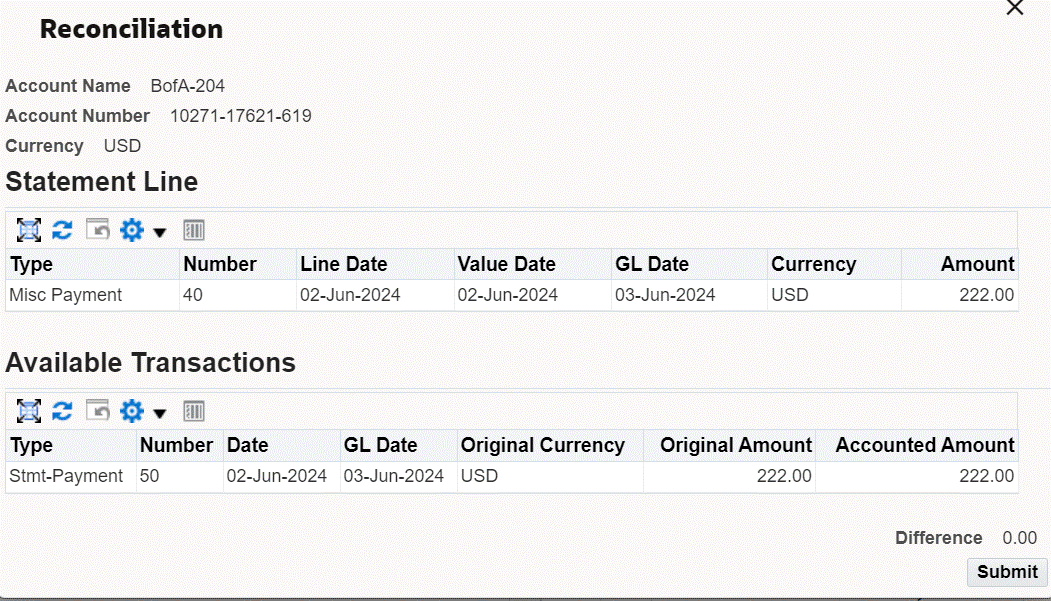Oracle Cash Management Command Center
This chapter covers the following topics:
Cash Management Command Center
Cash Management Command Center Overview
The Oracle Cash Management Command Center provides comprehensive insight into unreconciled transactions in your enterprise to enable you to streamline the manual reconciliation process. As a cash manager, you can monitor and manage the cash flow by ensuring that the recorded balance of the business and the banks match. As a cash accountant, you can compare bank statements with the available transactions to identify differences and to perform the reconciliation process.
Depending on your role, use the Cash Management Command center to:
-
Accelerate the manual reconciliation process.
-
Complete the reconciliation task using a single interface in place of multiple windows in Oracle Cash Management.
-
Review all unreconciled statements using wide-ranging bank details.
-
Access all available transactions from different financial sources.
-
-
Optimize and improve the reconciliation process.
-
Gain insight into the reconciliation status of transactions.
-
Investigate unreconciled lines.
-
Perform one-to-one or one-to-many reconciliations.
-
-
Analyze transactions to identify variances.
-
Detect anomalies in accounting systems.
-
Monitor cash receipts and payments.
-
The Cash Management Command Center includes the Manual Reconciliation dashboard to enable you to review all unreconciled transactions and perform one-to-one and one-to-many reconciliation processes.
Important: The Cash Management Command Center shows data for a single ledger even if you have access to multiple ledgers with different currencies.
Note: You can use the Cash Management Command Center only after the installation and common configurations are completed as described in My Oracle Support Knowledge Document 2495053.1, Installing Oracle Enterprise Command Center Framework, Release 12.2. For additional ECC Overview information, see Overview of Enterprise Command Center Framework, Oracle E-Business Suite User's Guide.
Searching Enterprise Command Center Dashboards
To search for and refine (filter) the data on a dashboard, you can select a value from the Available Refinements component or use the Search field to find a keyword, value, or specific record. When you submit a search or select an available refinement, the search term or refinement is added to the Selected Refinements list, and all of the dashboard data is refined. You can add multiple refinements and remove any of them at any time. Use Saved Search to create and save your search. You can edit, delete, or refer to this saved search.
Use an asterisk (*) or a percent sign (%) to perform a partial keyword or record search that matches any string of zero or more characters. You can also use a question mark (?) to perform a partial search matching any character.
Additional Information: For more information about searching for and refining data in enterprise command centers, see Search in Highlights of an Enterprise Command Center, Oracle E-Business Suite User's Guide.
Manual Reconciliation Dashboard
See Cash Management Command Center Overview.
The Manual Reconciliation dashboard is an operational dashboard to enable to you to reconcile bank statement lines with available transactions so that cash records of your business are up to date and correct.
Use the dashboard to:
-
Review unreconciled statement lines.
-
Use the default display of unreconciled bank statement lines.
-
Search for unreconciled statement lines using criteria such as a bank name, bank account name, transaction, or exchange rate.
-
-
Reconcile the following bank statement line types:
-
Payment
-
Receipt
-
Misc Payment
-
Misc Receipt
-
-
Perform the reconciliation process.
-
Identify unreconciled statement lines.
-
Examine unmatched lines by identifying transactions related to the bank statement line.
-
Verify the total of selected transactions.
-
Initiate the reconcile process using the Reconcile button.
-
Review matching records to confirm reconciliation.
-
View reconciliation record updates in real-time.
-
Access the Manual Reconciliation dashboard using the following navigation:
(N) Cash Management Manager (responsibility) > Cash Management Command Center
Manual Reconciliation Dashboard - Default UNRECONCILED Status

Manual Reconciliation Dashboard with the Selected Bank Account
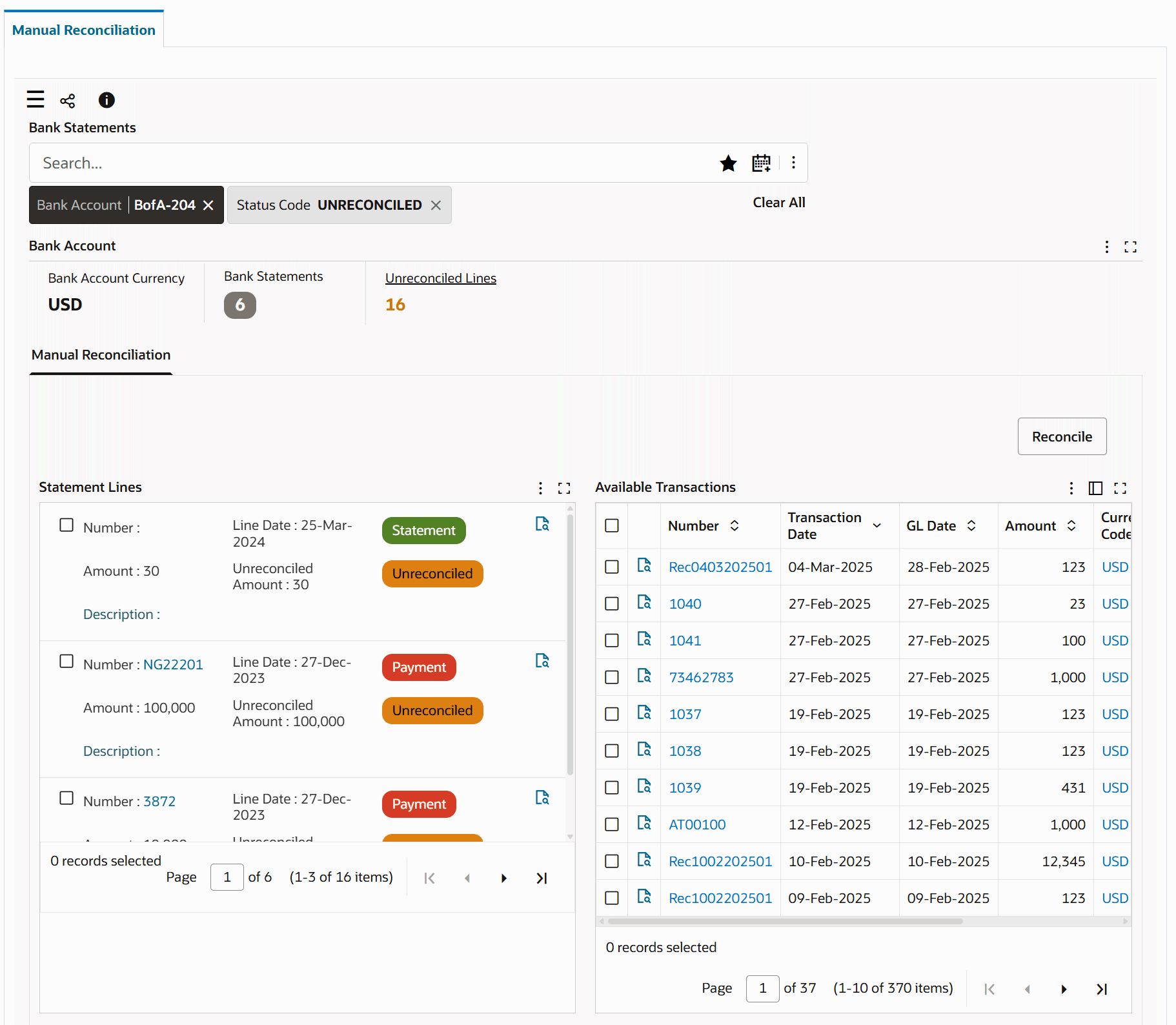
Statement Line and Available Transaction Selected
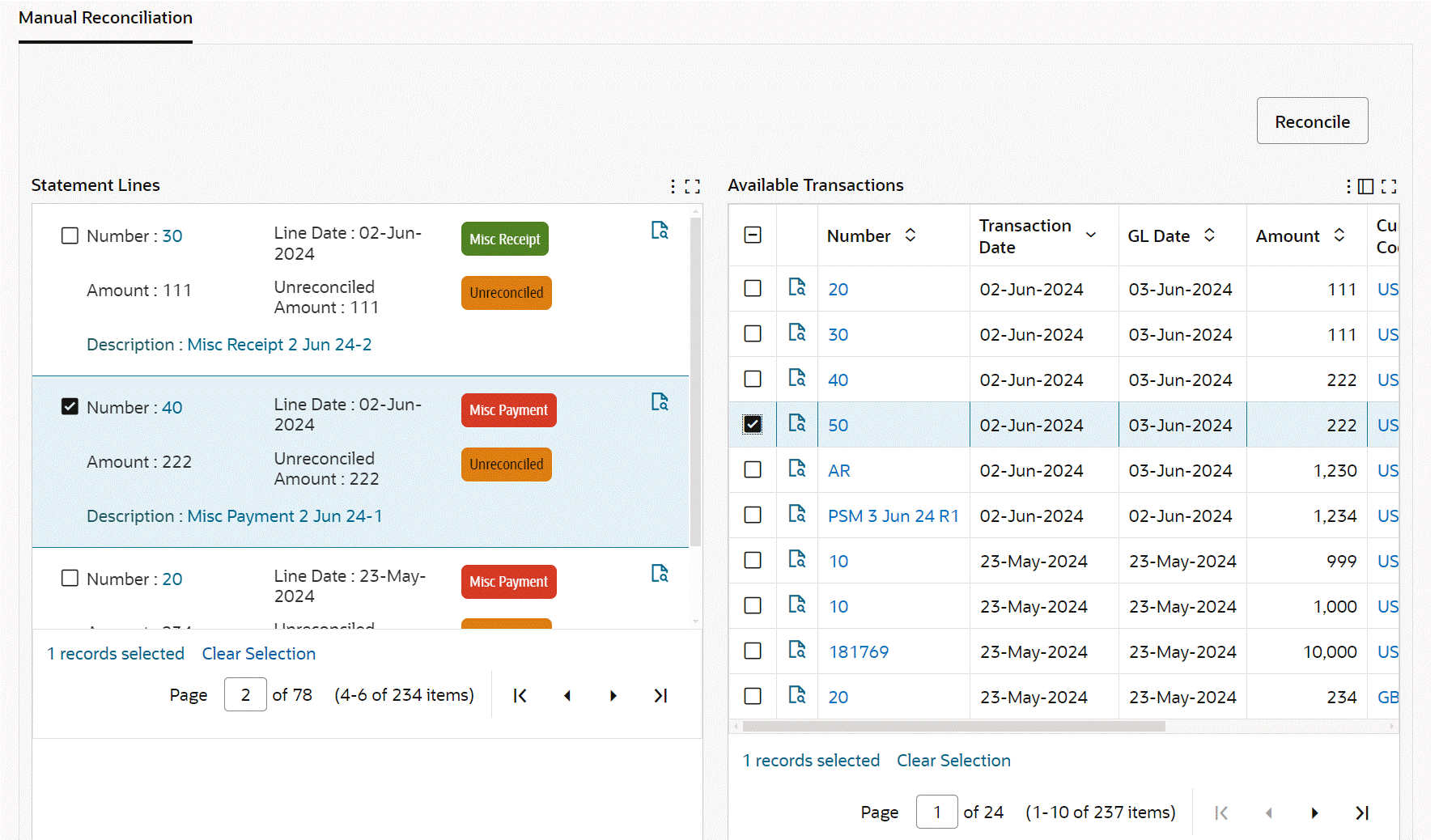
Important: The transactions that are available on the dashboard are dependent on the value set for the CE: Available Transactions Data-load Cut-off (DD-MM-YYYY) profile option.
The following sections describe the dashboard.
Using the Search Box
When you navigate to the dashboard, the Bank Statements search box displays the default UNRECONCILED status code. The dashboard automatically shows unreconciled lines where the bank statement is incomplete. You can inspect these lines without performing a search.
The available transactions are loaded from the following financial sources:
-
Oracle Payables
-
Oracle Receivables
-
Oracle General Ledger
-
Oracle Payroll
-
Oracle Cash Management
-
External bank statements
You can begin investigating the lines or clear the default search.
Using the Bank Account Filter Chip
Bank Account Filter Chip
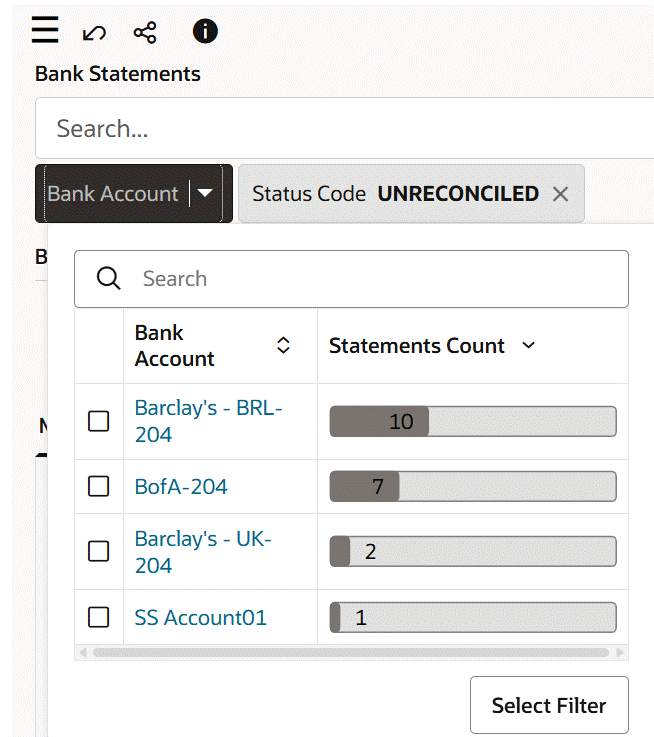
The Bank Account filter displays the bank account that you can access. If you have access to multiple bank accounts, then select an account to view data within the context of the selected account. The Bank Account list displays the bank accounts that you can access with the statements count for each bank account.
To search for an unreconciled line:
-
Click the Bank Account filter and select the bank account for which you want to view unreconciled lines.
-
In the Bank Account summarization bar, click the Bank Statements metric. The List of Values context page appears with statement details and count of statement lines for each statement.
-
Select the required statement.
-
When you select the statement, the Bank Statements search box displays the refinements as search sequence or breadcrumbs. The Bank Account metrics display refined data related to the bank statement.
Using the Manual Reconciliation Dashboard Components
The following table describes the dashboard:
| Component | Description |
|---|---|
| Bank Account (summarization bar) | Use the following key metrics to monitor the bank details and view information for the unreconciled statement lines.
|
| Manual Reconciliation (tabbed component) Statement Lines (results grid) |
This grid lists details for the statement lines of the selected bank account. Use details such as the number, amount, date, and unreconciled amount to reconcile lines manually. The color code for statement line type and status helps you to identify the lines that require reconciliation.
Note: You can select a single record for one-to-one and one-to-many reconciliation process. |
| Manual Reconciliation (tabbed component) Available Transactions (results table) |
This results table lists the details about the available transactions that are ready to be matched with the unreconciled statement lines.
Note: You can select multiple records for one-to-one and one-to-many reconciliation process. |
| Reconcile (button) | You can reconcile a bank statement line with a system transaction to perform one-to-one reconciliation or reconcile a bank statement line with many system transactions to perform one-to-many reconciliation. Example of a one-to-many reconciliation: When you reconcile a statement line amount 36850 of Misc Payment type with two available statement lines with amounts 25350 and 11500 respectively. To reconcile bank statements manually:
After the reconciliation process completes successfully, the dashboard updates the records to display real-time data. The number in the Unreconciled Lines metric is also updated to reflect the correct count of the unreconciled lines. After the reconciliation process completes, your system administrator must run the Cash Management Command Center Data Load concurrent program with the incremental data load option to ensure that the latest transaction data is available on the dashboard. |