Oracle Lease Contracts Command Center
This chapter covers the following topics:
- Overview
- Lease Contracts Command Center Dashboard
- Setting Up Oracle Lease Contracts Command Center
- Setup and Configuration Steps
- Prerequisites for Using Lease Contract Command Center
- Configuring Descriptive Flexfields for Search
- Loading Lease Contracts Command Center Data
Lease Contracts Command Center User Interface
Overview
The Lease Contracts Command Center enables users to quickly identify areas with potential problems within their area of responsibility, narrow the scope of transactions in question, select specific transactions requiring attention, and take necessary actions. The Lease Contracts Command Center dashboard also provides navigation to the Oracle Property Manager and Equipment Leasing applications for performing specific actions such as amending rate changes and termination.
Note: You can use the Lease Contracts Command Center only after the installation and common configurations are completed as described in My Oracle Support Knowledge Document 2495053.1, Installing Oracle Enterprise Command Center Framework, Release 12.2. For additional ECC Overview information, see Overview of Oracle Enterprise Command Center Framework, Oracle E-Business Suite User's Guide.
Searching Enterprise Command Center Dashboards
Use the dashboard sidebar to refine (filter) the data on each dashboard. You can select a value or record from the Available Refinements component, or use Search to find a keyword, a value, or a specific record. The type-ahead feature suggests matches for your entry that correspond to the available refinements. When you submit a search, the search term is added to the Selected Refinements list, and the dashboard data is refined to include only records that match the search. You can add multiple refinements and remove any of them at any time. Using Saved Searches, you can create and save your searches and refer to them later. You can also edit and delete saved searches.
Note: For best results, Oracle recommends that you always select Regime, Currency, and Ledger.
Use an asterisk (*) or percent sign (%) to perform a partial keyword or record search that matches any string of zero or more characters. You can also use a question mark (?) to perform a partial search that matches any single character.
Additional Information: For more information about searching for and refining data in enterprise command centers, see Search in Highlights of an Enterprise Command Center, Oracle E-Business Suite User's Guide.
Lease Contracts Command Center Dashboard
Use the Lease Contracts Command Center dashboard to analyze and view lease metrics, charts, and results table information. This dashboard provides information to the Lease Manager and team members for managing leases and tracking the sum total of lease liability, Right of Use (ROU) in a portfolio for the data load run period, and viewing lease history and expense for multiple ledgers. This dashboard also provides additional disclosure and reporting data such as Weighted Average Remaining Term, Variable Costs, Expired Leases, etc.
From the Property Manager Super User responsibility, navigate to the Lease Contracts Command Center page:
(N) Property Manager Super User > Command Centers > Compliance
Note: To display dashboard data, you must select a Regime from Available Refinements > Lease Details. Select Not Applicable for exempt leases that are not flagged with any compliance regime. For example, you can filter and view dashboard data for SFFAS 54 leases by selecting the Regime refinement value: SFFAS54.
Lease Contracts Command Center Dashboard
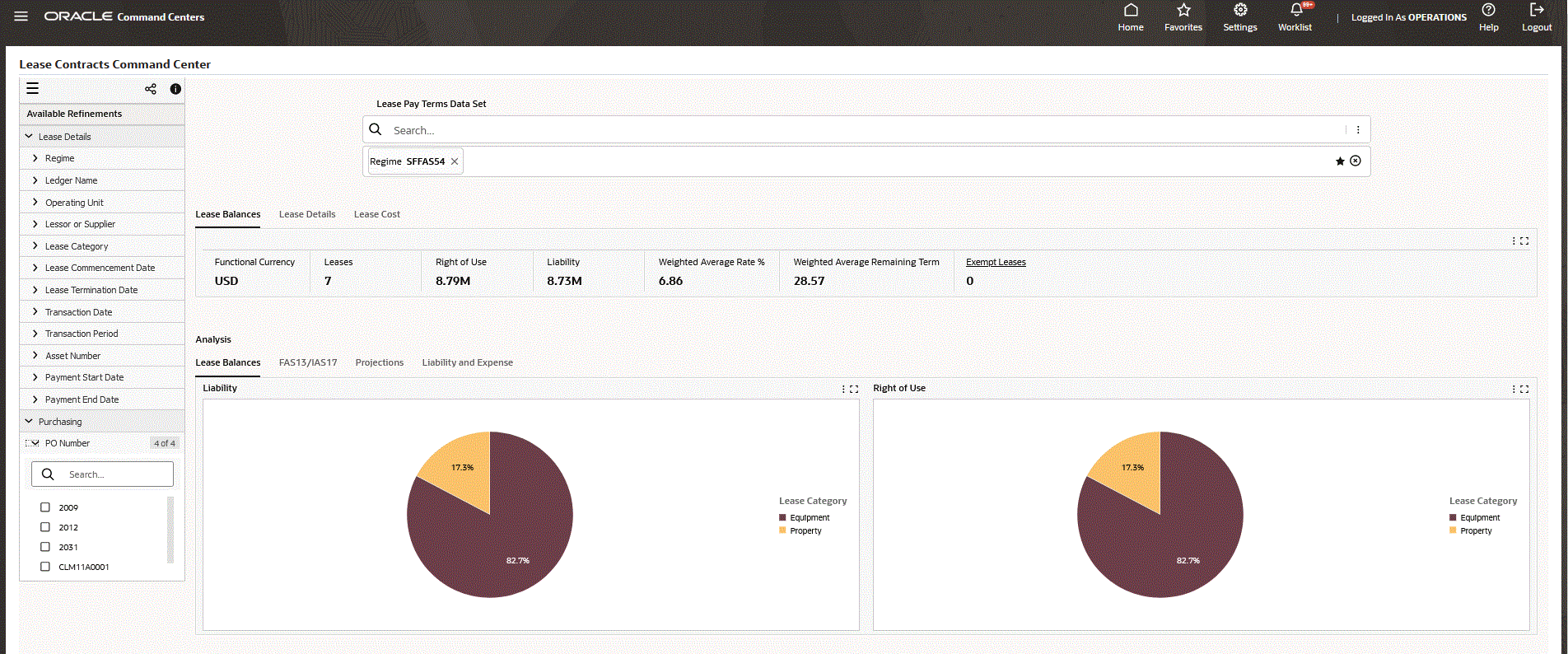
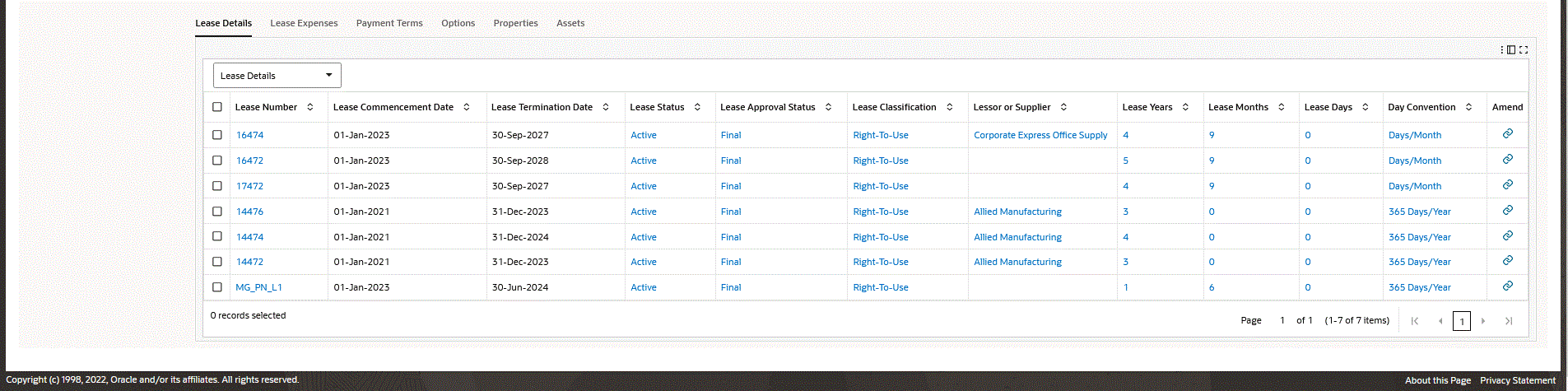
| Component | Description |
|---|---|
| Lease Balances (summary bar) | The Lease Balances summary bar displays the following metrics:
Note: All lease balances such as Right of Use and Liability are derived from transactions. From the booking transaction amounts, accrual transaction amounts are added or deducted with payment term amounts to arrive at current period balances. |
| Lease Details (summary bar) | The Lease Details summary bar displays the following metrics:
|
| Lease Cost (summary bar) | The Lease Cost summary bar displays the following metrics:
|
| Analysis - Lease Balances (tab layout) | The Liability chart displays the total remaining lease liability amounts. You can view liability amounts by Lease Category, Item Category, Payment Purpose, and Lease Classification dimensions. The Right of Use chart displays the total remaining ROU amounts. You can view ROU amounts based on Lease Category, Item Category, Payment Purpose, and Lease Classification dimensions. |
| Analysis - FAS13/IAS17 (tab layout) | The Normalization chart displays normalization expenses for property and equipment leases by reporting period. This bar chart displays total amounts for Accrued Liability, Adjustment, Account Expense, and Cash. |
| Analysis - Projections (tab layout) | The Liability Projection chart displays estimates of lease liability amounts. This bar graph displays amounts for periods of less than 12 months, 1-5 years, and more than 5 years. The Expiring Leases chart displays the number of leases and contracts reaching their end of term by each month. This bar chart provides an indicator of necessary management actions such as contract renewal or exercise of contract options within the lease. |
| Analysis - Liability & Expenses (tab layout) | The Lease Expense chart displays total lease expenses for a given period of time. Short term expenses from the leases are considered to be less than or equal to 12 months. This bar chart displays total expense amounts by expense type. |
| Lease Details (tab layout) | The Lease Details results table displays attributes pertaining to lease information. You can view this results table by selecting one of the following attribute groups from the Lease Details drop-down menu:
Click the Amend link to navigate to the Leases form where you can amend and edit leases. Click the Options icon to Compare selected records and Export the data set. |
| Lease Expenses (tab layout) | The Lease Expenses results table displays lease expenditure details. Click the Options icon to Compare selected records and Export the data set. |
| Payment Terms (tab layout) | The Payment Terms results table displays attributes for payments. You can view this results table by selecting one of the following attribute groups from the Payment Terms drop-down menu:
Click the Amend link to navigate to the Leases form where you can amend and edit leases. Click the Options icon to Compare selected records and Export the data set. |
| Options (tab layout) | The Options results table displays attributes pertaining to lease option and payment details. You can view this results table by selecting one of the following attribute groups from the Options drop-down menu:
Click the Amend link to navigate to the Leases form where you can amend and edit leases. Click the Options icon to Compare selected records and Export the data set. |
| Properties (tab layout) | The Properties results table displays property detail attributes. You can view this results table by selecting one of the following attribute groups from the Properties drop-down menu:
Click the Options icon to Compare selected records and Export the data set. |
| Assets (tab layout) | The Assets results table displays Asset Details attributes. Click the Options icon to Compare selected records and Export the data set. |
Lease Contracts Command Center Product Configuration
Setting Up Oracle Lease Contracts Command Center
The Oracle Lease Contracts Command Center product configuration setup must be completed after the installation and common configurations are completed as described in My Oracle Support Knowledge Document 2495053.1, Installing Oracle Enterprise Command Center Framework, 12.2.
Setup and Configuration Steps
Setup and Configuration Steps
To complete setup of the Oracle Lease Contracts Command Center, you must perform the following:
Prerequisites for Using Lease Contract Command Center
You must complete the following prerequisites in the Property Manager and Equipment Lease application before you can use the Lease Contract Command Center:
-
Complete the configuration to accommodate new accounting standards that include:
-
Selecting the Regime( IFRS16/ASC 842)
-
Setting the Transition Date
-
Interest Calculation Logic
Note: For equipment lease, Transition Date configuration is not required.
-
-
If you wish to bring additional flexfield information to the Lease Contracts Command Center, then you must configure the required Descriptive Flexfields (DFF) for Lease header, Property definition, and Asset information.
-
Oracle recommends that users populate the transactions table by performing lease transactions in the applications before running the data load concurrent program (Property Manager ECC Data Loader).
Notes on IFRS 16 and ASC842 (US GAAP) Compliance
Financial reporting for leasing businesses around the world will be impacted as a result of changes to the leasing accounting standards under IFRS and US-ASCs (US GAAPs). These new accounting standards will be enforced starting December 2018 and January 2019 and therefore, leasing applications such as Oracle Property Manager must prepare for the changes. An objective of these accounting standards is to provide information on financial obligations and rights of tenants and lessees by bringing the leases (Property and Equipment) onto the balance sheets of the tenants and lessees. This also eases the comparability of tenants' financial statements and organizations that are acquiring property and equipment, not leasing it.
The changes to Lessee/Tenant Accounting are significant and this document deals with the primary requirements and their solutions implemented in Oracle Property Manager. These new standards significantly impact the accounting for lessees for real estate tenants, requiring them to recognize most leases such as rental contracts, on their balance sheets as lease liabilities with corresponding right-of-use assets.
If you are following the Full Retrospective Method, then you need comparable financial data prepared in compliance with the new 2017 and 2018 US GAAP standards and 2018's IFRS 16. To comply with the Modified Retrospective Method for IFRS, there is no requirement for preparation of comparable financial information. However, for US GAAPs, one year of comparable financial data is required. The solution provides you with the month beginning and month end balances, starting in January 2017. You can choose the beginning month (transition month).
If you are already using Oracle Property Manager, then migrate the existing leases from the Property Manager to the new IFRS or US GAAP regime. Use the Transition Process to complete this migration. To transition from current property manager system to Compliance Accounting, you should do one of the following:
-
Continue with the existing normalized and AP accounting or invoices without adapting the Phase I or II solutions.
-
Take up the Phase I solution and generate reports only, and never use Phase II solution (compliance accounting). This is the Full or Modified Retrospective Methods.
-
Take up the Phase II solution with multiple GAAP accounting (IFRS, US GAAP, and existing normalization accounting) in primary and secondary ledgers.
Additional Information: For additional information, see Enhancements to Property Manager for Compliance with New Accounting Standards as described in My Oracle Support Knowledge Document 2388210.1.
Configuring Descriptive Flexfields for Search
Enterprise command centers support Descriptive Flexfields (DFFs) that enable you to search on DFF attributes. After you configure DFFs, you must run the data load process, which ensures that the DFF attributes are available in the command center.
For additional information on configuring and customizing flexfields, see the Oracle E-Business Suite Flexfields Guide and My Oracle Support Knowledge Document 2495053.1, Installing Oracle Enterprise Command Center Framework, Release 12.2.
The following table describes the DFFs available in the Lease Contracts Command Center dashboard:
| Dashboard | Data Set | DFF Title | DFF Name | DFF Attribute Group Name |
|---|---|---|---|---|
| Lease Contracts Command Center | pn-payterm | Lease Locations Equipment Lease Equipment Assets |
PN_LEASE_DETAILS PN_LOCATIONS PN_EQP_LEASE_DETAILS PN_EQP_ASSETS |
Lease Details Locations Equipment Lease Details Equipment Assets |
Loading Lease Contracts Command Center Data
Run the concurrent program Property Manager ECC Data Loader to load Oracle E-Business Suite data into the Lease Contracts Command Center. You can find this concurrent program from the Submit Request window.
Note: Before you load data from Oracle E-Business Suite into the Lease Contracts Command Center, ensure that your EBS data is accurate and current by running any concurrent programs that impact attributes used in the command center.
Run the concurrent program from the Submit Request window.
To load Property Manager ECC data
-
In the Name field, enter Property Manager ECC Data Loader.
-
Select the appropriate load type:
-
Full Load: Loads all Lease Contracts data and is required to be run for the first data load. If you select and run full load for subsequent requests, then this program clears all Lease Contracts data from ECC and loads fresh data.
-
Incremental Load: Loads the data modified and updated from the previous load only. Incremental load should be scheduled to run as often as required to keep the ECC dashboard current.
-
Metadata Load: You must initially run the Metadata Load concurrent program to load Descriptive Flexfield (DFF) setup information to Enterprise Command Center. After the DFF setup is initially loaded, running Incremental or Full Load concurrent programs on a regular basis will maintain the DFF attributes. In this process, the application waits for other tasks such as consolidation, data entry, or other load processes to finish before proceeding to load the files.
-
-
Enter one or more language codes in the Languages field for the output. For multiple language codes, use the format AA,BB,NN. For example, enter US,AR,KO. If the field is blank, then the data will be loaded for the base language only (usually US).
-
Select the Log Level that you want the program to report. The default value is Error.
-
Select True to enable SQL trace. Otherwise, select False.

-
Submit the concurrent request.
-
Review your request using the Requests page.
-
Monitor data loading using the Data Load Tracking page of the ECC Developer responsibility.
To review request details
-
From the menu, click Requests. The Find Requests window appears.
-
Highlight the All My Requests radio button and click Find. The Requests window appears and displays all of your requests.
-
In the Requests window, select the row that contains your request and then click View Details. The Request Detail window appears and displays the ECC- Run Data Load information.
-
Click OK to exit and close the window.