G-Invoicing
This chapter covers the following topics:
- G-Invoicing Overview
- Introduction for Requesting Agencies
- General Terms and Conditions (GT&Cs)
- IGT Requisitions
- IGT Orders
- IGT Modifications
- IGT Performance
- Allow Performance Submission During an Order Modification
- Performance Accounting for Intragovernmental Transactions
- API Support for G-Invoicing Flows
- Closing and Reopening IGT Orders
- Support for In-Flight Order (IFO) from Requesting Agency
- Support for EZ Invoicing
G-Invoicing Overview
The Oracle E-Business Suite (EBS) solution for G-Invoicing works with the federal G-Invoicing application to facilitate the processing and accounting of intragovernmental buy and sell transactions. The solution is integrated with Oracle Contract Lifecycle Management for Public Sector, Oracle Purchasing, and Oracle Projects, and other products play supporting roles.
As a federal program agency, you can use the EBS G-Invoicing solution to:
-
Broker IGT buy and sell transactions through a common data repository.
-
Exchange data related to agencies and groups, General Terms and Conditions (GT&Cs), orders, modifications, and performance records.
-
Improve auditability by associating related transactions with a common identifier.
-
Integrate data from these activities into your accounting systems.
The following diagram shows the exchange of G-Invoicing data between the requesting agency, the federal G-Invoicing application, and the servicing agency.
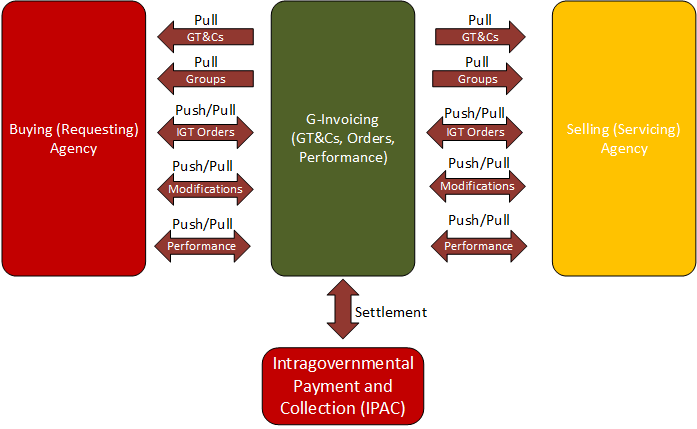
Oracle EBS uses REST services to communicate with the federal G-Invoicing application. Federal agencies push and pull IGT data to and from the federal application. Data pulled into EBS is validated, and corresponding transactions are created within EBS.
The EBS G-Invoicing solution includes the following features:
-
Default attributes from GT&Cs for order creation and validation
-
Predefined and customizable user defined attribute (UDA) templates and document styles
-
A tracking mechanism for intragovernmental transactions
-
A request log
How Oracle EBS and the Federal G-Invoicing Application Work Together
The overall sequence of events for an IGT is as follows:
-
A servicing or requesting agency creates GT&Cs in the federal G-Invoicing application.
-
Both agencies use the federal application to approve the GT&Cs.
-
The requesting agency pulls the approved GT&Cs from the federal application into EBS.
-
The requesting agency creates an order in Oracle CLM or Oracle Purchasing and then pushes the order to the federal application.
-
The servicing agency pulls the order from the federal application, uses Oracle Projects to add any required information and accept the order, and then pushes it back to the federal application.
-
The servicing agency fulfills or begins working on the order, reporting performance on the order upon fulfillment or over time.
-
The requesting agency records the received quantity against delivered performance and pushes the performance details to the federal G-Invoicing application.
Introduction for Requesting Agencies
See G-Invoicing Overview for more information.
This topic describes the intragovernmental transactions (IGTs) that requesting agencies can perform within EBS as part of the Oracle EBS G-Invoicing solution.
The overall sequence within EBS is the following:
-
View GT&Cs that are created and approved in the federal G-Invoicing application.
See Working with GT&Cs for more information.
-
View, create, and update IGT orders.
See Working with IGT Orders for information about the flow of an order.
-
View and create modifications to update IGT orders.
See Working with IGT Modifications for information about the flow of a modification.
-
View performance transactions initiated by servicing agencies and record quantities received against delivery performances.
See Working with IGT Performance for information about the flow of a performance transaction.
The following sections describe the IGT flow in more detail.
Overview of GT&Cs
GT&Cs, or General Terms and Conditions, are the terms under which two parties agree to make future business transactions. For IGTs, GT&Cs are created and approved only in the federal G-Invoicing application. To review GT&Cs, go to Buyer Work Center. Click the IDVs tab and then the GT&Cs subtab.
See General Terms and Conditions for more information.
Overview of IGT Orders
The flow of an IGT order for a requesting agency is as follows:
-
The requesting agency creates an IGT order.
-
After the order is approved, the requesting agency administrator pushes it to the federal G-Invoicing application.
-
The servicing agency pulls the order from the federal application, adds servicing information, and accepts or rejects the order.
-
The requesting agency pulls the order from the federal application to synchronize the servicing agency information.
-
Subsequent processing depends on whether the servicing agency accepts or rejects the order.
See IGT Orders for details about creating orders and the sequence of events and statuses that are associated with an IGT order.
Overview of IGT Modifications
The flow of an IGT modification for a requesting agency is as follows:
-
The requesting agency creates an IGT modification for an order that is in the Open status.
-
The requesting agency administrator pushes the modification to the federal G-Invoicing application.
-
The servicing agency pulls the modification from the federal application and accepts or rejects the modification.
-
The requesting agency pulls the modification from the federal application to synchronize the servicing agency information.
-
Subsequent processing depends on whether the servicing agency accepts or rejects the modification.
See IGT Modifications for details about creating modifications and the sequence of events and statuses that are associated with a modification.
Overview of IGT Performance
After a requesting agency creates an IGT order, completes internal approvals, and pushes the order to the federal G-Invoicing application, the servicing agency pulls the order. When the servicing agency has provided some or all of the ordered goods or services, the performance flow begins.
For the requesting agency, the performance flow proceeds according to the following steps:
-
The servicing agency initiates a delivery performance transaction for the order.
-
The requesting agency pulls the performance from federal G-Invoicing and reviews it.
-
The requesting agency uses the Reference Performance action to create a received or accepted performance.
Note: To reconcile quantity before order closure, the requesting agency can use the Adjustment performance type to create an adjustment performance record.
-
The received or accepted performance is pushed to the federal G-Invoicing application. This action indicates that the goods or services are received.
See "IGT Performance" for details about creating reference and adjustment performance transactions.
General Terms and Conditions (GT&Cs)
See Introduction to G-Invoicing for more information.
To view your GT&Cs, go to Buyer Work Center. Click the IDVs tab and then the GT&Cs subtab.
GT&Cs are created and approved only in the federal G-Invoicing application. In that application, the status of approved GT&Cs is Open for Orders. Oracle EBS only pulls GT&Cs that are open for orders. You cannot update or change GT&C data in Oracle EBS.
Note: GT&C Changes to Support Business Application: In the IGT GTC page, the Ordering Constraints region, now includes a Business Application attribute.
Searching for GT&Cs
To search for GT&Cs using a saved search, choose an option from the Saved Search list and click Go.
-
My Open GT&Cs: Shows all open GT&Cs.
-
My Approved GT&Cs: Shows all open GT&Cs.
To create a new search with your own filter criteria, click Search and select your criteria. Click Go to search, or click Save Search.
To edit, delete, or refer to this saved search, click Personalize.
Viewing GT&C Search Results
The search results include details such as operating unit, agreement, revision, GT&C number, GT&C title, agreement type, supplier site, G-Invoicing status, and so on.
After the Intragovernmental Agreements (GT&C) Import program has run, you can click an agreement in the results table to view the GT&Cs on the Contract Purchase Agreement page. All attributes that are available for GT&Cs in the federal G-Invoicing application are displayed on this page.
Note: If your system administrator has set up group security, then this page displays only data that is accessible to you based on your group association.
The agencies can populate ship-to and bill-to locations on GT&C using the custom hook, po_custom_igt_pkg.set_gtc_related_info. The sample code is
x_results_rec.ship_to_location_id := <SHIP_TO_LOCATION_ID>; x_results_rec.bill_to_location_id := <BILL_TO_LOCATION_ID>;
Viewing GT&C Header Details
On the Contract Purchase Agreement page, the Header tab displays the operating unit, GT&C number, supplier, supplier site, and GT&C title. This page displays ordering constraints, estimated costs, information about the requesting and servicing agencies and their organization structures, closing comments, and GT&C attachments.
Note: If a GT&C has only one Agency Location Code (ALC), then the supplier and supplier site details are automatically filled in on the Header tab using the servicing agency identifier and servicing ALC information. However, if the GT&C has more than one ALC, then the supplier and supplier site details are not filled in and you must enter them when you create the order.
Select Pull Attachments from Actions in the GT&C Attachments region to import and view the attachments from the Attachments region. Click View Orders to view related orders for the GT&C.
Viewing Preparer and Approvals Information
The Preparer & Approvals Info tab on the Contract Purchase Agreement page shows details such as the preparer's name, phone, and email and the approver's agency, role, name, and title.
Viewing Controls
The control details on the Contract Purchase Agreement page are operating unit, status, requesting OU, purchasing OU, purchasing site, requesting group, and service group information. The requesting group details are group ID, group name, description, last modified date, and status. If there are multiple agency location codes, then the Agency Location Codes field displays the codes as comma-separated values.
Note: Use the groups displayed in this region to create an intragovernmental transaction (IGT) order for this GT&C. See IGT Orders for more information.
Defining Business Application in G-Invoicing
The Administrator must set the feature flags to enable an agency to use the features like in-flight orders, EZ invoice.
Prerequisites
The agency must satisfy the following conditions:
-
Set the feature flags in the federal G-Invoicing application to enable features like EZ, Bulk Data Upload for using with in-flight orders. (Navigation: In the Federal G-Invoicing Application, click Administration and then Manage Feature Flags).
-
The requesting and servicing agency must pull these setups in Oracle CLM, Purchasing and in Oracle Projects.
Pulling BizApp and Feature Rules
Both agencies can use the concurrent program, Intragovernmental BizApps and Features Interface Program, to pull the business application (BizApps) and Feature details to EBS. This concurrent program can be used to pull BizApps and features whenever there is a change in the setup or it can be scheduled periodically. To pull or push BizApp and Feature setups, perform the following steps:
-
If you are in a different responsibility, switch to CLM Purchasing Super User.
-
Click Requests and then click Submit a New Request.
-
In the Name field, enter Intragovernmental BizApps and Features Interface Program.
The Parameters window appears.
-
Agency Type: Select Requesting Agency.
-
Request Type: Select either the bizapps or feature flags details to pull.
-
Operating Unit: Specify the operating unit.
This service provides information related to features and related conditions for all the applicable agencies in G-Invoicing, the information pulled is validated during transactions.
Suggested Reading: Only JSON request and response are supported.
Oracle CLM or Purchasing provides the following views to see details of pulled BizApps and Features details:
-
IGT_BizApps_V
-
IGT_Features_V
These views display details such as:
-
bizapp code, name, and the condition associated with it.
-
feature code, feature display, and the agency type.
For example, the BizApp is EZ_10K and the related rules or conditions are:
-
Max Amount < $10000
-
Agreement Type: Multiple
-
Ordering point (FOB): Source
-
Advance Payment Indicator: N (No)
-
Rejection Days: 30
IGT Requisitions
You can create IGT requisitions in Oracle iProcurement using the web interface, or in Oracle Purchasing using the Oracle Forms user interface. You can also create Military Interdepartmental Purchase Requests (MIPRs) using intergovernmental requests in Oracle CLM with iProcurement.
When a requisition is approved, funds are committed and then you can add the requisition to an IGT order. When the order is approved, the funds move from commitment to obligation.
Departments and agencies within the Department of Defense (DoD or non-DoD) use MIPRs to create requests for goods and services provided by other departments. MIPRs provide funds details and descriptions of goods and services. Requesting agencies create and transfer MIPRs to servicing agencies. When a servicing agency accepts an MIPR, the requesting agency records the acceptance and adds the MIPR to intragovernmental orders. In EBS, you can create an MIPRs on the Intragovernmental Requests page and then add the requisitions to IGT orders.
Creating an Intragovernmental Request and Adding it to an IGT Orders
In Oracle iProcurement you can create IGT requests and commit funds if you have access to the Intragovernmental Request subtab in the Shop tab. Contact your administrator if this subtab is not available to you.
This subtab is available if your responsibility or user has the role ICX: Intragovernmental Request Access Role.
To create an intragovernmental request:
-
On the Home page, select the CLM iProcurement responsibility if you are using CLM or the Federal iProcurement responsibility if you are using Oracle iProcurement.
-
Click iProcurement Home Page.
-
On the Shop tab, click the Intragovernmental Request subtab.
The Intragovernmental Request page appears.
-
Enter or select a GT&C number. The LOV only displays GT&Cs that you have access to.
Once you select a GT&C number, the shopping cart can only contain items with the same GT&C number.
The contract number, which is created in EBS when you select a GT&C number, is populated automatically.
-
In the Item Type field, select either Goods or Services.
-
Enter an item description.
The Category field displays the default value set up in the user preferences.
-
Enter a quantity.
-
Select a unit of measure.
-
Click Add to Cart.
You can continue adding items to the shopping cart if each item has the same GT&C number.
Note: If your shopping cart contains intragovernmental items, then you cannot select noncatalog requests (NCR) or catalog items from the Shop page.
-
Click the shopping cart to save it or to check out.
For each item, the shopping cart displays the item description, unit, quantity, price, amount, source document number, and GT&C number.
-
Click Checkout, or, to save cart details and create an intragovernmental request with the status Incomplete, click Save.
The Checkout: Requisition Information page appears.
-
Provide a description for the requisition.
-
In the Requesting Agency Info and Servicing Agency Info regions, the agency identifier, agency location code and group are populated based on the selected GT&C.
-
Select a date in the Need-By Date field or set a date range in the Period of Performance Start Date and Period of Performance End Date fields. Select a need-by date between the start and end dates of the GT&C.
Note: Period of performance dates are used in Oracle CLM but not in Oracle Purchasing.
-
(Optional) Click Edit Lines if you need to make changes at the line level.
-
You cannot add multiple distributions for an IGT requisition.
-
You can change the charge account if needed. Validate the TAS and BETC values defined for the funding segment of the charge account with the requesting and servicing groups entered in the intragovernmental request. Run the TAS Validation API to ensure that the TAS and BETCs are set up properly for the combination of agency identifier and funding segment and valid for the group and ALC selected.
-
-
Click Submit.
The requisition is sent for approval according to your agency's approval rules, and then funds are committed.
Creating Amount-based IGT Requisition Lines
The Intragovermental Request page now includes a new request type, Goods or Services, I can provide description and Total Amount, that lets you enter an amount for the requisition. When you select this option, the amount field appears instead of the quantity and the rate per unit or unit price fields.
When such orders are added to the shopping cart, the Shopping Cart Summary page displays the total amount of the requisition lines. The following image displays the Shopping Cart summary page with the Total Amount calculated.
Total Amount for Requisition Line
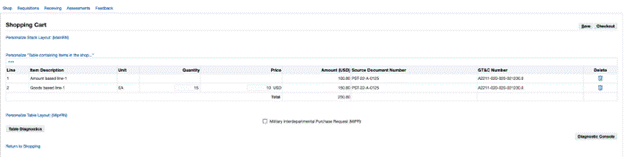
When the requisition is created, the requisition in the demand workbench displays the total amount in the price field.
Requisition Lines in Demand Workbench
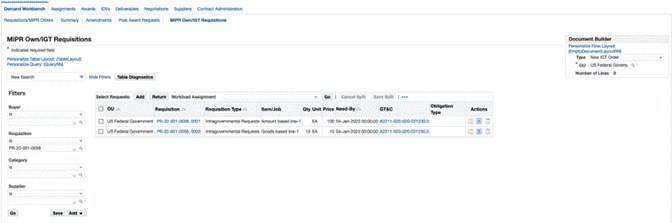
The total amount in the order line schedule shows the Price value in update and view modes.
When the amount-based requisition line is added to create an IGT order and is submitted for approval, the IGT Orders page displays the total amount as the quantity. Also, hen the order is pushed to federal G-Invoicing, the total amount entered is represented as the quantity.
Create a MIPR and Add It to an IGT Order
Military Interdepartmental Purchase Requisitions (MIPR) are used to track military purchases within Department of Defense (DoD) agencies. IGT requisitions support only the MIPR-Own type. A defense agency can create a reimbursable IGT request of this type and send it to a servicing agency for acceptance. To use the MIPR-Others type you must create a noncatalog request instead.
To create an MIPR and reference it in a reimbursable order, perform the following steps:
-
On the Shopping Cart page, before you check out, select the Military Interdepartmental Purchase Request (MIPR) option.
-
In the MIPR Type field, select Military Interdepartmental Purchase Request-Own.
-
Click Checkout to provide additional information such as requesting and servicing agency details.
Enter the invoicing office and servicing agency's address details. The PRDS (Purchase Request Data Standard) file is generated based on the location entered in the Purchasing Options page and the address code.
-
(Optional) Enter information in the Business Priority and Project Information, Sourcing Information, and Acquisition Plan regions.
-
Click Submit to send the requisition for approval.
When the requisition is approved, the status changes to Approved, Pending Acceptance.
Note: Optionally, you can enter the MIPR acceptance information while creating an MIPR.
To record acceptance, select MIPR Acceptance from the Actions menu on the Requisition Summary page. Specify the obligation type. If the obligation type is Reimbursable, then the MIPR can be added to an IGT order. If the obligation type is Direct Citation, then the MIPR can be added to an award, but not to an IGT order.
When you record MIPR Acceptance, the requisition status is changed to Acknowledged.
Creating Intragovernmental Requisitions in Oracle Purchasing (in Forms)
Oracle Purchasing supports creating intragovernmental (IGT) requisitions for G-Invoicing.
The Intragovernmental option is included in the Requisitions window.
Note: To display and use the Intragovernmental option, set the FV: Federal Enabled profile option to Yes at the responsibility or user level.
When you select the Intragovernmental option, you create an IGT requisition. Once approved, it is available in Buyer Work Center so that it can be placed on an IGT order.
Prerequisites
Oracle recommends that you perform the following steps before you create an IGT requisition:
-
Validate GT&C, TAS, and BETC details based on charge account segment available for agencies. Use the Validations API (cx_por_igt_validations.validate_igt_tas_betc).
-
To improve user productivity, Include GT&C as a descriptive flexfield (DFF) at the header level, and populate corresponding internal GT&C numbers in the Document and Document Type as the Contract Purchasing Agreement in the Source Details tab as described below.
-
Add Requesting Group, ALC, Agency Identifier and Servicing Group, ALC, and Agency Identifier fields as DFFs and validate them using APIs for the selected TAS and BETC.
To enter IGT requisition lines, perform the following steps:
-
Choose the Purchasing, US Federal responsibility.
-
Select Requisitions and then Requisitions.
The Requisitions window appears as shown below:
Requisitions in the Forms User Interface
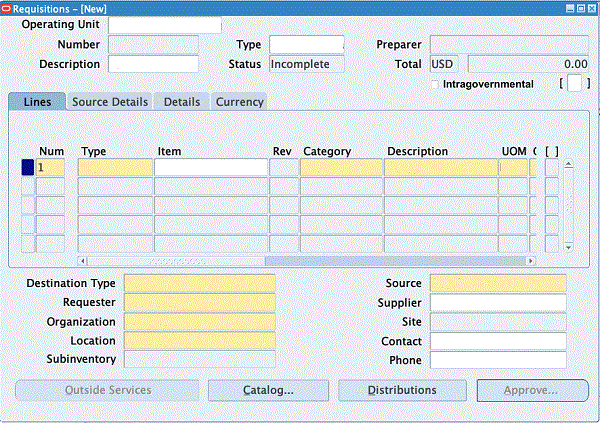
-
Select the Intragovernmental option.
When this option is selected, Oracle Purchasing displays only IGT-related attributes in the list of values.
-
Click the DFF next to the Intragovernmental option.
The Requisition Header dialog box appears:
Requisitions
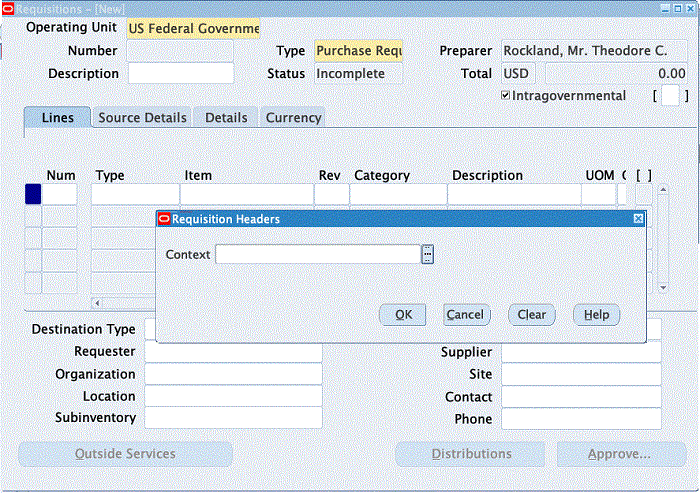
-
In the Requisition Header dialog box, enter "Agency Information" in the Context field. The remaining fields appear after you select the context, as shown below:
Requisition Header
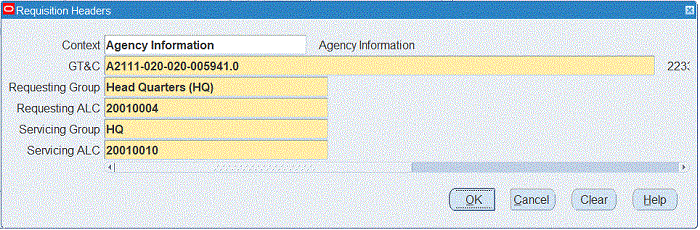
-
Select a GT&C.
-
Select the requesting group.
-
Select the requesting ALC. The ALC assigned to the requesting group appears.
-
Select a servicing group.
-
Select the Servicing ALC from the LOV. The ALC assigned to the servicing group appears.
-
Click OK.
Enter Lines and Source Information
In the Lines tab, enter the following details:
-
Select a value from the Type LOV. Only line types applicable to IGTs appear in the LOV.
-
Enter values for the Item, Category, and Description fields.
-
Select a unit of measure. The LOV displays only UOMs applicable to intragovernmental transactions.
-
Enter a quantity, price, and need-by date. The Need-By Date must be between the agreement start and end dates.
-
Click the Source tab.
-
Enter Contract Purchase Agreement (CPA) in the Document Type field.
-
Select a value in the Document field. These CPAs are GT&Cs pulled from G-Invoicing.
-
Save the details.
The requisition is created with the Incomplete status.
Entering Distribution
To enter distribution for the requisition, do the following:
-
Click Distribution.
-
Enter the charge account, GL date and others details.
Note: Oracle Purchasing supports only one distribution for an IGT requisition line.
-
Save the changes.
-
Reserve and approve the requisition.
Note: The approved intragovernmental requisitions are not used to autocreate purchase orders, but appear in the Demand Workbench, where they can be used to create purchase orders.
Viewing Requisitions
You can view the recently created requisition details using the following methods:
Using the Requisition Summary
To view the requisition details, perform the following:
-
From the Home page, select the Purchasing, US Federal responsibility.
-
Click Requisitions and then Requisition Summary.
The Find Requisitions window appears as shown below:
Find Requisitions Window
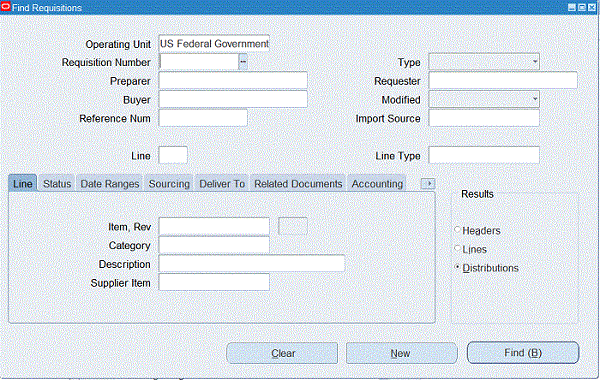
-
Enter a requisition number.
-
In the Results region, select a summary level:
-
Header: View the requisition header summary.
-
Lines: View the requisition lines summary.
-
Distributions: View the distribution details.
Requisition Headers Summary Window
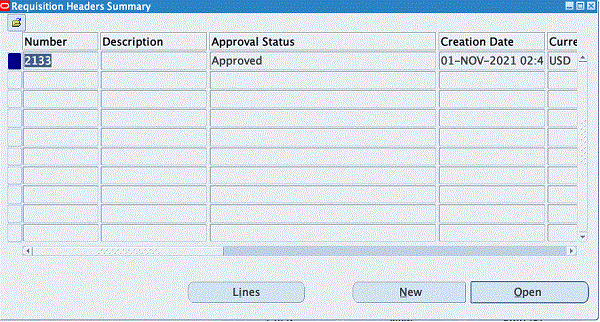
-
Using the Demand Workbench in Buyer Work Center
When the requisition is approved in the Oracle Forms interface, the requisition lines become available in Demand Workbench for addition to IGT orders.
Changes to Searching Requisitions in the Demand workbench of Buyer Work Center
In the Requisition Summary Page, agencies can filter records by GT&C number specific to a GT&C. The GT&C along with contract are added in the results table.
In the IGT Requisition page on the Demand Workbench of Buyer Work Center page, the Requesting ALC and Requesting Group have been added as additional search criteria.
Document Builder on the IGT Requisitions Page
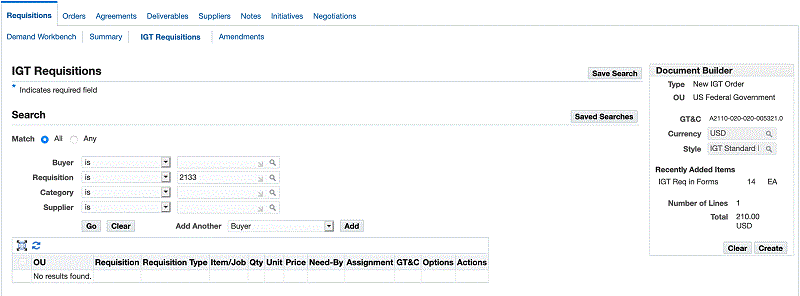
Perform the following steps to add the requisition to an IGT order:
-
Set the type to New IGT Order or Add to IGT Order.
-
Enter the OU.
-
Select requisition lines and click Add.
The selected requisition lines are added to document builder.
-
Click Create.
An IGT order is created, and the Update IGT Order page appears.
Note: The GT&C numbers entered at the header and line levels must match.
Copying, Modifying, Canceling, and Receiving Intragovernmental Requisitions
In Oracle CLM and Oracle Purchasing you can copy, modify, cancel, and receive IGT requisitions.
Copying IGT Requisitions
To create new requisition or to add lines to a new cart, select the requisition and click Copy.
Modifying IGT Requisitions
You can modify an IGT requisition line until it is added to an IGT order. When a requisition line is linked with an IGT order, the Update option is disabled in the iProcurement Home page and the summary page. You cannot change requesting and servicing agency details or line level attributes after the requisition line is linked to an IGT order.
Canceling IGT Requisitions
You can cancel an IGT requisition until it is linked to an IGT order. After it is linked with an IGT order the Cancel option is disabled. To cancel an entire requisition, click Cancel Entire Requisition. When a requisition line is canceled, accounting entries are reversed with the encumbered amount and the line is marked as canceled.
Liquidating IGT Requisitions
You cannot use the Liquidate action on IGT requisitions, because excess funds are liquidated when IGT requisition lines are added to an IGT order and the order is approved.
Receiving IGT Requisition
The Express Receiving and Receive options are disabled for IGT requisitions because the receipts and invoices are created through performance transactions.
Note: The type for all requisitions is updated to Intragovernmental Requests and you can filter based on this requisition type. When you select MIPR-OWN, the list displays MIPRs created by users as well, because MIPRs are also intragovernmental transactions.
Changing and Grouping IGT Requisitions
This enhancement applies to intragovernmental orders that have backup requisitions or prior commitments. Oracle CLM or Purchasing provides capabilities using which agencies can increase or decrease the requisition value against a requisition line under the following conditions:
-
Change the requisition amount to utilize funds more effectively.
-
Allocate funding progressively rather than completely for a specific requisition or a demand.
This functionality lets the programming office change the requisition by increasing or decreasing the funding for existing requisition lines. The contracting office reviews the updated requisitions applies them to IGT orders without creating a new order line schedule. An increased requestion line amount creates a commitment to the extent of the value increase. There is no change in commitment if the amount is decreased. The changed requisition must be approved by the program officer. After approval, it becomes available in the demand workbench for the buyer to create an IGT order modification. The requisition changes are automatically propagated to the corresponding IGT order line schedules. In some cases, when there is a discrepancy in the original requisition with the order lines being modified, then the agency will have to update the quantity or price manually in the modification. Refer to subsequent descriptions for more details.
Changing an IGT Requisition
The change requisition is allowed when the following conditions are met:
-
When the IGT requisition is in an approved status and has been referenced in an IGT order.
-
At least one requisition line is allowed to be changed. If the requisition has multiple lines, few lines may be allowed to be changed and other lines may not be allowed for change.
-
The corresponding order modification is in the draft or rejected status.
-
The IGT order line schedule linked to the requisition line is not closed or cancelled.
-
The IGT order linked to the requisition line is in a draft, approved, or rejected status.
-
Optionally, the incomplete IGT order modification linked to the requisition line is in the draft or rejected status.
Note: You can update the IGT requisitions that are not yet added to an order. In such cases, the requisition will be added to the cart, and you can change this requisition.
-
The price cannot be changed when there is a performance against an order line schedule.
-
The decreased quantity in IGT requisition line cannot be less than the performed quantity against the corresponding IGT order line schedule when performance exists.
You can change an IGT requisition that are enabled for update. You can only modify the quantity and price and must provide a reason for the change. You can change both amount-based and goods-based requisition lines. For example, consider a requisition was created for $10 with 10 quantities and was included in the IGT order for the same quantity and price. In this case, the amount becomes $100. If you decide to change the requisition, increase the quantity from 10 to 15, then the IGT order is updated with the quantity and price to reflect the change, which will be Quantity 15, Price $10, and the amount is updated to $150. In other case, where the IGT order is only partially added to an order (discrepancy of an IGT order line schedule amount compared to original requisition line), considering the above example, only quantity 8 is added at the price of $10 then the amount is $80. In this case, the modification to IGT order will not trigger an automatic update to the corresponding order. You will have to manually update the order with the corrected quantity which is 5 at the price of $10 to reflect the change. When updating the order manually to reflect the change in requisition price or quantity increase, you must keep in mind that you can only add the difference of the amount from the original requisition (change in funded value). Considering this example, you can add quantity or price to not to exceed the $50 additional amount.
To modify a requisition, perform the following steps:
-
In EBS, click the Purchasing, US Federal, Standard (Forms based Requisitions), Federal iProcurement, Standard (Purchasing) or CLM iProcurement, Standard (CLM) responsibility.
-
In forms-based requisitions, query for the requisition and click Tools and then Change. If you are using iProcurement, then from the My Requisition region, click the Change icon, if it is enabled.
Or, click the Requisitions tab, and then select a requisition to modify, then click Change option. The Change Requisitions page appears.
Change Requisition
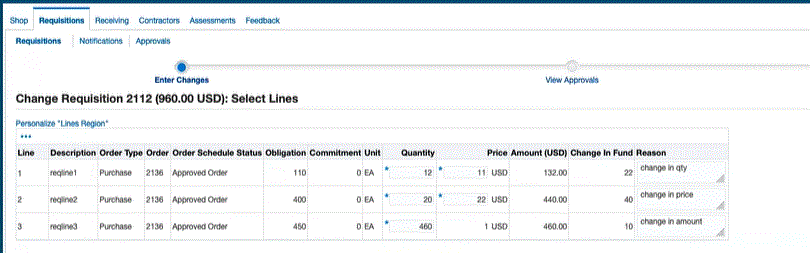
You can view the requisition line number, description, the corresponding order type, order number, order schedule status, obligated amount, commitment amount remaining, unit, quantity, price, amount, change in funded value, and reason. In this page, you can only change the quantity and price. Negative values are not accepted. You must enter the reason for the change.
-
Enter the quantity to change. The quantity cannot be less than performance quantity (the billed or received quantity).
-
Optionally, enter the new price. The price on the requisition can be changed only when:
-
Performance has not been created against the corresponding order line schedule of the IGT order.
-
Order shipment has not been billed or received.
-
Order shipment status is not closed for invoicing or closed for receiving.
When you increase the requisition line amount (quantity, price, or both), the Change in Fund will show the difference between the original requisition line amount and the changed amount. If you decrease the requisition line amount, then the change in fund will show 0 and there will be no impact on commitment.
-
-
Enter the reason for the change.
-
Click Next.
-
Click Manage Approvals to set up AME workflow. Add the approvers.
You can configure AME for the transaction type Requester Change Order Approval. You can set different approval rules for IGT requisitions using the Requesting ALC and the Requesting Group.
-
Click Next.
The Change Requisition: Review and Submit page appears. The modified quantity and price has an asterisk next to it as shown in the image:
Change Requisition: Review and Submit
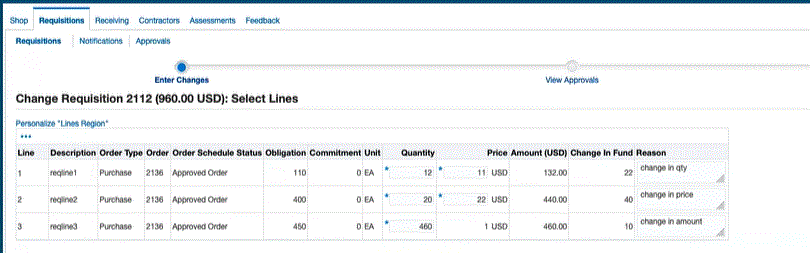
-
Click Submit.
When the requisition is submitted, a notification is sent to the approver. When the requisition is approved, a response notification is sent back to the requester. In the notification, the requisition line status appears as Accepted, Pending Implementation. After the change is included in the IGT order (when the order modification is approved), the status is updated to Accepted, Implemented.
Adding Changed Requisition Lines to an Existing IGT Order Using Modification
When the changed IGT requisition is approved by the program officer, it becomes available in the demand workbench for the buyer or the contracting office to implement the changes to the corresponding IGT order. To add the changed requisition lines to an IGT order, perform the following steps:
-
In EBS, click the Purchasing US Federal Super User or CLM Purchasing Super User responsibility.
-
Click Buyer Work Center and then Requisition. The Demand Workbench page appears.
-
From the Requisitions tab, click the IGT Requisition subtab. You can filter requisitions by view only changed IGT requisitions. The changed IGT requisitions page appears showing the changed requisitions in the demand workbench as shown in the image:
Filtering Changed IGT Requisitions
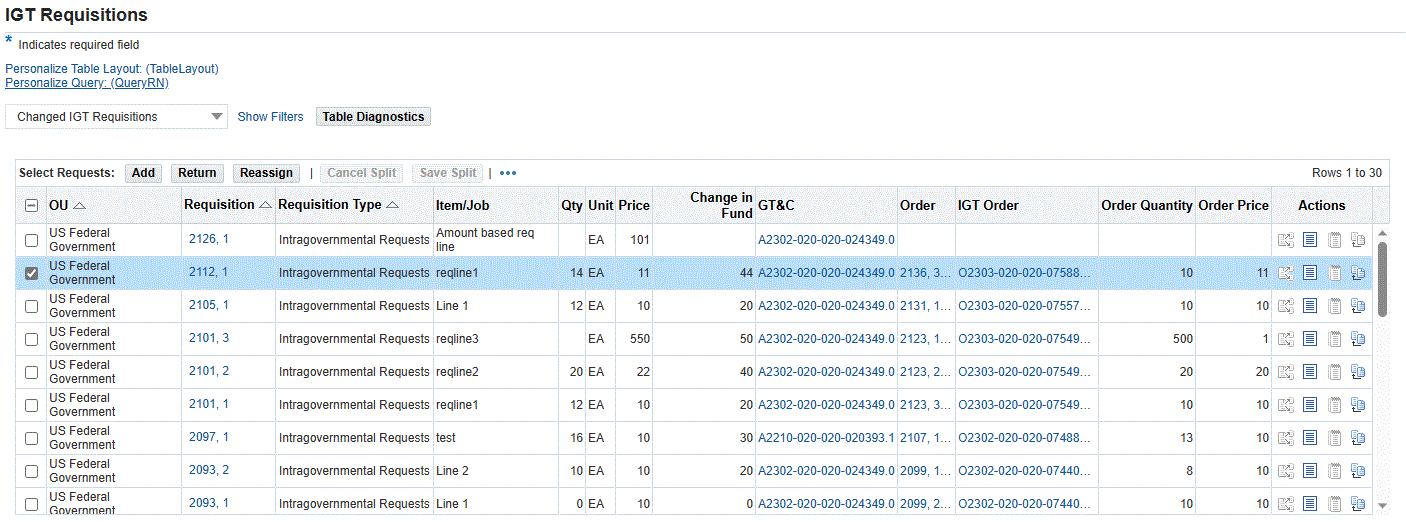
In the IGT requisition page, new fields Order Quantity, Order Price and Change in Fund are added. You can view requisition change history from the icon in actions column.
-
Select the updated requisitions and then in the Document Builder sidebar, click and select Add or Update IGT Order/Modification.
-
Click Add on the Select Request prompt. The selected requisition lines are added to the existing order. The order is defaulted and cannot be changed as it is an existing order. You can select one requisition line without an order reference and one with an order reference, then add the lines to the document builder. You cannot select requisition lines that belong to multiple orders.
Adding Requisition Lines to Document Builder
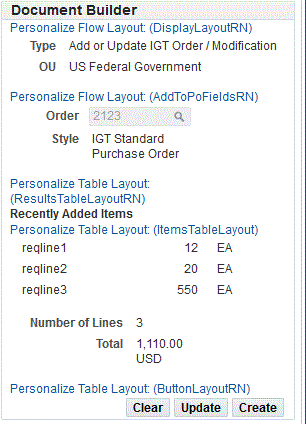
-
Click Create. The order modification is created that you can view in the IGT Modifications page.
-
Click Orders tab and then IGT Modifications subtab.
-
Select the order that was modified, click Update and then Go. The Update Standard Purchase Order Modification page appears.
-
Click Schedules and verify the updated requisition changes reflected in the order line schedules. In the cases where the original requisition and the order are not the same, the system does not update the order line schedules automatically in the modification and the agency receives a message notification that the changes are not propagated automatically. The agency must add these changes manually. For information on the values that need to be updated, check the requisition change history.
-
Click Submit. From this point on, the order modification follows the existing order modification approvals lifecycle.
When the modification is approved by both the trading partners and the modification is synchronized successfully, the funds are obligated or de-obligated. When there is increase in funds for the requisition line, the commitment will be reversed.
View the Requisition Change History
From the IGT requisitions page you can view the change history of a requisition. To view the change history for a requisition, perform the following steps:
-
In EBS, click the Purchasing US Federal Super User responsibility.
-
Click Buyer Work Center and then Requisition. The Demand Workbench page appears.
-
From the Requisitions tab, click the IGT Requisition subtab. You can filter requisitions by changed IGT requisitions as shown:
View Change History

-
From the Actions filed, click the View Change History icon. The Requisition Change History page appears.
Requisition Change History
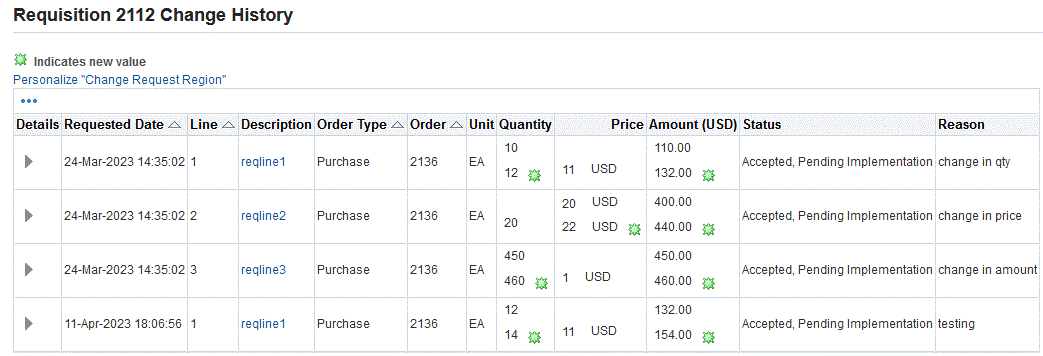
The status displays Accepted, Pending Implementation before implementing the change to IGT order. Once the change is implemented, the status changes to Accepted Implemented.
Grouping IGT Requisition Lines
In CLM and Purchasing, the agency must add IGT requisition lines to a new order, an incomplete order, or a draft modification to create an IGT order with the corresponding requisitions. Currently, the buyer or the contracting officer searches through various requisition lines in the demand workbench and adds these lines the IGT orders using the document builder. When creating an IGT order, there could be necessity to group the selected requisition lines based on the identical data, that results in a single line with numerous order line schedules.
If the selected requisition lines have identical data, listed below, then these requisition lines are grouped to generate a single purchase order line with multiple order line schedules. They will be added as a separate order line if any of the details below do not match among the selected request lines. The IGT requisition lines must have the following data values that are identical:
-
Item description
-
Category ID
-
Order type lookup code
-
Purchase Basis
-
Matching basis
-
Unit of measurement lookup code
-
Source Document ID
The requisition lines can be added to a new IGT order or to an existing order that are approved orders. The system creates an IGT order modification when you add the requisition lines to an approved order. The grouping is applied when creating new modifications.
The requisition lines may also be added to incomplete orders or draft modifications. The selected requisition lines will be placed on the same line as schedules (in IGT Order) if the data on the requisition lines matches with that on the existing line data in the IGT order. Otherwise, these will be added to the order as separate lines.
You can also add requisition lines to a closed order. If the selected requisition lines are identical, then these lines are grouped. The closed order triggers an order reopen action and the order is treated as an order modification will be shared with the servicing agency to re-open the order along with the new order line created with multiple order line schedules.
When the agency selects an order that is closed to add the requisition lines, a warning message is displayed:
The IGT Order you selected is closed; when you take this action, a modification will be created to open this order. Do you wish to continue?
If you select yes, then an order modification will be created. This order modification must be approved by both the trading partners, the order will be opened for transaction along with new line or schedules based on the selected requisition line data.
Setting Up a Default Requisition Grouping Profile Option
The default grouping is based on the profile option value you set for the profile option, PO: Default Requisition Grouping. This profile option Indicates the default grouping method used when aggregating requisition demand to create a new document. Values are Default or Requisition. To set the profile option, perform the following steps:
-
In EBS, click the System Administrator responsibility.
-
Click Profile and then System.
-
In the Profile field, enter PO: Default Requisition Grouping. The System Profile Values page appears.
-
Select the profile option value as Default. The system combines requisition lines from multiple requisitions to create a single line. If the profile option value is set to Requisition, then the requisition lines are not grouped, and an order line is created for each requisition line.
Selecting Requisition Lines and Adding Them to Document Builder
You can select requisition lines and add them to a new IGT order or to an existing IGT order. If the group by default is selected then when you specify the Order Number, the system verifies if the requisition lines have similar data as in the existing orders. If they are identical, then the system adds the requisitions to the same order (does not create a new order line) but creates multiple order line schedules for each of the requisition lines. This grouping is applicable to new IGT order, existing incomplete IGT Order, new modification, and draft modifications. To group requisition lines, perform the following steps:
-
In EBS, click the Purchasing US Federal responsibility.
-
Click Buyer Work Center and then Requisition. The Demand Workbench page appears.
-
From the Requisitions tab, click the IGT Requisition subtab. You can filter requisitions by choosing the My IGT requests or use search criteria to filter requisition lines.
-
Select the requisitions that are not placed in an IGT order.
-
In the Document Builder in the sidebar, click and select New IGT Order.
-
Click Add in the Select Request and then Go.
-
The selected requisition lines are added to the document builder as shown in the image:
Requisition Lines in Document Builder for Grouping
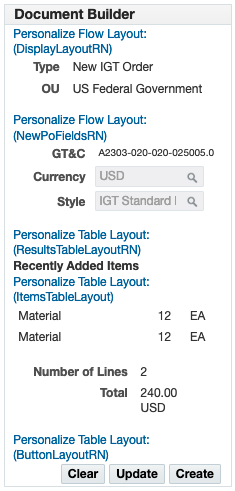
Document Builder in Demand Workbench
If the selected requisition lines have similar data, then the system groups them and creates one order line for the grouped requisitions and maintains the multiple order line schedules to match the requisition lines. For example, if the agency selects 10 requisition lines, out of which 4 have similar data, 3 others have similar data and 3 others have similar data. In this case, the system groups these requisitions into three groups and creates three order lines. The requisition lines are grouped by default.
If the agency decides to override the default requisition lines grouping, then they can set the PO: Default Requisition Grouping to Requisition. The system does not group the requisition lines. If you have set the profile option to Default, you decide not to group the requisition lines, then you can override the setting by choosing Requisition in the Update Document Builder page.
-
To view the grouping details, Update in the Document Builder in the sidebar.
Update Document Builder page

-
Click Apply. The system navigates you to the Document Builder page.
-
Click Create. The system proceeds with order creation.
Editing IGT Requisitions and IGT Orders by Approvers
This functionality enables approvers, PMO office, with the editing privilege to edit an IGT requisition or an IGT order when approving. The updated requisition or an order is shared with the next approver in the approval process to approve or reject them.
Editing IGT Requisition During Approval Process
The following diagram illustrates the flow of editing an IGT requisition from iProcurement in Oracle EBS:
Process Flow of Editing IGT Requisition During an Approval Process
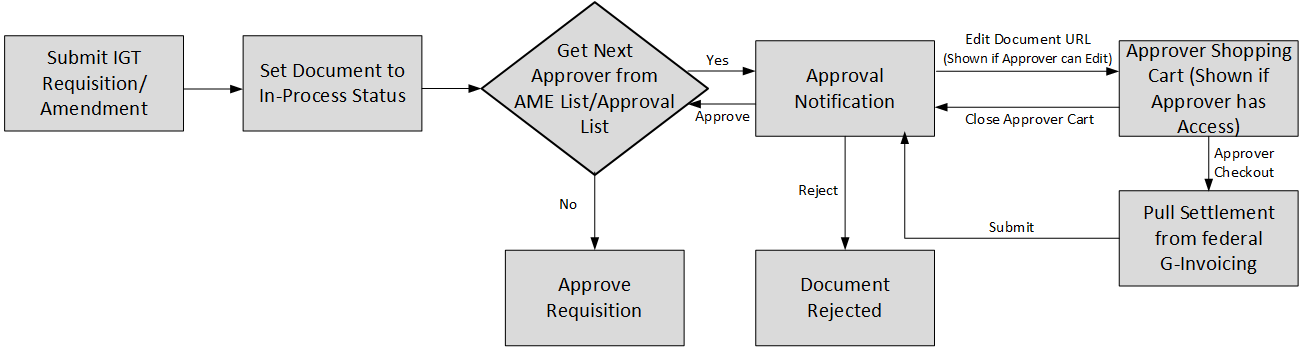
The process flow is as follows:
-
The requesting agency submits an IGT requisition for approval.
-
The requisition status is set to in-process.
-
The approver gets an approval notification.
-
If the approver has the editing privilege, then the Edit Requisition option is enabled. Clicking the edit requisition, the update requisition page appears.
-
The approver can edit the fields.
The agency can apply the changes and submit the revised requisition for the next approval in the chain of approvers.
If the document passes all submission checks, then the changes are saved after editing the document through notification. After the changes are saved, if the approver rejects the document, then the changes are not automatically reverted. In such a case, the agency must reverse the changes manually.
-
After all the approvers have completed approvals, the signer can perform the final approval.
The following diagram illustrates the flow of editing an IGT requisition from Forms in Oracle EBS:
Process Flow of Editing an IGT requisition from Forms
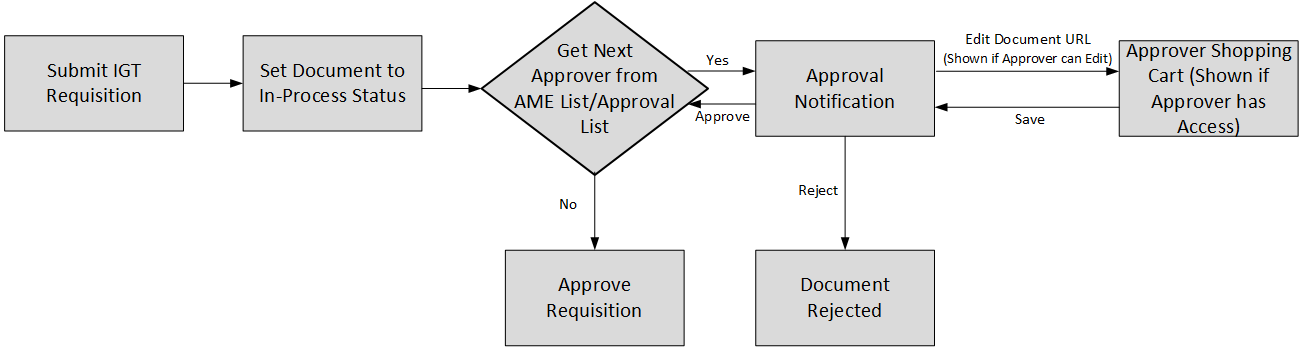
The process flow is as follows:
-
The requesting agency submits an IGT requisition for approval.
-
The requisition status is set to in-process.
-
The approver gets an approval notification.
-
If the approver has the editing privilege, then the Edit Requisition option is enabled. Clicking the edit requisition, the update requisition page appears.
-
The approver can edit the fields. Apply the changes and submit it for the next approval in the chain of approvers.
-
The approver at every stage has the option to either approve or reject the updated requisition.
If the document passes all submission checks, then the changes are saved after editing the document through notification. After the changes are saved, if the approver rejects the document, then the changes are not automatically reverted. In such a case, the agency must reverse the changes manually.
-
After all the approvers have completed approvals, the signer can perform the final approval.
Approvers Editing IGT Requisitions
Each approver can either approve, edit, or reject the requisition. If the approver has the editing privilege, then they can update the requisition and then approve it.
If the document passes all submission checks, then the changes are saved after editing the document through notification. After the changes are saved, if the approver rejects the document, then the changes are not automatically reverted. In such a case, the agency must reverse the changes manually.
After all the approvers complete the approval process, the signer can perform the final sign off and submit.
Prerequisites
The following prerequisites must be met to edit the IGT requisitions:
-
In the Update Document Type page, the option, Approver Can Modify, must be enabled.
To edit an IGT requisition that is in-process status, the approvers must perform the following steps:
-
From the Home page, click the iProcurement Federal or CLM Purchasing Federal responsibility.
-
Click iProcurement Home Page.
-
Create an intragovernmental request or select an IGT request.
-
Enter the required fields and submit the requisition for approval.
-
The requisition status is set to in-process.
-
The approver gets the approval notification.
-
Login as the approver.
-
Click the IGT requisition to approve.
The Update IGT Purchase Requisition page appears.
-
If the approver has the editing privilege, then the Edit Requisition option is enabled.
-
Scroll down and click the Edit Requisition link option.
The Approvers Shopping Cart page appears.
-
The approver can edit the fields and then submits the same for approval.
-
Update any value that you want to change.
-
Click the Approver Checkout option.
The Checkout Requisition Information page appears.
-
Click Submit for approval.
-
Click Continue to complete the approval process.
You can notice the modified changes are reflected in the requisition line details.
-
Click Approve or Approve and Forward to either approve or approve and then forward the requisition the next approver in the line of approvers.
Editing IGT Order During Approval Process
The following diagram illustrates the flow of editing an IGT requisition from orders from CLM Purchasing in Oracle EBS:
Process Flow of Editing an IGT Order During an Approval Process
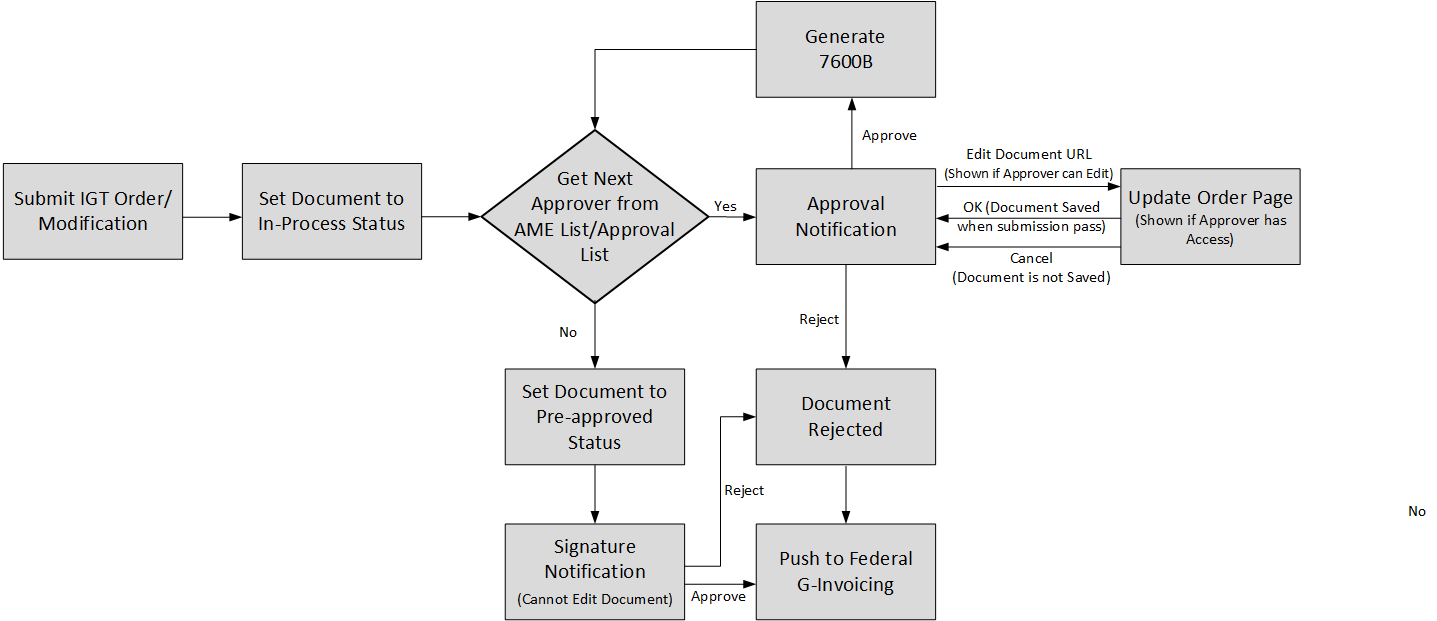
The process flow is as follows:
-
The requesting agency submits an IGT order or order modification for approval.
-
The order status is set to in-process.
-
The approver gets an approval notification.
-
If the approver has the editing privilege, then the Edit Document option is enabled. Clicking the edit document, the update IGT purchase order page appears.
-
The approver can edit the fields. Apply the changes and submit it for the next approval in the chain of approvers.
-
The approver at every stage has the option to either approve or reject the updated order.
If the document passes all submission checks, then the changes are saved after editing the document through notification. After the changes are saved, if the approver rejects the document, then the changes are not automatically reverted. In such a case, the agency must reverse the changes manually.
-
After all the approvers have completed approvals, the signer can perform the final approval.
Approvers Editing IGT Orders
Each approver can either approve, edit, or reject the IGT order. If the approver has the editing privilege, then they can update the order and then approve it.
If the document passes all submission checks, then the changes are saved after editing the document through notification. After the changes are saved, if the approver rejects the document, then the changes are not automatically reverted. In such a case, the agency must reverse the changes manually.
After all the approvers complete the approval process, the signer can perform the final sign off and submit.
Prerequisites
The following prerequisites must be met to edit the IGT orders:
-
The Responsibility being used by the approver must have the option, Approver Can Modify, enabled in the Update Document Type page.
The approvers can perform the following steps to edit an IGT requisition that is in-process status:
-
From the Home page, click the iProcurement Federal or CLM Purchasing Federal responsibility.
-
Click Buyer Work Center and Demand Workbench.
The Demand Workbench page appears.
-
Create an IGT order and send it for approval.
-
The order status is set to in-process.
-
The approver gets the approval notification.
-
The approver clicks the IGT purchase order to approve.
The Update IGT Purchase Order Approval page appears.
-
If the approver has the editing privilege, then the Edit Document option is enabled.
-
Scroll down and click the Edit Document link option. The Update Purchase Order page appears.
The approver can edit any line or order line schedule fields.
-
Click Save and Apply.
The Update IGT Purchase Order Approval page appears.
-
Click Submit for approval.
-
Click Continue to complete the approval process.
You can notice the modified changes are reflected in the order line details.
-
Click Approve or Approve and Forward to either approve or approve and then forward the requisition the next approver in the line of approvers.
Note: When the approver edits the order and approves it, the 7600B is generated reflecting the changes and is added as an attachment to the document.
Attachments Copied during Automatic Creation of IGT Order or Modification from IGT Requisition Lines
This functionality enables the requesting agency to add an attachment when creating an intragovernmental requisition. A new attachment category, Requesting Agency, is added on the Attachments page. The agency can add an attachment at the requisition header and requisition line levels. When the requisition containing the attachment is added to a new or an existing IGT order, these attachments are copied over to the header and the line regions of the IGT order.
Only the attachment at the order header-level with the Requesting Agency category file type is pushed to federal G-invoicing. If requisition lines from one requisition are placed on different IGT orders, then the requisition header-level attachment is copied to the order header in both the orders.
If the requisition line is added to an IGT order modification, then the attachment is copied to the order modification as well. After the order modification is approved, attachments are copied to the order header.
Attachments Copied during Automatic Creation of IGT Orders and Modification from IGT Requisition Lines
The following diagram illustrates the flow of adding attachments from an IGT Requisition into an IGT Order in Oracle EBS:
Automatic Creation of IGT Orders and Modification from IGT Requisition Lines

The process flow of adding attachments from requisitions to IGT orders is as follows:
-
The agency creates an IGT requisition and sends the request for approval.
-
The agency then selects the attachment category type, Requesting Agency.
-
The agency then adds attachments at the header and requisition line levels.
-
The agency adds the requisition lines to create a new or an existing IGT order.
-
If the requisition contains attachments at the header and the line levels, then they are copied to the corresponding IGT header and order line levels.
-
Once the order is saved, the header level attachments are pushed to federal G-Invoicing.
Adding Attachments to IGT Requisition
Perform the following steps to add attachments to IGT requisition:
-
From the Home page, click the iProcurement Federal or CLM Purchasing Federal responsibility.
-
Click iProcurement Home Page.
-
Create an intragovernmental request or select an IGT request.
-
Click Add to Cart and Next.
-
Click View Cart and Checkout.
The Shopping Cart page appears.
-
Click Checkout.
The Checkout: Requisition Information page appears.
-
Click Edit Lines.
The Requisition Information: Edit Lines page appears.
-
Click the Attachments tab.
The Requisition Attachments page appears.
-
In the Requisition Attachment region, click + to add an attachment.
The Add Attachment page appears.
-
For Category, select Requesting Agency.
-
Browse and attach a file.
-
Click Apply.
The cursor returns to the Add Attachment page.
-
In the Requisition Line Attachment region, click Add Attachment.
-
From the Home page, click CLM Purchasing Federal.
-
Click Buyer Work Center and Demand Workbench.
The Demand Workbench page appears.
Adding IGT Requisition Lines to Create an IGT Order or Modification
Perform the following steps to add IGT requisition lines to create an IGT order or order modification:
-
From the Home page, click CLM Purchasing Federal.
-
Click Buyer Work Center and Requisitions.
The Demand Workbench page appears.
-
Click IGT Requisitions.
The IGT Requisitions page appears.
-
Select the requisition to add to a new or an existing order.
-
Click Add.
-
In the Document Builder on the right, click Create.
The Update IGT Standard Purchase Order page appears.
-
Scroll down to the Attachments region and view the attachment from the IGT requisition header is copied over to the IGT order header.
-
Enter the required fields and click Save.
-
Click the Lines tab.
-
In the Actions field, click the pencil icon.
The Update Line page appears.
-
Scroll down to the Attachments region and view the attachment from the IGT requisition line is copied over to the IGT order line-level.
-
Click Submit.
Purge and Archive IGT Requests
Oracle E-Business Suite G-Invoicing solution provides a concurrent program that lets you delete and archive the IGT request that have already processed transactions. This allows agencies to retain only the most recent requests.
When the agency selects the IGT requests to delete and archive those records are archived and purged from the igt_document_requests table. A new table, igt_document_requests_archive, has been created that holds the archived records.
A new concurrent program, Intragovernmental Requests Archive and Purge Program, lets you select records to delete and archive the IGT requests.
Based on the parameters specified for the concurrent program, Oracle EBS selects records from the IGT Document request and IGT Document requests archive tables. The selected records are deleted from the IGT Document request table.
Note: This concurrent program is not available to any request group by default. Agency must add this to request group to enable only the intended people can use this concurrent program.
Prerequisites
Archive and purge of IGT Requests on requesting and servicing sides are performed when the following conditions are met:
-
Oracle EBS does not include the Archive and Purge concurrent program by default. You must include it in the request groups. To include the concurrent program to the request group:
-
Navigate to the Request Groups window using the System Administrator responsibility.
-
Enter the predefined request group All CLM Reports.
-
In the Requests region, select Program as the Type, and enter the Name as Intragovernmental Requests Archive and Purge Program. The Application displays by default.
-
Save your changes.
-
-
The most recent pull request for these types, Get GT&C List, Get Order List, Get Performance List, Get 7600EZ by List and Get Groups, are not considered for archiving and purging. Oracle EBS ensures that there is at least one recent pull is retained and not considered for purging.
-
The parent IGT request is not considered unless all its child requests are considered to archive and purge. Oracle EBS will not retain the child record when purging the parent record.
-
The most recent Get GT&C List pull request for a GT&C is not considered for archive and purge for the requesting agency.
-
Oracle EBS validates that an IGT order-related requests to archive and purge do not have an outstanding order modification. This is applicable for requesting agency records.
-
For requesting agency, Oracle EBS ensures that all performance against an order and the 7600 EZ-related requests are completely processed.
-
For the servicing agency, for the Get Order List and Get Order by ID request types, with the internal status should be success or null.
To delete and archive the IGT requests, run the Intragovernmental Requests Archive and Purge Program:
-
If you are in a different responsibility, switch to CLM Purchasing Super User.
-
On the Home page, click Reports and then click Schedule Requests.
The Schedule Request: Define page appears.
-
Select New Request.
-
In the Program Name field, enter Intragovernmental Requests Archive and Purge Program.
-
In the Parameters tab, enter the following details:
-
Agency Type: Select Requesting Agency.
-
Operating Unit: Select the operating unit to retrieve data for that OU.
-
Agency Location Code: Select an agency location code to retrieve data for that agency. You can leave this parameter blank to retrieve data for all ALCs defined for the OU.
-
Requests Created Before: Select either One Year or Six Months. This is a mandatory field. Based on the selection, requests for that period are selected, purged, and archived.
Note: Agencies can customize and add more values for this filed using the Lookup Type, G-Invoicing Purge Period (IGT_PURGE_PERIOD).
-
-
Submit the concurrent request.
IGT Orders
You can initiate an Intragovernmental (IGT) order in Oracle EBS using Buyer Work Center. On the Awards tab click the IGT Orders subtab to create, view, or update an IGT order. An IGT order consists of a header, preparer and approval information, lines, schedules, and distributions.
IGT orders contain both requesting and servicing agency information. As a requesting agency user, you can update information for the requesting agency, but you can only view the servicing agency details.
To create an IGT order, you must use a predefined document style that was set up for G-Invoicing.
Attachments from the requesting agency and the servicing agency are pushed to and pulled from the federal G-Invoicing application with the order.
See Introduction to G-Invoicing for more information.
Statuses and Orders
When orders are created in Oracle EBS and then pushed to the federal G-Invoicing application, the sequence of events and statuses is as follows:
-
An order is created in Oracle EBS. The initial order status is Incomplete.
-
The order is approved by the requesting agency, and the order status changes to Pre-Approved. At this time, the funds are not obligated.
-
The requester selects the Share with Servicing Agency action from the Worklist or from the Select Order list.
-
The system administrator runs the Intragovernmental Order Interface Program to push the order to the federal G-Invoicing application
-
If there are errors while pushing the order, then the requesting agency administrator is notified, the EBS order status changes to Rejected, and the G-Invoicing status changes to Error.
-
If the order is successfully pushed to the federal G-Invoicing application, then the requesting agency receives a response with the IGT order number and the G-Invoicing status, which are automatically updated in the IGT order in EBS. The order status in EBS remains at Pre-Approved, but the G-Invoicing status changes to Shared with Servicing Agency.
-
-
The servicing agency either accepts or rejects the order and pushes the updated information to the federal G-Invoicing application.
-
The requesting agency pulls the updated order information from the federal G-Invoicing application.
-
If the servicing agency rejected the order, then the G-Invoicing status changes to Rejected and the EBS order status changes to Rejected. The requesting agency can then update or delete the order.
-
If the servicing agency accepted the order, then the G-Invoicing status changes to Open and the EBS order status changes to Approved.
When a buyer-initiated order (BIO) is accepted by the servicing agency, the when the order is received by and the order status in the Actions History displays Acceptance received from Servicing Agency.
After this step, the funds are reserved and obligated. The order status changes to Approved, Reserved and the G-Invoicing status remains at Open.
When a seller-facilitated order (SFO) is outright rejected, the order status in the Action history displays who and when the order was rejected with the status, Rejected by Requesting Agency.
-
Searching for IGT Orders
To find specific IGT orders, go to the Buyer Work Center and select the Awards tab and then the IGT Orders subtab.
To search for orders, you can either choose an option from the Saved Search list, or you can click Search to define your own search criteria. You can then save your search if desired.
In the IGT Orders Summary page, agencies can search for orders based on the predefined saved search criteria. By default, the Manage Saved Search list includes the following options:
-
My Approved Orders shows all your approved IGT Orders.
-
My Incomplete Orders shows all your incomplete IGT Orders.
-
My Pre-Approved Orders shows all your pre-approved IGT Orders
-
My Rejected Orders shows all your rejected IGT Orders.
-
Search: Use this to create a new search with filters.
To manage your saved searches, click Personalize.
Viewing Search Results
The results table shows details including operating unit, order, IGT order, GT&C, revision, supplier, site, and more. Click an order number to view more details.
Note: If your system administrator has set up group security, then you see and can act on or create only orders that belong to your groups. To view, act on, or create orders in other groups, you must be added to those groups.
Creating an IGT Order
To create a new IGT order, select an IGT-enabled document style from the Create list to go to the Create Purchase Order page.
Enter header information and then details about the preparer and approvers, and about lines, schedules, and distributions.
Header Tab
On the Headers tab, complete the following details:
-
Select the GT&C from the list.
The application then inserts relevant data from the GT&C into the fields on the Create Purchase Order page.
If the supplier and supplier-site information is not populated by the application, then you must provide the details. If the GT&C has supplier and supplier site details, then that information is displayed here. You can search for a supplier and supplier site based on the agency location code (ALC). The list of values only displays servicing ALCs that are available in the GT&C.
-
Enter other relevant data on the Headers page based on the GT&C attributes in the federal G-Invoicing application.
Note: If your system administrator has set up group security, then you can see data only for your groups.
For more information about attributes, see Appendix A: Attributes and Usages for Templates in G-Invoicing, Oracle Contract Lifecycle Management for Public Sector Implementation Guide.
-
After the order is synchronized, you can view the servicing agency details and attachments on this page as well.
-
Optionally, add attachments in the IGT Order Attachments region.
Entering Preparer and Approvals Information
Enter preparer details for the requesting agency in the Requesting Agency region. Enter the title, name, telephone, email, and fax for the preparer, the order point of contact (POC), the funding official, and the program official.
If your agency has configured Oracle Approvals Management (AME) rules, then after you enter the funding official and program official information and submit the order for approval, these approvers are added as signers to the approvers lists in AME. Each signer is notified when another approves the order. If AME is not set up, then each signer is directly notified to sign the order.
You can view, but not update, the role details for the servicing agency in the Servicing Agency region.
Entering Line Details
Use the Lines tab to add new lines to an order or to update an existing line. You can add details such as category, line type, quantity, unit, and FSC or PSC code.
For information about predefined lines attribute groups, see Appendix A: Attributes and Usages for Templates in G-Invoicing, Oracle Contract Lifecycle Management for Public Sector Implementation Guide.
Schedules Tab
Use the Schedules tab to view and add scheduling details. You can also add quantity and price information here.
For information about predefined schedules attribute groups, see Appendix A: Attributes and Usages for Templates in G-Invoicing, Oracle Contract Lifecycle Management for Public Sector Implementation Guide.
Distributions Tab
Use the Distributions tab to view and add distribution details.
For information about predefined distributions attribute groups, see Appendix A: Attributes and Usages for Templates in G-Invoicing, Oracle Contract Lifecycle Management for Public Sector Implementation Guide.
Share with Service Agency During Approval Workflow
When an IGT order is approved, it must be signed by the program and funding official. The order is then shared with the servicing agency automatically, through a workflow. The G-Invoicing status changes to Pending Posting when the order is approved by the requesting agency.
Ability to create IGT order having quantity as Zero (0)
The existing functionality IGT order functionality has been enhanced to support creation of order line schedules with the zero quantity. The IGT order modification supports the zero quantity as well.
Delete a Rejected Buyer-Initiated Order or Order Modification
If an order or an order modification push fails to interface with federal G-Invoicing, then the agency can Reject or Retry action from the error notification. This functionality allows agencies to delete a buyer-initiated order or an order modification that is not yet interfaced with federal G-Invoicing.
To delete a rejected BIO or a BIO modification, the following conditions are considered.
-
For the BIO order: The IGT order number must be null. indicates that the Order was not pushed to federal G-Invoicing.
-
For an order modification: The IGT order number is reverted to the base IGT order number.
Updating IGT Orders
You can update IGT orders by creating modifications.
For more information on updating orders, see IGT Modifications.
Creating IGT Orders Using Intragovernmental Requests
In Oracle CLM, the previous MIPR is now the Intragovernmental Requisition tab. This tab lists all approved intragovernmental requisitions that can be added to IGT orders.
In Oracle Purchasing, the new subtab IGT Requisition has been added to Demand Workbench. All the approved requisition lines (for an MIPR, the IGT requisition status must also be acknowledged and the obligation type must be Reimbursable) are available on the Demand Workbench for creating IGT orders. You must select these requisition lines and add them to the document builder.
To add requisitions to an IGT order, perform the following steps:
-
Select the CLM Purchasing Super User responsibility.
-
Click Buyer Work Center, and then Requisitions.
The Demand Workbench page appears.
-
Click the IGT Requisition subtab from the Requisitions tab.
-
Search for IGT requisitions.
The results table displays the OU, requisition (request number with line ID), GT&C, group, ALC, item, quantity, unit, price, need by date, and actions.
-
Set the type to New IGT Order or Add to IGT Order/Modification and enter the operating unit. The default is New IGT Order.
-
Select the requisition and click Add.
Note: Selected requisition lines must have the same GT&C number, group, ALC, and agency identifier.
The requisition line is added to the document builder.
If you selected New IGT Order, document builder creates a new IGT order with the requisition and line referenced in the Distribution page.
The operating unit defaults based on the value set for the MO: Default Operating Unit profile option.
The GT&C number defaults from the requisition line.
The currency is always USD.
The style is defaulted from the GT&C.
-
Click Create.
An IGT order is created and the Update IGT Order page opens.
Note: You cannot use the Update option in the document builder for intragovernmental requisitions.
-
Enter the required parameters.
-
Enter all the required details and approve the IGT order.
-
After the servicing agency approves the order, pull and synchronize the orders.
Add to IGT Order/Modifications: You can add requisition lines to incomplete orders or draft modifications. You can also select requisition lines and then select IGT Order to create a new modification. When you select Add to IGT Order/Modification as the type and add the requisition line to the document builder, then the Order/Modification attribute appears with a list of values. This list contains open orders that are available for new modifications: that don't have draft or in-process modifications, incomplete orders to add selected requisition lines to existing orders, or draft modifications to add selected requisition lines to existing draft modifications.
When the requisition lines are added to an existing order or modification, new lines are added. When the order is approved, the lines are added to the latest conformed copy and the encumbered accounting entries are created. If you select the approved or open orders, then the new modification is created with the requisition reference.
Auto Create API and Custom Hook
Auto Create API
For G-Invoicing, the Auto Create API converts requisitions into IGT orders automatically and pushes these orders to the federal G-Invoicing application after the requisition is approved.
Most of the G-Invoicing attributes are entered when you create an IGT order. Oracle CLM provides a custom hook so agencies can populate this information at each entity level: header, line, schedule, and distribution.
Custom Hook package PO_IGTORD_CUSTOM
Agencies can use the custom hook package PO_IGTORD_CUSTOM to add logic that replaces default values and adds UDAs at each entity level. The package includes a sample implementation (commented code) for each procedure with examples of how to overwrite values in the collection. For more information on collection variables, refer to the PO_IGTORD_TYPES package.
Process: During autocreate, data is populated from the interface table to the PL/SQL collection and default values are applied to fields in the collection. After the process, custom hooks are called to override values in the PL/SQL collection, if needed.
The PO_IGTORD_CUSTOM package includes the following custom hook procedures:
| Procedure Name | Parameters |
|---|---|
| DEFAULT_ORDER_HEADER_INFO | x_headers IN OUT NOCOPY PO_IGTORD_TYPES.headers_rec_type x_return_status OUT NOCOPY VARCHAR2 |
| DEFAULT_ORDER_LINE_INFO | x_lines IN OUT NOCOPY PO_IGTORD_TYPES.lines_rec_type, x_return_status OUT NOCOPY VARCHAR2 |
| DEFAULT_ORDER_LINELOC_INFO | x_line_locs IN OUT NOCOPY PO_IGTORD_TYPES.line_locs_rec_type, x_return_status OUT NOCOPY VARCHAR2 |
| DEFAULT_ORDER_DIST_INFO | x_dists IN OUT NOCOPY PO_IGTORD_TYPES.distributions_rec_type, x_return_status OUT NOCOPY VARCHAR2 |
| SET_ORDER_UDA_INFO | p_int_hdr_id IN NUMBER, x_return_status OUT NOCOPY VARCHAR2 |
Funds Movement for Modification of Order Lines with Requisitions
Order lines with requisitions can be modified to change the quantity or price until they are added to an order. You can change the price and quantity at the order level. Funds are calculated based on the following scenarios:
-
When the quantity or price is reduced: The funds for the reduced value are moved from obligation to the budget pool (not to the requisition).
-
When the quantity or price is increased: The funds for the increased value are moved from the budget pool to obligation.
Note: In these scenarios, increasing funds during an order modification is not supported in Oracle CLM.
When the requisition line is added to an order or modification, if the requisition line amount is greater than the order line or schedule, the excess funds in the requisition are liquidated and sent back to funds available or to the budget pool. If the requisition line amount is less than the order line or schedule, then funds in the amount of the requisition line are moved from commitment to obligation. Excess funds are moved from the budget pool to create obligation. This applies to both new orders and order modifications.
Importing IGT Orders Created in the Federal G-Invoicing Application
If your agency uses EBS as the financial system and the federal G-Invoicing application for creating IGT orders, you must pull open orders periodically.
To pull open orders created in the federal G-Invoicing application, use the Intragovernmental Orders Interface Program.
Your system administrator must perform the following setup steps before pulling GT&C and IGT orders.
Note: In EBS, you cannot add requisitions to orders imported from the federal G-Invoicing application.
Setting the Origin of IGT Orders
You must set the origin of your buyer-initiated orders (BIOs) on the G-Invoicing Options page.
-
Select the Oracle CLM Purchasing Super User responsibility.
-
Click Setup and then G-Invoicing Options.
The G-Invoicing Options page appears:
Setting the BIO Origin
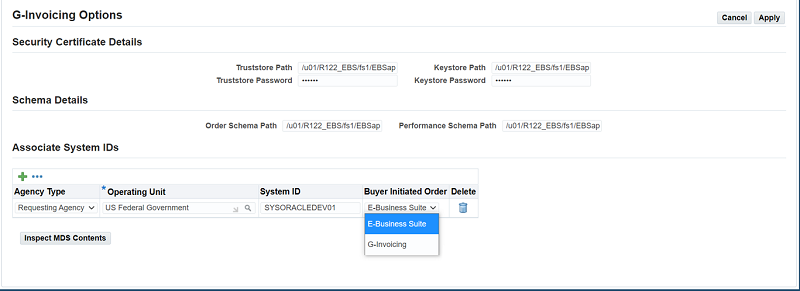
-
In the Buyer-Initiated Order field, select E-Business Suite if you create orders in EBS and push them to G-Invoicing. Select G-Invoicing if you create orders in the federal G-Invoicing application and pull them to EBS.
If you select G-Invoicing, then run the Intragovernmental Orders Interface Program periodically to pull open IGT orders and modifications.
You can change this setting from G-Invoicing to E-Business Suite, but not from E-Business Suite to G-Invoicing.
Prerequisites
Before pulling orders from the federal G-Invoicing application:
-
Complete the setup steps described below.
-
Verify that the GT&Cs for the order you want to pull exist in EBS.
-
Verify that the order is Open in G-Invoicing.
Required Setup Steps
-
Enable the predefined document style or create a document style for IGTs.
-
Add a default buyer and document style in the Purchasing Options.
-
Compile the predefined UDA templates and the associated attributes.
-
Search for the PO IGT Object Class Code in the Lookup Types page and include lookup codes exactly as they appear on the federal G-Invoicing application.
-
Create a servicing agency as a supplier and the agency location code (ALC) as the supplier site.
-
Add a new context Federal IGT UOM to the UOM DFF and set the IGT flag to Yes. Only these UOMs are used in intragovernmental transactions.
-
Set up TAS, BETC and funding segments.
-
Enter the security certificate details in the G-Invoicing Options. Select G-Invoicing.
-
Set up profile options for G-Invoicing.
-
Set up access control for G-Invoicing.
-
Set up AME workflow.
-
Set an ALC mapping for the requesting agency.
-
Schedule the Intragovernmental Orders Interface Program to invoke the REST service.
Additionally, an administrator must verify that the following user data is available in EBS:
-
Verify or set up preparer and approval information when creating the IGT Order in G-Invoicing. Your administrator must ensure that these users are available in EBS and that the same email address is used in EBS and G-Invoicing. The email address provided for the preparer and approvers in the federal G-Invoicing application are used to identify corresponding preparer and approver details in EBS.
-
Create users in EBS and link the same email addresses for creating IGT orders in the federal G-Invoicing application.
-
Identify or derive charge accounts when pulling orders from the federal G-Invoicing application. Provide the Additional Accounting Classification details in the following format:
ACCTALIAS:igtaccount|PROJECT:XYZPRJ|TASK:PQRTASK|EXPTYPE:Labour|EXPORG:1825|EXPDT:01-Oct-2022
Oracle Purchasing and CLM derive charge account information based on these values, and obligation entries are created when each order is successfully pulled into EBS.
-
You can customize attributes to derive charge accounts by using the existing custom hook PO_IGTORD_CUSTOM provided by Oracle for orders. Refer to the PO_IGTORD_TYPES package for details on collection variables.
-
The item code selected in G-Invoicing is the same as the FSC/PSC code in EBS.
Concurrent Program to Pull Open Orders from G-Invoicing
You can schedule the concurrent program Intragovernmental Orders Interface Program to pull open orders and modifications periodically. Refer to Pushing and Pulling IGT Orders.
If there is an error while pulling an order from G-Invoicing, an agency administrator or buyer is notified about the failure. You can correct and reprocess these orders.
You cannot select an operating unit in the Create IGT Order page when the Buyer-Initiated Order field is set to G-Invoicing for the operating unit in G-Invoicing options.
Also, you cannot add requisition lines to Document Builder to create an IGT order if you select an operating unit for which the Buyer-Initiated Order field is set to G-Invoicing in the G-Invoicing Options page.
Seller-Facilitated Orders (SFO) for the Requesting Agency
When the seller initiates an order, the order is known as a seller-facilitated order (SFO). When the buyer initiates an order, it is known as a buyer-initiated order (BIO).
For G-Invoicing, order pages in CLM and Purchasing display information sent by servicing agencies and by requesting agencies. In a SFO, the seller creates an order and shares it with the requesting agency for approval. The requesting agency (the buyer) enters additional information and then approves the order. The status updates to Open.
To work with SFOs, use the following process:
-
Use the Intragovernmental Orders Interface Program to pull SFOs shared with the requesting agency for approval.
-
For each order, enter additional details and approve the order. If you find any errors, you can reject the order.
-
Push approved or rejected orders to G-Invoicing.
Most order details are entered by the servicing agency, but a few attributes are updated by the buyer or by both agencies.
Note: The requisition link is not used for SFOs since funds are reserved during obligation.
Prerequisites
The following conditions must be met before an SFO can be pulled from the federal G-Invoicing application:
-
Complete all setup steps.
-
Confirm that the IGT order in G-Invoicing has the Shared with Requesting Agency status.
-
Confirm that the GT&C referenced in the order exists in EBS.
Setup for Seller-Facilitated Orders
For SFOs, the system derives the line type and category based on the following conditions:
-
If the unit price is equal to $1 for all the schedules in an order line, then the line is treated as amount based. Otherwise, it is treated as goods based.
-
The system derives the first line type available that has an assigned category. You can override the line type and category using the custom hook.
-
Based on the FOB point setup, a 2-way or 3-way match is used. If the FOB point is Source or Origin, then 2-way matching is used. If the FOB point is Destination or Other, then 3-way matching is used.
Pulling Seller-Facilitated Orders into EBS
Use the Intragovernmental Orders Interface Program to pull seller-facilitated orders that are in Shared with Requesting Agency status. The concurrent program first pulls the order list and verifies that the GT&C referred to in the order exists in EBS. If the GT&C exists, then the request pulls the complete order information. Each order is further validated to ensure that details such as period of performance dates and unit of measure are set up correctly. If the validation fails, then a notification is sent to the administrator. The administrator corrects errors and then pulls the orders back into EBS.
Once you successfully pull the order into EBS, the order is created and displayed in the IGT Order page. The Order Originating Partner column differentiates seller-facilitated orders from standard orders. For seller-facilitated orders, this column displays Servicing Agency. The IGT order number is the G-Invoicing order number, the order status is Incomplete, and the G-Invoicing status is Shared with Requesting Agency.
Business Rules for SFO Attributes
Most attributes in an SFO are provided by the servicing agency and are display-only for the requesting agency. The requesting agency provides a few attributes, such as partner information, program authority details, funding information, and standard line of accounting details.
In the Update IGT Standard Purchase Order page, on the Requesting Agency Funding Information region, the Object Class Code for requesting agency is a mandatory attribute. A submission validation checks if all the distributions have object class code. If the object class code is not provided, then an error is displayed.
-
Refer to Federal Intragovernmental Data Standards (FIDS) for information about which attributes can be updated by servicing and requesting agencies.
-
For more details about SFOs, refer to Seller-Facilitated Orders Created in Oracle Projects.
Approving SFOs
When an SFO is submitted to the requesting agency for approvals and the Intragovernmental Orders Interface Program runs, the order is created in EBS in the Incomplete status. The G-Invoicing status is Shared with Servicing Agency (SSA). After the order is approved and signed by the requesting agency funding official, the order status is updated to Approved, the funds are reserved, and the G-Invoicing status is set to Pending Posting.
The order XML is created and the request is inserted in the IGT_DOCUMENT_REQUEST table. Run the Intragovernmental Orders Interface Program to push approved SFOs to G-Invoicing.
When an order is successfully pushed to the federal G-Invoicing application, the G-Invoicing status changes to Open.
Rejecting SFOs
When the requesting agency rejects an order, the request XML program pushes the rejection details to G-Invoicing. The servicing agency corrects errors or makes other changes and then sends the order to the requesting agency again for approval.
When an order is rejected, the G-Invoicing status and the order status are Rejected.
Note: All setup requirements for the EBS G-Invoicing solution are necessary for seller-facilitated orders.
Modifying Seller-Facilitated Orders
The servicing agency initiates the modification of an SFO, then shares the modification with the requesting agency for approval.
The scheduled Intragovernmental Orders Interface Program pulls order modifications with the status Pending with Requesting Agency. The requesting agency updates necessary attributes, approves the modifications, and then pushes them back to the federal G-Invoicing application.
When the requesting agency rejects an order modification, it is pushed back to G-Invoicing with the status Rejected. The servicing agency corrects errors or makes other changes and then sends the modification back to the requesting agency once more for approval.
Note: Admin changes from the servicing agency are updated in the requesting agency system along with the regular modifications.
Outright Rejects of a Seller-Facilitated Order
The seller-facilitated order is pulled by the requesting agency in an incomplete status. The requesting agency must provide a request information line with a bonafide cause and an object class code before sending the order for internal approval. The agency can use the new reject feature to reject an SFO outright without providing requesting agency’s required information.
A requesting agency’s buyer, contracting officer, or preparer wanted an opportunity to make corrections suggested by approvers and re-submit the order for approval within requesting agency. If the order requires any corrections from servicing agency, then preparer only rejects the order to send it to servicing agency for required corrections.
The reject functionality has been enhanced to differentiate internal rejection (within Requesting agency) and reject order to send it to Servicing agency. When the order is rejected by the requesting agency approver, the order will not be sent to G-Invoicing instead it can be edited by preparer and re-submit for approval again. Whereas if the order require correction from servicing side, preparer can reject order so that it can be pushed to G-Invoicing. allow a requesting agency to implement corrections before rejecting an order. After the adjustments are implemented, the requesting agency can reject the order which is pushed to federal G-Invoicing.
Rejecting an SFO
A new actions menu, Reject, has been added that lets the agency to outright reject an order and sending it back to the servicing agency for corrections. To reject an order, perform the following steps:
-
In EBS, click the Purchasing US Federal or CLM Purchasing Super User responsibility.
-
Click Buyer Work Center and then Orders.
-
In the Orders tab, click the IGT Orders subtab.
-
Click the Order hyperlink. The IGT Standard Purchase Order page appears in view mode.
-
Select Reject in the Actions menu and click Go.
-
In the dialog box, enter the Reason for rejection. The rejection reason is a mandatory field.
-
Click Apply. An xml is generated, and the request is included in IGT_DOCUMENT_REQUEST table.
The 7600B Document
The 7600B document is a printed version of the agreement between two federal program agencies for a reimbursable intragovernmental order. Some agencies might need this document in order to get approval for their orders. The 7600B document is generated and sent to the approver in a notification every time the order is submitted for approval. The approver can print it and have it signed by the program and funding officials, and then scan and attach the signed document to the approved IGT order.
The 7600B document is supported for the following G-Invoicing features in EBS:
-
Buyer-initiated orders (BIOs) created in Oracle CLM or Oracle Purchasing
-
Seller-facilitated orders (SFOs) updated in Oracle CLM or Oracle Purchasing
-
BIOs or SFOs created in G-Invoicing and pulled into Oracle CLM or Oracle Purchasing (when EBS is used as the financial system)
Viewing and Printing the 7600B Document
You can download the 7600B document at multiple points in the IGT order creation, modification, and approval lifecycle, from the following pages:
-
IGT Orders Summary
-
IGT Order Modifications Summary
-
IGT Order Approval Notification
To view the 7600B document from the IGT Order Summary page or the IGT Order Modification page, perform the following steps:
-
From the Home page, select the CLM Purchasing Super User or Purchasing US Federal responsibility.
-
Click Buyer Work Center and then click Orders.
-
In the Orders tab, click the IGT Orders subtab or, for a modification, click the IGT Modifications subtab.
-
Search for and select the order for which you want to view the 7600B document.
-
From the Select Order or the Select Modification list, select View 7600B.
-
Click Go. The system generates the 7600B document as a PDF file, which you can print.
To download the 7600B document from an approval notification, perform the following steps:
-
Log in as the order approver.
-
Select the IGT order notification.
-
Click the order to approve.
-
Click the Attachment icon to view and download the attachment.
-
Save and print the attachment.
Attaching the Signed 7600B to an IGT Order
The IGT Order Summary page includes an Add Attachments option in the Actions menu. This action is enabled only for approved orders. When you add an attachment to an approved order, select Requesting Agency as the category to post the attachment to G-Invoicing.
To attach the scanned 7600B document to the order, perform the following steps:
-
To add the signed copy of the 7600B document, select Add.
-
Select Requesting Agency to share the document with the federal G-Invoicing application.
Select Internal to Purchase Order to save the document in EBS and not share with the federal application.
-
Click Apply.
Attachment File Naming Convention
The EBS G-Invoicing solution uses the following file naming convention for the 7600B document:
-
For a draft order, the following file naming convention is used:
O||year||month-requestingagencyidentifier-servicingagencyidentifier-po_header_id-draft.pdf
Sample filename: O2205-020-020-170563-Draft.pdf
-
For a draft modification, the following file naming convention is used:
O||year||month-requestingagencyidentifier-servicingagencyidentifier-draft_id-Draft.pdf
Sample filename: O2205-020-020-170563-04-Draft.pdf
-
Once an IGT order or modification is approved and pushed to G-Invoicing, the following file naming convention is used:
igtordernumber.pdf
Generating 7600B with a Concurrent Program
You can generate the 7600B document by running the PO IGT Generate PDF concurrent program. If an order has more than ten order lines, then this concurrent program is run to generate the 7600B when you choose View 7600B in the IGT order or modification summary page.
To run the concurrent program, perform the following steps:
-
Navigate to the CLM Purchasing Super User or Purchasing US Federal responsibility.
-
Click Requests and then Submit a New Request.
-
Query the concurrent program PO IGT Generate PDF.
-
Enter or select the operating unit from the list.
-
Enter the internal document number assigned to the IGT order.
You can enter the document number for a draft order that is not yet pushed to G-Invoicing.
-
Enter the IGT document number.
You can enter this only for orders pushed to G-Invoicing.
-
Specify if the document is a draft, in-process, or a pre-approved modification. The default value is No. To print the document in a draft or work-in-progress state with unapproved changes, set the value to Yes.
To print the document with approved changes, set the value to No.
Support for Constructive Order Acceptance (COA) in Oracle EBS
The Oracle E-Business Suite G-Invoicing solution provides support to accommodate General Services Administration (GSA) rent by offering Constructive Order Acceptance (COA). The agencies can accomplish the following:
-
Seller (in this case, GSA) to provide all required order data.
-
Buyer (requesting side - Oracle EBS) can either approve, dispute, reject, or close COA.
-
Support other business applications with a similar use case.
GT&C
The GSA negotiates the terms and conditions with their trading partners and provides the following data when creating GT&C in federal G-Invoicing:
-
Business Application must be set to Constructive Order Acceptance.
-
BizApp Rule COA Days set to 7 days.
-
Order Originating Partner Indicator (on GT&C) is set to Servicing Agency and it cannot be changed.
-
Assisted Acquisition Indicator (on GT&C) is set to No, and it cannot be changed.
Order Creation
When GSA creates an order from the COA-enabled GT&C, they must provide the following details:
-
Provide all the servicing and requesting agency details.
-
Set the FOB Point to Source and the Assisted Acquisition Indicator is set to No by default.
-
Servicing Agency can enter the Bona Fide Need, Requesting Cost Center, Business Unit and Department ID, Object Class Code, TAS, and BETC (can be modified).
The order is shared with the requesting agency in the SP2 (Shared with Partner 2) status. The requesting agency pulls COA, and the approval notifiers must take action within the stipulated 7 days from the day of COA order creation. The requesting agency can enter the details, push it back with approval to federal G-Invoicing. If the approval and push is completed within the 7 days, then the status in federal G-Invoicing changes.
If the requesting agency does not take action within the 7 days, and COA acceptance date elapses, then the COA in the federal agency is approved automatically with the details entered by GSA. When the subsequent Intragovernmental Order pull is run, the status is updated in Oracle EBS, and any changes done by the requesting agency in Oracle EBS will be lost. In the case, when the requesting agency outright rejects the COA, the order is pushed to federal G-Invoicing. GSA corrects details in the order and resubmits. The COA acceptance days are reset to 7 days from this point in time.
Note: Constructive Order Acceptance (COA) is supported only in the JSON REST services format.
If an agency submits an approved Order with an outdated business transaction identifier (BTI), then the request results in an error.
The COA accepted orders have the following characteristics:
-
Status is set to REC (open).
-
Missing approval date is set to the current date.
-
Missing approver name is set to System.
-
Missing approver title is set to Constructive Order Acceptance.
-
Missing approver Email address is set to Do not Reply.
-
Missing approver phone is set to Do not Call.
Performance Handling
The performance handling stays the same and there are no changes.
For rent, GSA submits Delivered or Performed performance once the COA order is approved. In this case:
-
The performance quantity equals the schedule quantity.
-
The performance quantity represents the summarized amount.
-
GSA posts detail charges on Rent on their website
The requesting agency creates a received or accepted performance. This includes:
-
Confirms the settled amount and quantity.
-
Different quantity to dispute the amount settled.
Adjustments can occur, possibly years later:
-
Orders must be reopened by GSA with an order modification.
-
Adjustments must be charged to an open accounting period.
-
COA is supported with the JSON REST services.
Subsequent sections describe the process flows of Constructive Order Acceptance (COA) in various conditions.
Changes Implemented in IGT Order and Order Modification Pages for COA
Following changes are implemented in the user-interface to accommodate COA functionality:
-
New search filters are added to the Intragovernmental Orders page that lets you narrow your search with BIZapp as COA.
-
In the IGT Order and Order Modification pages, the Constructive Order Acceptance flag is displayed to differentiate an SFO from the COA-enabled orders. It also displays COA Days Remaining.
-
Constructive Order Acceptance Date is calculated and shown in the client's timezone in the order and order modification details as well as in notifications.
-
The Constructive Order Acceptance flag is added as an AME attribute for agencies to control approval routing.
-
COA days elapsed or not will be validated in the submission check throughout the approval process of COA and COA modification, Outright Rejection of COA and COA modification.
-
For COA order, COA Funds reservation will be performed after the response is received on successful posting to federal G-Invoicing.
-
There is no change in the COA funds reservation.
-
When COA days are elapsed and if the agency initiates an approval, an error notification is sent with validation failure and the SFO status is rejected automatically, and an action history captures the reason for rejection.
-
If the requesting agency does not respond within the COA days, in federal G-Invoicing the COA is approved or rejected automatically. For approved COAs and modifications, the preparer and approval details are stamped as per COA business rules.
-
When Approved COA Orders and Order Modifications are pulled into Oracle EBS, the BTI, preparer and approval details are synchronized.
-
If an agency has implemented any logic using the custom hook extension related to preparer and approval details, then they must review and update the logic accordingly.
-
There are no changes to 7600A, 7600B generated for COA orders.
Scenario 1 – Constructive Order Acceptance Pulled, Approved, and Pushed to Federal G-Invoicing within 7 Days
The following topic covers the COA pulled and approved and pushed to federal G-Invoicing within the 7 days:
Process Flow of Constructive Order Acceptance Pulled, Approved, and Pushed to Federal G-Invoicing within Seven Days
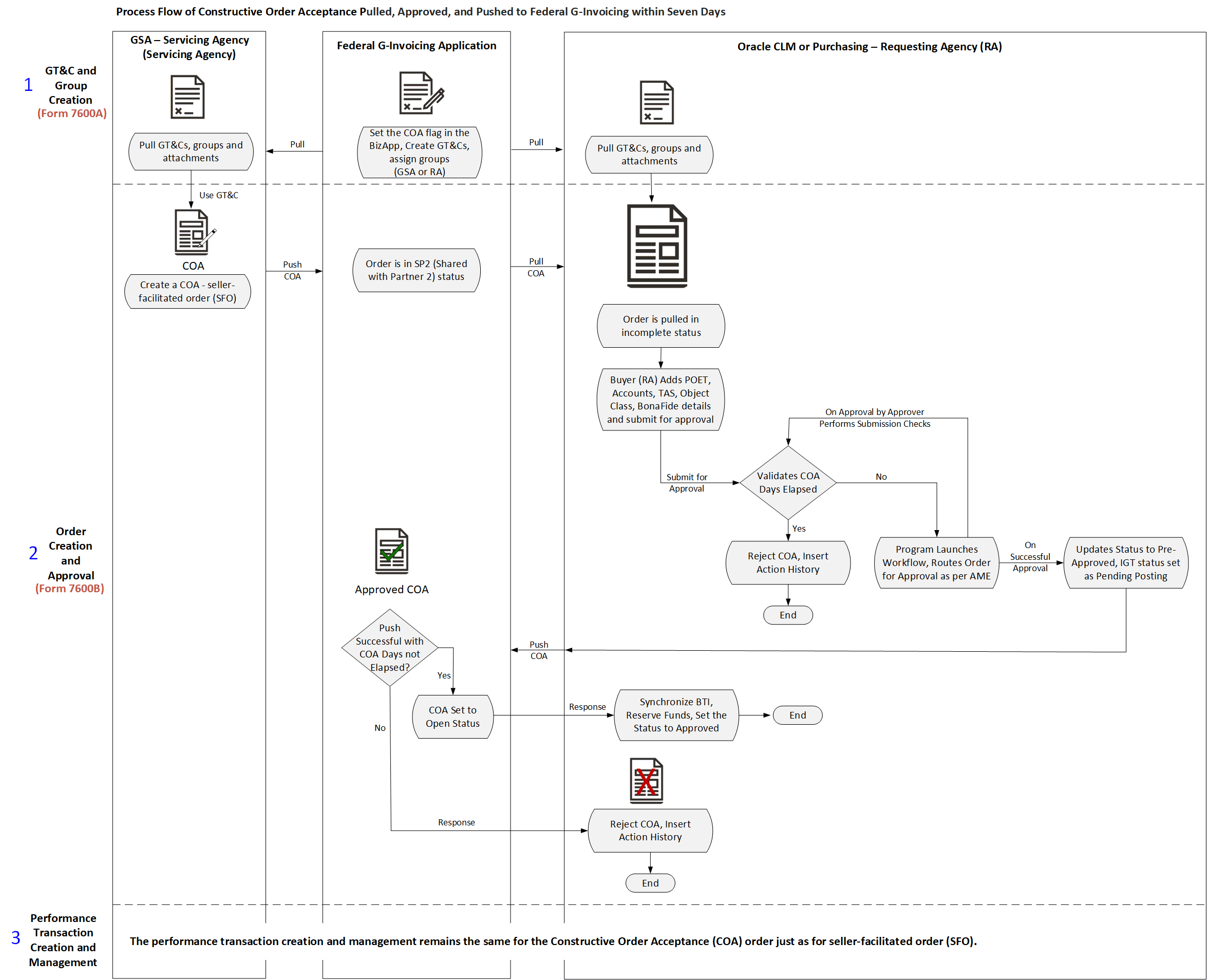
The process flow of constructive order acceptance scenario one is as follows:
-
The US General Services Administration (GSA) creates the general terms and conditions with the business application COA flag enabled.
The originating partner indicator is set to Servicing Agency by default and the Assisted Acquisition Indicator (on GT&C) is set to No.
-
GSA creates the COA-enabled seller-facilitated order using the GT&C in federal G-Invoicing and the order is shared with the partner in the SP2 status.
-
The requesting agency pulls the COA into Oracle EBS.
-
The requesting agency reviews and enters required attributes such as TAS, Object class, Bonafide need, point-of-contact details.
-
Enter the POET and CCID valid for the specified TAS and BETC.
-
The COA is submitted for approval.
-
The approver in Oracle EBS gets the notification, approves the COA. The system sets the internal status to Pre-approved and the IGT status is set to Pending posting.
-
The Intragovermental Order Push program pushes the approved COA to federal G-Invoicing. On successful posting of the COA, the order status is changed to Open.
-
The response is pulled into Oracle EBS that synchronizes the business transaction indicator (BTI), reserves funds, and the order status is changed to Approved.
-
GSA can now submit performance for the COA.
Performance creation and management remains unchanged.
Scenario 2 - Constructive Order Acceptance Pushed and Outright Rejected within 7 Days
The following topic covers the COA outright rejected and pushed within the 7 days:
Process Flow of Constructive Order Acceptance Pulled and Outright Rejected within Seven Days
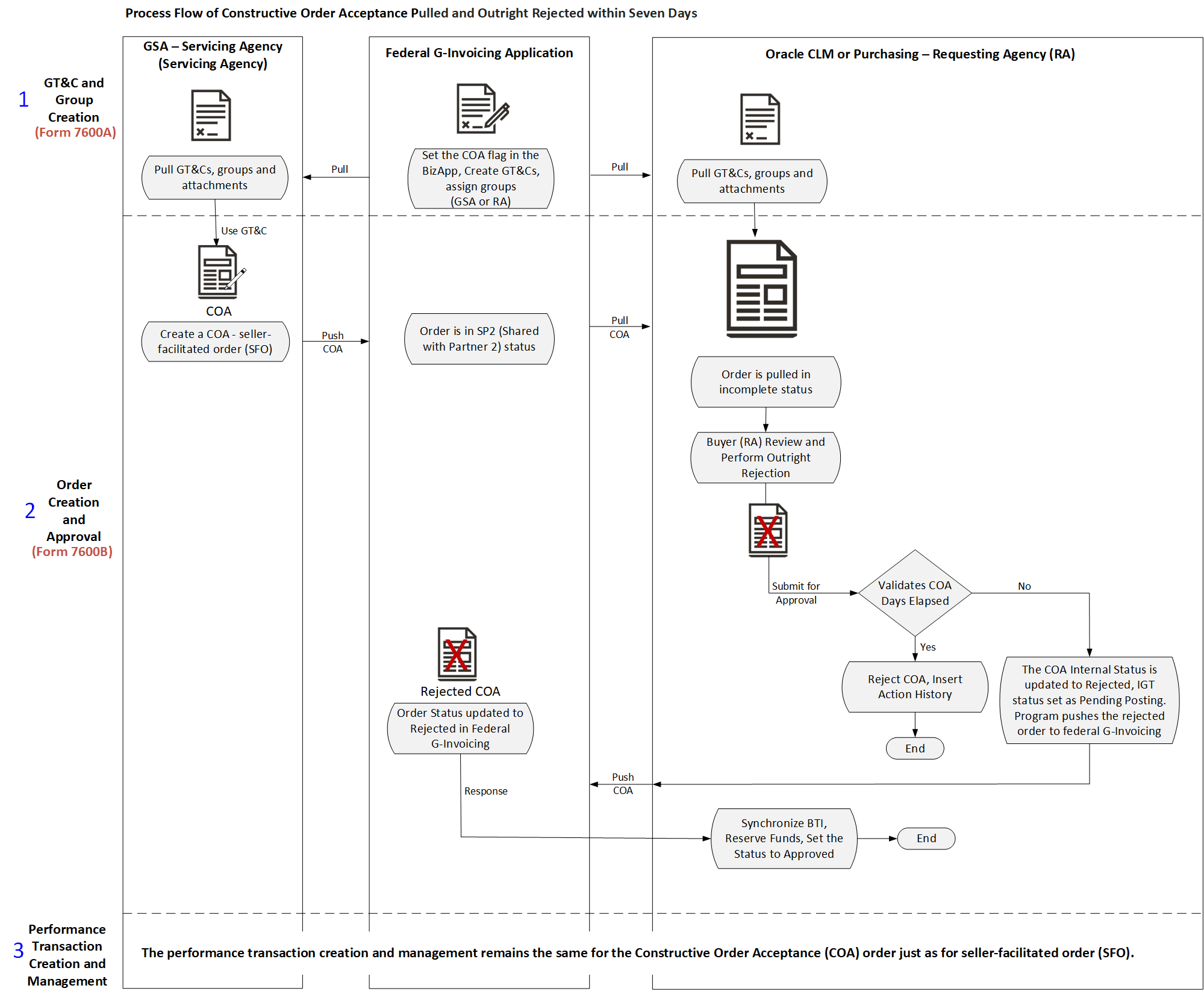
The process flow of constructive order acceptance scenario one is as follows:
-
The US General Services Administration (GSA) creates the general terms and conditions with the business application COA flag enabled.
The originating partner indicator is set to Servicing Agency by default and the Assisted Acquisition Indicator (on GT&C) is set to No.
-
GSA creates the COA-enabled seller-facilitated order using the GT&C in federal G-Invoicing and the order is shared with the partner in the SP2 status.
-
The requesting agency pulls the COA into Oracle EBS.
-
The requesting agency reviews and rejects the COA immediately.
-
When the order is rejected, the application validates if the COA 7 Days have elapsed.
If the COA days have elapsed, then the internal status is set to Rejected and the action history is captured.
-
If the COA days have not elapsed, then the internal status is set to Rejected and the IGT status is set to Pending posting.
-
After the order is rejected successfully in federal G-Invoicing the response is pulled into Oracle EBS.
-
The response is pulled into Oracle EBS that synchronizes the business transaction indicator (BTI), reserves funds, and the order status is changed to Approved.
-
GSA can now submit performance for the COA.
Performance creation and management remains unchanged.
Scenario 3 - Constructive Order Acceptance Created and Pushed to Federal G-Invoicing, Requesting Agency does not Pull the Order into Oracle EBS within 7 Days
The following topic covers the COA created and pushed to federal G-Invoicing but not pulled into Oracle EBS by the requesting agency within the 7 days:
Process Flow of Constructive Order Acceptance Created and Pushed to Federal G-Invoicing, Oracle EBS Requesting Agency Does not Pull the Order within Seven Days
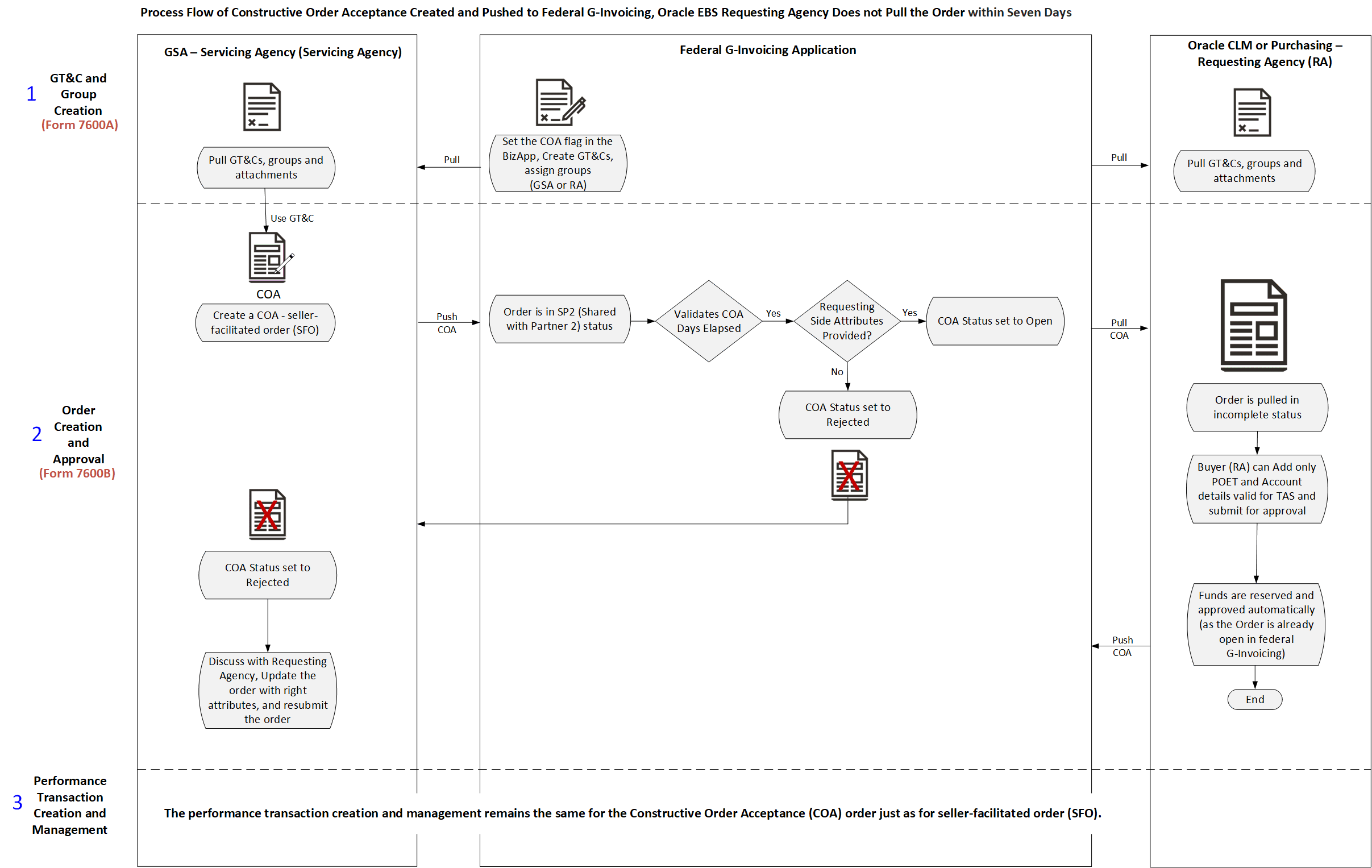
The process flow of constructive order acceptance scenario one is as follows:
-
The US General Services Administration (GSA) creates the general terms and conditions with the business application COA flag enabled.
The originating partner indicator is set to Servicing Agency by default and the Assisted Acquisition Indicator (on GT&C) is set to No.
-
GSA creates the COA-enabled seller-facilitated order using the GT&C in federal G-Invoicing and the order is shared with the partner in the SP2 status.
-
The requesting agency does not pull the COA into Oracle EBS within 7 days.
-
In federal G-Invoicing, the system checks if the COA 7 Days have elapsed.
If the COA days have elapsed, then the system checks if the requesting agency attributes are available. If the attributes are available, then COA order is approved and the status changes to Open.
If the requesting agency attributes are not available, then the COA order is rejected.
-
When the order is pulled into Oracle EBS, if the order status is rejected, and the order does not exist in Oracle EBS, then the order is not created.
-
If the order is in open status, then the order or modification is created with incomplete status.\
-
The requesting agency can only update the POET and account details that are valid for the TAS.
-
The order is approved, and funds are reserved and the status changes to approved automatically.
-
The COA order will not be pushed to federal G-Invoicing since it is already in an open status in federal G-Invoicing.
-
GSA can now submit performance for the COA.
Performance creation and management remains unchanged.
Scenario 4 - Constructive Order Acceptance Pulled by the Requesting Agency and Did not Push it to Federal G-Invoicing within 7 Days
The following topic covers the COA pulled by the requesting agency but does not push it back to federal G-Invoicing within the 7 days:
Process Flow of Constructive Order Acceptance Created and Pushed to Federal G-Invoicing, Oracle EBS Requesting Agency Does not Pull the Order within Seven Days
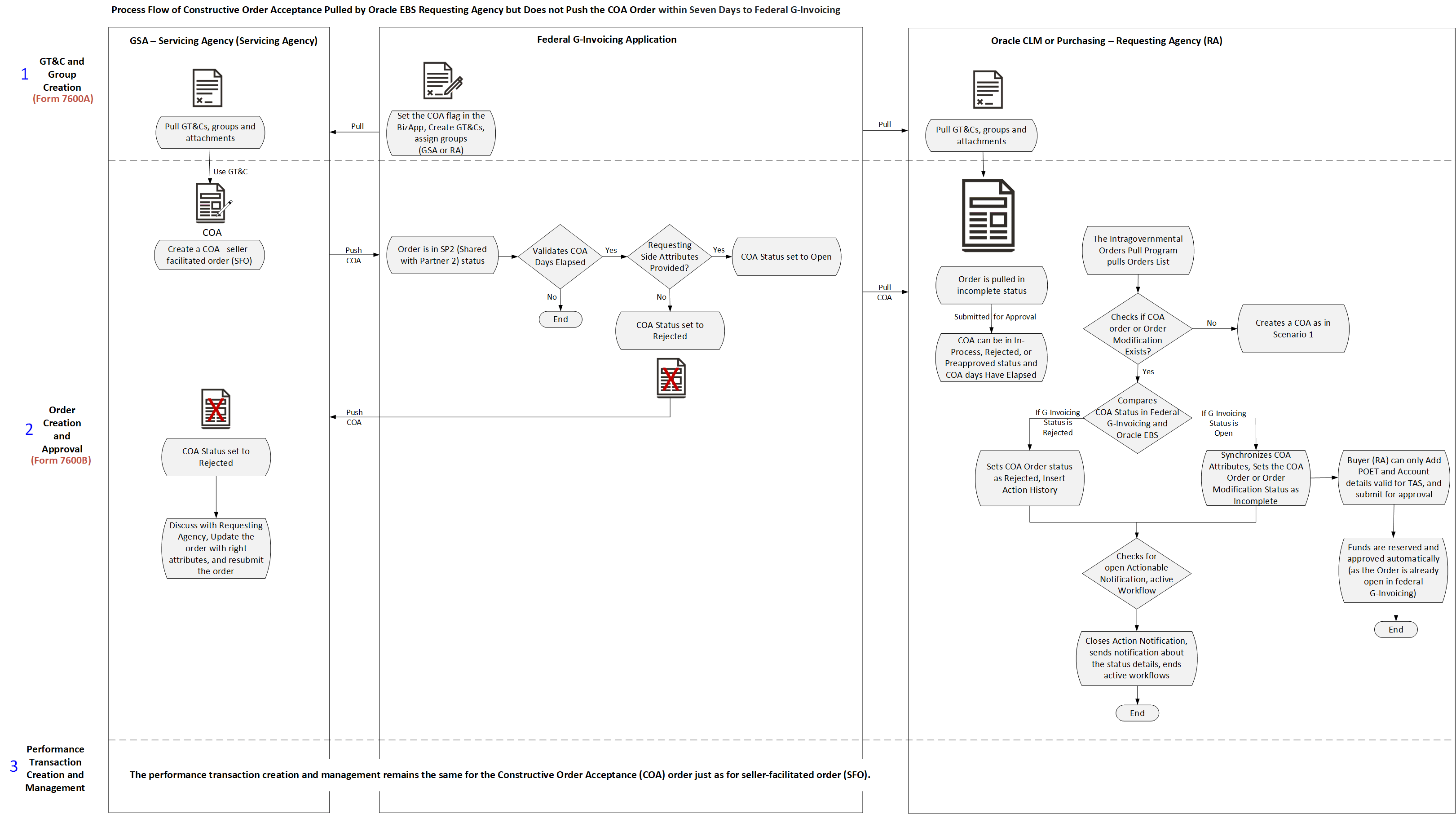
The process flow of constructive order acceptance scenario one is as follows:
-
The US General Services Administration (GSA) creates the general terms and conditions with the business application COA flag enabled.
The originating partner indicator is set to Servicing Agency by default and the Assisted Acquisition Indicator (on GT&C) is set to No.
-
GSA creates the COA-enabled seller-facilitated order using the GT&C in federal G-Invoicing and the order is shared with the partner in the SP2 status.
-
The requesting agency pulls the COA into Oracle EBS.
-
The requesting agency reviews and updates the attributes but does not push the order within the 7 days.
-
In federal G-Invoicing, the system checks if the COA 7 Days have elapsed.
If the COA days have elapsed, then the system checks if the requesting agency attributes are available. If the attributes are available, then COA order is approved and the status changes to Open.
If the requesting agency mandatory attributes are not available, then the COA order is rejected.
-
When the order is pulled into Oracle EBS, it is compared with the COA order in federal G-Invoicing.
If the order status is rejected, and checks if the order exists and then updates the status to rejected.
If the order is in open status, then the order or modification is created with an incomplete status. The attributes are synchronized.
-
If there are open actionable notifications, then they are closed.
A notification is sent to agency with the status change and other details. All active workflows are stopped.
-
If the status is incomplete, then the requesting agency can update the POET and account details. The funds are reserved and approved.
IGT Modifications
A modification is an updated IGT order. You can modify IGT orders in Oracle CLM or Oracle Purchasing. Your system administrator pushes the modifications to the federal G-Invoicing application.
See Introduction to G-Invoicing for more information.
Searching for IGT Modifications
To search for IGT modifications, navigate to Buyer Work Center, select the Awards tab, and then the IGT Modifications subtab.
Use the Saved Search feature to create a personalized search to meet your business needs. You can then edit, delete, or refer to your saved search. You can also use the following predefined saved searches:
-
My Approved Modifications
-
My Draft Modifications
-
My In Process Modifications
-
My Rejected Modifications
Click Personalize to create additional saved searches.
Viewing Search Results
From the search results table, you can:
-
Update a modification. Select it and then select Update. You can update a modification only if it is in Draft status.
-
View a base document. Select a modification and then select View Base Document.
-
View a conformed document. Select a modification and then select View Conformed Document.
-
Delete a modification. Select a modification and then select Delete.
Creating Modifications
You can create a modification for an IGT order that is in a status of Approved, Closed, or Finally Closed.
When you create a modification for an order, a separate document is maintained until the modification is merged with the latest copy of the order. When the modification is merged with the original copy, the attributes on the order are replaced with the changes made in the modification.
Note: You cannot create a modification for an order that already has a draft modification. Instead, select View Modification or the Update Modification action to work with the draft.
There are two types of modifications: Modification and Admin Modification. For information about the sequence of events and statuses for this change type, see "Modification Flow."
Use a regular modification if the changes require approval by the requesting agency approvers that are identified in the Oracle Approvals Management (AME) rules. Approvals are also required from funding and program officials identified in the Preparer and Approvals Information tab.
Use an admin modification if you want to update a few attributes in an IGT order and the changes do not require approval. When you submit the modification, the changes are automatically approved and merged with the original order.
Note: You cannot create a modification for an order that already has a draft modification. Select View Modification or the Update Modification action to change the draft. When you create a modification for an existing order, a separate document is maintained until it is merged with the latest copy. After the modification is merged with the original copy, the attributes on the IGT order are replaced with the latest changes.
Creating a Regular Modification
Which attributes can be updated depends on certain conditions. For example, you cannot modify certain attributes in an order if performance records exist for lines or schedules. If a performance record exists for an order line or an order schedule, then you cannot cancel the line or schedule. If the remaining balance for a performance type drops below zero, then you cannot reduce the order schedule quantity.
To create a regular modification:
-
Navigate to Document Builder or the IGT Orders page and search for the order that you want to modify.
-
Select Create Modification for the order that you want to update.
-
Modify changeable attributes such as the group, the line quantity, and the schedule and distribution as needed.
-
Submit the modification for approval.
Modification Approval and Merge Flow
After you submit a modification for approval, the sequence of events and statuses is as follows:
-
The application routes the document for approval according to the Oracle Approval Management (AME) setup.
-
After approval, the program and funding official signatures are required.
-
After signing, the EBS status of the modification changes to Pre-Approved.
-
You (the buyer) perform the Share with Servicing Agency action.
-
Your administrator runs the Intragovernmental Order Interface Program to push the modification document to the federal G-Invoicing application.
-
The federal application responds with the IGT order number and the G-Invoicing status, which are automatically updated in the IGT modification in EBS.
Note: If there are errors while pushing the modification, then your administrator is notified with the details. Your agency must correct the errors and try again.
-
The servicing agency either accepts or rejects the modification and pushes the updated information to the federal G-Invoicing application.
-
The requesting agency pulls the updated modification information from the federal G-Invoicing application.
-
Conditionally:
-
If the servicing agency rejects the modification, then the modification status changes to Rejected and the G-Invoicing status is updated to Rejected. The requesting agency can then update or delete the modification.
-
The requesting agency can now delete the rejected order or the order modification. If an order modification (BIO) push fails with an exception, then the agency can delete the rejected order or the order modification.
-
If the servicing agency accepts the modification, then the status of the order changes to Open and the last-updated date is added to the IGT order. The merge process is initiated and the modification is merged with the original IGT order. The modification status changes to Approved and the funds are reserved and obligated.
-
Creating an Admin Modification
To create an admin modification:
-
Navigate to the IGT Orders page and search for the order that you want to update. The order must have a status of Approved, Closed, or Finally Closed.
-
Select Create Admin Modification for the order.
-
Update attributes as needed.
You can only update attributes that do not require approval. All other fields are disabled.
For details about attributes and conditions, see Appendix A: Attributes and Usages for Templates in G-Invoicing, Oracle Contract Lifecycle Management for Public Sector Implementation Guide.
-
Submit the modification.
After you submit an admin modification, the change is pushed to G-Invoicing. The initial status in EBS is Pre-Approved, and the G-Invoicing status is Pending Posting. Your administrator runs the Intragovernmental Orders Interface Program to push the admin modification to the federal G-Invoicing application. The EBS status is updated to Approved and Merged. The G-Invoicing status changes to Open.
Updating Modifications
You can update a draft modification.
When you update a modification, you can perform the following actions:
-
Check funds
-
Delete
-
Validate document
-
Validate base document
-
View conformed document
-
View TAS or BETCs for a group
When the servicing agency creates an admin modification and pushes it to federal G-Invoicing, in the meanwhile, the requesting agency initiates a regular order modification and pushes it to federal G-Invoicing, then the regular modification fails with an error.
When the servicing agency creates a regular order modification and pushes it to federal G-Invoicing, in the meanwhile, the requesting agency initiates an admin modification and pushes it to federal G-Invoicing, then the admin modification push fails and is rejected, The agency can delete the rejected admin modification. The agency then runs the order pull process to synchronize the regular order modification. They, the agency can initiate the admin modification.
Canceling IGT Order Lines and Schedules through Order Modifications
You can initiate IGT order modification by canceling a line or schedule. The order modification undergoes AME approvals and is shared with the servicing agency after approval by the requesting agency funding official.
Lines Tab in IGT Order Modification
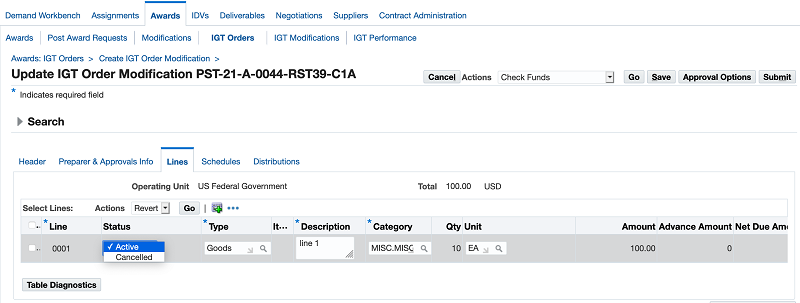
Schedules Tab in IGT Order Modification
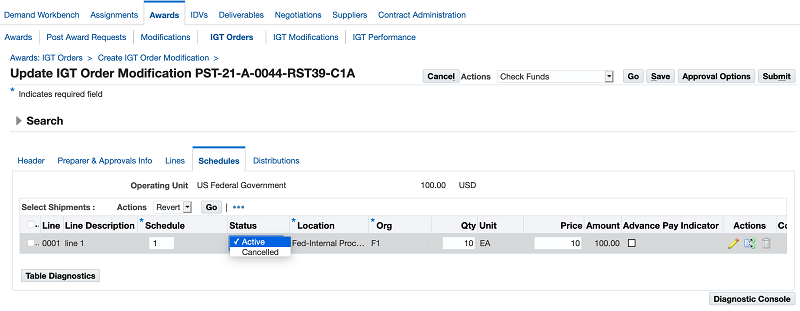
When the servicing agency accepts a modification, the scheduled Pull Orders Interface Program retrieves the acceptance and the modification is updated or synchronized and then merged with the latest approved copy. The IGT order line or schedule is canceled in the merged copy of the IGT order.
When the servicing agency rejects a modification, the modification is updated or synchronized and the modification status is updated to Rejected. It is not merged with the latest conformed copy. The rejected modification can be updated and sent to the servicing agency again.
If a performance record exists for an order line or order line schedule, you cannot cancel it. When an IGT order line is canceled, corresponding schedules are canceled automatically.
Funding Impact when an Order Line or Schedule is Canceled
When an order line or order line schedule is canceled and there is no requisition reference, the performance obligation entries are reversed in accordance with the subledger accounting set up.
If there is a requisition reference, then the commitment on the requisition is reinstated, and you can use the same requisition to create another IGT order.
If the requisition line amount is greater than the corresponding order line or order line schedule amount, then the commitment entries are reinstated (created) with the amount obligated in the order and the remaining amount is reinstated from the budget. In this case, when the requisition line is partially added to an IGT order and the requisition line has more value than the corresponding order line or order line schedule amount, then the remaining funds in the requisition line are liquidated (added to funds available).
If the requisition line amount is less than the corresponding line or order line schedule amount, then the commitment is reinstated in the amount of the requisition and the remaining obligation amount is sent back to the budget pool. This is done because when the requisition line amount is less than the order line amount, funds equal to the requisition line amount are moved from commitment to obligation. Additional funds are then available to be used from the budget pool.
When an order line or order line schedule is canceled, the requisition is available in the pool and can be added to another IGT order.
Cancelling all Order Lines and Order Line Schedules of an IGT Order
The Oracle E-Business Suite G-Invoicing solution support and processes IGT orders with cancelled order lines and order line schedules. The requesting agency can cancel selected or all order lines and order line schedules for an IGT order. If a performance exists against the order, then you cannot cancel those order line schedules.
Prerequisites
To cancel an order line and or order line schedules, the following conditions must be fulfilled:
-
In federal G-Invoicing, set the feature flag, Order Cancellation - Allow an Order to have all Cancelled Lines or Schedules, must be enabled for both requesting and servicing agency. (Navigation: In the Federal G-Invoicing Application, click Administration and then Feature Flags (Requesting)).
If you want to can all the order lines and order line schedules of an IGT order, then enable this feature flag.
-
The lines being cancelled must not have outstanding performance. If a performance exists, then the order line schedule cannot be cancelled.
Cancelling Lines/Schedules in a Buyer-Initiated Order
To cancel an order line or order line schedule for a buyer-initiated order, perform the following steps:
-
From the Home page, click Purchasing Super User responsibility.
-
Click Buyer Work Center and then click Orders.
-
Click IGT Modifications.
-
Select the order to modify.
-
Select the order to modify, click Select Update and click Go.
-
On the Update Standard Purchase Order Modification page, click Lines or Schedules tab.
-
From the Lines region, select the order line to cancel and choose Cancelled from the drop-down list to cancel the selected order line.
Notice that all the order line schedules associated with the order line is also cancelled.
OR
From the Schedules region, select the order line schedules to cancel and choose Cancelled from the drop-down list to cancel the order line schedule.
You can cancel all order line schedules of an IGT order line so long as there is no outstanding performance against it.
-
Click Save and then click Submit for approval.
If you initiate a change for an order line schedule or an order line, then you cannot cancel that line until both the agencies approve the change. After the change approval, you can cancel the order line if needed.
When you cancel an order line from the Lines region, the order line schedules associated to that IGT order are also cancelled.
Calculate Order Total Correctly when an Order Line or Order Line Schedule is Cancelled
When the requesting agency creates a BIO modification, and cancels an order line schedule, the total amount reflects the correct number by deducting the cancelled amount from it. The recalculated total amount appears in the order line summary and header. The order modification is then sent for approval. The approver can preview the changed amount in the approval notification with the cancelled amount displayed in the changed Amount column and the total amount as the updated total amount.
The Total Amount appears correctly in the order lines summary, order line schedules summary, and distributions summary pages.
The requesting agency approvers can view the total amount along with the changed amount in the 7600B generated report in the approval notifications.
When the requesting agency pulls an SFO modification containing cancelled order lines or order line schedule, the IGT order now displays the total amount correctly.
To cancel an order line schedule, perform the following steps:
-
From the Home page, click Purchasing Super User responsibility.
-
Click Buyer Work Center and then click Orders.
-
Select the order to modify.
-
Select the order to modify, click Create Modification and click Go.
-
On the Update Standard Purchase Order Modification page, click Schedules tab.
-
Select the schedule to cancel and in the Active/Cancel field select cancelled to can the line.
-
Click Save.
Notice the schedule summary updates the amount deducting the cancelled scheduled amount. The new total amount appears in the Distribution and Lines summary levels as well.
The Approval Notification page also displays the corrected amount and the changed amount which is the cancelled amount in negative value.
Support for Admin Modification in SFO
The requesting agency can perform admin modifications on seller-facilitated orders in the open status in Oracle CLM and Purchasing. The IGT Orders page on the demand workbench, includes an option, Create Admin Modification, that is enabled for the seller-facilitated orders (SFOs) that is in an open status. The agency can perform admin modification on SFOs, push the modification to federal G-Invoicing. The admin modified orders do not require approvals therefore the G-Invoicing status remains unchanged.
When the requesting agency performs an admin modification on an SFO, saves it but has not submitted it, then the modification status is created and saved without submit, the modification status appears as draft in the IGT modification summary page. Once the admin modification is submitted, the changes are merged to original order and the G-Invoicing status is updated to Pending Posting. After the requesting agency runs the Intragovernmental Orders Interface Program concurrent program and pushes the admin modification successfully, the changes are updated in the IGT order. Changes are allowed for few attributes of IGT order via admin modification and if there is a performance available, some attributes are not allowed to update.
To perform admin modifications to seller-facilitated orders, perform the following steps:
-
From the Home page, select the Purchasing US Federal responsibility.
-
Click Buyer Work Center, and then Order.
-
From the Order tab, click the IGT Orders subtab.
-
Query for all open orders.
-
Select an open status seller-facilitated order and click Create Admin Modification and Go.
The Admin Modification page appears.
-
Update the fields and click Save.
-
Click Submit to complete the changes.
Push Admin Modified Orders to G-Invoicing
To push the admin modified orders to federal G-Invoicing, run the Intragovernmental Order Interface Program. Perform the following steps:
-
If you are in a different responsibility, switch to CLM Purchasing Super User.
-
Click Requests and then Submit a New Request.
-
In the Name field, enter Intragovernmental Orders Interface Program.
-
Enter the required fields and click OK.
-
Click Submit.
Note: Schedule this program to run as often as required to keep the G-Invoicing data current.
The IGT Modification summary page shows the type of modification performed on an IGT order, a regular modification or an admin modification. Refer to Admin Modification topic for a list of fields that can be modified.
IGT Performance
A performance transaction is the exchange of data about the progress of an IGT-related activity that has been agreed upon between the requesting and servicing agencies. The servicing agency performs against an order, an order line, or an order line schedule by completing services or delivering goods, and then submits that performance through the federal G-Invoicing application. The requesting agency pulls the submitted performance from the G-Invoicing application and records the performance. Performance transactions provide key triggers for the recording of accounting entries related to accruals, advances, and liquidations.
Note: To view the IGT Performance tab, you must have the IGT Performance Manager role. Contact your administrator if you do not have this role.
In Buyer Work Center, on the IGT Performance subtab of the Awards tab, you can perform the following tasks:
-
Search for and view servicing agency performances.
-
Record the quantity received against a delivery performance.
-
Review performance transactions that your agency has pushed to the federal G-Invoicing application, and correct or adjust the quantities.
Searching for and Viewing Performance Records
Note: Before you can search for performance records, they must be retrieved (pulled) from the federal G-Invoicing application into EBS. To pull performance records submitted by the servicing agency, your administrator runs the Intragovernmental Performance Interface Program.
To find performance records and details:
-
Go to Buyer Work Center. Click the Awards tab, and then the IGT Performance subtab.
-
Select a saved search or enter one or more criteria in the Filters region, and click Go.
The results table displays performance records that match your search criteria and are in one of the following G-Invoicing statuses:
-
Pending
-
Settled
-
Informational
The associated performance records can be one of the following performance types:
-
Advance
-
Delivered/Performed
-
Received/Accepted
-
Deferred Payment
Taking Action on Performance Records
The actions you can take depend on the performance type and the order originating agency (servicing or requesting), as described in the following table.
| Requesting Agency Action | Performance Type | Originating Agency | Action Description |
|---|---|---|---|
| Create Reference Performance | Delivered/Performed | Servicing | Go to the Create Reference Performance page. See Creating a Reference or Adjustment Performance for more information. |
| Create Adjustment Performance | Received/ Accepted | Requesting | Go to the Create Adjustment Performance page. See Creating a Reference or Adjustment Performance for more information. |
| View Performance | All | Requesting, Servicing | View details for the performance record. |
| View Receipts | Delivered/ Performed, Deferred Payment | Requesting | View the receipt details that are automatically created by referencing the approved performance transactions. |
| View Invoices | Advance, Delivered/Performed | Requesting | View the invoices that are automatically created by referencing the approved performance transactions. |
| View Payments | Advance, Delivered/Performed | Requesting | View the payment vouchers that are automatically created by referencing the approved performance transactions. |
| View Requisitions | Advance, Delivered/Performed, Deferred Payment | Requesting | View the requisitions based on the order and schedule attached to the performance transaction. |
| View Orders | Advance, Delivered/Performed, Deferred Payment | Requesting | View details for the related order. |
| View GT& C | Advance, Delivered/Performed, Deferred Payment | Requesting | View GT&C details for the related order. |
| Pull Attachments | N/A | N/A | Import and view attachments from the Attachments region. |
Creating a Reference or Adjustment Performance
Create a reference performance record to record the received quantity and to accept the delivered or performed transaction.
-
Navigate to the Create Reference Performance page or the Create Adjustment Performance page.
-
In the Header region, enter the date, accounting period, and comments. The Reference Information region is read-only.
-
In the Performance Details region, update the quantity received and select the final performance indicator.
-
In the Performance Attachments region, view and add attachments if required.
-
Submit the transaction. The EBS status of this record changes to Pending Posting.
Your system administrator runs the Intragovernmental Performance Interface Program to push the received performance record to the federal G-Invoicing application. For a reference performance, this action indicates that the goods or services are received. For an adjustment performance, this action indicates that the corrections are accepted.
Allow Performance Submission During an Order Modification
The Oracle E-Business Suite G-Invoicing solution allows a servicing agency to submit performance when an order is being modified. The requesting agency only considers performance submission for an order being modified if the corresponding order line has a previously submitted outstanding performance.
For example, if there are two order line schedules created for an order line, and the servicing agency had submitted performance against the order line schedule 1, then the performance re-submitted against the same order line schedule 1 will only be considered. Oracle EBS does not consider any new performance submitted for any other order line schedule that does not have previously submitted performance against it.
When the servicing agency creates a delivery performance against the order line schedule 1, the Oracle EBS validates the request against the approved document rather than the in-process modification. When the requesting agency creates an order modification and submits for approval, and the servicing agency in the meanwhile submits a performance, then federal G-Invoicing verifies if a performance exists against that order line schedule before creating the modification. If a performance does not exist, then the servicing agency cannot create performance when an order is being modified. In such a case, an error is displayed.
In Oracle CLM, an IGT order modification is a separate document and performance transactions are linked to the conformed document.
For both advance and non-advance enabled orders, if an advance or deferred performance was submitted against the order line schedule, then the servicing agency can submit delivery performance against it. Oracle EBS pulls the delivery performance and interface it with Oracle Payables or Receiving to generate PO receipts or AP invoices based on FOB.
The servicing agency manages all the validations when submitting a delivery performance during the order modification. The requesting agency can pull these performances from federal G-Invoicing once they are pushed successfully.
To submit performance during an order modification, you must meet the following conditions
-
In federal G-Invoicing, enable the feature flag, Performance during Order Modification, for both requesting and servicing agencies.
-
Submit performance only against order line schedules that were present in the approved order before modification (n-1).
-
Performance can be submitted only for order line schedules that existed in the order before a modification was initiated.
-
You cannot submit performance for a newly added order line schedules until the modification is approved by both the trading partners.
Performance Accounting for Intragovernmental Transactions
Federal Accounting Standards Advisory Board (FASAB) guidance recognizes revenue as goods delivered and services performed or in proportion to the total amount of services performed. Trading partners share performance data to ensure agreement before any accounting entries are recorded.
The Oracle EBS G-Invoicing solution posting logic for transaction types similar to the federal G-Invoicing application, as goods delivered or services completed for capital asset purchases, assisted acquisitions, advance payments, and work-in-progress transactions.
The performance manager can review all performance transactions on the IGT Performance page and then create received or accepted performances and adjustments to received performances. When delivery performance transactions are pulled, the expenses must be recorded by the requesting agency on the date when goods and services are delivered and completed. Similarly, when there is a settlement for any performance, it must be accounted.
The pulled performance data is integrated with receiving and payables for accounting. The concurrent programs Intragovernmental Performance Integration to Receiving Program and Intragovernmental Performance Integration to Payables Program create receipts, prepayment invoices, invoices, and credit memos to account performance transactions. When the entire schedule quantity is received and invoiced, then the status of the schedule is updated to Closed.
If the transaction date period and the specified accounting period in the delivery performance are the same, then Oracle EBS considers the transaction date from the delivery performance as the GL date when the system creates an AP invoice or a PO receipt. If the transaction date period and the accounting period in the delivery performance are not the same, then the last date of the accounting period will be considered as the GL date when the system creates an AP invoice or a PO receipt.
If the transaction date period and the accounting period in the delivery performance falls in the closed period in Oracle EBS, then a validation message appears. You can correct the error and then reprocess the receipt and invoice.
However, when an accounting period is closed, the agency can use the custom hook PO_IGT_PERF_CUSTOM.DEFAULT_INV_HR_LINE to populate the system date or the current date.
Intragovernmental Performance Integration with Payables
To run the concurrent program Intragovernmental Performance Integration to Payables, perform the following steps:
-
From the Home page, select the CLM Purchasing Super User responsibility.
-
Click Reports and then Schedule Requests or click Requests and then Submit a New Request.
The Schedule Requests: Define page appears.
-
Search for and select the concurrent program Intragovernmental Performance Integration to Payables.
-
Click the Parameters tab.
-
Select an operating unit.
-
Optionally, select an order number.
-
In the Invoice Type field, select Standard Invoice, Prepayment Invoice, or Credit.
-
In the Process Error Documents field, select Yes to reprocess all error records.
-
Click Continue.
The Schedule Requests: Review page appears.
-
Review the parameters you have entered.
-
Click Submit.
The concurrent program creates the invoice without validation, accounting, and payment. The status in the history table is Success Invoicing.
To validate and create accounting entries for the invoice, run the concurrent programs Invoice Validation and Transfer to GL.
You can also pay or clear a payment entry automatically by using the payment request process programs, defining attributes such as payment method, payment process profile template, and bank accounts to complete the settlement. The clearance process completes required accounting.
You can included these concurrent programs in a request set to run one after the other:
-
Intragovernmental Performance Integration to Payables
-
Invoice Validation
-
Transfer to GL
-
Payment Processing Request (to automatically pay)
Note: The reference columns on the invoice display the performance reference details.
Intragovernmental Performance Integration with Receiving
To run the concurrent program Intragovernmental Performance Integration to Receiving, perform the following steps:
-
From the Home page, select either the CLM Purchasing Super User responsibility or the Purchasing, US Federal responsibility.
-
Click Reports and then Schedule Requests or click Requests and then Submit a New Request.
The Schedule Requests: Define page appears.
-
Search for and select the concurrent program Intragovernmental Performance Integration to Receiving.
-
Click the Parameters tab.
-
Select an operating unit.
-
Optionally, select the order number.
-
In the Process Error Documents field, select Yes to reprocess all error records.
-
Click Continue.
The Schedule Requests: Review page appears.
-
Review the parameters you have entered.
-
Click Submit.
The concurrent program creates receipts. The performance reference for each receipt is recorded in a descriptive flexfield (DFF).
For more details about the descriptive flexfield, see Configuring Descriptive Flexfields for Performance Accounting Transactions.
Design Considerations for Performance Accounting
-
The two or three-way matching is derived based on the Freight on Board (FOB) point of the order. If FOB is Source, the buyer does not have to send acceptance and the matching type is two-way. If FOB is Destination, the buyer must create a received performance when servicing agency sends a delivery performance. In this case, the matching type is three-way and accounting entries are created for both delivered and received performances.
-
The concurrent processes Invoice Validation, Transfer to GL, and Payment Process Requests are used to automate the invoice creation process.
-
Agencies must specify the pay group (for example, IGT Pay Group), payment method (for example, Clearance) in the Supplier and Supplier Site details. These are used as default values during invoice creation to help clear IGT performance transactions.
Prepayment Invoice Creation During Advance Performance Submission
Regardless of whether a given FOB point is set up as a source or as a destination, the servicing agency initiates the advance performance transaction that generates advance payments or collection of funds.
Create Prepayment Invoice
When an advance performance transaction is pulled into Oracle E-Business Suite and staged, the details are inserted into the IGT Performance History table (PO_IGT_PERF_TRANS_HISTORY) with the performance type Advance and the transaction status Pending Invoicing. After the prepayment invoice is created, the status is updated to Success Invoicing in the history table.
The advance performance process is independent of the FOB selection. In the case of advance schedules in the IGT order, the settlement occurs for the advance performance.
The tables provided in the following topics illustrate performance transactions, corresponding document numbers in receiving and payables, and the type and status of the transaction. These details help you track the performance data to the GL accounting entry.
The EBS G-Invoicing solution includes the concurrent program Intragovernmental Performance Integration to Payables. You can run this process to insert advance performance transactions into Oracle Payable interface tables with the invoice type Prepayment and create prepayment invoice. You can schedule this program to create prepayment invoices automatically.
Receipt Creation During Delivered Performance Integration with Receiving
The servicing agency initiates a delivered performance transaction when goods or services are delivered to a requesting agency.
Create Receipt
When a delivered performance is pulled into EBS and staged with the FOB point set to Destination, the details are inserted into the IGT Performance History table (PO_IGT_PERF_TRANS_HISTORY) with the transaction type Receipt and the status Pending Receiving. When the concurrent program Intragovernmental Performance Integration to Receiving Program has run, the receipt is created in receiving, and the status is updated to Success Receiving in the history table.
If the FOB point is Destination, then the receipt is created. If there are non-advance schedules in the IGT order (where the Advance Payment indicator is set to No) and the FOB is set to Destination, then the settlement occurs for the received or accepted performance. Run the concurrent program Intragovernmental Performance Integration to Receiving Program to insert delivered performance transactions in the receiving open interface tables. When the FOB is set to Destination, you can schedule this program to create receipts automatically.
Note: The receipt must be accounted by running the concurrent program Transfer to GL – Receiving.
Standard Invoice Creation During Delivered or Received Performance Integration with Payables
If the FOB point is set to Source or Origin, then all the schedules in the order are considered two-way, and if the FOB point is set to Destination or Other, then the schedules are considered a three-way match with the receipt. For a three-way match, you must set the Invoice Match option to Receipt.
Create Standard Invoice
When a delivered performance is pulled into EBS and staged with the FOB point set to Source or Origin, the details are inserted in the IGT Performance History table (po_igt_perf_trans_history) as the type Standard Invoice and with the status Pending Invoicing. When the concurrent program Intragovernmental Performance Integration to Payable Program has run, a standard invoice is created in Oracle Payables, and the status is updated to Success Invoicing in the history table.
When a received or accepted performance is pulled into EBS for an IGT order with the FOB point set to destination, and received performance is mandatory for FOB destination, details are inserted in the IGT performance history table with the transaction type Standard Invoice and the status Pending Invoicing. When the concurrent program Intragovernmental Performance Integration to Payable Program has run, a standard invoice is created in Oracle Payables and the status is updated to Success Invoicing in the history table.
-
The standard invoice is created, and it must be validated, accounted, and paid using programs such as Validate Invoice, Transfer to GL, and Payment Process Request.
-
If the delivered performance is created for an order line schedule with the advance payment indicator set to Yes, then the prepayment is applied automatically during invoice creation.
Receipt Correction for an Adjustment to Delivered Performance Integration with Receiving
The servicing agency initiates an adjustment to a delivered performance transaction by reducing the quantity when goods or services are delivered.
Correct Receipt
When an adjustment to a delivered performance is pulled into EBS and staged with the FOB point set to destination, details are inserted in the IGT Performance History table (PO_IGT_PERF_TRANS_HISTORY) with the transaction type Receipt Correction and the status Pending Receipt Correction. When the concurrent program Intragovernmental Performance Integration to Receiving Program has run, the corresponding receipt is created for delivered performance and is corrected to reduce the delivered quantity in receiving, and the status is updated to Success Receipt Correction in the history table.
Credit Memo Creation During an Adjustment to Delivered or Received Performance Integration with Payables
The servicing agency initiates an adjustment to a delivered performance transaction by reducing the quantity when goods or services are delivered. The requesting agency initiates an adjustment to the received performance transaction by reducing the quantity when goods or services are received and accepted.
Create Credit Memo
When an adjustment to a delivered performance is pulled into EBS and staged with the FOB point set to Source or Origin, then the details are inserted in the IGT Performance History table (PO_IGT_PERF_TRANS_HISTORY) with the transaction type Credit Memo and the status Pending Credit Memo. When the concurrent program Intragovernmental Performance Integration to Payable Program has run, the credit memo is created in Oracle Payables and the status is updated to Success Credit Memo in the history table.
When an adjustment to a received or accepted performance is available in EBS with the FOB point set to Destination, details are inserted into the IGT Performance History table (PO_IGT_PERF_TRANS_HISTORY) with transaction type Credit Memo and the status Pending Credit memo. When the concurrent program Intragovernmental Performance Integration to Payable Program has run, the credit memo is created in Oracle Payables and the status is updated to Success Credit Memo in the history table.
Note: The credit memo must be validated, accounted, and finally the refund created in payments of Oracle Payables.
The following tables display the events created when a requesting agency pulls performances and integrates performance transactions with receiving and payables.
When FOB is Source or Origin (Two-Way)
The following table shows the transaction details and events created when FOB is set to Source or Origin (two-way matching).
| Performance Type | Advance Indicator | Events Created | Events Needing Attention | Manual Intervention |
|---|---|---|---|---|
| Advance | Yes | Prepayment invoice |
|
|
| Adjustment to Advance | Yes | Standard invoice, credit memo | Create Refund for the adjustment amount with credit memo | Yes |
| Delivery | Yes |
|
|
|
| Delivery | No | Standard invoice |
|
|
| Adjustment to delivery | Yes | Credit memo (expenses accounted) |
|
Yes |
| Adjustment to delivery | No | Credit memo (expenses accounted) |
|
Yes |
| Accepted or received | Yes | NA | None | |
| Accepted or received | No | NA | None | |
| Adjustment to received | Yes | NA | None | |
| Adjustment to received | No | NA | None |
When FOB is Destination or Other (Three-Way and Invoice Match Option is Receipt)
The following table shows the transaction details and events created when the FOB is set to Destination and Other (three-way matching):
| Performance Type | Advance Indicator | Events Created | Events Needing Attention | Manual Intervention |
|---|---|---|---|---|
| Advance | Yes | Prepayment invoice |
|
|
| Adjustment to Advance | Yes | Receipt (expenses accounted), standard invoice, receipt is corrected, credit memo | Create refund for the adjustment amount with credit memo | Yes |
| Delivery | Yes | Receipt (expenses accounted) |
|
|
| Delivery | No | Receipt (expenses accounted) |
|
|
| Adjustment to delivery | Yes | Receipt is corrected |
|
|
| Adjustment to delivery | No | Receipt is corrected |
|
|
| Accepted or received | Yes |
|
|
|
| Accepted or received | No |
|
|
|
| Adjustment to received | Yes | Credit memo created (same debit and credit) | You must:
Or
|
Yes |
| Adjustment to received | No | Credit memo created (initiates refund) | The requesting agency must:
Standard invoice (to void expense) records expense based on servicing agency adjustment to delivered performance:
|
Yes |
Integrate Deferred Performance for Journal Entry Creation
For deferred payment performance transactions, the requesting agency creates journal entries that indicate the progress of the work done by the servicing agency. The deferred payments are accounted as accruals and are reversed when the requesting agency receives a new deferred payment performance for the same order line schedule. For a deferred payment performance with the status Informational, a journal entry is created in the purchasing subledger with the date as the performance date. When the status of the deferred payment performance is changed to Deleted, a reversal journal entry is created with the date of the latest deferred payment performance for the same order line schedule.
When a servicing agency submits a deferred payment to the federal G-Invoicing application, the following points are considered:
-
G-Invoicing does not allow a servicing agency to create a deferred payment performance against an order line schedule for which the Advance Payment Indicator is set to Yes.
-
G-Invoicing does not allow deferred and delivered performances for a quantity that exceeds the unexpensed balance. The remaining balance is calculated as equal to the ordered quantity, with the sum of deferred and delivered quantity [Remaining Balance = Ordered – (Deferred + Delivered)].
-
G-Invoicing expects the servicing agency to reverse deferred payments of unexpensed balance when creating a delivery performance.
-
When two accounting periods are open, G-Invoicing allows deferred payments reported against only the open past period.
-
When two accounting periods are open, G-Invoicing does not count delivered or performed quantities reported against the second period (open current period) when evaluating a deferred payment reported against the first period (open past period).
These validations are explained in the use cases covered later in this topic.
When a servicing agency successfully submits a deferred payment to G-Invoicing , the requesting agency pulls the deferred payment and stages it in the IGT Performance page. The transaction is then interfaced with GL journal entries. Also, when a servicing agency submits a deferred payment for the same order line schedule, the previous deferred payment is deleted, and the recent deferred payment includes the previous deferred payment quantity too.
The new concurrent program Intragovernmental Deferred Performance Integration Program is run to create accruals and reversal journals in a subledger. The concurrent program Transfer to GL transfers these entries to the general ledger.
Running the Deferred Performance Interface Program
The concurrent program Intragovernmental Deferred Performance Integration Program creates journal entries in a Purchasing subledger. When a requesting agency pulls a deferred payment for an order line schedule, records are inserted into the history table with the status Pending Accounting. When the concurrent program runs, the journal entry is created in the subledger and the status in the history table changes to Success Accounting. The transaction number is updated in the history table.
For transactions in the Informational status, accrual journal entries are created in the status Pending Accounting. For transactions in the Deleted status, reversal journal entries are created in the status Pending Reversal. When journals are created successfully, the statuses in the history table are updated to Success Accounting and Success Reversal respectively.
When subsequent deferred payments for the same order line schedule are pulled by the requesting agency, the concurrent program creates journal entries for the recent deferred payment and reversals for earlier deferred payments to reverse accruals. To reverse pending deferred payments that are in the Informational status in the previous period, the requesting agency selects the Reverse Previous Period Pending Deferred Payments parameter in the concurrent program. The journal entries are reversed in the current period. This parameter accounts reversal journals for the pending informational deferred payments in the previous period (after the period is closed or open previous period).
-
If, when a deferred payment performance is pulled for the first time, it already has the status Deleted, then two records are inserted in the history table. One record is in the status Pending Accounting, and the other in the status Pending Reversal. The accrual journal is created first and then the reversal journal.
-
Performance dates are used to create journals. The performance date of the new deferred payment is used when a reversal journal entry is created for the previous deferred payment.
To run the Intragovernmental Deferred Performance Integration Program, perform the following steps:
-
From the Home page, select the CLM Purchasing Super User responsibility.
-
Select Reports and then Schedule Requests or click Requests and then Submit a New Request.
The Schedule Requests: Define page appears.
-
Search for and select the concurrent programIntragovernmental Deferred Performance Integration Program.
-
Click the Parameters tab.
-
Enter your operating unit (mandatory).
-
Enter an order number if you want to pull the deferred performance for a specific order.
-
Set the Reverse Previous Period Pending Deferred Payments option. If you select Yes, then the deferred payments that are pending at the end of the previous period in an Informational status are reversed.
-
Indicate whether to process error documents. Transactions that error due to period validity or other set up problems are reprocessed to create journals and reversals.
-
Click Continue.
The Schedule Requests: Review page appears.
-
Review the parameters you have entered.
-
Click Submit.
For example, consider the hypothetical order ABC01 with the quantity 100. A deferred payment with quantity 40 is submitted by the servicing agency on January 5, 2022. After the Intragovernmental Performance Interface Program is run, the deferred payment is displayed with the Informational status on the IGT Performance page, and a journal is created in the subledger.
The servicing agency submits another deferred payment for the same order line schedule for a quantity of 45 on January 10, 2022. After the intragovernmental deferred performance interface program is run and pulls the data, two lines are created. The first line shows the reversal for the previously submitted deferred performance quantity of 40 with January 10 as the performance date. The transaction status shows Deleted, and in the history table the status is Pending Reversal. The deferred payment status in the IGT Performance page is Informational. The reversal journal entry is created for quantity 40.
The second line shows the deferred payment for a quantity of 45, created in the status Informational. The history table shows the status Pending Accounting, and a journal is created in the subledger.
Note: Use the Transfer to GL Program concurrent program to post the subledger entries to the general ledger.
Journal or Reversal Journal in Purchasing Subledger Setup
When you apply the patches, the following setup steps are performed by the patches.
-
The existing journal source Purchasing is used to create journals.
-
The new journal category IGT Deferred is created.
-
The existing Federal Purchasing Application Accounting Definition is used in the accounting definition.
-
The new event class IGT Deferred Performance is created.
-
The following event types are used:
-
IGT Deferred Performance Create - Creates journal for deferred payment performance in the status Informational.
-
IGT Deferred Performance Reversal - Creates reversal journal for deferred payment performance in the status Deleted.
-
-
Journal Line Types: Includes journal line definitions to track journals and reversal journals related to deferred payment performance:
-
IGT_ACCRUED_LIABILITITY - IGT Accrued Liability (Accounts Payable)
-
IGT_DEL_OBJ_UNPAID - IGT Delivered order obligation unpaid
-
IGT_OPERATING_EXPENSES - IGT Operating Expenses
-
IGT_UNDEL_OBJ_UNPAID - IGT Undelivered order obligation unpaid
-
IGT_REVERSE_ACCRUED_LIABILITY - IGT Reverse Accrued Liability (Accounts Payable)
-
IGT_REVERSE_DEL_OBJ_UNPAID - IGT Reverse Delivered order obligation unpaid
-
IGT_REVERSE_OPERATING_EXPENSE - IGT Reverse Operating Expenses
-
IGT_REVERSE_UNDEL_OBJ_UNPAID - IGT Reverse Undelivered order obligation unpaid
-
-
Journal Header Description: Includes the journal description to capture the performance and IGT order numbers such as IGT_DEFERRED_PERF_HEADER - IGT Deferred Performance Header
-
Journal Line Descriptions: Includes the journal description to capture the performance and IGT Order numbers such as IGT_DEFERRED_PERF - Intragovernmental Deferred Performance and IGT_DEFERRED_PERF_REVERSE - Intragovernmental Deferred Performance Reversal
-
Account Derivation Rule: Includes the account derivation rule specified as FV Budget Account. You can modify this.
API Support for G-Invoicing Flows
Oracle CLM and Oracle Purchasing provide APIs and custom hooks to create GT&Cs, add logic and default values to orders, and to add payment methods, pay group, and DFF details when creating invoices for performance transactions.
API for GT&Cs
This custom API is invoked when GT&Cs are pulled into EBS. Use this API to set the vendor, vendor site, default buyer, and document number (if you use manual purchase order numbering).
-
Technical Name: PO_CUSTOM_IGT_PKG
| Procedure Name | Parameter |
|---|---|
| set_gtc_related_info | p_igt_request_id IN NUMBER |
| p_org_id IN NUMBER | |
| x_results_rec IN OUT PO_IGT_PUB_PKG.custom_rec_type | |
| x_return_status OUT VARCHAR2 |
API for Creating an IGT Order in EBS
The PO_IGTORD_TYPES package provides procedures to customize values at each entity level such as header, lines, shipment, and distributions. A sample implementation is included for each procedure. Use the PO_IGTORD_CUSTOM API to add custom code and logic to default values for attributes.
The PO_IGTORD_CUSTOM API is invoked when an order is automatically created from the IGT requisition, open buyer-initiated orders (that are pulled from the federal G-Invoicing application), open or shared with requesting agency seller-facilitated orders (pulled from the federal G-Invoicing application).
-
Technical Name: PO_IGTORD_CUSTOM
-
Prerequisites: Check for the flow as shown in the table:
Flow PO_IGTORD_PARAMS.g_document_creation_method (value) Auto-create Buyer-initiated order pulled from the federal G-Invoicing application BIO_GINV Seller-facilitated order SFO_GINV Note: The GT&C must exist in EBS and must be approved.
The following table lists input parameters for the procedure:
| Procedure Name | Parameter |
|---|---|
| DEFAULT_ORDER_HEADER_INFO | x_headers IN OUT PO_IGTORD_TYPES.headers_rec_type, x_return_status OUT VARCHAR2 |
| DEFAULT_ORDER_LINE_INFO | x_lines IN OUT PO_IGTORD_TYPES.lines_rec_type, x_return_status OUT VARCHAR2 |
| DEFAULT_ORDER_LINELOC_INFO | x_line_locs IN OUT PO_IGTORD_TYPES.line_locs_rec_type, x_return_status OUT VARCHAR2 |
| DEFAULT_ORDER_DIST_INFO | x_dists IN OUT PO_IGTORD_TYPES.distributions_rec_type, x_return_status OUT VARCHAR2 |
| SET_ORDER_UDA_INFO | p_int_hdr_id IN NUMBER, x_return_status OUT VARCHAR2 |
Custom APIs for Performance
The Oracle EBS G-Invoicing solution includes the following APIs for handling performance transactions:
-
Technical Name: PO_IGT_PERF_CUSTOM. DEFAULT_INV_HDR_LINE
Use this API to default payment method, pay group information and other DFF attributes on the invoice header and line interface tables when creating invoice for performance transactions.
Procedure Name Parameter DEFAULT_INV_HR_LINE P_INV_HDR_DATA IN OUT
PO_IGT_PERF_INV_INTG_PKG.InvoiceHdrRecTabType,
P_INV_LINES_DATA IN OUT
PO_IGT_PERF_INV_INTG_PKG.InvoiceLinesRecTabType,
x_return_status OUT VARCHAR2 -
Technical Name: PO_IGT_PERF_CUSTOM. DEFAULT_RCV_HDR_LINE
Use this API to default additional information into the receiving interface tables at the header and line level when creating receipts for performance transactions.
-
Technical Name: PO_IGT_PERF_CUSTOM. DEFAULT_RCV_HDR_LINE_CR
Use this API to default additional information into the receiving interface tables at the line level when correcting receipts for performance transactions.
Procedure Name Parameter DEFAULT_RCV_HDR_LINE P_RHI_DATA IN OUT
PO_IGT_PERF_RCV_INTG_PKG.RhiTabType,
P_RTI_DATA IN OUT
PO_IGT_PERF_RCV_INTG_PKG.RtiTabType,
x_return_status OUT VARCHAR2DEFAULT_RCV_HDR_LINE_CR P_RHI_DATA IN OUT
PO_IGT_PERF_RCV_INTG_PKG.RhiTabType,
P_RTI_DATA IN OUT
PO_IGT_PERF_RCV_INTG_PKG.RtiTabType,
x_return_status OUT VARCHAR2
Auto-Create Order API from Requisition
Use this API to automatically create incomplete or approved orders from IGT requisitions.
-
Technical Name: PO_IGTORD_PVT.create_igt_order
-
Prerequisites:
-
The requisition must be approved. If it is an MIPR, then it must be approved and accepted.
-
Required FIDS information must be populated using the PO_IGTORD_CUSTOM package before calling this API.
-
-
Outcome: An IGT order is created automatically when the requisition is approved.
| Procedure Name | Parameter | Required or Optional |
|---|---|---|
| create_igt_order | p_calling_module IN VARCHAR2 | Required |
| p_batch_id IN NUMBER DEFAULT NULL | Optional | |
| p_interface_header_id IN NUMBER DEFAULT NULL | Optional | |
| p_requisition_header_id IN NUMBER DEFAULT NULL | Required | |
| p_igt_request_id IN NUMBER DEFAULT NULL | Optional | |
| p_parent_igt_request_id IN NUMBER DEFAULT NULL | Optional | |
| p_org_id IN NUMBER | Required | |
| p_initiate_approval IN VARCHAR2 | Required (Y, N) | |
| x_document_id IN OUT NUMBER | Required in case of Add to Order | |
| x_draft_id OUT NUMBER | Not applicable | |
| x_document_number OUT VARCHAR2 | Not applicable | |
| x_number_lines OUT NUMBER | Not applicable | |
| x_error_code_tbl IN OUT PO_TBL_VARCHAR2000 | Not applicable | |
| x_return_status OUT VARCHAR2 | Not applicable | |
| x_msg_count OUT NUMBER | Not applicable | |
| x_msg_data OUT VARCHAR2 | Not applicable | |
| x_online_report_id OUT NUMBER | Not applicable |
TAS and BETC Validation API in IGT Requisitions
Use this API to validate TAS, BETC, charge account, agency identifier, ALC and group values.
-
Technical Name: ICX_POR_IGT_VALIDATIONS.validate_igt_tas_betc
-
Prerequisites: The charge account, requesting agency identifier, ALC and group must be available in the requisition.
Closing and Reopening IGT Orders
Agencies can close and reopen intragovernmental (IGT) orders. Only the requesting agency can initiate an order close.
Closing an IGT Order
When an order is selected for close, the system performs the following validations:
-
If there are outstanding performance transactions, you cannot close the order. For example, if the FOB point is set to Destination or Other and the order is not advance enabled, then the total quantity delivered and performed against an order line schedule must equal the total quantity received and accepted. If the received or accepted performance is not equal to delivered performance, then an error occurs.
-
The order quantity must be completely billed and equal to the billed invoice quantity. When the invoiced quantity is not equal to the ordered quantity, an error message is displayed. The order quantity and billed quantity validations are not applicable for canceled lines or schedules.
-
There must be no pending performance or adjustments either in the history table or in the federal G-Invoicing application.
-
If the advance payment indicator is set to Yes for an order line schedule, then the advance performance quantity must be equal to the delivered performance quantity, then the standard invoice (created with reference to delivered performance) must be created and a prepayment invoice must be applied on the standard invoice. If the advance is not applied on the delivered invoice, then an error message is displayed.
When an order is closed, the order status in Purchasing or CLM is changed to closed and the G-Invoicing status is updated to Pending Closure Posting. You must run the concurrent program Intragovernmental Orders Interface Program and push the order to the federal G-Invoicing application. The order status in the federal G-Invoicing application changes to Closed and the close order reason is updated. The servicing agency can pull and see the order status.
If you are using the federal G-Invoicing application to create and approve intragovernmental transactions and then pulling the GT&Cs, orders and performances into EBS for accounting, then you can close both buyer-initiated orders (BIOs) and seller-facilitated orders (SFOs) in the federal G-Invoicing application. When you pull these orders, they appear as closed in EBS as well.
For IGT orders that have FOB value set to source, creating a received or accepted performance is optional. If an order close is initiated, and the order has partially accepted or received quantity, then the order close is restricted and a validation error appears.
When the Intragovernmental Orders Interface Program runs:
-
If the posting is successful, then the closed status and closed date for the order are updated in EBS.
-
If the posting is unsuccessful, then the closed status and closed date for the order are updated to NULL in EBS. The G-Invoicing status is set to Open and an error notification is sent.
The close action is enabled for orders created in Oracle CLM and Oracle Purchasing and also for SFOs created in the federal G-Invoicing application.
Note: You cannot manually close a BIO that was created in the federal G-Invoicing application, because BIOs are pulled into EBS to record financial transactions. Close the order in the federal G-Invoicing application and pull the closed order into EBS.
Custom hook: A custom hook is available for agencies to include additional validations before closing an IGT order.
Ensure that the following conditions are met before you close an order.
Prerequisites
-
The billed quantity and the order quantity must be equal.
-
There must be no outstanding performance transactions for the order you are attempting to close.
Note: When there is a difference between the order amount and the performance amount (when the performance is marked as Final), you must create a modification and reduce the order amount to the extent of the performed value (for release of excess funds) and then initiate the close action in EBS.
To close an IGT order:
-
From the Home page, select the CLM Purchasing Super User responsibility.
-
Click Buyer Work Center.
-
Click the Awards tab, and then the IGT Orders subtab.
The IGT Orders Summary page appears.
-
Select an order with the Open status in G-Invoicing and the Approved status in EBS.
-
Select Close from the Action menu.
-
Click Go.
-
Enter the reason for closing the order.
-
Click Apply.
Reopening an IGT Order
You can reopen a closed order through a regular modification, but not an admin modification. The Create Modification option is enabled in the Actions menu for closed orders.
You can create a modification by adding new lines or schedules. When you approve a modification, it is shared with the servicing agency for approval. When the servicing agency approves the modification, the modification is pulled back by the requesting agency and the order status changes to Approved.
When you create a modification, either from Demand Workbench or directly using the Create Modification action, the order line schedule and line status must be updated only if a change is made to the line.
Support for In-Flight Order (IFO) from Requesting Agency
In-Flight Orders (IFO) or In-Process orders are existing intragovernmental orders that were created in the legacy systems before the agencies moved to G-Invoicing solution. These orders are not yet fulfilled or not completely delivered or performed by the agencies. The recommendation from treasury is to enter In-Flight Orders as replacement orders in G-Invoicing system.
Process Flow for Oracle E-Business Suite and Federal G-Invoicing Maintained (New Order)
The following diagram illustrates the process flow for nuyer-initiated orders maintained in both Oracle E-Business Suite and Federal G-Invoicing maintained orders:
Process Flow for E-Business and G-Invoicing Maintained (New Order)
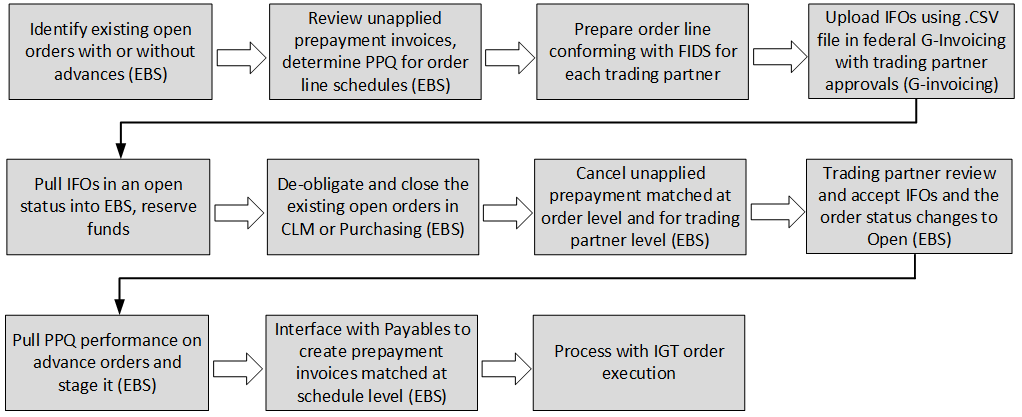
Identify and compile the list of orders from the legacy system to move to the federal G-Invoicing application. After discussions with the requesting agency, the PMO office prepares and enters GT&C, order details including order lines, order line schedules, and associated PPQs for each in-flight order in the .CSV file (Treasury’s approved .CSV file standard). Refer to Treasury G-Invoicing User Guide for more details on the .CVS file standards.
You can upload in-flight orders to federal G-Invoicing using one of these methods:
-
Compiling .CSV bulk upload file
-
The trading partners divide open orders between advance-enabled and non-advance order categories.
-
Determine the PPQ (prepaid quantity) associated with each in-flight order by the unapplied prepayment amount.
-
Examine the quantity delivered, the quantity billed, and the quantity paid to determine the outstanding quantity at the order schedule level.
-
For current IFOs, determine and specify the FOB point using 2- or 3-way matching.
-
-
Uploading Orders Using the .CSV File Format
-
The order originating partner indicator determines if an order is a buyer-initiated order (requesting agency) or a seller facilitated order (servicing agency). The bulk in-flight orders are uploaded into the G-Invoicing system by the requesting or service agency as replacement orders for undelivered quantities. (Navigation: In federal G-Invoicing, click Requesting Agency or Servicing Agency tab and then choose Order Upload).
-
The agency does the following after successfully compiling the list of intragovernmental orders with undelivered quantity and necessary details into the .CSV file:
For BIO:
-
If the order originating partner is set to requesting agency, then the requesting agency may initiate and uploads the .CSV bulk in-flight orders to federal G-Invoicing (Navigation: In federal G-Invoicing, select Requesting Agency and click Upload). Browse, select a file, and click upload.
-
Once in-flight orders are uploaded successfully to federal G-Invoicing and approved, the requesting agency shares the file with the servicing agency for approval.
-
The servicing agency receives an email notification with the .CSV file link.
-
The servicing agency enters required parameters and uploads the completed file to federal G-Invoicing. (Navigation: In federal G-Invoicing, select Servicing Agency and click Order Upload).
-
After the file is successfully uploads, the IFO order status changes to Open.
The requesting agency can pull the order into Oracle EBS. The order interface and approval processes remain unchanged.
For SFO:
-
If the order originating partner is set to servicing agency, then the servicing agency initiates and uploads the .CSV file for in-flight orders to federal G-Invoicing (Navigation: In federal G-Invoicing, select Servicing Agency and click Order Upload). Browse and select the file and click upload.
-
Once in-flight orders are uploaded to federal G-Invoicing, the servicing agency shares them with the requesting agency for approval.
-
The requesting agency enters values for required fields and uploads the completed file (Navigation: In federal G-Invoicing, select Requesting Agency and click Order Upload).
-
Once the file uploads successfully, the IFO order status changes to Open.
The servicing agency can pull the order into Oracle EBS. The order interface and approval processes remain unchanged.
Creating In-Fight Orders
-
Both agencies can create in-flight orders using the regular order creation link in federal G-Invoicing (Navigation: In federal G-Invoicing, click Requesting Agency or Servicing Agency tab and then choose Order). They must set the In-Flight Order Indicator to Yes.
-
The partner agencies approve these orders.
-
Once IFOs are approved, the order status changes to Open.
Note: Agencies must use the concurrent program Intragovernmental Orders Interface Program to pull IFOs and use the Get Orders List request type.
Pulling In-Flight Orders into Oracle CLM or Purchasing
The following topic describes procedures to pull the in-flight orders into Oracle CLM or Purchasing.
Prerequisites
-
Create, upload, and approve in-flight orders using the Treasury’s .CSV file format in federal G-Invoicing.
-
Agencies create and approve GT&Cs related to IFOs in federal G-Invoicing.
-
Create GT&Cs in collaboration with your trading partners. Review your existing IAAs and enter mandatory information in GT&C such as group, ALC, order originating partner, agreement type, and advance payment enabled or not, advance acquisition indicator for the in-flight order.
-
Identify or derive charge accounts when pulling orders from the federal G-Invoicing application. Provide the Additional Accounting Classification details in the following format: ACCTALIAS:igtaccount|PROJECT:XYZPRJ|TASK:PQRTASK|EXPTYPE:Labor|EXPORG:1825|EXPDT:01-Oct-2023
-
Oracle Purchasing and CLM derive charge account information , and obligation entries are created when each order is successfully pulled into EBS. You can customize attributes to derive charge accounts by using the existing custom hook PO_IGTORD_CUSTOM provided by Oracle EBS for orders. Refer to the PO_IGTORD_TYPES package for details on collection variables.
-
Pull GT&Cs, groups for GT&Cs from federal G-Invoicing into Oracle EBS.
-
Once the previously settled performance (PPQ) is pulled into Oracle EBS, any adjustments to these PPQs should be done only in Oracle EBS.
-
Verify or set up preparer and approval information when creating the in-flight order in federal G-Invoicing. Your administrator must ensure that these users are available in Oracle EBS and an identical email address is used in both the applications. The email address provided for the preparer and approvers in the federal G-Invoicing application are used to identify corresponding preparer and approver details in Oracle EBS.
-
Create users in EBS and link the same email addresses for creating in-flight orders in the federal G-Invoicing application.
-
Use custom hooks to add data to default accounts.
-
Ensure you use the Get Order List as the parameter for the request type when running the concurrent program for pulling IFOs into Purchasing or CLM.
The requesting agency pulls IFOs into Oracle CLM or Purchasing. The pulled orders are displayed in the Intragovernmental Orders page.
Pulling In-Flight Orders into Oracle EBS
To pull IFOs into Oracle CLM or Purchasing, perform the following steps:
-
From the Home page, select the Oracle CLM or Purchasing Super User responsibility.
-
Click Requests and then Schedule.
-
The Schedule Request: Define page appears.
-
Query the concurrent program Intragovernmental Orders Interface Program.
-
Click the Parameters tab.
-
From the Agency Type list, select an agency, requesting or servicing agency.
-
Select Pull for the request mode.
-
Select Get Order List for the request type. Ensure you use the Get Order List asa the value.
-
Select an operating unit.
-
Select an agency location code
-
Click Ok and click Submit.
The concurrent program pulls all the open in-flight orders from federal G-Invoicing and creates, reserves funds, creates obligation and approves the orders in Oracle EBS.
If an agency selects the option as normal order upload, and in the G-Invoicing Options the Requesting Agency Order Creation/Approval option in Oracle EBS is set to E-Business Suite, then the Intragovernmental Orders Interface Program will not pull the open orders from federal G-Invoicing because the order need to be initiated from EBS. In-Flight Orders that are in open status are pulled into Purchasing or CLM irrespective of the above parameter in G-Invoicing options.
Note: Once the replacement orders (open IFOs) are successfully pulled from federal G-Invoicing into Oracle CLM or Purchasing and funds are reserved, you must de-obligate and close orders that are already present in Oracle EBS.
Impact of In-Flight Orders in Oracle CLM or Purchasing
The following pages have been impacted by the in-flight order functionality implementation in Oracle CLM and Purchasing:
-
The IGT Purchase Order page includes an option, In-Flight Order Indicator, that identifies if an order is an in-flight order.
-
Agencies can filter and search data with In-Flight Orders criteria.
-
Agencies can modify IFOs just like how they would do other IGT order modifications. Agencies can also close IFOs like other IGT orders..
-
The lookup of on the IGT Performance page lets you filter data using the Previously Settled value to view PPQ advance performance records on the IGT performance summary page.
Pre-paid Advance Management
When an in-flight order includes the previously settled quantity (PPQ) in the .CSV file and is uploaded, then the advance performance is created automatically by federal G-Invoicing in with the Previously Settled status.
Note: The previously settled advance performance can also be created from the Performance page in the federal G-Invoicing application.
When the requesting agency pull a previously settled advance performance, they are interfaced with payable to create prepayment invoices. Oracle recommends adjusting any outstanding prepayment balance to zero and then create prepayment again using the performance interface to payables at the schedule-level. The process of applying these prepayments on the standard invoices remains unchanged at the schedule-level.
Support for EZ Invoicing
Oracle E-Business Suite G-Invoicing solution supports 7600EZ Invoicing for low dollar purchases and high-volume orders to expedite transaction settlements without requiring an order for settlement. The EZ Invoice is available when both trading partners have the EZ Feature Flag set to Yes. Manage Feature Flags must be enabled for the requesting and servicing sides by the Master Administrators before EZ can be processed in federal G-Invoicing.
Orders between two trading partners are not involved in this procedure, however order and performance data are combined in the invoice data.
Using the Bureau of the Fiscal Service's APIs, Oracle Purchasing or CLM allows push and pull of an EZ invoice transactions between trading partners, creating corresponding subledger transactions.
7600EZ Invoice Process Flow
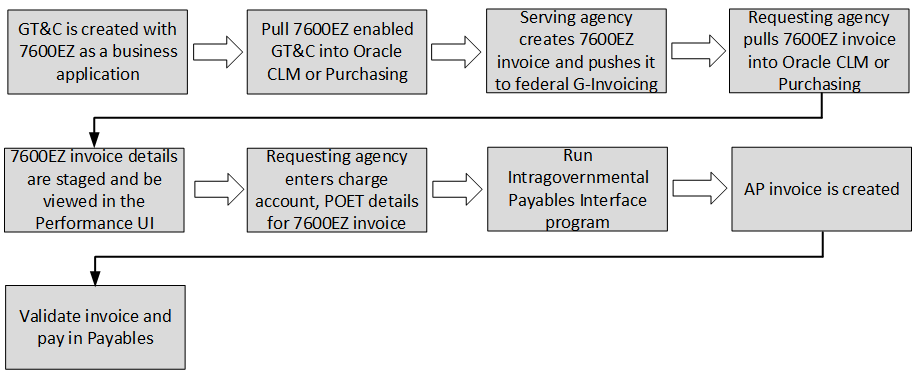
The following is a summary flow of EZ invoicing support in EBS:
-
In federal G-Invoicing, set the business application (BizApp) feature flags to enable 7600EZ invoicing.
-
Pull the BizApps and BizApp features into Oracle CLM or Purchasing using the concurrent program, Intragovernmental BizApps and Features Interface Program.
-
Create a GT&C with the Business Application value of 7600EZ (under $ 10,000) in federal G-Invoicing and both the trading partners approve the GT&C.
-
The requesting agency pulls the created GT&C into Oracle CLM and Purchasing.
-
The servicing agency creates the EZ invoices and pushes it to federal G-Invoicing.
-
The requesting agency pulls these EZ invoices.
-
The system stages the EZ invoice details into the performance history table and appear in the IGT performance page with performance type as EZ Invoice.
-
The requesting agency enters the charge account, POET details for the EZ invoices.
-
The requesting agency runs the intragovernmental payables interface program to interface the 7600EZ invoices to Oracle Payables.
-
The Payables invoice is created and the EZ Invoice is settled.
-
The invoice is validated, accounted for and paid.
Prerequisites
The agency must satisfy the following conditions before using the EZ Invoicing:
-
In federal G-invoicing, enable business application features for EZ for both requesting and servicing agencies
-
Pull the business application rules and features from G-Invoicing using the concurrent program, Intragovernmental BizApps and Features Interface Program
-
Create an EZ-enabled GT&C and pull the GT&C into Oracle CLM or Purchasing.
-
In the G-Invoicing options page, set JSON as the GT&C Response Type.
EZ invoices are pushed or pulled to and from G-Invoicing using the JSON data exchange format. For example, for a pre-defined conditions or features of Business Application 7600 EZ (Under $ 10,000) are:, the following conditions must be set
-
Agreement type must be set to multiple
-
Seller-Facilitated transactions
-
Non-Advance
-
FOB point set as source
-
Rejection days are set to 30 days
When an EZ invoice’s performance date appears in the past, rejection days use the transaction date. When the EZ invoice’s performance date appears in the future or is later than the transaction date, then the rejection day uses the performance date. Other business applications of such types are GSA Fleet Leasing, GSA Global Supply, GPO Print Orders.
These transactions are also similar to an EZ invoice, but these invoices have certain conditions. For example, GSA fleet may have more than $ 10,000 value. The other business applications include Constructive Order Acceptance, Order Revert, Performance while Order Modification.
Roles
When the agency has the UMX|IGT_PERFORMANCE_VIEWER role (IGT Performance Viewer Role), the agency can view EZ invoices. If the agency has the UMX|IGT_EZ_MANAGER role (IGT EZ Manager Role), then they can update EZ invoices, accept or reject an EZ invoice.
Intragovernmental 7600EZ Invoice Interface Program
The concurrent program, Intragovernmental 7600EZ Invoice Interface Program, lets agencies pull EZ invoice and EZ reverse transactions into Oracle Contract Lifecycle Management for Public Sector (CLM) or Purchasing. When these invoices are pulled, the system validates if the corresponding GT&C exists in CLM or Purchasing.
To pull or push EZ invoice, perform the following steps:
-
If you are in a different responsibility, switch to CLM Purchasing Super User.
-
Click Requests and then click Submit a New Request.
-
In the Name field, enter Intragovernmental 7600EZ Invoice Interface Program.
The Parameters window appears.
-
Agency Type: Select Requesting Agency.
-
Request Mode: Select Push to send data to or Pull to retrieve data from the federal G-Invoicing application.
-
Request Type: If the request mode is pull, then select from the following values:
-
Get 7600EZ Attachment
-
Get 7600EZ by List
-
Get 7600EZ by ID
-
-
Operating Unit: Specify the operating unit.
-
Agency Location Code (Optional): To retrieve data for a specific agency, select the agency location code (ALC).
-
EZ Number: Enter the EZ invoice number.
-
GT&C Number: Enter the GT&C number.
-
Document Status (Optional): If you specify a status, then the program only processes documents in that status. The options available are Deleted, Informational, Pending, and Settled.
-
Process Error Documents: Select Yes or No. If you select Yes and specify an order number, then only that EZ invoice is processed. If you do not specify an invoice number, then all invoices with errors are processed. The default value is No.
-
Click OK.
-
Click Submit.
Note: Schedule this program to run as often as required to keep the G-Invoicing data current.
Pulling an EZ Invoice
The requesting agency pulls the EZ invoice from federal G-Invoicing that is in Settled or Pending status. The agency can use the Intragovernmental 7600EZ Invoice Interface Program to pull the EZ invoice. If the EZ invoice (JSON format) pulled is not available in CLM or Purchasing, then the EZ invoice is inserted in the staging tables with the attachment metadata. The EZ Invoice can be pulled when the status is either settled or pending. The records are inserted into the performance staging tables and also inserts a record in the po_igt_perf_trans_history table with the pending invoicing status. This status does not create payable invoice unless an EZ Invoice transaction is settled and internal status changes to Complete.
If an EZ invoice was already pulled with the pending status and when the agency pulls the same invoice with the settled status, the EZ invoice status is updated to settled. All the settlement information including the attachment metadata is staged as well. If the EZ invoice exists and is in a settled status, then the attachment details are synchronized with attachment ID in the attachment table Initially, when the EZ Invoice is pulled into Oracle CLM or Purchasing, the internal status of the invoice appears as incomplete. The agency can provide charge account, supplier, supplier site and Project, Task, Expenditure Organization, Expenditure Date details. When the charge account, supplier and POET details are saved, the EZ Invoice status changes to complete. The completed transactions are ready to be interfaced with payables.
Updating a 7600EZ Invoice with Attachments
When the requesting agency pulls an EZ invoice, records are staged with the incomplete internal status and the performance type as EZ invoice. The agency must provide supplier details and charge account, but specifying the POET information is optional. If POET details are specified, then the charge account and corresponding TAS must be valid value based on the setup. When the charge and POET details are saved, the EZ invoice is updated to completed status and the records are available in the po_igt_perf_trans_history table with the Pending Invoice status. The agency can interface the EZ Invoice details to payables using the Intragovernmental Performance Integration to Payables Program concurrent program to create an invoice in Oracle Payables.
To create an EZ invoice in Oracle Payables, perform the following steps:
-
If you are in a different responsibility, switch to the Purchasing Super User.
-
Click Requests and then click Submit a New Request.
-
In the Name field, enter Intragovernmental Performance Integration to Payables Program.
-
Select an operating unit.
-
Select an invoice type as Standard Invoice (EZ Invoice), or Credit Memo (7600 EZ Reverse or 7600 Delete (when the rejected transaction is settled)).
When the invoice record is available in history table with the pending invoicing status, the Intragovernmental Payable interface program uses these records and creates a payable invoice.
The new custom hook, PO_IGT_EZ_PERF_CUSTOM.SET_DEFAULT_EZ_INFO.SET_DEFAULT_EZ_INFO, lets you identify all the EZ invoice transactions and default supplier details, POET, CCID (to derive charge account) and purchase order details (optional). Agencies can use the custom hook to populate data for an EZ invoice transaction.
A new concurrent program, Intragovernmental 7600EZ Validation Program, updates the required information.
Custom Hook Support
PO_IGT_EZ_PERF_CUSTOM.SET_DEFAULT_EZ_INFO.SET_DEFAULT_EZ_INFO: Agencies can use the custom hook to enter the purchase order details or supplier, supplier site, POET and charge account information for an EZ Invoice. The concurrent program, Intragovernmental 7600EZ Validation Program, uses the custom hook. When validations are successful, the EZ Invoice status is updated to complete.
A non-IGT purchase order (with amount-based lines) can be created by agencies to obligate funds. The agencies can use the custom hook to provide PO details before interfacing to payables. Purchase order details are validated with the EZ invoice details (TAS, BETC, TPTAS, TPBETC).
PO_IGT_EZ_PERF_CUSTOM.SET_DEFAULT_EZ_INFO.SET_DEFAULT_EZ_INFO
-
(p_internal_perf_id IN PO_IGT_PERF_HEADER.internal_perf_id%TYPE
-
,p_org_id IN PO_IGT_PERF_HEADER.org_id%TYPE
-
,p_internal_perf_dtl_id IN PO_IGT_PERF_DETAIL.internal_perf_dtl_id%TYPE
-
,x_po_header_id OUT NOCOPY NUMBER
-
,x_po_line_id OUT NOCOPY NUMBER
-
,x_line_location_id OUT NOCOPY NUMBER
-
,x_po_distribution_id OUT NOCOPY NUMBER
-
,x_code_combination_id OUT NOCOPY PO_IGT_PERF_DETAIL.code_combination_id%TYPE
-
,x_vendor_id OUT NOCOPY po_igt_perf_header.vendor_id%TYPE
-
,x_vendor_site_id OUT NOCOPY po_igt_perf_header.vendor_site_id%TYPE
-
,x_project_id OUT NOCOPY PO_IGT_PERF_DETAIL.project_id%TYPE
-
,x_task_id OUT NOCOPY PO_IGT_PERF_DETAIL.task_id%TYPE
-
,x_expenditure_organization_id OUT NOCOPY PO_IGT_PERF_DETAIL.expenditure_organization_id%TYPE
-
,x_expenditure_item_date OUT NOCOPY PO_IGT_PERF_DETAIL.expenditure_item_date%TYPE
-
,x_expenditure_type OUT NOCOPY PO_IGT_PERF_DETAIL.expenditure_type%TYPE ,x_return_status OUT NOCOPY VARCHAR2);
Accepting or Rejecting an EZ Invoice
After an EZ Invoice is pulled into Oracle CLM or Purchasing, the requesting agency updates supplier information, the charge account and then interfaces the EZ Invoice to Payables and the payable invoice is created and paid.
The following diagram describes accepting ot rejecting an EZ Invoice flow:
Accept and Reject EZ Invoice Process Flow
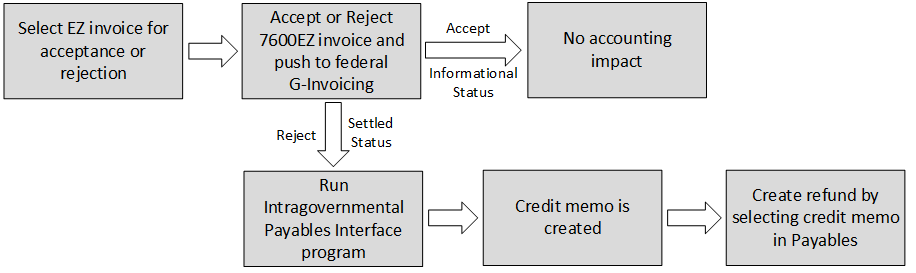
When the EZ invoicing is completed, the requesting agency can either accept or reject the invoice. When the EZ invoice is accepted, the invoice status changes to informational and there are no accounting impact for such accepted transaction.
The requesting agency can reject an EZ invoice within the 30 days of the invoice creation. The invoice rejection results in the funds returned to the requesting agency. If the reject is performed outside of the 30 day rejection period, then the status is updated to informational and there will not be any impact on accounting.
In the case of EZ invoice tejection, the requesting agency should coordinate with the servicing agency to reverse the EZ invoice. When the servicing agency reverses the EZ Invoice, a new transaction is created as EZ reverse. The requesting agency can then pull the reversed EZ invoice and account for the refund. To accept or reject an EZ invoice, perform the following steps:
-
From the Home page, select Purchasing US Federal responsibility.
-
Click Buyer Work Center, and then Order.
-
From the Orders tab, click the IGT Performance subtab.
-
Query for EZ invoices. Optionally, you can review rejection remaining days for all the EZ invoice transaction and either accept or reject from the IGT performance summary page.
-
Select a completed status EZ invoice.
-
From the Select Performance menu, select Accept or Reject 7600EZ Invoice and click Go.
The Accept or Reject 7600EZ Invoice page appears.
-
Select the Performance Type, 7600EZ Rejected or 7600EZ Accepted.
-
Enter the Comment for rejection or acceptance.
-
Enter the point of contact details.
-
Click Submit.
The performance summary page includes a column, Rejection Days Remaining, that displays the days remaining to accept or reject an EZ invoice transaction. Agencies can filter this column to accept or reject an EZ invoice. The reject and accept EZ invoice creates EZ Accept, EZ Reject respectively in Oracle EBS with the invoicing status as pending or completed (based on the parent EZ invoice transaction) and the internal status as pending posting.
Pushing the Accepted or Rejected EZ Invoice
If an agency rejects or accepts an EZ invoice in Oracle CLM or Purchasing, then the requesting agency must push the acceptance or rejection to federal G-Invoicing.
Number of Days to Rejection on the Performance Summary Page
-
The rejection days are the length of time within when a requesting agency can reject an EZ invoice and initiate funds reversal for the rejected invoice.
-
The rejection day period is determined by the value specified in the Business Application on a GT&C. An agency can set the number of days to rejection after discussing with trading partners to reject an EZ invoice transaction in federal G-Invoicing as part of business application features.
-
The rejection days are calculated based on the specified transaction date or the performance date. When the performance date of an EZ invoice is back-dated, then the rejection day uses the transaction date. If the performance date is set in the future or is later than the transaction date, then the rejection day uses the performance date.
Within the Rejection Days Window:
-
The requesting agency can reject an EZ invoice when the invoice is in a pending or settled status.
-
If the EZ Invoice is already accepted or rejected, then they cannot be rejected again.
-
If an EZ invoice is rejected within the rejection days, then the pending status is changed to settled.
-
The requesting agency cannot delete a rejected transaction that is already in the settled status.
Outside the Rejection Days Window:
-
The requesting agency can reject an EZ invoice when it is in a pending or settled status.
-
If an EZ invoice has an accepted or rejected transaction, then they cannot be rejected.
-
If an EZ invoice is rejected after the rejection days, then the status is changed to informational.
The following processing occurs in Oracle EBS:
-
Acceptance of EZ Invoice:
-
It the invoice is accepted in Oracle EBS, then the internal status shows pending posting. The G-Invoicing status changes to informational when it is successfully pushed to federal G-Invoicing.
-
There is no accounting impact for an accepted EZ invoice transaction, and the EZ invoice accepted transactions is not inserted into the po_igt_perf_trans_history table.
-
-
Rejection of EZ Invoice:
-
If 7an EZ Invoice is rejected outside of the rejection days, the G-Invoicing status is updated to informational when it is successfully pushed to federal G-Invoicing. The record is inserted in the performance history table with No Accounting Impact.
-
If the EZ invoice is rejected with in the rejection days, and the G-Invoicing status is usettled when it is successfully pushed to federal G-Invoicing, then there a record is inserted in the performance history table with the Pending Invoicing status, The record is then interfaced to payables to create credit memo to a record refund transaction.
-
If a rejected invoice exists in Oracle CLM or Purchasing with the informational status but it is deleted in federal G-Invoicing, then the status is updated to deleted. The internal status is updated to deleted after it is pushed to federal G-Invoicing successfully.
-
After the EZ invoice is accepted or rejected, the requesting agency must run the Intragovernmental 7600EZ Invoice Interface Program to push the completed EZ transaction to federal G-Invoicing.
Creating Acceptance or Rejection of EZ Invoice in Federal G-Invoicing (Pull)
When the Requesting Agency Order Creation/Approval option in the G-Invoicing Options page is set to G-Invoicing
If agencies use federal G-Invoicing to accept or reject an EZ invoice, then the requesting agency must pull the EZ acceptance or rejection. The following processing takes place after pulling:
-
Acceptance:
-
The EZ Accept appears with an informational status in Oracle CLM or Purchasing. There is no accounting for such transactions.
-
-
Rejection:
-
If a rejected invoice exists in Oracle CLM or Purchasing with the pending settlement status, then the status is updated to settled and it is interfaced with payables to initiate a refund process.
-
If a EZ reject exists in Oracle CLM or Purchasing with an informational status but it is deleted in federal G-Invoicing, then the status is updated to deleted after it is pulled again.
-
Reverse an EZ Invoice
A reverse transaction can be initiated only by the servicing agency. If a reverse transaction is created for an EZ invoice, after the requesting agency pulls the reversed transaction from federal G-Invoicing, the system inserts records in the performance history and staging tables. If a reverse record already exists in Oracle CLM or Purchasing with the pending status and the record being pulled is already settled in federal G-Invoicing, then the status is updated to settled. If the parent EZ invoice transaction exists in the completed status, then the reverse transaction status for the EZ reverse is also updated to complete, and it is ready to be interfaced with payables for refund processing.
When the reversed transaction is pulled by the requesting agency, the record is interfaced with Payables to create a credit memo for a refund processing.
Processing an EZ Invoice in Reversed Status

The requesting agency must run the Intragovernmental Performance Integration to Payables concurrent program to pull the reversal. After the program completes successfully, then a credit memo is created in Oracle Payables. For reverse transactions being interfaced to payables, the supplier details and charge account information are inherited from the parent invoice.
Accounting Transactions During EZ Invoice Processing
The following table illustrates transactions created in Oracle payables based on the G-Invoicing and EZ invoice status when the EZ invoice transactions are pulled into Oracle EBS and the Intragovernmental Performance Integration to Payables concurrent program is run.
| EZ Invoice Transaction | G-Invoicing Status | Oracle EBS Status | Transaction in Oracle Payables |
|---|---|---|---|
| EZ Invoice | Settled | Completed | AP Invoice |
| EZ Reject | Settled | Completed | AP Credit Memo |
| EZ Accept | Informational (>30days) | Completed | No Accounting Impact |
| EZ Reject | Informational (>30days) | Completed | No Accounting Impact |
| EZ Reject | Settled (<30 days) | Completed | AP Credit Memo |