Relationships
This chapter covers the following topics:
- Administering Relationships
- Searching for Relationship Types
- Creating Relationship Types
- Viewing and Converting Relationship Types
- Copying Relationship Types
- Adding Relationship Phrase and Role Pairs to Relationship Types
- Assigning Relationship Phrases and Roles to Relationship Groups
Administering Relationships
Set up relationship types and relationship phrase and role pairs that can be used to create relationships among entities in the TCA Registry. These relationships are shared throughout the Oracle E-Business Suite. See: Relationships Overview, Oracle Trading Community Architecture User Guide.
Oracle Trading Community Architecture provides seeded relationship types and phrase and role pairs, but you can create new ones as needed. See: Seeded Relationship Types, Phrases, and Roles, Oracle Trading Community Architecture Reference Guide.
Relationships administration lets you:
-
Create relationship types, including a relationship phrase and role pair for each new type.
-
Convert nonhierarchical relationship types into hierarchical types.
-
Copy relationship types and, optionally, also the relationships.
-
Add phrase and role pairs to existing seeded or user-created relationship types.
Note: You cannot update the definition of existing relationship types. You can only add phrase and role pairs to them.
Administration Process
This diagram describes the process flow of setting up relationship types as well as phrase and role pairs.
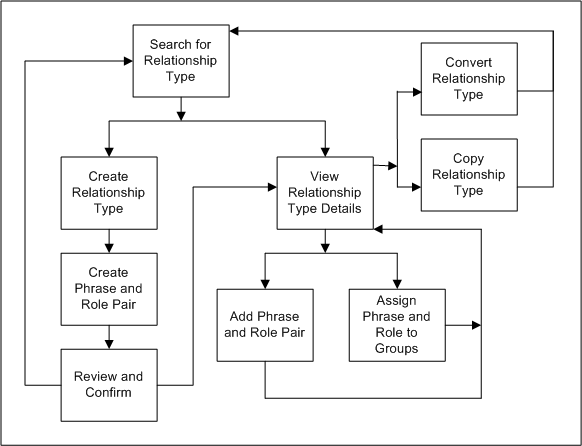
-
Search for a relationship type that you want to view, or to make sure that the relationship type you want to create does not already exist. See: Searching for Relationship Types.
-
If you do not see the relationship type that you want in the search results, you can create a new type. Otherwise, select a relationship type from the results and view its details.
-
If you are creating a new relationship type, you:
-
Define and create the relationship type.
-
Create a relationship phrase and role pair for the relationship type.
-
Review and confirm your definitions.
-
Return to search for another relationship type or view details of the type that you just created.
-
-
If you are viewing details for a selected or newly created relationship type, you can:
-
Convert the relationship type, if it is nonhierarchical, into a hierarchical type, or copy the relationship type to create a new type. See:
After you convert or copy a relationship type, you return to the Relationship Type page.
-
Add a relationship phrase and role pair to the type or to assign phrases and roles from this relationship type to relationship groups. See:
-
Adding Relationship Phrase and Role Pairs to Relationship Types.
-
Assigning Relationship Phrases and Roles to Relationship Groups.
After you add a phrase and role pair or assign to relationship groups, you return to view the details of your relationship type.
-
-
Related Topics
Introduction to Administration
Searching for Relationship Types
Use the Relationship Type page to search for the relationship type that you want to view, copy, convert, add relationship phrase and role pairs to, or assign to relationship groups. You also search to make sure that the relationship type you want to create does not already exist.
The search results display not only the relationship type name but also whether it is a hierarchical relationship type or not and whether circular relationships are allowed or not. You also see when and by whom the relationship type was created.
Note: If the relationship type is seeded, the Created By column displays ORACLE and the Creation Date column shows the date that the relationship type record is created in your database.
You can view concurrent requests for the processes of copying or converting relationship types.
Related Topics
Creating Relationship Types
Use the Create Relationship Type pages to create a new relationship type along with a relationship phrase and role pair for the new type. After you search for the relationship type to make sure that it does not already exist, you follow a three-step process to create a new type.
You also specify whether the new type would create hierarchical relationships or not. If you create a nonhierarchical relationship type, you also determine if circular relationships are allowed with this relationship type or not.
To create a new relationship type:
-
Search for the relationship type to make sure that it does not already exist. See: Searching for Relationship Types.
-
Click Create after you verify that the relationship type is not in the search results.
-
In the Create Relationship Type page, enter the name of your relationship type and determine the relationship type's definition for hierarchical and circular relationships.
-
Create a relationship phrase and role pair for this relationship type. See steps 3 to 5 in Adding Relationship Phrase and Role Pairs to Relationship Types.
-
Review your relationship type and phrase and role pair definitions.
-
Go back to make any necessary changes. Otherwise, click Finish.
-
From the confirmation page, you can choose to:
Related Topics
Viewing and Converting Relationship Types
Use the Overview page to view the definition of a relationship type and its included relationship phrase and role pairs. For each relationship phrase and role pair, the Relationship Phrase and Role Pairs table displays:
-
The subject role and phrase
-
The subject and object type, for example Organization or Person
You can convert the relationship type into a hierarchical type, only if the relationship type is not:
-
Already hierarchical
-
Seeded
-
Circular, with phrase and role pairs that contain the same values for both the subject and object
Important: The conversion process fails if there are existing circular relationships using the relationship type.
You can access the concurrent request for the conversion process in the Relationship Type page. See: Searching for Relationship Types.
To view the details of a relationship type:
-
Search for the relationship type that you want to view. See: Searching for Relationship Types.
-
In the Search Results table, click the relationship type that you want to view details for.
Note: You can also navigate to the Overview page after you create a new relationship type. See: Creating Relationship Types.
-
View the relationship type details. You can choose to:
-
Convert the relationship type from nonhierarchical to hierarchical if you need to create hierarchies with this type.
-
Add a relationship phrase and role pair to this relationship type.
-
Assign any of the displayed phrases and roles to relationship groups.
-
Related Topics
Copying Relationship Types
Copy existing relationship types to create new relationship types, which would have the same relationship type definition except for the name. The relationship phrase and role pairs are also copied over, but you need to append a prefix or suffix to each copied role to keep all roles unique.
You can also copy all relationships along with the relationship type. For example, the relationship that Joe is the employee of Oracle exists for the Oracle Employment relationship type. You copy the relationship type, name it OracleHQ Employment, and prefix the relationship roles with HQ. If you also copy the relationships, you would get this relationship with the OracleHQ Employment type: Joe is the HQ employee of Oracle.
Before you define the new relationship type in the Copy Relationship Type page, you first find and view the relationship type that you want to copy from. See: Viewing and Converting Relationship Types.
Instead of using the Copy of Relationship Type page, you can also run the Copy Relationship Type and All Relationships program, if available to you.
Program Parameters
Enter these parameters to run the Copy Relationship Type and All Relationships program from Standard Request Submission.
-
Source Relationship Type: Enter the relationship type you are copying from.
-
Target Relationship Type: Enter the name of the new relationship type, which cannot be the same as the source relationship type name.
-
Target Relationship Type Role Prefix: Enter the prefix for the copied relationship roles. You can only enter either a prefix or suffix, not both.
-
Target Relationship Type Role Suffix: Enter the suffix for the copied relationship roles. You can only enter either a prefix or suffix, not both.
-
Relationship Valid Date: Enter the start date for all copied relationships. You do not copy relationships along with the relationship type unless you enter this date.
Related Topics
Adding Relationship Phrase and Role Pairs to Relationship Types
Use the Add Relationship Phrase and Role Pair pages to add a relationship phrase and role pair to an existing relationship type. Similarly, you also define a phrase and role pair when you create a new relationship type.
For the subject and object of the relationship phrase and role pair, you define:
-
The type, for example Person or Organization
-
The relationship phrase, either an existing one from another relationship type or a new user-defined phrase
-
The singular and plural relationship role
What you define for the subject and object also determines the phrases, roles, and types for the reciprocal direction of the pair. For example, if you enter:
-
Subject type: Organization
-
Subject phrase: Employer Of
-
Subject role: Employer and Employers
-
Object type: Person
-
Object phrase: Employee Of
-
Object role: Employee and Employees,
then the relationship phrase and role pair is defined as shown in this table:
| Subject Role | Subject Type | Subject Phrase | Object Type |
|---|---|---|---|
| Employer | Organization | Employer Of | Person |
| Employee | Person | Employee Of | Organization |
To add a relationship phrase and role pair to a relationship type:
-
View the relationship type that you want to add phrase and role pairs to. See: Viewing and Converting Relationship Types.
-
Click Add Relationship Phrase and Role Pair.
Note: Adding a phrase and role pair is also part of the relationship type creation process. See: Creating Relationship Types.
-
Enter the subject type and subject relationship phrase.
It does not matter which phrase is defined as the subject phrase, for example, Wife Of or Husband Of.
For hierarchical relationship types, however, the defined subject is the parent, which ranks above the object, or child. For example, you would enter Employer Of and not Employee Of as the subject phrase to imply that the employer ranks above the employee. The employee, of course, is still the subject of the relationship when viewed from his or her perspective, for example, Joe as the employee of Oracle.
Important: You cannot reuse phrases that are already defined in the same relationship type with the same subject and object type combination. For example, if Parent and Child are already defined with subject and object type Person in the Family relationship type, you cannot create phrase pairs such as Parent and Son, or Mother and Child, in the Family relationship type with Person subject and object types.
-
Enter the singular and plural relationship roles that describe the subject.
The roles can be a combination of the relationship type and phrase. For example, if the type is Oracle Employment and the phrase is Employee Of, the role can be Oracle Employee.
This method of defining roles helps you keep roles unique and differentiate between roles of similar relationship types. For example, if you have another relationship type called Elcaro Employment, you would define Elcaro Employee as the role. You cannot have duplicate roles such as Employee for both relationship types.
-
Enter the corresponding information for the object.
-
Click Apply.
-
The confirmation takes you back to view the relationship type with your phrase and role pair added. See: Viewing and Converting Relationship Types.
Related Topics
Assigning Relationship Phrases and Roles to Relationship Groups
Use the Assign to Relationship Groups page to assign relationship phrases and roles to relationship groups. You can assign each phrase within a relationship phrase pair and type to a different set of groups. The phrase assignment automatically determines the assignment of the corresponding role.
For example, you can assign the relationship phrase Employer Of to a set of groups that differ from the assignments for Employee Of. The corresponding relationship role Employer would have the assignments of Employer Of, and likewise Employee with assignments of Employee Of.
Relationship groups are mainly used to determine which user interfaces in Oracle applications each phrase and role is available in. Each relationship group corresponds to one or more Oracle Applications user interfaces. Examples of groups include Customer Account Information, Party Families, Party Contacts, Party Corporation Hierarchy, and Party Customers.
For example, you would assign phrases for customer relationships to the Party Customers group. These phrases and their corresponding roles would then be available in Oracle Applications user interfaces with customer related functionality.
To assign a relationship phrase and role to relationship groups:
-
View the relationship type with the phrase and role that you want to assign to relationship groups. See: Viewing and Converting Relationship Types.
-
Click Assign to Relationship Groups.
-
In the Assign to Relationship Groups page, select the phrase that you want to assign and click Go. The Assign Relationship Phrase to Groups region displays the current assignments for the selected phrase.
-
Move relationship groups between the two boxes as needed. The relationship phrase and its corresponding relationship role are assigned only to the relationship groups in the Assigned Relationship Groups box.
-
Click Apply. The confirmation takes you back to view the same relationship type. See: Viewing and Converting Relationship Types.
Related Topics