Oracle Bills of Material Command Center Setup
This chapter provides information about setup and configuration steps to enable and use Oracle Bills of Material Command Center dashboards.
This chapter covers the following topics:
- Setting Up Bills of Material Command Center
- Setup and Configuration Steps
- Setting Profile Options for Bills of Material Command Center
- Loading Bills of Material Command Center Data
Bills of Material Command Center Product Configuration
Setting Up Bills of Material Command Center
The Bills of Material Command Center product configuration setup must be completed after the installation and common configurations are completed as described in My Oracle Support Knowledge Document 2495053.1, Installing Oracle Enterprise Command Center Framework, 12.2.
See:
Setup and Configuration Steps
To complete setup of the Bills of Material Command Center:
Setting Profile Options for Bills of Material Command Center
Set a value for the following profile options to specify how the Bills of Material Command Center controls and loads data:
| Profile Option Name | Description | Default Value |
|---|---|---|
| BOM: Days Since Components Effective for Loading Bills in ECC | This site-level profile value extracts and loads both bill headers and components. For example, if you set this profile to 30 days, the bill headers with at least one component that is effective since last 30 days are loaded. Similarly, components that are effective for the last 30 days are loaded into the Bills of Material Command Center. This profile is also used for loading routings and operations. For example, if you set this profile to 30 days, the routings with at least one operation that is effective since last 30 days are loaded. Similarly, operations that are effective for the last 30 days are loaded into the Bills of Material Command Center. Note: Note that the Bills of Material ECC Data Load program also considers the time fence profile BOM: Days Since Components Effective for Loading Bills in ECC while loading revisions for both bill headers and the components during full loads only. This is not applicable for incremental loads. Similarly, this profile option is considered for loading routings and operations during full loads only and is not applicable for incremental loads. |
180 Days |
| ENG: Days Since Change Orders Created for Loading Change Orders in ECC | This site-level profile value extracts and loads the engineering change orders historical data. For example, if you set this profile to 30 days, all engineering change orders created within the past 30 days are extracted and loaded into the Bills of Material Command Center. | 180 Days |
See: Setting Up Bills of Material Command Center
Loading Bills of Material Command Center Data
To load Oracle E-Business Suite data into the Bills of Material Command Center, run the concurrent program Bills of Material ECC Data Load. You can find this concurrent program under Requests in the Oracle Bills of Material and Oracle Engineering applications.
Note: To set up profile options before running data loads, see: Setting Profile Options for Bills of Material Command Center.
Run the concurrent program from the Submit Request window.
(N) Bills of Material > Others > Requests > Find Requests
(N) Engineering > Others > Requests > Find Requests
To load Oracle Bills of Material Command Center data:
-
On the Find Requests window, click Submit a New Request.
-
On the Submit Request window, select Bills of Material ECC Data Load from the list of values in the Name field.
-
Use the Parameters window to enter the parameters information.
-
In the Load Type field, select the appropriate load type:
-
Full data load - This process loads all the Bills of Material and Engineering data and is required to be run for the first data load. The full data load process also includes metadata load. If you select and run full load for subsequent requests, then this program clears the previous Bills of Material and Engineering data from ECC and loads fresh data.
-
Incremental data load - This process loads the data modified and updated from the previous load only. Incremental load should be scheduled to run as often as required to keep the ECC dashboard current. Ensure that you run the incremental load after running a full load to avoid any data loading errors.
-
Metadata load - This process ensures the application waits for other tasks such as consolidation, data entry, or other load processes to finish before it loads the files. Note that the full data load process includes metadata load.
-
-
In the Language field, enter one or more language codes for the output. For multiple language codes, use the format AA,BB,NN. For example, enter US,AR,KO. If the field is blank, then the data will be loaded for the base language only (usually US).
-
In the Enable SQL Trace field, select TRUE to enable the SQL trace. Otherwise, select FALSE.
-
In the Log Level field, select the program you want to report. The default value is ERROR.
-
In the Organization Code, you can select and enter the organization code for which you want to run the concurrent program.
-
In the Reset Dataset field, select from the following values:
-
TRUE - when you want to reset the data set completely.
-
FALSE - when you want to extend the existing data set.
The default value is FALSE. You can only use the Reset Dataset option when you run a full data load.
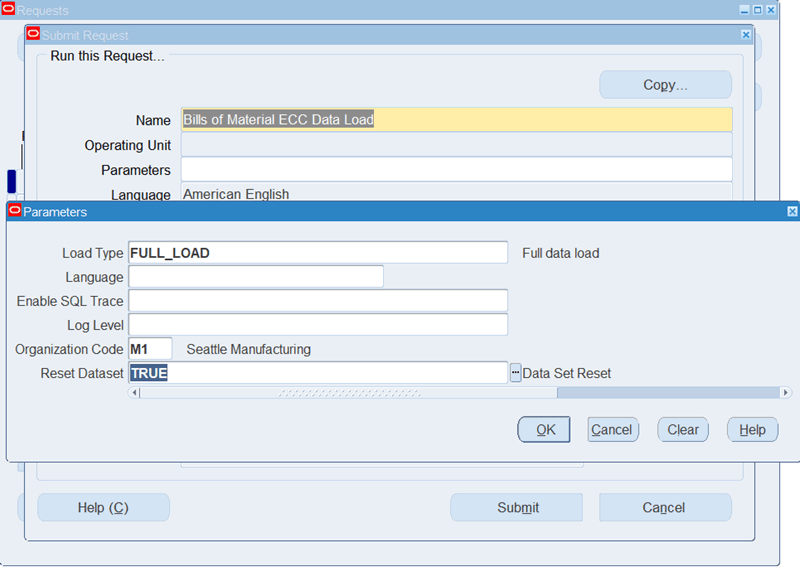
-
-
Click OK on the Parameters window.
-
Click Submit on the Submit Requests window to submit the concurrent request.
-
Review your request using the Requests page.
-
Monitor data loading using the Data Load Tracking page of the ECC Developer responsibility.
To review request details:
-
From the menu, click Requests. The Find Requests window appears.
-
Select the All My Requests radio button and click Find. The Requests window appears and displays all of your requests.
-
In the Requests window, select the row that contains your request and then click View Details. The Request Detail window appears and displays the ECC- Run Data Load information.
-
Click OK to exit and close the window.
Tip: If you are using the Bills of Material Command Center for the first time, in order to load minimal data and view the dashboards quickly, use the following steps:
-
Set up a new organization.
-
Assign a limited number of items to the organization.
-
Create a limited number of bills using those items. You can use the copy bill and copy routing functionality.
-
Perform a full data load by providing the new organization you have set up in the Organization Code field.
-
Once the data load completes, you can view the bills for this new organization only and explore the available data on the Bills of Material Command Center dashboards.
-