Oracle Project Manufacturing Command Center Setup
This chapter covers the following topics:
- Setting Up Project Manufacturing Command Center
- Setup and Configuration Steps
- Setting Profile Options for Project Manufacturing Command Center
- Loading Project Manufacturing Data
Project Manufacturing Command Center Product Configurations
Setting Up Project Manufacturing Command Center
The Project Manufacturing Command Center product configuration setup must be completed after the installation and common configurations are completed as described in My Oracle Support Knowledge Document 2495053.1, Installing Oracle Enterprise Command Center Framework, 12.2.
Setup and Configuration Steps
To complete setup of the Oracle Project Manufacturing Command Center:
Setting Profile Options for Project Manufacturing Command Center
Set a value for the following profile options to specify how the Project Manufacturing Command Center controls and loads project information:
| Profile Option Name | Description | Default Value |
|---|---|---|
| PJM: Project Start Date for ECC (YYYY/MM/DD) | This profile option determines the project start cut off date for which transactional data is extracted and loaded for viewing in the Project Manufacturing Command Center. You can only update this profile option at the site level and provide the start date in the following format: YYYY/MM/DD. For example, if you specify the date as 2019/10/30, all projects whose start date are greater than, and equal to 30 October 2019 are loaded into the Project Manufacturing Command Center. If the value for this profile is null, then the projects with start dates that are within the last year or 365 days from the current date and the transactions posted for those projects are loaded to the Project Manufacturing Command Center. |
Null |
| MO: Operating Unit | This profile option determines the operating unit based on which projects are loaded to the Project Manufacturing Command Center. | Null |
Loading Project Manufacturing Data
To load Oracle E-Business Suite data into the Project Manufacturing Command Center, run the Project Manufacturing Command Center Data Load. Run this concurrent program from the Schedule Request: Define page which you can open using the Project Manufacturing Command Center Data Load menu option under the Projects application.
Note: To set up profile options before running data loads, see: Setting Profile Options for Project Manufacturing Command Center
To load Project Manufacturing data:
-
From the Project Manufacturing Super User responsibility, navigate to the Schedule Request: Define page:
(N) Projects > Project Manufacturing Command Center Data Load
-
On the Schedule Request: Define page, select from the following:
-
New Request - Select this option to create a new request.
-
Copy Request - Select this option to copy a previous request.
-
-
Select New Request, and in the Program Name field, enter or select Project Manufacturing Command Center Data Load.
-
In Request Name field enter a request name. You can use this request name to search for this request or use this request name when you select to use the Copy Request option later on to run the Project Manufacturing Command Center Data Load program again.
-
Use the Parameters tab to enter the parameters information.
-
In the Dashboards field, select the dashboards for which you want to load project manufacturing data. You can select from the following:
-
ALL - Use this option to load data for all the project manufacturing dashboards.
-
PJM - Use this option to load data for the Overview, Projects, Work Orders, Procurement, Inventory, and Sales Orders dashboards.
-
PJM-GNT- Use this option to load data for the Genealogy & Trace dashboard only.
-
-
In the Load Type field, select the appropriate load type:
-
Full Load - This process loads all Project Manufacturing data and is required to be run for the first data load. The full data load process also includes metadata load. If you select and run full load for subsequent requests, then this program clears all Project Manufacturing data from ECC and loads fresh data.
-
Incremental Load - This program loads the data modified and updated from the previous load only. Incremental load should be scheduled to run as often as required to keep the ECC dashboard current.
-
Metadata Load - This process ensures the application waits for other tasks such as consolidation, data entry, or other load processes to finish before it loads the files. Note that the full data load process includes metadata load.
-
-
Enter one or more language codes in the Languages field for the output. For multiple language codes, use the format AA,BB,NN. For example, enter US,AR,KO. If the field is blank, then the data will be loaded for the base language only (usually US).
-
In the Enable SQL Trace field, select True to enable SQL trace. Otherwise, select False.
-
In the Log Level field, select the program that you want to report. The default value is Error.
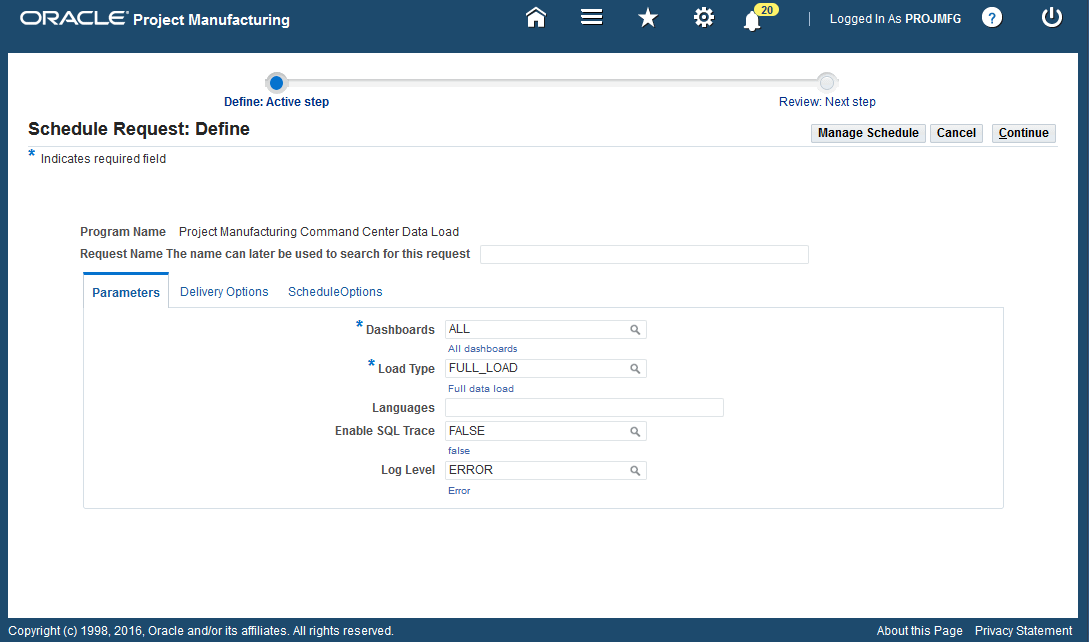
-
Click Continue.
-
Use the Schedule Request: Review page to review the selection for data load request. You can then select from the following:
-
Manage Schedule - Use this option to manage how you want the data load request to run.
-
Cancel - Use this option to cancel your request.
-
Back- Use this option to go back to the Schedule Request: Define page to edit the parameter information.
-
Submit - Use this option to submit your request.
-
-
Click Submit to submit the concurrent request.
-
Review your request using the Requests page.
-
Monitor data loading using the Data Load Tracking page of the ECC Developer responsibility.
To load Project Manufacturing data using the Submit Requests window:
If you add the Project Manufacturing Command Center Data Load program to the relevant request group using the System Administrator responsibility, you can also then find and run this concurrent program from the Submit Requests window.
-
From the Project Manufacturing Super User responsibility navigate to the Submit Requests window:
(N) Projects > Other >Request> Find Requests> Submit a New Request
-
On the Submit Requests window, use the Name field, to select the Project Manufacturing Command Center Data Load program., and submit the request once you enter the same parameters as listed in the steps to load Oracle Project Manufacturing data using the Schedule Request: Define page.
-
Use the Parameters window to enter the parameters information.
Select from the same parameter values as listed in steps 5 to 10 in the To load Oracle Project Manufacturing data topic.
-
Click OK on the Parameters window.
-
Click Submit.
-
Review your request using the Requests page.
-
Monitor data loading using the Data Load Tracking page of the ECC Developer responsibility.
To review request details
-
From the menu, click Requests. The Find Requests window appears.
-
Select the All My Requests radio button and click Find. The Requests window appears and displays all of your requests.
-
In the Requests window, select the row that contains your request and then click View Details. The Request Detail window appears and displays the ECC- Run Data Load information.
-
Click OK to exit and close the window.