Project Manufacturing Inquiry
This chapter covers the following topics:
- Overview of the Project Manufacturing Inquiry
- Viewing Project Details
- Details for Project Manufacturing Inquiry
- Project Details in Project Manufacturing Inquiry
- Details for Seiban Inquiry
- Project Manufacturing Column Details
- Expenditures and Commitments
- Purchase Orders, Requisitions, Quotations, RFQs, and Blanket Releases
- WIP Jobs
- Sales Orders and Onhand Availability
- Line Schedules
- Cost Activity
- Viewing Project Cost Activities
Overview of the Project Manufacturing Inquiry
You can use the project manufacturing inquiry to analyze Oracle Projects and Oracle Project Manufacturing data. You can access the project and project and task details from the two options respectively. You can also access the selected transactional details. This inquiry provides you with access to all project information.
In the Project Manufacturing Inquiry, you can search for a project using project number, project name, or project description. You can then access details for a project from the list of projects that matched your search criteria. The following information is provided for each project: project number, project name, project description, project type, start date, project status, end date, category, and organization name.
In the Project details page, you can view the project information and review additional details for the project including budgets, expenditures, commitments, RFQs, quotations, requisitions, purchase orders, blanket releases, sales orders, onhand balances, onhand values, WIP jobs, line schedules, and cost activities. All inquiries in the Project details page display the project header information and include project number, project name, project description, project type, start date, project status, end date, category, and organization name.
In the Task details page, you can view the task information. Available details include RFQs, quotations, requisitions, purchase orders, blanket releases, sales orders, onhand balances, WIP jobs, and line schedules. All inquiries in the Task details page display the task header information and include project number, project name, project description, task number, task name, manager, task start date, and task end date.
Viewing Project Details
Profile Options
Before you can use the Project Manufacturing Inquiry, the following profile names must be defined in the System Administrator responsibility at the Site level:
-
PA: Reporting Budget 1 (Cost) (Default: Approved Cost Budget)
-
PA: Reporting Budget 2 (Cost) (Default: Forecasted Cost Budget)
-
PA: Reporting Budget 3 (Revenue) (Default: Approved Revenue Budget)
-
PA: Reporting Budget 4 (Revenue) (Default: Forecasted Revenue Budget)
-
MO: Operating Unit (Default: Vision Project Manufacturing)
To launch the project manufacturing inquiry
-
Select one of the following methods:
-
Navigate to the Project Manufacturing Inquiry from the Navigator menu in Oracle Applications,
or
-
Use the web browser through the self service applications.
If you enter through the web browser you need to provide a user name and password to log into the system. Then select the Project Manufacturing Inquiry option.
-
-
Select the desired inquiry type.
-
Project Manufacturing Inquiry
You can access all Oracle Projects and Oracle Project Manufacturing information for a particular project.
-
Seiban Inquiry
With this inquiry type, you can access all Oracle Project Manufacturing information for a particular Seiban number.
-
-
-
Select the search criteria. The following search criteria are available by default for each inquiry type.
-
Project Manufacturing Inquiry
-
Project Number
-
Project Name
-
Project Description
-
Manager Name
-
Project Status
-
Project Organization Name
-
-
-
Project Number
-
Project Name
-
Operating Unit
-
Once you select a project from the list of projects that matched your search criteria, you can access the details.
-
Related Topics
Profile Options, Oracle Projects Implementation Guide
Details for Project Manufacturing Inquiry
Use the Projects details page to view inquiry details for project manufacturing information. Select a project using the Project Number, Project Name, Manager, Project Status, Project Organization or Project Type.

When you select a project, you can access the following information for each project: project number, project name, start date, completion date, manager name, project status, project organization name, project type.

You can select the Details tab to view: PTD revenue, PTD cost, PTD margin, YTD revenue, cost, YTD margin, YTD margin percentage, YTD revenue, YTD cost, YTD margin, YTD margin percentage, total revenue budget, backlog, backlog percentage, commitments, and total cost.
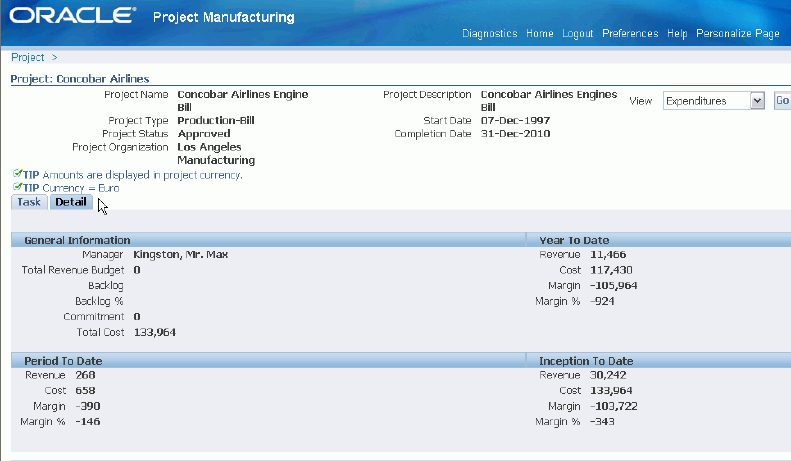
The calculations for the displayed views are as follows:
PTD Margin = PTD Revenue - PTD Burdened Cost
PTD Margin% = PTD Margin/ PTD Revenue
ITD Margin = ITD Revenue - ITD Burdened Cost
ITD Margin% = ITD Margin / ITD Revenue
YTD Margin = YTD Revenue - YTD Burdened Cost
YTD Margin% = YTD Margin/ YTD Revenue
Backlog = Primary Budgeted Revenue Amount - ITD Revenue (if ITD revenue is > Primary Budgeted revenue amount then backlog = 0)
Backlog% = Backlog / Primary Budgeted Revenue Amount
Total Cost = Total Cost ITD + Committed Burden Amount
Project Details in Project Manufacturing Inquiry
In the Project details page, you can view the project information and review additional details for the project including expenditures, commitments, RFQs, quotations, requisitions, purchase orders, blanket releases, sales orders, onhand balances, onhand values, WIP jobs, line schedules, and cost activities.
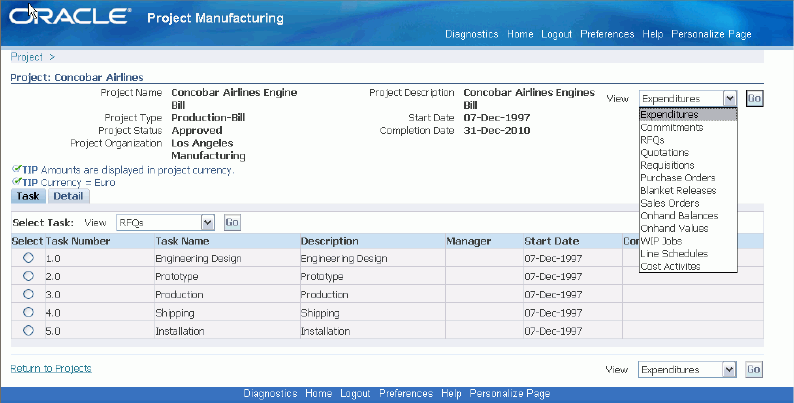
You can also access the task details by selecting a task number in the task summary, which includes a list of valid tasks for a project. The task summary contains details on the task number, task name, description, manager, start date, and end date. All inquiries in the Project details page display the project header information and includes project number, project name, project description, project type, start date, project status, end date, category, and organization name.
Task Details in Project Manufacturing Inquiry
You can also select Task details from the view list and access the following task information and project/task details related to: RFQs, quotations, requisitions, purchase orders, blanket releases, sales orders, onhand balances, WIP jobs, and line schedules. All inquiries in the Task details page display the task header information including project number, project name, project description, task number, task name, manager, task start date, and task end date.
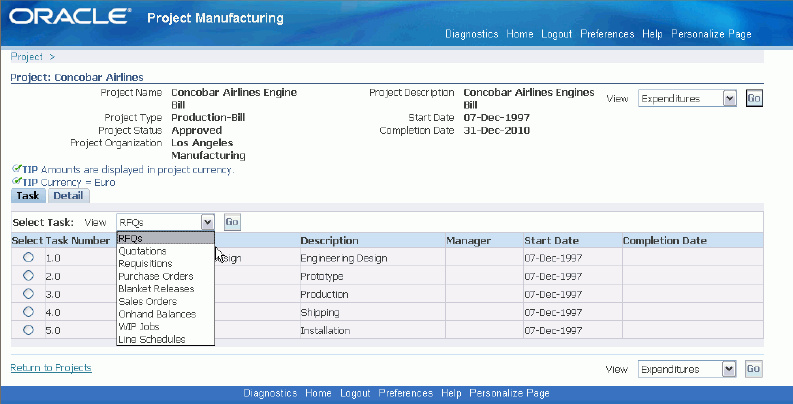
Details for Seiban Inquiry
The following information is provided for each project in the Seiban Inquiry page and you can search for a project on the basis of: project number, project name, and operating unit.
Details in Seiban Numbers Inquiry
In the Seiban Numbers details page, you can view the project information and you can then choose to review additional details for the project including RFQs, quotations, requisitions, purchase orders, blanket releases, sales orders, onhand balances, onhand values, WIP jobs, line schedules and cost activities. All inquiries in the Seiban Numbers details page displays the project header information and includes project number, project name, project description, project type, start date, project status, end date, category, and organization name.
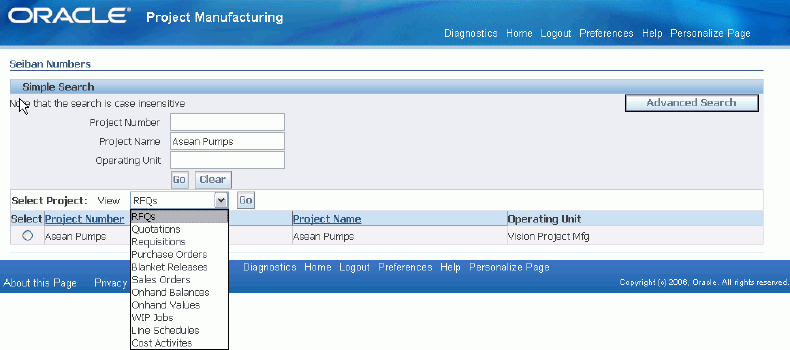
Related Topics
Project Manufacturing Column Details
Project Manufacturing Column Details
You can view the column details for each specific project or task in the Project Manufacturing Inquiry. The following is a list of the column details:
Expenditures and Commitments
To view expenditures for a project
-
Select Expenditures from the view list in the Project Details page and click Go.
The following information is displayed: task number, expenditure type, expenditure category, revenue category code, expenditure organization, and expenditure item date. When you select a task number, you can view the following details: project functional currency code, burdened cost, accrued revenue, bill amount, quantity, UOM, project currency code, project burdened cost, project raw revenue, project bill amount, non labor resource, non labor resource organization, bill transaction currency code, bill transaction, bill amount, supplier name, employee name employee number, and job name.
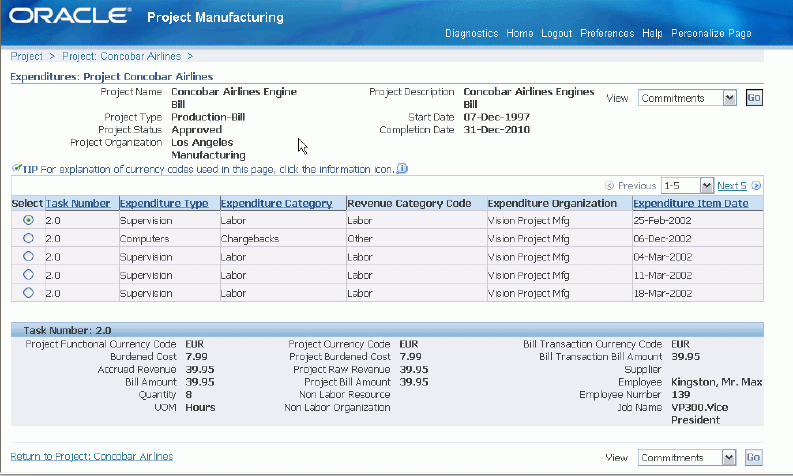
To view project commitments
-
Select Commitments in the view list in the Project Details page for the selected project.
The following information is displayed: task number, task name, commitment number, expenditure type, expenditure organization, commitment date, commitment type, and supplier. When you select a specific task number you can view, task name, commitment line number, quantity, UOM, project currency code, commitment amount, burdened cost, requester, buyer, need by date, promised date, approved, approved date, denom currency code, denom raw cost, denom burdened cost, account currency code, account raw cost, account burdened cost, account rate date, account rate type, account exchange rate, receipt currency code, receipt currency amount, receipt exchange rate, project rate date, project rate type, project exchange rate, transaction source, commitment rejection code, and description.
Purchase Orders, Requisitions, Quotations, RFQs, and Blanket Releases
The following steps describe how to view purchase orders, project requisitions, quotations, and blanket release details in the Project Manufacturing/Seiban Inquiry.
To view purchase orders
-
Select Purchase Orders in the view list in the Project/Task/Seiban Numbers details page.
Purchase order summary includes the following information for each project purchase order: PO number, item number, document type, order date, amount, and currency. The purchase order summary lines also display the amounts at the PO Line number, Shipment number, and the Distribution number. When you select a PO number, you can view details relating to currency, status, revision number, revised date, supplier, supplier site, ship-to location, ship via, freight term, FOB, buyer, bill to location, payment term, item description, and unit number.
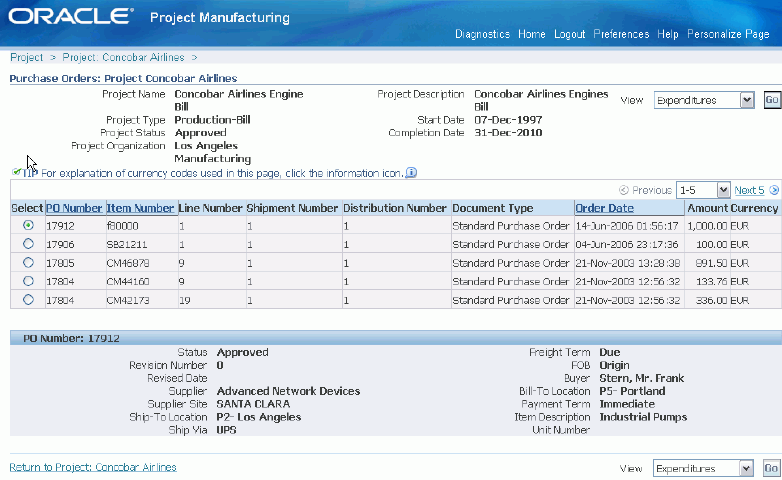
To view project requisitions
-
Select Requisitions from the view list in the Project/Task/Seiban Numbers details page.
The following information is displayed: requisition number, item number, creation date, type, approval status, total, and currency. Select a requisition number to view the following details: description, approver, closed, cancelled, preparer, item description, and unit number.
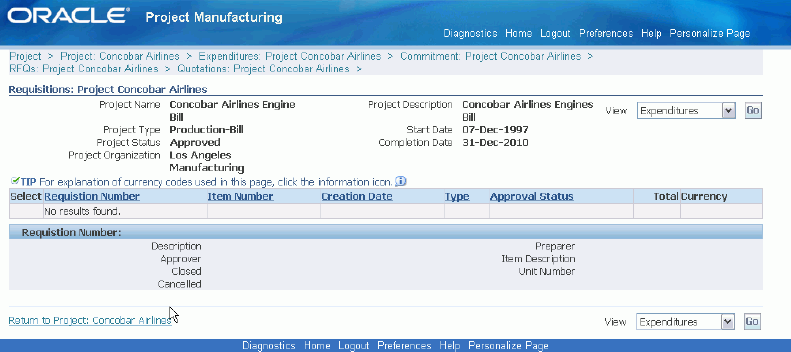
To view project quotations
-
Select Quotations from the view list in the Project/Task/Seiban Numbers details page.
The following information is displayed: quotation number, quotation type, quotation class, quotation status, and RFQ number. Select a quotation number to view details on effective date, expiration date, supplier, and buyer.
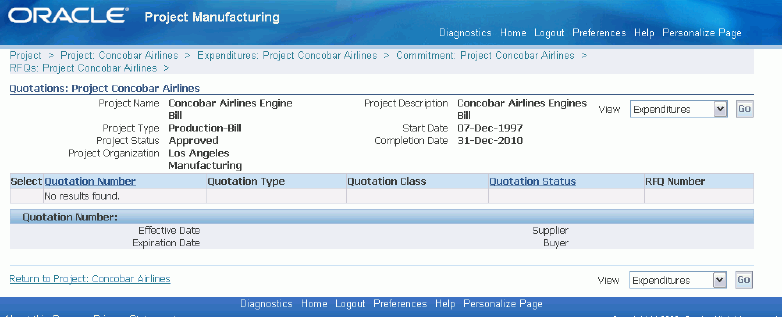
To view project RFQs
-
Select RFQs from the view list in the Project/Task/Seiban Numbers details page.
The following information is displayed: RFQ number, status, buyer, reply date, and close date.
To view project blanket releases
-
Select Blanket Releases in the Project/Task/Seiban Numbers details page.
The following information is displayed: PO number, release number, item number, document type, order date, amount, and currency. The summary lines also display the amounts at the PO Line/Shipment/Distribution level. Select a PO number to view details on status, closure status, revision number, revised date, printed date, supplier, supplier contact, supplier site, ship-to-location, ship via, freight terms, FOB, buyer, bill-to-location, payment terms, item description, and unit number.
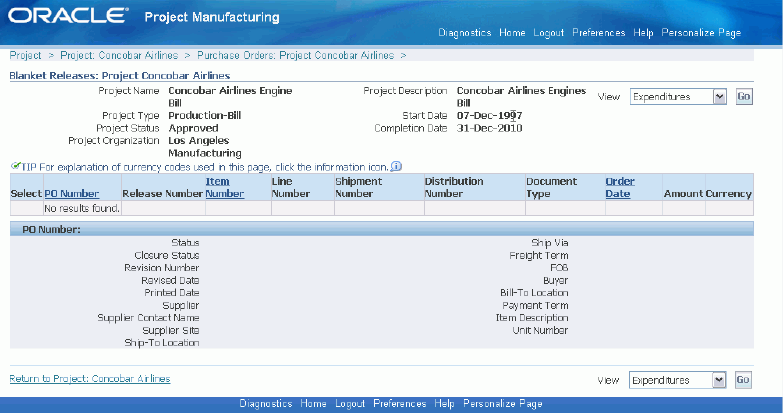
WIP Jobs
-
Select WIP Jobs in the Project/Task/Seiban Numbers details page.
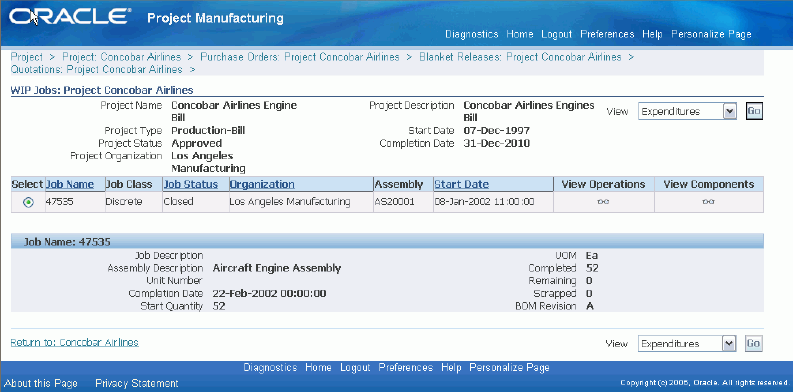
The following information is displayed for each WIP job: Job Name, Job Class, Job Status, Organization Name, Assembly, Start date, Job description, , Assembly Description, Unit Number, Completion Date, Start Quantity, UOM, Quantity Completed, Quantity Remaining, Quantity Scrapped, and BOM Revision.
-
You can view the desired details for each WIP job by selecting the operations and the components view in the page.
To view project components
-
Click View Components in the project WIP Jobs page and select an item.
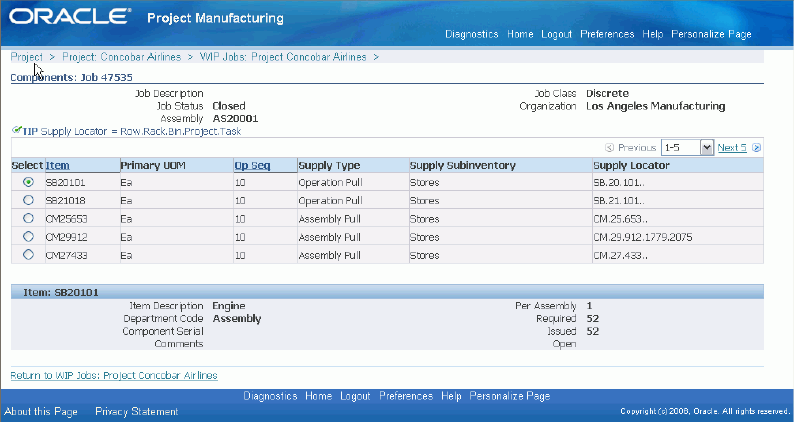
The following information is displayed: item, primary UOM, operation sequence number, WIP supply type, supply subinventory, supply locator, item description, department code, component serial, comments, quantity per assembly, required quantity, quantity issued, and quantity open.
To view operations for a project
-
Click View Operations in the project WIP Jobs page and select an operation sequence number.
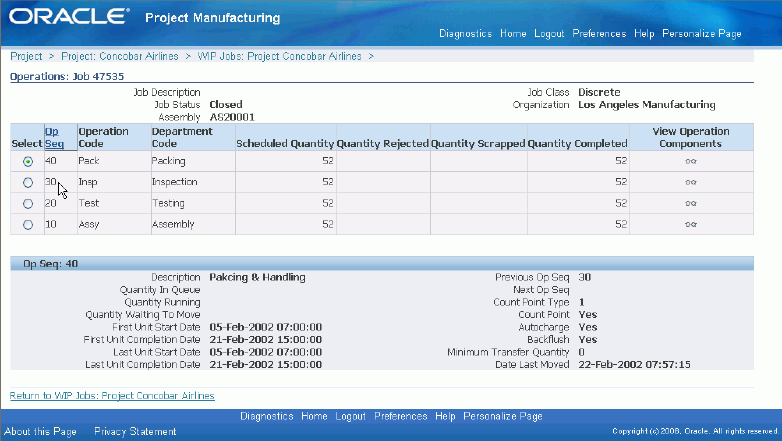
The following information is displayed: operation sequence number, operation code, department code, description, scheduled quantity, quantity rejected, quantity scrapped, quantity completed, description, quantity in queue, quantity running, quantity waiting to move, first unit start date, first unit completion date, last unit start date, last unit completion date, previous operation sequence number, next operation sequence number, count point type, count point, autocharge, backflush, minimum transfer quantity, and date last moved.
-
Select View Operation Components to view the list of components at the selected operation.
The following information is displayed: item, primary UOM, operation sequence number, WIP supply type, supply subinventory, supply locator, item description, department code, component serial, comments, quantity per assembly, required quantity, quantity issued, and quantity open
Sales Orders and Onhand Availability
The following procedures describe how to view sales orders and onhand availability.
To view onhand balances for your project
-
Select Onhand Balances for your project in the Project/Task/Seiban Number details page.
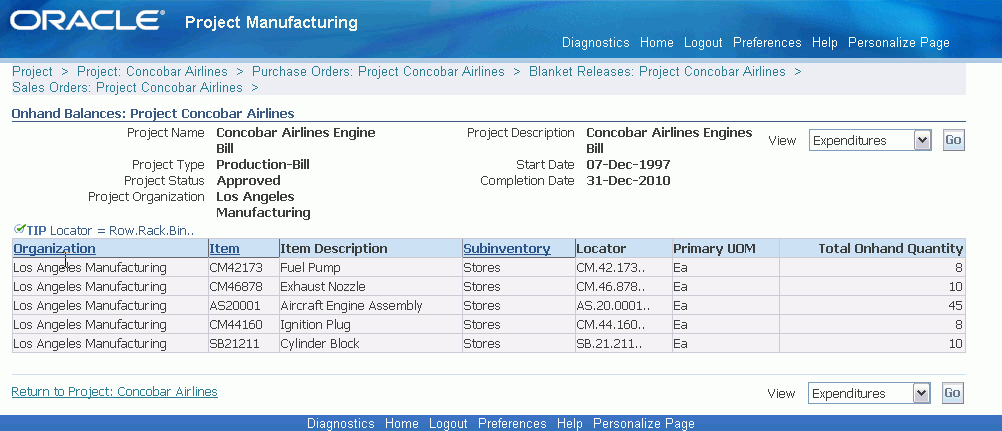
Onhand balances are displayed by organization, by item, by subinventory and by locator for each project. The following information is displayed: organization name, item, item description, subinventory, locator, primary UOM, and total onhand quantity.
To view project sales orders
-
Go to Sales Orders in the Project/Task/Seiban Numbers details page for the selected project and choose an order number.
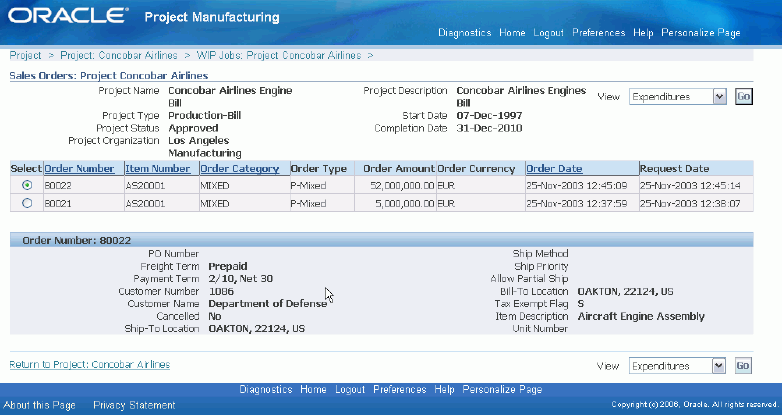
The following information is displayed: order number, item number, order category, order type, order amount, order currency, order date, request date, PO number, freight terms, payment terms, customer number, customer name, cancelled flag, ship to location, ship method, ship priority, allow partial ship, bill to location, tax exempt, item description, and unit number.
To view project onhand values
-
Select Onhand Values for a project in the Project/Task/Seiban Numbers details page and select an item.
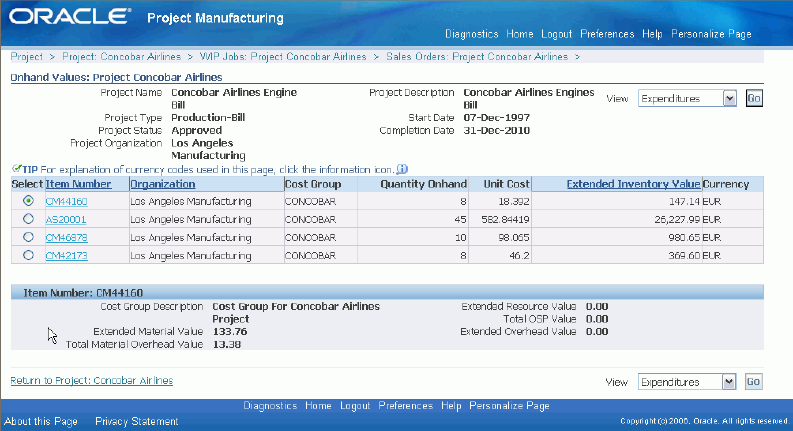
Onhand values are displayed based on item, organization and cost group. The following information is displayed: item number, organization name, cost group, quantity onhand, unit cost, extended inventory value, currency, cost group description, extended material value, total material overhead value, extended resource value, total outside processing value, and extended overhead value.
Extended value is calculated as follows:
extended inventory value = quantity onhand * unit cost
You can see the extended value of each of the cost elements as extended material value, extended material overhead value, extended resource value, extended outside processing value, and extended overhead value.
To access the cost history details of an item, click on an item to view the Item Cost History page. Select a transaction and access the cost history details of the transaction which include: transaction costed date, transaction date, prior costed quantity, primary quantity, new quantity, transaction type, cost change, actual cost, actual material, actual material overhead, actual resource, actual overhead, prior cost, prior material, prior material overhead, prior resource, prior overhead, new cost, new material, new material overhead, new resource, and new overhead.
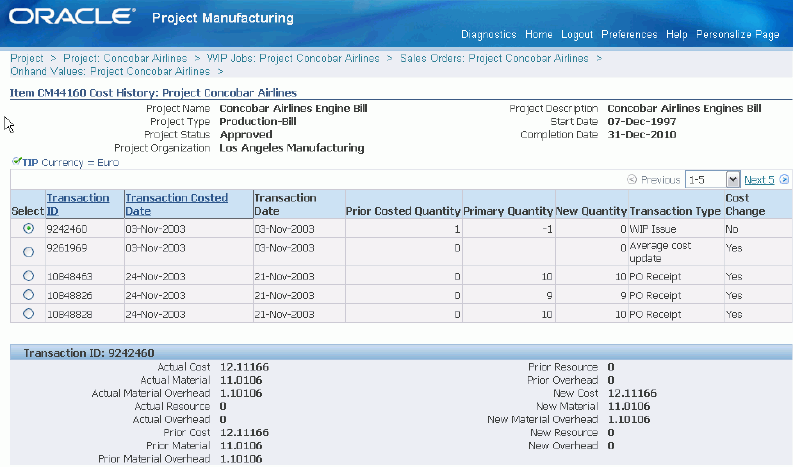
Line Schedules
To view project line schedules
-
Select Line Schedules from the list in the Project/Task/Seiban Numbers details page.The following information is displayed: line, planned quantity, quantity completed, and variance quantity.
-
Select the line to view the following item information: includes line, item number, planned quantity, quantity completed, and variance quantity.
-
You can access the detailed, daily and weekly line schedules for each line in the Schedule Items window.
To view line schedule details
-
Select Detail for the selected line schedule.
The following information is displayed: line, project number, task number, source, schedule number, item number, start date, completion date, planned quantity, quantity completed, and variance quantity.
To view the daily schedule
-
Select Daily button for the selected line schedule.
The following information is displayed: line, item number, scheduled date, planned quantity, quantity completed, and variance quantity.
To view the weekly schedule
-
Select Weekly for the selected line schedule.
The following information is displayed: line, item number, scheduled date, planned quantity, quantity completed, and variance quantity.
You can use OA Personalization to customize the columns displayed on Project Manufacturing Inquiry. You can change/customize column prompts and display sequences also.
Note: Check with the system administrator for more information on changing/customizing columns
The PJM Inquiry utilizes the views which were designed for Oracle Projects Discoverer Workbooks. All amount columns are from the PA_RPT_PRJ_SUMMARY view. Project attributes are from the PA_PROJECTS_ALL table.
All amounts are based on the current Projects reporting period. Although this period is not shown on the PJM Inquiry, the amounts are based on the most recent summarization of the current reporting period.
Note that the Expenditure Drill may not foot with the project summary amounts due to the fact that the Expenditure Drill contains all expenditure items, including those that may not be summarized.
Cost Activity
The Cost Activity Workbench summarizes manufacturing costs by element according to task or project. It provides a tool for summarizing manufacturing costs for a project to facilitate reconciliation with cost in Oracle Projects. Using this Workbench, you can see project totals at the cost element level for on-hand inventory, work-in-process, and sales order issues as well as project and cost group variances and standard and average cost update amounts. You can access details that comprise the totals displayed on the Workbench. For example, you can see a listing of WIP jobs that comprise the WIP Value, items that comprise the onhand value, sales orders that comprise the sales order issues, and purchase orders that comprise the purchase price variance. Note that sales order issues are added back into the total on the Workbench to reflect total incurred manufacturing cost (not inventory balance) to match the cost held in Oracle Projects. Cost Group level variances, such as Average and Standard Cost Updates, are not passed to Oracle Projects. These adjustments are included in a separate section of the Workbench for easy identification in reconciling cost between Manufacturing and Oracle Projects.
SeeViewing Project Cost Activities
Viewing Project Cost Activities
-
Select Cost Activities from the list on the Project/Seiban Numbers details page.
The Cost Activity workbench displays the cost accounts for the project. You can view the details for each cost source. The displayed information is as follows:
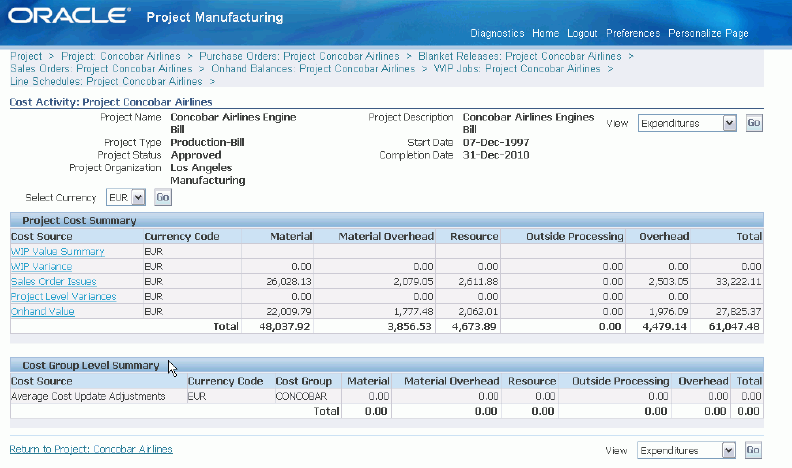
-
Cost Source-The costing source such as the WIP Value Summary, WIP Variance, Purchase Price Variance, Sales Order Issues, Project Level Variances, and Onhand Value. Select a source summary, you can see the individual details such as item value.
-
Material- The raw material/component cost at the lowest level of the bill of material determined from the unit cost of the component item
-
Material Overhead-The overhead cost of material, calculated as a percentage of the total cost, or as a fixed charge per item, lot, or activity. You can use material overhead for any costs attributed to direct material costs. If you use Work in Process, you can also apply material overhead at the assembly level using a variety of allocation charge methods.
-
Resource- Direct costs, such as people (labor), machines, space, or miscellaneous charges, required to manufacture products. Resources can be calculated as the standard resource rate times the standard units on the routing, per operation, or as a fixed charge per item or lot passing through an operation
-
Outside Processing-This is the cost of outside processing purchased from a supplier. Outside processing may be a fixed charge per item or lot processed, a fixed amount per outside processing resource unit, or the standard resource rate times the standard units on the routing operation. To implement outside processing costs, you must define a routing operation, and use an outside processing resource.
-
Overhead- The overhead cost of resource and outside processing, calculated as a percentage of the resource or outside processing cost, as a fixed amount per resource unit, or as a fixed charge per item or lot passing through an operation. Overhead is used as a means to allocate department costs or activities. For example, you can define multiple overhead sub-elements to cover both fixed and variable overhead, each with its own rate. You can assign multiple overhead sub-elements to a single department, and vice versa.
-
Total-The total of the cost elements for the cost source.
-
Related Topics
Cost Structure, Oracle Cost Management User's Guide
Profile Options, Oracle Projects Implementation Guide