Billing
This chapter covers the following topics:
- Overview of Deliverable-Based Billing
- Creating Billing Records for Deliverables
- Multi-Currency Billing
Overview of Deliverable-Based Billing
Deliverable-Based Billing enables you to query a document for lines available for invoicing, and then create the billing transactions. Transactions are generated from the Deliverable-Based Billing window. The Oracle Projects Billing engine is used and initiated by a workflow. You can use Oracle Projects events to create the transactions, or you can integrate with another billing system. You can also generate invoices for either Oracle Receivables or third party systems.
Individual deliverables are available for billing when:
-
If you are using Oracle Projects for deliverable-based billing, the event types are defined
-
Either the Definitized or Bill Without Definitization indicator is selected on the Financial region of the Contract Lines tabbed window
-
The Billable indicator on the Main region of the Contract Lines tabbed window is selected for each line to be billed
-
In the Deliverable Tracking System, the Ready To Bill indicator is selected
-
The status of the contract line has Eligible for Invoicing enabled
Multiple Deliverable Billing Events
You can create multiple deliverable-based billing events for a single deliverable in order to bill partial shipments, create freight charges, or create prepayments. You can:
-
Bill partial shipments by changing the original quantity on the Deliverable-Based Billing window—if the entire quantity has not been shipped, and then create a new line for the remaining quantity.
-
Delete the item number and description and enter a new description such as freight or prepayment.
-
Change the quantity and unit price in order to bill additional amounts related to the deliverable line.
See Also
Oracle Project Contracts Implementation Guide
Creating Data in the System Setup Window
Events, Oracle Project Billing User Guide
Creating Billing Records for Deliverables
Contracts can have numerous lines and multiple deliveries for those lines. Therefore, when you select the Deliverable-Based Billing function, the system displays a search window to facilitate your search.
To find available deliverables for billing:
-
Select your contract and navigate to Deliverable-Based Billing window from the Actions window.
The Find Billable Deliverables window displays for entering criteria for querying records. You can search all billing records or specify those that are created, initiated, or neither. You can also search on items, lines, deliverables, and deliverable dates.
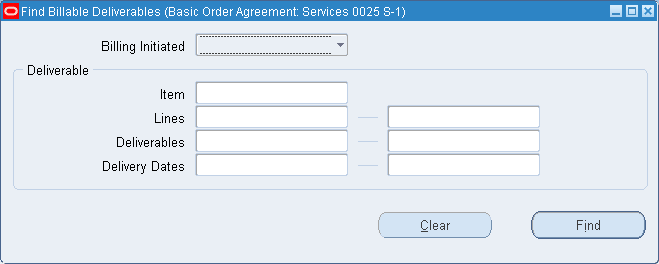
-
Enter all criteria you want to use, and choose Find.
The Deliverable-Based Billing window displays.
This window is used to view or initiate billing transactions for contract lines. When the window initially displays, it is in a view only mode. All available contract lines and corresponding deliverables that meet your search criteria display.
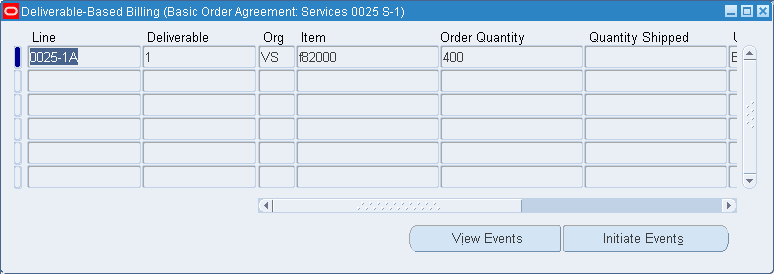
-
The line rows display information in the following fields: Line, Deliverable, Organization, Item, Order Quantity, Quantity Shipped, Unit Of Measure, Unit Price, Currency, Delivery Date.
You can access the regions used to view the billing events by choosing View Events or Initiate Events:
-
When you choose View Events, the Billing Events region displays all events for a contract, both processed and not processed. This is indicated by the Event Processed? check box.
-
When you choose Initiate Events, the Saved Events window displays all the events for a record that have been saved but not initiated.
-
To view, update, or initiate deliverable billing record events:
-
Select a record and choose View Events to display billing record events created for a deliverable.
The Billing Events region displays.
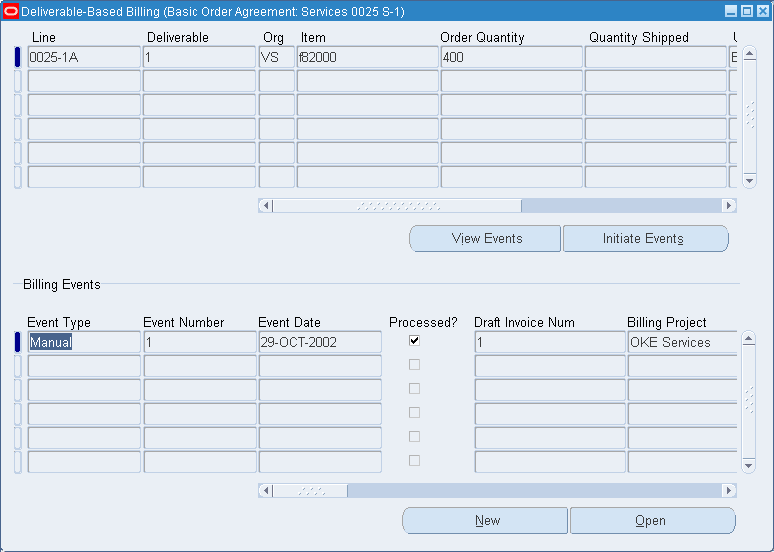
-
Select a record and choose New to create a billing event for this record, or Open to view the details of the billing record event.
The Events Details window displays; it has two tabbed regions, Billing Information and Reference Information. Events that are processed, are in view mode only and cannot be changed or updated.
-
In the Billing Information region, select billing event values,
The Event Date is the today's date on your system. Select an Event Type as defined in Oracle Projects.
Every event type contains a description and funding classification.
The Event Number field and Event Processed check box are updated when billing is initiated and this information is passed to the Events Summary window in Oracle Projects. See: Events, Oracle Project Billing User Guide.
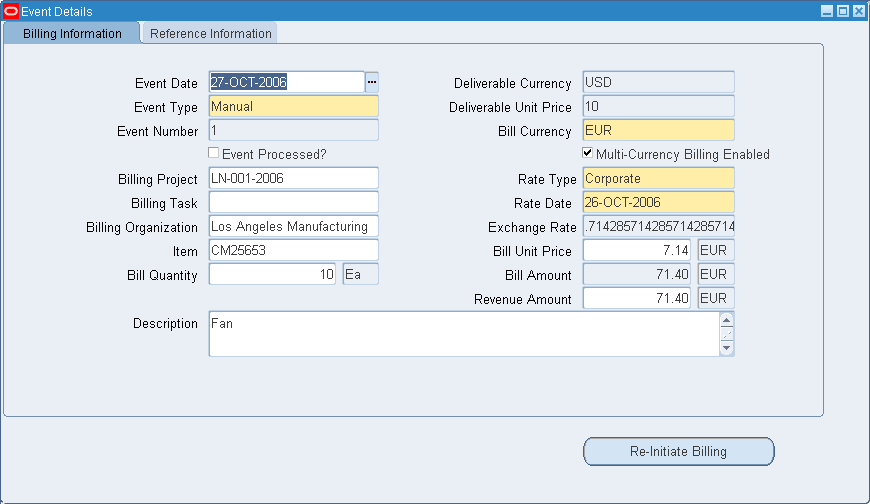
-
The value in the Billing Project field is defaulted from the Project field for the line in the Contract Authoring Workbench or Deliverable Tracking System. You can add or change the Billing Project. See: Projects Window.
-
Optionally, you can select a value in the Billing Task field.
-
Billing Organization, Item, and Description fields are defaulted from the Contract Authoring Workbench and the Deliverables Tracking System: these values can be changed.
-
The Bill Quantity displays the deliverable quantity value, and can be changed. If changed, the value in the Unit Price field automatically adjusts to the new quantity.
-
Select the Multi-Currency Billing Enabled check box if you have the requirement to have multi currency in billing or need to enter or view amounts in different currencies. Also, in case the Project functional currency is different from the Contract currency, it is easier for the users to view the unit prices and billing amounts in both deliverable and billing currencies.
-
The Currency, Rate Type, Rate Date, and Exchange Rate fields are enabled if the currency, as defined in Oracle Projects for the owning organization, is different than the contract currency. You can enter values in the Rate Type and Rate Date fields, the Exchange Rate automatically displays based on the type and date information.
-
The value for the Bill Amount field is calculated based on values in the Bill Quantity and Unit Price fields.
-
Revenue Amount displays the same value as the Bill Amount, but can be changed.
-
In the Reference Information tabbed window, you can enter reference information and other details. The Billing Line value defaults from the line number you enabled at the top of the window. This value can be changed.
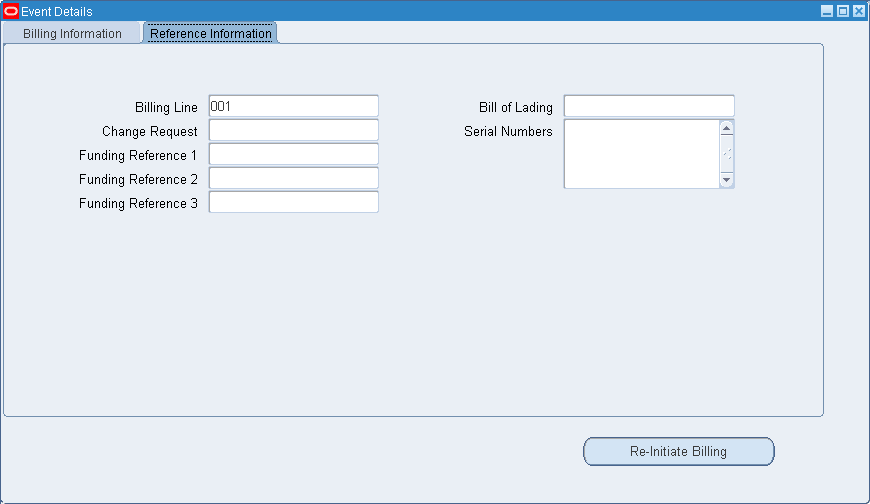
-
Optionally, you can select a Change Request number for this line as a notation on the billing record.
-
Select any applicable funding reference information in the three Funding Reference fields.
-
In the Bill of Lading field, you can either select or enter a value.
-
Optionally, you can enter applicable values in the Serial Numbers text box.
-
Choose Initiate Billing to generate the Deliverable-Based Billing records.
Note: If after the billing records were generated, there is an inconsistency in the billing amounts between Oracle Project Contracts and Project Billing, the system displays the Re-initiate Billing button. To synchronize the billing amounts, click the Re-initiate Billing.
To view or initiate saved deliverable billing record events:
-
Select a record and choose Initiate Events to display billing record events created for a deliverable that are saved but not initiated.
The system displays the Saved Events window. This window is only available if event records exist that are not initiated.
-
Mark the check box located to the left of the Line field indicating records to generate billing transactions. Check all rows you want to bill.
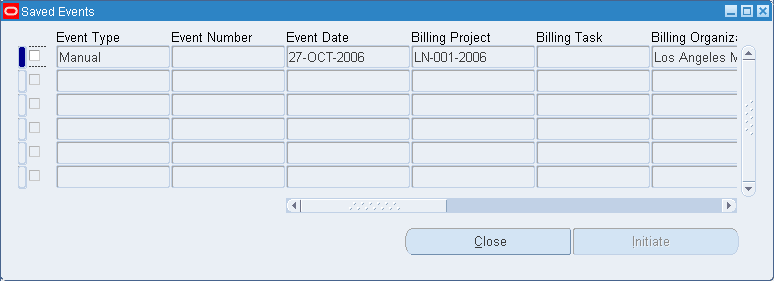
-
Choose Initiate Billing to generate the Deliverable-Based Billing records.
To create multiple billing events for a deliverable:
-
Select a record and choose View Events to display billing record events created for a deliverable.
-
Select a record and choose New.
You can create multiple events for a deliverable in order to bill partial shipments, create new charges for freight or prepayments, and add additional charges related to the deliverable:
-
Create partial payments for a deliverable by changing the value in the Bill Quantity field, and creating a new record in the Event Type field for the remaining quantity. In instances like this, the entire quantity cannot be shipped.
-
Set up new charges related to a deliverable by deleting the values in the Item Number and Description fields, and entering a new description such as freight or prepayment. Add the new quantity and charge in the Bill Quantity and Unit Price fields.
-
Change the quantity and unit price in order to bill additional amounts, by creating multiple events for a deliverable. Change the values in the Bill Quantity and Unit Price fields.
-
-
Enter all the relevant information needed to create an event.
-
Save your work.
See Also
Main Region in the Contract Lines Tabbed Window.
Deliverables Tracking System Window.
Multi-Currency Billing
Oracle Projects provides multi-currency project billing features that are incorporated into the Deliverable-Based Billing window. You can create billing events in the contract currency if it differs from the functional currency--without entering conversion information on the Deliverable-Based Billing window. In Oracle Projects you can define currency conversion attributes for converting revenue and invoicing amounts to the:
-
Project currency
-
Project functional currency
-
Funding currency
Multi-currency billing is enabled in Oracle Projects. Select the Enable Multi Currency Billing indicator in the Billing tabbed region of the Currencies window, accessed through the Project Options window.