Registration
This chapter covers the following topics:
- Overview
- Registering Suppliers
- Tracking the Registration Status of Prospective Suppliers
- Reopening Rejected Registration Requests from Prospective Suppliers
- Registering Users
Overview
You register your company as a prospective supplier in Oracle iSupplier Portal to let the buying company know that you are interested in establishing a business relationship. After you are registered, additional supplier users within your company can be registered to access and use Oracle iSupplier Portal. This enables you to communicate to a buying company real-time information about your procure-to-pay transactions.
Note: If you are already a supplier to the buying company and you can log into Oracle iSupplier Portal, then you and your company have already completed both of the registration tasks. You can skip chapter 2.
Note: If no one in your company can access Oracle iSupplier Portal, your company is not registered with the buying company, and you need to register your company before you register your supplier users.
Note: If other supplier users in your company can access Oracle iSupplier Portal (and you cannot), your company is registered, however, you need to register as a user for access to Oracle iSupplier Portal.
If you are a prospective supplier, you need to read the entire section and complete all of the registration steps. If your company is already registered with the buying company and you only need to add yourself as a user, you only need to read and complete the Registering Users task.
This section includes the following topics:
Registering Suppliers
Self-service prospective vendor registration enables you to register your interest in establishing a business relationship with the buying company. Once registered, you can provide details about your company, its addresses, contacts, products and services, and banking and payment information.
You must provide contact information so the system can send updates on the registration request. After completing the registration, you receive a confirmation that the request has been submitted for review. The information is reviewed by a buyer administrator, and if approved, you are notified of the decision by e-mail.
Using the Guided Navigation Flow for Self-Service Prospective Supplier Registration
Oracle iSupplier Portal provides a navigation model for the self-service prospective supplier registration that streamlines user experience and makes it more intuitive. Using the train navigation prospective suppliers can complete all the steps to successfully register.
The train navigation for the prospective supplier registration presents the following steps:
-
Basic Information
-
Company Details (which includes the following)
-
Address Book
-
Contact Directory
-
Business Classification
-
Products and Services
-
Banking Details
-
-
Attachments
The Create Address and Update Address pages in the Address Book display the Address Purpose region, using which you can assign a purpose (reason) for the address. Select address purposes appropriately to ensure that you receive communication from the buying organization that is relevant to you.
The Create Contact and Update Contact pages in the Contact Directory display the Contact Purpose region, using which you can assign a purpose (reason) for the contact. Select contact purposes appropriately to ensure that you receive communication from the buying organization that is relevant to you.
For more information about address and contact purposes, refer to the Supplier Profile Management chapter.
Prospective suppliers can provide contact information so the system can send updates on the registration request. As a prospective supplier, when you provide company details, you can create a new address and associate with the primary contact. Supplier users can associate address to contacts during prospective supplier registration. To enable suppliers to associate address to a contact during registration, the buyer administrator must enable the Contact Address Association check box in the Oracle Supplier Management, Supplier Onboarding Configuration page. When this check box is enabled, Addresses for the Contact region is available to suppliers to associate address with a contact.
As a prospective supplier, after you submit the registration, you can track the status of your registration. Prospective suppliers during registration can add their comments in the Note to Buyer field in the Prospective Supplier Registration Update page.
Approving or Rejecting Prospective Supplier Registration Requests
Oracle iSupplier Portal provides actionable notification for prospective supplier registration approval.
Using the actionable registration request notification from a prospective supplier, buyers can:
-
Approve, Forward, Reject, Supplier to Provide Details, Reassign, or Request Information.
-
View a graphical AME approval flow.
-
View status history and notification history
The supplier administrator can use add comments for the prospective supplier using the Note to Supplier field on the Registration Request Review page.
The application displays warning messages for the following requests:
-
New Bank Account or Updates to Bank Account (Name and Account Number)
-
New Supplier Contact or Updates to Supplier Contact
-
Similar Taxpayer ID or Tax Registration Number
For more information, see Managing Suppliers with Supplier User Management, Oracle Supplier Management User's Guide.
Tracking the Registration Status of Prospective Suppliers
Prospective suppliers can track their registration status using the Prospective Supplier Registration: Current Status page. This page displays summary information of the registration request and the historical activity on the request. The 'Registration Details and Status' and 'Status History' regions displayed in this page are same as the regions displayed in the workflow notification.
Note: After receiving a registration request from a prospective supplier, a status link is sent to the prospective supplier to track the status of the registration. The 'Current Status' page is accessible only through this link that is sent to the prospective supplier.
Depending on the current status of the registration request, the supplier can perform certain actions:
If the registration status is:
-
Draft, then the supplier can update the request using the new train navigation based registration page. The Update button is enabled on the page. Note that buyers or supplier administrators can delete prospective supplier registration requests that are in the Draft status.
-
Pending Approval, Approved, or Rejected, then no action is required from the supplier.
-
Supplier to Provide Details, then the supplier can click the Respond button on the status page to provide the necessary details.
Reopening Rejected Registration Requests from Prospective Suppliers
Oracle iSupplier Portal enables buyers the ability to reinstate a rejected supplier by reopening the rejected request. Suppliers can benefit from this feature as there is no need to re-initiate the entire registration process after getting rejected.
Example of a business flow of reopening a rejected registration request from a prospective supplier:
In this example, a prospective supplier registers, however the registration request is rejected. As there is a business requirement, the supplier administrator must now reopen the rejected registration request.
To reopen the rejected request, as a supplier administrator:
-
Log in to the Supplier Profile Administrator responsibility and navigate to the Suppliers Search page.
-
Click the Prospective Supplier Registrations link. The Prospective Supplier Registrations page appears.
-
Search for registrations with the Rejected status.
-
Click the Review link for the rejected supplier. The New Supplier Request page opens.
-
Select the Reopen action from the Actions drop-down. A Warning page will open to ascertain if you want to continue. Two buttons are available on this page with following meanings:
-
No: This button will take you back to the Rejected Supplier Profile Page.
-
Yes: This button will take you to the next page: Reopened Supplier Request.
-
-
Click Yes in the Warning page. The Reopened Supplier Request page appears.
-
Review the details in the Reopened Supplier Request page. This page has the rejected supplier's profile in edit mode. Whenever a reconsidered request is opened, the page title is displayed as 'Reopened Supplier Request'. Otherwise it is shown as 'New Supplier Request'.
Following actions are available from this page:
-
Supplier to Provide Details: This action is enabled on the registration request as per the business rules. On selecting this action, a notification will be sent to the supplier, for the following purposes:
To inform the supplier about the buying organization's decision to reconsider their request.
To provide the URL of the 'Registration Request Status' page to the supplier.
-
Send Status Link: When an action is selected, a notification containing the URL of the 'Registration Request Status' page is sent to the supplier. This action will always be enabled irrespective of the status of the registration request.
-
Submit: This action will submit the request for approval.
-
Save: You can save the registration request to work on it later.
-
-
Update details of the supplier, if required, including details of the primary contact before sending the notification for re-registering. The administrator can perform this action in case the supplier's primary contact has changed.
Status of a Reopened Rejected Request
In case of a rejected supplier being reconsidered, the application uses the following statuses:
-
Draft: This will be the status of a previously rejected supplier in the following two scenarios:
-
The buyer administrator has decided to reconsider the request and selected the 'Reopen' action for the rejected supplier's registration request. As soon as the 'Reopen' action is select, the status will be change to 'Draft'.
-
When the 'Save' action is selected, the status will remain as Draft. Note that buyers or supplier administrators can delete new supplier registration requests that are in the Draft status.
-
-
Once a rejected supplier's request is 'reopened' the buyer administrator cannot 'Reject' it again. After being reopened the request will follow the approval process and only an approver can reject this request again. To ensure that the administrator does not reopen a rejected request by mistake, the application displays a warning message as soon as the administrator chooses the functionality to reopen the request.
Registering Users
The buying company initiates the process of adding new suppliers by inviting supplier users to register, or by registering supplier users directly. If you receive an invitation to access Oracle iSupplier Portal, you can respond to the invitation (and provide user profile information, such as name and contact details), or forward the invitation to another user in your company. For example, the buying company may send an invitation to the Vice President of Sales within your organization; he can forward it to the appropriate person in his company. The user who responds can change any of the details except the name of the supplier company for whom he or she is registering.
If the buying company has multiple site definitions for your company, or if you have multiple subsidiaries, your buying company may give you access to view information for multiple site definitions.
People who wish to register with the system must complete the Supplier User Registration Page and submit it for approval
Supplier User Registration Page
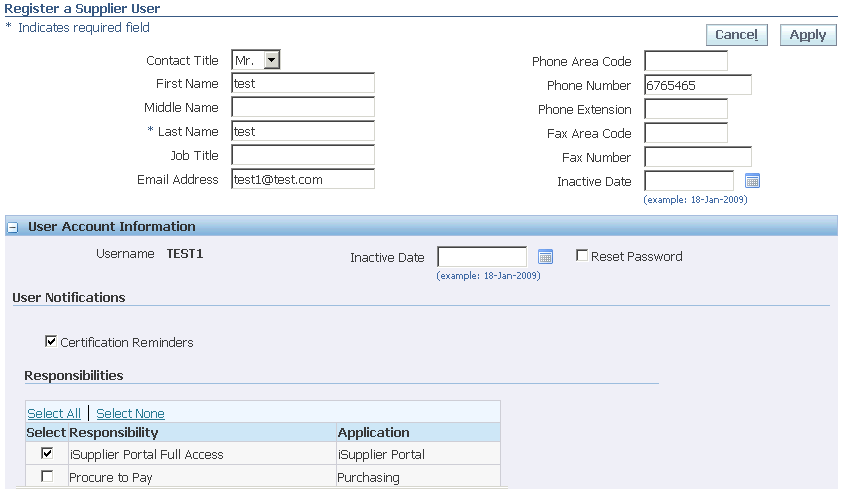
A buyer administrator will approve or reject the your registration request. You receive a notification of the buyer administrator's actions. The notification also includes a URL to reset your password. Use the URL to reset the password; this new password can be used to login to iSupplier Portal.
Buyers can designate a supplier user with user account from the Contact Directory to receive the business classification reminder notifications. To designate the supplier users expand the user account information node and select Certification Reminders check box in the User Notification region.
Directly Registered Supplier Users
If the buying company has enough information about a user at your company, the buyer can chose to register the user directly, in which case the users receives a notification with the URL to reset the password. Use the link provided in the notification to change your password.
Supplier Registered Supplier Users
If additional people in your company need access to Oracle iSupplier Portal, they should contact the Supplier Profile and User Administrator at your company. This administrator can create new user accounts for your users. Once the account is created, the user will be sent a notification containing system access information, and a URL to change your password. Use the URL to change the password, that you can use for subsequent logins.