Setting Up Charges for Items Tracked by Install Base
This chapter covers the following topics:
- About Charges and Oracle Installed Base
- Overview of Charges Setups for Oracle Installed Base Items
- Charges and Install Base Updates
- Key Fields
- Valid Cases
- Setting Up Oracle Installed Base Transaction Subtypes for an Activity
About Charges and Oracle Installed Base
This group of topics describes how to setup the Charges module of Oracle TeleService to handle orders and returns for items tracked by Oracle Installed Base, for example, units returned as part of Return Material Authorizations (RMAs) and other customer support logistics.
Agents enter these types of charge lines either in the Charges tab of the Service Request window, in Oracle Field Service, or Oracle Depot Repair. This chapter focuses mainly on setups for the Charges tab. You must see the Oracle Field Service and Oracle Depot Repair implementation guides for additional details on setups specific to their products.
If you do not use Charges to send or receive items tracked by Oracle Installed Base, then you do not have to perform any of the setups in this chapter.
Overview of Charges Setups for Oracle Installed Base Items
If you are shipping or receiving items tracked by Oracle Installed Base, then you must set up the service activities you are using in the order or return lines as Oracle Installed Base transaction subtypes. If the orders are shipped and received through Charges, then follow the instructions using the procedures in this chapter. If a different application such as Oracle Depot Repair ships or receives the item, then you must set up the subtype according to that application's documentation instead.
If you are using a specific activity to ship or receive only items that are not tracked by the install base, then you do not need to set up the Oracle Installed Base transaction subtypes
The following topics explain the key fields required for this setup and provide a comprehensive listing of valid permutations for setting up order and return lines.
For steps you must follow, seeSetting Up Oracle Installed Base Transaction Subtypes for an Activity.
Charges and Install Base Updates
When you ship or receive products to and from the customer, the Oracle E-Business Suite must record the changes in the customer's install base: indicating which unit was shipped by entering its serial number, for example, or changing the ownership of the part or its installation address.
Because multiple applications can make the required updates, you must choose whether you want Charges to:
-
Update the install base and bill the customer
-
Bill only
Update Install Base and Bill the Customer
If the charge lines are used by agents to enter charges in the Charges tab of the Service Request window or logistics lines entered in Oracle Depot Repair's Debrief window, then you must set up the line to both update the install base and bill for any associated charges.
An RMA charge line or a logistics line may or may not actually generate an invoice for the customer. You do not charge a customer for a product they want exchanged if that product is under warranty, for example. If a customer choose a more expensive replacement, then you may want to charge for the difference.
Bill Only
Set up charges to bill only when the install base update is being done through a different application or the update has already been done.
When charge lines are set up for Oracle Field Service or Oracle Depot Repair nonlogistics lines, applications that update Oracle Installed Base directly, must set up Charges as bill only.
For example, when field service technicians install new parts at the customer site, they enter the serial numbers of the parts they used in the Debrief window of Oracle Field Service and that application automatically updates the install base. In this case, agents use the Charges tab to only view and modify the amounts customers are charged, and to submit these amounts to Accounts Receivable via Oracle Order Management.
You may set up a bill only line for Oracle TeleService to permit agents to enter additional charges on orders that have already shipped (and therefore already updated the install base. For example, an agent who has underbilled a customer for a replacement part can add a new charge line to correct the error.
Key Fields
This section describes the key fields and check boxes for setting up different types of charge lines. These are:
-
Line Category field
-
Non-Source Info region (for orders)
-
Source Info region (for orders and returns)
-
Change Owner fields
-
Update IB check box
Line Category
Each business process is associated with a list of activities that can be performed as part of that process. For Charges, you must classify each activity as either line category of order or return. See Setting Up Service Activities for details.
The rest of the key fields are in the Transaction Subtypes window.
Non-Source Info Region
The Non-Source Info region of the Transaction Subtypes window is window is used with order (shipment) charge lines. Here you enter information about the item being replaced in a return for replacement scenario, for example. The Reference Reqd. check box determines if agents are required to enter an item instance identifier for the charge line. These can include serial numbers, tag numbers, or item instance numbers.
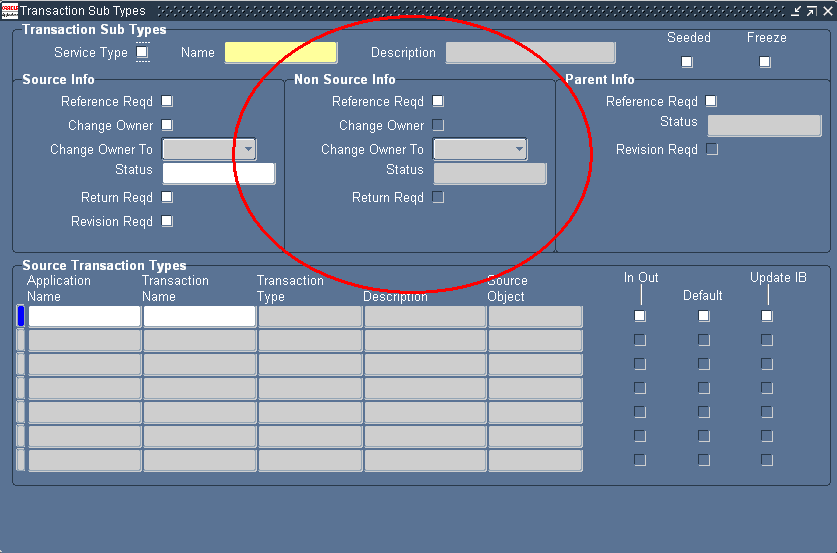
You can make entry of an item instance reference mandatory when agents are using the Charges tab or the Debrief window to record which item instance is being replaced. You may want to leave the instance reference optional if the given service activity can be used for a variety of order transactions, not all of which are replacements.
Making entry mandatory has slightly different effect on agents using the two interfaces: agents using the Charges tab cannot save the charge line until they enter the item instance reference; agents using the Debrief window can save the line but receive an error message requiring them to make a correction if they attempt to finalize the debrief in that state.
Oracle Order Management has its own rules about what information is required for entry and is not affected by entries you make in Charges.
Source Info Region
For returns, you must specify information about the item received from the customer in the Source Info region of the Transaction Subtypes window. The Reference Reqd check box determines if agents must enter the item instance reference when creating a charge line for a return.
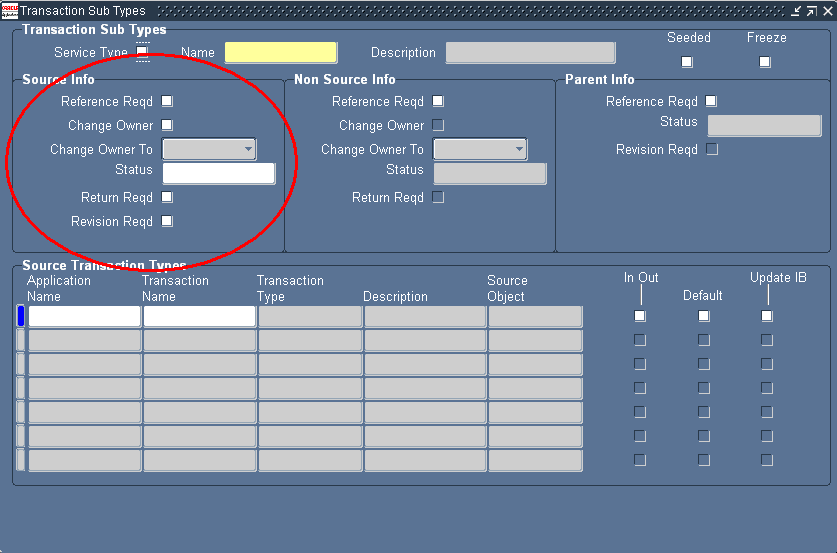
You may want to leave entry as optional for returns for a number of reasons:
-
You may be shipping a replacement part for a customer with a number of units, and don't know which damaged unit is going to be shipped back.
-
A customer may not know the serial number because it is hidden inside the unit or illegible.
For orders, you use the Source Info region to specify what updates are to be performed for item instances that get shipped via Order Management or Shipping. For example, in loaner shipment transactions, the Source Info region typically specifies that no ownership change is to take place. For transactions used to ship parts to customers, however, the Source Info region specifies that ownership needs to be updated to the receiving customer.
Note that for orders, the Source Info region refers not to the instance that can be identified on the charge line, but to the instance that is shipped by Order Management or Shipping.
Change Owner
You must select the Change Owner check box and choose either Internal or External using the Change Owner To list to indicate that the part is changing ownership in the transaction.
This check box appears in both the Source Info region (used for orders or returns) and Non-Source Info region (used for orders).
For example, if you are entering a line for the customer to return a damaged unit, then you select the Change Owner check box in the Source Info Region and choose Internal because you want the install base record for the part changed to indicate that the unit owner is now the internal organization.
If you are creating an order line for a loaner, then you must deselect this check box because the loaner does not change ownership. The application still updates the location address to the customer's shipping address, but the ownership remains the same.
Source Transaction Types Region
The Source Transaction Types Region is where you specify the applications that may be affected by the setup.
Each application that uses the subtype is entered in a line. For most applications the Application Name is the name of the application (for example, Field Service for Oracle Field Service.) However, for Charges you must enter "Order Management."
The Update IB check box to the right of each line determines if that application is permitted to update Oracle Installed Base. For Oracle TeleService, you must choose the Update IB check box for only one of the applications involved.
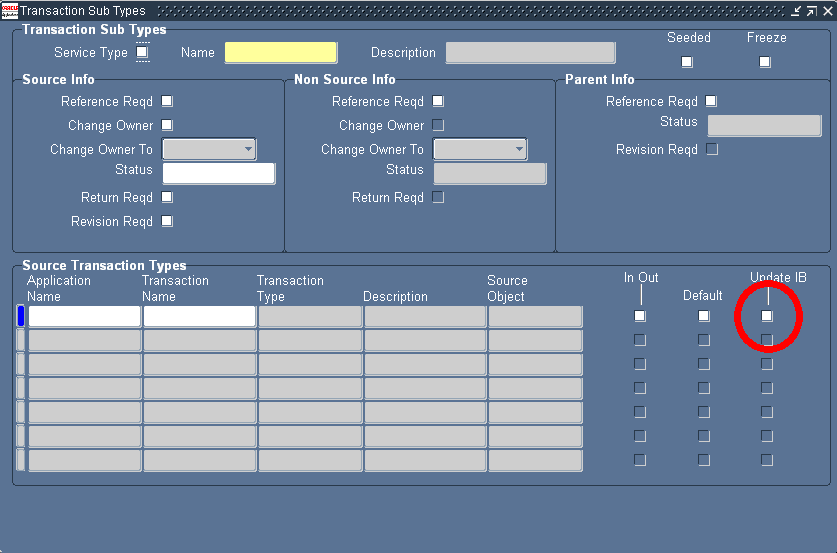
To have Charges make the updates, select the Update IB check box next to the Order Management line.
To have Charges bill only, leave this check box deselected. You must select it for a different application, such as Oracle Field Service, for example.
Valid Cases
The following sections contain tables listing the valid setups for service activities of type return and order.
Here is an explanation of the table columns:
-
Case Number
Case numbers are used by this guide to explain the combination of lines you need to set up different kinds of returns (RMAs).
-
Case Type
Update the install base and bill or bill only.
-
Description
-
Non Source Reference Reqd Check Box
The Reference Reqd check box in the Non-Source Info region of the Transaction Subtypes window. This is relevant only for Orders.
-
Source Reference Reqd Check Box
The Reference Reqd check box in the Source Info region of the Transaction Subtypes window applies for Orders and Returns.
-
Change Owner Check Box or list
Specifies if you must select the check box and make a selection from the list either in the Non-Source Info (orders) or the Source Info (returns) regions.
-
Source Transaction Types Region
Describes entries that specify which application updates the install base.
Return Lines
The following table lists the possible valid settings for Charge lines recording items you receive from the customer (activities of Line Category of Return). For all items you receive, except when you receive loaners, you select the Change Owner check box and select Internal from the list to change ownership from the customer to your own company.
| Case No. | Case Type | Description | Source Reference Reqd Check Box | Change Owner | Source Transaction Types Region |
|---|---|---|---|---|---|
| R1 | Update IB and bill | Return item tracked by install base and require instance entry. Charges makes the IB change. | Selected | Selected and Internal | Enter Order Management and select its Update IB check box. |
| R2 | Update IB and bill | Return item tracked by install base and make instance entry optional. Charges makes the IB change. | Deselected | Selected and Internal | Enter Order Management and select its Update IB check box. |
| R3 | Bill only | Return item tracked by install base and make instance entry optional in Charges. Entry is required in another application such as Field Service or Depot and that application makes the IB change. | Selected | Selected and Internal | Enter Order Management. Do not select its Update IB check box. Enter the application that is doing the updating and select its Update IB check box instead. |
| R4 | Bill only | Return item tracked by install base and make instance entry optional in Charges. Entry is also optional in the application that makes the IB change. | Deselected | Selected and Internal | Enter Order Management. Do not select its Update IB check box. Enter the application that is doing the updating and select its Update IB check box instead. |
| R5 | Update IB and bill | Return loaner tracked by install base and require instance entry. Charges makes the IB change. | Selected | Deselected | Enter Order Management and select its Update IB check box. |
| R6 | Update IB and bill | Return loaner tracked by install base and make instance entry optional. Charges makes the IB change. | Deselected | Deselected | Enter Order Management and select its Update IB check box. |
Order Lines
The following table lists the possible cases for orders (items you ship to the customer).
| Case No. | Case Type | Description | Source Trans.Types Region | Source Ref. Reqd. Check Box | Source Change Owner Check Box | Non Source Ref. Reqd. Check Box | Non Source Change Owner Check Box |
|---|---|---|---|---|---|---|---|
| O1 | Update IB and bill | Ship a replacement item tracked by install base and change ownership of the shipped item to the customer at shipment time. Entry of the replaced item reference is required. Charges makes the IB changes. |
Enter Order Management and select its Update IB check box. | Deselected | Selected and External | Selected This requires agents to enter a reference to the item instance being replaced. If the replaced item is covered by a contract, the coverage is moved to the replacement. |
Deselected Ownership of the item being replaced is not changing at shipment time. It is changed when the item is received. |
| O2 | Update IB and bill | Ship an item tracked by install base and change ownership of the shipped item to the customer at shipment time. This line can be used for regular shipments as well as replacements. Charges makes the IB changes. |
Enter Order Management and select its Update IB check box. | Deselected | Selected and External | Deselected Makes it optional for agents to enter a reference to the item instance being replaced. If the reference is entered, then the contract coverage is moved as in O1. |
Deselected Ownership of the item being replaced is not changing at shipment time. It is changed when the item is received. |
| O3 | Bill only | Bill for a replacement install base item shipped or installed via another application. Entry of replaced item reference is required. |
Enter Order Management. Do not select its Update IB check box. Enter the application that is doing the updating and select its Update IB check box instead. |
Deselected | Selected and External The ownership change is made through the other application. |
Selected Requires agents to enter a reference to the item instance being replaced in both Charges and the other application and moves the contract coverage to the new item. |
Deselected |
| O4 | Bill only | Bill for an install base item shipped or installed via another application. This line can be used to bill for regular shipments as well as replacements. |
Enter Order Management. Do not select its Update IB check box. Enter the application that is doing the updating and select its Update IB check box instead. |
Deselected | Selected and External The ownership change is made through the other application. |
Deselected Makes entry of reference to the item instance being replaced optional both in Charges and in the other application. If entered, the other application moves the contract coverage to the new item. |
Deselected |
| O5 | Update IB and bill | Ship a loaner tracked by install base. Ownership of loaner item instance remains with the internal organization. Replaced item instance entry is not relevant. |
Enter Order Management and select its Update IB check box. | Deselected | Deselected | Deselected | Deselected |
Setting Up Returns (RMAs)
Oracle TeleService's Charges supports four types of returns:
-
Return for credit
-
Return for replacement
-
Return with a Loaner
-
Return for repair
This section describes how you can set up each type of return.
Return for Credit
To set up a return for credit, you must set up:
-
Pricing and service contracts to determine the right refund amount.
-
A service activity of line category Return.
-
If the return involves an item tracked by Oracle Installed Base, then set up an Install Base Transaction Subtype either case R1 or R2.
Use R1 if the customer or agent can always identify the install base item being returned.
Use R2 if the customer may not always know the unique identifier. For example, the instance serial number is invisible from the outside or unreadable. If the customer cannot supply it, then the receiving clerk can enter it at the time of receipt. Note that Oracle Order Management does not enforce any required entry to be set up.
Return for Replacement
For a return for replacement you must set up:
-
Pricing and service contracts to determine the right net amount to charge the customer if there is an upgrade or a penalty such as a restocking fee.
-
Two service activities: one for the return and one for the order.
-
Two Install Base Transaction Subtypes: one for the return and one for the order.
For the return, use R1 if the customer can always identify the item instance and if you want to ensure the transfer of a contract from the item returned to the item you are shipping as a replacement.
Use R2 if the customer may not know the unique identifier.
For the item to be shipped to the customer, use O1 if the replaced instance must be tracked, for example, to move contractual coverage from the replaced item to the replacement. Use O2 if tracking by Oracle Installed Base is optional for the replacement part being shipped.
Return with a Loaner
For a return with a loaner, you must set up:
-
Usually no pricing and service contracts setup is required because there is no charge for a loaner.
-
Two service activities: one for the return and one for the order
-
Two Install Base Transaction Subtypes: one for the loaner shipment (order) and one for the loaner return.
For the order line, use O5.
For the return line, use R6 if the customer can always identify the item instance. Use R5 if the customer may not know the unique identifier.
Return for Repair
For a return for repair you must set up:
-
Usually no pricing and service contracts setup is required if the same item is being returned to the customer.
-
Two service activities: one for the return and one for the order
-
Two Install Base Transaction Subtypes: one for the return and one for the order.
-
Additional service activities may be required, for example, bill only service activities for parts used during repair, as well as loaner shipment and return.
The return line is the same as that for Return for Credit: Use R1 if the customer can always identify the item instance. Use R2 if the customer may not know the unique identifier.
For the order line, use O2. Usually you ship out the same item the customer returned so there is no need to require a reference. In the rare case that the item is not repaired and a different item is being shipped, then the agent can supply the reference to the replaced item.
For bill only service activities, use O3 or O4.
For loaner service activities, use R5, R6, and O5.
Setting Up Debrief Lines for Replaced Parts
To set up a charge line for use by agents to record which parts have been replaced during debrief, set up O3 or O4 depending on whether you require a technician to enter the replaced part's Oracle Installed Base reference or not. This applies to Oracle Field Service debrief as well as Oracle Depot Repair both task and WIP mode.
Setting Up Oracle Installed Base Transaction Subtypes for an Activity
If agents are to ship or receive items tracked by Oracle Installed Base, then you must set up the service activities associated with those items as Oracle Installed Base Transaction Subtypes.
Inventory items are associated with service activities indirectly through their billing types. You can determine the activities that need to be set up by looking at the billing type of an item and viewing all of the service activities associated with that billing type.
Prerequisites:
-
You must implement Oracle Installed Base including Transaction Types.
-
You must create service activities first.
-
You must know whether the activities are of type return or order. Return activities are used by agents to record items to be shipped back by customers. Order activities are used to ship items out.
To set up Oracle Installed Base transaction subtypes
-
Under the Service responsibility, navigate to Setup, then Charges, and select Install Base Transaction Types.
The Transaction Sub Types window appears.
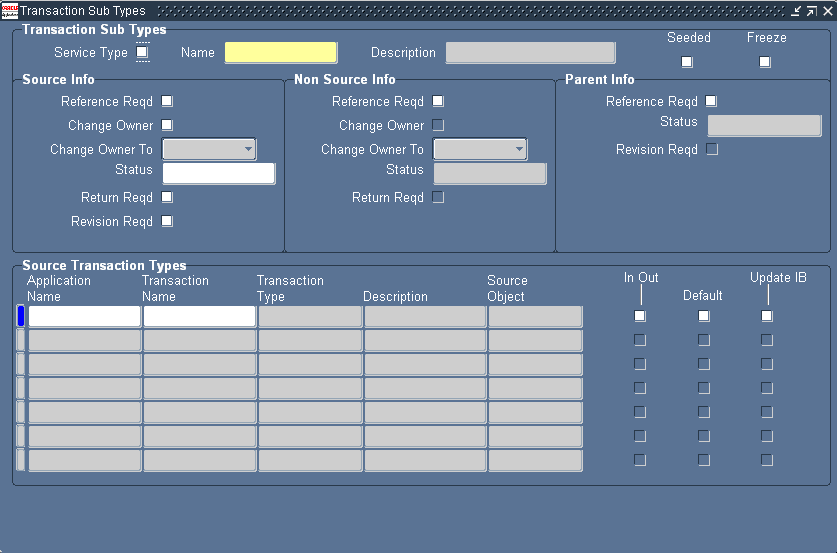
-
Select the Service Type check box.
-
Select the service activity you would like to set up from the Name list of values.
Note: Different types of activities require different setups in the Source and Non-Source Info regions.
-
If the activity you are setting up is of type return, used by agents to record return of parts from customers, then set up the Source Info region:
-
Select the Reference Rqd check box.
-
To change ownership of the part, select the Change Owner check box and select Internal from the Change Owner To list. This indicates the part is now owned by your organization. For loaners, deselect this check box.
-
To update the status of the item in the customer's install base, select a new status using the Status LOV.
-
To require agents to enter a date in the Return By date field in Charges, select the Return Reqd check box. The return by date is the date the return must be received.
-
-
If the service activity is of type order, used by agents to ship replacement parts to customers, then make entries in the Non Source Info region. You can either require agents to enter the instance of the part being replaced or you can choose to make the entry optional.
Making the entry optional is useful for enabling agent to ship replacement parts to a customer if the instance of the part being replaced is not yet known. For example, you may wish to ship a replacement computer board to a customer with ten computers without knowing which instance is being replaced.
-
To make instance entry optional, deselect the check box and optionally display information in the other fields. In this case agents are permitted, but not required to enter instance information for the customer item being replaced.
-
To require agents to enter the instance information for the item being returned by the customer:
-
Select the Reference Rqd check box in the Non Source Info region. This check box requires agents to enter an instance or serial number for the item being replaced.
-
To record the change of ownership of the part, select the Change Owner check box and select "External" from the Change Owner To list. This indicates the part is now owned by the customer.
-
To update the status of the item in the customer's install base, select a new status using the Status LOV.
Note: The Parent info region is reserved for future use.
-
-
-
In the Source Transaction Types region:
-
Use the Application Name LOV to enter Oracle Order Management. This permits Oracle TeleService and Oracle Depot Repair users to use this subtype.
-
Select a valid source transaction type from the Transaction Name LOV. Source transactions types are used by Oracle Installed Base and are set up according to procedures described in the Oracle Installed Base Implementation Guide.
-
Select the Update IB check box to update the install base when an item is shipped or received.
If you leave this check box deselected, Charges bills only. In this case you must enter a different application such as Oracle Field Service as a line in this region and select the Update IB check box to indicate that the update is made in the install base instead.
-
Select the Default check box to have this subtype be the default for Oracle Order Management.
Note: The Source Object field and the In Out check boxes are reserved for future use.
-
-
Enter any other applications that you wish to permit to use this subtype.
Note: You cannot have more than one application update the install base at the same time. This means that you should create separate service activities and subtypes for Oracle Field Service and Charges. If you do want to use the same subtype for both, however, then you can permit only one application to make the update by selecting the Update IB check box for only one application.