Oracle Project Procurement Command Center
This chapter describes Project Procurement Command Center and discusses how project managers can use the command center.
This chapter covers the following topics:
- Project Procurement Command Center Overview
- Project Procurement Command Center for Project Managers Overview
- Procurement Plan Dashboard
- Creating a Project Procurement Plan
- Using Spreadsheets to Create and Update Procurement Plans
- Updating a Project Procurement Plan
- Item Analysis Dashboard
- Supplier Analysis Dashboard
Project Procurement Command Center Overview
With Oracle Project Procurement Command Center project teams, project managers, and project buyers can establish and measure strategic project objectives and drive project procurement planning, decision-making, and execution throughout the project lifecycle. The command center brings together project and procurement information that is critical to aligning strategy with planning and execution.
Use the command center to:
-
Increase supply chain performance to meet project needs.
-
Implement an acquisition strategy driven by project requirements.
-
Drive logistics by procurement type.
-
Identify and manage supply chain bottlenecks during project execution.
-
-
Align supply contracts to project cash flow.
-
Drive sourcing and contract negotiations in line with project cash flow.
-
Reduce the risk of item and supplier performance that may negatively impact project profitability.
-
-
Improve operational efficiency.
-
Increase the quality of project deliverables by ensuring that the right items are ordered and that services are procured or subcontracts arranged with the best suppliers to meet your project or organizational objectives.
-
Improve project team productivity by providing access to information that eliminates the need for off-line communication about procurement plans and the status of orders and deliveries.
-
The Project Procurement Command Center includes role-based dashboards with metrics and charts that highlight critical information around the day-to-day activities of project team members including controllers, managers, buyers, procurement team members, requesters, and sourcing experts. This in-depth, multidimensional analysis of transactional data means that you can take corrective actions to resolve issues proactively. You can drill down directly from a dashboard to associated pages in Oracle Projects, Oracle Purchasing, and other related Oracle E-Business Suite applications for immediate access to the underlying processes.
Project Procurement Command Center Dashboards for Roles
The Project Procurement Command Center provides dashboards for the following roles. The dashboards are organized by role under the following responsibilities and menus:
| Role | Dashboard | Responsibility, Menu |
|---|---|---|
| Project manager, project controller, project team member | Procurement Plan | Projects Super User, Projects: Delivery |
| Project buyer, procurement team member | Project Procurement, Oracle Purchasing User's Guide | Project Procurement ECC (Buyer), Project Procurement |
| Project requester, buyer | Item Analysis | Project Procurement ECC (Buyer), Command Center, Item Analysis
Note: This dashboard is available to project managers from the Analyze Item link in the Plan Lines tab of the Procurement Plan dashboard. |
| Sourcing expert | Supplier Analysis | Project Procurement ECC (Buyer), Command Center, Supplier Analysis
Note: This dashboard is available to project managers from the Analyze Supplier link in the Plan Lines tab of the Procurement Plan dashboard. |
A buyer's view and a project manager's view of a procurement plan are very similar to ensure that they have access to the same data throughout the lifecycle of the project. The manager's dashboard shows data in the context of a single project, whereas the buyer can review data across projects.
See the following topics for more information:
-
Project Procurement Command Center for Project Managers Overview
-
Project Procurement Command Center for Project Buyers Overview, Oracle Purchasing User's Guide
Important: You can use the Project Procurement Command Center only after the installation and common configurations are completed as described in My Oracle Support Knowledge Document 2495053.1, Installing Oracle Enterprise Command Center Framework, Release 12.2. For additional ECC overview information, see Overview of Oracle Enterprise Command Centers, Oracle E-Business Suite User's Guide
Searching in and Refining Enterprise Command Center Dashboards
Use the sidebar to search for and refine (filter) the data on a dashboard. You can select a value or record from the Available Refinements component, or you can use the Search field to find a keyword, a value, or a specific record. When you submit a search, or select an available refinement, the search term or refinement is added to the Selected Refinements list, and all of the dashboard data is refined. You can add multiple refinements and remove any of them at any time. Use Saved Search to create and save your search. You can edit, delete, or refer to this saved search. You can also use data sets to further refine your search.
Use an asterisk (*) or a percent sign (%) to perform a partial keyword or record search that matches any string of zero or more characters. You can also use a question mark (?) to perform a partial search that matches any single character.
Additional Information: For more information about searching for and refining data in enterprise command centers, see Search in Highlights of an Enterprise Command Center, Oracle E-Business Suite User's Guide.
Project Procurement Command Center for Project Managers
Project Procurement Command Center for Project Managers Overview
See Project Procurement Command Center Overview.
As a project manager or a project controller, use the command center to:
-
Review project procurement planning information and metrics.
-
View revision history for project plan lines, Oracle Purchasing User's Guide.
To access the Procurement Plan dashboard for a project, start on the Search Projects page. Search for a project and access the dashboard for that project using the following navigation:
Projects: Delivery > Search Projects page > Advanced Search > Go > Project Name link > Procurement tab
To access a project, you can use the Project List page and also you can search for a project using the project name or the project number.
The Procurement tab contains the Procurement Plan dashboard, where you can access the following:
-
The Item Analysis and Supplier Analysis dashboards
-
All purchasing documents that belong to the operating units that you have access to.
-
For negotiations, access is determined by the operating unit in which a negotiation is created.
-
Multiple operating units can be assigned to a single agreement. Any project manager who has access to any of the assigned operating units can access an agreement.
-
For purchase orders, if the PO: Enforce Projects Security profile is set to Yes, then a project manager can access only purchase orders that contain at least one project in the distribution of which the project manager is a key member and any other purchase order-level security.
-
See Procurement Plan Dashboard.
Procurement Plan Dashboard
See Project Procurement Command Center for Project Managers Overview.
As a project manager, use the Procurement Plan dashboard to plan work schedules, manage cost, and track progress for your project. The dashboard shows data in the context of a single project.
Use the dashboard to:
-
Create and manage project procurement plans, which list all items and services needed for a project along with the estimated time frame.
-
Initiate requisitions using a shopping cart.
-
Update procurement plan lines or statuses to improve collaboration with project buyers.
-
Track procurement progress for projects.
-
Review project schedules, budgets, and forecasts.
-
Compile and act on key project measures affected by the procurement plan status.
-
Review supplier and item performance.
Access the Procurement Plan dashboard using the following navigation:
Projects Super User responsibility > Projects: Delivery > Search Projects page > Advanced Search > Go > search results > Project Name link > Procurement tab
Procurement Plan Dashboard
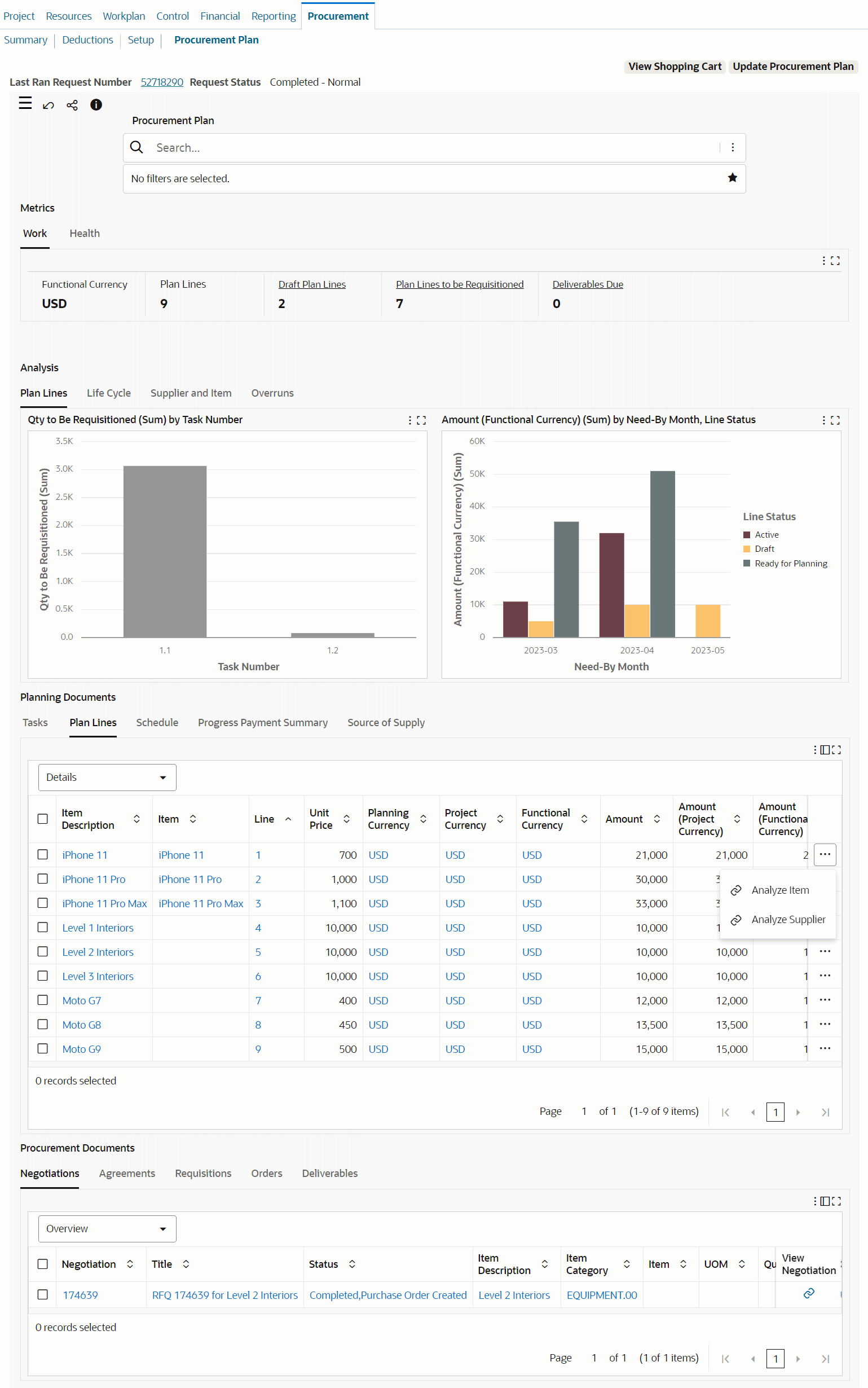
The following table describes the dashboard.
| Component | Description |
|---|---|
| View Shopping Cart (button) | Use this action to initiate requisitions using the shopping cart in Oracle iProcurement. |
| Update Procurement Plan (button) | See Updating a Project Procurement Plan for further information. |
| Work (summary bar) | This summary bar shows currency information and several metrics. To refine dashboard data, including the metrics, by currency, click Currencies and then select a value.
|
| Health (summary bar) | This bar contains the following metrics:
|
| Analysis (tabbed component): Plan Lines (tab) |
This tab shows the following charts. These charts display data only if the data set has a single functional currency.
|
| Analysis (tabbed component): Life Cycle (tab) |
This tab shows the following charts. These charts display data only if the data set has a single functional currency.
|
| Analysis (tabbed component): Supplier and Item (tab) |
This tab shows the following charts. These charts display data only if the data set has a single functional currency.
|
| Analysis (tabbed component): Overruns (tab) |
This tab shows the following charts. These charts display data only if the data set has a single functional currency.
|
| Planning Documents (tabbed component) Tasks (results table) |
This table shows the details for the project tasks. |
| Planning Documents (tabbed component) Plan Lines (results table) |
This table shows an overview of plan lines and details such as the source information and technical specification. To perform the following actions, click the row-level Actions icon and select an action.
|
| Planning Documents (tabbed component) Schedule (results table) |
This table shows the schedule of item quantities in the procurement plan for the lines in the Plan Lines tab. |
| Planning Documents (tabbed component) Progress Payment Summary (results table) |
This table summarizes the payment progress for plan lines and details for pay items. |
| Planning Documents (tabbed component) Source of Supply (results table) |
This table shows the sources of supply that are authorized by the buyer for the plan lines. |
| Procurement Documents (tabbed component) Negotiations Agreements Requisitions Orders Deliverables (results tables) |
These tables shows the purchasing documents associated with the plan lines that are displayed in the Planning Documents tab. You can perform the following row-level actions:
|
| Options (table-level actions) | See Performing Actions for information about these actions. |
Performing Actions
The following sections describe the actions that you can perform from the Options icon in the results tables.
Common Actions
The following are the common actions that are available from the Options icon in the results tables.
-
Compare: Select multiple rows to compare information.
-
Export: Use this action to export the search results in a comma-separated values (CSV) file.
Plan Lines Tab Actions
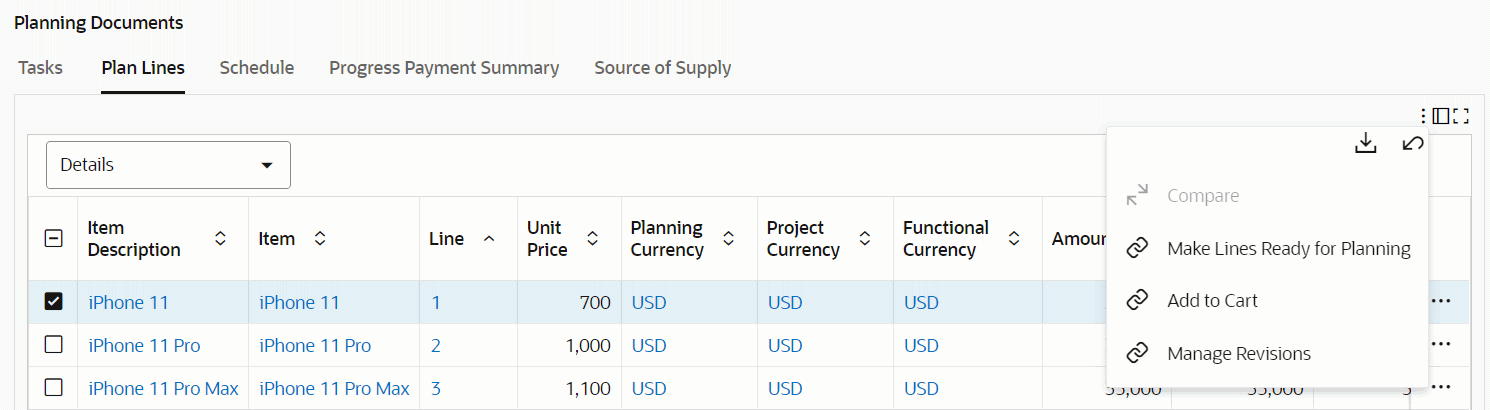
Schedule Tab Actions
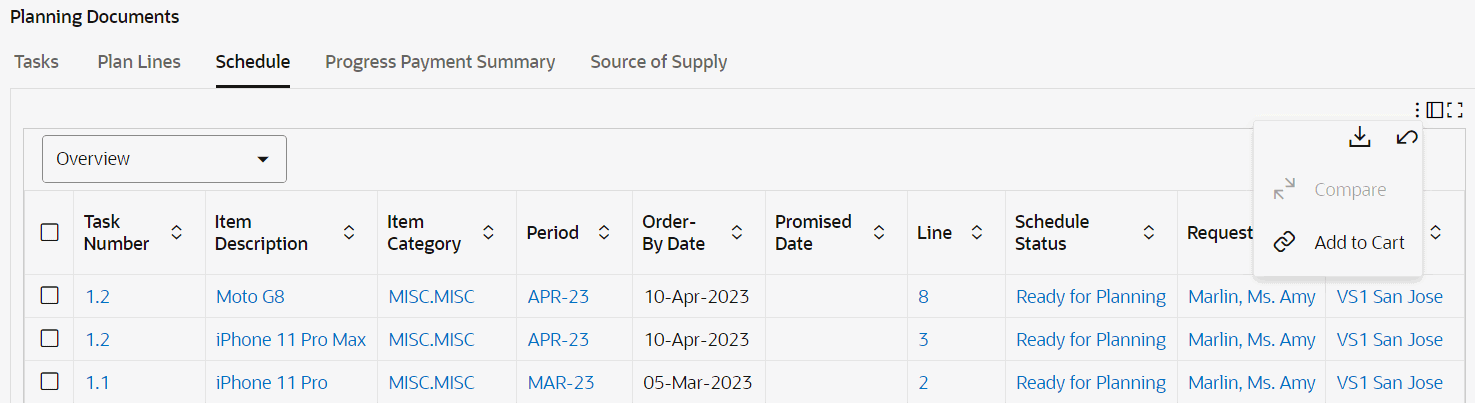
The following table describes the actions available when you select the Options icon in the results tables. Select one or more rows and click the Options icon to act on your selection.
| Results Table | Action | Description |
|---|---|---|
| Plan Lines | Make Lines Ready for Planning | Use this action to authorize the project buyer to start sourcing the items or services required for the project by marking the applicable plan lines as ready for planning. This authorization changes the plan line status from Draft to Ready for Planning. To perform this action, the plan lines must be in the Draft status. If the action is successful, then a confirmation message appears and the application automatically updates the records to display real-time data on the dashboard. The Line Status column shows the Ready for Planning status, which helps the project buyer to review the plan lines and set the status to Active. Then, you can add the eligible lines to the shopping cart. |
| Plan Lines | Add to Cart | Use this action to add eligible lines to the shopping cart and create purchase requisitions for service-based lines. Before you add to the cart, the project buyer must perform the "Update Procurement Plan Lines" action and the line status must be Active. See Updating Plan Lines, Oracle Purchasing User's Guide. When you select lines and click this action, the Shopping Cart page opens in Oracle iProcurement. Select Checkout in the Shopping Cart page and add the details for the requisition and submit. See Checkout, Oracle iProcurement User Guide for information about creating requisitions. |
| Plan Lines | Manage Revisions | Use this action to view the changes to the plan lines across different revisions. When you select one or more lines and click this action, the Revision History for Procurement Plan Line page appears. See Reviewing History for Plan Lines, Oracle Purchasing User's Guide. |
| Schedule | Add to Cart | Use this action to add eligible lines to the shopping cart and create purchase requisitions for goods-based lines. You can add lines that are at the Active status with pending quantity (more than zero). Before you add to the cart, the project buyer must perform the Update Procurement Plan Lines action and the line status must be Active. See Updating Plan Lines, Oracle Purchasing User's Guide. When you select lines and this action, the Shopping Cart page appears in Oracle iProcurement. Select Checkout in the Shopping Cart page and add the details for the requisition and submit. See Checkout, Oracle iProcurement User Guide for information about creating requisitions. After you add to the shopping cart, if the action is successful, then a confirmation message appears and the application automatically updates the records to display real-time data on the dashboard. The Requested Quantity, On-Cart Quantity, and Pending Quantity columns show the updated values when you add lines to the shopping cart or remove lines from the shopping cart. |
Creating a Project Procurement Plan
See Procurement Plan Dashboard.
As a project manager, you can create a procurement plan and specify a periodic delivery schedule for the items and services associated to the plan lines using the Create Procurement Plan page.
To create a procurement plan:
-
Access the Create Procurement Plan page using the following navigation:
(N) Projects Super User responsibility > Projects: Delivery > Search Projects
-
Search and locate a project for which you want to create a procurement plan.
-
Select the applicable project and click the Procurement link to open the Procurement Plan page.
For projects that do not contain procurement plans, the Procurement Plan page shows the Create Procurement Plan button.
-
Click Create Procurement Plan to open the Create Procurement Plan page for the selected project.
-
Click Download to download a template, along with any existing plan lines, in XML format. Using Microsoft Excel to open the XML file as a spreadsheet.
-
Enter or update data as required.
Important: The spreadsheet enables you to work with the procurement plan for a single project. The Microsoft Excel spreadsheet has three worksheets: Plan Lines, Schedules, and Progress Summary. Refer to the Using Spreadsheets to Create and Update Procurement Plans topic for details about the steps in using the spreadsheet.
-
Save changes in the same file format (XML).
-
Click Browse and select the saved file.
-
Click Upload.
You can create or update procurement plans using interface tables. See Using Interface Tables to Create and Update Procurement Plans, Oracle Projects Implementation Guide.
Using Spreadsheets to Create and Update Procurement Plans
See the following topics for more information:
Overview
This topic contains instructions about using the spreadsheet to work with your procurement plan.
Use the spreadsheet to:
-
Create a procurement plan and associate a schedule or progress summary for a project.
-
Download an existing procurement plan, update the procurement plan for a project, and upload it after making changes to it.
-
Add new lines to an existing procurement plan.
You can create plan lines with a status of Draft or Ready for Planning. Note that you cannot update the status of a plan line that is Draft to Ready for Planning. If plan lines are created as draft lines, the only way to update the status is from the Procurement Plan dashboard.
Prerequisites and Considerations
Before you begin working with the spreadsheet, consider the following:
-
The spreadsheet is downloaded as XML, and you must save and upload it in XML format. If you use the Save As option, then ensure that you do not change the file format, change only the file name.
-
The spreadsheet enables you to work with the procurement plan for a single project.
-
Do not reorder the columns in the spreadsheet.
-
The Microsoft Excel spreadsheet has three worksheets: Plan Lines, Schedules, and Progress Summary. All three sheets must be used in conjunction with each other to define the procurement plan.
-
Do not use the spreadsheet to delete procurement plan lines in the application. To cancel using a plan line for goods, set all schedules to zero. If no downstream document exists for the plan line, then the line will no longer appear in the Procurement Plan page.
-
When you update an existing procurement plan line that has a status other than Draft, the application enables you to update certain columns. The application validates only those columns that are updatable, and discards any changes made to columns that are not eligible for update.
-
You must enter each requirement as a separate row in the spreadsheet.
-
Data entered into the spreadsheet is case-sensitive. The application is not designed to validate and accept data entered in the incorrect case.
-
You must enter data within the column range specified in the spreadsheet. When you insert or populate a new row, ensure that all required attributes are populated with valid values. The application attempts to parse all data (including white spaces) entered in a new row or in a column outside the specified column range. Data entered outside the column range could lead to unexpected errors during processing, which can be difficult to troubleshoot.
-
Any number of users can download the procurement plan using this method. However, multiple users cannot make changes to the procurement plans of the same project simultaneously. When a user successfully uploads their procurement plan, the application blocks any updates to the same procurement plan, if the spreadsheet was downloaded before the recent most spreadsheet upload.
For example, User 1 and User 2 each download the procurement plan spreadsheet for Project A. Both users make changes to the Procurement Plan. User 1 uploads the procurement plan back into the application. When User 2 tries to upload the procurement plan, the application will not process the spreadsheet. This is to ensure that users do not overwrite each other's work.
How to Use the Spreadsheet
To perform the spreadsheet upload process:
-
When you click Download for a project that does not contain a Procurement Plan, Oracle Projects downloads an XML spreadsheet template. If you click Download for a project with a procurement plan, the XML spreadsheet displays all the existing plan lines, schedules, and the progress summary.
-
Save the XML spreadsheet document to a local folder. If you use Microsoft Windows and Microsoft Office Excel, double-clicking the file opens the spreadsheet in Microsoft Office Excel. If that does not work, or if the file opens in a different application, you can associate a file type using the following:
Right-click the extracted XML file and select the option Open With > Choose Program > Microsoft Office Excel.
-
In the spreadsheet, insert new information or update existing details for lines, schedules, and progress summary. Read this section for information about how each field in the spreadsheet is validated.
-
Click the Save or Save As option to save the spreadsheet in the same format. If the application prompts you, opt to save the spreadsheet in XML.
-
Click Browse, select the file that you saved in your local drive, and then click Upload.
The Upload Process and Error Handling
When you upload the procurement plan, the application automatically runs the Procurement Plan Import concurrent program. Success or failure is clearly indicated on the Procurement Plan page. The program attempts to process all lines entered in the spreadsheet. If any line has a validation error, the process is completely rolled back, and the application displays the entire set of error messages which indicate what the problem is. Use the instructions provided in the spreadsheet to correct the data and re-upload the sheet.
Note that due to the architecture of the XML Parsing program, the application does not individually validate for certain errors. For example: Line Type is NULL, alpha-numeric characters entered in planning rate field, and so on. For errors like these, the concurrent program fails with a generic error message indicating that the worksheet has invalid data. Verify that all required fields are populated, and that there are no character values in a numeric field and then retry the upload.
Entering or Updating Worksheets
The following sections describe how to enter or update the Plan Lines, Schedules, and Progress Summary worksheets in the downloaded spreadsheet.
Entering or Updating the Plan Lines Worksheet
A procurement plan consists of many plan lines. Each plan line is for a specific item or service to be procured for the project. When you need to procure an item or service for a project, use the spreadsheet to create a new line in the procurement plan. When you create a new line, you need to specify certain information such as item number or description, planning rate, UOM, currency, expenditure type, and so on. These values are used in downstream procurement documents at a later time.
The following table describes each column in the Plan Lines worksheet and its corresponding field in the application, including descriptions, rules, and validations.
| Field Name | Description | Validations | Rules for Create Plan Line | Rules for Update Plan Line |
|---|---|---|---|---|
| Line Number | A unique number (primary key) for each plan line within a project. Track multiple period requirements or progress summary to the plan line using the plan line number. | Required field. Enter a number. | Enter a number that does not exist in the system, or in the spreadsheet, to create a new plan line. | Enter the plan line that needs to be updated. |
| Line Type | The line type that is used in the purchase order when this line is purchased. | Required field. Only line types with a value basis of Quantity, Amount, or Fixed Price are valid. Value basis of rate is not currently supported. | Enter a valid line type: quantity, amount, or fixed price. | You can change the line type only when the plan line has a draft status. |
| Version Number | The current version number of the plan line | Read-only field | The version number is 0 (numeric zero) when the plan line has a Draft status. The version number will be incremented only when the plan line does not have Draft status. | You cannot update the version number. |
| Category | The concatenated segments of the purchasing category. For example: HARDWARE.KEYBOARD. | Required if the item number is not specified | Enter any valid purchasing category. | For plan lines with item numbers, you can update the category only when the plan line has a status of Draft. For plan lines without item number, you can update the category any time. |
| Item Number | The item or inventory item (in Item Master) to be procured | Valid for line types with a value basis of Quantity only. Item number should not be populated if the line type has a value basis of amount or fixed price. Any valid purchasable item available in the item master, and enabled in the Inventory Organization of the operating unit, as specified in Financial Options (Use a Purchasing responsibility > Setup > Organizations > Financial Options). Either item number, or category, and description are required. |
Enter a valid Item Number. | You can update the Item Number only when the plan line has a draft status. |
| Item Description | The one-time item or service description | Maxiumum 240 characters in length. Enter a description if no item number is specified. If you have entered the item number, the description you enter will be disregarded, because the description is defaulted from the item master. | Enter a description. | You can update the description any time. |
| Destination | The final destination of the item or service | Optional field Valid values for destination type are Expense and Inventory |
Enter a destination. | You can update the destination only when the plan line has a Draft status. |
| Status | The status of the plan line | Read-only | A new plan line is always created with a status of Draft. | You cannot update the status. |
| Buyer | The buyer to which the plan line is assigned | Optional field. The value must correspond to a name in Human Resources (FULL_NAME in PER_ALL_PEOPLE_F). If the value of the profile option PO: Enforce Project Security is Yes, then a valid buyer who is also a key member of the project must be specified. If the value of the profile option is No, then any valid buyer may be specified. |
Enter the full name of the buyer. | Update the buyer name on a plan line any time. |
| Parent Line | The line number of a plan line that parent of the current plan line | Optional field. Number. | NA | Enter a number that exists in the application in the Active status. You can update the parent line only when the plan line has a draft status. |
| Suggested Supplier | The project manager recommends this supplier to the buyer for procuring the plan line item or service. | Optional field. Enter either an existing supplier name (that matches with a supplier name in the supplier master), or a new supplier who doesn't exist in the system. If the entered supplier matches with a supplier in the supplier master, the ID of this supplier is stored. Otherwise, the entered supplier is considered a new supplier suggested by the project manager. |
Enter the name of a supplier. | You can update the suggested supplier value at any time. |
| Acquisition Strategy Primary Objective | Specify the primary objective while selecting the supplier for this plan line. | Optional field. Acceptable values are available in the lookup PA_PSC_SUPP_SELECTION |
Enter a valid value. | You can update the acquisition strategy primary objective any time. |
| Acquisition Strategy Secondary Objective | Specify the secondary objective while selecting the supplier for this plan line. | Optional field. Acceptable values are available in the lookup PA_PSC_SUPP_SELECTION |
Enter a valid value. | You can update the acquisition strategy secondary Objective any time. |
| Source System Name | Enter the source system name to identify which source system the requirement came from. This is to synchronize with third-party Engineering models or any other third-party system. | Optional field. 240 characters. | NA | You can update the source system name any time. |
| Source System Document Number | Enter the source system document number to identify which source system the requirement came from. This is to synchronize with third-party Engineering models or any other third-party system. | Optional field. 240 characters. | NA | You can update the source system document number any time. |
| Source System Document Version | Enter the source system document version to identify which source system the requirement came from. This is to synchronize with third-party Engineering models or any other third-party system. | Optional field. 240 characters. | NA | You can update the source system document version any time. |
| Source System Line Number | Enter the source system line number to identify which source system the requirement came from. This is to synchronize with third-party Engineering models or any other third-party system. | Optional field. 240 characters. | NA | You can update the source system line number any time. |
| Source System Line Version | Enter the source system line version to identify which source system the requirement came from. This is to synchronize with third-party Engineering models or any other third-party system. | Optional field. 240 characters. | NA | You can update the source system line version any time. |
| Source System Date | Enter the source system date to identify which source system the requirement came from. This is to synchronize with third-party Engineering models or any other third-party system. | Optional field. 240 characters. | NA | You can update the source system date any time. |
| Additional Information | Enter any additional information or specifications relevant to the plan line. | Optional field. 2000 characters. | NA | You can update the additional information any time. |
| Expenditure Type | Each project has a list of expenditure types. Project managers track how much spend takes place for each expenditure type in a plan line. | Required field. Any valid expenditure type with expenditure type class as Supplier Invoice. | Enter a valid expenditure type. | You can update the expenditure type any time. |
| Planning Currency | The currency code for the item to be procured as entered in the plan. | Required field. If the currency is not specified then the functional currency of the operating unit will be considered as Planning currency. If the specified currency is different from the functional currency of the Operating Unit or the Project's Primary Currency, the currency conversion rate has to be specified in the Financial Forecast in the Project Procurement Setup. The system derives a valid exchange rate on the first day of each month for the entire duration of the project. | Enter a valid currency code. | You can update the planning currency when the plan line has a draft status only. |
| Planning Rate | The per-unit rate in the planning currency, at which you plan to procure the item/service for this project. For line-types with value-basis Amount, planning rate will be overwritten and defaulted to 1. |
Required field. Any positive decimal, that is rounded to the extended currency precision. | Enter a valid planning rate for the plan line. | You can update the planning rate any time. |
| Planning Amount | Calculated from planning rate and overall planned quantity | Read-only field | NA | NA |
| Committed Amount | The amount of this line requisitioned | Read-only field | NA | NA |
| Obligated Amount | The amount of this line on a purchase order | Read-only field | NA | NA |
| Received Amount | The total amount received for the purchase order | Read-only field | NA | NA |
| Invoiced Amount | The total amount invoiced for the purchase order. | Read-only field | NA | NA |
| Retained Amount | The total amount withheld from payment for the plan line | Read-only field | NA | NA |
| Paid Amount | The total amount paid for the invoices created for the plan line | Read-only field | NA | NA |
| UOM | The Unit of Measure for the item to be procured | Conditionally required field. UOM is required for Plan lines with line types with value basis Quantity or Amount. UOM is not mandatory for plan lines with value basis of Fixed Price. UOM field is not mandatory when Inventory Item Number is entered. If left blank, the Primary UOM of the Inventory Item Number is used. |
Enter a valid UOM. | You can enter a UOM for one-time items any time. |
| Quantity Planned | The total quantity on the plan line (sum of requirements) | Read-only field | NA | NA |
| Quantity Requested | The total quantity on a purchase requisition | Read-only field | NA | NA |
| Quantity Ordered | Total quantity on a purchase order | Read-only field | NA | NA |
| Quantity Received | The total quantity received for a purchase order | Read-only field | NA | NA |
| Quantity Rejected | Total quantity rejected during quality inspection | Read-only field | NA | NA |
| Quantity Overdue | The total quantity that is yet to be received on shipments that are beyond the promised date of the plan line. | Read-only field | NA | NA |
| Next Shipment Date | The next expected shipment for plan lines that have due or overdue shipments. | Read-only field | NA | NA |
| Attribute Category | Descriptive Flexfield Attribute Category. | Optional | NA | NA |
| ATTRIBUTE1 | Plan Line Attribute Descriptive Flexfield 1 | Optional | NA | NA |
| ATTRIBUTE2 | Plan Line Attribute Descriptive Flexfield 2 | Optional | NA | NA |
| ATTRIBUTE3 | Plan Line Attribute Descriptive Flexfield 3 | Optional | NA | NA |
| ATTRIBUTE4 | Plan Line Attribute Descriptive Flexfield 4 | Optional | NA | NA |
| ATTRIBUTE5 | Plan Line Attribute Descriptive Flexfield 5 | Optional | NA | NA |
| ATTRIBUTE6 | Plan Line Attribute Descriptive Flexfield 6 | Optional | NA | NA |
| ATTRIBUTE7 | Plan Line Attribute Descriptive Flexfield 7 | Optional | NA | NA |
| ATTRIBUTE8 | Plan Line Attribute Descriptive Flexfield 8 | Optional | NA | NA |
| ATTRIBUTE9 | Plan Line Attribute Descriptive Flexfield 9 | Optional | NA | NA |
| ATTRIBUTE10 | Plan Line Attribute Descriptive Flexfield 10 | Optional | NA | NA |
| ATTRIBUTE11 | Plan Line Attribute Descriptive Flexfield 11 | Optional | NA | NA |
| ATTRIBUTE12 | Plan Line Attribute Descriptive Flexfield 12 | Optional | NA | NA |
| ATTRIBUTE13 | Plan Line Attribute Descriptive Flexfield 13 | Optional | NA | NA |
| ATTRIBUTE14 | Plan Line Attribute Descriptive Flexfield 14 | Optional | NA | NA |
| ATTRIBUTE15 | Plan Line Attribute Descriptive Flexfield 15. | Optional | NA | NA |
| ATTRIBUTE16 | Plan Line Attribute Descriptive Flexfield 16 | Optional | NA | NA |
| ATTRIBUTE17 | Plan Line Attribute Descriptive Flexfield 17 | Optional | NA | NA |
| ATTRIBUTE18 | Plan Line Attribute Descriptive Flexfield 18 | Optional | NA | NA |
| ATTRIBUTE19 | Plan Line Attribute Descriptive Flexfield 19 | Optional | NA | NA |
| ATTRIBUTE20 | Plan Line Attribute Descriptive Flexfield 20 | Optional | NA | NA |
Entering or Updating the Schedules Worksheet
A specific item might be required on a project during multiple time-periods, while performing multiple tasks, and need to be delivered to multiple locations. To do this, specify the quantity of the item required for each delivery date and location for the project duration for a task, or for a combination of task and delivery-location.
The following table describes each column in the Schedules worksheet and its corresponding field in the application, including descriptions, rules, and validations.
| Field Name | Description | Validations | Rules for Create Plan Line | Rules for Update Plan Line |
|---|---|---|---|---|
| Schedule Number | A number by which the schedule is identified. Unique within a plan-line and is the primary key for the schedule line. | Required field; number. | Enter a schedule number that does not exist in the system, or in the sheet, for the plan line. | Enter the schedule number to update. |
| Line Number | The line number to which requirements are specified. | Required field. | Enter a plan line number that exists in the spreadsheet, or in the system. | Update a plan line number that exists in the spreadsheet, or in the system. |
| Line Type | The line type on the associated plan line, for reference during updates | Read-only field | NA | NA |
| Category | The category on the associated plan line, for reference during updates | Read-only field | NA | NA |
| Item Number | The item number on the associated plan line, for reference during updates. | Read-only field | NA | NA |
| Description | The description on the associated plan line, for reference during updates. | Read-only field | NA | NA |
| Task Number | Used to identify the task for which the material is procured. Filter by task to check what material was ordered, and received; helps the project manager decide if the task can be started or not. |
Required field. Any valid task number on the project. Task number is a text column and if the task has any numeric value, the column should be formatted manually using a single quote. | Enter a valid Task Number. | You can update the Task Number any time. |
| Location | The deliver-to location for the item | Optional field. Enter a valid deliver-to location for the operating unit of the project. | Enter a valid deliver-to location. | You can update the deliver-to location any time. |
| Requester Name | Name of the requester | Required | NA | NA |
| Need-By-Date | The need-by date for the item to be procured | Required | NA | NA |
| Quantity | The quantity of each item (or amount for an amount based line) required. Enter the need by date for the quantity. | Required field. Non-negative decimal number. | Enter a quantity and also a need- by date. Enter zero if the item is not required. | You can update the requirement any time. |
| UOM | The Unit of Measure for the items to be procured | Read-only field | NA | NA |
| Period Name | Month and year in which the item is to be procured | Read-only field | NA | NA |
| Period Start Date | The start date from which the item is to be procured | Read-only field | NA | NA |
| Period End Date | The end date by which the item is to be procured | Read-only field | NA | NA |
| Attribute Category | Schedules Descriptive Flexfield Category | Optional | NA | NA |
| ATTRIBUTE1 | Schedules Descriptive Flexfield 1 | Optional | NA | NA |
| ATTRIBUTE2 | Schedules Descriptive Flexfield 2 | Optional | NA | NA |
| ATTRIBUTE3 | Schedules Descriptive Flexfield 3 | Optional | NA | NA |
| ATTRIBUTE4 | Schedules Descriptive Flexfield 4 | Optional | NA | NA |
| ATTRIBUTE5 | Schedules Descriptive Flexfield 5 | Optional | NA | NA |
| ATTRIBUTE6 | Schedules Descriptive Flexfield 6 | Optional | NA | NA |
| ATTRIBUTE7 | Schedules Descriptive Flexfield 7 | Optional | NA | NA |
| ATTRIBUTE8 | Schedules Descriptive Flexfield 8 | Optional | NA | NA |
| ATTRIBUTE9 | Schedules Descriptive Flexfield 9 | Optional | NA | NA |
| ATTRIBUTE10 | Schedules Descriptive Flexfield 10 | Optional | NA | NA |
| ATTRIBUTE11 | Schedules Descriptive Flexfield 11 | Optional | NA | NA |
| ATTRIBUTE12 | Schedules Descriptive Flexfield 12 | Optional | NA | NA |
| ATTRIBUTE13 | Schedules Descriptive Flexfield 13 | Optional | NA | NA |
| ATTRIBUTE14 | Schedules Descriptive Flexfield 14 | Optional | NA | NA |
| ATTRIBUTE15 | Schedules Descriptive Flexfield 15 | Optional | NA | NA |
| ATTRIBUTE16 | Schedules Descriptive Flexfield 16 | Optional | NA | NA |
| ATTRIBUTE17 | Schedules Descriptive Flexfield 17 | Optional | NA | NA |
| ATTRIBUTE18 | Schedules Descriptive Flexfield 18 | Optional | NA | NA |
| ATTRIBUTE19 | Schedules Descriptive Flexfield 19 | Optional | NA | NA |
| ATTRIBUTE20 | Schedules Descriptive Flexfield 20 | Optional | NA | NA |
Entering or Updating the Progress Summary Worksheet
A project may require complex services, for which payment is based on the progress of work. Using the Progress Summary, specify the different type of pay items and the payment to be released, based on the progress of work during the project duration for a task.
The following table describes each column in the Progress Summary worksheet and its corresponding field in the application, including descriptions, rules, and validations.
| Field Name | Description | Validations | Rules for Create Plan Line | Rules for Update Plan Line |
|---|---|---|---|---|
| Pay Item Number | A number by which the pay item is identified. Unique within a plan-line and is the primary key for the Pay item line. | Required field; number. | Enter a pay item number that does not exist for the plan line in the application, or in the sheet. | Enter the pay item number to update. |
| Line Number | The line number for the specified pay items. | Required field | Enter a plan line number that exists either in the sheet, or in the application. | Update a plan line number that exists either in the sheet, or in the application |
| Pay Item Type | The pay item type can be Milestone, Rate and Lumpsum. Plan lines having line type with value basis as Quantity can have Milestone pay items only. Plan lines having line type with value basis as Fixed Price can have all the three types of pay items. |
Required field | Enter a valid pay item type. | You can update the pay item type only if the plan line has a status Draft. |
| Pay Item Description | Describes the pay item | Required field | NA | You can update the pay item description any time. |
| Task Number | Used to identify the task for which the service is procured. Filter by task to check what material was ordered, and received; helps the project manager decide if the task can be started or not. |
Required field. Any valid task number on the project. Task Number is a text column and if the task number contains any numeric value, the column should be formatted manually with single quotes. | Enter a valid task number. | You can update the task number any time. |
| Quantity | The quantity to be used for the Rate pay item type | Conditionally required field | Enter the quantity. | You can update the quantity any time. |
| UOM | The Unit of Measure for the service to be procured | Conditionally required field. UOM is required only for the Rate pay item type. | Enter a valid UOM. | You can update the UOM any time. |
| Value (%) | The percentage of payment made for the plan line | Conditionally required field. Value (%) is required for the Milestone pay item type. | Enter the Value (%). | You can update the Value (%) any time. |
| Price | The unit rate in the planning currency, at which you plan to procure the service for the project. | Required field. Any positive decimal. Rounded to the currency precision. | Enter a valid price for the plan line. | You can update the price any time. |
| Amount | Calculated from the Quantity, Price, and Value (%). | Read-only field | NA | NA |
| Need-By Date | The date by when the service is to be delivered. | Required field. Enter a current or future date. | Enter a need-by date for the pay item. | You can update the need-by date any time. |
| PO Number | The purchase order created for the plan lines and pay items. | Read-only field | NA | NA |
| Quantity/Amount Ordered | The total quantity or amount ordered on a purchase order for the pay item | Read-only field | NA | NA |
| Quantity/Amount Received | The total quantity or amount received on a purchase order against the pay item | Read-only field | NA | NA |
| Quantity/Amount Billed | The total quantity or amount billed for a purchase order against the pay item | Read-only field | NA | NA |
| Quantity/Amount Cancelled | The total quantity or amount canceled for a purchase order against the pay item | Read-only field | NA | NA |
| Attribute Category | Schedule Progress Descriptive Flexfield Category | Optional | NA | NA |
| ATTRIBUTE1 | Schedule Progress Descriptive Flexfield 1 | Optional | NA | NA |
| ATTRIBUTE2 | Schedule Progress Descriptive Flexfield 2 | Optional | NA | NA |
| ATTRIBUTE3 | Schedule Progress Descriptive Flexfield 3 | Optional | NA | NA |
| ATTRIBUTE4 | Schedule Progress Descriptive Flexfield 4 | Optional | NA | NA |
| ATTRIBUTE5 | Schedule Progress Descriptive Flexfield 5 | Optional | NA | NA |
| ATTRIBUTE6 | Schedule Progress Descriptive Flexfield 6 | Optional | NA | NA |
| ATTRIBUTE7 | Schedule Progress Descriptive Flexfield 7 | Optional | NA | NA |
| ATTRIBUTE8 | Schedule Progress Descriptive Flexfield 8 | Optional | NA | NA |
| ATTRIBUTE9 | Schedule Progress Descriptive Flexfield 9 | Optional | NA | NA |
| ATTRIBUTE10 | Schedule Progress Descriptive Flexfield 10 | Optional | NA | NA |
| ATTRIBUTE11 | Schedule Progress Descriptive Flexfield 11 | Optional | NA | NA |
| ATTRIBUTE12 | Schedule Progress Descriptive Flexfield 12 | Optional | NA | NA |
| ATTRIBUTE13 | Schedule Progress Descriptive Flexfield 13 | Optional | NA | NA |
| ATTRIBUTE14 | Schedule Progress Descriptive Flexfield 14 | Optional | NA | NA |
| ATTRIBUTE15 | Schedule Progress Descriptive Flexfield 15 | Optional | NA | NA |
| ATTRIBUTE16 | Schedule Progress Descriptive Flexfield 16 | Optional | NA | NA |
| ATTRIBUTE17 | Schedule Progress Descriptive Flexfield 17 | Optional | NA | NA |
| ATTRIBUTE18 | Schedule Progress Descriptive Flexfield 18 | Optional | NA | NA |
| ATTRIBUTE19 | Schedule Progress Descriptive Flexfield 19 | Optional | NA | NA |
| ATTRIBUTE20 | Schedule Progress Descriptive Flexfield 20 | Optional | NA | NA |
Updating a Project Procurement Plan
See the following topics for more information:
Use the Update Procurement Plan page to update a project procurement plan. You can modify content and add new lines to a procurement plan by downloading the existing procurement plan and uploading it after making changes to it.
To update a project procurement plan:
-
In the Project Search page, click Advanced Search. From the search results, click the Project Name link to select a project, and then open the Procurement tab.
-
For projects that already have an existing procurement plans, the Procurement Plan page shows the Update Procurement Plan button.
-
Click Update Procurement Plan to open the Update Procurement Plan page for the selected project.
-
Click Download to download a zip file containing the procurement plan spreadsheet.
-
Unzip the archive and extract the XML spreadsheet document in a local folder. If you use Microsoft Windows and Microsoft Office Excel, then double-click the file to open the spreadsheet in Microsoft Office Excel. If you are not able to open the file with this method, or if the file opens in a different application, then you can make a file-type association by right-clicking the extracted XML file and then clicking Open With > Choose Program > Microsoft Office Excel.
-
Update existing lines and periodic requirements or add new lines. Once all changes are made, use Save or the Save As option to save the file in the same format. If the system prompts you, then choose to save the workbook in the same format.
Updating Procurement Plan Line Attributes
The following are the points to consider when you update a procurement plan.
-
When you need to change any attribute of a procurement plan line, you can:
-
Freeze the current version of the line identified by the procurement plan, procurement plan line number, and procurement plan line version number.
-
Create a new record for the same procurement plan, procurement plan line number, and procurement plan but with the next higher line version number.
-
-
To keep a procurement plan line version in sync with the corresponding source of demand, you can modify any of the following attributes of the line:
-
Category of the procurement plan line
-
Item description
-
Destination
-
Buyer name
-
Suggested supplier
-
Acquisition strategy primary objective
-
Acquisition strategy secondary objective
-
Source information reference (All source related details)
-
Additional information
-
Expenditure type
-
Planning rate
-
Purchasing UOM
-
For one or more of the schedules for a material line:
-
Task Number
-
UOM
-
Location
-
Quantity
-
-
For one or more of the pay items for a services line:
-
Pay item type
-
Pay item description
-
Task number
-
Quantity
-
UOM
-
Value(%)
-
Price
-
Need-by date
-
-
You can also add any of the following:
-
One or more schedules for a material line
-
One or more pay items for a services line
-
Suggested suppliers
-
A reference to a document detailing one or more components of the technical specifications
-
A reference to a document detailing the submittal requirements
-
-
-
You can change procurement plan lines irrespective of the status of the plan line. You can not, however, make manual updates to the status of the plan line. The version number column in the plan lines sheet is a read-only field. If you provide a value for the version number, then the application will ignore it during data upload. The version number is automatically updated to 0 when a plan line is uploaded in the Draft status. Any changes to the plan lines in draft status will not increment the version number. The version number is incremented by 1 when any of the plan lines that are not in Draft status are changed or updated. For example, if a plan line is in the Ready for Planning status, and the attributes of the plan line are changed, then the application automatically increments the version number by 1. Incrementing the version number by 1 puts the plan line in the Revised status.
Scenario Application Behavior Updates to Plan lines that are in Draft status No change in application behavior Updates to plan lines that are in the Ready for Planning status When the plan line is in Ready for Planning status and the changed attribute falls under one of the following attributes: -
Category of the procurement plan line
-
Item description: you can update only for descriptive items
-
Technical Specification URL
-
Buyer name
-
Suggested supplier
-
Acquisition strategy primary objective
-
Acquisition strategy secondary objective
-
Source information reference (All source related details)
-
Additional Information
-
Expenditure type
-
Planning rate
-
Purchasing UOM
-
For one or more of the schedules for a material line:
-
Task Number
-
Need-by date
-
Location
-
Quantity
-
-
For one or more of the pay items for a services line:
-
Pay item type
-
Pay item description
-
Task number
-
Quantity
-
UOM
-
Value(%)
-
Price
-
Need-by date
or if you add:
-
-
One or more schedules for a material line
-
One or more pay items for a services line
then,-
The status of the plan line displays Revised.
-
The number of plan lines that are in Revised status is displayed as a metric in both the Procurement Plan and Project Procurement dashboards.
Updates to plan lines that are in the Active status When the plan line is in the Active status and the changed attribute falls under one of the below attributes: -
Category of the procurement plan line
-
Item description: you can update only for descriptive items
-
Technical Specification URL
-
Buyer name
-
Suggested supplier
-
Acquisition strategy primary objective
-
Acquisition strategy secondary objective
-
Source information reference (All source related details)
-
Additional Information
-
Expenditure type
-
Planning rate
-
Purchasing UOM
-
For one or more of the schedules for a material line:
-
Task Number
-
Need-by date
-
Location
-
Quantity
-
-
For one or more of the pay items for a services line:
-
Pay item type
-
Pay item description
-
Task number
-
Quantity
-
UOM
-
Value(%)
-
Price
-
Need-by date
or if you add:
-
-
One or more schedules for a material line
-
One or more pay items for a services line
then,-
The status of the plan line displays Revised.
-
The number of plan lines that are in Revised status is displayed as a metric in both the Procurement Plan and Project Procurement dashboards.
-
-
To upload the spreadsheet, go to the Update Procurement Plan page for the selected project, click Browse, select the file that was just saved, and click Upload.
Note: You can create or update procurement plans using interface tables. See Using Interface Tables to Create and Update Procurement Plans, Oracle Projects Implementation Guide.
Analyzing Items and Suppliers
Item Analysis Dashboard
The Item Analysis dashboard is centered upon items that have been ordered for procurement.
The Item Analysis dashboard is available from the following command centers:
-
Project Procurement Command Center
-
Procurement Command Center
The following table lists the command centers, responsibilities, and the roles to which the dashboard is available.
| Command Center | Role | Responsibility | Additional Information |
|---|---|---|---|
| Project Procurement Command Center | Project buyer, project manager | Project Procurement ECC (Buyer), Command Center
Note: This dashboard is available to project managers from the Analyze Item link in the Plan Lines tab of the Procurement Plan dashboard. The dashboard shows the item information in the context of a procurement plan line. |
Analyze items or services assigned to project plan lines |
| Procurement Command Center, Oracle Purchasing User's Guide | Procurement team member, buyer | Purchasing, Procurement Command Center
Note: This dashboard is also available from the Analyze Item link in the Requisitions tab of the Procurement Operations dashboard. The dashboard shows the item information in the context of a requisition line. |
Analyze items or services assigned to requisition lines |
Use the dashboard to:
-
Explore the history of items used in the organization including on-time delivery, quality, and item suitability.
-
Compare items based on the supply source, approved supplier lists, and existing agreements.
-
Align item selection to business needs using insights from procurement history.
-
Make an informed item choice by comparing procurement history and performance attributes for each item.
Note: The dashboard data is always refined to the organizations to which the user has access, and to transactions that match the selected currency.
Procurement Command Center: Item Analysis Dashboard
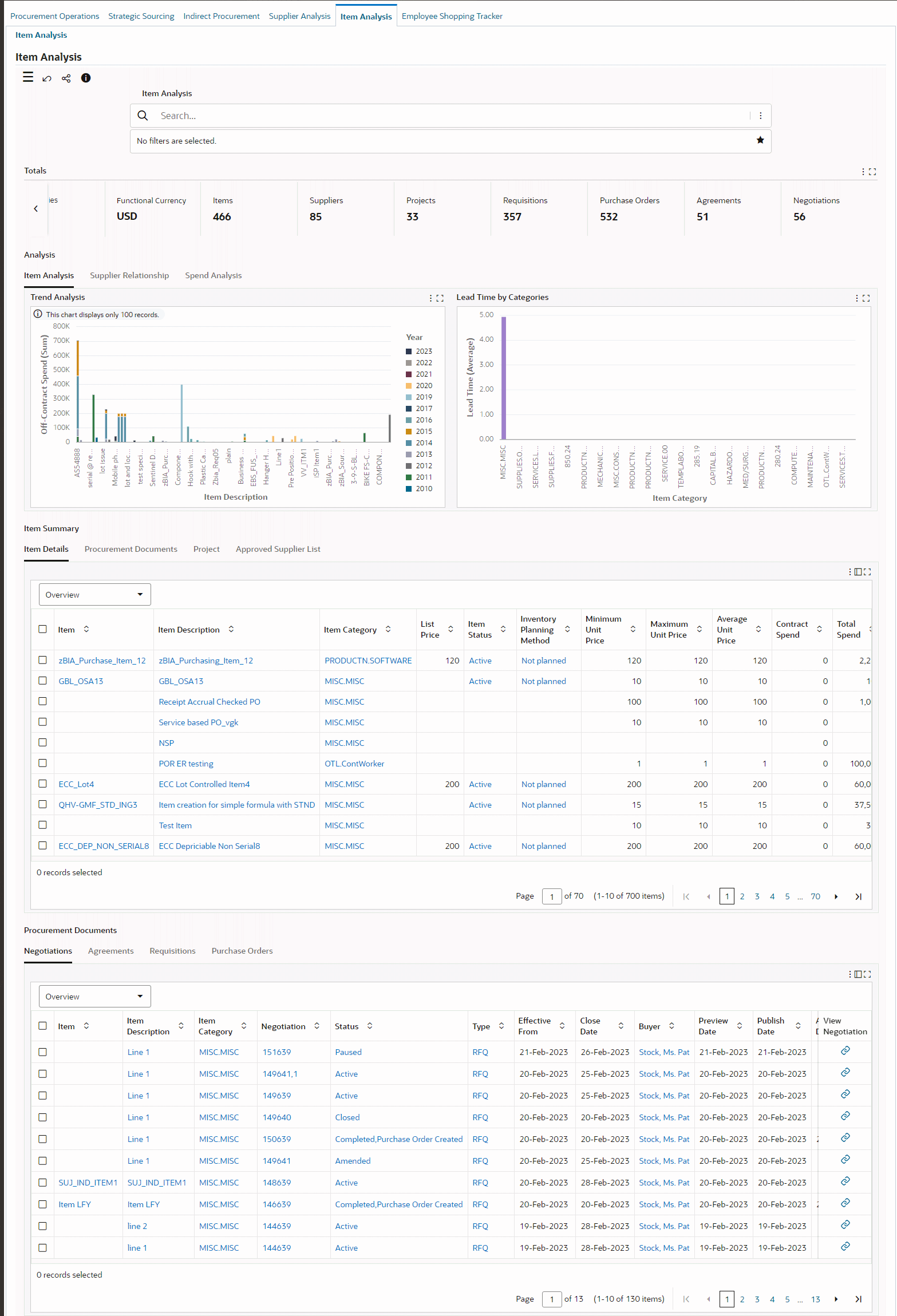
Project Procurement Command Center: Item Analysis Dashboard
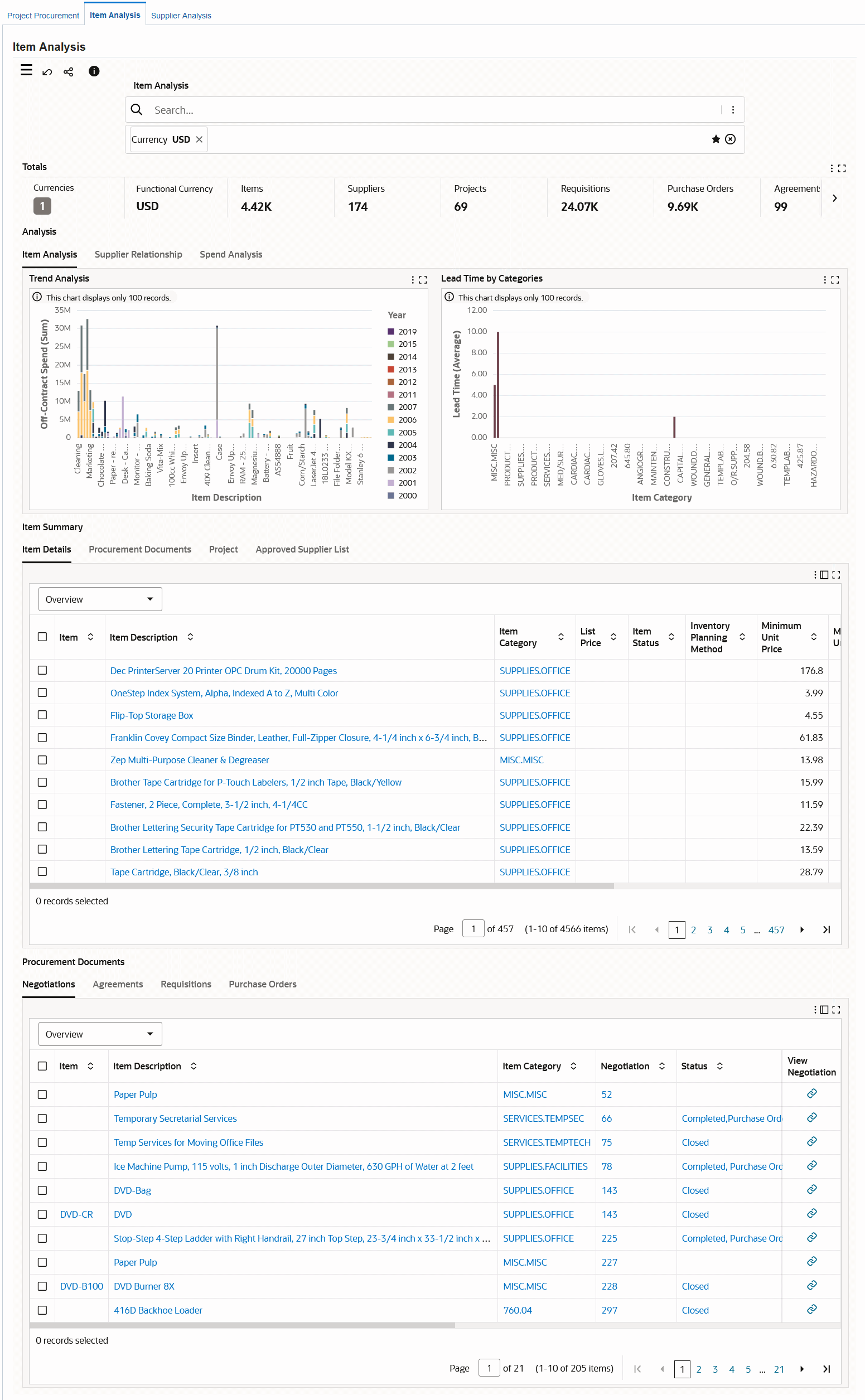
The following table describes the dashboard:
| Component | Description |
|---|---|
| Totals (summary bar) | This summary bar displays currency information and several metrics. To refine dashboard data, including the metrics, by currency, click Currencies and then select a value.
|
| Analysis (tabbed component) Item Analysis (tab) |
This tab contains the following charts:
|
| Analysis (tabbed component) Supplier Relationship (tab) |
This tab contains the following charts:
|
| Analysis (tabbed component) Spend Analysis (tab) |
This tab contains the following charts:
|
| Items Summary (tabbed component) Item Details, Procurement Documents, Project, Approved Supplier List (results tables) |
These tables summarize the details for items and information related to items in procurement documents, projects, and approved supplier lists. |
| Procurement Documents (tabbed component) includes: Negotiations, Agreements, Requisitions, and Purchase Orders (results tables) |
These tables show details for purchasing documents associated with items. You can review information for negotiations, agreements, requisitions, and purchase orders. From the Negotiations, Agreements, Requisitions, and Purchase Orders tables, to view details for a document or perform any action, click the link icon in the View column to navigate to the document's page. |
| Options (table-level actions) | See Performing Actions. |
Performing Actions
The following sections describe the actions that you can perform from the Options icon in the results tables.
Common Actions
The following are the common actions that are available from the Options icon in the results tables.
-
Compare: Select multiple rows to compare information.
-
Export: Use this action to export the search results in a comma-separated values (CSV) file.
Actions for Item Details
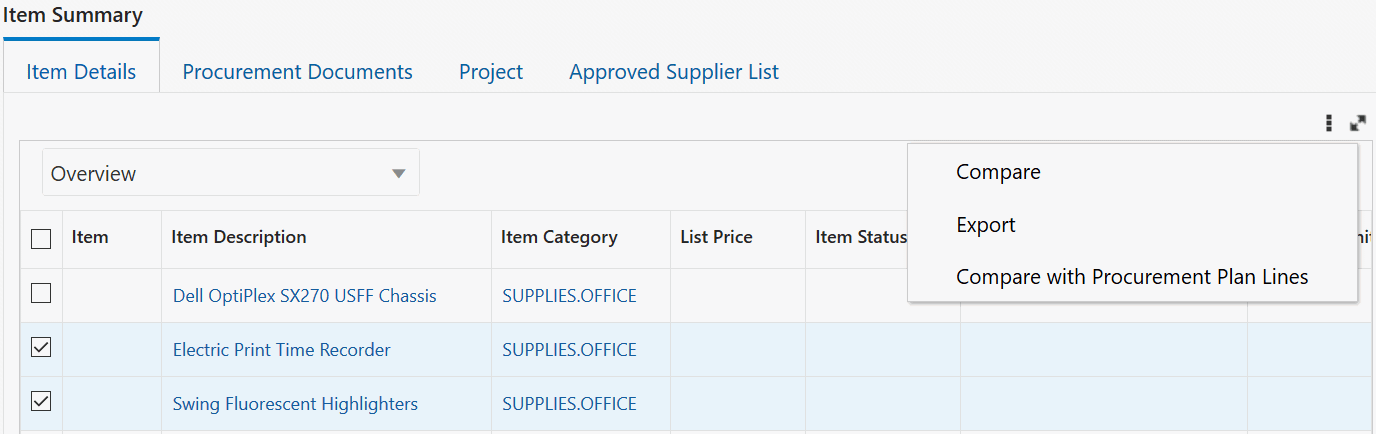
Replace Item
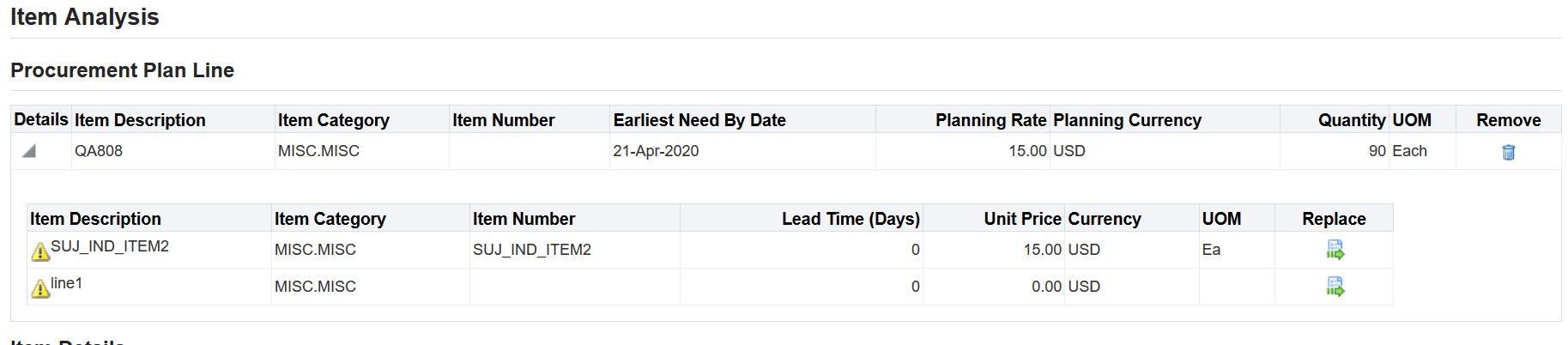
The following table describes the actions available when you select the Options icon in the Item Details results table. Select one or more rows and click the Options icon to act on your selection.
| Action | Description |
|---|---|
| Compare with Procurement Lines | This action is applicable to project managers and project buyers using the Item Analysis dashboard from the Project Procurement Command Center. Project Buyer: As a project buyer, use this action to compare an item with the item specified on the procurement plan. If there are no procurement plan lines, then you cannot perform this action. See Project Procurement Dashboard, Oracle Purchasing User's Guide. Use the following navigation to the perform this action:
Project Manager: As a project manager, use this action to compare and replace an item or a service in the plan line. You can replace an item or a service only when the plan line is in the Draft status and with another item or service in the same purchasing category. See Procurement Plan Dashboard. Use the following navigation to perform this action:
If the Replace action is successful, then the application automatically updates the record to display the latest item in the Item Summary tab. |
Supplier Analysis Dashboard
To perform supplier analysis, procurement teams, and buyers require supplier history for goods or services. supplier analysis involves looking into a supplier's product and service offerings, performance including on-time delivery, quality, and supplier capabilities.
The Supplier Analysis dashboard is available from the following command centers:
-
Project Procurement Command Center
-
Procurement Command Center
The following table lists the command centers, responsibilities, and the roles to which the dashboard is available.
| Command Center | Role | Responsibility | Additional Information |
|---|---|---|---|
| Project Procurement Command Center | Project buyer, project manager | Project Procurement ECC (Buyer), Command Center
Note: This dashboard is available to project managers from the Analyze Supplier link in the Plan Lines tab of the Procurement Plan dashboard. The dashboard shows the item information in the context of a procurement plan line. |
Analyze suppliers who can supply items or services for a project and fulfill orders for project procurement plan lines |
| Procurement Command Center, Oracle Purchasing User's Guide | Procurement team member, buyer | Purchasing, Procurement Command Center
Note: This dashboard is also available from the Analyze Supplier link in the Requisitions tab of the Procurement Operations dashboard. The dashboard shows the item information in the context of a requisition line. |
Analyze suppliers who can supply items or services for requisition lines |
Use the dashboard to:
-
Investigate each supplier's history.
-
Review the current status of a supplier, including orders or any existing agreements with a supplier.
-
Review how much has been spent or is committed to be spent with the supplier and how well the supplier has performed with regards to supplying the ordered items or services.
-
-
Gain insight into the performance of suppliers including on-time delivery, quality, and price-compliance trends of the supplier.
-
Compare suppliers by current relationship and historical performance.
-
Use performance criteria and extended supplier profile to zero in on the best set of suppliers.
-
Find the right suppliers to meet organizational objectives and business needs.
Note: The dashboard data is always refined to the organizations to which the user has access, and to transactions that match the selected currency.
Procurement Command Center: Supplier Analysis Dashboard
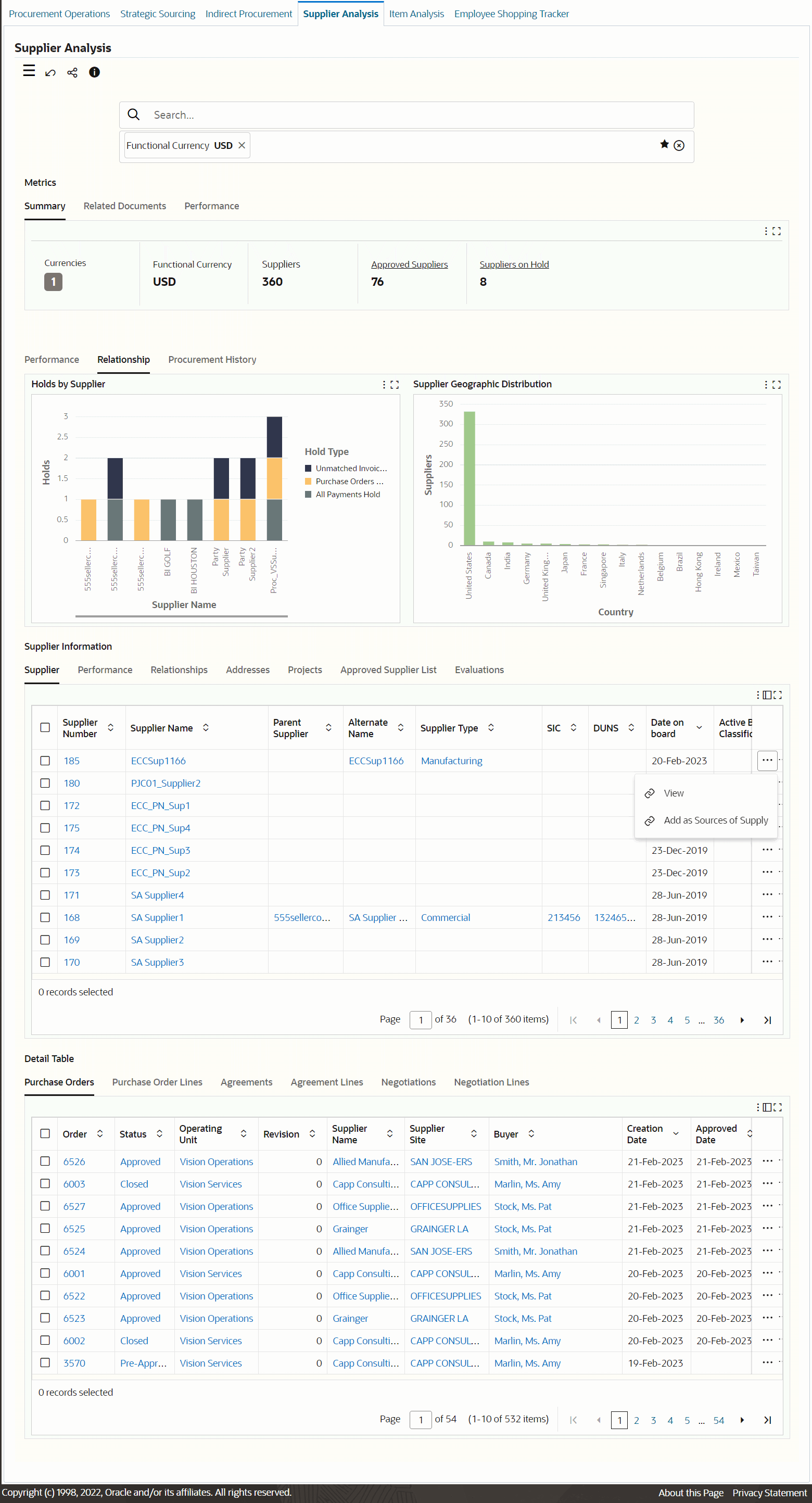
Project Procurement Command Center: Supplier Analysis Dashboard
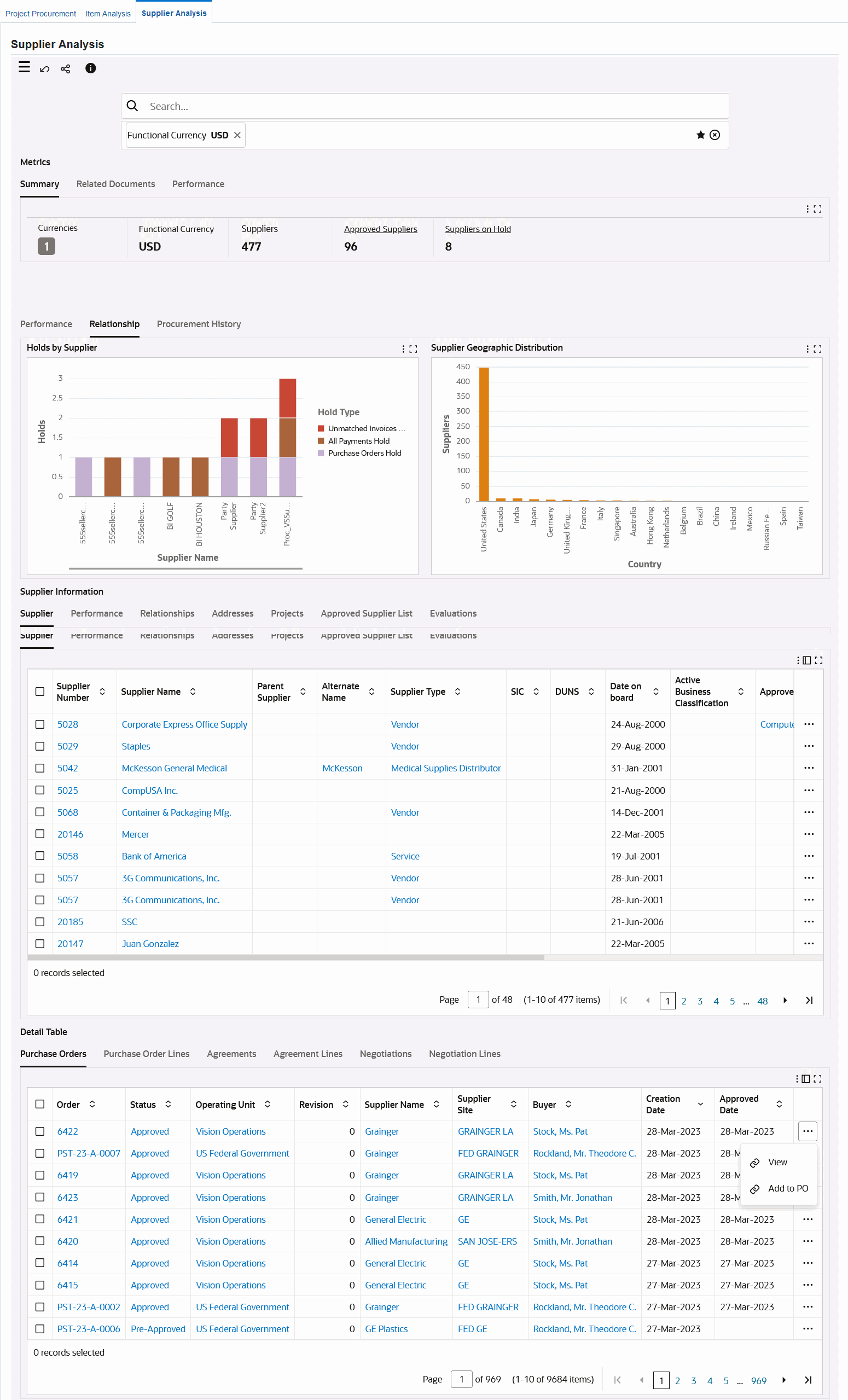
The following table describes the dashboard:
| Component | Description |
|---|---|
| Summary (summary bar) | This summary bar displays currency information and several metrics. To refine dashboard data, including the metrics, by currency, click Currencies and then select a value.
|
| Related Documents (summary bar) | This bar displays the following metrics:
|
| Performance (summary bar) | This bar displays the following metrics:
|
| Performance (tab) | This tab displays the following charts:
|
| Relationship (tab) | This tab displays the following charts:
|
| Procurement History (tab) | This tab displays the following charts:
|
| Supplier Information (tabbed component) Supplier (results table) |
This table shows details for suppliers. To perform the following actions, click the row-level Actions icon and select an action.
|
| Supplier Information (tabbed component) Performance (results table) |
This table shows the performance of suppliers including information such as the on-time delivery rating and quality rating. |
| Supplier Information (tabbed component) Relationships (results table) |
This table shows the active purchase orders, blanket purchase agreements, and negotiations. Additionally, it displays holds applied on active documents, total count of orders, total spend, number of negotiations in which a selected supplier participated, negotiations in which the selected supplier was awarded, average spend per year, receipt and use details. |
| Supplier Information (tabbed component) Addresses (results table) |
This table shows the details of suppliers. |
| Supplier Information (tabbed component) Projects (results table) |
This table shows the projects for which the supplier is associated to a purchasing document. |
| Supplier Information (tabbed component) Approved Supplier List (results table) |
This table shows the ASL approval status, the item, supplier category, and manufacturer details of approved suppliers. |
| Supplier Information (tabbed component) Evaluations (results table) |
To review a supplier's performance, click the link icon in the View column to open the Assessment page for that supplier. |
| Detail Table (tabbed component) Purchase Orders (results table) |
To perform the following actions, click the row-level Actions icon and select an action.
If you try this action without having a requisition line in context, then the dashboard displays an error. If the requisition line is valid, then you can add the requisition line to the purchase order. |
| Detail Table (tabbed component) Purchase Order Lines (results table) |
This table summarizes purchase order lines information and enables you to track the quantity details for orders. |
| Detail Table (tabbed component) Agreements (results table) |
To view details for an agreement, click the link icon in the View column to open the agreement document in Oracle Purchasing. |
| Detail Table (tabbed component) Agreement Lines (results table) |
The Add as Sources of Supply action is applicable to project buyers using the Project Procurement Command Center. When you click the link icon in the Add as Sources of Supply column for an agreement line, the Create Sources of Supply page appears. See Creating Sources of Supply, Oracle Purchasing User's Guide. |
| Detail Table (tabbed component) Negotiations (results table) |
To perform the following actions, click the row-level Actions icon and select an action.
If you try this action without having a requisition line in context, then the dashboard displays an error. If the requisition line is valid, then you can add the requisition line to the negotiation along with the supplier. |
| Detail Table (tabbed component) Negotiation Lines (results table) |
This table summarizes details for negotiation lines and the price information. |
| Options (table-level actions) | See Performing Actions. |
Performing Actions
The following sections describe the actions that you can perform from the Options icon in the results tables.
Common Actions
The following are the common actions that are available from the Options icon in the results tables.
-
Compare: Select multiple rows to compare information.
-
Export: Use this action to export the search results in a comma-separated values (CSV) file.
The following table describes the actions available when you select the Options icon in the results tables. Select one or more rows and click the Options icon to act on your selection.
Supplier Tab Actions
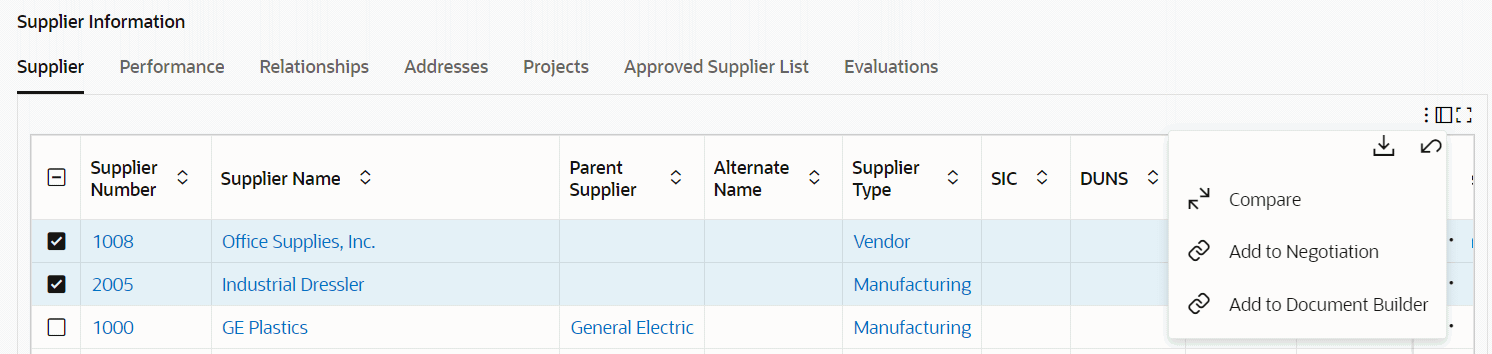
Agreements Tab Actions
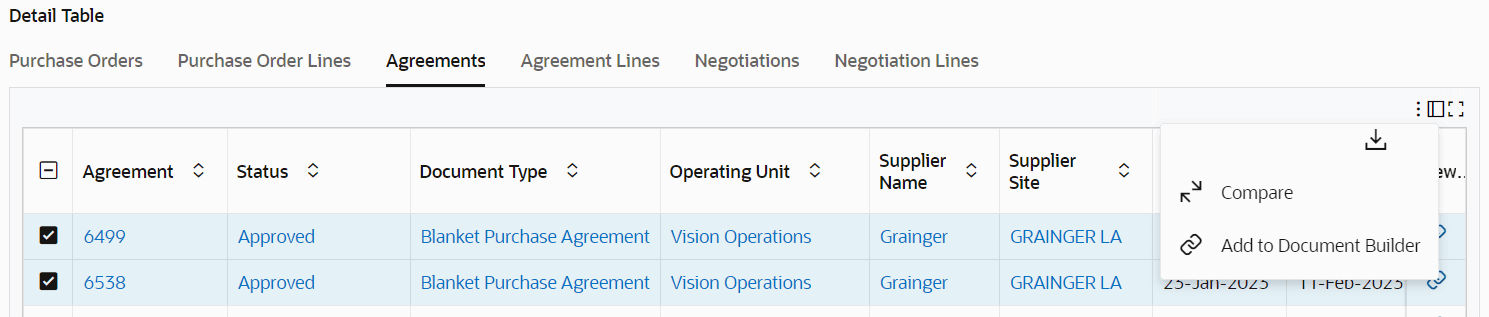
Agreement Lines Tab Actions
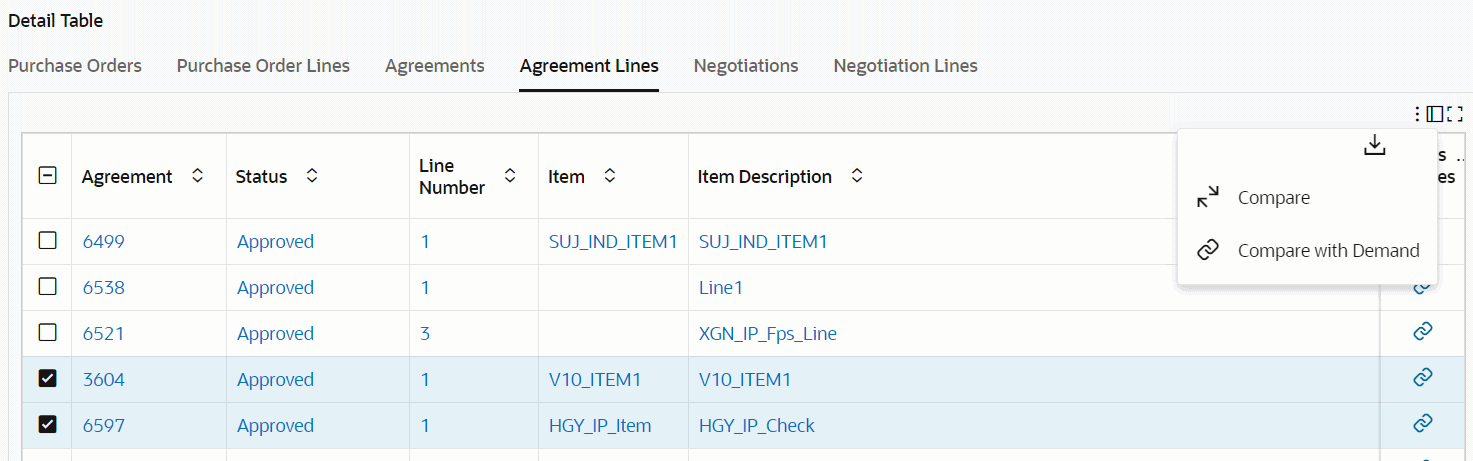
| Results Table | Action | Description |
|---|---|---|
| Suppliers | Add to Negotiation | The starting point for this action is the creation of a request for quote (RFQ) in Oracle Sourcing. Create an RFQ to be able to add suppliers. For a negotiation that is at the Draft status, you can add suppliers to the negotiation from the Sourcing pages using the Add Suppliers button. This brings you to the Supplier Analysis page. Analyze the suppliers, select them, and then add them using the Add to Negotiation action. If you delete the negotiation line after creating it through the Document Builder, then the application removes the linkage of the negotiation line as a source of supply. During the award completion stage, the application updates the sources of supply when a particular negotiation line is awarded to a supplier or multiple suppliers. |
| Suppliers | Add to Document Builder | Use this action to add suppliers to requisition lines using the Document Builder. |
| Agreements | Add to Document Builder | Use this action to add multiple agreements (contract purchase agreements and blanket purchase agreements) to the Document Builder. When you add an agreement, the action automatically brings in suppliers too. |
| Agreement Lines | Compare with Demand | This action is applicable to project buyers who are analyzing suppliers using Project Procurement Command Center. See Project Procurement Dashboard, Oracle Purchasing User's Guide. Use this action to compare agreement lines with procurement plan lines. If plan lines are not available, then the dashboard displays an error. The basic requirements for comparison are as follows:
If you do not want to retain the context of the plan line, then you can click Remove to remove the plan line context. |