Implementing Oracle Projects Command Center
This chapter contains instructions for implementing Oracle Projects Command Center.
This chapter covers the following topics:
- Setting Up Projects Command Center
- Setup and Configuration Steps
- Projects Profile Options
- Configuring Descriptive Flexfields for Search
- Loading Projects Command Center Data
- Business Rules and Validation
Projects Command Center Configuration
Setting Up Projects Command Center
The Projects Command Center product configuration setup must be completed after the installation and common configurations are completed as described in My Oracle Support Knowledge Document 2495053.1, Installing Oracle Enterprise Command Center Framework, 12.2.
Setup and Configuration Steps
To complete setup of the Oracle Projects Command Center, you must perform the following:
Projects Profile Options
You must set the following profile option for loading data up to twelve (12) months:
| Profile Option Name | Description |
|---|---|
| PA: ECC Data Load Month | The PA:ECC Data Load Month profile option provides the flexibility of loading data for up to twelve (12) periods for Costing, Capital, Billing, and Financial Flow dashboards. This site level profile option is relevant only for Full load and is not considered for Incremental load. Any modifications to the value of this profile option requires a Full load to be run to display the appropriate data in the dashboards. Behavior of the data load based on this profile option includes:
|
Configuring Descriptive Flexfields for Search
Enterprise command centers support Descriptive Flexfields (DFFs) that enable you to search on DFF attributes. After you configure DFFs, you must run the full data load process, which ensures that the DFF attributes are available in the command center.
For additional information on configuring and customizing flexfields, see the Oracle E-Business Suite Flexfields Guide and My Oracle Support Knowledge Document 2495053.1, Installing Oracle Enterprise Command Center Framework, Release 12.2.
The following table describes the DFFs available in the Projects dashboards:
| Dashboard | Data Set | DFF Title | DFF Name | DFF Attribute Group Name |
|---|---|---|---|---|
| Budgetary Control Dashboard | pa-ds-cost-bcbalances | Tasks | PA_TASKS_DESC_FLEX | Task Additional Details |
| Capital Dashboard | pa-ds-cost-eicdl | Expenditure Items Tasks | PA_EXPENDITURE_ITEMS_DESC_FLEX | Expenditure Items Additional Details Task Additional Details |
| Costing Dashboard | pa-ds-cost-eicdl | Expenditure Items Tasks | PA_EXPENDITURE_ITEMS_DESC_FLEX | Expenditure Items Additional Details Task Additional Details |
| Billing Dashboard | pa-ds-cost-eicdl | Expenditure Items | PA_EXPENDITURE_ITEMS_DESC_FLEX | Expenditure Item Additional Details |
| Billing Dashboard | pa-ds-cost-eicdl | Events | PA_EVENTS_DESC_FLEX | Events Additional Details |
| Billing Dashboard | pa-ds-bill-revenueinvoice | Draft Invoices | PA_DRAFT_INVOICES_DESC_FLEX | Event or Expenditure Details |
Loading Projects Command Center Data
Run the Projects Costing Budgetary Control ECC Data Load, Projects Costing and Billing ECC Data Load, Projects Financial Flow ECC Data Load, and Projects G-Invoicing ECC Data Load concurrent programs to load data for the Projects dashboards. You can navigate to these concurrent programs from the Requests page in Oracle Projects.
Before you load data from Oracle E-Business Suite into the Oracle Projects Command Center, ensure that your EBS data is accurate and current by running any concurrent programs that impact attributes used in the command center.
The Costing dashboard has been designed so that a minimum of one Expenditure Item (EI) is required to display multiple metrics, chart sections, and summary level result tables. For any task level information or project level information to display on the dashboard, you must select a minimum of one EI against the task or project. This also applies to the refinement, as the dashboard is EI based. The refinements on the dashboard or the association of different tables on the dashboard depends on the data in the Overview table.
Run the concurrent program from the Search and Select page.
To load Projects Costing and Billing data
-
From the Projects menu, navigate to the Search and Select page:
(N) Projects > Requests > Schedule
-
Click the New Request button and perform a search for Projects Costing Budgetary Control ECC Data Load, Projects Costing and Billing ECC Data Load, Projects Financial Flow ECC Data Load, and Projects G-Invoicing ECC Data Load. The Search and Select page appears.
-
Select the button for your specific data load run and then click the Select button. The Schedule Request: Define page appears.
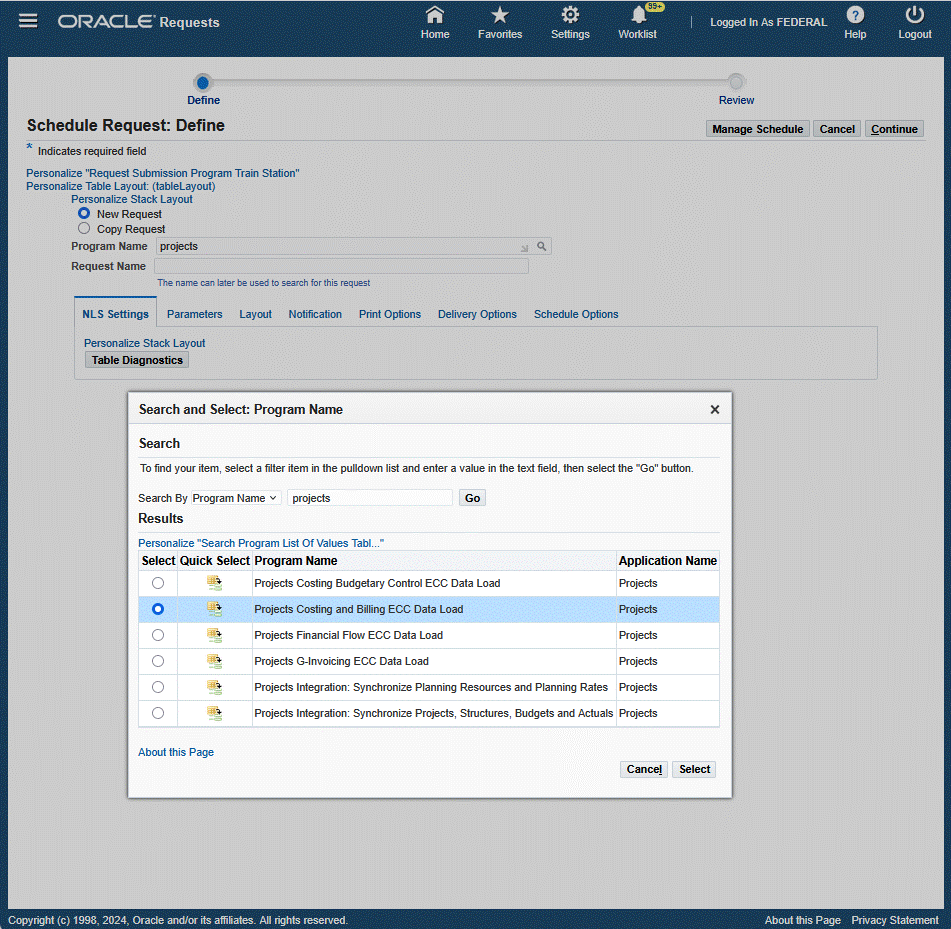
-
Click the Parameters tab.
-
Select the appropriate Load Type:
-
Full Load: Loads all relevant Projects Command Center data specific to the concurrent program and is required for the first data load. If you select and run full load for subsequent requests, then this program clears all Projects Command Center data specific to the current program from ECC and loads fresh data.
-
Incremental Load: Loads the data modified and updated from the previous load only. Incremental load should be scheduled to run as often as required to keep the ECC dashboard current.
Note: Any of the following changes are not considered and included for incremental load:
-
PA/GL Period related changes (including period status)
-
Accounting statuses (any progress or rejection in the accounting program for a given transaction)
-
Any modification to an asset in Fixed Assets (Retirement of Asset)
-
Project related changes
-
Task related changes
-
New Task to existing Projects
-
New Budget lines to existing Project/Tasks
-
-
Metadata Load: Loads Descriptive Flexfield (DFF) metadata. If there are any changes to the DFF definition, then you must run the program first with the Metadata Load option and then the Full Load option so that the DFF changes are displayed in the command center.
-
Click Select.
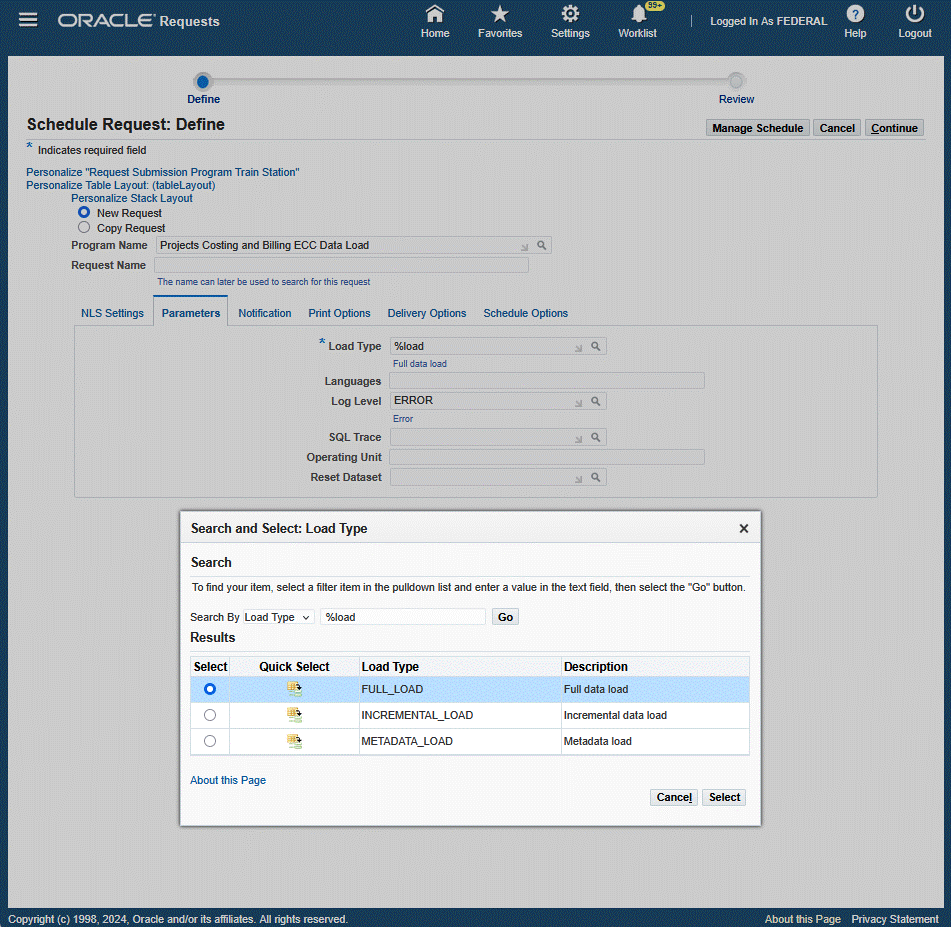
-
-
Enter one or more language codes in the Languages field for the output. For multiple language codes, use the format AA,BB,NN. For example, enter US,AR,KO. If the field is blank, then the data will be loaded for the base language only (usually US).
-
Select the Log Level that you want the program to report. The default value is Error.
-
Select True to enable SQL trace. Otherwise, select False.
-
For the Projects Costing and Billing ECC Data Load program, you can enter an optional Operating Unit or a set of operating units for sequential data loading. This enables you to submit the program and process data for a specific operating unit, or for a set of operating units.
-
Select an optional value for Reset Dataset. You can extend the existing data set, or reset the entire data set.
-
Click Continue.
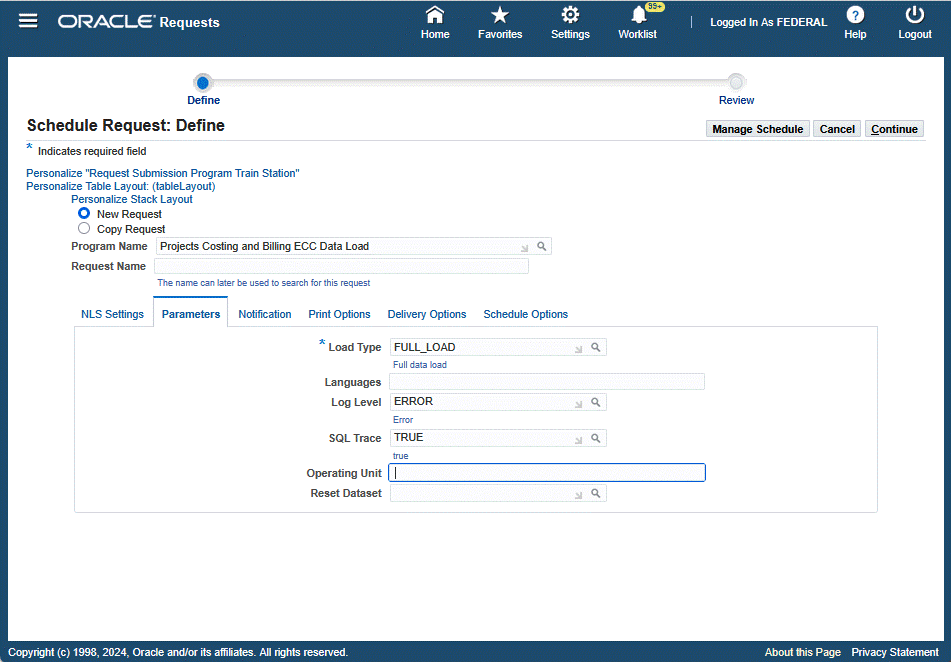
-
From the Schedule Request: Review page, click Submit. The request ID information displays.
-
Click OK to exit and close the page. The Requests page appears and displays all of your requests. You can click the Details icon to view your request details.
Business Rules and Validation
The Costing dashboard uses the following business rules and validations:
| Subject | Rule / Validation |
|---|---|
| Cost consideration for Capital Projects based on project setup to calculate CIP based on Raw cost or Burdened Cost | Based on the project setup for Capital projects to calculate CIP on raw cost and burdened cost, the dashboard displays the values accordingly for Metrics, Charts, and other components. For example, if the CIP Cost Type is 'Raw' for a project, then the ECC dashboard will use raw cost defined on the expenditure budget and vice versa. |
| Criteria in order for Projects or Tasks to be visible on the dashboard | All metrics and data consider only those transactions within three GL quarters. For a project or task to appear on the Costing dashboard, there should exist a minimum of one transaction against that project or task which is either created or updated within three GL quarters. |
| Recalculation / Adjustment on Transactions | When a transaction that is costed and accounted is marked for recalculation, the raw cost and burden cost on the transaction level is nullified, but the accounted information in GL is not nullified. For such cases, the dashboard represents metrics as described in the following table: |
| Date | Action | Uncosted Transactions | Total Expenditures | Unaccounted Expenditures Value | Accounted Expenditures (Projects) | Accounted Expenditures (SLA) | Accounted Expenditures (GL) |
| 20-Oct | n/a | 3 | 20000 | 4000 | 16000 | 16000 | 16000 |
| 21-Oct | EI XXX marked for Recalculation (Cost: 2000) | 4 | 2000 | 4000 | 16000 | 16000 | 16000 |
| 22-Oct | EI XXX cost Distributed (Cost: 2500) | 3 | 20500 | 4500 | 16000 | 16000 | 16000 |
| 23-Oct | EI XXX Accounting Events Generated | 3 | 20500 | 4000 | 16500 | 16000 | 16000 |
| 24-Oct | Accounting Complete | 3 | 20500 | 4000 | 16500 | 16500 | 16000 |
| 25-Oct | Post to GL | 3 | 20500 | 4000 | 16500 | 16500 | 16500 |
The overview results table (accounting related columns) retains old values unless the respective process is run. For example, the cost distribution process may change the PA or GL period, the debit account based on the run date of the concurrent program and the generate costing event program may change the credit account.