Implementing and Administering Direct Marketing Fulfillment
This chapter covers the following topics:
- Implementing Email, Print, and Fax Activities
- Creating Cover Letters
- Fulfillment Setup
- Understanding and Using Clickthrough URLs
- Creating Custom Renditions for Content
Implementing Email, Print, and Fax Activities
Email, print and fax activities in Campaigns use the Oracle Content Manager (OCM) to store the outbound cover letters. Each email, print and fax activity is associated with an outbound cover letter the outbound Cover letter fulfilled by the Marketing application upon Activity activation. Once the activity is active and starts fetching responses/leads, the Sales users can review this cover letter and effectively follow up their leads.
Creating Cover Letters
The cover letter represents the actual content where marketers communicate with their customers. Before you create a cover letter you need to create a query and a content type. The content type simply provides a structure or framework for a cover letter.
Fulfillment Setup
For Direct Marketing Fulfillment, Oracle Marketing collaborates with Oracle Content Manager (OCM), the content repository for Oracle Marketing, to leverage a central repository of marketing collateral for all content execution and collaboration, including Sales proposals. Most marketing activities use and deploy one or more content items.
You must have the appropriate permissions granted to your user in order to create content items in OCM folders. Before creating the OCM Directories you need to create a default directory by setting the OCM profile IBC: Default Home Folder. For more information, see the Oracle Content Manager Implementation and Administration Guide.
To integrate OCM and Oracle Marketing, use the following guidelines:
-
Create OCM Directories. See the Oracle Content Manager Implementation and Administration Guide for specific procedures.
-
Grant Directory Privileged to Users and Groups. See the Oracle Content Manager Implementation and Administration Guide for specific procedures.
-
Setup Approvals. See the Oracle Content Manager Implementation and Administration Guide for specific procedures.
Creating and Managing Content Types
Oracle Marketing seeds a structure for cover letters. Being the administrator, you can modify the structure by defining different attributes for it. For example, you can modify the footer, header, images for the seeded content type.
You can also map content types to specific channels. For example, you can map to email, fax, or print fulfillment channels. Based on the mapped templates, end users can search existing cover letters of the particular types you've enabled.
Content Types can be set as active or inactive. Inactive content types cannot be used for content item creation.
The following content types are seeded for cover letters:
-
Basic Fulfillment Cover Letter: Contains body, content block, attachments. Does not contain headers or footers.
-
Fulfillment Cover Letter: Has a complete structure. Contains headers, body, content block, footers, and attachments.
-
Basic Fulfillment Email Cover Letter: Contains body, content block, attachments. Does not contain headers or footers. Used only for the email channel.
-
Basic Fulfillment Fax Cover Letter: Contains body, content block, attachments. Does not contain headers or footers. Used only for the Fax channel.
-
Basic Fulfillment Print Cover Letter: Contains body, content block, attachments. Does not contain headers or footers. Used only for the Print channel.
Administering Cover Letters Content Types -- Setup Flow
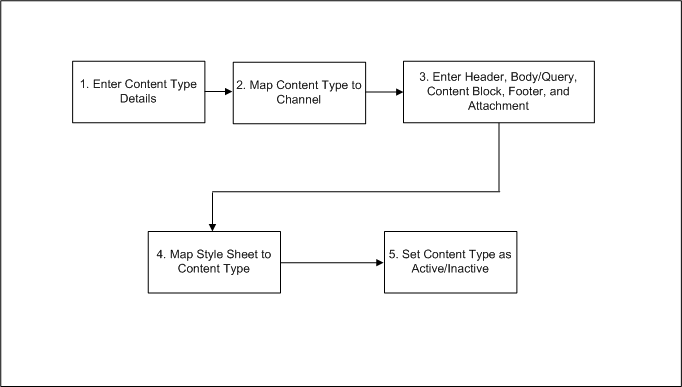
Notes
-
Status: If the status is active, the content type is available for use in the cover letter. Otherwise, you will not be able to select it when creating the cover letter.
-
Content Group: Using the provided check boxes, select the appropriate channel for this content type. For example, if the content type is created for Fax only, place a check in the Fax check box.
-
Display: Using these check boxes, determine if the header must be parts of the structure of the content type. You can similarly indicate display option for content blocks, attachments, and footer blocks.
-
Header Block: Optionally, select a default header block. The header block typically contains the company logo, and will be added to the main email body.
-
Header Image: Optionally, select a default image for the header block. If using the header block for the company logo, you will select the image content here.
-
Query: It is a required field for an active content type. Can create content types without Query when the status is inactive. Example, if this content item is for marketing emails, then you might select Marketing Simple Query.
-
Content Block: To select the appropriate content block for this content type. Content blocks can be created in OCM or the Deliverables component within Oracle Marketing.
-
Footer Block: Using the search icon, optionally select a default footer block. This can be any static non-personalizable content.
-
Footer Image: Using the search icon, optionally select a default image for the footer block.
-
Attachments: Using the search icon, you are able to see all file attachment items in OCM repository. You can select any of them to be the default, if needed.
-
Updatable: For any of the content type attributes, if you want the ability to update the default when creating the actual cover letter, select Yes in this drop-down. Otherwise, select No.
-
Required: For any of the content type attributes, if you want field to be a required field when creating the cover letter, select Yes in this drop-down. Otherwise, select No.
Creating and Managing Cover Letters
A Marketing Super User can create a new cover letter from the Fulfillment Setup section of Administration.
Navigation: Administrator > Marketing > Fulfillment Setup > Cover Letters
Notes
-
Content Group: To select the appropriate channel for this cover letter. For example, if the cover letter is for fax, select fax as your channel. You can have a user associate an existing cover letter with email, print or fax. All cover letters retrieved are either in the Approved or In Progress status. However, a cover letter in the In Progress mode requires an approval to become active.
-
Content Types: The content type provides a predefined structure for the cover letter.
-
Version: Select either latest version or live version. Live version is the latest approved version of the cover letter. You cannot make a non-live version (latest, for example which is not live) available to your end users for using in the schedule context.
-
Location: If the default value is not your desired location, you can change it by changing the profile IBC: Default Home Folder. For example, if the default is /COMMON you could change it to /AMS
When using the e-mail channel, it is likely that the cover letter will include a click-through destination. If you create your cover letters in Oracle One-to-One Fulfillment (not Oracle Marketing) your click-through actions are pulled from OCM. In this case, your actions are limited to:
-
Go to URL
-
Go to Content Item
Creating and Managing Fulfillment Queries
A fulfillment query is an SQL statement that collects data from the database. This data is merged into a template by using personalization tags defined by the query. The Query tags enable the template to dynamically fetch data. Query tags ultimately become SELECT statements that enable data to be retrieved from the database for the cover letter (template).
A query serves two purposes.
-
Determines which records meet the defined criteria.
-
Determines which fields of those records are returned. The returned data is merged with a template to create a customized e-mail for each recipient.
Seeded Campaign and Event Fulfillment Queries
For Campaigns and Events, Oracle Marketing ships with seeded queries that contain the related mail merge tags.
The following fulfillment queries for seeded for Campaigns:
-
Marketing Simple Query: This query is designed to retrieve basic customer information from the AMS tables.
-
Query retrieves: title, first name, last name, pin code, party id, customer id, organization, e-mail, address, fax address, customer type, and source code.
-
Data is retrieved from the following tables: ams_list_entries, ams_act_lists, ams_campaign_schedules.
-
-
Marketing Detailed Query: This query is designed to retrieve extensive customer information from the AMS tables.
-
Query retrieves: title, first name, last name, pin code, campaign source code, offer code, party id, customer id, list header id list id, address line1, address line2, city, state, zip code, country, fax address, phone, e-mail address, customer type.
-
Data is retrieved from the following tables: ams_list_entries, ams_act_lists, ams_campaign_schedules, ams_campaigns, ams_act_offers.
-
The following fulfillment queries are seeded for Events:
-
Invitation
-
Registration
-
Venue Change
-
Date Change
-
Event Cancellation
Associating Seeded Fulfillment Queries with Templates
To associate a fulfillment query to a template, you can create a query for the template.
Navigation: Administration > Marketing > Fulfillment > Template
Notes
-
Query Type: You can select Marketing Simple Query or Marketing Detail Query. If a custom Query has been created, it can be selected here.
Creating a Custom Fulfillment Query
If Oracle Marketing's seeded fulfillment queries do not meet your business requirements, you can create custom queries.
Prerequisites: AMS: Enable Fulfillment is set to Yes
Notes
-
SQL: Add specific SQL statements to meet your custom query business requirements. When creating SQL statements for a custom Query it is required that you include the bind variables found in the Marketing Simple Query and Marketing Detail Query.
An SQL Query can be modified but there should be only one bind variable as described below. All the joins to other tables should be derived from this bind variable. Note that there are different bind variables for different purposes. For example, schedule_id is a bind variable for campaigns; old_venue_id and event_ offer _id are the two bind variables for venue change.
-
Marketing Simple Query bind variables: schedule_id
-
Marketing Detailed Query bind variables: schedule_id
-
Note that the Query is not active until the status is Approved.
Managing Fulfillment
To manage fulfillment, you need to set up fulfillment profiles and set up the collateral content that goes into direct marketing fulfillment. To enable Oracle One-to-One Fulfillment, set AMS: Enable Fulfillment to Yes at site level. Without setting this profile, fulfillment activities will not execute for Campaigns or Events.
Marketing campaigns and events often require some collateral content sent to potential customers and event attendees. Collateral content is defined in Oracle Marketing as any electronic marketing material fulfilled to customers through an automated process. This type of content is always outbound and typically requires a cover letter.
Collateral content consists of:
-
Content Types: Provides a framework or structure for the cover letter. This content type can be re-used for various types of cover letters.
-
Cover Letters: Represents the actual content for the outbound activity. Contains various content blocks (defined by the content type). Also contains a body (defined by the query).
-
Queries: SQL statements that collects data from the database - the retrieved data is merged into the cover letter using personalization tags (which are defined by the query).
Marketers can only view cover letters that they have access to. Therefore, they must be given appropriate cover letter folder privileges. Folder privileges are handled through Oracle Content Manager's folder security.
Oracle marketing also supports content types used for non direct marketing activities such as advertising and media relations. These content types belong to the content type group 'External Collateral'. The following channels are supported and can be optionally associated with outbound collateral content:
-
Advertising
-
In-Store
-
Press and Analyst Relations
Note that channels falling under the above categories could be included as 'Media' in the OCM setup. Typically, these could be TV, or radio advertising spots stored as .wav files or media clippings. This setup is required since there is no native fulfillment support for these categories.
Understanding and Using Clickthrough URLs
To understand and use clickthrough URLs for Direct Marketing fulfillment, see the following sections:
About Clickthrough URLs and Landing Pages
To enable click through tracking for direct mail print and fax activities, and for indirect marketing channels, such as advertisements, marketers can define and use Landing Page URLs. A Landing Page URL serves as the response handling mechanism for the campaign activity it is associated with. Using inbound response tracking through Landing Page URLs, marketers can invite advertising schedule responses through Web channels. Typically, click through destination (CTD) URLs are cryptic and clumsy to handle. Landing Page URLs are short, and make it easy and simple for end users to remember and use them.
Implementing Landing Page URLs
Additional parameters provided by a Web visitor are concatenated with the specified Landing Page URL to arrive at a Complete Landing Page URL.
The following example demonstrates how the additional parameters may be used.
Example
The Landing Page URL "http://www.oracle.com/10gRegister/" points to the 10G launch event registration page. A TV advertisement schedule and a newspaper advertisement (in the Chronicle) schedule both use this Landing Page URL to invite customers to register for the event.
The two schedules have additional URL parameters, say "TV" and "Chronicle" associated with them respectively, so that user clicks can be attributed to respective schedules.
During execution, when users enter "http://www.oracle.com/10gRegister/" in a browser window, they may be asked where they heard about the promotion. Based on their responses, the additional URL parameter is added to the Landing Page URL as:
-
http://www.oracle.com/10gRegister/TV, or
-
http://www.oracle.com/10gRegister/Chronicle
These two URLs are the Complete Landing Page URLs. They are now unique and independent of each other, and are tracked as such, even though they both lead to the same destination.
To enable the Collateral midtab, through which the Landing Page URL definition functionality is enabled, update existing Custom Setups and schedule templates for print, fax, and indirect marketing channels, such as Advertising. A marketer will then be able to associate Landing Page URLs to existing schedules that do not have the Collateral midtab enabled.
Creating Custom Renditions for Content
This field is required when using the print channel. Print channels can be rendered with an extension PDF or RTF. Using the search icon, upload a PDF or an RTF file for this email content. The file will be stored as a rendition which can later be used in a Print Schedule. This file will not be sent as part of your email. You can embed the mail merge tags used by the query into the PDF document or the RTF document.