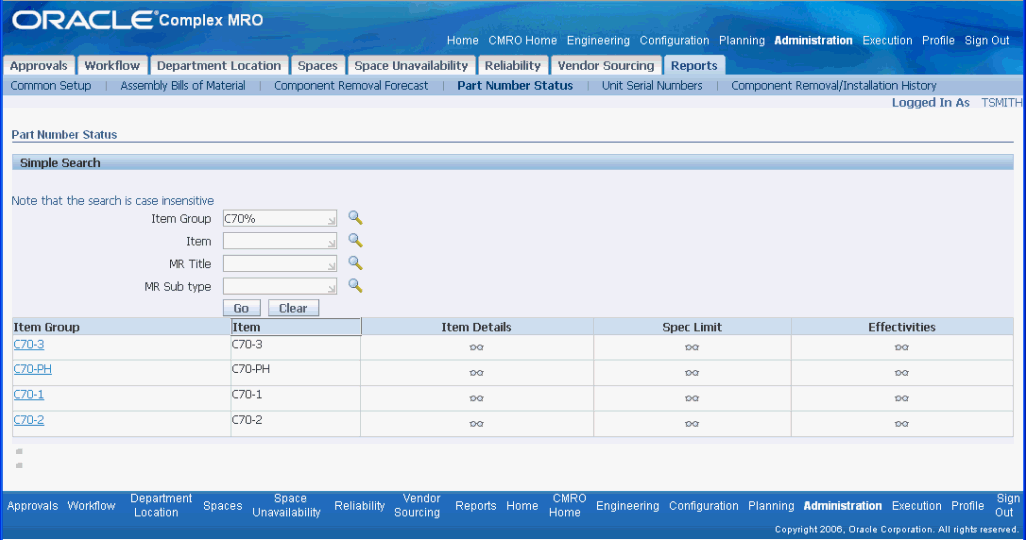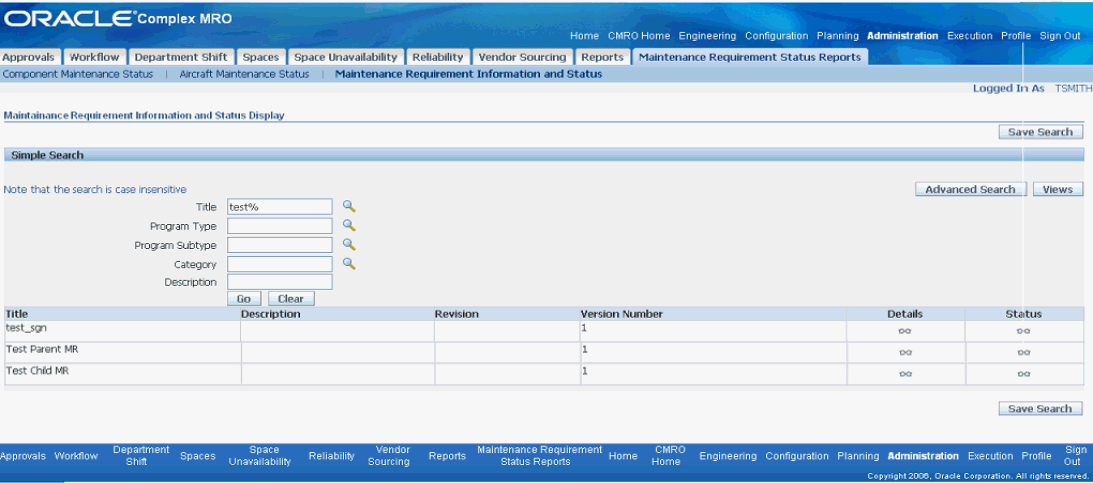FAA Compliance Reports
This chapter covers the following topics:
Using Compliance Reports
Reports tab
The Common Setup page enables you to set up parameters as per your selection for three dynamic counters: Counter 1, Counter 2 and Counter 3. Once you define the counters, these counter names are visible as labels on the following reports:
-
Assembly Bill of Materials (for Remaining counters)
-
Component Removal Forecast (for Remaining and Since Repair Counters)
-
Unit Serial Number (for Spec Limit Counters)
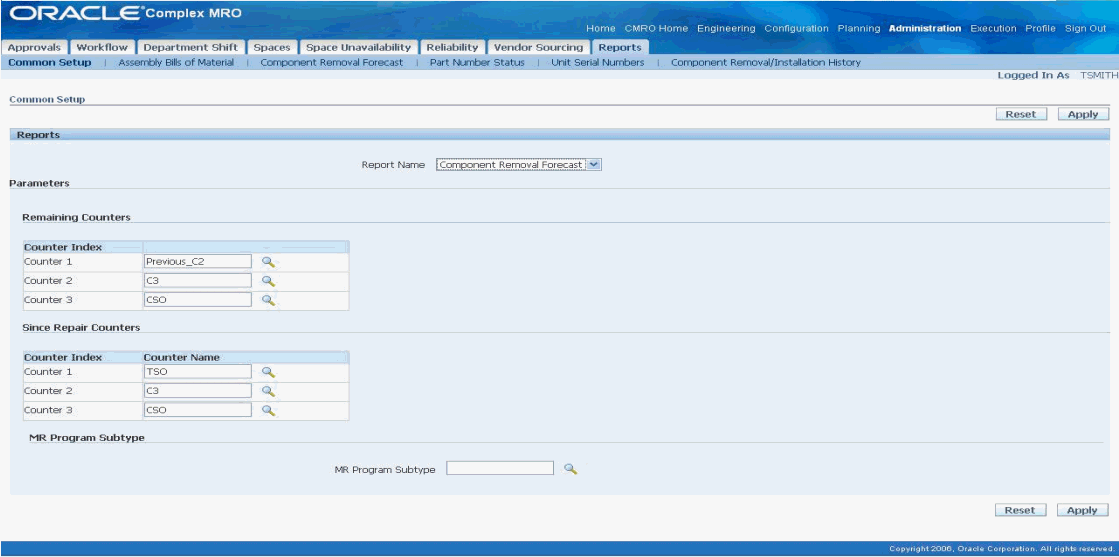
This page enables you to perform the following actions:
-
In the Reports region, select the appropriate report name from the list of values.
-
In the Remaining Counters region, select the three counters for the Remaining column.
-
In the Since Repair Counters region, select the three counters for the Since Repair column.
-
In the MR Program Subtype region, select the program subtype for the Component Removal Forecast page.
-
Click the Apply button to save your counter definitions.
The Reports tab lists the following compliance reports:
Maintenance Requirement Status Reports tab
The Common Setup page enables you to configure the following parameters for Maintenance Requirement Status Reports:
-
Aircraft Maintenance Status - Instance Counters
-
Component Maintenance Status- Instance Counters
-
Maintenance Requirement Information and Status Display - Accomplished Counters
The same functionality is applicable for all three Maintenance Requirement Status reports.
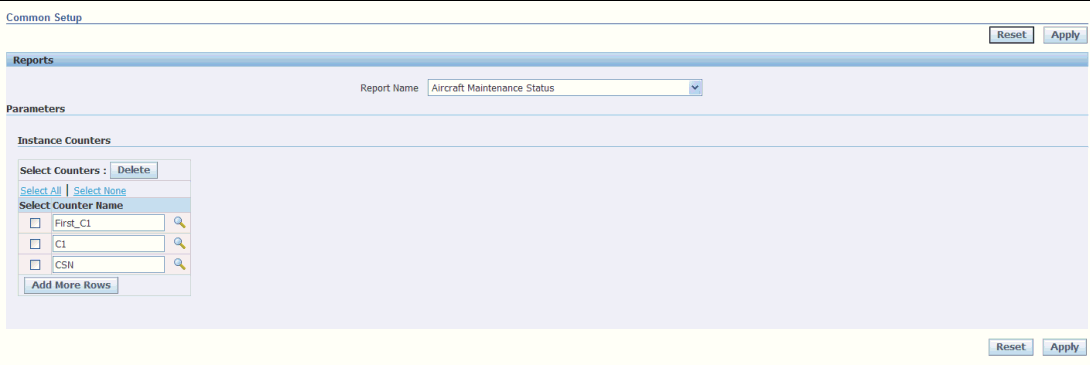
Follow these steps to define new parameters:
-
Select a report from the Report Name list of values (LOV). The parameter applicable for that report is displayed.
-
Click Add More Rows to add new parameters.
-
Select the appropriate value from the Counter LOV and click the Apply button to save the new parameters.
The Maintenance Requirement Status Reports tab lists the following compliance reports:
Assembly Bills of Material Report
-
Click the Assembly Bills of Material sub tab.
-
Use the Simple Search region of the Assembly Bills of Material page to query existing records. Enter any of the following search criteria:
-
Item Group
-
Unit Name
-
Item
-
Serial
-
Instance
-
MR Sub Type
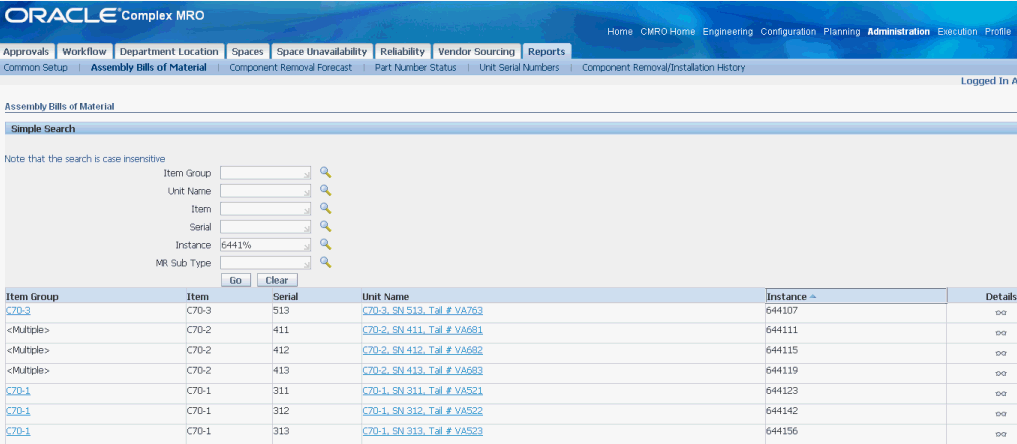
-
-
Click the Go button to display the results.
-
Click the Details button of an Item Group to navigate to the Assembly Bill of Materials Details page.
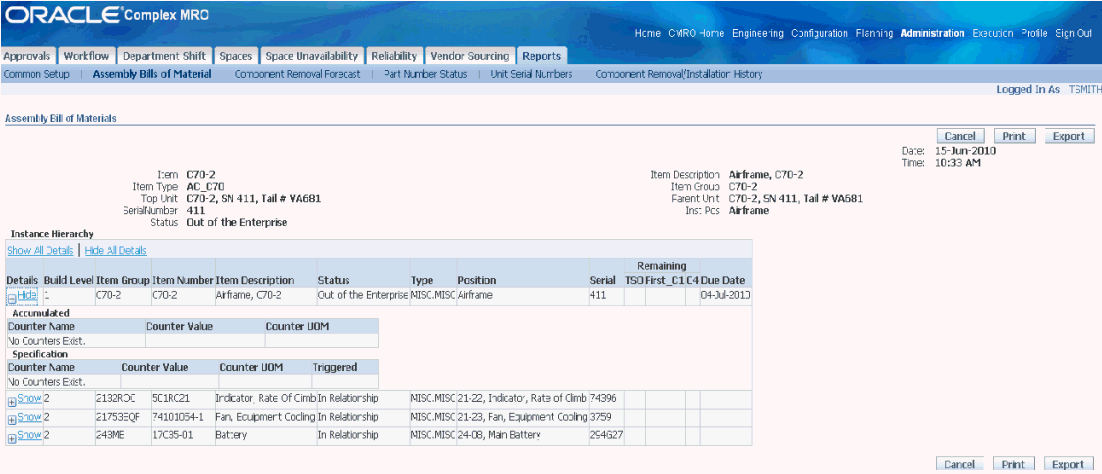
-
The Assembly Bill of Materials Details page displays the following information:
-
Date: Current system date.
-
Time: Current system time.
-
Item: The item selected on the Search page.
-
Item Type: Item type of the selected item.
-
Top Unit: Root unit of the selected instance.
-
Serial: Serial number associated to the selected item instance.
-
Status: Status of the selected instance.
-
Item Description: Description of the selected item.
-
Item Group: In accordance with selected Item Group in the Search page.
-
Parent Unit: Serial Parent unit of the selected instance.
-
Inst pos: In accordance with the selected instance.
-
Build Level: Gives the level of the instance in the hierarchy.
-
Item Group: In accordance with the instance position at the selected component master configuration.
-
Item Number.
-
Item Description.
-
Type: IAW ITEM ENGINEERING category.
-
Position: The position of item instance.
-
Due date: Indicates the due date for particular instance.
-
Remaining columns: Must be calculated, IAW the more restrictive applicable RST MR limits if any.
-
Accumulated: Displays the accumulated values for an instance.
-
Counter Name, Counter Value, Counter UOM: Counter Name, Value and Unit of Measure respectively
-
Triggered: Indicates if the counter has been triggered.
-
-
Click Print to print the search results.
-
Click Export to download the data to your local drive.
Component Removal Forecast Report
-
Click the Component Removal Forecast sub tab.
-
Use the Simple Search to query for existing records.
Enter the mandatory field, MR Title, and other search criteria such as:
-
Item Group
-
Item
-
MR. Title
-
Thru Date
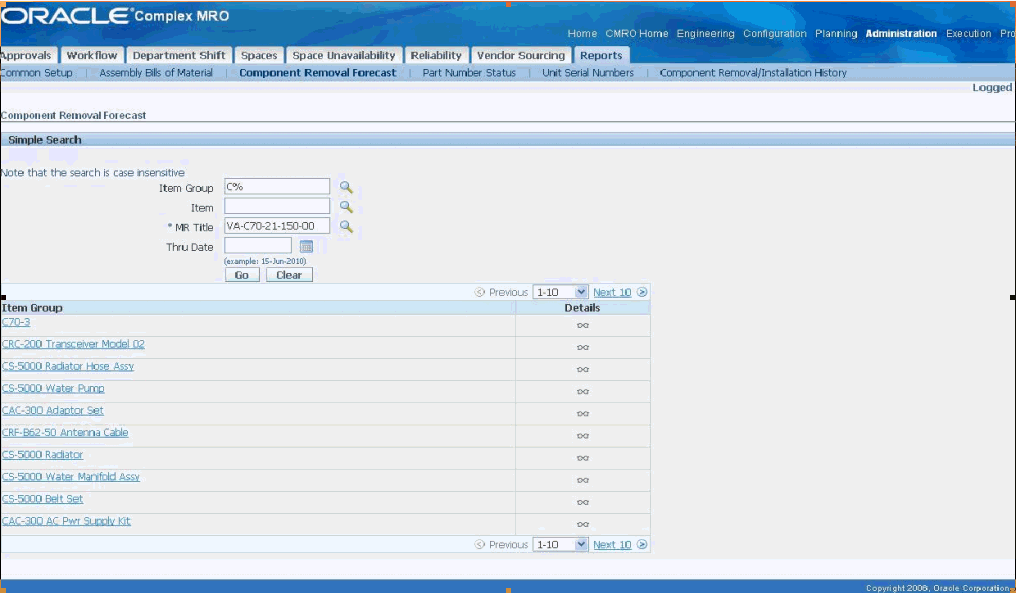
-
-
Click Go to display the results.
-
Click the Details icon of an item group to navigate to the corresponding Component Removal Forecast Details page.
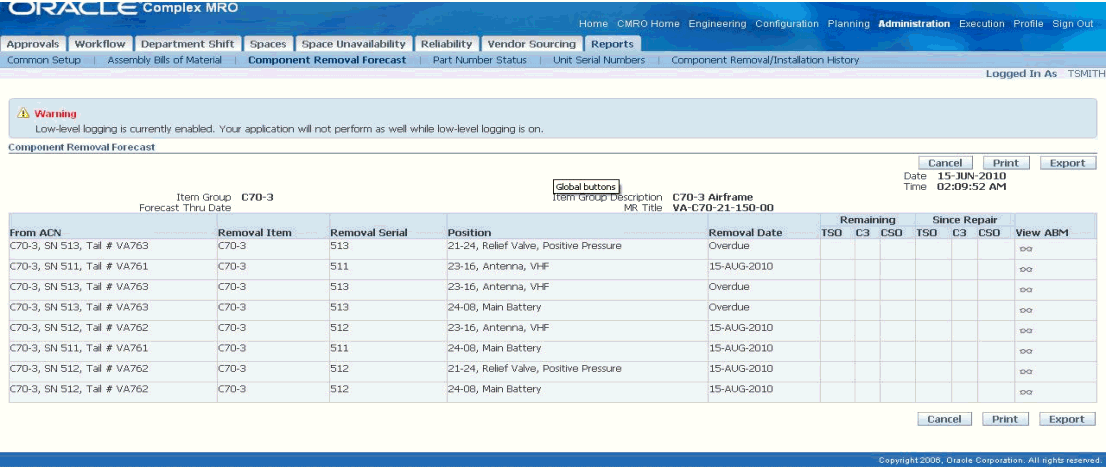
-
The Component Removal Forecast Details page displays the following information:
-
Date: Current system date.
-
Time: Current system time.
-
Item Group: Associated with the selected item group in the search page.
-
Forecast Thru: Associated with the specified date in the search page.
-
Item Group Description: Description associated with the selected item group in the search page.
-
MR Title: Associated with the selected MR in the search page.
-
From ACN: Unit name associated with the selected item instance in the table.
-
Removal Item: Items belonging to the item group.
-
Removal Serial: Serial number of the item instance in the table.
-
Position: The position of that particular item instance.
-
Removal Date: Due Date for the most restrictive unit effectivity for the specific item instance and MR.
-
Remaining: Counter for the difference between the counter value for the most restrictive UE and the current value of the counter.
-
Since Repair: Counter having the difference between the counter value of the last accomplished UE and the current value of the counter.
-
-
Click Print to print the results.
-
Click Export to download the data to your local drive.
Part Number Status Report
-
Click the Part Number Status sub tab.
-
Use the Simple Search region to query for the existing records. Enter any of the following search criteria:
-
Item Group
-
Item
-
MR. Title
-
MR Sub Type
-
-
Click Go to display the results.
-
Click the Item Details icon for an item group to navigate to the corresponding Part Number Status: Item Details page.
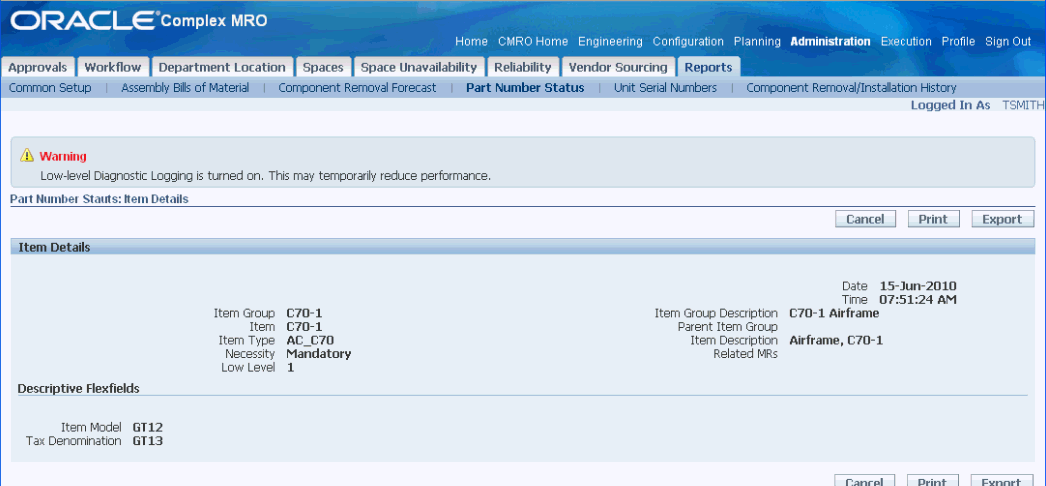
-
The Part Number Status: Item Details page displays the following information:
-
Date: Current system date.
-
Time: Current system time.
-
Item Group: Item group name.
-
Item: Name of the item.
-
Item Type: Type of the item.
-
Necessity: Position Necessity from MC relationships.
-
Low level: Display order from MC relationships.
-
Item Group Description: Description of the item group.
-
Parent Item Group: Name of the parent item group.
-
Item Description: Description of the item.
-
Related MRs: Link to search associated MRs.
-
Item Model, Tax Denomination: Descriptive flexfield values, whose attributes and its values are dependent on the selected Item Group - Item.
-
-
Click Print to print the search results.
-
Click Export to download the data to your local drive.
-
Click Cancel to navigate back to the Part Number Status page.
-
Click the Spec Limit icon of an item group to navigate to the Part Number Status: Spec Limits page.
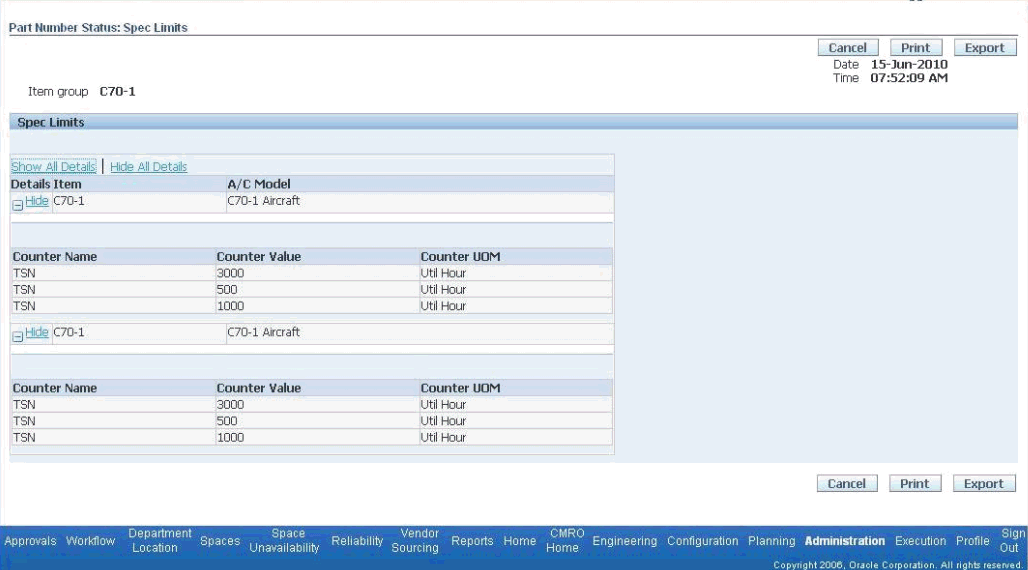
-
The Part Number Status: Spec Limits page displays the following information:
-
Date: Current system date.
-
Time: Current system time.
-
Item Group: Name of the item group.
-
Item: Associated Item.
-
A/C Model: Aircraft Model.
-
Counter Name, Counter Value, and Counter UOM: Refers to Counter Name, Value and Unit of Measure values.
-
-
Click Print to print the search results.
-
Click Export to download the data to your local drive.
-
Click Cancel to navigate back to the Part Number Status page.
-
Click the Effectivities icon of an item group to navigate to the Part Number Status: Component Effectivities page.

-
The Part Number Status: Component Effectivities page displays the following information:
-
Date: Current system date.
-
Time: Current system time.
-
Item Group: Name of the item group.
-
Unit: Name of the unit, under the current item group.
-
Position: Installed position of the instance.
-
Item: Item name for this unit-position combination.
-
Serial: Serial number for this unit-position combination.
-
-
Click Print to print the search results.
-
Click Export to download the data to your local drive.
Unit Serial Numbers Report
-
Click the Unit Serial Numbers sub tab.
-
Use the Simple Search region to query for the existing records. Enter the mandatory field, Instance Status, and any of the following search criteria:
-
Item Group
-
Item
-
Instance Status
-
MR. Title
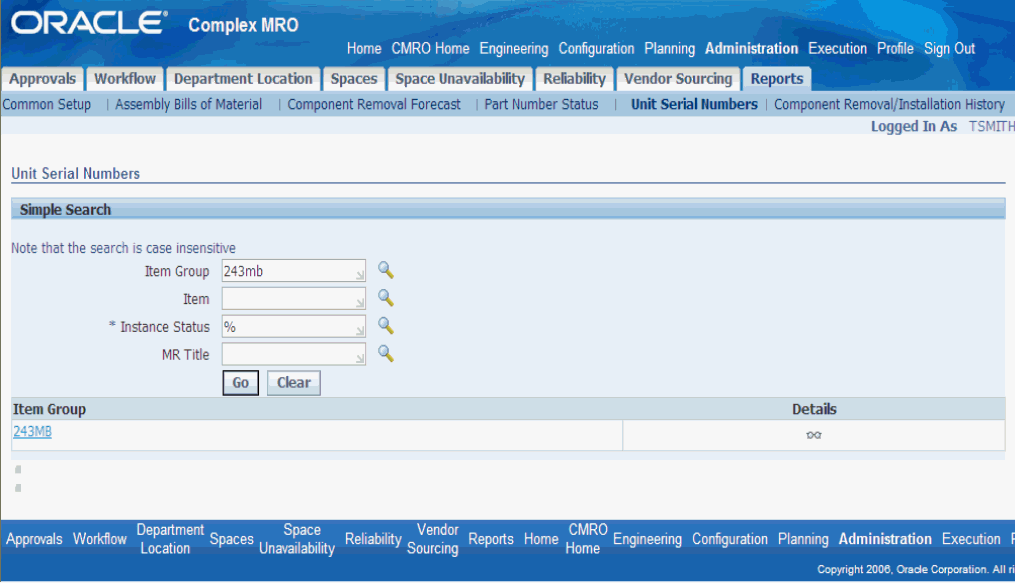
-
-
Click Go to display the results.
-
Click the Details icon of an Item Group to navigate to the Unit Serial Numbers Details page.
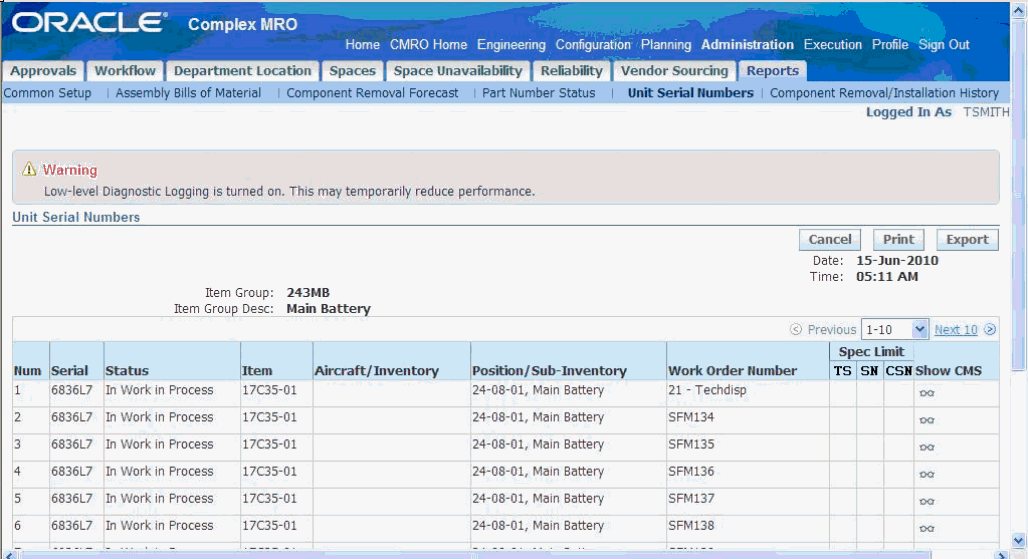
-
The Unit Serial Numbers Details page displays the following information:
-
Date: Current system date.
-
Time: Current system time.
-
Item Group: Associated with the selected item group in the search page.
-
Item Group Desc: Associated with the selected item group in the search page.
-
Num: Line number.
-
Serial: Associated with the selected item group, search all items and then present all the serial numbers belonging to those items.
-
Item: Associated with the selected item group, search and present all the item names for the items belonging to that Item Group.
-
Aircraft/Inventory: Unit Configuration name or Organization name for the item instance depending on whether the instance status is installed or in inventory.
-
Position/Sub-Inventory: Master Configuration Position or Subinventory name for the item instance depending on whether the instance status is installed or in inventory.
-
Work Order Number: Associated with the item instance. This is the work order number if any work order is open whose department class is Comp M.
-
Spec Limit: MR interval value calculated associated with the item instance, thereby finding the restrictive unit effectivity ID and MR interval.
-
Show CMS: Click to access the Component Maintenance Status Report Details page.
-
-
Click Print to print the search results.
-
Click Export to download the data to your local drive.
Component Removal/Installation History Report
-
Click the Component Removal/Installation History sub tab.
-
Use the Simple Search page to query for the existing records. Enter any of the following search criteria:
-
Item Group
-
Unit Name
-
Item
-
Serial
-
Instance
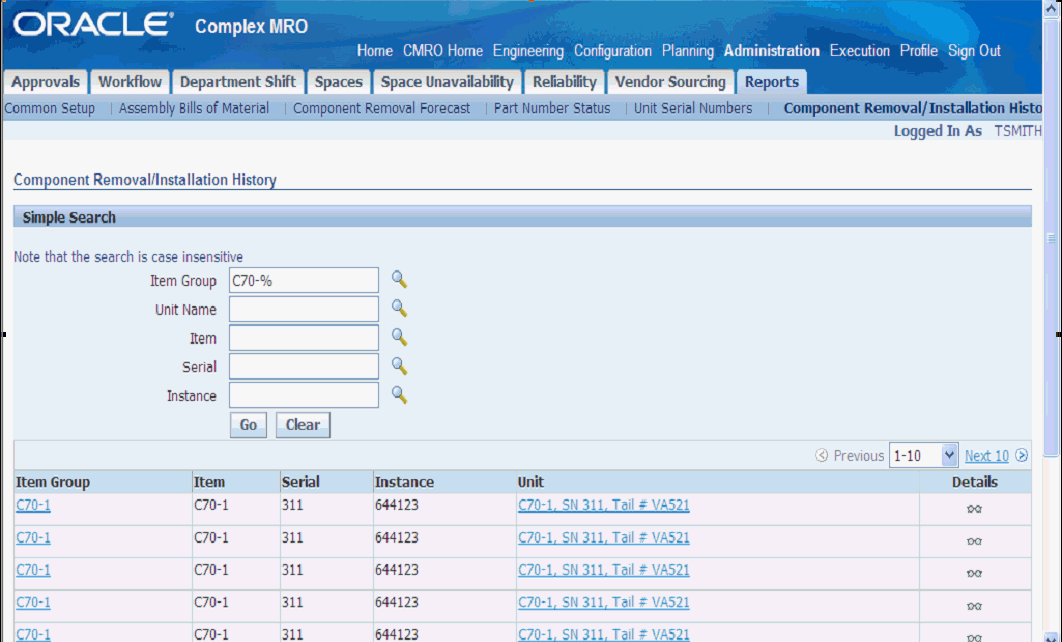
-
-
Click Go to display the results.
-
Click the Details icon of an item group to navigate to the Component Removal/Installation History Details page.
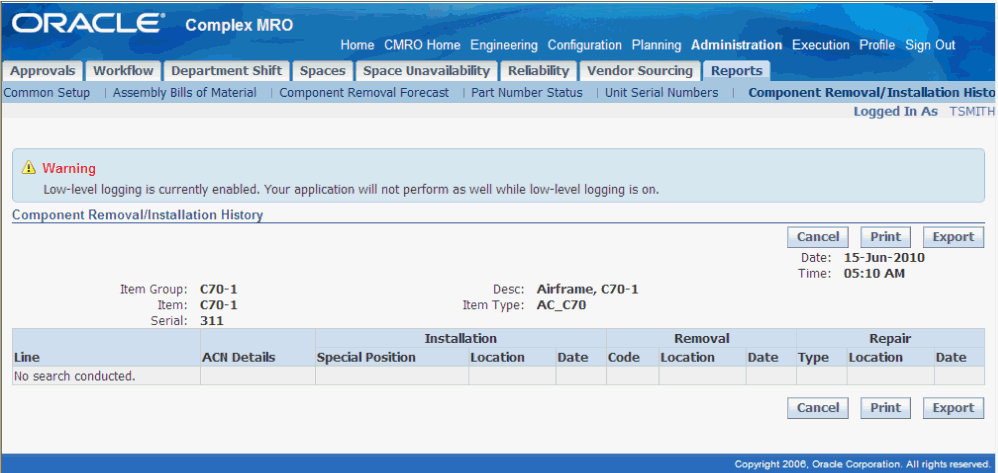
-
The Component Removal/Installation History Details page displays the following information:
-
Date: Current system date.
-
Time: Current system time.
-
Item Group: Associated with the selected item group in the search page.
-
Item: Associated with the selected item in the search page.
-
Serial: Serial number associated with the selected item instance.
-
Desc: Associated with the selected item group in the search page.
-
Item Type: Associated with the selected item in the search page.
-
Line: Line number.
-
-
Click Print to print the search results.
-
Click Export to download the data to your local drive.
Component Maintenance Status Report
-
Click the Component Maintenance Status sub tab.
-
Use the Simple Search region to query for the existing records. Enter any of the following search criteria:
-
Item Group
-
Unit Name
-
Item
-
Serial
-
Instance
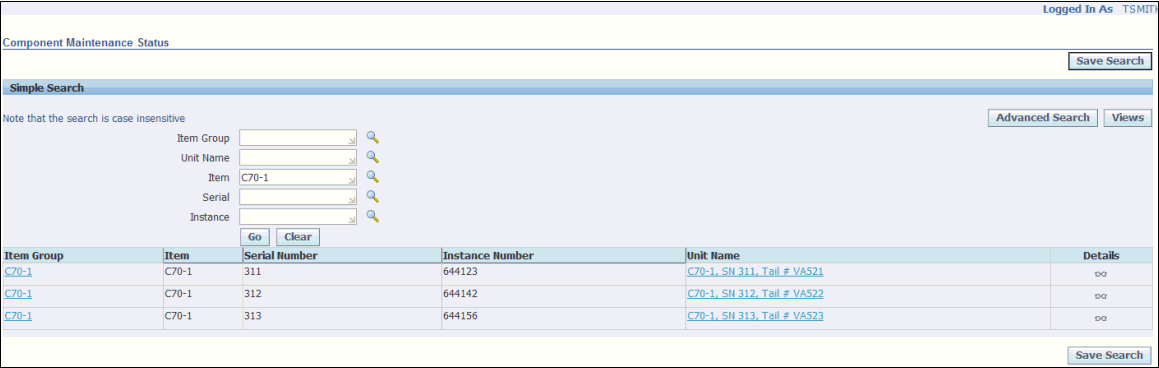
-
-
Click Go to display the search results.
-
Click the Details icon of an item group to navigate to the Component Maintenance Status Details page.
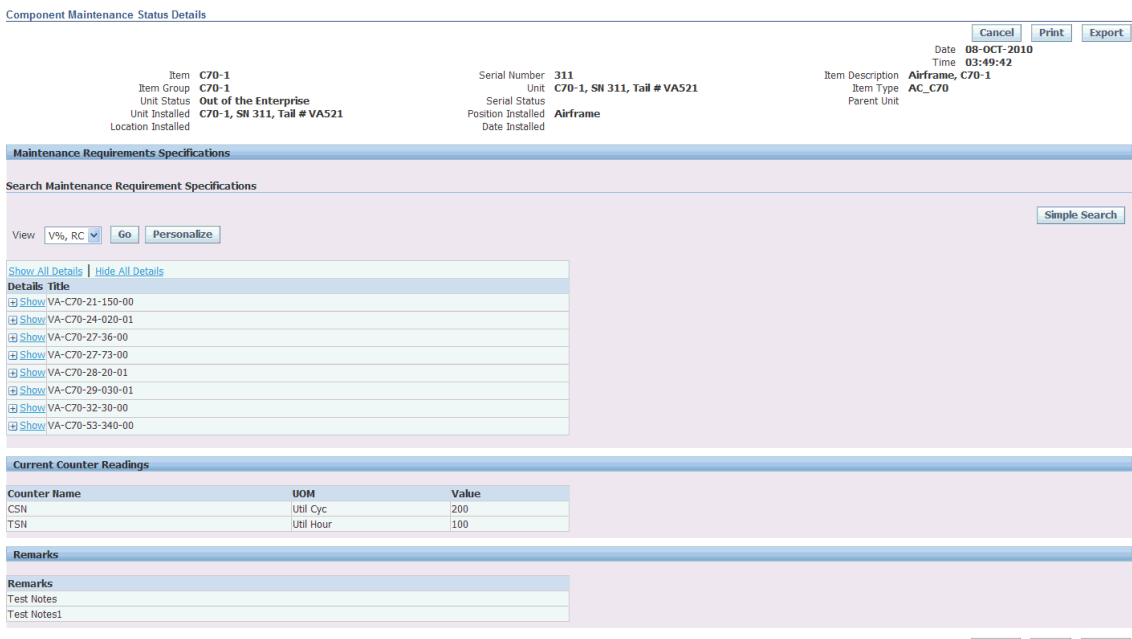
-
The Component Maintenance Status Details page displays the following information:
-
Date: Current system date.
-
Time: Current system time.
-
Item: Item name.
-
Item group: Item Group name associated with the item instance.
-
Unit Status: Unit status.
-
Unit Installed: Name of the unit installed. If not installed, displays the subinventory name.
-
Location Installed: Location to which the unit instance is installed.
-
Serial Number: Serial number of the selected item instance.
-
Unit: Unit name.
-
Serial Status: Status of the serial.
-
Position Installed: Position to which the unit instance is installed. If not installed, display the locator value.
-
Date Installed: Installation date.
-
Item Description: Description of the item.
-
Item Type: Item type of the selected item.
-
Parent Unit: Next higher unit there is an IAW configuration tree.
-
Maintenance Requirements Specifications: Applicable MRs and their corresponding counter readings.
-
Current Counter Readings: Displays the current counter readings applicable for the item instance.
-
-
Click Print to print the search results.
-
Click Export to download the data to your local drive.
-
Click the Simple Search button on the Search Maintenance Requirement Specifications region.
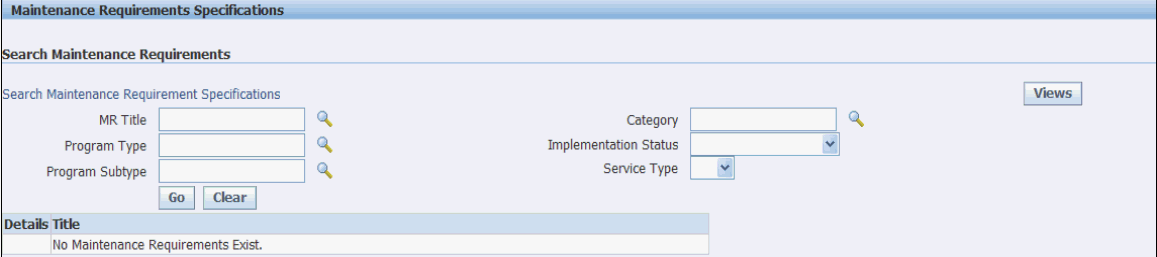
-
Enter any of the following search criteria to query the required information:
-
MR Title
-
Program Type
-
Program Subtype
-
Category
-
Implementation Status
-
Service Type
-
-
Click Go to display your search results.
-
Click the Save Search button to save your search results. When you click this button, you can specify additional criteria and view name that uniquely identifies the search.
-
Click Apply to save the search criteria for future MR Counter reading search.
-
Once a view (set of search criteria) is saved, a Views drop-down appears in the Maintenance Requirement Specification search region. Select a view and click Go to view the filtered results.
Aircraft Maintenance Status Report
-
Click the Aircraft Maintenance Status sub tab.
-
Use the Simple Search region to query for the existing records. Enter any of the following search criteria:
-
Unit Name
-
Item
-
Serial Number
-
Instance Number
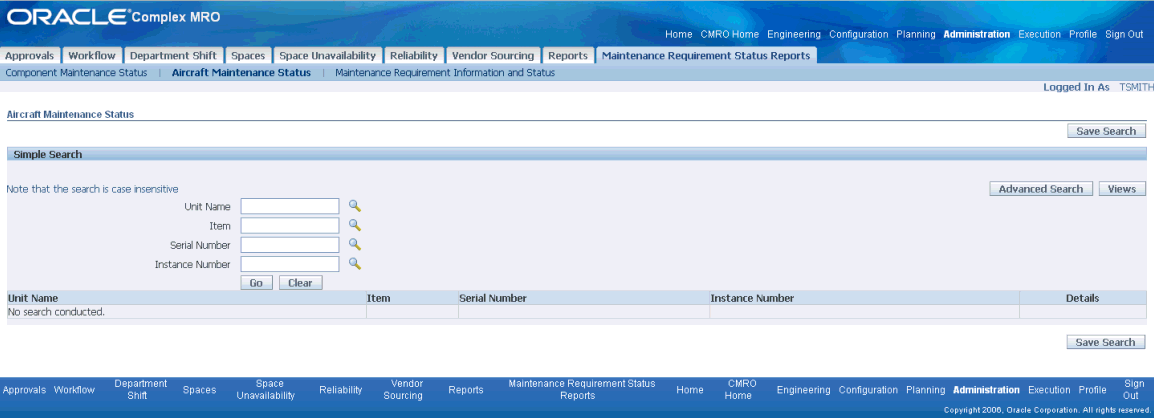
-
-
Click Go to display the search results.
-
Click the Details icon to navigate to the Aircraft Maintenance Status Details page.
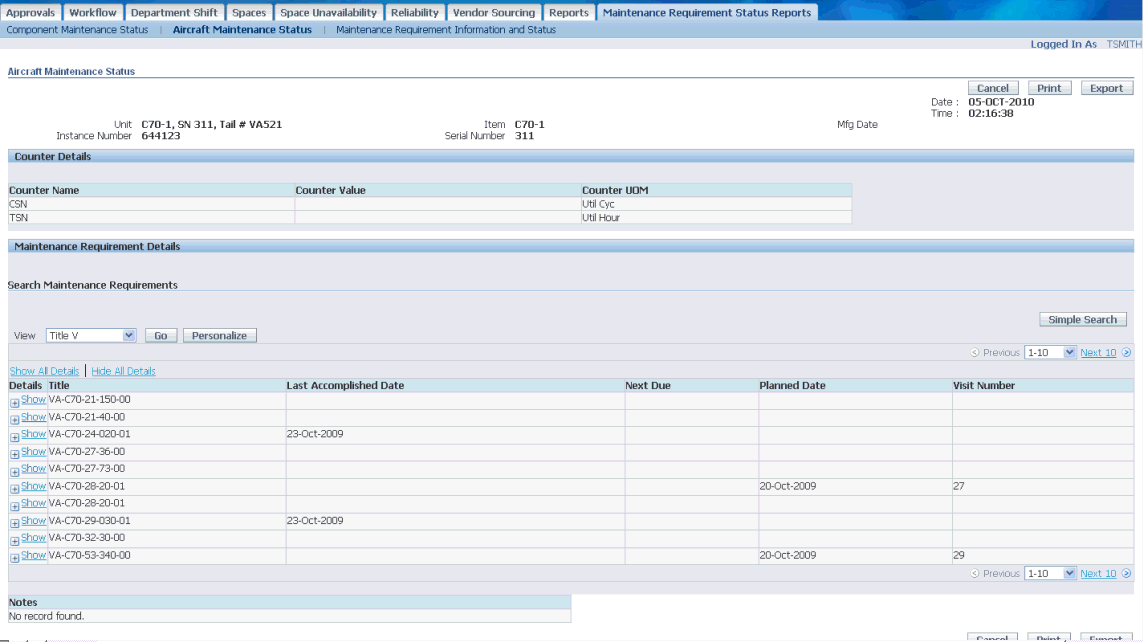
-
The Aircraft Maintenance Status Details page displays the following information:
-
Date: Current system date.
-
Time: Current system time.
-
Unit: Unit Configuration name.
-
Instance Number: Instance number of UC root node.
-
Item: Name of Item.
-
Serial Number: Serial number of UC root node.
-
Mfg Date: Date of manufacture.
-
Title: MR Title.
-
Last Accomplished Date: Date when MR was last accomplished.
-
Next Due: Next due date.
-
Planned Due: Planned visit date.
-
-
Click Print to print the search results.
-
Click Export to download the data to your local drive.
-
Click the Simple Search button on the Search Maintenance Requirements region.
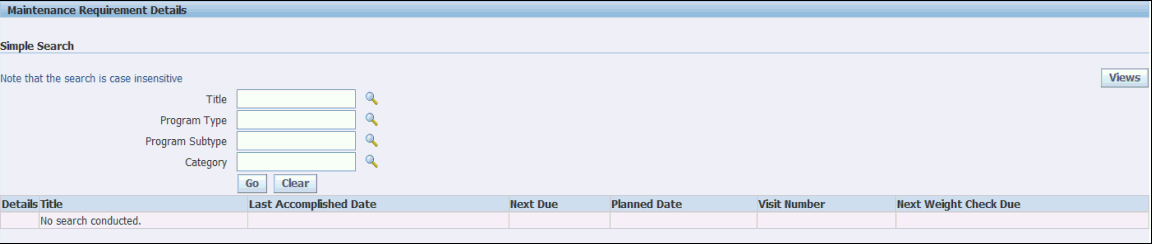
-
Enter any of the following search criteria to query the required information:
-
Title
-
Program Type
-
Program Subtype
-
Category
-
-
Click Go to display your search results.
-
Click the Save Search button to save your search results. When you click this button, you can specify additional criteria and view name that uniquely identifies the search.
-
Click Apply to save the search criteria for future MR Counter reading search.
-
Once a view is saved, a Views drop down menu appears in the Maintenance Requirement Specification search region. Select a view and click Go to view the filtered results.
Maintenance Requirement Information Details and Status Report
-
Click the Maintenance Requirement Information Details and Status sub tab.
-
Use the Simple Search region to query for existing records. Enter search criteria such as:
-
Title
-
Program Type
-
Program Subtype
-
Category
-
Description
-
-
Click Go to display the search results.
-
Click the Details icon to navigate to the Maintenance Requirement Information Details page.
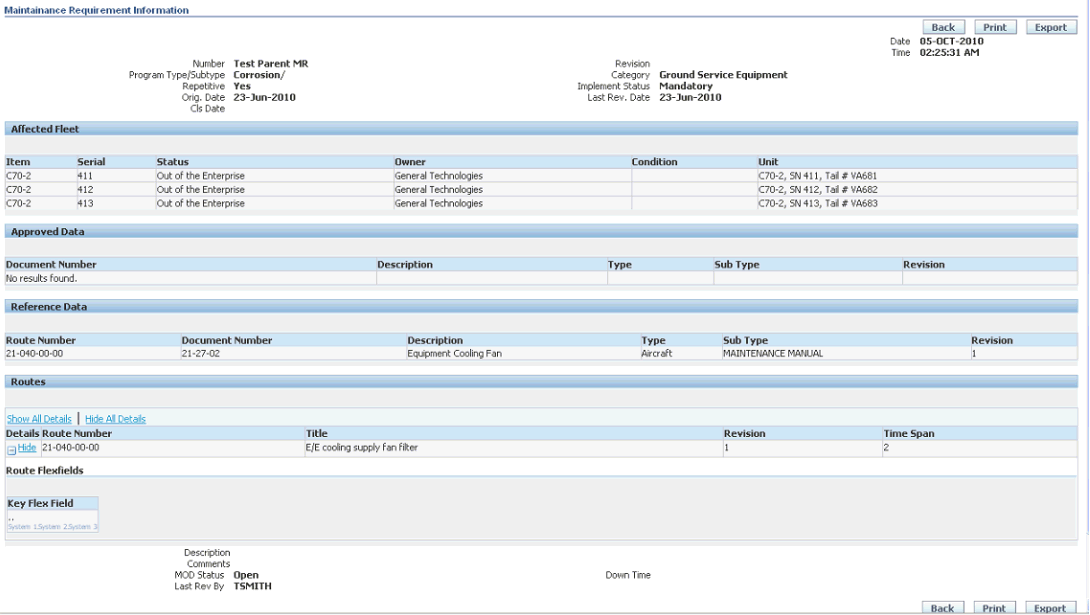
-
The Maintenance Requirement Information Details page displays the following information:
-
Date: Current system date.
-
Time: Current system time.
-
Number: MR Title.
-
Revision: MR revision.
-
Program Type/Subtype: Program Type/ Program Subtype of the MR.
-
Category: Category of the MR.
-
Repetitive: Flag to show if the MR is repetitive or not.
-
Implement Status: Implement status of the MR.
-
Orig. Date: Effective from date of the MR with version 1.
-
Last Rev. Date: Effective from date of the oldest MR version with the same revision number.
-
Cls. Date: Only for non-repetitive MR's. MR accomplished (or initial accomplishment) date for the last of the effectivities to be accomplished.
-
Affected Fleet: The affected fleet for the MR.
-
Item: The items affected for the MR.
-
Serial: The serial number of the item instance.
-
Status: Item status.
-
Owner: The owner party of the Item instance.
-
Condition: The condition of the item instance.
-
Unit: The unit at which the item is installed.
-
Approved Data Number: Document number of the documents attached to the MR.
-
Approved Data Description: Document description of the documents attached to the MR.
-
Approved Data Type: Document type of the documents attached to the MR.
-
Approved Data Subtype: Document subtype of the documents attached to the MR.
-
Approved Data Revision: Document revision of the documents attached to the MR.
-
Reference Data Number: Document number of the documents attached to the routes of the MR.
-
Reference Data Description: Document description of the documents attached to the routes of the MR.
-
Reference Data Type: Document type of the documents attached to the routes of the MR.
-
Reference Data Subtype: Document subtype of the documents attached to the routes of the MR.
-
Reference Data Revision: Document revision of the documents attached to the routes of the MR.
-
Route Number: Number of route attached to MR.
-
Title: Title of route attached to MR.
-
Revision: Revision of route attached to MR.
-
Time Span: Time span of the route.
-
Key Flexfield: Route key flexfields (KFFs).
-
Description: Description of the MR.
-
Comments: Comments for the MR.
-
Last Rev By: The user name that made the last modification to the current MR version.
-
-
Click Print to print the search results.
-
Click Export to download the data to your local drive.
-
Click Cancel to navigate back to the Maintenance Requirement Information Details and Status page.
-
Click the Status icon to navigate to the Maintenance Requirement Information Status page.
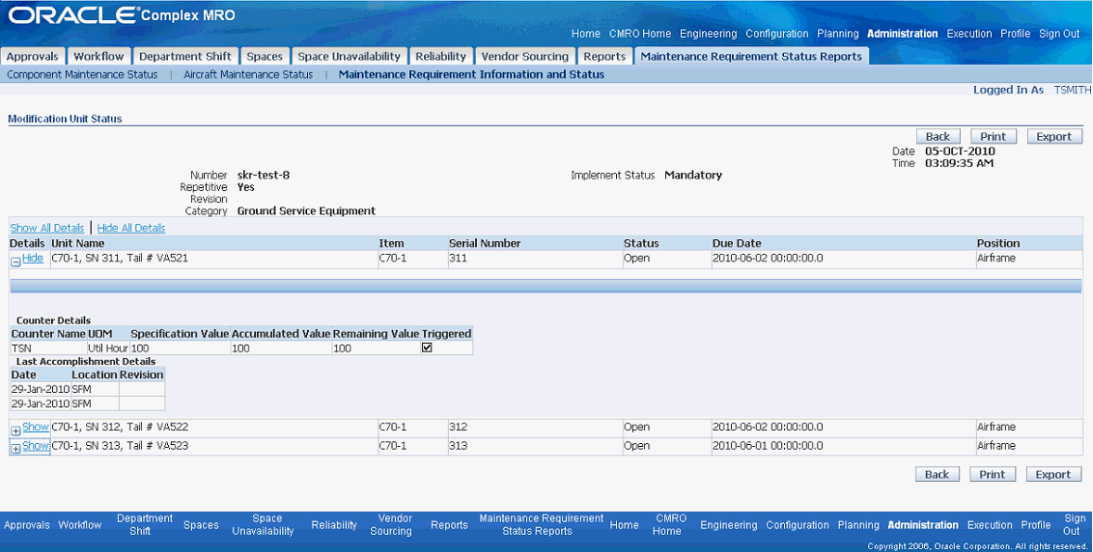
-
The Maintenance Requirement Information Status page displays the following information:
-
Date: Current system date.
-
Time: Current system time.
-
Number: MR Title.
-
Revision: MR revision.
-
Category: Category of the MR.
-
Repetitive: Indicates if the MR is repetitive or not.
-
Implement Status: Implement status of the MR.
-
Unit Name: IAW the affected Item-Serial and configurations.
-
Item: The item number of the item associated with MR.
-
Serial Number: The serial number of the Item.
-
Status: Status is Open if repetitive or non-repetitive not yet accomplished. Status is Closed if not repetitive but already accomplished.
-
Due Date: Date that the MR is due.
-
Position: The current applicable unit configuration.
-
Counter Name: Name of the counter associated.
-
UOM: Unit of measure of the counter.
-
Specification Value (HRS, CYC DYS): Interval threshold value for the MR.
-
Accumulated Value (HRS, CYC, DYS): Accumulated readings for the MR.
-
Remaining Value (HRS, CYC, DYS): Calculated as accumulated reading less net counter reading.
-
Date: The last accomplished date of the MR.
-
Location: The organization where the MR is accomplished.
-
Revision: Revision for the MR.
-