Managing Maintenance Documents
This chapter covers the following topics:
- Overview
- Creating Document References
- Associating Document Sub Types to Document Types
- Finding Document References
- Maintaining Document Subscription Information
- Maintaining Document Supplier Information
- Maintaining Document Distribution Information
- Creating Document Revision Records
- Uploading Electronic Documents
- Using the Maintenance Program Document Workbench
- Working with Maintenance Program Document Revisions
Overview
The maintenance, repair, and overhaul of high-valued electromechanical systems is supported by large volumes of documentation, supplied by original equipment manufacturers (OEMs), equipment operators, governmental agencies, and third-party maintenance specialists. These numerous documents evolve during the life of the asset, and must be monitored, often for regulatory compliance. From the perspective of the organization, the complete set of maintenance documents includes self-authored documents, as well as those produced by external organizations. Oracle Complex Maintenance, Repair, and Overhaul (CMRO) includes the Document Index module that enables a maintenance organization to create a repository of meta-documentation.
The key functions supported by the Document Index module provide process-oriented, task based procedures to perform essential document management tasks in the maintenance organizations. See:
Document Index
The Document Index is a subsystem that provides an online catalog of documents used in maintenance, repair, and overhaul operations. The Document Index is the Oracle CMRO module that you will use to manage your maintenance, repair, and overhaul documents, regardless of their source, and regardless of their form, paper or electronic.
For each document that you would like to monitor with the Document Index module, you will add a reference to the document that includes the document identifier, title, and if the document can be subscribed to. Documents can be of certain types, and subtypes, and this information is also managed with the Document Index module. You can edit the document references that you create, as well as define and edit revisions. You cannot delete document descriptions using the Document Index module. When documents are no longer required, for example, after having disposed of a unit in your fleet, you can mark the document as obsolete.
Key Business Processes
The Document Index supports the following business processes.
Document Registration
Internal documents that evolve during the life of equipment, and external documents provided by suppliers on a subscription basis, may consist of various formats that should be tracked. Oracle CMRO enables you to consolidate all the document information by registering the document titles and reference information in a single area. The various business areas can refer to the documents for the latest information on a particular maintenance requirement. Maintaining accuracy in available documents begins with the process of registering the documents. Document registration defines only a document title; the document definition is created with the first revision.
Document Revision Control
Maintaining the latest documentation and related updates is a necessity for maintenance organizations. This includes tracking document revisions to ensure that information is up to date and accurate. Inaccurate information may not be in adherence to required rules and regulations. Oracle CMRO enables organizations to mark the current information as a reference, and the obsolete information as not considered for use, while retaining the obsolete documents for the document history.
Electronic Document Uploading
Any document that is available in an electronic form can be uploaded to the database and associated with the relevant document revision. All file types are supported.
Document Subscription Control
Organizations maintain supplier information for documents to ensure that the appropriate supplier provides the documentation requested or subscribed. Oracle CMRO enables organizations to maintain the supplier information, and to track the status of a document subscription from an associated supplier.
Document Distribution
To maintain information on document distribution, it is necessary to identify the recipient of a particular document. Missing or incorrectly identifying a recipient can cause substantial business impact. Approvals may be necessary by a specific individual before the release of a document. Oracle CMRO enables organizations to maintain the distribution of documents by defining the recipient of a document. This enables organizations to associate the documents and release them to the appropriate individuals or groups.
Creating Document References
This is the primary process by which you can create references to all the maintenance documents that you want to manage. You can record any revision information, if necessary, using this process.
Verify that the following prerequisite tasks have been performed prior to creating the Document Index:
Prerequisites
- Set up document types. Navigate to Application Developer > Application > Lookups > Application Object Library > Search for AHL_DOC_TYPE, and define the values. See Setting Up Document Index, Oracle Complex Maintenance, Repair and Overhaul Implementation Guide .
- Set up media types. Navigate to Application Developer > Application > Lookups > Application Object Library > Search for AHL_MEDIA_TYPE, and define the values. See Setting Up Document Index, Oracle Complex Maintenance, Repair and Overhaul Implementation Guide .
- Set up lookup values for upper level document categories. Navigate to Application Developer > Application > Lookups > Application Object Library > Search for AHL_DOC_CATEGORY, and define the values. See Setting Up Document Index, Oracle Complex Maintenance, Repair and Overhaul Implementation Guide.
- Set up lookup values for the issuing authority. Navigate to Application Developer > Application > Lookups > Application Object Library > Search for AHL_DOC_ISSUE_AUTH, and define the values. See Setting Up Document Index, Oracle Complex Maintenance, Repair and Overhaul Implementation Guide.
- To create a document reference, you should know the document type, document source, document number, document category, issuing authority, if the document is available through subscription, and if the document is subscribed to by the organization.
To create a document reference
-
Navigate to the Search Document page (Engineering > Document Index).
-
Enter the values in the fields to filter your search, and click the Create button.
The Create Document page appears.
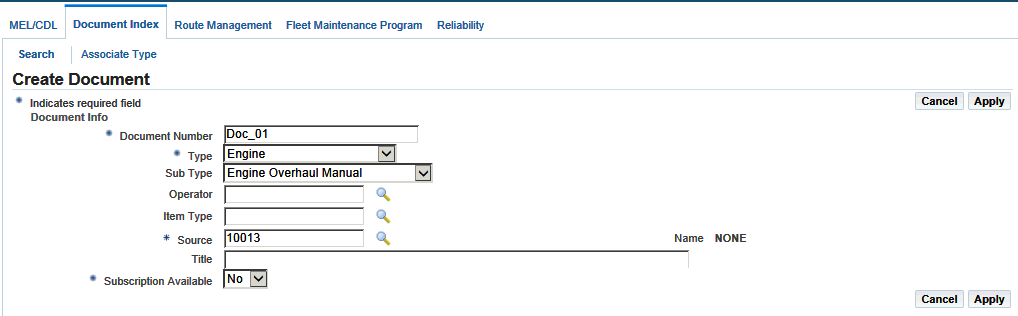
-
Use the information in the following table to enter document information.
Field Description Document Number A unique identifier, generated by the organization to identify a maintenance document. This is a required field. Type The maintenance document type, and typically refers to the fleet unit, or major section division of the fleet unit. This is a required field. Sub Type Document category that describes the nature of the information contained in the document that you are defining. Category Document category for documents (user defined). Issuing Authority The issuing authority for document (user-defined). Operator User-defined values Item Type User-defined document item identifier. Source Internal or external supplier of the maintenance document. This is a required field. Title Title of the maintenance document. Subscription Available Field indicates if the document is available by subscription. This is a required field. Status Status indicates whether a document is obsolete or current. -
Click Apply button to save your work.
Note: You can activate the Search Document page in a query-only mode by running a specific function. This will disable you from creating a new document using the Search Document page.
Associating Document Sub Types to Document Types
Manufacturers of transportation equipment produce many different types of documents including maintenance manuals, service bulletins, parts catalogs, and so on. Organizations may want to use sub types to identify maintenance documents that are sections of others, or related otherwise.
Prerequisites
- You should decide how to relate maintenance document types to sub types. Document types are user defined.
To associate document sub types to a document type
-
Navigate to the Associate Document Sub Type to Document Type page.
-
Select the document type for which you want to create a document sub type.
The document type represents the major topic such as power plant, fleet unit, and ground support equipment.
-
Click the Add More Rows button to add sub types.
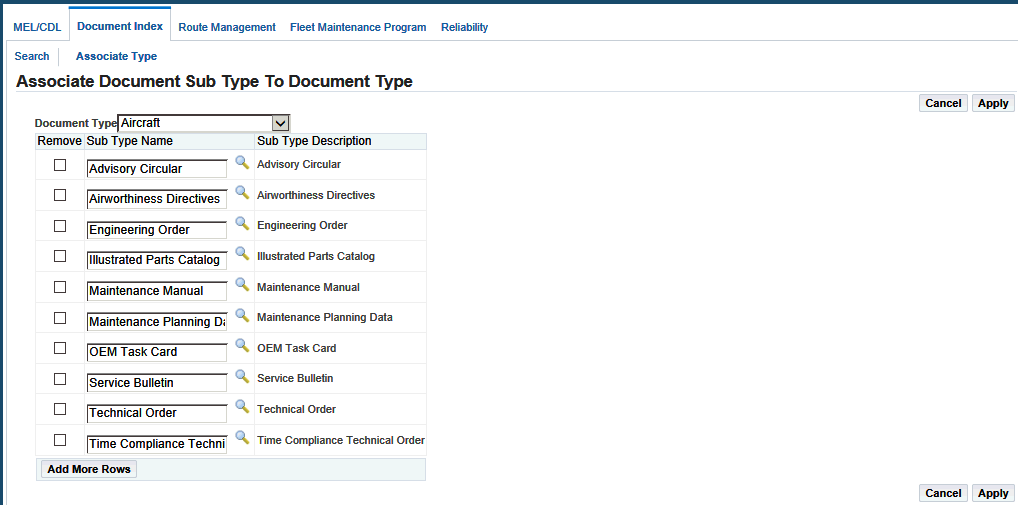
-
Select the new document in the Sub Type Name field.
The Sub Type Description field is automatically populated. The Sub Type Name represents the content of the document type. For example, a document type might be Powerplant, and the document sub type might be Illustrated Parts Catalog.
-
Select the Remove check box for the document sub type that you want to remove.
Note: A document sub type can only be removed from its document type if the combination is not associated to an existing document.
-
Click the Apply button to save your work.
Finding Document References
Maintenance documents undergo frequent revisions. You can retrieve document references from the Document Index database and edit these references as necessary.
To find a document reference
-
Navigate to the Search Document page (Engineering > Document Index).
-
Enter applicable information in the fields.
-
Click the Go button to view the results.
After you create or retrieve a document reference, you can edit it, or add more information about document subscriptions, document suppliers, and inhouse document distribution.
To edit document references
-
Click the document number link, and the Edit Document page appears.
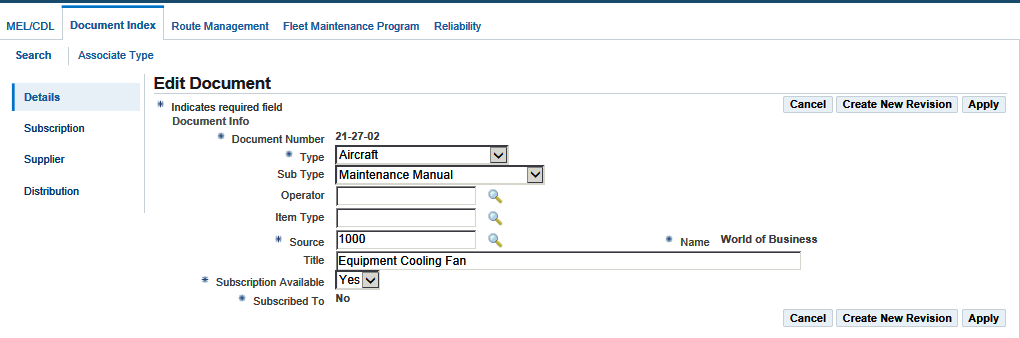
-
Make necessary changes to the document information. The Category and Issuing Authority fields are read-only. See Creating Document References for information about the fields on this page.
-
Click Apply to save your work.
-
Click links in the left hand navigation to edit information regarding the subscription, suppliers and distribution.
-
Click the Create New Revision button to create revisions for the document.
Related Topics
Maintaining Subscription Information
Maintaining Supplier Information
Maintaining Document Distribution Information
Maintaining Document Subscription Information
Maintenance organizations must be able to track the purchase of new subscriptions or any changes made to existing subscriptions. The supplier of a document may change over time, or the frequency of the subscription may change. Oracle CMRO tracks the document subscription information ensuring that the document is subscribed from the right supplier, and that the information regarding the subscription is correct.
Prerequisites
- Define subscription types and media types.
To add or update subscription information
-
Retrieve the document reference to which want to add subscription information (See: Finding Document References)
-
Click the document to launch the Edit Document page.
Click the Subscription and the Create New Subscription page appears.
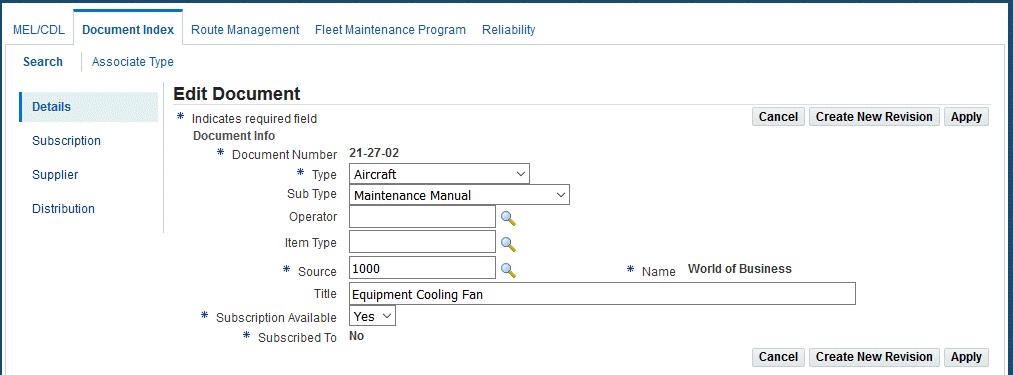
-
Click the Add More Rows button, and enter the subscription information in the fields.
-
Frequency specifies the reoccurrence of the subscription; such as monthly, semiannually, or annually.
-
Requested By contains the name of the individual in your organization who has requested a subscription to this publication.
-
Subscribe From specifies the name of the organization that supplies the maintenance document.
-
From and To Date contains the date on which the document subscription started and ends.
-
Purchase Order contains a purchase order identifier.
-
Media Type indicates whether the subscription is a paper or an electronic document.
-
-
Select Apply to save your work.
Maintaining Document Supplier Information
Maintaining supplier information for documents is necessary to ensure that the correct supplier provides the requested or subscription documentation. You may need to contact the supplier to verify information about a document. Therefore, the maintenance of supplier contact information is crucial.
Prerequisites
- Define preference codes.
To add or update supplier information
-
Navigate to the Supplier Information page (Engineering > Document Index > Search Document > [select document record]).
-
Click the Add More Rows button to add rows for the supplier definitions.
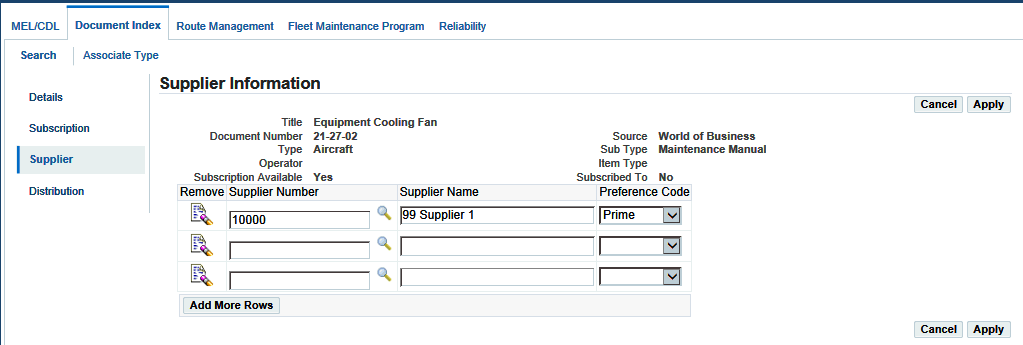
-
Enter supplier information in the applicable fields.
-
Click the Apply button to save your work.
Maintaining Document Distribution Information
It is necessary for maintenance organizations to control the distribution of documents and software for various reasons including licensing, cost of distribution, regulatory authorities, and others. This creates the necessity to ensure that the requester has authorization to receive a document prior to distributing it. Oracle CMRO enables you to manage information about recipients in the organization to whom documents will be distributed.
To record document distribution information
-
Navigate to the Distribution Information page.
-
Click the Add More Rows button to add the recipient name.
-
Click the Apply button to save your work.
Creating Document Revision Records
Equipment manufacturers frequently revise maintenance documents. For tractability, it is necessary to record document revision information including issue dates, dates of obsolescence, dates of effectivity, and publication part number changes. Oracle CMRO enables you to create new revisions once you retrieve the pertinent document reference from the database.
To create and edit revision records
-
Retrieve the document reference for which you want to create new revisions, see: Finding Document References
-
In the Search Document page, select the document, and click the Create New Revision button. The Create New Revision page appears. The header information such as Title, Document Number, Category, and Issuing Authority is read only.
-
Enter revision information in the fields. Use the information in the following table.
Field Description Revision No User-assigned document revision identifier. Revision Date This date should be greater than or equal to the system date. Volume The volume of this revision. Issue Number The issue of this revision. You cannot enter alphabetic characters here. Date Received Date document revision was received by the user organization. Effective Date Beginning date that the revision is effective. This date should be greater than the revision date and the approved date. Approved By Contains the name of the individual who is authorized to approve this document revision. Names of approvers are maintained as type persons in the Oracle Trading Community Architecture module. Remarks Descriptive text field. Media Type Indicates the format of the document. Revision Type Indicates if the revision is a Temporary Revision, Full Revision or Advanced Change Notice. Status Indicates whether a document revision is a Draft, Current, or Obsolete. Issue Description of the document issue. Issue Date Refers to the date on which the maintenance document was made available, or the date of issue of the document from the supplier. Obsolete Date Date on which the document is no longer valid. Approved Date Date that the revision was approved by the individual named in the Approved By field. Location Indicates where the document can be found. -
Select Apply to save your work.
Uploading Electronic Documents
Documents available in an electronic format can be uploaded to the database and associated with relevant records in the Document Index module.
Prerequisites
- A document revision must exist with the media type of E-File.
To upload electronic documents
-
Navigate to the Search Document page, and select a document.
-
Click the Upload button to access the Electronic File Upload page.
-
In the File Upload region, click the Browse button to open your file browser.
-
Select your document.
The file location path and the filename are copied into the File field.
Note: There is a predefined folder set up in Oracle Content Manager for storing electronic documents. Refer to the Implementation Guide for more information on setting up Oracle Content Manager for the Document Index module.
-
Optionally, you can enter a description of the electronic document.
-
Click the Upload button.
The document is now accessible through the Search Document page or the Edit Document Revision page.
Using the Maintenance Program Document Workbench
Maintenance requirements can be managed in the context of their source Maintenance Program Document (MPD) by using the Maintenance Program Document Workbench. This workbench enables operators to manage the entire process of each revision of an MPD, including the creation, association and update of maintenance requirements for each task in an MPD revision.
Maintenance Program Document Revision Process
MPD revisions can be uploaded using their source XML, and each file upload will be recorded at the individual task level. This supports revision-specific impact analysis, and provides a historical revision archive.
The revision flow is as follows:
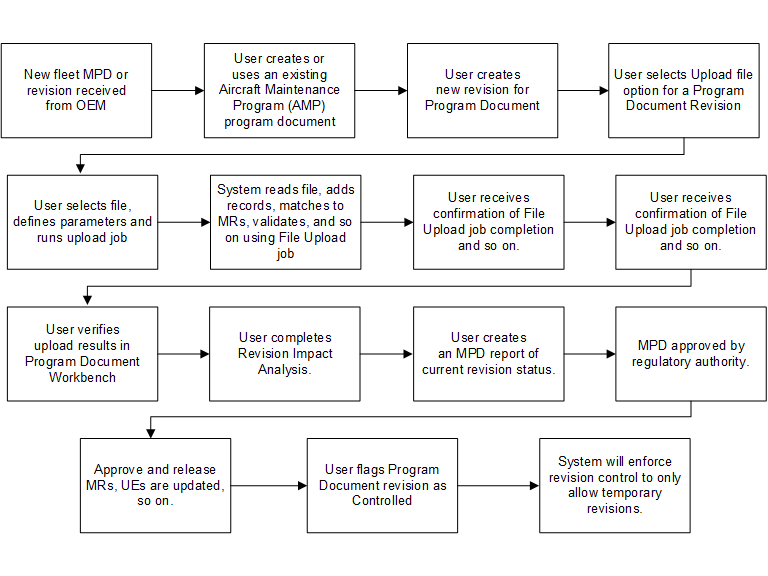
-
New fleet MPD or Revision is received from OEM.
-
User creates or uses an existing Aircraft Maintenance Program (AMP) program document.
-
User creates a new revision for the program document.
-
User selects Upload file option for a Program Document Revision.
-
User selects file, defines parameters and runs upload job.
-
System reads file, adds records, matches to maintenance requirements, validates, and so on using upload job.
-
User receives confirmation of File Upload job completion and so on.
-
User verifies upload results in MPD Workbench.
-
User completes Revision Impact Analysis.
-
User creates MPD report of current revision status.
-
MPD revision sent to regulatory authority.
-
MPD approved by regulatory authority.
-
Approve and release maintenance requirements, update UEs, and so on.
-
User flags Program Document Revision as Controlled.
-
System will enforce revision control to only allow temporary revisions.
Operators can then view the revised tasks and determine if the related maintenance requirements need to be associated, created, revised or terminated.
Working with Maintenance Program Document Revisions
Program document impact is reflected in the following UIs:
-
Update Maintenance Requirement (Engineering > Fleet Maintenance Program > Overview
-
Update Maintenance Requirement (Engineering > Fleet Maintenance Program > Overview > Search for an MR > Select the radiobutton for the MR > Data Correction (button)
-
Search Unit Maintenance Plan (Planning > Unit Maintenance Plans)
To manage revisions using the Maintenance Program Document Workbench
-
Navigate to the Maintenance Program Document Workbench (Engineering > Maintenance Program Document).
The Maintenance Program Document Workbench search page appears.
-
Select values for any of the following to narrow your search:
-
Program Name: User-defined values
-
Document Type: User-defined values
-
Document Name: User-defined values
-
Document Status: Seeded values of Pending Revision, Revision Approved. Can be defined at the User Extensible level
-
Operator: User-defined lookup
-
Revision Status: Seeded values of Pending Approval, Approved
-
OEM
-
-
Click Go, and the results appear on the page.
Note that the Maintenance Program and Document will be the context for the results.
The Revision History of each document displays in a separate row.
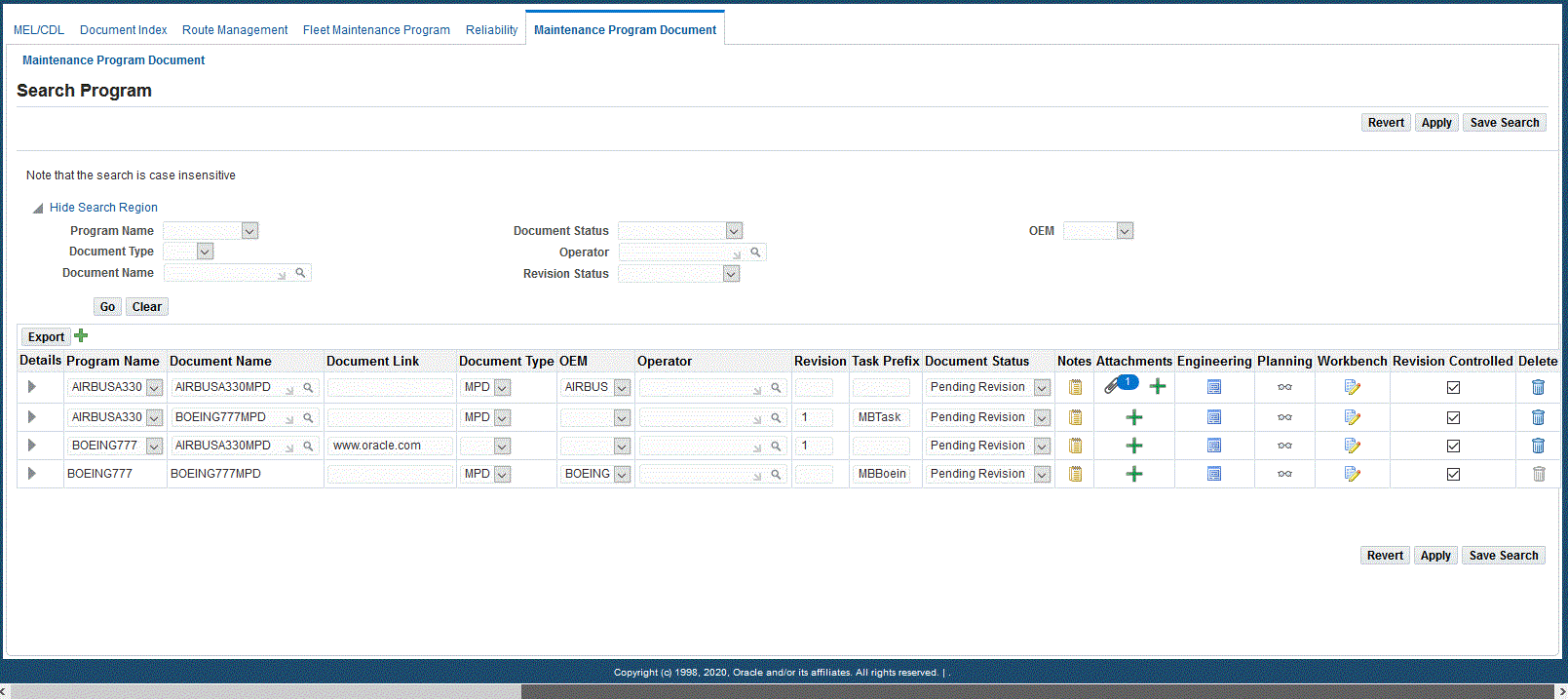
-
The following information appears on the page:
-
Program Name
-
Document Name
-
Document Link
-
Document Type
-
OEM
-
Operator
-
Revision
-
Task Prefix
-
Document Status
-
Notes
-
Attachments
-
Engineering - details icon to access the Fleet Maintenance Program UI.
-
Planning - Click eyeglasses icon to access the Unit Maintenance Program UI.
-
Workbench - Click Pad/Pencil icon to access the Task Workbench.
-
Delete - A Program Document can be deleted only before the first revision is approved.
-
-
Optionally click the New Row icon and create a new Program and Document.
-
Click Apply to save your work.
Using the Task Workbench
-
Optionally click the Workbench icon in the MPD results region for a specific task to access the Task Workbench.
-
Use the Task Workbench to view the following details:
-
Task Item Number
-
ATA number and Section
-
AMM Reference Number
-
Source and Source Reference
-
Task Code
-
Last Revision
-
Maintenance Requirement: Displays the number of MRs; click the link to view the maintenance requirement details at the bottom of the page
-
Applicability
-
Action
-
Notes: Click icon to view or add notes.
-
Attachments: Click icon to view or add attachments.
-
Engineering: Click icon to access the Fleet Management Program UI
-
Planning: Click eyeglasses icon to access the Unit Maintenance Program UI
-
-
Make any necessary changes and save your work.
Using Data Correction for Maintenance Program Document Revisions
You can correct data for MPD revisions by follwing these steps:
-
Navigate to the Search Maintenance Requirement page.
-
Search for an MR.
-
Select the radiobutton for the MR.
-
Click the Data Correction button, and the Update Maintenance Requirement page appears.
Note that the Revision Type is Data Correction.
-
Make any necessary corrections.
-
Click Apply to save your changes.