Working with Maintenance Visits
This chapter covers the following topics:
- Overview
- Creating Maintenance Visit Records
- Push to Production
- Associating Tasks with Maintenance Visits
- Associating Maintenance Requirements to a Visit
- Creating Visit Tasks Unassociated with Routes
- Setting Up Stages for Tasks
- Updating Visit Task Headers
- Visit Costing and Pricing
- Visit Pricing
- Closing a Visit
Overview
Transportation services, including aviation, railway and marine require complex and high-valued unit maintenance. Maintenance of such systems is complex and expensive, and organizations seek to minimize operational costs while maximizing operational revenues.
In addition to the conflicting requirements of service availability versus service reliability, a maintenance planner seeks to optimize a maintenance plan by considering the following:
-
Service efficiency: Do not replace a unit component or the unit itself any sooner than economically necessary.
-
Constrain offline maintenance duration: Organizations earn revenue when their units are in operation, and not when under maintenance.
-
Constrain maintenance cost: Provide an infrastructure that enables maximum skilled worker productivity. Sequence maintenance tasks based on efficiency dependencies, and historical service records that help predict maintenance requirements.
-
Meet safety and regulatory mandates.
The Visit Work Package module permits a maintenance planner to organize a maintenance visit for an equipment unit, whether the unit is at a maintenance base, or in the field. The module provides process-oriented, task-based procedures to perform essential maintenance visit management tasks. See:
Visit Work Package
The Visit Work Package provides planning capabilities to an organization. The Visit Work Package enables a maintenance planner, skilled in the maintenance of the firm's units, and aware of cost and complexity, to organize maintenance tasks for a unit based on unit availability and forecasted maintenance requirement due dates.
A unit is treated as a hierarchy of other units and positions. The advantage of supporting such a unit structure is the capability to associate maintenance requirements with increasing component granularity. Maintenance requirements can be tracked at the unit level or at any of the unit's subcomponents. This enables forecasted requirements to move with the subcomponents from one unit to another. This is especially important in an industry such as aviation.
The Visit Work Package enables the planner to group maintenance requirements applicable to a unit and its subcomponents into a single maintenance event. When the maintenance visit is created using the Autocreate process or manually, the system automatically adds planned and unplanned maintenance requirements and individual maintenance tasks to the visit workscope.
Note: The AHL: Enable Visit Creation Automation profile option controls the automatic association of MRs during visit creation. For more information, see Setting Up Visit Work Package, Oracle Complex Maintenance, Repair and Overhaul Implementation Guide.
The individual tasks within a visit can be structured to optimize work performed on the production floor. Planners can also manage maintenance visits to the individual task level, based on the estimate costs at the task, route, task group, task package, and visit levels.
Key Business Processes
The Visit Work Package supports the following business processes:
Equipment-Based Maintenance Visit Definition
The Visit Work Package enables a maintenance planner to create and manage a maintenance visit. A visit definition connects a unit with a block of tasks, a location where the maintenance work takes place, and a period of time in which the work is accomplished.
Adding Forecasted Maintenance Requirements to Visits
When creating tasks for a maintenance visit, the planner will usually select forecasted requirements from the unit maintenance plan. By adding these requirements, the associated routes, and all the routes for any child maintenance requirements are added to the visit as tasks. Through the associated routes, the material and resource requirements are planned for at the task level. Additionally, any technical dependencies between associated routes and defining the sequence in which the work must be accomplished, are automatically created between the visit's tasks.
Adding Unplanned Maintenance Requirements to Visits
In an industry such as aviation, unplanned or non-routine requirements comprise the majority of the work performed during production. These requirements are added to a visit based on the discoveries made during the inspection process. These requirements may be added to a visit any time during the planning and production phases of a visit. When adding them during the production phase, the Push to Production function must be manually initiated from the Visit Work Package to create work orders for the new visit tasks.
In addition to non-routine maintenance added to a visit, unplanned requirements may be used for maintenance performed on third-party units. In this case, the forecasted maintenance is being tracked by outside parties and contracted to the CMRO user. After adding these requirements to a visit, maintenance will be tracked through the production process in the same way, regardless of whether the requirement is planned or unplanned.
Adding Unassociated Repair Tasks to Visits
The planner will create an unassociated repair task for a job that needs to be performed on an equipment unit for a requirement not tracked by the Unit Maintenance Plan or defined in the Fleet Maintenance Program. These tasks are not associated with a route, but the scope of the work to be accomplished is manually described at the task header. Unassociated tasks are intended to address minor, non-routine repairs.
Resource Schedule Definition
Efficient maintenance planning seeks to smooth the workload curve. Before a shop visit duration can be accurately determined, an organization's skilled workers' schedules and availability must be considered. Using the Maintenance Planning Workbench, the planner can view the resource capacities for visit requirements defined in the Visit Work Package.
Visit Task Cost Structure Definition
To calculate the costs incurred during a maintenance visit, a cost structure must be defined, so that labor, parts, and materials cost transactions associated with tasks can be configured, recorded, and accumulated using other Oracle eBusiness Suite modules, and used to account for overall visit costs. The cost structure is implied by the parent-child relationship between tasks. After costs have been defined by the item and unit of measure, summary tasks, representing the maintenance requirements, can be defined as control breaks for the subtotal cost calculations at any point in the visit hierarchy.
Visit Task Hierarchy Definition
The Visit Work Package enables the maintenance planner to precisely define the order of completion of all tasks that comprise a maintenance facility visit. The precedence order is established by parent-child relationships so that a child task has as many parents to which it is technically dependent. This feature ensures that complex routes are correctly planned and accomplished. Technical dependencies defined between routes for a maintenance requirement in the Fleet Maintenance Program are automatically used to create a hierarchical relationship between a visit's tasks. This sequence of tasks within a visit is used to calculate the derived completion date of a visit, enabling the planner to make sure that it does not exceed the visit's defined end date.
Visit Costing and Pricing
Costing and estimating the price for a service is very important for any service organization. The Visit Work Package enables the maintenance planner to estimate the cost of an in-house maintenance visit, and calculate the visit price as a third-party service provider. The visit cost and price estimation enables the maintenance organization to calculate the profit to provide such a service before sending the quotation to the customer. By comparing the historical data including estimated costs and actual costs for visits, maintenance requirements, and tasks, the maintenance planner can plan the cost of future visits effectively.
Creating a Project for a Maintenance Visit
Oracle CMRO uses Oracle Projects as part of its maintenance planning and production flows. A project is created for each visit work package and project tasks assigned to it. A visit's corresponding project is used in the maintenance execution flow to collect costs associated with resource and material transactions performed in CMRO's Production module. Project Manufacturing's standard billing functionality can be used to generate the required reports for the corresponding visit work packages.
Creating Maintenance Visit Records
A maintenance visit represents the intersection of several entities:
-
Equipment to be maintained
-
Location where the maintenance jobs will take place
-
Period of time, called a visit slot, during which the maintenance will be accomplished
-
Maintenance requirements to be completed during the visit
There is no limit to the number of tasks that can be in a visit or the duration of a visit.
The goal of the maintenance planner is to schedule requirements within the forecasted due dates at capable facilities, while minimizing a unit's down time. The first step to create a visit is to define the visit header. Its attributes include a name, number, organization, description, department, visit type, inventory item, serial number, and so on. After the header has been created, maintenance requirements are added to the visit, which create tasks to complete the visit definition. Tasks can be attached to the visit from the maintenance plan associated through the Unit Maintenance Plan module, through unplanned requirements from the Fleet Maintenance Program, or as ad hoc tasks.
To create a maintenance visit record
-
Navigate to the Create Visit page (Planning > Visit Work Package).
The Search Visit page appears.
-
Click the Create button to launch the Create Visit page.
-
Select information in the following fields:
-
Visit Name
-
Visit Type
-
Item
-
Service Request
-
Category
-
Serial Number
-
Organization
-
Department
-
Start Date
-
Priority: A value that defines the priority assigned to a visit. For example, High, Medium, and Low, or 1,2, and 3, respectively. Visit priority values should be the same as currently used by WIP and defined by the lookup WIP_EAM_ACTIVITY_PRIORITY.
-
Project Template
-
Project Name
-
Description
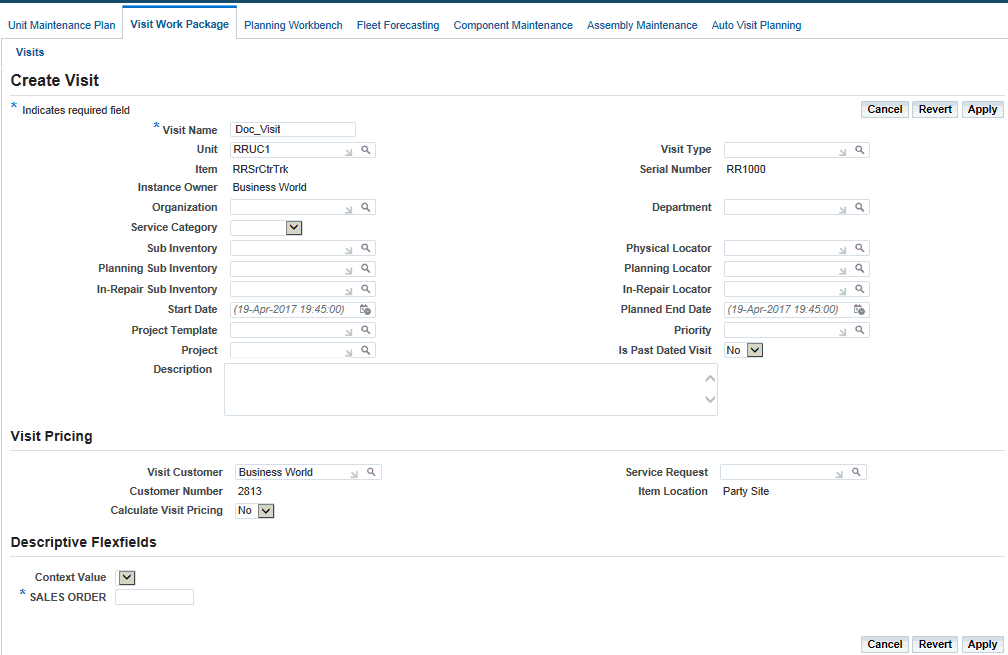
To create a single visit record for multiple units or tracked items, leave the Unit field blank. When a unit is selected, the visit record is created only for that unit.
-
-
Click the Apply button to save your work and to view the Update Visit page. See Associating Tasks with Maintenance Visits.
Defining Stages for a Visit
You can define the stages for a visit. Stages can also be specified when associating a route to a maintenance requirement. When a maintenance requirement is assigned to a visit, the visit tasks automatically inherit the stages specified during the MR-Route association. The stage numbers are predefined for all visits.
To set up stages for a visit
-
Navigate to the Update Visit page.
-
Select the Stages subtab to display the Visit Stages page.
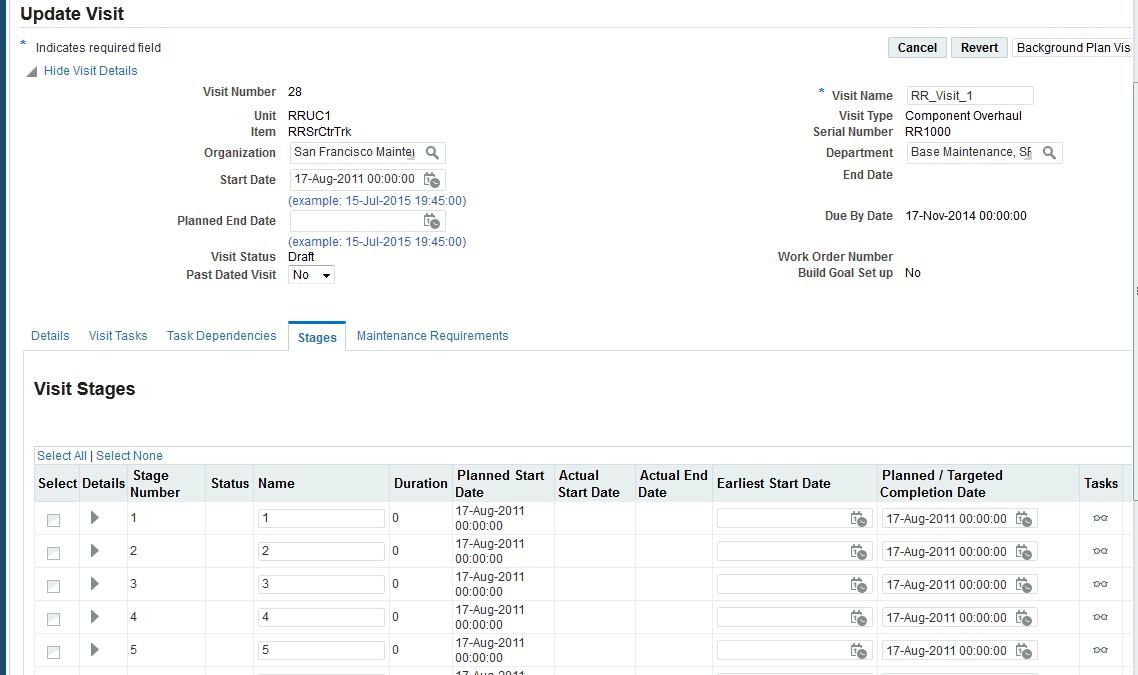
-
In the Stage List table, enter a name and duration for the stage. The Stage Start/End Time is derived from on the Visit Start Time, Visit Department, Department Shift, and Stage Duration. The Duration must be an integer greater than or equal to 0 and the stage name must be unique within one visit.
Additional Information: If you do not want all of the stages defined for a particular visit, you can leave the name blank and the duration left at 0.
-
Click the Apply button to save your work. The Planned Start and End time changes based on the duration specified.
Preparing the Maintenance Visit for Production Planning
Once you have finished developing and refining the structure of a maintenance visit, you can transfer the visit, including the visit header and all the associated tasks to the Oracle CMRO Production Planning module for final adjustments before the maintenance project is started.
To validate a visit
-
Navigate to the Visit page.
-
Select the visit record and choose Validate.
Retrieving Existing Maintenance Visit Records
Maintenance planners need to retrieve existing maintenance visit records for reference or create new visits based on an existing visit. The Search Visit page provides the ability to search and display all maintenance visits regardless of their status.
To retrieve existing maintenance visit records
-
Navigate to the Search Visit page and search for records.
-
Select the appropriate record to validate it before it is released to production, and then click the Validate button.
Note: Only visits with a status of Planning can be validated.
-
Choose Cost and Price Information to view the cost and price information for the visit, and the Visit Cost and Price page appears.
-
Choose Maintenance Requirements to view the MR for the visits.
-
Select Search Tasks to search for tasks associated with the visit, and the Search Visit Task page appears.
-
Select Cost Structure to view the task cost structure for a visit.
Push to Production
If the visit structure is logically correct, push the visit to production on the Visit Overview page. This function is also available in the Visit Details page. The visit structure logic is checked, and the process creates an associated project and task. A master work order is created for the visit and the visit's requirements, and associated work orders are created for the visit tasks. Visit tasks are exported to Oracle Projects as a complete set.
To push a job to production
-
Navigate to the Search Visit page, and search for your visit record.
-
A complete visit, or selected maintenance requirements in a visit, are pushed to production. To push a complete visit to production, with a visit in context from the Visit Details page, or select the visit from the results table and choose either Push to Production (Jobs Released) or Push to Production (Jobs Unreleased).
When you create work orders for tasks with item-based resource requirements, the requirement quantities are multiplied by the work order's instance quantity.
Both Push to Production (Jobs Released) and Push to Production (Jobs Unreleased) create work orders for the visit and tasks. If you choose to push the visit to production with jobs in the Unreleased status, all the date validations, accounting period validations and scheduling hierarchy are skipped.
Note: Only complete sets of tasks are transferred to Projects and to the CMRO Production module. If an error occurs during the export of tasks to the production jobs, the Projects object is not rolled back. Instead, the relationships between visit tasks and tasks in Projects are maintained, and another attempt is made to export production jobs when pushing the visit structure to production.
The following visit attributes are verified when a visit and its tasks are exported to maintenance production:
-
The visit is associated with a valid department, and a valid organization.
-
The visit has a starting date and time. The visit end date and time is automatically calculated.
-
The visit is associated with a valid item, and a correct unit from Installed Base.
-
The visit is in the Planning status.
-
A correct visit type is selected for the visit.
-
The visit definition is a member of a primary simulation plan. See the Planning module for more details.
-
All visit tasks not based on a repair or service route defined by the Fleet Maintenance Program as pertinent to the equipment being serviced cannot have a duration of zero.
-
Visit tasks based on an expired maintenance requirement or route cannot be scheduled for maintenance production.
-
Each department in which a maintenance task is planned must belong to the related organization.
-
Associating Tasks with Maintenance Visits
After a maintenance planner has completed the visit header creation, the planner can add new tasks to the visit structure. A maintenance plan consists of three task types:
-
Tasks based on routes that comprise a maintenance requirement, and can have required completion dates based on the forecast in the unit maintenance plan. See: Associating Unplanned and Planned Maintenance Requirements to a Visit.
-
Tasks based on routes from unplanned requirements that are not forecasted in the unit maintenance plan, but might apply, in the judgment of the planner, to the equipment being maintained. These tasks are created from routes associated with maintenance requirements that pertain to the equipment type.
-
Tasks can be added on an ad hoc basis, even if no corresponding route exists. The description of the work to be accomplished is stored as a task remark. See: Creating Visit Tasks Unassociated With Routes.
To associate tasks with maintenance visits
-
Navigate to the Update Visit page for your record if the visit record is in the Planning status.
If the visit record is in the Released or Closed status, the View Visit Details page appears.
-
Click the Visit Tasks subtab. The Search Visit Task page appears with the visit context information, and the list of existing tasks associated with the visit.
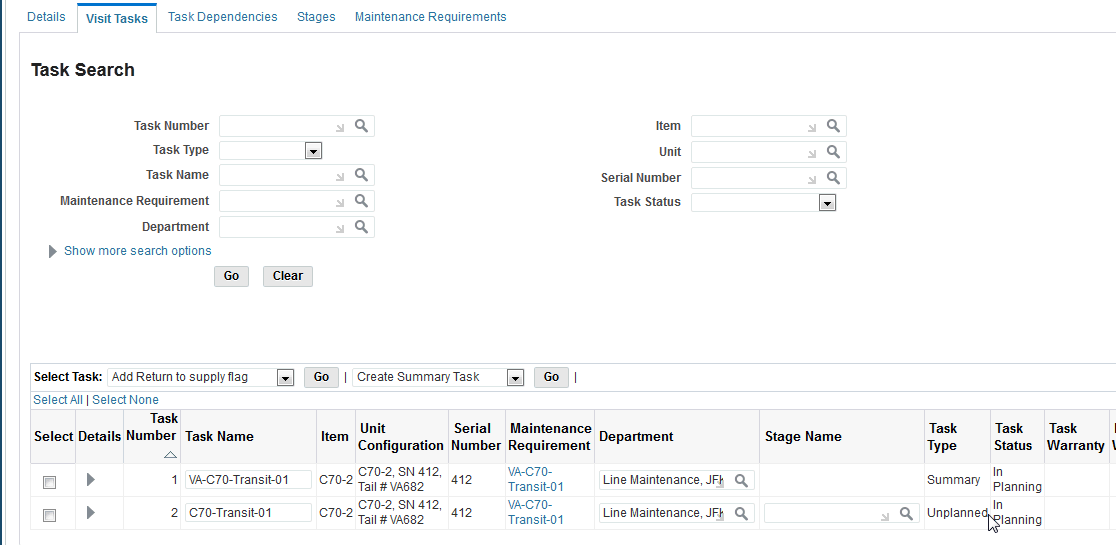
-
Click the right arrow in the Details column for the appropriate task that you want to update. See Updating Visit Task Headers.
-
Select Create Summary Task and click the Go button to create a summary task. The Create Summary Task page appears.
-
Enter task details and click the Apply button to save your work.
Summary tasks are created automatically for each maintenance requirement in the process of creating planned and unplanned tasks. You can create summary tasks until the visit is closed. If new summary tasks are created for a visit with a Released status, then the status of the visit will not change to Partially Released.
-
Select Create Unassociated Task to create a new task that is not associated to any maintenance route. This launches the Create Unassociated Task page, see: Creating Visit Tasks Unassociated with Routes.
-
Select the applicable fields in the Task Header Information region. Click the Apply button to save your work.
-
Click the Remove icon for the associated task that you want to remove.
When you remove a task associated to a maintenance visit, note the following:
-
If all tasks associated to a MR summary task are deleted, the summary task is deleted as well.
-
You can delete a task that is the originating task for another only if the association is first removed.
-
You must first remove the association to delete a task with associated child tasks.
-
You cannot delete a task that has other tasks dependent on it.
You can add tasks (Planned, Unplanned, Unassociated and Summary) to a visit after the visit is exported to production and until the visit is closed. The tasks are automatically added to the cost structure. You can adjust the cost structure for the newly added tasks. You can also create a technical dependency for the new tasks, if none of the subsequent jobs for the tasks have been released.
You can push unreleased tasks to production. The jobs are created in Unreleased status. After tasks are added to a visit that is in a Released status, the visit status changes to Partially Released until all the remaining tasks are released to production.
-
Associating Maintenance Requirements to a Visit
When a planned maintenance requirement is associated to a visit, all the routes associated with the maintenance requirements are automatically assigned to the visit. If a group maintenance requirement is associated to a visit, the routes of the group requirement and the routes of all the individual requirements in the group are assigned to the visit. You can also associate a planned service request to a visit. The routes for all the maintenance requirements associated with the service request are automatically assigned to the visit.
Note: You can schedule a maintenance requirement multiple times to the same instance in a single maintenance visit.
Unplanned or non-routine maintenance requirements are requirements that are not factored into the planning process in the unit maintenance plan, and may occur due to ad hoc service needs or during work on third-party units, aircraft, or engines. Adding unplanned requirements to visits that are in production is especially useful for third-party customers whose aircraft and engines are not tracked in the unit maintenance plan. When an unplanned maintenance requirement from the Fleet Maintenance Program is added to a visit, all the routes associated with the requirement are assigned to the visit.
Additional Information: If these unplanned requirements cannot be accomplished during the visit, it will show in the unit maintenance plan as Non-Routine requirements. These deferred maintenance requirements can then be scheduled with other visits in the unit maintenance plan.
Note: Maintenance requirements are added to a visit for any available instance, regardless of the unit associated to the visit's header.
To associate planned maintenance requirements to a visit
-
Navigate to the Update Visit page and retrieve the appropriate visit.
-
Click the Maintenance Requirements link, and the Search Maintenance Requirements page appears.
-
Choose Add Planned Requirements from the drop-down list.
-
The Search Unit Maintenance plan page appears.
-
Search for the unit maintenance requirements, and the results appear in the Unit Maintenance Requirements table.
-
Select one or more maintenance requirements.
-
Select Associate to Visit, and the Create Planned Task page appears.
-
Select a value in the Stage Name field for the non-routine maintenance requirement.
You cannot select a stage name if the non-routine MR has an associated solution MR.
-
Click the Apply button to add the task to the visit.
A summary task is automatically created for each maintenance requirement and service request during the process of creation of Planned tasks. Summary tasks are used as the originating task and the cost parent of planned tasks. If you select Associate to Visit (Default Department), the task is automatically added to the visit without requiring association using the Create Planned Task page.
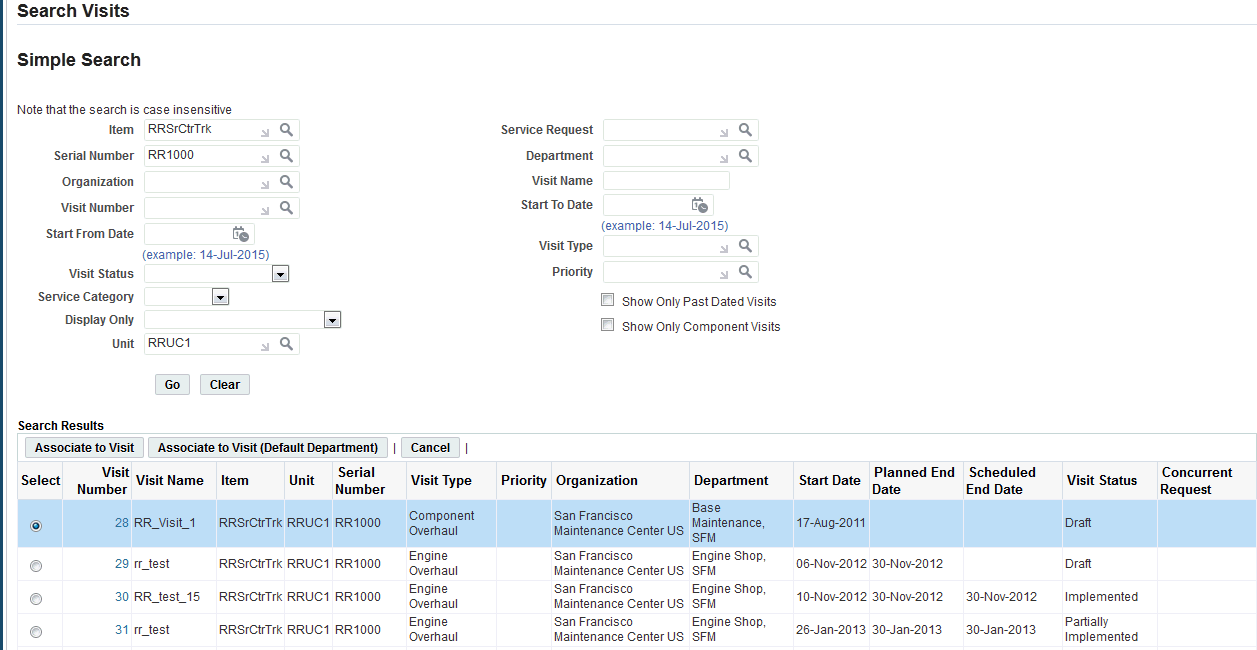
If a unit is specified in the visit header, then tasks can only be created for units on the configuration tree of the visit header unit.
You can associate a department to the tasks. Alternatively, the department associated to the visit header is associated to all the tasks created. You can create unplanned tasks until the visit is closed. If new unplanned tasks are created for a Released visit, then the status of the visit changes to Partially Released. You can delete a maintenance requirement from the visit when the visit in the Planning status. When a task is deleted, all the tasks with the requirement are deleted.
To associate unplanned maintenance requirements to a visit
-
When you add a MR for non serialized instances, you can select the instance quantity for which the applicable maintenance must be performed. This quantity is associated to the applicable tasks and the corresponding work orders.
Select your maintenance requirement record on the Search Maintenance Requirements page, and click the Associate to Visit button.
The Create Unplanned Visit Task page appears.
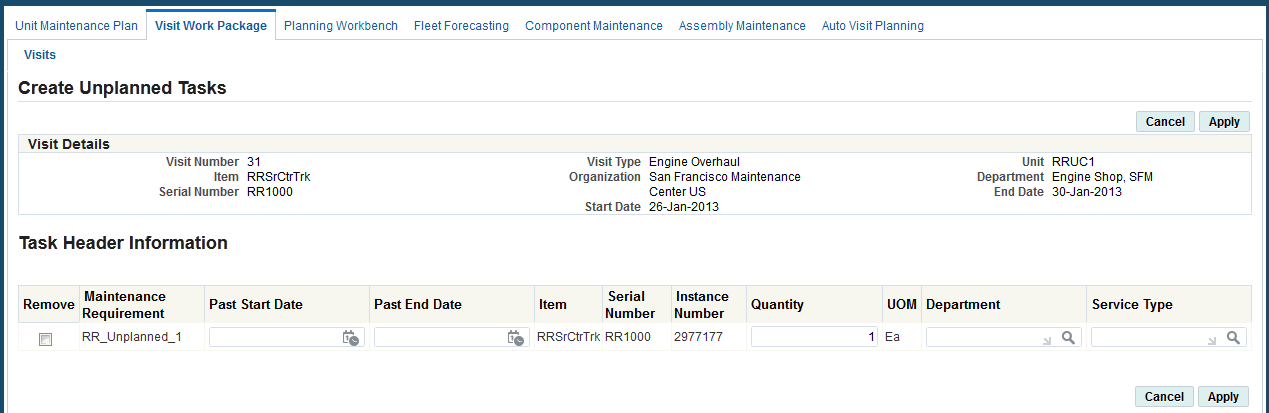
-
Click the Apply button to add the task to the visit.
The maintenance requirement is added to the visit record. The tasks inherits the same status as the corresponding route. A summary task is created automatically for each requirement when creating unplanned tasks. Summary tasks are used as the originating task and the cost parent of unplanned tasks.
After a maintenance planner creates a visit structure, the Search Visit Tasks page enables the planner to retrieve tasks associated with a particular visit, or to add new tasks to the visit structure.
After retrieving visit tasks, the planner can select a task for subsequent editing. The Search Visit Tasks page also enables maintenance personnel to link to pages that enable the creation of tasks associated with serialized inventory items, for both pending and undated maintenance requirements, and tasks associated only with non-serialized assemblies.
To retrieve existing visit tasks
-
Navigate to the Search Visit page.
-
Enter your search criteria to find your visit. Click the Go button and the Search Visit Task page appears.
-
Task Number
-
Task Name
-
Maintenance Requirement
-
Route
-
Task Type
-
Task Due By.
-
Work Order
-
Work Order Status
-
Service Request
-
Department
-
Item
-
Serial Number
-
Route Type
-
Stage
-
Status
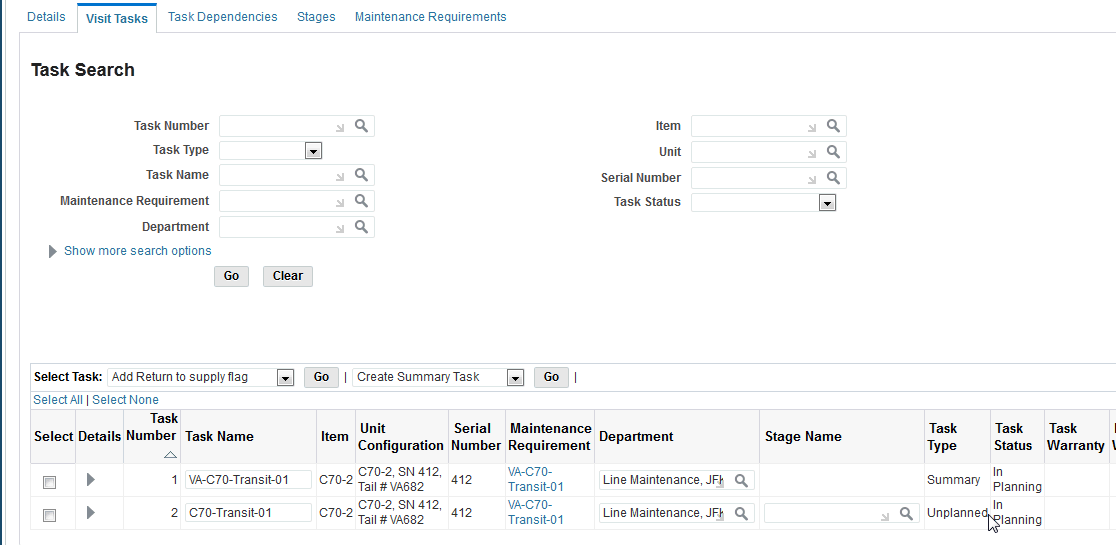
-
-
Enter information in specific fields to query for tasks related specifically to your search criteria.
-
Click the right arrow to view or update the visit task details and any associated task dependencies.
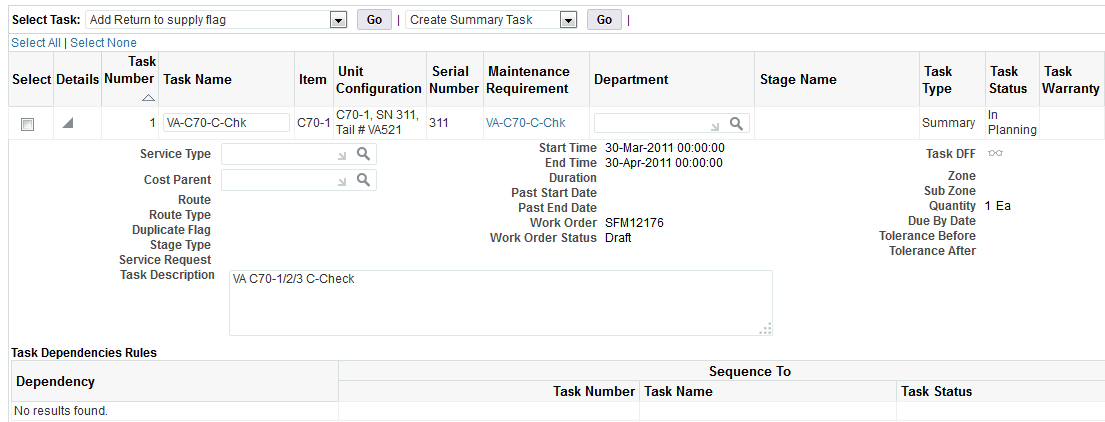
You can update the visit task details and associated information only if the visit is in the Planning status. If the visit is in the Released or Closed status, the system generates the Visit Task Details page in view-only mode.
-
Click the Remove button for the task that you want to delete from the visit.
You can only remove a task that is in the Planning status. To delete a task from a Primary visit, any task associated to it in a simulation visit must have the association removed. If you delete all tasks associated to a maintenance requirement summary task, the summary task is also deleted. To remove a task that is the originating task for another task, the associations must be first removed. To remove a task with associated children tasks, the association must first be removed. Also, a task with other technically dependent tasks cannot be removed. Any material requests defined in the Planning module for a task must be cancelled before it can be deleted.
To update visit details
Navigate to the Update Visit page.
You can update these attributes only for a visit record with a status of Planning. If the selected visit is in the Released or Closed status, the application generates the details and visit tasks pages in view-only mode.
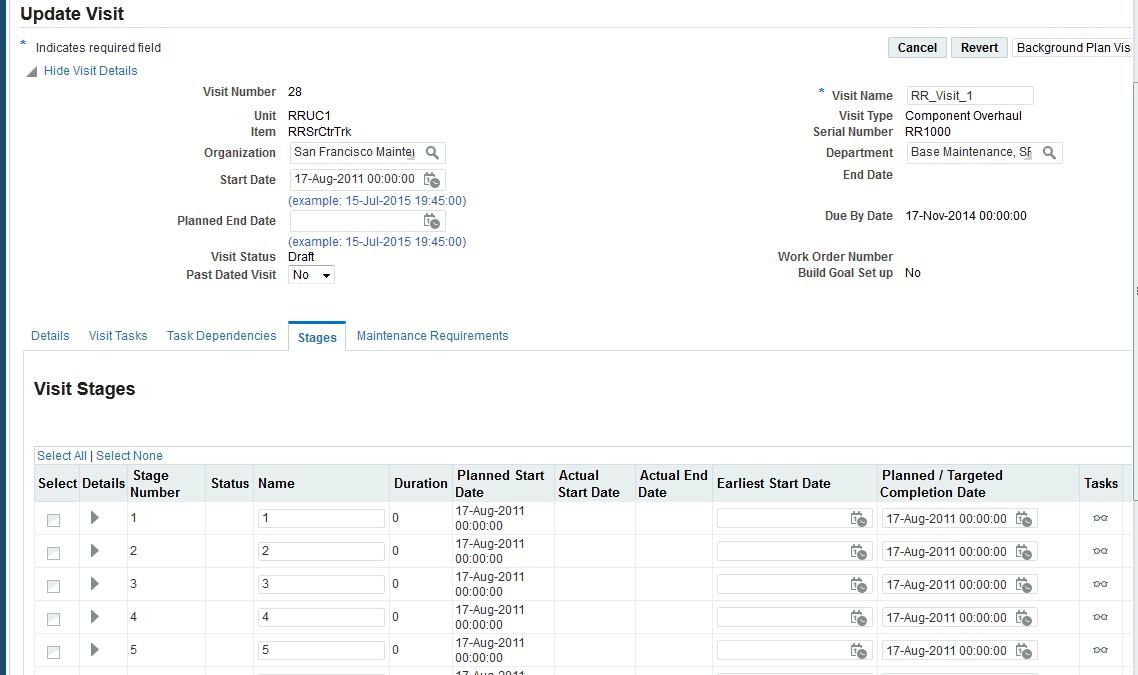
-
Make the necessary changes to the field values.
-
Click the Apply button to save your work.
Associating Item Serial Numbers with Tasks
A repair job required to fix a defect reported by built-in test equipment, monitoring and control systems, operating personnel, or maintenance personnel during inspections, might not have a corresponding route in the unit maintenance plan. In such cases, it may be necessary to select a maintenance requirement and routes to add to a visit for the equipment type.
After a technician has inspected a part, the equipment type task must be associated with an actual part in the unit configuration. If the part to be serviced or repaired is not serialized, or not of sufficient importance to describe in the unit configuration, the task can be associated with the visit header's equipment type and serial number.
To associate serial numbers and service requests with a task
-
Navigate to the Create Unplanned Visit Task page. The Visit Number, Visit Type, Item, Unit, Start Date and End Date values appear. The item subcomponent in the visit package to which the service request or serial number is to be associated also appears.
-
Enter values in the Item, Serial Number, Department, and Service Request fields.
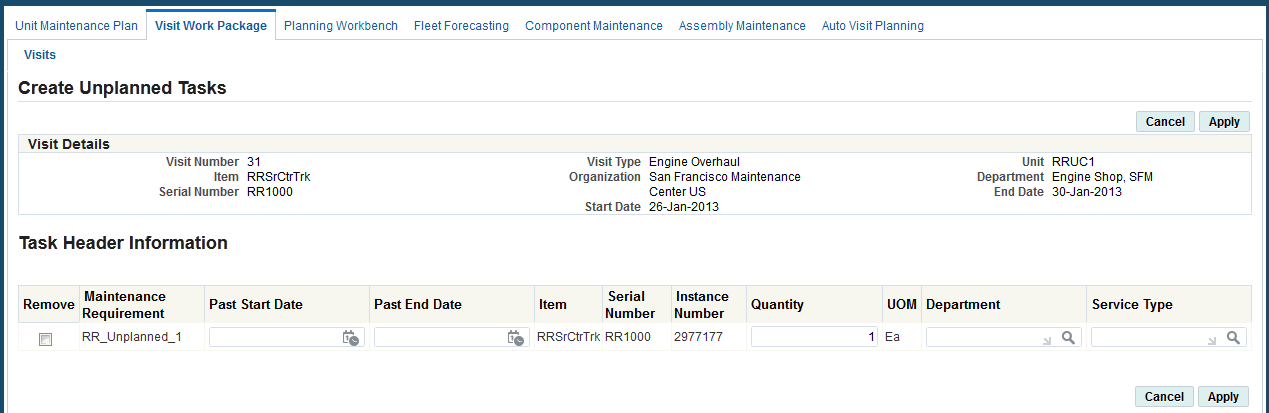
-
Click the Apply button to associate the item serial number to the selected task.
Creating Visit Tasks Unassociated with Routes
You can create ad hoc tasks, usually to repair or replace a component, to be included in a shop or field maintenance visit. Tasks can be added to a visit on an ad hoc basis, even if no corresponding route exists. The description of the work to be accomplished, and the required tools and materials is stored as a task remark. Use the Create Unassociated Task page to create a task that is not associated with any maintenance route.
Note: Unassociated tasks are added to a visit for any available instance, regardless of the unit associated to the visit's header.
To create visit tasks unassociated with routes
-
Select a visit number record and navigate to the Create Unassociated Task page.
-
Enter a value for Task name, and select a department and stage for this visit.
Additional Information: If the unit is specified in the visit header, you can create unassociated tasks only for one of the components of the unit.
-
When you create tasks for non serialized instances, you can select the instance quantity for which the applicable maintenance must be completed. This quantity is associated to the task and the corresponding work order.
Select values in the Item and Serial Number fields.
-
Enter a Start From Hours value for this unassociated task.
This is the time offset for this task, in decimal hours from the beginning of the visit being planned. Use this field to specify when this task should start relative to the beginning of the visit.
-
Enter a value in the Duration/Hour to represent the duration in hours of this task.
-
Select the appropriate Instance Number.
-
Enter the Quantity.
-
Select a value for the Cost Parent Task field.
This is the summary task in the task hierarchy at which a subtotal of cost transactions, including the costs attached to the task being created, will be calculated. A top task must be a summary task.
-
Select a value in the Originating Task field.
The task that requires the inclusion of the current task in the visit task package. A task may not originate itself. The originating task is usually part of a scheduled maintenance requirement.
-
Enter the relevant Service Type.
For more information about defining service types, see the Oracle Projects Implementation Guide.
-
Enter any descriptive text in the Task Description box.
-
Click the Apply button to save your work.
You can create unassociated tasks until the visit is closed. If new unassociated tasks are created in a released visit, the status of the visit changes to Partially Released.
Setting Up Stages for Tasks
You can associate tasks with the stages defined for a visit. Stages can be determined when associating routes to a maintenance requirement. When this requirement is assigned to a visit, the task automatically inherits the stage definition specified during route association. Stages cannot be assigned to summary tasks.
You can add and modify stage information until the task is pushed to production. A task with no defined stage is planned at the end of the visit and is not considered for long term planning. A stage with no duration and tasks in a visit implies that the stage is not applicable for that visit.
Task hierarchy honors stage sequence. If there are two tasks and one is dependent on the other, the second task will be in the later stage or in the same stage as the first task.
To associate stages with tasks
-
Navigate to the Create Unassociated Task page.
-
In the Stage field, query the stages defined.
-
Select the stage to which you want to associate the task.
-
Click the Apply button to save your work.
Updating Visit Task Headers
You can retrieve existing maintenance visit task records, and edit the header and task hierarchy information.
The planner can modify the task attributes that are unique to the current visit association. Attributes inherited from the route definition cannot be updated.
Use the Update Task page to update visit task header details.
From the Search Task page
-
Select a record and navigate to the Update Task page.
-
Enter update values in the Update Task page.
You cannot update a task if a maintenance requirement or maintenance requirement route is associated with the task.
-
You can update the following fields: Task Number, Task Name, Maintenance Requirement, Service Request, Cost Parent Task, Description, Duration/Hour, Route, Start From Hours, Originating Task, and Stage.
Use the Warranty Details region to manage warranty for the visits. This region displays the following information:
-
Task Warranty flag is Yes if there is a warranty template associated to the task.
This information comes from the maintenance requirement or route.
-
The Instance Warranty flag is Yes if there is at least one active warranty contract for the unit.
-
The default status value is Review, unless the system validates and selects a warranty contract.
-
Warranty Contract LOV displays only active contracts for selection.
If the Warranty Contract field is blank, you can add a new contract at any time and the system changes the Warranty Status from Not Applicable to Approved when you click the Apply.
-
The Warranty Contract can be changed easily and the status can remain as Approved.
-
If you set the Warranty Contract field to null, the system sets the Warranty Status to Not Applicable.
-
-
If the Instance Warranty flag is No, you cannot edit the Warranty Contract LOV.
-
The default value for the Warranty Claim field is the unique warranty claim identifier and is used for historical purposes.
-
The default value for the Claim Status field is the current status of the claim and is used for historical purposes.
-
-
Click the Apply button to save your work.
Defining the Visit Task Hierarchy
After visit tasks are attached to the visit header, further refinement of the visit structure involves three processes: removing redundant tasks, defining the task hierarchy for costing purposes, and arranging the tasks sequence. It may be possible to remove the redundant tasks if more than one job will be performed in the same area of the equipment. To support cost transaction summarization during and after production, a task hierarchy specifies the summary tasks for subtotal calculations using the Oracle Projects features. The tasks sequence specifies the sequential order of tasks to be performed during the visit, while also considering the technical task dependencies.
After defining task dependencies, the planner can create a final task structure by deriving the task network connecting tasks to each other in a parent-child relationship. The task network complies with the technical dependencies between tasks while becoming the optimal structure for more efficient maintenance resources utilization.
The Visit Work Package module enables maintenance planners to retrieve visit tasks, select a task record, and define the parent-child relationship between the selected task and other tasks in the visit structure using the Task Hierarchy page.
To define a visit task hierarchy
-
Retrieve the desired visit task records and navigate to the Update Task Header page.
-
Click the Hierarchy link, and the Task Hierarchy page appears. Optionally, you can click the Hierarchy icon in the Search Visit Task page, to navigate to the Task Hierarchy page for a particular task.
-
Select the task for which you want to edit the workflow hierarchy information, and then select Edit Hierarchy.
-
Enter a task name select a Relationship value. Your choices are Parent or Child.
-
Select a relationship. Options are Parent or Child.
-
Click the Apply button to save your work.
Visit Costing and Pricing
You can calculate the cost and price for a maintenance visit. Costs can be estimated at any stage of the visit planning, based on the resource and material requirements. Actual costs are calculated based on the material and resource transactions for a job.
Prices are calculated for third-party maintenance visits. When performing third-party maintenance, a predefined price list is associated with the visit. Prices are estimated based on the required materials and resources. The actual price of the visit is generated based on the used materials and resources. Additionally, you can calculate the cost for such a visit, and determine the profit for a service provided, by comparing it with the visit price. The difference between the visit price and the cost is your profit.
Defining a Visit Cost Structure
A maintenance planner may not want to export all planned visit definitions to Oracle Projects. The maintenance planner may define a set of visit options, called simulations. Each member of a simulation set is a complete visit definition. The simulation set is used to determine the task package that is optimal relating to the scheduling of repair facilities, and the materials necessary to complete each job.
To define a visit cost structure
-
Select a visit and navigate to the Visit Cost Structure page.
-
Enter a unique value in the Task Name field.
-
Select appropriate values in the Serial Number, Maintenance Requirement, and Service Request fields.
-
Select a value in the Cost Parent Task field.
The Cost Parent Task field determines which other task is the current task's immediate predecessor in the cost accounting structure. The tree-structured task graphic shows the relationships between the tasks. This is the mid-level task connected to the current task as a low-level task. Only low-level tasks can have associated cost transactions.
-
Select a value in the Originating Task field.
This task requires the inclusion of the current task in the visit task package. A task may not originate itself. The originating task is usually part of a scheduled maintenance requirement.
-
In the Description field enter any appropriate descriptive text.
-
Select Apply.
Visit Costing
Visit costing is the collection of all costs incurred to execute a maintenance project. Costs include the materials and resources allocated for the visit. You can estimate the cost of a visit based on these material and resource requirements. When the visit is pushed to production, the actual cost of the execution is calculated from the shop floor transactions. Costs are rolled up at every level of the visit's costing structure. You can view the cost at the task, maintenance requirement, and visit level.
To set up visit costing, set billing items in Oracle Inventory as non-stockable and non-transactable items.
To estimate the cost of a visit
-
Navigate to the Visit Cost and Price page.
-
Select information in the following fields
-
Price List: A list containing the base selling price per unit for a group of items, item categories, or service offered.
-
Estimated Cost: Value calculated based on the material and resource requirements for a job.
-
Actual Cost: Actual cost of material and resource.
-
Estimated Price: The price quoted by a maintenance organization for performing a third-party service, and is based on the price of the required material and resources for the service.
-
Actual Price: The price to perform a service at a third-party location, calculated based on the actual price of the used material and resources.
Estimated Profit: The value calculated by subtracting the estimated cost from the estimated price.
Actual Profit: The value calculated by subtracting the actual cost from the actual price.
-
-
Click the Estimate Cost button to initiate the cost estimation process. The cost appears in the Cost/Price Details region.
The following occurs in the cost estimation process:
-
You will be prompted to estimate costs when tasks are added or deleted from the visit.
-
If you modify a material or resource requirement, or perform a material or resource transaction, the system automatically displays the updated estimated and actual costs.
-
For records without an associated work order, a corresponding work order in Draft status is created in Work in Process, when you click the Estimate Cost button.
-
The actual task cost is the sum of the cost of the service item for the route, and the actual cost calculated. When a task has an associated OSP work order, the actual cost will be sum of the cost of the OSP line and actual cost calculated. The estimated task cost is the same as the actual cost.
-
The estimated cost of the maintenance requirement is the sum of the estimated costs of the tasks in that requirement. The actual cost is the sum of the actual costs of the tasks.
-
The estimated cost of the visit is the sum of the estimated costs of the maintenance requirements and other tasks that are associated with the visit. The actual cost of the visit is the sum of the actual costs and other tasks that are associated with the visit.
-
To view cost information
-
Select a visit to view the cost rollup. Select Cost Structure and click the Go button.
The Cost Structure page appears. Select a node in the tree structure to view the cost details. If the node does not have a corresponding work order, the Estimated Cost and Actual Cost fields are null.
-
To view cost information at the visit level, select the visit in the Search Visits page, and select Cost and Price Information. Click the Go button to display the Visit Cost and Price page with the estimated and actual cost information.
-
Navigate to the Task Cost and Price page showing the estimated and actual task costs.
-
Access the Maintenance Requirement Cost and Price page to view the costs associated with a MR.
Select Cost Snapshot to store the cost estimate that you are viewing. This snapshot can be used for comparison with other snapshots of the same visit with different tasks or in a different location.
Note: If the visit cost has not been estimated, then the system will automatically calculate the actual and estimated costs, when a visit is closed.
Visit Pricing
A maintenance organization may perform a service for an outside party or customer. Pricing is the calculation of costs arising out of third-party maintenance. You can define a price list at a visit or task level. The price list at the task level is optional and supersedes the price list defined at the visit level. For price information at the task level, you must define the material and resource requirements as price items in the price list. You can also calculate prices for maintenance requirements. Billing items must be created, and linked to the maintenance requirement. The Visit Work Package process then takes the price of the maintenance requirement from the price list associated at visit work package level.
To calculate the price for a visit
-
Create a visit, and associate a service request with it.
-
In the Update Visit page, click the Cost Details link. The Visit Cost and Price page appears. Select the Visit for Outside Party check box.
-
Select a price list. You can only associate a price list that has been created for the customer specified in the service request, and is valid for the period between the visit start and end date.
-
Click the Apply button. The Estimate Price button appears in the Cost/Price Details region.
-
Create tasks for the visit. For information, see Associating Tasks with Maintenance Visits.
Note: Each BOM resource used in the task resource requirements or work order transactions must be associated with an Item. To calculate the task price, all the billing items for materials and resources should be orderable, and defined in the price list associated with the task or visit.
-
Click the Estimate Price button on in the Visit Cost and Price page, to initiate the price calculation process.
The following can be applied to the price calculation process:
-
The price of a task, associated with a route, is estimated by adding the price of the materials and resources required to perform that task. The estimated price for a task without a route association is always zero. The actual price is calculated by adding the prices of the materials and resources transacted. If the task price is recalculated, and the amount differs from the former estimate, then the MR and visit prices are adjusted accordingly.
-
For an MR with a billing item associated, the estimated price is the price of the billing item. For an MR with no billing item associated, the estimated price is the sum of the estimated prices of the tasks in the MR. The actual price of the MR is calculated by adding the actual prices of the tasks in the MR. If the MR price is recalculated, and the new price differs from the old one, then the visit price will be adjusted accordingly.
-
The estimated price of the visit is the sum of the estimated prices of the MRs and other tasks that are not associated with an MR. The actual price of the visit is the sum of the actual prices of the MRs and other tasks that are not associated with an MR. When an MR or a task is deleted from the visit, the MR or task price is subtracted from the visit price.
-
To view price information
-
Retrieve the visit task record, for which you want to view the price information. For information, see Retrieving Existing Visit Task Records.
-
Select the visit and click the Cost Structure icon to view the cost rollup.
-
To view price information at the visit level, select the visit in the Search Visits page, and choose Cost and Price Information from the drop-down menu. Click Go. The Visit Cost and Price page appears displaying the estimated and actual prices.
-
To view price at the task level, click the Visit Tasks link. The Search Visit Task page appears, displaying a list all the tasks associated with the visit.
-
Click the Cost/Price icon to view the task price. The Task Cost and Price page appears displaying the estimated and actual task prices.
-
On the Visit Cost and Price page, click Maintenance Requirements link. The Search Maintenance Requirement page appears, displaying the list of MRs associated with the visit.
-
Click the Cost/Price icon for the MR price that you want to view. The Maintenance Requirement Cost and Price page appears.
-
Click the Items without Price button to view a list of the items not defined in the price list, for a task, MR or visit. The Items Without Price page appears.
You can take a snapshot of the task, MR, or visit price by clicking Price Snapshot in the Visit Cost and Price page.
Note: The profit and loss information is displayed only when both the cost and price have been calculated for a visit.
Closing a Visit
Once you have completed the maintenance visit and implementing any required changes, you can close the maintenance visit record.
To close a visit
-
Navigate to the Search Visit page and enter the visit that you want to close.
Note: You can only close visits with an Implemented status.
-
Click the Visit Number link to navigate to the Update Visit page.
-
Choose the Close option from the drop down list and click the Go button.
The Close Visit page opens.
If the visit contains maintenance requirements that are controlled by software updates, the Software Update indicator appears.
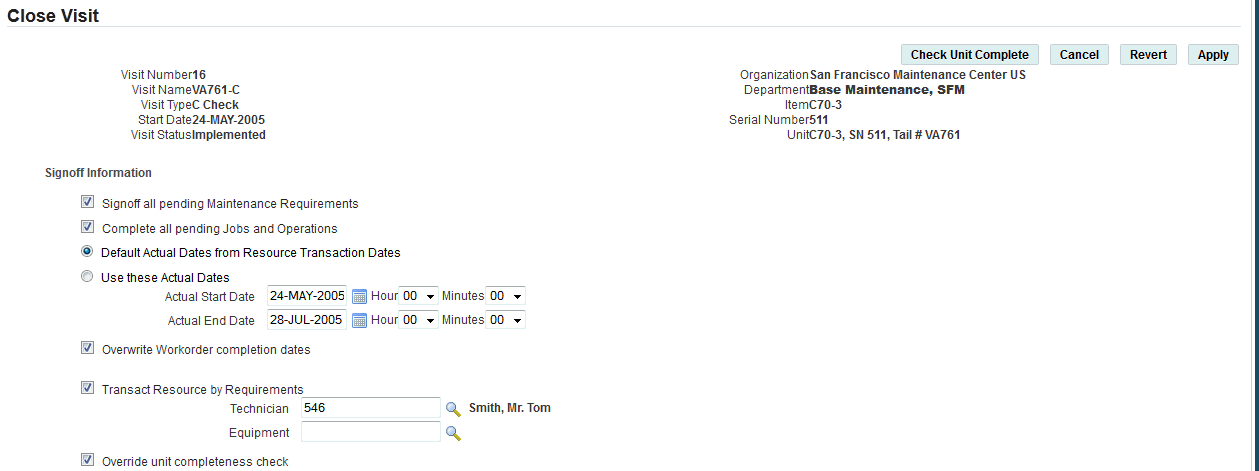
-
The Visit Close Warning for Open POs profile option controls whether a warning will display if there any purchase orders with an unfulfilled quantity related to a visit task before the visit can be closed.
See Setting Up Visit Work Package, Oracle Complex Maintenance, Repair and Overhaul Implementation Guide for more information.
-
In the Signoff Information region, verify if the check boxes for signoff are selected.
-
Select or clear the Overwrite Workorder Completion Dates check box.
This option enables users to override the work order completion dates in the Visit and MR Signoff UIs.
-
Click the Apply button to close the visit.
-
During Visit signoff, if the Software is updated with an MR that is controlled by software updates, a notification is sent. The Software Configuration Update at Visit Signoff notification includes:
-
Unit details
-
MR and Work Order details
-
List of MRs that were updated
-
List of MRs that could not be updated
-