Managing Product Classifications
This chapter covers the following topics:
- Overview
- Product Classifications
- Working With Product Classifications
- Creating a Product Classification
- Working With Nodes
- Associating Documents to a Node
- Attaching Units and Items to Product Classifications
- Launching the Approval Process
Overview
In the transportation business, the term 'fleet' commonly describes a group of related vehicles. A fleet may be divided into smaller groups, or subfleets, each consisting of products that are similar with regard to manufacturer, operating region, or other pertinent attribute. Because maintenance requirements are often based on such attributes, product classification is needed to provide a hierarchy within which the products can be grouped.
Throughout the maintenance industry, businesses need to define how maintenance and supporting documents apply to physical units. These documents typically represent other parts or technical information, and their purpose is to express which requirements apply to specific units.
A product classification will group products logically across multiple levels. Examples are the family-model-version classification for engines and the fleet-series-model classification for aircraft. A product classification can be represented by a tree structure in which individual units can be attached to the nodes of the tree, with the implication that maintenance requirements and maintenance documents applicable to such a node to the attached units or parts. See:
Product Classifications
A product classification is a logical categorization of units or parts pertaining to maintenance, with a unit being the physical instance of an item and a part being the general item definition from which a unit is instantiated. Product classifications enable an organization to group its units or parts together from multiple viewpoints. Examples are the general product family classification, a classification per geographical location or a classification based on the type of usage of a unit or part. The affiliation of a unit or part to certain classifications is used to define the applicability of maintenance requirements and maintenance documents. If you are changing a product classification by adding, deleting or moving a unit or a part, the unit maintenance plan of the affected units is changed automatically to represent the maintenance requirements based on the edited product classification. This gives an organization a powerful setup of maintenance applicability, with minimum maintenance of the engineering setup when implementing maintenance plan changes.
Key Business Processes
A maintenance engineer has the ability to create and maintain product classifications. A product classification provides a hierarchy in which parts and units can be grouped. Organizations are able to create, copy and maintain product classifications. In addition, organizations can associate document and maintenance requirements to product classifications.
Maintenance personnel can:
-
Search the database to quickly refer to a product classification.
-
Create new product classifications or revise product classifications.
-
Edit and copy product classifications.
-
Associate documents to product classifications for a node.
-
Attach parts or units to product classifications.
-
View maintenance requirements associated to a product classification node.
-
View a utilization forecast of a product classification.
-
Check for completeness of primary product classifications.
-
Launch the approval process for a draft product classification.
Parts and Unit Classification
You can group parts or units in multiple product classifications. A product classification is represented in a tree model hierarchy. This enables organizations to group parts or units together from different viewpoints, and define maintenance requirements and maintenance documents based on the association of product classifications for the parts or units.
Primary and Supplementary Classification
Primary and supplementary classifications are supported. For a primary classification, all parts or units must be associated to the product type for the specific primary classification. An organization can have one primary classification per product type. This gives the organization a view of all the parts or units for a specific product type. An example of that would be the complete fleet of an airline. A supplementary classification can represent a subset of the parts and units for a particular product type. An organization can have multiple supplementary classifications for a particular product type. This enables an organization to group the parts and units together from different viewpoints. An example of that would be a categorization by geographical location of the parts and units.
Association of Maintenance Documents
You can associate maintenance documents to any node within the product classification hierarchy.
View Maintenance Requirement Association
You can display the maintenance requirements associated to a node in a product classification.
Unit Maintenance Plan Update
When a part or unit changes, its product classification or is newly added or deleted from a product classification. The system automatically runs the recalculation of the affected maintenance plan for the effected units.
Working With Product Classifications
A product classification provides a multilevel hierarchy that permits the logical grouping of products. Product classifications are used mainly to define maintenance requirements and documents applicability.
There are two types of product classifications:
-
Primary: Used to give an overview of all existing units that comprise a complete list of components.
For an operator in the transportation industry, this consists of all airplanes, trains, buses, ships, cars, and so forth. You can define multiple primary classifications. However, for validation purposes, they must be associated to an item type for the primary classification. For example, you can define multiple primary classifications for the complete fleet of airplanes and the complete list of engines. Only parts of the Airplane product type can be associated to the primary classification for the fleet of airplanes, and only parts of the Engine product type could be associated to the engine classification. Because one part can have one product type only, there is no duplication when associating parts or units to a primary classification. Each unit defined as part of the fleet has to be part of the primary product classification.
-
Supplemental: Used to group certain units for specific classification needs based on geography, or other types not covered through the primary classification or any other attribution.
A supplementary classification does not always resemble the complete fleet; therefore, it does not require each unit to be assigned to a leaf node.
Related Topics
Creating Product Classifications
Creating a Product Classification
To create a product classification
-
Navigate to the Create Product Classification page (Configuration > Product Classification > Create).
-
Enter a unique name for this product classification.
-
Select a value in the Item Type field.
-
Select the True or False option for the Primary Classification field to indicate if this classification record is the primary one.
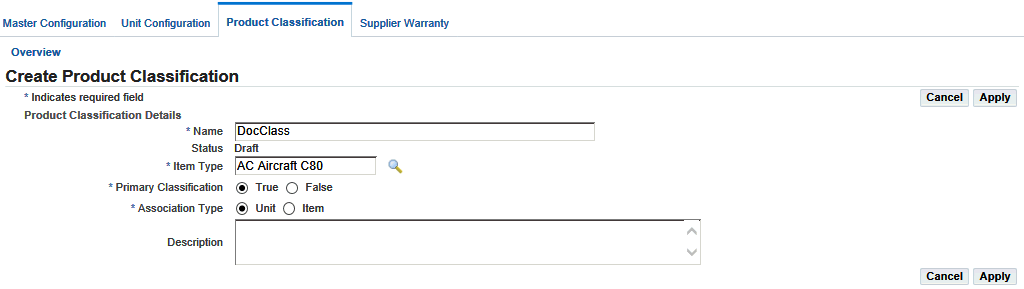
-
In the Association Type field, indicate if this classification is associated to a Unit or Item.
-
Optionally, you can enter text in the Description field.
-
Click the Apply button to save your work.
The Edit Product Classification page appears.
To find a product classification record
-
Navigate to the Search Product Classification page.
-
Enter the information in the appropriate fields:
-
Name
-
Product Type
-
Status
-
Primary Classification
-
Association Type
-
Document
-
Revision
-
Maintenance Requirements
-
Unit
-
Part
-
-
Click the Go button to view the results of your search.
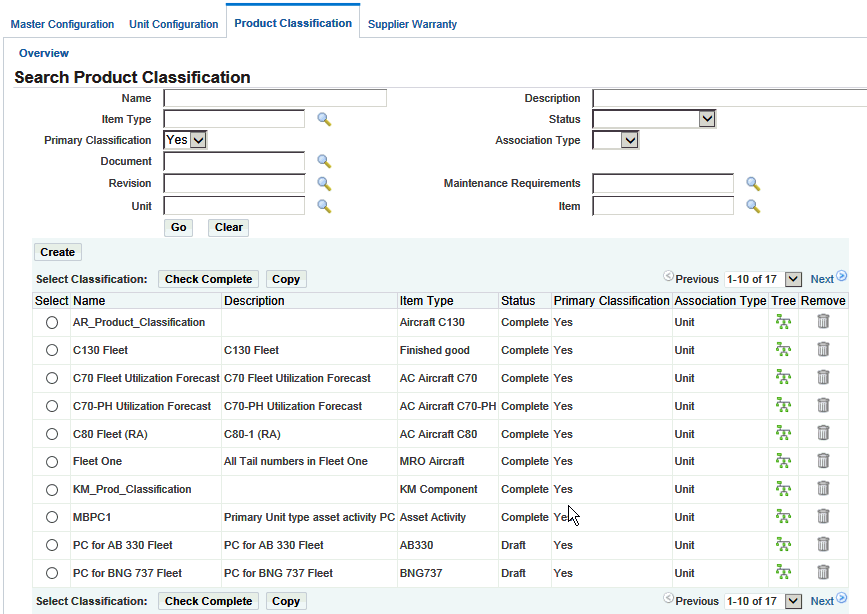
To copy a product classification
-
Navigate to the Copy Product Classification page.
-
Enter a unique value in the New Name field.
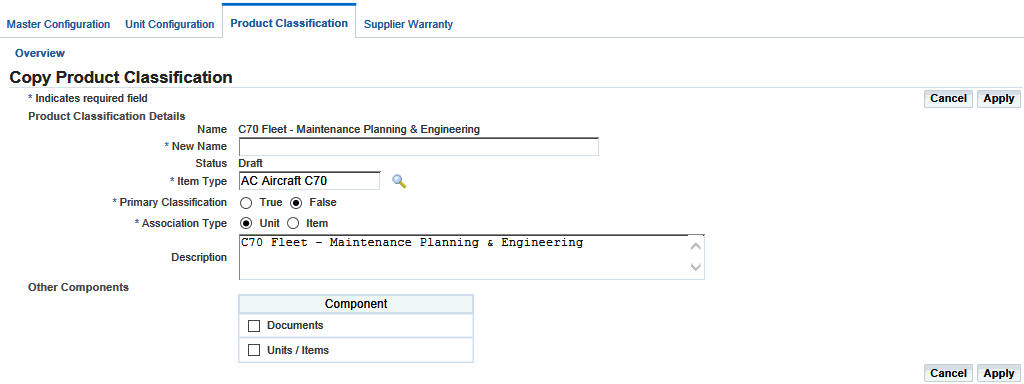
-
Enter additional information as required.
Note: Only one primary product classification is permitted for a product type. Select the check boxes for components such as associated units, parts, or documents that you want to copy.
-
Click the Apply button to save your work. The Edit Product Classification page appears.
To edit a product classification
-
Click the Tree icon to navigate to the Edit Product Classification page.
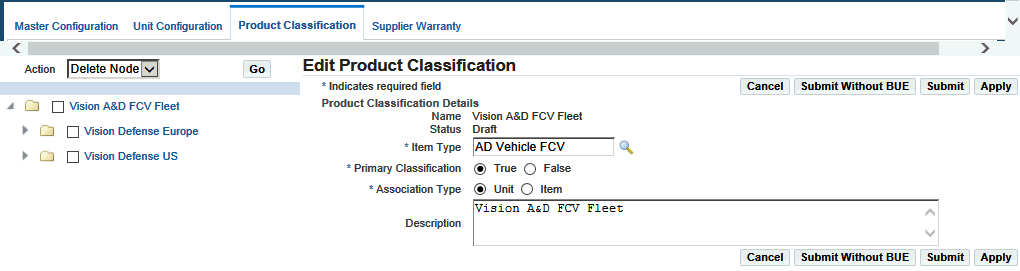
-
Make the necessary changes in the fields. Note that only one primary product classification is permitted for a product type.
-
Click the Apply button to save your work.
To run the Building Unit Effectivities (Product Classification) process for specific product classification
This is a subset of Building Unit Effectivity (BUE) program. This option allows you to run BUE only for a specific Product classification (PC). It runs for all MRs associated with a specific PC.
-
Navigate to the Submit Requests window.
-
Select Building Unit Effectivities (Product Classification) in the program Name field.
-
Select a Product Classification Name in the Parameter field.
-
Select the other information needed to generate this program.
-
Choose Submit to generate this concurrent request.
Working With Nodes
Assigning a part, instead of the unit, to a node is an easier way to classify the products if a differentiation is not needed on the instance level. A hierarchy tree is used to graphically display the structure of product classifications and the elements related to them. You can add, edit, and remove nodes, and also attach documents, associate units and parts, and view the maintenance requirements for any selected product classification.
To add a node
-
Select a product classification and navigate to the Edit Product Classification page.
-
Select a node, and choose Add Node from the Action menu.
-
Click the Go button to display information in the Node Details region.
-
Enter a name and descriptive text for this node.
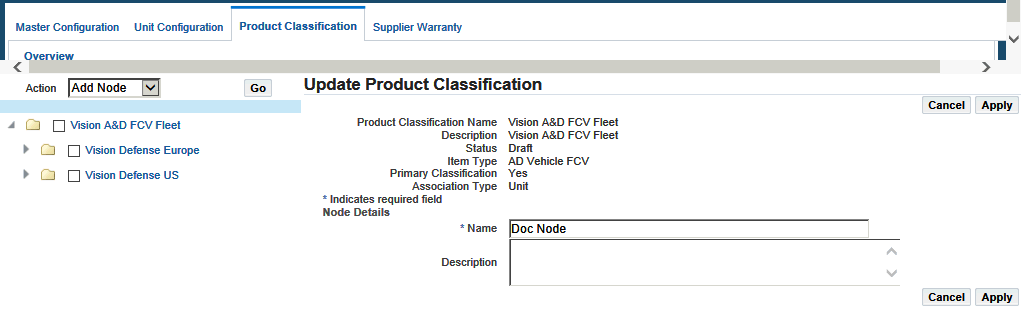
-
Click the Apply button to save your work.
To edit a node
-
Select the product classification and navigate to the Edit Product Classification page.
-
Select the node on the tree that you want to edit, and click the Edit Node button.
-
Make the necessary changes in the fields.
Click the More button to associate additional documents or attach parts.
-
Click the Apply button to save your work.
To view utilization forecasts
-
Retrieve the relevant product classification record, and navigate to the Edit Product Classification page.
-
Select the node to view the associated utilization forecast.
Additional Information: Utilization forecasts cannot be associated to the top node in the tree.
-
Click the More Details button.
The Update Attached Documents page appears.
-
Click the Utilization Forecast button to access the View Utilization Forecast page to view any related utilization forecasts.
View Utilization Forecast
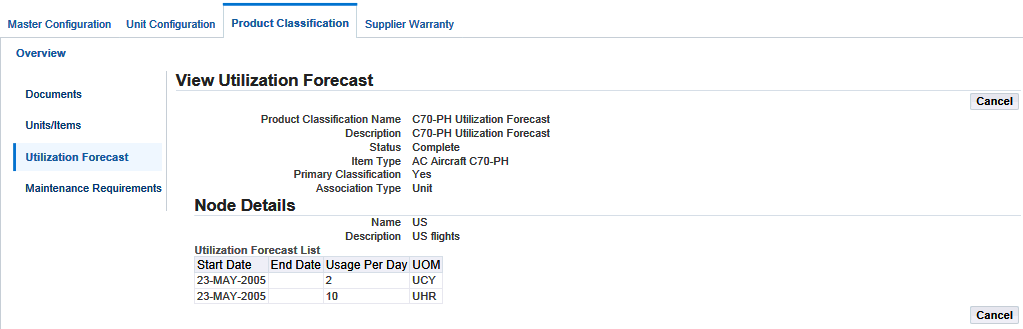
Associating Documents to a Node
Product classifications use a tree structure to graphically display the structure of product classifications and the elements related to them. Documents can be associated with product classifications by attaching them to the appropriate node of this tree structure.
To associate a document to a node
-
Select the product classification record and navigate to the Edit Product Classification page.
-
Select the node that you want to associate a document.
Click the More Details button, and the Update Attached Documents page appears.
-
Select the document that you want to add.
The values associated with the document such as Category and Issuing Authority, will appear in the row.
-
Click Apply to save your work.
To view an associated maintenance requirement
-
Select a product classification record, and navigate to the Edit Product Classification page.
-
Select the node and choose More Details. The Update Attached Documents page appears.
-
Click the Maintenance Requirements link, and the View Maintenance Requirement page appears, displaying any currently relevant maintenance requirements.
Attaching Units and Items to Product Classifications
Units and items can be associated with product classifications by attaching them to the appropriate node of the tree structure.
To attach a part or unit
-
Navigate to the Edit Product Classification page.
-
Select the tree node to which you want to attach a part or unit.
-
Select the More Details button to display the Update Attached Documents page.
-
Click the Units/Items button.
The Update Attached Units page appears, displaying any currently attached units.
-
Click the Add More Rows button to add a unit or item.
-
Click the Apply button to save your work.
Launching the Approval Process
The completeness check enables you to check a draft product classification for completeness before launching the approval process. You cannot initiate the check complete process on a supplementary product classification.
The Oracle Complex Maintenance, Repair, and Overhaul Product Classification module enables you to start the approval process for a draft product classification.
To check the completeness of a product classification
-
In the Search Product Classification page, select the product classification, and choose Check Complete.
Oracle CMRO performs the check, then displays a confirmation message. If there are errors, the Unapplied Units page appears.
To launch the approval process
-
Select the record, and navigate to the Edit Product Classification page.
-
Click the Submit button. The Product Classification status changes from Draft to Approval Pending.