Quality Command Center Setup
This topic provides information about setup and configuration steps to enable and use Oracle Quality Command Center dashboards for Oracle Process Manufacturing.
This chapter covers the following topics:
- Setting Up Quality Command Center
- Setup and Configuration Steps
- Setting Profile Options for Process Manufacturing Quality Command Center
- Loading Oracle Process Manufacturing Quality Data
Setting Up Quality Command Center
The Quality Command Center product configuration setup must be completed after the installation and common configurations are completed as described in My Oracle Support Knowledge Document 2495053.1, Installing Oracle Enterprise Command Center Framework, 12.2.
See:
Setup and Configuration Steps
To complete setup of the Quality Command Center:
Setting Profile Options for Process Manufacturing Quality Command Center
Set a value for the following profile option to specify how the Process Manufacturing Quality Command Center controls and loads sample data:
| Profile Option Name | Description | Default Value |
|---|---|---|
| GMD: Days For Full Data Load | Use this profile to determine:
You can only update this profile option at the site level. |
180 Days |
| GMD: Days for Calibration Data Load | Use this profile to determine the full data load type for calibration samples to collect and load data about calibration related samples for a specific period. | 180 Days |
See:Setting Up Quality Command Center
Loading Oracle Process Manufacturing Quality Data
The Quality Command Center for process manufacturing uses the Process Quality Command Center Data Load concurrent program to load data into the Enterprise Command Center data sets.
Note: To set up profile options before running data loads, see: Setting Profile Options for Process Manufacturing Quality Command Center.
Run the concurrent program from the Submit Request window.
(N) Quality Manager> Reports > Other Reports> Run> Single Request > OK
To load data into the Quality Command Center
-
In the Name field on the Submit Request window, enter Process Quality Command Center Data Load.
-
Use the Parameters window to enter the parameters information.
-
The System Name field defaults to EBS.
-
Select the appropriate load type:
-
Full Load - This process loads all Process Manufacturing Quality data and is required to be run for the first data load. The full data load process also includes metadata load. If you select and run full load for subsequent requests, then this program clears all Process Manufacturing Quality data from ECC and loads fresh data. When using the full data load, you can select a specific organization and load Process Manufacturing Quality data for the selected organization.
-
Incremental Load - This process loads the data modified and updated from the previous load only. Incremental load should be scheduled to run as often as required to keep the ECC dashboard current. Use the incremental data load type to load additional organization data as needed, reducing initial data load scope and time. When running an incremental data load, you can select a specific organization and load Process Manufacturing Quality data for the selected organization.
-
Metadata Load - This process ensures the application waits for other tasks such as consolidation, data entry, or other load processes to finish before it loads the files. You must initially run the Metadata Load to load Descriptive Flexfield (DFF) setup information to Enterprise Command Center. After the DFF setup is initially loaded, running incremental or full data loads on a regular basis will maintain the DFF attributes.
-
-
Enter one or more language codes in the Languages field for the output. For multiple language codes, use the format AA,BB,NN. For example, enter US,AR,KO. If the field is blank, then the data will be loaded for the base language only (usually US).
-
In the Log Level field select the program to report. The default value is Error.
-
Select True to enable SQL trace. Otherwise, select False.
-
When running a full or incremental data load, you can select a specific organization and load Process Manufacturing data for the selected organization. In the Organization Code field, select an organization.
-
When running a full or incremental data load, you can use the Reset Data field to extend or reset the existing data in the command center.
Select Reset Data as TRUE during a full load to reset the existing data and load data for a specific organization or all organizations.
Select Reset Data as FALSE during a full load or incremental load to load data for a specific organization, in addition to the existing data in the command center.
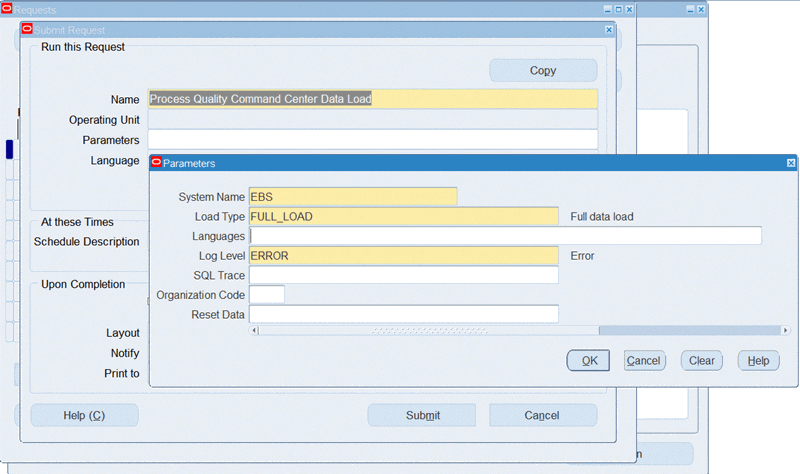
-
Click OK on the Parameters window.
-
Click Submit to submit the concurrent request.
-
Review your request using the Requests page.
-
Monitor data loading using the Data Load Tracking page of the ECC Developer responsibility.
To review request details
-
From the menu, click Requests. The Find Requests window appears.
-
Select the All My Requests radio button and click Find. The Requests window appears and displays all your requests.
-
In the Requests window, select the row that contains your request and then click View Details. The Request Detail window appears and displays the ECC- Run Data Load information.
-
Click OK to exit and close the window.