Outside Processing in Oracle Process Manufacturing
This chapter explains how to manage outside processed resources in Process Manufacturing.
This chapter covers the following topics:
- Overview of OPM Outside Processing
- OPM Outside Processing Setup and Planning
- OPM Outside Processing Execution
Overview of OPM Outside Processing
Outside Processing (OSP) is a subcontracting process where certain operations in a process routing are performed by the subcontractor. This process can be leveraged by manufacturers who do not always have the capabilities or equipment to perform all the steps in their manufacturing process to produce their products. Outside Processing enables manufacturers to indicate single or multiple steps and operations in a process that require outside manufacturing, generate shipping documents, track the material and cost when it leaves their facility, and apply the outside processing cost to the overall cost of the finished good.
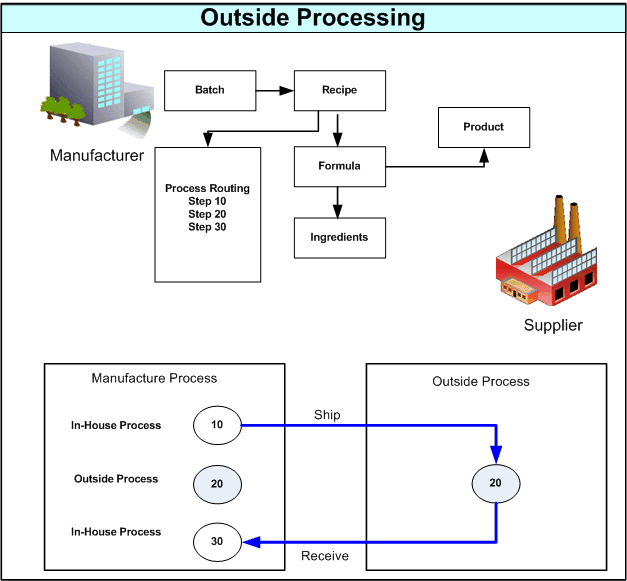
Outside Processing is a practice where the manufacturer owns the product designs that it sells and manages the supply chain by determining which manufacturing processes are internal and which can be outsourced to suppliers. The supplier in the outside processing process is defined as the business that performs a contract manufacturing function for the manufacturer. Oracle Process Manufacturing enables Batch-Step level Outsourcing. The manufacturer indicates a specific operation/step of a sequence in a routing which is performed by a supplier.
OPM Outside Processing Features
Following are the main features of OPM Outside Processing:
Representing Supplier's Service as a Resource
The OPM-OSP feature involves representing the service provided by the supplier as a resource. At the Generic Resource level users identify the resource as an OSP. At the Plant Resource level users provide details of the OSP Item and other details, such as cost and whether to create shipping transactions.
Creating Requisitions/Purchase Orders at Various Batch/Step Stages
When single or multiple steps or operations in a routing are not performed in-house and needs outside processing, a requisition representing the service of the supplier can be created during Batch Creation, Batch Release, and Step Release. Requisition interface records are created at these batch/step stages for an OSP operation and users schedule the Requisition Import Concurrent Request to create purchase orders based on the requisitions.
Manual Creation of Requisitions
This option automatically charges outside processing resources at an OSP step , but does not link the creation of the requisition to either creation or processing of the batch or step.
Defining Automatic/Manual Approvals for PO/Req
Should the order be of high value and in need of approvals, an approval hierarchy can be set and handled only on need by basis.
Manual Creation of Purchase Order and Lines
Manual purchase order can be defined for outside processing items. For each purchase order line, a batch that is to be charged needs to be specified. Transactions can be tracked. Resource Cost or PO price can be used for resource costing depending on the flag checked.
Creation of Shipping Transactions and Documents
You have the option to create shipping transactions for outside processing items when the following events occur:
-
WIP issue or WIP return.
-
Step release.
-
Step transfer transaction for an Intermediate item.
Upon batch cancel, batch unrelease, batch terminate and batch close, shipment lines that are not yet ship confirmed are cancelled.
These shipping transactions are created automatically if an approved purchase order exists for OSP ingredient and intermediate items. In addition, for OSP ingredient items, either a WIP Issue transaction or detailed reservation must exist in order for the shipping transactions to list the exact items for shipment.
If the conditions for automatically created shipping transactions are not met at the time of the batch creation, batch release, or OSP step release, then you can manually create the shipping transactions using the OSP Shipping Lines window after the conditions exist as described above.
After ship confirmation, you can print the Ship Confirm Documents set, which includes the:
-
Packing Slip Report
-
Commercial Invoice
-
Bill of Lading
-
Vehicle Load Sheet Details
Receiving Full or Partial Quantity in OPM Enabled Organizations
The Purchase Order can be received for the full or partial quantities and the quantity delivered to the shop floor should update the OSP Actual step quantity. Note that the quantity on the Purchase Order may either be the product quantity of the Batch or the resource usage of the OSP resource. Hence, the quantity received will be proportional to the step quantity but will not be same as the step quantity.
Managing Returns and Adjustments
OPM Users can return the OSP item/service for rework and reverse over-receipts that are erroneously transacted.
Integration with OPM Cost Management
As the Purchase Order is raised for a service, the value of this service is added to the Product cost. OPM users define a Standard Cost for the resource associated with the Outside Processing step and can choose between Resource Cost and PO Price cost as Cost source. The supported cost methods are:
-
Standard Cost
-
Actual Cost
-
Lot Cost
OPM Outside Processing Solution Flow
OPM Outside Processing solution enables a manufacturer to associate outside manufacturing services to a resource that is used in the batch requiring the OSP operation.

For example, a batch may have Step 10, Step 20 and Step 30. If manufacturer is unable complete Step 20 as part of the in-house process, the option is available to define Step 20 for outside processing by associating a resource to the OSP item. The ingredients and/or intermediate products required to complete the outside processed item are physically shipped against system generated requisitions/purchase orders. Choose whether or not to generate shipping transactions and documents. If you choose to generate them, you can generate them either automatically or manually. The OPM Outside Processing process also calculates OSP charges and adds it to the product cost. The outside processed item is then physically shipped back to the manufacturer to complete the next in-house Step 30.
Before executing the OPM Outside Processing solution, you must first complete the following setup steps:
-
Create an OSP item.
-
Define a generic resource.
-
Define a plant resource to use for the OSP operation, associate the OSP item, and optionally enable the creation of shipping transactions.
-
Define batch parameters.
-
Define sourcing rules.
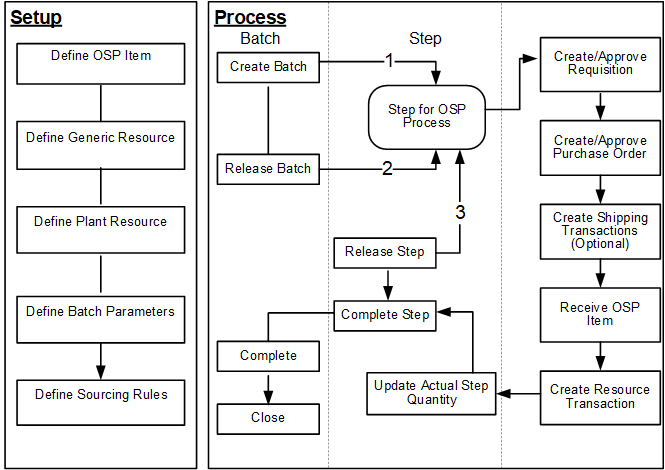
After the required setup is complete, when the manufacturer creates a batch a requisition record is created (if requisition creation is set at the batch creation level). When the batch is released, a purchase order is created based on the requisition. The Batch and Purchase Order are linked and any changes in the date of the batch leads to change in the Need By Date on the corresponding line of the PO.
If you chose to generate shipping transactions for the OSP step and the PO is approved, then the shipping transactions are automatically created when the following step transactions occur:
-
WIP issue or WIP return.
-
Step release.
-
Step transfer transaction for an Intermediate item.
Upon batch cancel, batch unrelease, batch terminate and batch close, shipping transactions that are not yet ship confirmed are cancelled. If a PO is created and approved after the above step transactions occur, then you must manually create shipping transactions for the OSP step.
When the OSP item on the PO is received, corresponding resource transactions are triggered for the OSP batch step and the OSP Actual step quantity is updated with the receipt quantity. Either automatically or manually complete the step once the complete step quantity is received, based on the value of the GME: OSP Batch Step Auto Complete profile option. The service charges for the OSP resource are defined as part of Resource cost and are considered in the cost calculation for the product based on the cost source setup as Resource Cost in the OSP resource definition. If the cost source is set to the PO Price, the OSP resource charges are calculated as per the PO Price.
OPM Outside Processing Setup and Planning
The required setup steps are completed in Oracle Applications: Inventory, OPM Process Planning, Product Development, Process Execution, Purchasing, and OPM Cost Management. The following diagram lists the setup steps to be completed in each of these applications.
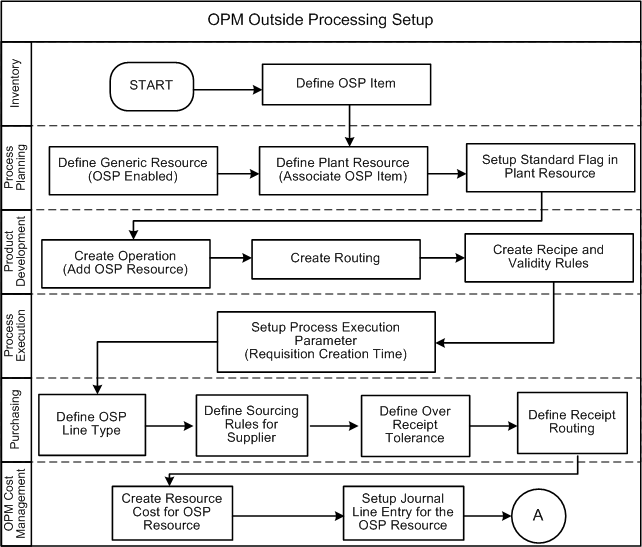
Setting Up Inventory
Use the Items window to define and maintain outside processing items. See: Defining Items, Oracle Inventory User's Guide.
-
Define OSP item to represent OSP servic:e:
Define the OSP service as a non inventory item and uncheck the Inventory Item attribute. Ensure that the item is defined as OSP enabled in the Item master form and assigned to the required manufacturing and purchasing and financial organizations.
Define the item unit type as either Resource or Product. This determines the quantity for the requisition to be created.
See: Oracle Inventory User's Guide
Setting Up OPM Process Planning
Use OPM Process Planning to:
-
Enable Generic Resource as OSP Enabled:
Use the Generic Resource window to define the resource as OSP enabled resource by selecting the OSP enabled flag. Note: Once defined as an OSP resource, the OSP flag cannot be updated. The flag also cannot be changed if the resource is used in any batch.
-
Associate OSP item to a Plant Resource:
Use the Resource Information window to associate the OSP item to a plant resource. Select from the OSP Item list of values that contains all the OSP items defined in that specific plant/inventory organization. Use the Cost Source field to select the cost source as either Resource Cost or PO Price.
-
Generate shipping transactions and documents for the OSP resource:
Use the Resource Information window to create shipping transactions and documents for ingredients and intermediate items you ship to an OSP resource by selecting the Shipping check box.
Note: Searching for an OSP resource using the Resource Information window lists all OSP and non-OSP resources because the Outside Processing field is not a database column and is derived from the Generic Resource. Use the Generic Resource window to search for an OSP resource.
See: Oracle Oracle Process Manufacturing Process Planning User's Guide
Setting Up OPM Process Development
Use OPM Process Development to create operations and add the OSP resource and to create a routing. Also create recipes and validity rules.
-
Define OSP resources to be used in the Process Routing:
Associate the OSP resource to an Outside operation. The Process Routing Form validates that only one activity and one resource is present for each OSP step in the routing. Note that multiple OSP resources cannot be assigned for the same step.
See: Oracle Process Manufacturing Product Development User's Guide
Setting Up OPM Process Execution
Use the Outside Processing tab in the Process Execution Parameters window to enable OSP related options.
-
Select the Requisition Creation Time parameter from the following list of options:
-
Batch Creation: Requisitions are created automatically at batch creation.
-
Batch Release: Requisitions are created automatically at batch release.
-
Batch step release: Requisitions are created automatically at batch step release.
-
Manual: Requisitions are not created automatically during batch creation, batch release, or batch step release. Users will manually create the requisition or the purchase order.
-
-
Select Propagate Batch Changes to Purchasing from the following options:
-
Automatic: System automatically updates the corresponding Requisition/Purchase order for the batch changes.
-
Manual: User has to manually update the corresponding Requisition/Purchase order for the batch changes
-
-
Select the Need by Date Tolerance. This controls the PO need by date change using an early and late day tolerance values. Select from the following options:
-
Days Early
-
Days Late
-
Set the profile option GME: OSP Batch Step Auto Complete to:
-
Yes, to automatically complete an OSP batch step upon completion of a PO receipt for the entire step quantity.
-
No, to require manual completion of the OSP batch step upon completion of a PO receipt for the entire step quantity.
Setting Up Purchasing
Oracle Purchasing enables requisition creation, facilitates the approval process, and automatic purchase order creation for outside processing items and resources. There are several setup steps for outside processing that you must perform in Purchasing.
-
Define Outside Processing Line Types:
Purchasing requires you to enter a line type when you enter a requisition or purchase order line. Purchasing is installed with a predefined line type called Outside Processing, and Oracle Process Manufacturing uses this line type when it creates pending requisitions. You can define additional line types for outside processing. See: Defining Line Types, Oracle Purchasing User's Guide.
-
Define Sourcing Rules:
You can define rules for each outside processing item to help you determine from which supplier to source the item. When OPM requisitions an outside processing item, it checks for sourcing rules. See: Automatic Sourcing, Oracle Purchasing User's Guide.
-
Define Outside Processing Item Lead Times:
When OPM requisitions an outside processing item, the start date of the operation following the outside processing operation determines the Need By Date. If the outside processing operation is the last operation, then the Need By Date is the last unit complete date of that operation. Lot based jobs use a different logic to derive the need by date because network routings have changing first and last operations.
-
Define Over-receipt Tolerance and Control:
You can specify a quantity received tolerance percent to limit the quantity you can over receive on a purchase order shipment.
See: Oracle Purchasing User's Guide
Setting up OPM Cost Management
Complete the following set up in OPM Cost Management:
-
Create Resource Cost for OSP Resource
-
Setup Journal Line Entry for the OSP Resource
See: Oracle Process Manufacturing Cost Management User's Guide
OPM Outside Processing Execution
When the required setups are completed, OPM outside processing is executed in Oracle Applications: OPM Process Execution, Purchasing, Shipping Execution, Receiving and OPM Cost Management. The following diagram gives a high level description of OPM Outside Processing execution and costing:
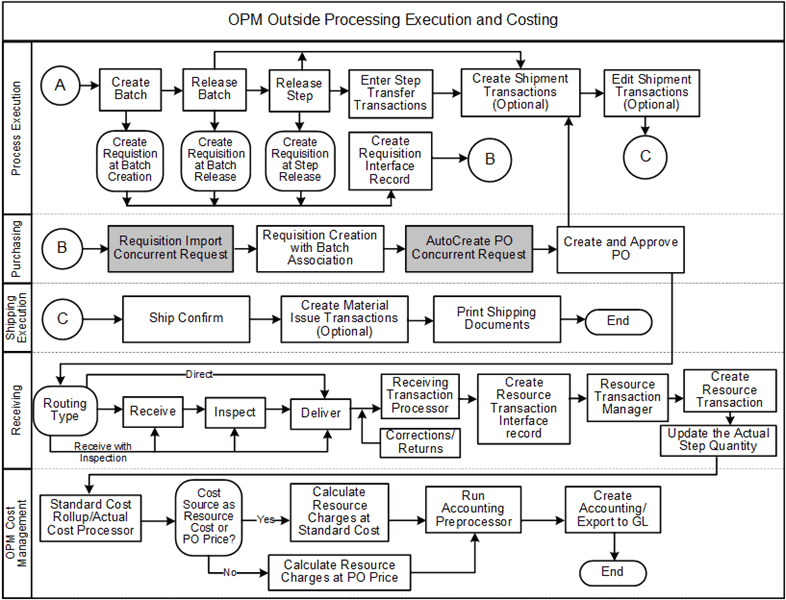
Creating Batches
The first step in the OPM Outside Processing execution process after the required setup, is to create a batch. See: Creating a Batch or Firm Planned Order.
Use the Others tab in the Batch Steps form to view the OSP batch step. The Outside Processing flag will be checked for OSP operations.
Creating Purchase Orders/Requisitions for OSP Operations
Requisition interface records are created at the batch creation, batch release and batch step release levels to create requisitions for an OSP operation. Requisitions are created with the Quantity calculated based on the Unit Type, the OSP Item UOM and the Need By Date as the step completion date.
For example, in a batch production of 10,000 tablets, 100 pounds of medicinal material is processed in-house in Step 10. Step 20 is the packaging stage designated as an outsourced operation wherein 10,000 tablets are packaged at the rate of 1000 per hour. For the Item Unit Type: Resource, for a batch of 10,000 Tablets, the resource usage calculated would be 10 hours. A purchase order is created for 10 HR (hours) assuming the OSP Item UOM is also HR (hours).
For the Item Unit Type: Assembly, a purchase order is created on the basis of the Primary product quantity of the batch quantity which is 10,000 EA, assuming that the OSP Item UOM is also EA.
Note: The primary product refers to the product from the validity rule based on which the batch is created. If the primary product and coproduct have same validity rule and preference then requisition is created based on product's validity rule used for batch creation
Important: Note that the purchase order is created with the OSP item UOM. If the resource usage UOM differs from the OSP Item in case of Item unit type as Resource, the quantity is not converted and the purchase order is created with the OSP item UOM. Ensure that the OSP item UOM and the resource usage UOM is the same. Similarly, ensure the primary product UOM and the OSP Item UOM is the same in case of Item unit type as Assembly.
Viewing Purchase Order
You can view purchase order details based on the PO line to which the OSP Step is associated from the Batch Details window (from Actions / tools >PO) for OSP batches.
To view the purchase order for an OSP step:
-
Navigate to the Find Batches dialog box.
-
Query the batch which contains OSP step or operation and click Find. The Batch Details window displays the results of the search.
-
Click Steps. The Batch Step window appears.
-
Select the OSP steps or operations and from the Tools menu, select View PO Summary. The purchase order for the selected steps or operations is displayed in read only mode.
Approving Purchase Order/Requisitions for OSP Operations
Launch the Requisition Import concurrent program manually or schedule this program to run periodically as required. Configure the requisition import concurrent program to launch with the authorization status parameter as Approved or Incomplete as required.
Manually Creating Requisitions/Purchase Order for OSP Operations
If Requisition Creation Time is set to Manual, create the requisition or the purchase order for an OSP Operation manually and associate batch information to the purchase order. When associating Batch information at the Purchase order distribution level, note that only the following information can be entered:
-
Batches in Pending, WIP, and Completed statuses, where the batch contains the OSP resources.
-
Steps in Pending, WIP, and Completed Statuses, where the step contains the OSP resource.
-
Resources which are OSP resources.
Synchronizing Production Batch Changes to Requisitions/POs
Monitor batch actions at different statuses of the batch for corresponding requisition/purchase order status to check if the batch actions are allowed or not. Batch actions like Reschedule/Manual update of Step completion dates requires updates to Need By Date of all the corresponding open requisition/purchase orders for the corresponding OSP step.
Batch actions like Scale Batch/Update Primary Product Quantity/Update Resource Usage require increase in quantity, and the corresponding requisition and Purchase order have to be updated accordingly. If the PO update is not allowed, a new requisition is required for the difference in the quantity update.
The following tables describe change management in context of batches and their statuses:
| Batch/Step Status | Batch Action | Propagate Batch Changes: Yes | Propagate Batch Changes: No |
| Pending | Scale | Update Req and PO/Warning | No Action |
| Update Planned Product Quantity | Update Req and PO/Warning | No Action | |
| Update OSP Planned Resource Usage | Update Req and PO/Warning | No Action | |
| WIP | Update WIP Plan Product Quantity | Update Req and PO/Warning | No Action |
Additional Information: Batch changes propagate differently depending on the OSP Unit Type.
-
When OSP Unit Type = Assembly, the planned product quantity is propagated.
-
When OSP Unit Type = Resource, the planned resource usage is propagated.
Note that Requisition/Purchase Order quantity update is allowed only if:
-
No records exist in the Requisition Interface Table
-
There is one Purchase order.
-
PO Status is Incomplete, Approved, Requires Reapproval and the line is not cancelled.
In case the requisition or the purchase order quantity update fails, create a new requisition based on the increase in Batch Quantity.
| Batch/Step Status | Batch Action | Propagate Batch Changes: Yes | Propagate Batch Changes: No |
| Pending | Reschedule Batch/Step | Update the Need By Date of Req/PO | No Action |
| WIP | Reschedule Batch/Step | Update the Need By Date of Req/PO | No Action |
Note that Requisition/Purchase Order Need By Date update is allowed only if:
-
PO Status is Incomplete, Approved, Requires Reapproval and the line is not cancelled.
-
The new date is less than the old date – (minus) Days Early of Need By Date tolerance.
-
The new date is greater than the old date + (plus) Days Late of Need By Date tolerance.
In case the requisition or the purchase order quantity update fails, create a new requisition based on the increase in Batch Quantity.
| Batch Status | Batch Action | Propagate Batch Changes: Yes | Propagate Batch Changes: No |
| Pending | Reroute | Cancel Req/Recreate Req | Warning |
| Cancel | Cancel Req/PO | Warning | |
| Delete Step/Resource | Cancel Req/PO | Warning | |
| Step Status | Step Action | Propagate Batch Changes: Yes | Propagate Batch Changes: No |
| Pending | Delete Step/Resource | Cancel Req/PO | Warning |
| Cancel Step through Batch Terminate | Cancel Req/PO | Warning |
Note that Requisition/Purchase Order cannot be cancelled if:
-
PO Status is in status other than Approved or Rejected.
-
PO/Requisition is closed, or finally closed, or canceled, or put on hold.
-
Requisition interface records already exist.
| Batch Status | Batch Action | Open PO/Req Exist | No Open PO/Req Exist |
| WIP | Unrelease | Error Out | Proceed |
| Complete | Warning and Proceed | Proceed | |
| Terminate | Error Out | Proceed | |
| Completed | Close | Error Out | Proceed |
| Step Status | Step Action | Open PO/Req Exist | No Open PO/Req Exist |
| WIP | Unrelease | Error Out | Proceed |
| Complete | Warning and Proceed | Proceed | |
| Completed | Close | Error Out | Proceed |
Note that Open PO/requisition exists if:
-
Purchase order/Requisition status is not Finally closed or status is not in Fully received
-
Purchase order line is having quantity received less than the (quantity – quantity cancelled)
-
Requisition open interface records exist.
-
Total Received quantity is not delivered.
Creating Shipping Transactions for OSP Ingredients and Intermediate Items
Before an event can trigger the automatic creation of shipping transactions, the following conditions must exist:
-
For both intermediate and ingredient OSP items:
-
For the organization where the batch is created, in the Organization Item window, Order Management tab, the Shippable check box is selected.
-
In the Resource Information window for the OSP resource, the Shipping check box is selected.
-
An approved purchase order exists for the OSP item.
-
-
For ingredient OSP items only:
-
Each ingredient is associated to the OSP batch step.
-
Either a WIP Issue transaction or a detailed reservation exists for each ingredient.
-
If the above conditions exist, shipping transactions for batch OSP operation ingredients and intermediate items are automatically created when any of the following events occur.
| Event | Item to Ship | Quantity | Source of Quantity Details (Lot, Serial, Subinventory, Locator) |
|---|---|---|---|
| WIP Issue/Return | Ingredient | Transaction Quantity | WIP Transaction Details |
| Step Release | Ingredient | WIP Plan Qty - WIP Issued Qty | Reservations |
| Step Transfer Transaction (To Step: OSP Step) | Intermediate | Step Transfer Quantity | Not Applicable |
| Step Transfer Transaction (To Step: OSP Step) | Ingredient | WIP Plan Qty - WIP Issued Qty | Reservations |
| Batch Cancel/Terminate/Close | Ingredient, Intermediate | All Pending Ship Confirm Quantities | Not Applicable |
Once shipping transactions are created, you can view them in the:
-
Shipping Transactions window.
See: Shipping Transactions Window, Oracle Shipping Execution User's Guide
-
OSP Shipping Lines window.
Find the batch and navigate to the Batch Steps window. Select the OSP batch step. In the Tools menu, click OSP Shipping Lines.
If one or more of the conditions listed above was not met when the events listed above took place, then you can manually create shipment lines after meeting all of the conditions.
To manually create shipment lines:
-
Navigate to the OSP Shipping Lines window.
In the Batch Steps window, select the OSP batch step. In the Tools menu, click OSP Shipping Lines.
The OSP Shipping Lines window opens for the selected batch step.
-
Click the Intermediate Products tab to create intermediate shipping lines for the OSP step. For each intermediate item, enter the:
-
Outside Processing Item. This is the item manufactured in any previous batch step that you must ship in order to complete the OSP step.
-
Requested Quantity. The quantity to ship.
-
Purchase Order. Optional.
-
-
Click Save.
Verify that the Status field has a value of Interfaced. You can view interfaced shipment lines in the Shipping Transactions window, in Oracle Shipping Execution.
-
Click the Ingredients tab to create ingredient shipping lines for the OSP step. For each ingredient, enter the:
-
Ingredient. This is the inventory item that you must ship in order to complete the OSP step.
-
Subinventory. The subinventory location of the ingredient.
-
Lot Number. The lot number of the ingredient to ship.
-
Requested Qty. The quantity to ship.
-
Purchase Order. Required.
-
-
Click Save.
Verify that the Status field has a value of Interfaced. You can view interfaced shipment lines in the Shipping Transactions window, in Oracle Shipping Execution.
To delete a shipment line:
-
In the OSP Shipping Lines window, deselect Ship for the line to delete.
-
Click Save.
The Status of the line changes to Cancelled.
Performing Resource Transactions for OSP Operations
Receiving and delivery of the purchase order of the OSP item in OPM enabled organizations occurs only if the corresponding OSP step in the batch is in WIP or Completed Status.
When the purchase order is received, a resource transaction for the OSP resource is created using the open interface for the resource transactions and the Actual Step quantity of OSP step is updated.
The resource transaction is created with the resource usage calculated based on the OSP item unit type:
-
If the OSP item unit type is Resource, the resource usage is the delivered quantity (Delivery transaction's primary quantity)
-
If the OSP item unit type is Assembly, the resource usage is the (delivered quantity * planned resource usage of OSP resource in the batch /Batch primary product quantity)
As the OPM Outside Processing solution allows only one resource and one activity to be associated for the OSP step, the system updates the actual step quantity of the OSP step with respect to the received quantity. This actual step quantity is updated as part of the resource transaction creation.
In case of the partial receipts, the actual step quantity is added to the existing actual step quantity. The formula for calculation of the actual step quantity is:
-
Actual step quantity = Actual step quantity + ( The resource transaction's resource usage * planned step quantity / planned resource usage)
When a batch is placed on hold in either Pause or Stop mode, the resource transactions manager does not update the batch records. To update the batch records, you must release the hold, correct the records using Batch Open Interface forms, and then resubmit the records. For more information regarding Batch Open Interface and creating and releasing batch hold, refer to Managing Batches Using the Batch Open Interface and Holding a Batch
The following validations on OSP resource transactions are ensured:
-
The GME resource transactions screen prevents insertion or modification or deletion of the resource transactions created from the Receipts when the resource is of OSP resource. Additionally, the resource transactions for OSP steps are prevented from being created through Public APIs.
-
For the Automatic Step Quantity Calculate (ASQC) enabled Batches, updating the Material quantity will not trigger the OSP step quantity updates and the resource transaction creation.
-
Incremental Backflush will not backflush the resource transactions for a OSP step and will not update OSP step quantity.
Receiving Inspection with OPM Quality for the product received from OSP supplier
To perform quality tests for the materials/products received from the outside manufacturing service provider, set OPM Quality Specifications for the OSP item. Receiving inspection is performed using these specifications and results recorded against such specifications.
Note: As this item is different from the product of the batch, the results recorded for this item will not be used for reporting results of the product.
Specifications are set and samples generated for the OSP item. Sample records are generated and stored for the OSP item in the receiving organization. Such samples follow standard OPM quality sample business flow. These samples do not create inventory transactions as the item is not expected to be carried in inventory.
Updating Resource Transactions upon Correction/Returns of the Received OSP item from Receiving
Perform corrections of the delivered material using the Receiving Corrections form or return the material using the Returns form for the OSP item belonging to the process enabled organizations as long as the corresponding OSP step in the batch is in WIP or Completed Status.
As part of the correction or return, the resource transactions for the OSP resource should get updated by using the open interface for the resource transactions so that the processing of the correction or return transaction and the resource transaction are independent.
The resource transaction is created with the resource usage calculated based on the OSP item unit type:
-
If the OSP item unit type is Resource, the resource usage is Correction/Return transaction's primary quantity (for negative corrections, it would be negative and for positive corrections, the value is positive)
-
If the OSP item unit type is Assembly, the resource usage is the (Receiving transaction's primary quantity * planned resource usage of OSP resource in the batch /Batch primary product quantity)
The Resource Transaction in the Resource transaction interface table is updated with the corrected quantity. While processing the resource transaction interface using the Resource transaction manager, the resource transaction created by the original receipt is updated with the new value after the correction transaction.
The actual step quantity is updated as part of the resource transaction update. The actual step quantity is added or subtracted to/from the existing actual step quantity based on whether the correction type is positive or negative or return. The formula for calculation of the actual step quantity is:
-
The Actual step quantity = Actual step quantity (+/-) ( The difference in the resource transaction's resource usage * planned step quantity / planned resource usage)
For example, if 10 Hrs of service is received and a resource transaction is created for 10 Hrs, in case of negative correction/return of -2 Hrs, the resource transaction is updated to 8 Hrs.
For costing details associated with outside processing in Oracle Process Manufacturing, see Oracle Process Manufacturing Cost Management User's Guide.