Process Manufacturing Command Center Setup
This chapter provides information about setup and configuration steps to enable and use Oracle Process Manufacturing Command Center dashboards.
This chapter covers the following topics:
- Setting Up Process Manufacturing Command Center
- Setup and Configuration Steps
- Setting Profile Options for Process Manufacturing Command Center
- Configuring Descriptive Flexfields for Search
- Loading Process Manufacturing Command Center Data
Setting Up Process Manufacturing Command Center
The Process Manufacturing Command Center application configuration and setup must be completed after the installation and common configurations are completed as described in My Oracle Support Knowledge Document 2495053.1, Installing Oracle Enterprise Command Center Framework.
See:
Setup and Configuration Steps
To complete the setup of the Process Manufacturing Command Center:
Setting Profile Options for Process Manufacturing Command Center
Set a value for the following profile options to specify how the Process Manufacturing Command Center controls access to and processes data:
| Profile Option Name | Description | Default Value |
|---|---|---|
| GME: Days for Endeca cancelled batches load | This site-level profile option sets the number of days you want to load data for cancelled batches. | No default value |
| GME: Days for Genealogy & Trace Data Load | This site-level profile option specifies the maximum number of days that the Process Genealogy and Trace Command Center Data Load considers to load data. This profile is used for the Genealogy and Trace dashboard. You can change the number of days to beyond 365 days or less based on your business requirement. | 365 daysGME: Days for OPM ECC Dataload |
| GME: Days for OPM ECC Dataload | This site-level profile option enables you to run a full data load to collect the open batches that are in the Pending and WIP status for the specified number of days. You can provide the value as 180 or 240 days and so on. | 180 days |
See: Setting Up Process Manufacturing Command Center
Configuring Descriptive Flexfields for Search
Enterprise command centers support Descriptive Flexfields (DFFs) that enable you to search on DFF attributes. After you configure DFFs you must run the data load process to ensure the DFF attibutes are available in the command center.
For additional information about configuring and customizing flexfields, see the Oracle E-Business Suite Flexfields Guide and My Oracle Support Knowledge Document 2495053.1, Installing Oracle Enterprise Command Center Framework, Release 12.2.
The following table describes the DFFs available in the Process Manufacturing Command Center dashboards:
| Dashboard | Data Set | DFF Title | DFF Name | DFF Attribute Group Name |
|---|---|---|---|---|
| Batch Status | gmo-batch gmo-batch-md gmo-batch-q |
Batch Information | BATCH_FLEX | Batch Information |
| Batch Status | gmo-batch gmo-steps gmo-steps-q |
Batch Steps Information | BATCH_STEPS_DTL_FLEX | Batch Steps Information |
| Batch Status | gmo-batch gmo-res gmo-res-q |
Batch Steps Activity Information | GME_BATCH_STEP_ACTIVITIES_FLEX | Batch Steps Activity Information |
| Batch Status | gmo-batch gmo-res gmo-res-q |
Batch Steps Resource Information | GME_BATCH_STEP_RESOURCES_FLEX | Batch Steps Resource Information |
| Batch Status | gmo-batch gmo-material gmo-material-q |
Detail Information | BATCH_DTL_FLEX | Detail Information |
| Production Quality | gmo-quality gmo-sample |
Quality Samples | GMD_SAMPLES_FLEX | Quality Samples |
| Production Quality | gmo-quality gmo-test |
Quality Results | MD_QC_RESULTS_FLEX | Quality Results |
See: Setting Up Process Manufacturing Command Center
Loading Process Manufacturing Command Center Data
The Process Manufacturing Command Center uses the following concurrent programs to load EBS Enterprise Command Center data sets into the dashboards:
-
Process Manufacturing Command Center Data Load - Use this concurrent program to load EBS data into the Batch Status, Outside Processing, and Production Quality dashboards.
-
Process Genealogy and Trace Command Center Data Load - Use this concurrent program to load EBS data into the Genealogy and Trace dashboard.
Note: To set up profile options before running data loads, see: Setting Profile Options for Process Manufacturing Command Center.
Run the concurrent program from the Submit Request window.
(N) Production Supervisor > Concurrent Programs > View
To load data into the Process Manufacturing Command Center
-
Click Submit a New Request.
-
In the Name field on the Submit Request window, select or enter:
-
Process Manufacturing Command Center Data Load to load data into the Batch Status, Outside Processing, and Production Quality dashboards.
-
Process Genealogy and Trace Command Center Data Load to load data into the Genealogy and Trace dashboard.
-
-
Use the Parameters window to enter the parameters information.
-
The System Name field defaults to EBS.
-
Select the appropriate load type:
-
Full Load - This process loads all Process Manufacturing data and is required to be run for the first data load. The full data load process also includes metadata load. If you select and run full load for subsequent requests, then this program clears all Process Manufacturing data from ECC and loads fresh data. When using the full data load, you can select a specific organization and load Process Manufacturing data for the selected organization.
-
Incremental Load - This process loads the data modified and updated from the previous load only. Incremental load should be scheduled to run as often as required to keep the ECC dashboard current. Use the incremental data load type to load additional organization data as needed, reducing initial data load scope and time. When running an incremental data load, you can select a specific organization and load Process Manufacturing data for the selected organization.
-
Metadata Load - This process ensures the application waits for other tasks such as consolidation, data entry, or other load processes to finish before it loads the files. You must initially run the Metadata Load to load Descriptive Flexfield (DFF) setup information to Enterprise Command Center. After the DFF setup is initially loaded, running incremental or full data loads on a regular basis will maintain the DFF attributes.
-
-
Enter one or more language codes in the Languages field for the output. For multiple language codes, use the format AA,BB,NN. For example, enter US,AR,KO. If the field is blank, then the data will be loaded for the base language only (usually US).
-
In the Log Level field select the program to report. The default value is Error.
-
Select True to enable SQL trace. Otherwise, select False.
-
When running a full or incremental data load, you can select a specific organization and load Process Manufacturing data for the selected organization. In the Organization Code field, select an organization.
-
When running a full or incremental data load, you can use the Reset Data field to extend or reset the existing data in the command center.
Select Reset Data as TRUE during a full load to reset the existing data and load data for a specific organization or all organizations.
Select Reset Data as FALSE during a full load or incremental load to load data for a specific organization, in addition to the existing data in the command center.
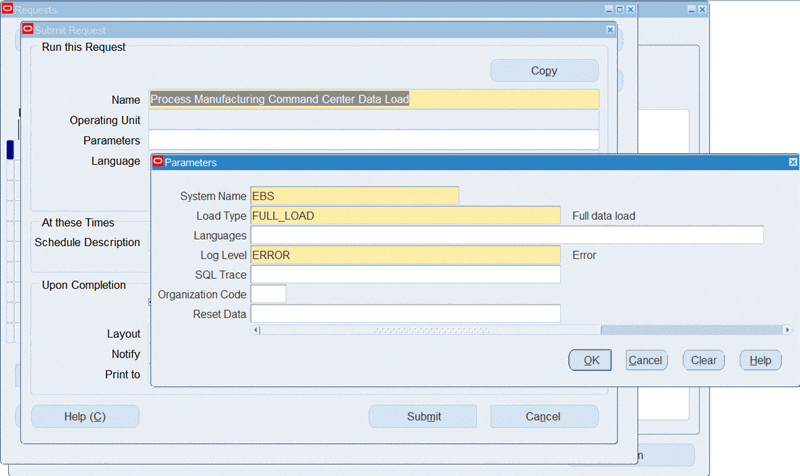
-
Click OK on the Parameters window.
-
Click Submit to submit the concurrent request.
-
Review your request using the Requests page.
-
Monitor data loading using the Data Load Tracking page of the ECC Developer responsibility.
To review request details
-
From the menu, click Requests. The Find Requests window appears.
-
Select the All My Requests radio button and click Find. The Requests window appears and displays all of your requests.
-
In the Requests window, select the row that contains your request and then click View Details. The Request Detail window appears and displays the ECC- Run Data Load information.
-
Click OK to exit and close the window.