Negotiating Contract Terms on Quotes
This chapter covers the following topics:
- Overview of Sales Contracts
- Viewing Contract Details
- Authoring and Negotiating Contract Terms
- Associating a Contract Template to a Quote
- Changing Contract Templates
- Removing Terms
- Adding and Deleting Sections
- Updating Clauses
- Creating Non-Standard Clauses
- Viewing the Deviations Report
- Moving Contract Terms
- Renumbering Contract Terms
- Resolving Alternate Clauses
- Checking for Clause Updates
- Entering and Updating Clause Variables
- Adding Unstructured Contract Terms
- Previewing Contract Terms
- Managing Contract Documents
- Viewing Contract Documents
- Adding Contract Documents
- Deleting Contract Documents
- Validation
- Printing Quotes with Contract Terms
- Order Submission with Contract Terms
Overview of Sales Contracts
Important: It is strongly recommended that you implement Approvals if you plan to integrate with Oracle Sales Contracts and use the Contract Terms features. Use of the approvals process can help ensure that non-standard contract language receives additional approvals before the contract is presented to the customer. This documentation assumes that the contract terms on a quote are reviewed and approved internally before reaching the customer.
Oracle Quoting integrates with Oracle Sales Contracts to provide functionality to negotiate contract terms on a quote. The objective of Quoting/Sales Contracts integration is to automate the creation and delivery of quotes with standard or negotiated contract terms. Integration of Quoting and Sales Contracts allows users to:
-
Create quotes with standard contract terms from a contract template
Tip: Oracle Quoting supports only Contract Templates created with the document type Sales Quote. Refer to the Oracle Sales Contracts Implementation and Administration Guide for details on how to create and approve contract templates.
-
Add or remove pre-approved standard contract terms
-
Perform contract terms quality assurance validation checks
-
Create non-standard contract terms
-
Support approval rules for standard and non-standard contract terms
-
Generate a formatted contract for review and customer presentment
-
Capture customer acceptance details
-
Upload and manage the signed agreement as a contract document attachment
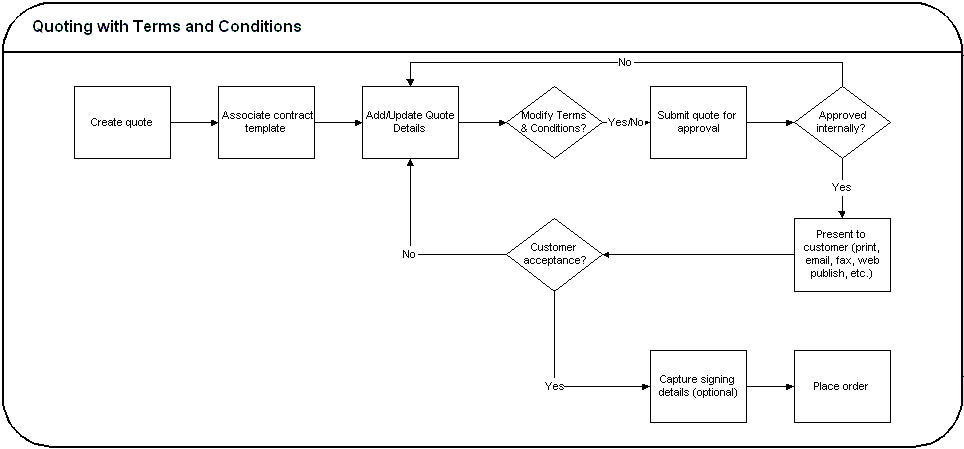
Sales Contracts integration is controlled by the profile option OKC: Enable Sales Contracts. If the profile is set to No, all fields and options related to Sales Contracts integration are disabled. Additionally, an error will appear when the user selects the Contract Terms subtab in Oracle Quoting. Consult the Oracle Quoting Implementation Guide for more details.
A prerequisite to perform all procedures mentioned in this chapter is that the profile be set to Yes. Additionally, the Contract Terms Library must be set up. Please refer the Oracle Sales Contracts Implementation and Administration Guide for more details.
Viewing Contract Details
After selecting a quote to view, you can view contract details by selecting the Contract Terms subtab from the Quotes page. The page displays contract details and customer acceptance information. From this page, you can enter contract acceptance information, and preview and update terms, if you have the appropriate access. This page is read only if:
-
The quote is not executable
-
The quote does not have an associated contract template
-
You are not using the primary version of the quote
-
The quote has been submitted for batch processing
-
You do not have update access to the quote
Field Behavior
-
Preview Terms
Selecting the Preview Terms button launches a new browser window with the associated contract terms in PDF format. Available only if there is a contract template associated with the quote.
-
Update Terms
Accesses the Contract Terms page. Hidden if one of the following is true:
-
You are not viewing the primary version of the quote
-
The quote is submitted for batch pricing
-
Authoring and Negotiating Contract Terms
Enabling integration with Sales Contracts provides users with the ability to author contract terms directly within Oracle Quoting.
A contract template can be set as the default for each new quote, or users can select an applicable contract template at the time of authoring. Contract templates contain standard, pre-approved clauses that are numbered and organized under sections so they appear in the proper order and within their appropriate sections when printed. Once a contract template is assigned to the quote, users with appropriate access can change the contract terms during negotiation.
There are two levels of access for contract terms authoring. Oracle Quoting passes the access level, depending on the status of the quote and quote security setup, to Sales Contracts.
View — Users can only view the quote and the contract terms on the quote. No updates are allowed, except to add or modify document attachments.
Update — Used if the quote is updateable. The user can make changes to the contract terms.
-
You must use the primary version of the quote
-
The quote must not be expired
-
The quote must not be submitted for batch pricing
-
The quote must not be of status Order Submitted
-
The quote must not be in the read-only status.
-
You must have update access to the quote
Note: If a quote is shared with the Sales Team, only sales team members with full access will be able to access the contract terms.
Multiple users can access and update the contract terms simultaneously. If the following conditions hold true during simultaneous update to the quote and contract terms page, then changes made in the contract terms page will be prevented:
-
The quote is changed to a read-only status
-
The quote becomes expired
-
The quote is submitted for batch processing
-
The quote is not at the primary version
An additional level of security, controlling which contract negotiation features a user has access to, is covered in the Function Level Security section of the Oracle Sales Contracts Implementation and Administration Guide.
Associating a Contract Template to a Quote
You can associate a contract template to a quote at the time of quote creation, either from the Create Quote page or the Create Quote From Opportunity page.
Note: If you want to change the contract template later in the Quoting process, you must navigate to the Contract Terms subtab to do so.
Field Behavior
-
Contract Template
A contract template is defaulted from the system parameter Default Contract Template.
Notes
-
Search results display all valid contract templates that are associated with the document type Sales Quote.
Changing Contract Templates
You can change a contract template for a quote from the Contract Terms page. Once you create a quote, you can only change the contract template from the Contracts Terms page. If you change the contract template, all clauses associated with the previous contract template are removed. Any manually added clauses will be retained and moved to an unassigned section.
Notes
-
Search Results display all valid contract templates that are associated with the document type Sales Quote.
Removing Terms
You can remove terms from a contract in the Contract Terms page.
Notes
-
Removing contract terms will remove all its sections, clauses and contract documents.
Adding and Deleting Sections
You can add and delete sections in the contract from the Contract Terms page.
Updating Clauses
When you update a clause, it becomes a non-standard clause.
Navigate to Quoting > Quote name > Contract Terms tab > Update Terms button. Select the clause to update, and click Make Non-Standard to update.
Field Behavior
-
Focus
Select the icon beside a section or sub-section name to see the clauses in the section.
-
Protect Text check box
If selected, you cannot update the clause.
-
Value flashlight icon
Select the icon beside the variable to select a value. You can then insert the variable into the text by selecting the place in the text where the variable is to be added, and selecting the Insert icon in the Clause Variables section. For more information on clause variables, consult the Oracle Sales Contracts Implementation and Administration Guide.
Creating Non-Standard Clauses
-
In the Add Clause page, click the Create Non-Standard Clause button.
Tip: You can also create non-standard clauses from a standard clause.
Viewing the Deviations Report
Quoting generates a Deviations Report when you have created a non-standard clause in a quote from a standard clause, and want to compare the non-standard clause with the original standard clause. The report highlights all the additions, revisions, and removals of standard clauses on a contract template.
The Deviations Report displays the Standard sections or clauses that have been changed. Use the Compare Text feature to view the exact changes made.
Notes
-
The Compare Text page displays a red line comparison of changes made to the clause text. Inserted text is underlined, deleted text is marked with a strike-through line.
-
Changes to embedded variables within clause text are not compared on a quote. Variable tags are compared, not variable values.
Moving Contract Terms
You can move sections or clauses in a Contract and arrange them as per your requirements.
Steps
-
Select either a section or clause to move and select the Move button.
-
In the Move Term page, select the destination location: Before Selection, After Selection, or Within Selection.
-
Select the appropriate radio button as the destination for the clause or section.
-
After clicking Apply, you will need to manually renumber the contract terms. Refer to Renumbering Contract Terms for more information.
Renumbering Contract Terms
After making any changes such as moving or deleting sections and clauses, the contract terms must be manually renumbered. Numbering schemes are defined in the Contract Terms Library. For more information, please see the Oracle Sales Contracts Implementation and Administration Guide.
Notes
-
In the Renumber page, select a numbering scheme from the Pick Numbering Scheme drop-down list. You may preview the numbering scheme before applying the changes to the contract terms.
Resolving Alternate Clauses
Some clauses in the quote may have alternate clauses that you can choose from. Access the View Clause page by selecting a clause name hyperlink from the Contract Terms page to view and choose any clause alternates.
Checking for Clause Updates
Use the Check for Clause Updates function to view the list of clauses that have newer versions in the library, and then select the applicable ones to apply to the contract terms. This feature checks for latest updates for only those clauses that are currently in the contract.
Entering and Updating Clause Variables
In the Update Variable Values page, you can perform one or more of the following operations for each variable:
-
Select the variable. The clauses that contain the selected variable appear in the Clauses section in the lower part of the page.
-
Select the Global Value flashlight icon to set a global value for the variable.
-
For each clause that uses that variable, select the Value flashlight icon to set a specific value for the variable in that clause.
For more information on creating variables, consult the Oracle Sales Contracts Implementation and Administration Guide.
Adding Unstructured Contract Terms
You can modify a structured contract term or upload a newly authored document as Contract Terms for the quote. To modify the structured contract terms, you can download the existing structured terms to a file (Rich Text Format or Microsoft Word 2003 format), make the required modifications, and upload the document back into the quote. This document is now considered the Contract Terms for the quote. Alternatively, you can also upload a newly authored document (of any file type) as the Contract Terms, with or without a Contract Template being associated with it.
A quote is considered to have contract terms if the Contract Source displays Structured Terms or Attached Document.
Modifying Existing Structured Contract Terms
If the quote has structured contract terms associated with it, the Contract Source is displayed as Structured Terms. You must download it, modify the terms as required, and upload the document back. The Contract Source remains Structured Terms.
Notes
-
Select the Download Contract option from the Actions list.
-
Lock the contract to prevent another user from modifying it till you download the structured contract term.
-
Select Unlock Contract from the Actions list when you are ready to upload the modified contract terms.
-
Select Upload Contract from the Actions list to upload the modified terms.
-
Select Structured Terms from the New Contract Source list when you upload the modified contract terms.
-
You can retain the structured terms for reporting purposes by selecting the Enable Structured Terms for Reporting check box.
Uploading a New Document as Contract Terms
If the quote has structured contract terms associated with it, the Contract Source is displayed as Structured Terms. If you do not want the existing terms, you can upload a completely new document that will be the new terms. The Contract Source now displays Attached Document.
Notes
-
Select Upload Contract from the Actions list to upload the new document.
-
Select Attached Document from the New Contract Source list when you upload the new terms.
-
You can retain the structured terms for reporting purposes by selecting the Enable Structured Terms for Reporting check box.
Previewing Contract Terms
You can preview the contract terms attached to the quote. The preview is generated in a PDF format.
If the contract terms on the quote is unstructured, i.e. the Contract Source is Attached Document, the preview is generated only if the following conditions are satisfied:
-
The attachment exists and it is the Primary Contract Document
-
The document Category is Contract
-
The Authoring Party is Internal
-
The document is in .rtf format.
-
The Oracle Contract version information is embedded within the document.
Notes
-
If the document is in any other format, Quoting opens the document using the application that the document is associated with.
-
If the Oracle Contract version information is not available, the contract terms cannot be previewed.
Managing Contract Documents
Contract documents are files manually attached to a quote that represent or are related to the quote's contractual terms. There are three categories of contract documents that can be added to your quote:
-
Contract: a soft-copy document representing the entire formatted contract, created during the authoring of this contract.
-
Contract Image: a scanned image of a hardcopy of the signed contract. Is attached manually to the contract document of any status.
-
Supporting Document: any document such as an e-mail, fax, image, or spreadsheet.
While the quote is in draft mode, the user can add, update and delete the attached contract documents. You can have as many contract documents of each document category attached to the quote as you require.
Viewing Contract Documents
-
Select Manage Contract Documents from the Actions LOV in the Contract Terms page.
-
To view the contract documents for a particular Document Category, choose the proper category.
Adding Contract Documents
You can add additional documents from your desktop. When you add a contract document from your desktop, you must specify the description and the category. When you update a contract document, and it was originally added from the desktop, you can change the description and the document category.
To add a contract document, select Add a New Document in the Manage Contract Documents page.
Deleting Contract Documents
You can delete contract documents in the Manage Contract Documents page. Select the Delete icon in the row of the contract document you wish to delete.
Validation
Oracle Quoting provides a facility to validate contract terms at certain times during the quote life cycle.
Validation ensures that customers are prevented from seeing invalid contract clauses, such as:
-
Clauses that are no longer effective
-
Two or more clauses that are incompatible
-
Clauses that do not have values substituted for clause variables
-
Clauses that have newer versions available
Validation is required and occurs automatically prior to the following Quoting functions:
-
Approval Submission
-
Print Quote
-
Web Publishing a quote (with contract terms) to iStore
You can also run validation manually from the Contract Terms page. Upon completion, Oracle Quoting lists all warnings that occurred during validation. The user can choose to fix warnings. For more information on warnings, see the Oracle Sales Contracts Implementation and Administration Guide.
Notes
-
To manually validate a contract, select Validate from the Actions LOV.
-
The automatic validation of clauses occurs when you Initiate an Approval for a quote, Web Publish a quote, or Print a quote. If there are validation warnings, a page will display the warnings. You can continue if there are only warnings.
Printing Quotes with Contract Terms
To print quotes containing contract terms, you use the Oracle XML Publisher printing solution.
The Oracle XML Publisher printing solution provides the ability to generate a printable PDF or RTF document that can be formatted according to the business' layout requirements. The layout of the quote printout and Contract Terms preview will be dictated by a customizable XSL-FO stylesheet, specified in the profile option ASO: Default Layout Template. Quotes printed using XML Publisher can be either in PDF or RTF format.
The printed quote will contain contract terms, regardless of quote status. If the quote is non-executable, the printed quote contains contract terms and a disclaimer (if one exists). If the quote is executable and printed in executable mode, the printed quote contains contract terms and a signature block.
If the contract terms on the quote are unstructured, i.e. the Contract Source is Attached Document, the attachment is merged into the printed quote if the following conditions are satisfied:
-
The attachment exists and is the Primary Contract Document
-
The Category of the Contract Term is Contract
-
The Authoring Party is Internal
-
The attachment is in .rtf format
-
The attachment is generated from within the Oracle E-Business Suite.
If any of the above conditions are not satisfied, the printed quote is generated without any terms and conditions.
The printed terms on the quote include:
-
An ordered list of sections, with a label and heading for each section
-
The ordered list of clauses within each section, with the sequence, label, and clause text for each clause
Tip: Multiple XSL-FO Stylesheets may be created for use with Quote Printing, however only one stylesheet (template) may be specified (via profile ASO: Default Layout Template) for Contract Terms Preview.
Prerequisites
-
OKC: Enable Sales Contracts must be set to Yes at the appropriate level.
-
A layout template (stylesheet) must be registered with XML Publisher Template Manager and specified in the profile option ASO: Default Layout Template.
Notes
-
To print a quote, select Print Quote from the Actions LOV.
-
If there are validation issues, a page may display warnings.
-
Depending on your browser settings, either a browser window opens displaying the printout or you are asked to open or save the printout. If you need a paper copy of the quote, choose your browser's Print option to print the quote.
Order Submission with Contract Terms
Upon order placement, the quote is submitted to Order Management. All negotiated terms, signing details, and attached contract documents on the quote become part of the Sales Order and can be referenced from Order Management.