Pricing Products and Quotes
This chapter covers the following topics:
- Overview of Pricing
- Specifying Automatic/Manual Pricing and Tax Requests for a Quote
- Reset Pricing on a Quote
- Submitting a Manual Pricing Request
- Viewing Details of the Pricing Request
- Canceling a Pricing Request
- Pricing a Product
- Applying Pricing Agreements
- Applying Pricing Attributes
- Overriding Price Break Level Adjustments
- Pricing Configurable Products
- Applying Promotion Codes
- Adjusting the Price of a Product in the Quoting Form
- Applying a Non-Automatic Discount to a Product or the Entire Quote
- Manually Adjusting Prices in the Price Adjustments Form
- Freezing Prices for a Quote
- Applying Non-Automatic Charges
- Overriding Charge Values
Overview of Pricing
The price your customer pays for a product depends on the price lists, manual adjustments, and promotional discounts you enter.
Start and End (Expiration) Dates
For pricing elements with effectivity dates, Quoting will behave as follows:
-
For a start or beginning date, effectivity begins at the beginning of the specified date (12:00 a.m.)
-
For an end or expiration date, effectivity ends at the end of the specified date (11:59:59 p.m.)
Price Lists
Price lists are set up in Oracle Advanced Pricing or Oracle Order Management. Your company can have many different price lists. For example, there may be a price list for a consumer and a price list for corporate customers who receive an automatic discount because they buy from your company in bulk. You may have yet another price list for customers with special contractual arrangements with your organization.
You can select a price list for the order as a whole and for each individual product. The price list for a product supersedes the price list for the entire quote when determining the price for that specific product.
The header price list defaults based on the following information on the quote (in the following order):
-
Agreement
-
Quote-to Customer
-
Order Type
Multi-Currency Price Lists
Multi-currency price lists simplify pricing setup if you are selling products to customers in multiple countries.
In order to use multi-currency price lists, there must be a conversion list associated with each price list. The conversion list, set up in Advanced Pricing, contains an algorithm that converts the base currency price from the price list into one or more additional currencies.
In order to use multi-currency price lists, there must be a conversion list associated with each price list. The conversion list, set up in Advanced Pricing, contains an algorithm that converts the base currency price from the price list into one or more additional currencies.
Caution: You should not try to disable multi-currency price list functionality, by setting the multi-currency price list profile option back to No. See the Oracle Quoting Implementation Guide and the Oracle Advanced Pricing Implementation Guide for more information.
With multi-currency price list functionality you can also change the selected currency for a quote and recalculate quote prices with the new currency. If automatic pricing mode is enabled, the quote reprices automatically. If not, you must reprice the quote manually for the changes to take effect.
If multi-currency is turned on, the LOV behavior is as follows:
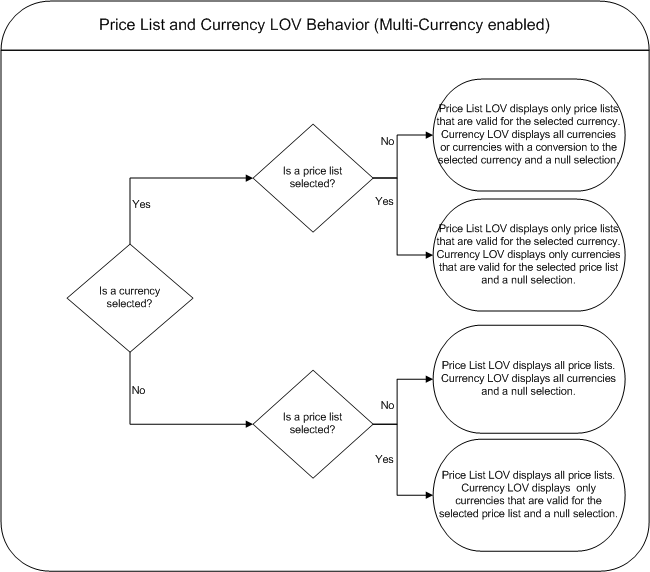
Additionally, if the profile ASO: Price List Override is set to No, and there is no currency selected, the Price List LOV is read only and the Currency LOV displays only currencies that are valid for the selected price list. If there is only one currency, the Currency LOV will be inactive. If ASO: Price List Override is set to No, and a currency is selected, the Price List LOV is read only and the Currency LOV displays only currencies that are valid for the selected price list.
If multi-currency is turned off, the LOV behavior is as follows:
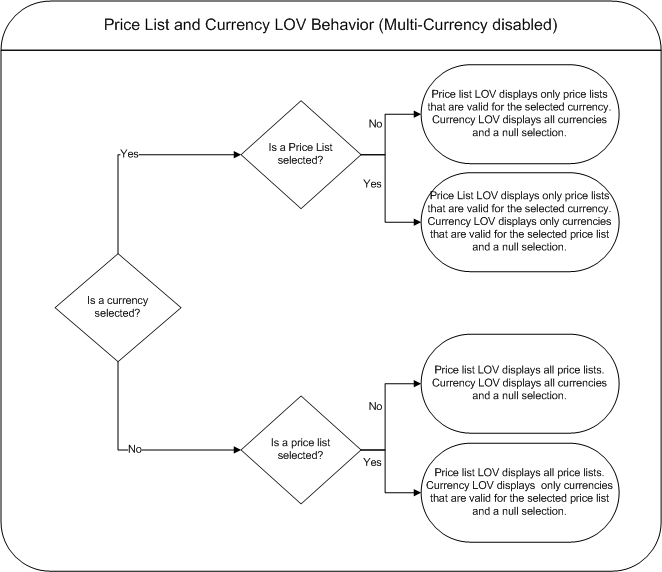
Custom Pricing Attributes
Custom Pricing Attributes allow you to price a product based upon multiple factors, allowing for greatly increased product and price flexibility. For example, the price of a one year service agreement may depend upon many factors, such as response time, support hours, and coverage. With Custom Pricing Attributes, you can set up one product with a formula that determines the price based on the selected attributes. Custom pricing attributes can be set up in the Oracle Pricing UI.
Charges
Charges are a supplemental cost associated with the purchase of a product or service. Charges are generally added to a quote when a task is being performed in conjunction with the product or service (for example, shipping fees or installation charges). In Quoting, charges consist of all freight and special charge modifiers applied to the quote. A sum of header level charges appear on the Summary tab of the Quote Header. The Charges Summary form lists each charge and indicates if it is applied at the header or line level.
Note: If there are two modifiers with the same charge type, Pricing will apply the highest charge to the quote.
You can also view the charges for each line by selecting Adjust Charges from the Actions LOV. If a line is selected when you choose the action, all charges applied to the line is displayed.
Within the Charges Summary form, you can add or remove non-automatic charges if ASO: Discounting Privilege is set to Full or Partial and you have update access to the quote. Additionally, you can override the charge value if ASO: Discounting Privilege is set to Full and you have update access.
Discounts
Oracle Quoting allows both header-level and line-level discounts. Discounts at the header are applicable to the entire quote and affect each line on the quote, while line-level discounts are applied to specific products only. If there are multiple discounts available for an order or a line, the application combines them.
Example
A customer purchases a $200.00 coat and a $100.00 shirt. There is a 10% discount available for the shirt and a 50% discount available for the entire order. The quote price is calculated as follows:
-
The coat: $200 - 50% = $100.00
-
The shirt: $100 - 60% = $40.00
-
Total price = $140
Pricing Adjustments
Quoting is set up to display automatic adjustments (which are calculated in Oracle Advanced Pricing) applicable to the selected product and customer. You can also manually apply non-automatic adjustments, if ASO: Discounting Privilege is set to Full or Partial and you have update access to the quote. Additionally, you can override the adjustment value if ASO: Discounting Privilege is set to Full and you have update access. A change in one product can affect the level of other offers and discounts.
Pricing Date
Oracle Pricing uses the Pricing Date to interpret the effective dates set up in Pricing. Pricing Date is useful if you want to ensure that the prices on a quote do not change if product prices are updated in Oracle Pricing. You may also want to initially quote prices based on historical pricing information or future pricing information.
Note: The Price List, Agreement and Currency LOVs are based on the Pricing Date in the quote.
Manual Adjustments
There are two ways to manually adjust prices in Oracle Quoting. You can either manually override the price of a product in the main Quoting form or change the manual override adjustment value, for a product or the whole quote, in the Price Adjustment form.
You can manually adjust prices at the line level in Oracle Quoting, if ASO: Discounting Privilege is set to Full. If set to Full, you can modify the Unit Net Price field to reflect an adjustment or override the value of a non-automatic discount in the Price Adjustments form.
Promotional Goods
A Promotional Good is a discounted or free product that is automatically added to the quote when a qualifying product (or products) are purchased. The modifier that contains the qualifying conditions is set up in Oracle Advanced Pricing. Refer to the Oracle Quoting Implementation Guide for setup restrictions.
For example, if a computer is the qualifying good and a mouse is the promotional good, when you add the computer to the quote, the mouse is added automatically. While the Unit List Price lists the actual price of the product if you were to purchase it, the Total Price for the line displays the promotional price. A promotional price is typically 0, but it can also be greater than 0.
The price list for the line will be the price list set up for the promotional good in Oracle Advanced Pricing. If an agreement is associated with the promotional good, the agreement price list will not override the promotional good price list.
Additionally, once the promotional good is added to the quote, you will not be able to change the quantity, UOM, or price list.
Note: There can be multiple promotional goods for a qualifying item.
If the qualifying good is deleted from the quote, the promotional good is automatically deleted as well. If there are multiple qualifying goods and one is deleted, the promotional good will be removed.
Note: A promotional good is always added as the last item on a quote. There is no special line ordering for promotional goods.
Behavior
If a promotional good is included on the quote, you can:
-
View Related Items
-
Perform Trade Ins - You can search the Customer Install Base and select a promotional good as a trade-in. Although the customer received the item for a promotional price or for free, the trade-in is priced according to the rules set up in Advanced Pricing.
Terms Substitution
When a quote is priced using Advanced Pricing, the pricing engine checks if there are terms substitutions available at either the header or line level. The following terms substitution types are supported by Oracle Advanced Pricing:
-
Payment Terms Substitution
-
Freight Terms Substitution
-
Shipping Method Substitution
Depending on the defined modifiers, any of the available values can be substituted after the pricing engine call.
To ensure that a particular terms substitution modifier is applied, the pricing administrator must set up the modifier so that it takes precedence. When using terms substitution modifiers in Quoting, you will observe the following behavior when a pricing call is made:
If there are multiple terms substitution modifiers of the same type with no designated precedence, Oracle Pricing passes all qualified terms substitution modifiers. Oracle Quoting randomly selects one of the terms substitution modifiers and applies it to the quote.
If there are multiple terms substitution modifiers of the same type with a designated precedence, Oracle Pricing passes one modifier, which Oracle Quoting applies to the quote.
Caution: The values in the Payment Terms, Freight Terms, and Shipping Method fields, populated based on defaulting rules, may be overridden after the pricing call.
For more information on modifiers and terms substitution, see the Oracle Advanced Pricing User's Guide and the Oracle Advanced Pricing Implementation Guide.
Quoting Pricing Behavior
To improve performance, the pricing calls within a quote are restricted. See the notes below to understand the complete pricing behavior.
Notes
-
Changes to the quote are preserved while navigating throughout the quote without explicitly pricing the entire quote.
-
Updating the quote by adding a new line, making changes to a line, changing price affecting attributes, and so on will result in the respective quote line being fully priced. However, the quote itself is not fully priced and this is reflected in the Price and Tax status indicators.
-
The entire quote is saved and priced when any of the following actions are executed:
Quote Header Actions
-
Place Order
-
Web Publish Quote
-
Print Quote
-
Duplicate Quote
-
Create New Version
-
Update Sales Credits
-
View Commission
-
Freeze Price
-
Initiate Credit Check
Sub-tab Actions
-
Initiate Approval
-
Create Proposal
-
Reassign (Sales) Team
-
Update (Contract) Terms
Clicking any of the following hyperlinks
-
Customer Name (Quote To, Bill To, Ship To, End Customer)
-
Account Number/Details (Quote to, Bill To, Ship To, End Customer)
-
Contact Name (Quote To, Bill To, Ship To, End Customer)
-
Address (Quote to, Bill to, Ship to, End Customer)
-
Version Number
-
Opportunity (Link, Detail)
-
Proposal Name
-
-
If the profile ASO: Pricing Change Alert is set to Yes, a message is displayed notifying you that a price affecting change has been made to the quote. If the profile is set to No, the notification message is not displayed.
-
If a price affecting change is made to the quote, the Pricing and Tax status flags display Incomplete. In case Automatic Pricing is set, the quote is re-priced when the quote is saved or the Price Quote action is initiated. If the quote is set for Manual Pricing, the quote is re-priced only when the Price Quote action is selected.
Important: In spite of the quote being set to Automatic Pricing, the entire quote is re-priced only when the quote is saved or the Price Quote action is initiated.
Specifying Automatic/Manual Pricing and Tax Requests for a Quote
The price of a quote is affected when a change is made that affects pricing. A quote change that affects the price will also affect tax calculations. Tax is computed after the pricing call, since it is dependant on product pricing. The following quote changes do not affect quote pricing:
-
Sales credits changes
-
Attachments changes
-
Notes changes
-
Initiate/Cancel Approvals
-
Sales Team changes
-
Web Publish or Unpublish
-
Initiate Credit Check
-
System driven quote status changes
-
Place Order
There are two fields in the quote that you can select to enable automatic or manual pricing and tax for individual quotes. Two profile options govern the initial values of these fields.
If the profile option ASO: Calculate Price is set to Manual, the Manual option is selected in the Price Calculation LOV. However, if you wish to automatically price this quote alone, you can select Automatic from the LOV. The profile setting is not overridden and remains Manual for other quotes.
If the profile ASO: Calculate Tax is set to Manual, the Manual option is selected in the Tax Calculation LOV. You can select the Automatic option to enable automatic tax calculation provided you have selected the Automatic option in the Price Calculation LOV.
Note: Setting the profile ASO: Calculate Price to Manual and the profile ASO: Calculate Tax to Automatic is not supported because quote tax is based on the quote product pricing. Similarly, in the UI, you cannot select the Automatic Tax check box in the quote when the Automatic Pricing check box is not selected.
| Action | Automatic Pricing/Tax | Manual Pricing/Tax |
|---|---|---|
| Price affecting change |
|
|
Depending on the setting of ASO: Enable Batch Processing, you can choose to price the quote interactively or through a batch request. See the Oracle Quoting Implementation Guide for more information on this profile.
If the Pricing Date is set, Oracle Quoting will price the quote as of the date specified in the Pricing Date field. The date can be any time in the past or future. If this field is blank, quotes are priced as of the current date and time.
The option to manually price an individual quote is particularly helpful when you are:
-
Entering a number of quotes lines
-
Entering a number of quote lines in a Configurator session
-
Making a number of quote line changes
-
Entering a large number of quote lines in a quote template or applying multiple quote templates to a quote
-
Entering line with complex tax or pricing setups
Repricing after each change or addition increases processing time. Therefore, the ability to price the quote manually is more efficient.
If the pricing or tax statuses are incomplete, you cannot:
-
Submit a quote for approval
-
Approve a quote
-
Web publish a quote
-
Initiate a credit check
-
Print a quote
-
Place an order
Reset Pricing on a Quote
You can remove any price overrides and non-automatic adjustments applied to a quote via the Reset Pricing button. This button is available on the Quote Header and at the Line Level Pricing Adjustment regions.
When you initiate reset pricing, any price overrides and non-automatic adjustments are removed.
In the Automatic pricing mode, when pricing is reset from the Quote Header, a full blown pricing call is made resetting the prices on the entire quote. If the pricing is reset from a quote line, the quote line alone is repriced.
In the Manual pricing mode, irrespective of where the reset pricing action is initiated, the entire quote is repriced.
Submitting a Manual Pricing Request
Irrespective of the profile and check box settings, you can still manually price a quote by selecting the Price Quote action. Manual pricing and tax calculations allow you to capture the most recent price/tax information.
Prerequisites
-
The primary version of the quote must be used.
-
The quote is not in a read-only status.
-
The user has Update access to the quote.
-
The quote has not been submitted for batch pricing.
To manually price a quote, navigate to Quoting > Price Quote
Notes
-
If the Price Calculation and Tax Calculation fields are set to Automatic and you select the Price Quote action, the Price Quote page will not be shown but the quote will be priced. For any other combination of these field values, the Price Quote page is displayed.
The Tax Only option is disabled if the profile ASO: Calculate Tax is set to Automatic.
-
If you have the profile ASO: Enable Batch Processing set to Yes, you will have two options for pricing the quote: Now or Submit pricing request and notify me when it is complete.
-
If the profile ASO: Enable Batch Processing is set to No, these options are not available and the application defaults to Now.
-
If you chose Submit pricing request and notify me when it is complete, a pop-up window confirms that the pricing request has started and gives you a concurrent request number that you can use to search for pending requests. Once the pricing request is complete, a notification is sent to the user who initiated the pricing and tax request.
-
-
The quote is not updateable (except for notes and attachments) until the pricing request is completed or canceled.
-
The Summary Region of the Quote Header tab displays the Pricing and Quote Statuses, and the Pricing Request number, if you selected Submit pricing request and notify me when it is complete in the Submissions Options field on the Price Quote page.
Viewing Details of the Pricing Request
-
ASO: Enable Batch Processing must be set to Yes.
-
The primary version of the quote must be used.
-
The quote is not in a read-only status.
-
The quote has been submitted for batch pricing.
Note: After the batch pricing request completes, the user will receive an e-mail notification.
To view pricing request details, navigate to Quoting > Actions > Pricing Request Details
Canceling a Pricing Request
-
ASO: Enable Batch Processing must be set to Yes.
-
The primary version of the quote must be used.
-
The quote is not in a read-only status.
-
The quote has been submitted for batch pricing.
Note: When a quote is submitted for batch pricing, the phase may be one of the following: Pending, Inactive or Running.
To cancel a pricing request, select Cancel Pricing Request from the Actions LOV.
Pricing a Product
-
The product pricing appears when you tab out of the Price List field. The Unit List Price shows the list price of this product from the price list displayed in the Price List field. The Unit Adjustment field shows all adjustments on the line. The Unit % Adj shows the percentage of the adjustments on the line. The Selling Price shows the selling price per unit. The Total Price shows the total price for a product.
You are now ready to:
-
Add another product to the quote
-
Adjust prices
-
Enter payment information
-
Applying Pricing Agreements
Pricing agreements are created in Oracle Order Management or Oracle Pricing by your system administrator or sales manager.
When creating a quote, you can select an applicable pricing agreement. For an existing quote, you can select a pricing agreement in the Quote Header. You can also select agreements at the line level. If a line level agreement is selected, the line price list defaults from the selected agreement.
The Agreement LOVs display all agreements in all currencies set up for the selected sold-to customer and all agreements in all currencies with no customer specified and for the related customers. Pricing agreements that are not specific to a customer are always displayed.
Agreements and Currency
If the price list associated with the header level agreement has a different currency than what is currently selected on the quote or there is no conversion to the currency on the quote, the agreement price list will be defaulted and the currency will be changed to the base currency for the price list.
If the price list associated with the line level agreement is of a different currency than what is currently selected on the quote or there is no conversion to the currency on the quote, the price list will not be defaulted. The price list will be null.
The price list for both header and line level will be defaulted if the quote currency is the same as the price list currency or there exists a conversion to that currency.
Prerequisites
Pricing agreements must be set up for the customer in Oracle Order Management or Oracle Pricing.
Applying Pricing Attributes
-
Pricing attributes must be set up in Oracle Advanced Pricing.
To apply custom pricing attributes, navigate to:
-
Quoting > Quote Lines tab > Pricing Attributes (line)
Notes
-
To apply custom pricing attributes, place the cursor on a line in the Lines tab. Additionally, you can access line level pricing attributes using the Pricing Attributes button in the Quote Lines tab.
-
If ASO: Calculate Price is set to Automatic, Quoting automatically reprices the product price(s) based on the pricing attributes.
-
In the Forms UI, pricing attributes can be specified when adding the product or service in the Quote Lines table. Additionally, pricing attributes can also be specified after the product or service has been added to the quote.
However, pricing attributes cannot be specified in the following scenarios:
-
Adding quote lines in the configurator session
-
Adding related products
-
Applying quote templates
-
Creating a Quote from an Opportunity
-
-
Custom pricing attributes are supported at the line level only.
Overriding Price Break Level Adjustments
Price breaks are quantity delimiters to which are associated prices or discounts by range of quantity and amount. These breaks may occur at either the line-level or the quote header-level and can be associated with a line or group of lines.
For more information on price break adjustments, see the Oracle Advanced Pricing User's Guide.
Prerequisites
-
The Override Flag in Oracle Pricing must be enabled for the adjustment modifier.
-
The profile ASO: Discounting Privilege must be set to Full.
-
The user must have Update access.
-
The primary version of the quote must be used.
-
The quote must not be in a read-only status.
-
The quote must not be submitted for batch pricing.
To override price break level adjustments, select Price Adjustment from the Actions LOV in the Quote Header or Quote Lines tab.
Pricing Configurable Products
You must configure model products before pricing because their price depends on the options your customer chooses.
Prerequisites
-
The Lines tab must display a model product. Use the Product Details button, located in the Details region, to verify that the product is a configurable product, or expose the Configurable field in the Pricing region of the Quote Lines tab.
To price configurable products, navigate to Quoting > Lines
Notes
-
List prices for each configured component are visible in Oracle Configurator.
-
The total price for the configured model appears in the Line Total field in the Details region.
For setup details, refer the Oracle Configurator Master Index and the Oracle Configurator Implementation Guide.
Applying Promotion Codes
You can modify the price of a whole quote or a single line by applying Promotions to the quote. You will see all available promotions that are set up in Pricing, even those that are not applicable to your quote. When you select the promotion, the quote price is adjusted.
To apply promotion codes to a line or to the entire quote, select Promotions/Pricing Attributes from the Actions LOV.
Prerequisites
-
The quote to which you want to apply a promotion must be displayed in the Quoting form.
Field Behavior
-
Level
Displays the level at which the promotion is applied. Available values, which are designated in Pricing, are Order and Line.
Notes
-
After selecting Apply in the Promotions form, the prices in the quote are repriced based on the promotion amount.
Adjusting the Price of a Product in the Quoting Form
In order to adjust the price of a product in the Quoting form, there must be a modifier set up in Pricing where the Override flag is checked and the adjustment amount/percent is zero. Changing the selling price on the Oracle Quoting form overrides the adjustment amount of the modifier value (zero) and changes it to the indicated amount.
There are two types of manual adjustments:
-
Discount — An adjustment that reduces the net price and is displayed as a negative amount and percent in the adjustment form.
-
Surcharge — An adjustment that increases the net price and is displayed as a positive amount and percent in the adjustment form.
Repricing Rules
If repricing leads to changes at the line and/or header level, the manual adjustments should remain unchanged, as illustrated in the following table. Note that only the Automatic Adjustment price changed whereas Manual Adjustment price remained the same after repricing.
| Before Reprice | After Reprice | |
|---|---|---|
| Unit List Price | $100.00 | $100.00 |
| Automatic Adjustment (Discount) | $20.00 | $10.00 |
| Manual Adjustment (Discount) | $20.00 | $20.00 |
| Unit Net Price | $60.00 | $70.00 |
Manual adjustments include discounts and surcharges.
Prerequisites
-
The product intended for price adjustment must be added to the quote and displayed in the Quote Lines tab.
-
Manual adjustments are possible if the ASO: Discounting Privilege profile option is set to Full. If it is set to Partial or None, the Selling Price field is read only.
-
If the product is a promotional good, the profile ASO: Enable Promotional Good Price Override must be set to Yes.
Notes
-
Oracle Quoting automatically calculates the adjustment amount based on the list price of the product and enters it into the Unit Adjustment field. You can also view the adjustment in the Price Adjustments form.
Applying a Non-Automatic Discount to a Product or the Entire Quote
You can apply header and group of line level non-automatic adjustments from the header Price Adjustments form. If the adjustment is a header level percentage, it is applied to every line. If the adjustment is group of line level percentage or amount, it is applied to all lines that meet the qualifying criteria. You can also remove non-automatic adjustments in the Price Adjustments form.
Note: The header Price Adjustments form displays both header and line level adjustments.
You can apply or remove group of line and line level non-automatic adjustments from the line level Price Adjustment form. These adjustments are only applied to the current line. The line level Price Adjustments form displays all adjustments applied to a line, including header, group of line, and line level adjustments.
To apply a non-automatic discount to a product or to the entire quote, select Price Adjustments from the Actions LOV.
Prerequisites
-
A non-automatic discount must be set up in Oracle Pricing.
-
ASO: Discounting Privilege is set to Full or Partial. Otherwise, the Price Adjustments form is read-only.
-
The quote must not be in a read-only status.
-
The primary version of the quote must be used.
Notes
-
To apply a non-automatic discount at the header level, place the cursor in the header of the Oracle Quoting form.
To apply a non-automatic discount at the line level, place the cursor in the Lines tab.
-
To adjust the value of the price adjustment, see Manually Adjusting Prices in the Price Adjustments Form.
-
Adjustments are sorted first by bucket, then by adjustment names within each bucket.
Field Behavior (Header or Line)
-
Application Method
Application method selected for the modifier in Oracle Advanced Pricing. Header level adjustments all have the application method Percent. Possible values for line level adjustments are: Amount, Percent, or Lumpsum.
-
Value
If header level adjustment, the actual value of the adjustment is displayed. In the header Price Adjustments form, if line level or group of line level, this field is null, as the value may vary from line to line. In the line Price Adjustments form, the line level value is always displayed.
-
Adjusted Amount
Displays the actual currency units that the line or order is adjusted by.
-
Automatic
Indicates if the price adjustment is automatically applied. If checked, adjustments apply whenever the adjustment criteria is met. If not checked, this is a promotion applied manually via the Promotions form or a non-automatic adjustment. This flag is set depending on whether the adjustment is set up as Automatic or Ask For in the Oracle Pricing engine.
-
Change Reason
This field is required if you manually change the automatic modifier value and optional if you manually change the manual modifier value.
-
Details
Displays the detail page for the selected adjustment if the adjustment results from a Price Break, Promotional Good, Terms Substitution, or Other Item Discount modifier. If the adjustment results from a different type of modifier, the Price Adjustments Details form displays only the Applicability tab. However, if there are also no applicability details, the form will not open.
The values in the Applicability tab are blank for modifiers with no attributes, qualifiers, or contexts.
Manually Adjusting Prices in the Price Adjustments Form
You can change a manual override adjustment value from the Price Adjustments form if, when the adjustment was created in Pricing, the Override Allowed flag was set to Yes. You can only override adjustments in the Price Adjustments form if the profile ASO: Discounting Privilege is set to Full. If the profile is set to Partial, you can still apply non-automatic discounts.
You can apply manual adjustments in the Price Adjustments form either at the header or line level, but you can only override the price of a header level adjustment in the header Price Adjustments form. You must override the price of the line level and group of line level adjustments in the line level Price Adjustments form.
To manually override the adjustment value, select Price Adjustments from the Actions LOV.
Prerequisites
-
ASO: Discounting Privilege is set to Full
-
The quote must not be in a read-only status.
-
The primary version of the quote must be used.
Field Behavior
-
Value
The Value field can be updated only if the profile ASO: Discounting Privilege is set to Full and the Override Allowed flag is enabled.
-
Reason Code
If the user is allowed to manually change prices (i.e., ASO: Discounting Privilege is set to Full), the user should display this field in the form so that s/he can enter the change reason when required. Otherwise, if the user tries to place an order with a manual price override that does not have a change reason specified, an error will result.
This field is required if you manually change the automatic modifier value and optional if you manually change the manual modifier value.
Notes
-
To select a non-automatic adjustment, see Applying a Non-Automatic Discount to a Product or the Entire Quote.
-
See Overriding Price Break Level Adjustments for information to manually override price break adjustments.
Freezing Prices for a Quote
Oracle Pricing uses the Pricing Date to interpret the effective dates for prices. If the Pricing Date is set to January 1, 2002, only prices, discounts and adjustments that are valid as of January 1, 2002 are calculated.
-
Pricing Date is not limited to the current date, but can be any date in the past or future.
-
The Price List, Agreement and Currency LOVs are based on the Pricing Date.
Pricing Date ensures that the prices on a quote do not change if product prices are updated in Pricing. You can quote prices based on historical or future pricing information.
By selecting the Freeze Price option in the Actions menu, you can save the current date and reuse it for future pricing calls. This date subsequently appears on the quote as the Pricing Date. You can change the Pricing Date to any date.
If no date is selected, Oracle Quoting uses the current date to get the most current prices.
Prerequisites
-
The primary version of the quote must be used.
-
The quote is not in a read-only status.
Field Behavior
-
Freeze Prices
If you choose this option, the Pricing Date field in the Summary region shows the current date. This date is used for all subsequent pricing calculations.
-
Unfreeze Prices
If you choose this option, the Pricing Date field in the Summary region is cleared. The current date is used for all subsequent pricing calculations.
Applying Non-Automatic Charges
-
To apply non-automatic charges at the line level, you must select a line in the Quote Lines tab.
-
The profile ASO: Discounting Privilege must be set to Full or Partial.
To apply non-automatic charges, select Adjust Charges from the Actions LOV.
Field Behavior
-
Charge
Displays all automatic charges and any manually applied non-automatic charges. You can remove non-automatic charges from this field.
-
Charge Category
Displays the freight and special charge type as a concatenation of the Type and Sub-Type.
-
Application Method
Application method selected for the modifier in Oracle Advanced Pricing. Header level adjustments all have the application method Lumpsum. Possible values for line level adjustments are: Amount, Percent, or Lumpsum.
-
Value
If it is a header level charge, the actual value of the charge is displayed. In the header level form, if it is a line level charge, the Value is displayed as null, since it may vary between lines. In the line level form, the line-level charge value is always displayed.
-
Change Reason
This field is required if an automatic charge is manually modified.
Notes
-
You cannot add or remove line level manual charges from the header level Charges Summary form or header level charges from the line level Charges Summary form.
Overriding Charge Values
-
The profile ASO: Discounting Privilege must be set to Full.
To override charge values in the Charges Summary form, select Adjust Charges from the Actions LOV.
Notes
-
You can only override line-level charge values from the line level form and header-level charge values from the header level form.
-
You cannot override any charges that are automatically added.