Oracle Channel Revenue Management Command Center Setup
This chapter covers the following topics:
- Setting Up Channel Revenue Management Command Center
- Setup and Configuration Steps
- Configuring Descriptive Flexfields for Search
- Loading Channel Revenue Management Command Center Data
- Profile Options for Channel Revenue Management Command Center
Channel Revenue Management Command Center Configuration
Setting Up Channel Revenue Management Command Center
The Oracle Channel Revenue Management application configuration and setup must be completed after the installation and common configurations are completed as described in My Oracle Support Knowledge Document 2495053.1, Installing Oracle Enterprise Command Center, Release 12.2.
Setup and Configuration Steps
You must complete the following steps to set up Channel Revenue Management Command Center:
Configuring Descriptive Flexfields for Search
Enterprise command centers support searching on descriptive flexfields (DFFs) attributes. After you configure DFFs you must run the data load process to make the DFF attributes available in the command center.
For additional information about configuring and customizing flexfields, see the Oracle E-Business Suite Flexfields Guide and My Oracle Support Knowledge Document 2495053.1, Installing Oracle Enterprise Command Center Framework, Release 12.2.
| Dashboard | Data Set | DFF Title | DFF Name | DFF Attribute Group Name |
|---|---|---|---|---|
| Open Claims | ozf-open-claim | Claims | AMS_CLAM | Additional Information |
| Closed Claims | ozf-closed-claim | Claims | AMS_CLAM | Additional Information |
| Budgets | ozf-budget | Budget | AMS_FUND | Additional Information |
Loading Channel Revenue Management Command Center Data
To load data from Oracle E-Business Suite into Channel Revenue Management Command Center, run the concurrent program Channel Revenue Management Command Center Data Load from the Submit Request window.
(N): Trade Management Administrator > Concurrent Requests > Run
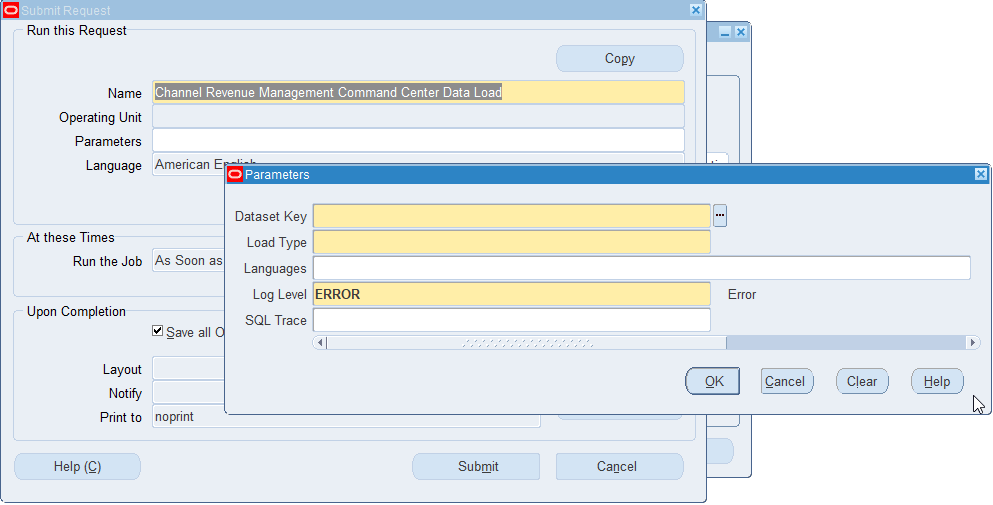
To load data
-
In the Name field, select Channel Revenue Management Command Center Data Load.
-
Select the appropriate Dataset Key.
-
Select the appropriate Load Type.
-
Full Load: Loads all data from E-Business Suite.
-
Incremental Load: Loads only the data modified since the previous load. Schedule incremental load to run as often as required to keep the ECC dashboard current.
-
-
In the Languages field, enter one or more language codes for the output. For multiple language codes, use the format AA,BB,NN. For example, enter US,AR,KO. If the field is blank, then the data will be loaded for the base language only (usually US).
-
Select the Log Level that you want the program to report. The default value is ERROR. Select DEBUG if you need to debug the program.
-
Select True to enable SQL trace. Otherwise, select False.
-
Submit the concurrent request.
-
Review your request using the Requests page.
-
Monitor data loading using the Data Load Tracking page of the ECC Developer responsibility.
Profile Options for Channel Revenue Management Command Center
You must set the following profile options:
| Profile Option Name | Description |
|---|---|
| OZF: ECC Full Data Load Period in Years | During full data load run, the application collects budget data for a specified time period with respect to the current run time and to filter Closed, Cancelled and Archived Budget records. Use this profile option to specify the period, in number of years, at the site level. The data load fetches data for all active budgets irrespective of the profile set up. During full data load run, claim data is collected for specified time period in number of years, at the site level. |
| OZF: Claims Aging Bucket for ECC | Set this profile at the site level to specify the bucket definition to be used in Channel Revenue Management Command Center. You must perform a Full Data load when this profile option changes. |