Integrating Oracle iStore with Oracle iSupport
This chapter covers the following topics:
- Overview of Integrating Oracle iStore with Oracle iSupport Chapter
- Overview of Oracle iSupport
- Overview of Oracle iStore Functionality with Oracle iSupport
- Integrating Oracle iSupport with Oracle iStore Site Management
- Using Oracle iSupport for Call Me Back Functionality
Overview of Integrating Oracle iStore with Oracle iSupport Chapter
This chapter describes the integration of Oracle iStore with Oracle iSupport.
Overview of Oracle iSupport
Oracle iSupport is a comprehensive Web-based customer service portal that empowers the users to receive self service and assisted service over the Internet. It provides a personalized self service experience to users for many functions.
A large majority of customer support questions are repetitive. By empowering the users to request service for their common support questions over the Internet and offering automated response mechanisms, Oracle iSupport enables service organizations to reduce the total cost of customer support.
Service organizations can increase customer satisfaction and remain competitive by empowering customers through self-service and self-administration. Not only does iSupport allows the users to take control of their support experience, but it also enables a support organization to provide closed loop customer support by seamlessly integrating with Oracle Telephony Manager, the call center-enabled agent-facing application.
Oracle iSupport accomplishes the following goals for a service organization:
-
Reduces customer support costs by empowering customers to perform self-service tasks such as creating and tracking their service requests
-
Enhances customer satisfaction by providing easy access to the same product information and knowledge base that the support organization uses to resolve customer issues
-
Provides real time online transactional inquiries to customers on orders, returns, invoices, contracts, and payments
-
Provides a platform for users to collaborate among themselves through forums
Overview of Oracle iStore Functionality with Oracle iSupport
You can utilize the integration with Oracle iSupport for the following:
-
Support Site Management -- See the section, "Integrating Oracle iSupport with Oracle iStore Site Management"
-
Call Me Back -- See the section, "Using Oracle iSupport for Call Me Back Functionality"
Integrating Oracle iSupport with Oracle iStore Site Management
You can integrate Oracle iSupport with Oracle iStore to provide a complete support dashboard from the Oracle iStore Customer UI. Using this dashboard, you can allow customers to navigate to Oracle iSupport pages and potentially access service requests, knowledge base, forums, and other Oracle iSupport features. If implemented, users of Oracle iSupport can select a universal navigation icon, called Return to Dashboard, to return to the Site Selection Page.
Summary of Site Management Options for Oracle iSupport
This section summarizes the options available in the site management integration.
Support Dashboard and Other Customer UI Options
Following are some of the Customer UI implementation options when integrating Oracle iSupport with Oracle iStore's site management capabilities:
-
Create a Support Home Page with links to the Oracle iSupport application -- See the sections: "Support Home Page" and "Setting up a Support Site - Sample Scenario".
-
Target content in bins, for example, a bin that allows customers to access service requests and other features of Oracle iSupport. Support bins typically would be used in the Support dashboard page in the Support site or integrated site. Users can map those bins to the locations through Configurable Bin Layout. See the chapter, Implementing the Catalog, for information on Configurable Bin Layout. For information on seeded bins, see the Oracle iSupport Implementation Guide and the appendix, Seeded Display Data.
-
Allow Oracle iSupport users to navigate back to the site portal from Oracle iSupport -- See the section, "Enabling Sites Navigation Icon".
-
Implement sites with targeted catalog and pricing information -- See the chapters, Implementing the Catalog, and Implementing Site Management.
-
Map sections to specific templates designed to display your content items -- See the chapter, Implementing the Catalog.
-
Leverage Oracle iStore's globalization features, such as multiple languages and currencies support -- See the chapter, Implementing Globalization and Multi-Org Architecture.
User Access Control and User Management Options
Following are some of the user management implementation options when integrating Oracle iSupport with Oracle iStore's site management capabilities:
-
Restrict access to sites based on user responsibility.
-
Support Oracle iSupport user types and registration.
-
Customize user profile screens specifically for support customers.
Additional details are available later in this chapter. Also refer to the chapter, Implementing User Management.
Support Home Page
Support specialty sites (the main tab of which can display as Support Home Page) are associated to one responsibility associated to a menu that has support functions, enabled within the Quick Links bin. This bin displays the intersection of menu functions derived by the user responsibility and the site responsibility. See the section, "Enabling the Quick Links Bin", for setup information. This navigation bin also can be displayed in a guest user site, so that guest users can access the knowledge base and other information that does not require login. A complete list of bins and supported content via Oracle iStore can be found in the Oracle iSupport documentation.
Setting up a Support Site - Sample Scenario
Following is a high-level example to set up a support site. Note that this is a sample scenario only. Your business requirements may dictate other methods of building sites.
-
Ensure that your user registration and approval processes are set up.
-
Create a site and assign it to the Support group.
-
Create your section hierarchy, with or without sections for products, depending upon your business requirements.
-
Name one of the top-level sections, Support.
-
Create subsections under Support, for example, Technical Library and Knowledge Base.
-
Assign the sections to the site you created in a previous step.
-
Assign one of the content-specific section Display Templates to the sections created above. the Display Templates are Multilevel Subsection List with Content and Section Detail. As a best practice, use Multilevel Subsection List with Content for non-Leaf sections, and Section Detail with Leaf sections.
-
Create content items and save them as HTML files.
-
Map the content files to media objects, either using the seeded ones or ones that you create.
-
Map the media objects to content components designed to show section additional information.
-
Map the content components at the section level, using the sections created above.
-
Set up the Quick Links bin.
-
Enable the Support group bin.
Enabling Sites Navigation Icon
To enable users to navigate back to the Customer UI from Oracle iSupport through a universal navigation icon called Return to Dashboard, you must link the seeded Site Selection and Site Home page functions to the Oracle iSupport menu root. After these two functions are mapped to the Oracle iSupport customer root menu, the navigation icon will appear at the top of the Oracle iSupport customer pages.
Important: If you implement the Dashboard navigation icon in Oracle iSupport, you must also use the Oracle iStore site management, login, and user profile pages.
Following is the function data for the Site Selection Page and Site Home Page:
-
Site Selection Page:
-
Function: IBE_C_SITE_SELECTION
-
User function name: iStore Site Selection Page
-
Type: JSP
-
HTML call: ibeCZzdMinisites.jsp
-
-
Site Home Page:
-
Function: IBE_C_SITE_HOME
-
User function name: iStore Site Home Page
-
Type: JSP
-
HTML call: ibeCZzpHome.jsp
-
For data on the Oracle iSupport root menu, see the Oracle iSupport Implementation Guide.
Enabling the Quick Links Bin
You can enable a Quick Links bin on the Support dashboard to provide support users with links to Oracle iSupport features, such as service requests, knowledge base, and forums. Out-of-the-box, this bin is mapped to a JSP, but you must create a menu linked to a responsibility to allow users with the responsibility to see the bin.
The bin has the programmatic access name, STORE_QUICK_LINKS_BIN_IBEWC, and is mapped by default to the JSP, ibeCAcdQuickLinkBin.jsp.
Following are the steps to enable the bin:
-
All the links inside the Quick Links bin are retrieved from Oracle Applications (FND) menus. In Oracle Forms, navigate to Application Developer, Menu.
-
Create the Quick Links menu root. Then create all the menu entries under the quick link menu root (up to two levels allowed). You can use any submenus and functions that are already associated to the menu of the responsibility assigned to the site. Be sure to define prompts for all functions.
Important: Ensure that the menu tree does not have any functions with empty prompts.
-
Save the menu.
-
Attach the Quick Links menu to the responsibility menu, directly under the user menu root (second level).
-
Set the prompt of the Quick Links menu root to empty.
-
Set the value of the profile option, IBE: Quick Links Menu, to the Quick Links root menu code. The corresponding responsibility is the one to which the quick links menu is assigned; thus, the value of the profile option should be the specific responsibility associated to the site.
All links inside the bin will be rendered as relative URLs. Thus, if the container page is non-secure, all the links inside the bin will be non-secure as well, and vice versa.
The figure below shows how the Quick Links bin might look in a site management implementation with Oracle iSupport. In the example image, the links shown are: Search Solution, Top Solutions, Technical Library, Forums, and Create Request.
Example Support Quick Links Bin
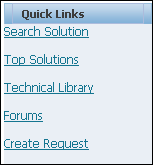
Enabling the Support Group Bin
Oracle iStore seeds a bin template which displays specialty sites associated to the group, Support. To display this group, map the logical template, SUPPORT_GROUP_BIN_IBEWC, to the bin layout component of your choice. See the section, "Using Configurable Bin Layout", in the chapter, Implementing the Catalog. See the appendix, Seeded Display Data,for more information about the bin templates.
Oracle iStore Customer UI Access for Oracle iSupport Users
Oracle iStore restricts access to its Customer UI pages by checking users' responsibilities. Further restrictions are provided through user roles. The responsibilities your specialty sites will support must be associated to specific sites during setup. Oracle iStore supports all Oracle iSupport responsibilities, both seeded and non-seeded, provided that you map these responsibilities to sites. If a site allows guest user access, in the Site Selection Page, all specialty sites available to the guest user are displayed.
For specific information on Oracle iSupport responsibilities, see the Oracle iSupport Implementation Guide.
Setting Profile Options for Pricing
In order for prices to display along with products in sites which support users of Oracle iSupport, set the following pricing profile options at the iSupport application level:
-
IBE: Pricing Event--Before Shopping Cart: Set to Enter Order Line
-
IBE: Pricing Event for Shopping Cart: Set to Batch Processing
Registration for Oracle iSupport Users
During registration, each Oracle iSupport end-user is assigned at least one responsibility through an association with his username. As with other Customer UI users, initial registration of Oracle iSupport users should be done through Oracle iStore. Setup and support of enrollments, approval processes, and user types is handled through the Oracle CRM Technology Foundation HTML pages.
When you integrate Oracle iSupport with the Oracle iStore registration flows, the default setup is to award users default Oracle iStore responsibilities and roles in addition to the Oracle iSupport responsibilities and roles. This setup allows a user to register and receive all required permission to access both Oracle iSupport and the Oracle iStore Customer UI.
To enable this setup in the case of a combined Oracle iSupport-Oracle iStore implementation, you can either map the user type to two enrollments -- one associated to Oracle iSupport responsibility and role and the other associated to Oracle iStore responsibility and role -- or you can create one enrollment associated to a custom responsibility that integrates Oracle iStore and Oracle iSupport menus, and mapped to Oracle iSupport and Oracle iStore roles.
Activate Enrollment for iSupport Users
By default, the Oracle iSupport enrollment is not active within the iStore user types. In the Oracle CRM System Administration console, activate the enrollment mapped to the appropriate user type.
Note that for Oracle iSupport users, both implicit and explicit enrollments are supported.
For more information, see the chapter, Implementing User Management, and the appendix, Seeded User Data.
Sample Registration Flow: Oracle iStore-Oracle iSupport Implementation
Following is a sample registration flow in a combined implementation of Oracle iStore and Oracle iSupport, using Oracle iStore framework.
-
The user arrives at the registration page through one of the following paths:
-
From an external Web site, the user selects a deep link to the registration page.
-
The user navigates to the Site Selection Page and selects a site. If the site allows guest users, he is taken to the Site Home Page and can select the Register icon. If the site does not allow guest users, he is taken to the login page, and from there can select the Register icon.
-
The user navigates to the Site Selection Page and selects the Register icon.
-
The user accesses a site which allows guest users and selects the Register icon.
-
-
From the Registration page, the user selects the appropriate user type for which he is registering. Depending upon his user type selection, he follows one of the following registration flows:
-
Register as individual
-
Register your company
-
Register as a user of an existing company
-
The following diagram depicts the flow.
Sample Registration Flow: Oracle iStore-Oracle iSupport Implementation
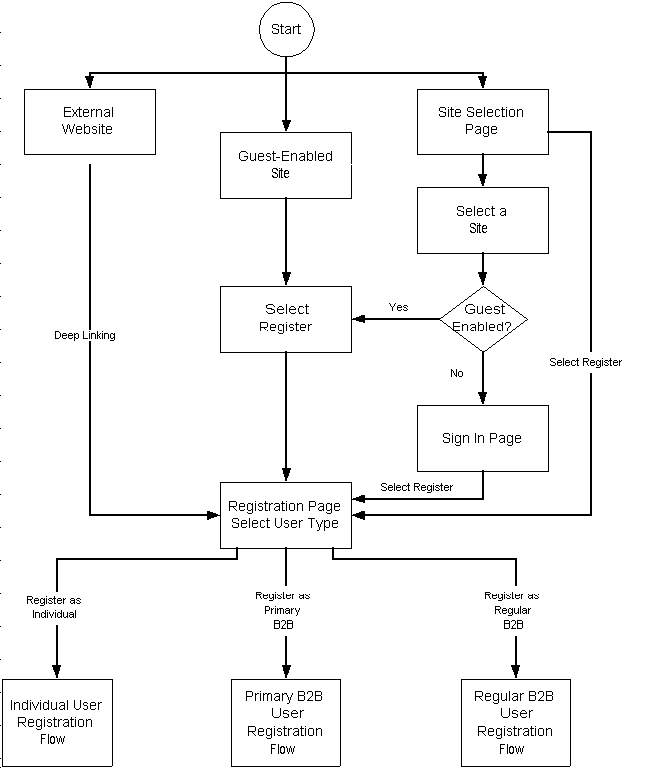
Customizing Oracle iSupport User Profile Pages
Out-of-box, all of the user and company profile pages will display the seeded Oracle iStore profile menus. To enable the Oracle iSupport profile menus, follow the step in the section, "Steps to Configure Profile Menus", in the chapter, Implementing User Management.
Example Business Scenarios
The following sample business scenarios with Oracle iStore and Oracle iSupport implemented together, can enhance your understanding of the site management capabilities. See
Prerequisite: Activate the appropriate Oracle iSupport enrollment(s) within the desired Oracle iStore user type.
Sample Scenario 1 - Oracle iStore and Oracle iSupport Implemented in Same Site
In this sample scenario, Oracle iStore and Oracle iSupport are implemented in the same site.
Sample User Type/Enrollments Setup
For this scenario, the following are the enrollments associated to each user type:
Primary User:
-
Enrollment1: Responsibility B
-
Enrollment2: Responsibility F
-
Enrollment3: Responsibility L
-
Enrollment4: Responsibility P
Business User:
-
Enrollment1: Responsibility C
-
Enrollment2: Responsibility G
-
Enrollment3: Responsibility M
-
Enrollment4: Responsibility Q
Individual User:
-
Enrollment1: Responsibility D
-
Enrollment2: Responsibility H
-
Enrollment3: Responsibility N
-
Enrollment4: Responsibility R
Guest user:
-
Assigned to Responsibility A
Sample Groups Setup
Sample groups defined are Group 1, North America, and Group 2, Europe. Each group has two sites within it, and each site has four supported responsibilities set up.
Group 1 - North America
-
Site 1 -- USA: This site is guest user enabled and restricted by responsibility. It is identified with following responsibilities:
-
Responsibility A = Oracle iStore and Oracle iSupport guest users
-
Responsibility B = Oracle iStore and Oracle iSupport primary users
-
Responsibility C = Oracle iStore and Oracle iSupport business users
-
Responsibility D = Oracle iStore and Oracle iSupport individual users
-
-
Site 2 -- Canada: This site is guest user enabled and restricted by responsibility. It is identified with following responsibilities:
-
Responsibility A = Oracle iStore and Oracle iSupport guest users
-
Responsibility F = Oracle iStore and Oracle iSupport primary users
-
Responsibility G = Oracle iStore and Oracle iSupport business users
-
Responsibility H = Oracle iStore and Oracle iSupport individual users
-
Group 2 - Europe
-
Site 3 -- UK: This site is guest user enabled and restricted by responsibility. It is identified with following responsibilities:
-
Responsibility A = Oracle iStore and Oracle iSupport guest users
-
Responsibility L= Oracle iStore and Oracle iSupport primary users
-
Responsibility M = Oracle iStore and Oracle iSupport business users
-
Responsibility N = Oracle iStore and Oracle iSupport individual users
-
-
Site 4 -- UK2: This site is guest user enabled and restricted by responsibility. It is identified with following responsibilities:
-
Responsibility A = Oracle iStore and Oracle iSupport guest users
-
Responsibility P= Oracle iStore and Oracle iSupport primary users
-
Responsibility Q = Oracle iStore and Oracle iSupport business users
-
Responsibility R = Oracle iStore and Oracle iSupport individual users
-
Usage Scenarios Related to Sample Enrollments and Groups
Use the sample user type/enrollment and groups setups in the following cases:
Case 1: Access to Site Selection Page as guest user - no group selected
-
The Site Selection Page displays all sites associated to Responsibility A.
-
User drills down into US site.
-
The Products tab displays the catalog.
-
User can browse the catalog as guest user.
-
The Site Home Page also displays a bin that shows all sites belonging to North America group.
-
User selects the Support tab. The Support Home Page displays a bin that allows the user to access iSupport as guest user and also access knowledge base information.
Case 2: Guest user logs in as primary user from Site Selection Page - no group selected
-
The Site Selection Page displays all sites associated to responsibilities B, L, F, and P.
-
The user, associated to Responsibility B, drills down into US site.
-
The Products tab displays the catalog.
-
The user can browse the catalog and place orders.
-
The Site Home Page also displays a bin that shows all sites belonging to North America group.
-
The user selects the Support tab. The Support Home Page displays a bin that allows the user to access iSupport as primary user and also access service requests, subscriptions and knowledge base functionality.
Sample Scenario 2 - Oracle iStore and Oracle iSupport Implemented in Different Sites
In this sample scenario, Oracle iStore and Oracle iSupport are not implemented in the same site.
Sample User Type/Enrollments Setup
For this scenario, the following are the enrollments associated to each user type:
Primary User:
-
Enrollment1: IBE_CUSTOMER
-
Enrollment2: Responsibility 3
Business User:
-
Enrollment1: IBE_CUSTOMER
-
Enrollment2: Responsibility 4
Individual User:
-
Enrollment1: IBE_CUSTOMER
-
Enrollment2: Responsibility 2
Sample Groups Setup
Sample groups defined are Group 1, North America, and Group 2, Europe. Each group has three sites within it.
Group 1 -- North America
-
Site 1 -- USA: This site is guest user enabled and not restricted by responsibility.
-
Site 2 -- Canada: This site is guest user enabled and not restricted by responsibility.
-
Site 3 -- Support: This site is guest user enabled and is restricted by responsibility. It supports the following responsibilities:
-
Responsibility 1: iSupport individual guest user
-
Responsibility 2: iSupport individual registered user
-
Responsibility 3: iSupport B2B primary user
-
Responsibility 4: iSupport B2B non-primary user
-
Group 2 -- Europe
-
Site 4 -- UK: This site is guest user enabled and not restricted by responsibility.
-
Site 5 -- France: This site is guest user enabled and not restricted by responsibility.
-
Site 3 -- Support: This site is guest user enabled and is restricted by responsibility. It supports the following responsibilities:
-
Responsibility 1: iSupport individual guest user
-
Responsibility 2: iSupport individual registered user
-
Responsibility 3: iSupport B2B primary user
-
Responsibility 4: iSupport B2B non-primary user
-
Usage Scenarios Related to Sample Enrollments and Groups
Use the sample user type/enrollment and groups setups in the following cases:
Case 1: Access to Site Selection Page as guest user - no group selected
-
The Site Selection Page displays all sites associated to Responsibility A.
-
User drills down into US site.
-
The Products tab displays the catalog.
-
User can browse the catalog as guest user.
-
The Site Home Page also displays a bin that shows all sites belonging to North America group.
-
User selects the Support Site link. The Support Home Page displays a bin that allows the user to access iSupport as guest user and also access knowledge base information.
Case 2: Guest user logs in as primary user from Site Selection Page - no group selected
-
The Site Selection Page displays all iStore and iSupport sites for primary users (Responsibility 3).
-
The user, associated to Responsibility 3, drills down into U.S. site.
-
The Products tab displays the catalog.
-
The user can browse the catalog and place orders.
-
The Site Home Page also displays a bin that shows all sites belonging to North America group.
-
The user selects the Support tab. The Support Home Page displays a bin that allows the user to access iSupport as primary user and also access service requests, subscriptions and knowledge base functionality.
The figure below shows an example of how the Site Selection Page might look in an implementation of Oracle iStore and Oracle iSupport. In the example, the page is set up in multiple-column format. At the top of the page, the company (in this example graphic, the company is Vision Enterprises) logo displays. Under the logo, the language list appears. At the top of the central portion of the screen, the text, Select Your Site, directs users to choose a specialty site from within the two main groups presented. Language hyperlinks -- reading, for example, English and French -- display under the name of each specialty site. Users select the language link to access the Site Home Page for the specialty site. In the graphic presented here, there are two main groups -- the first group, North America, represents stores (specialty sites) set up for users to purchase products; the second group, Europe, represents support sites where users can access Oracle iSupport functionality.
Example Site Selection Page: Different Store and Support Sites
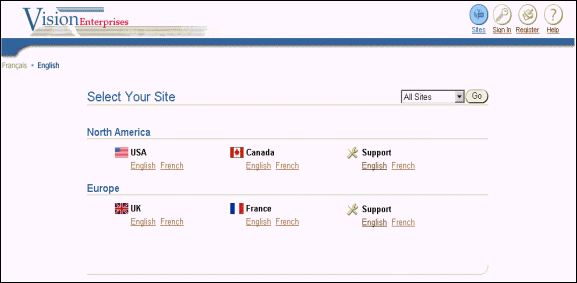
The figure below shows an example of how the Oracle iSupport Dashboard might look in an implementation of Oracle iStore and Oracle iSupport. The graphic example shows a Web page set up in multiple-column format. At the top of the page, the company (in this example graphic, the company is Vision Enterprises) logo displays. At the top of the central portion of the screen, the text, Welcome! Amy Millers, displays, with an image below this title, and some welcome text to the right of the image. Along the left portion of the screen, several bins display: the Oracle iStore Browse Bin, a Promotions bin, and the Oracle iStore Global Bin. The Browse Bin has the text, Browse, at the In the central portion of the web page, the text, Support Levels, displays, with four main areas listing example levels of customer support: Platinum Support, Silver Support, Gold Support, and Bronze Support. Bulleted text displays underneath each of the Support headings. Along the right side of the web page, two bins display: Quick Links and Alerts. The Quick Links bin has the text, Quick Links, at the top of the bin, and hyperlinks to areas of the Oracle iSupport application below the title. The links shown in the graphic are: Service Requests, Knowledge Base, Accounts, Forums, and Subscriptions. The Alerts bin has the text, Alerts, at the top of the bin, and hyperlinks to areas of the Oracle iSupport application below the title. The hyperlinks in the Alerts bin are: Review Support Alerts, Power Outage, New Virus, Safeguard Your Data, and Password Reset.
Example Support Dashboard
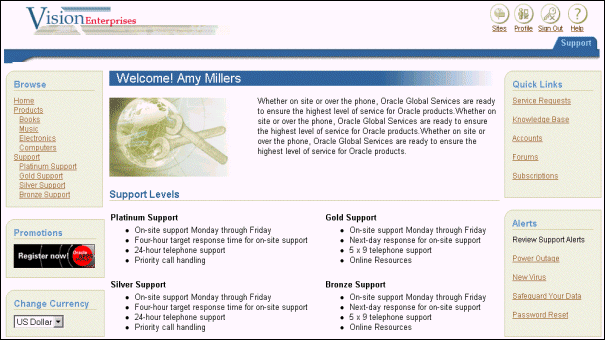
Using Oracle iSupport for Call Me Back Functionality
By integrating iStore with iSupport, Oracle iStore provides call-me-back functionality whereby customers can select a link in the Customer UI's welcome bin to request a call from a merchant representative. The call request is processed in the Oracle Telephony Manager call center.
The callback feature requires integration of Oracle iStore with Oracle iSupport and Oracle Telephony Manager. See the Oracle iSupport Implementation Guide for details.
Setting up Call Back in Oracle iStore
After setting up Oracle iSupport and Oracle Telephony Manager, set the following profile option at the application level to iStore.
-
IBE: Use Call Me Back: Set to Yes to activate the callback feature.
The profile option defaults to No if not set.